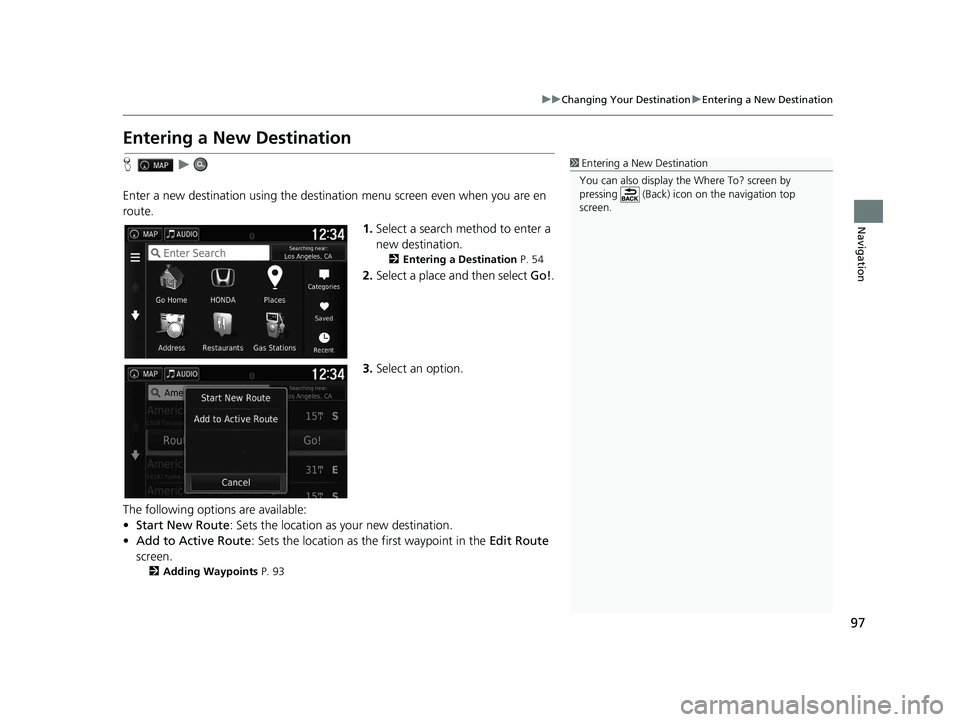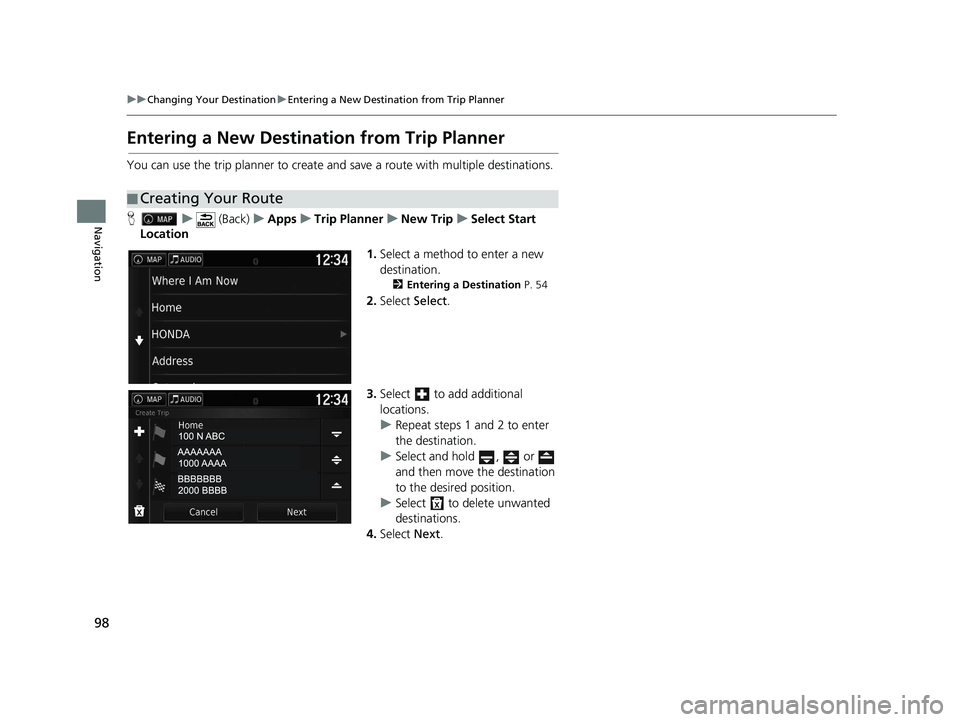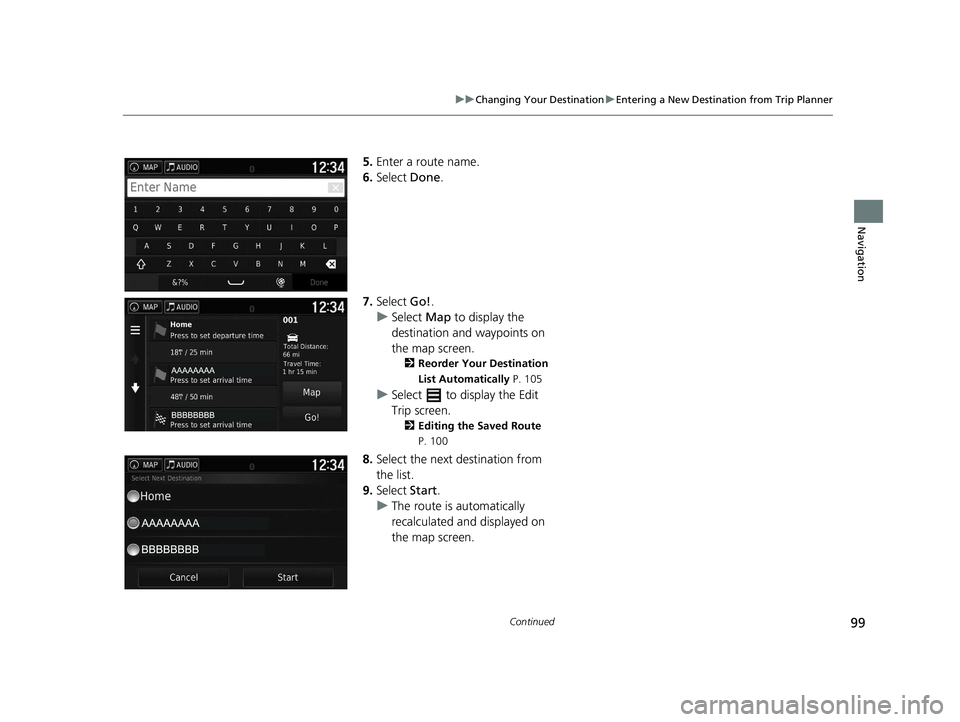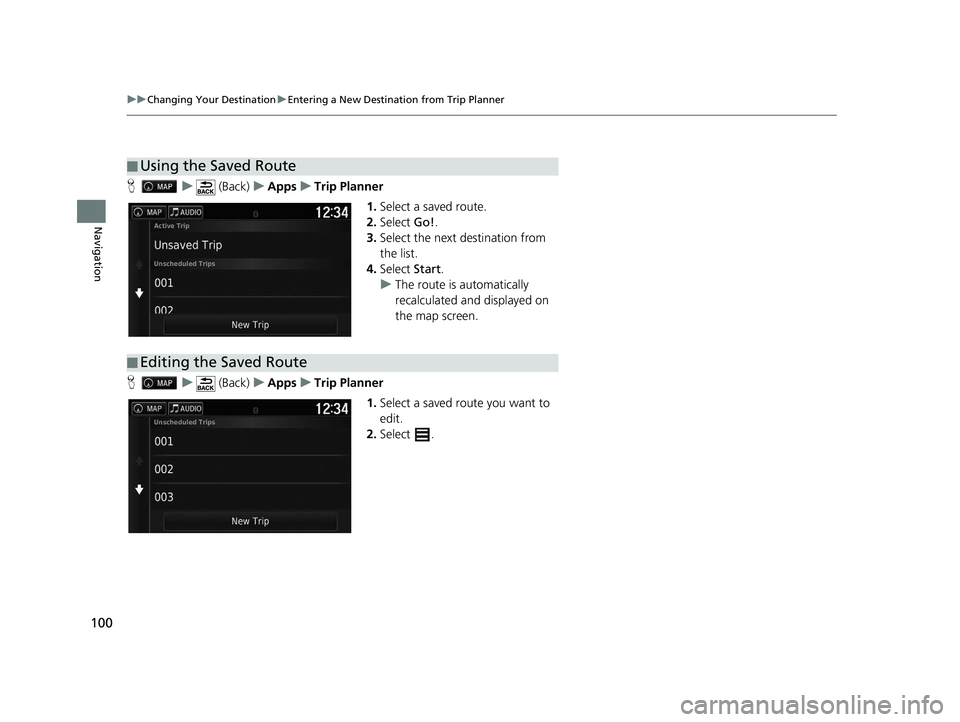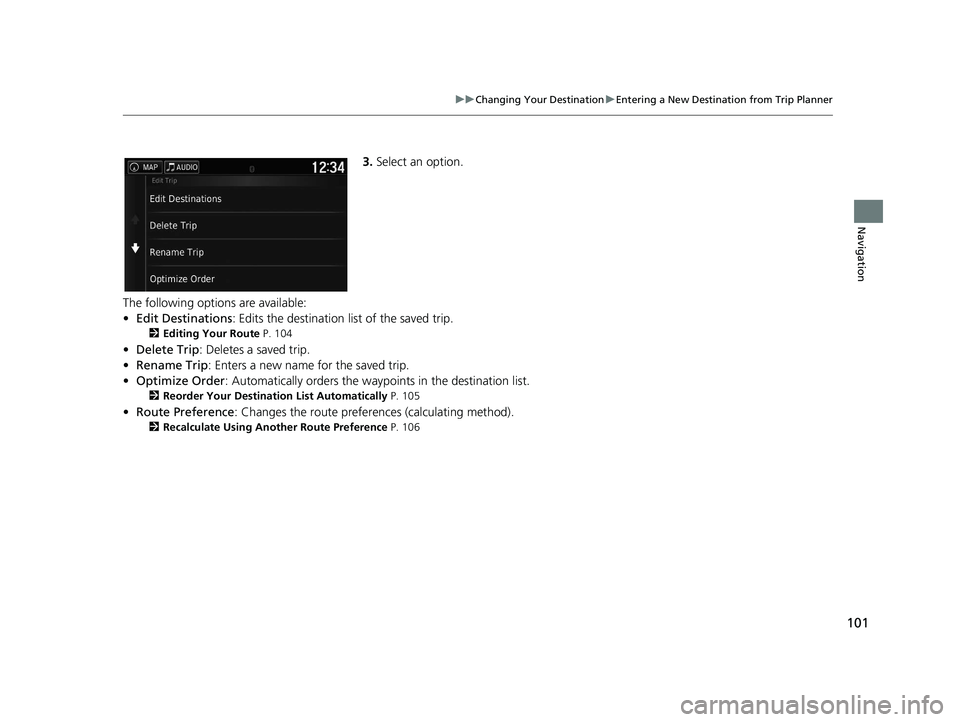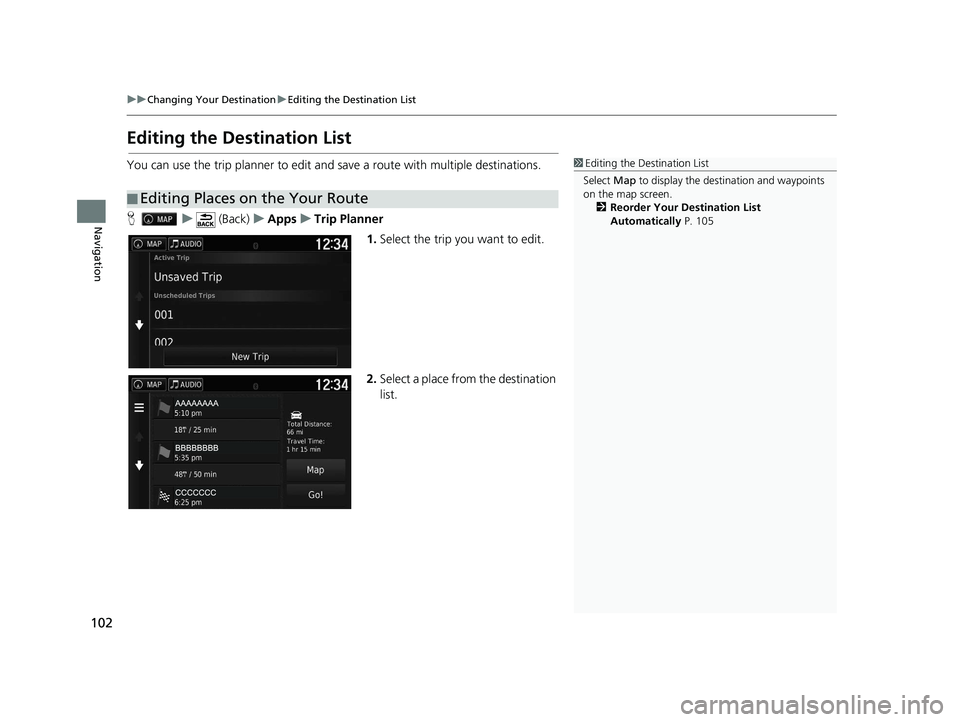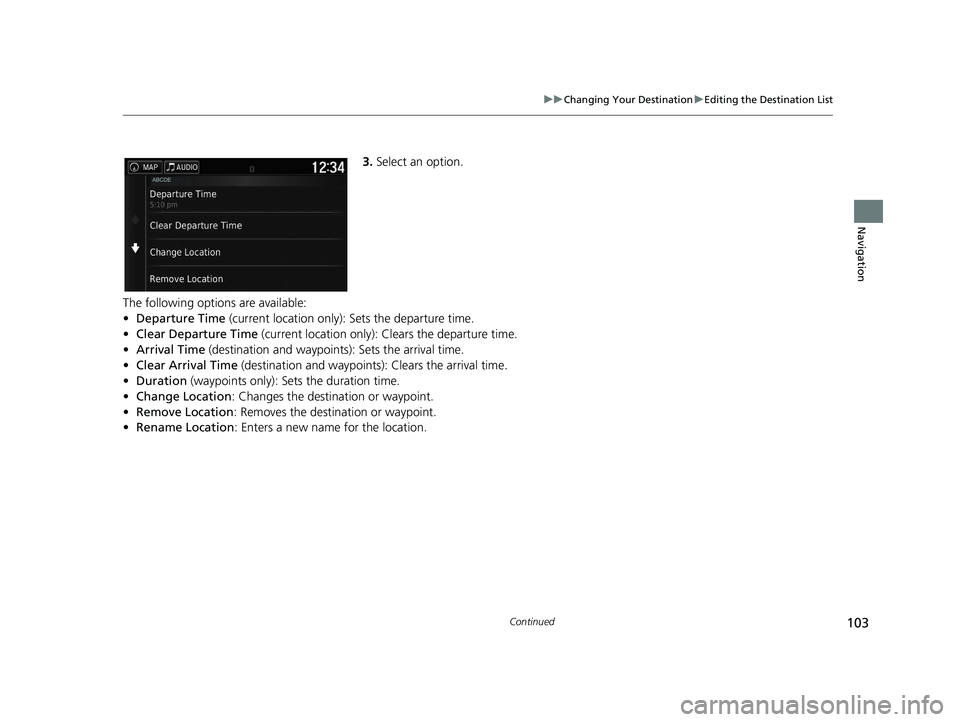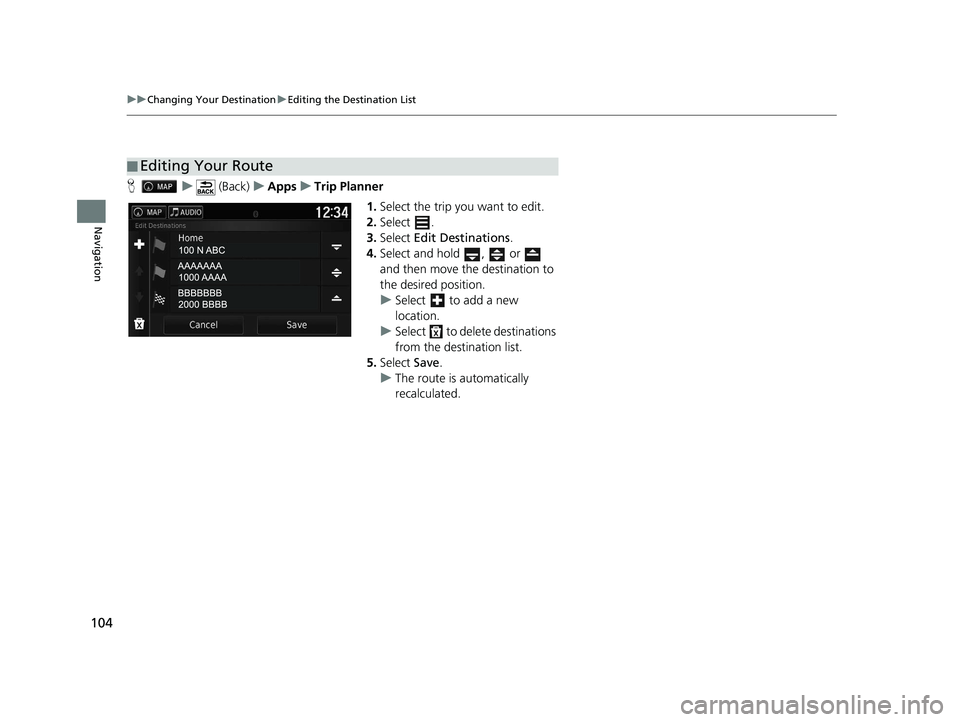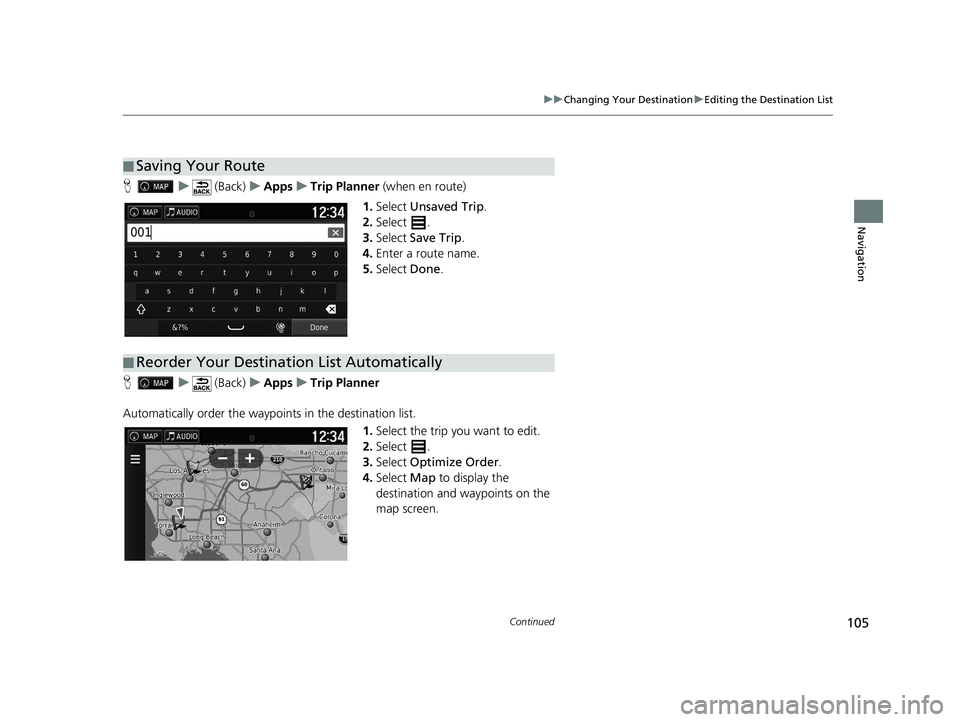HONDA RIDGELINE 2020 Navigation Manual (in English)
RIDGELINE 2020
HONDA
HONDA
https://www.carmanualsonline.info/img/13/34482/w960_34482-0.png
HONDA RIDGELINE 2020 Navigation Manual (in English)
Page 98 of 147
96
uuChanging Your Destination uSearching Near Establishment
Navigation
4. Select an option.
The following options are available:
• Start New Route : Sets the location as your new destination.
• Add to Active Route : Sets the location as the first waypoint in the Edit Route
screen.
2 Adding Waypoints P. 93
18 RIDGELINE NAVI-31T6Z8100.book 96 ページ 2017年6月7日 水曜日 午後5時37分
Page 99 of 147
97
uuChanging Your Destination uEntering a New Destination
Navigation
Entering a New Destination
H u
Enter a new destination using the destinat ion menu screen even when you are en
route.
1.Select a search method to enter a
new destination.
2 Entering a Destination P. 54
2.Select a place and then select Go!.
3. Select an option.
The following options are available:
• Start New Route : Sets the location as your new destination.
• Add to Active Route : Sets the location as the first waypoint in the Edit Route
screen.
2 Adding Waypoints P. 93
1Entering a New Destination
You can also display the Where To? screen by
pressing (Back) icon on the navigation top
screen.
18 RIDGELINE NAVI-31T6Z8100.book 97 ページ 2017年6月7日 水曜日 午後5時37分
Page 100 of 147
98
uuChanging Your Destination uEntering a New Destination from Trip Planner
Navigation
Entering a New Destination from Trip Planner
You can use the trip planner to create and save a route with multiple destinations.
H u (Back) uApps uTrip Planner uNew Trip uSelect Start
Location
1.Select a method to enter a new
destination.
2 Entering a Destination P. 54
2.Select Select.
3. Select to add additional
locations.
u Repeat steps 1 and 2 to enter
the destination.
u Select and hold , or
and then move the destination
to the desired position.
u Select to delete unwanted
destinations.
4. Select Next.
■Creating Your Route
18 RIDGELINE NAVI-31T6Z8100.book 98 ページ 2017年6月7日 水曜日 午後5時37分
Page 101 of 147
99
uuChanging Your Destination uEntering a New Destination from Trip Planner
Continued
Navigation
5. Enter a route name.
6. Select Done.
7. Select Go!.
u Select Map to display the
destination and waypoints on
the map screen.
2 Reorder Your Destination
List Automatically P. 105
uSelect to display the Edit
Trip screen.
2 Editing the Saved Route
P. 100
8.Select the next destination from
the list.
9. Select Start.
u The route is automatically
recalculated and displayed on
the map screen.
18 RIDGELINE NAVI-31T6Z8100.book 99 ページ 2017年6月7日 水曜日 午後5時37分
Page 102 of 147
100
uuChanging Your Destination uEntering a New Destination from Trip Planner
Navigation
H u (Back) uApps uTrip Planner
1.Select a saved route.
2. Select Go!.
3. Select the next destination from
the list.
4. Select Start.
u The route is automatically
recalculated and displayed on
the map screen.
H u (Back) uApps uTrip Planner
1.Select a saved route you want to
edit.
2. Select .
■Using the Saved Route
■Editing the Saved Route
18 RIDGELINE NAVI-31T6Z8100.book 100 ページ 2017年6月7日 水曜日 午後5時37分
Page 103 of 147
101
uuChanging Your Destination uEntering a New Destination from Trip Planner
Navigation
3. Select an option.
The following options are available:
• Edit Destinations : Edits the destination list of the saved trip.
2Editing Your Route P. 104
•Delete Trip : Deletes a saved trip.
• Rename Trip : Enters a new name for the saved trip.
• Optimize Order : Automatically orders the wayp oints in the destination list.
2Reorder Your Destination List Automatically P. 105
•Route Preference : Changes the route preferen ces (calculating method).
2Recalculate Using Another Route Preference P. 106
18 RIDGELINE NAVI-31T6Z8100.book 101 ページ 2017年6月7日 水曜日 午後5時37分
Page 104 of 147
102
uuChanging Your Destination uEditing the Destination List
Navigation
Editing the Destination List
You can use the trip planner to edit and sa ve a route with multiple destinations.
H u (Back) uApps uTrip Planner
1.Select the trip you want to edit.
2. Select a place from the destination
list.
■Editing Places on the Your Route
1
Editing the Destination List
Select Map to display the dest ination and waypoints
on the map screen.
2 Reorder Your Destination List
Automatically P. 105
18 RIDGELINE NAVI-31T6Z8100.book 102 ページ 2017年6月7日 水曜日 午後5時37分
Page 105 of 147
103
uuChanging Your Destination uEditing the Destination List
Continued
Navigation
3. Select an option.
The following options are available:
• Departure Time (current location only): Sets the departure time.
• Clear Departure Time (current location only): Clears the departure time.
• Arrival Time (destination and waypoints): Sets the arrival time.
• Clear Arrival Time (destination and waypoint s): Clears the arrival time.
• Duration (waypoints only): Sets the duration time.
• Change Location: Changes the destination or waypoint.
• Remove Location : Removes the destination or waypoint.
• Rename Location : Enters a new name for the location.
18 RIDGELINE NAVI-31T6Z8100.book 103 ページ 2017年6月7日 水曜日 午後5時37分
Page 106 of 147
104
uuChanging Your Destination uEditing the Destination List
Navigation
H u (Back) uApps uTrip Planner
1.Select the trip you want to edit.
2. Select .
3. Select Edit Destinations .
4. Select and hold , or
and then move the destination to
the desired position.
u Select to add a new
location.
u Select to delete destinations
from the destination list.
5. Select Save.
u The route is automatically
recalculated.
■Editing Your Route
18 RIDGELINE NAVI-31T6Z8100.book 104 ページ 2017年6月7日 水曜日 午後5時37分
Page 107 of 147
105
uuChanging Your Destination uEditing the Destination List
Continued
Navigation
H u (Back) uApps uTrip Planner (when en route)
1. Select Unsaved Trip .
2. Select .
3. Select Save Trip .
4. Enter a route name.
5. Select Done.
H u (Back) uApps uTrip Planner
Automatically order the waypoi nts in the destination list.
1.Select the trip you want to edit.
2. Select .
3. Select Optimize Order .
4. Select Map to display the
destination and waypoints on the
map screen.
■ Saving Your Route
■Reorder Your Destination List Automatically
18 RIDGELINE NAVI-31T6Z8100.book 105 ページ 2017年6月7日 水曜日 午後5時37分