language HONDA RIDGELINE 2020 Navigation Manual (in English)
[x] Cancel search | Manufacturer: HONDA, Model Year: 2020, Model line: RIDGELINE, Model: HONDA RIDGELINE 2020Pages: 147, PDF Size: 8.04 MB
Page 7 of 147
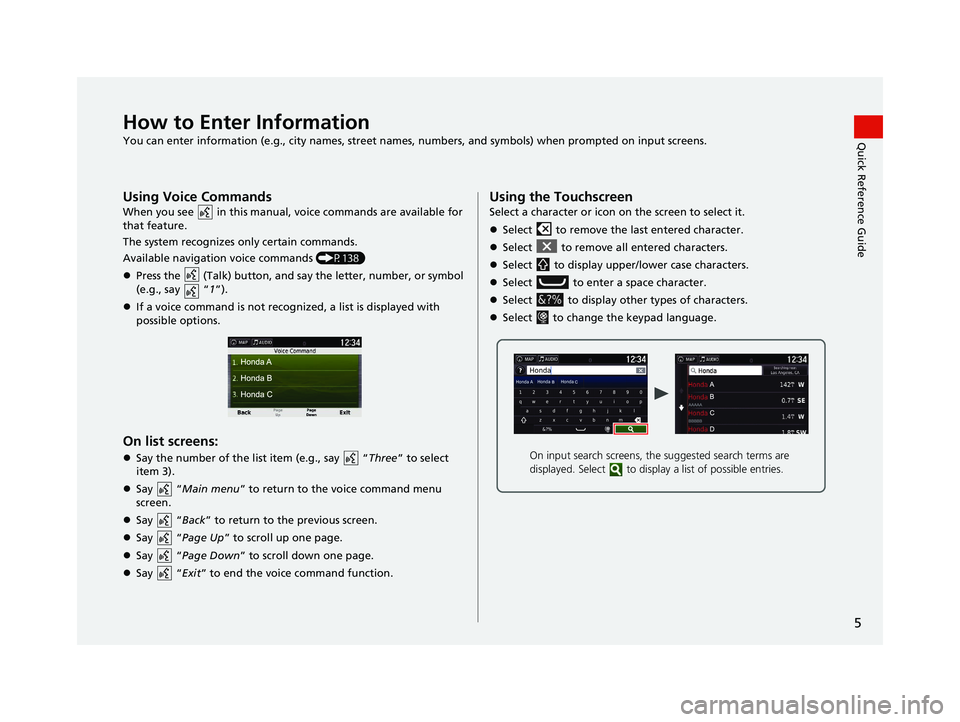
5
Quick Reference GuideHow to Enter Information
You can enter information (e.g., city names, street names, numbers, and symbols) when prompted on input screens.
Using Voice Commands
When you see in this manual, voice commands are available for
that feature.
The system recognizes only certain commands.
Available navigation voice commands (P138)
Press the (Talk) button, and sa y the letter, number, or symbol
(e.g., say “ 1”).
If a voice command is not recognized, a list is displayed with
possible options.
On list screens:
Say the number of the list item (e.g., say “ Three” to select
item 3).
Say “Main menu” to return to the voice command menu
screen.
Say “Back ” to return to the previous screen.
Say “Page Up ” to scroll up one page.
Say “Page Down ” to scroll down one page.
Say “Exit ” to end the voice command function.
Using the Touchscreen
Select a character or icon on the screen to select it.
Select to remove the last entered character.
Select to remove all entered characters.
Select to display upper/lower case characters.
Select to enter a space character.
Select to display other types of characters.
Select to change the keypad language.
On input search screens, the suggested search terms are
displayed. Select to displa y a list of possible entries.
18 RIDGELINE NAVI-31T6Z8100.book 5 ページ 2017年6月7日 水曜日 午後5時37分
Page 17 of 147
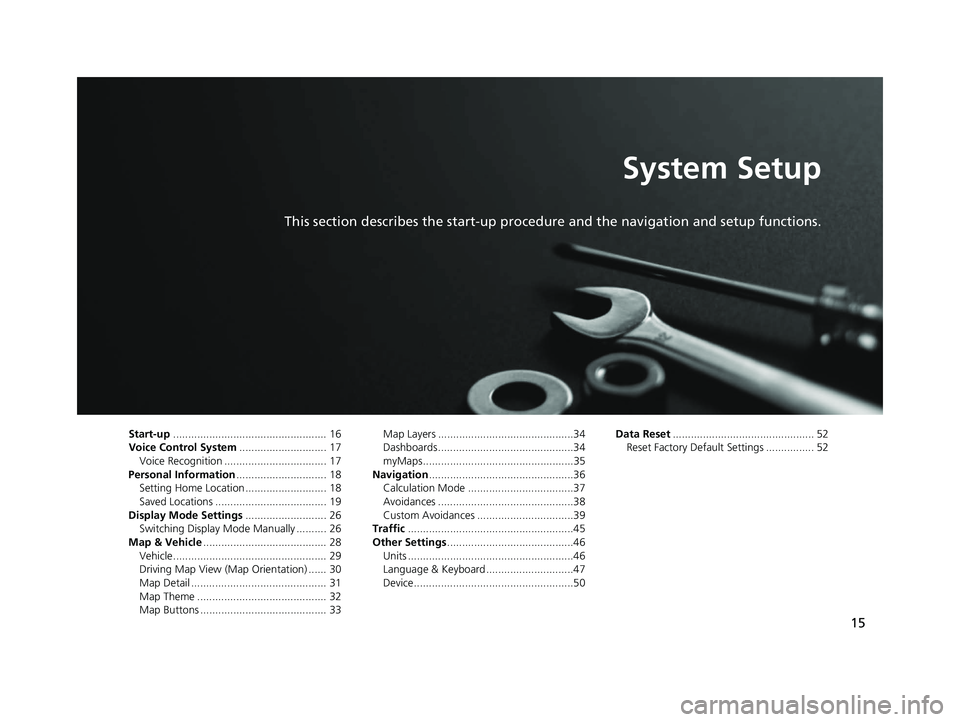
15
System Setup
This section describes the start-up procedure and the navigation and setup functions.
Start-up................................................... 16
Voice Control System ............................. 17
Voice Recognition .................................. 17
Personal Information .............................. 18
Setting Home Location ........................... 18
Saved Locations ..................................... 19
Display Mode Settings ........................... 26
Switching Display Mode Manually .......... 26
Map & Vehicle ......................................... 28
Vehicle ................................................... 29
Driving Map View (Map Orientation) ...... 30
Map Detail ............................................. 31
Map Theme ........................................... 32
Map Buttons .......................................... 33 Map Layers .............................................34
Dashboards.............................................34
myMaps..................................................35
Navigation ................................................36
Calculation Mode ...................................37
Avoidances .............................................38
Custom Avoidances ................................39
Traffic .......................................................45
Other Settings ..........................................46
Units .......................................................46
Language & Keyboard .............................47
Device.....................................................50 Data Reset
............................................... 52
Reset Factory Default Settings ................ 52
18 RIDGELINE NAVI-31T6Z8100.book 15 ページ 2017年6月7日 水曜日 午後5時37分
Page 49 of 147
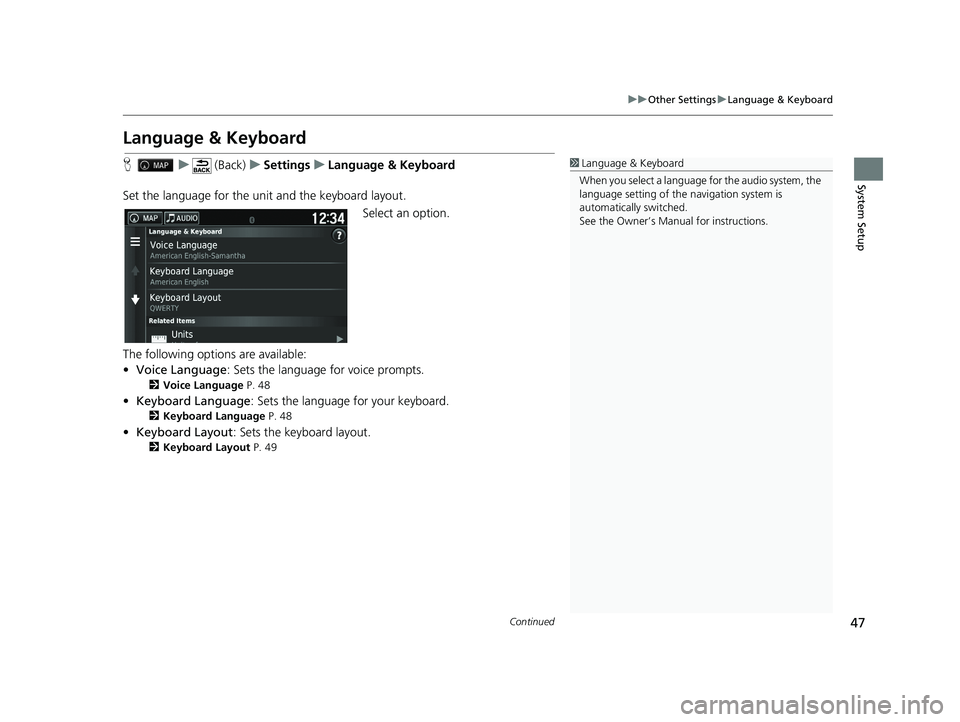
47
uuOther Settings uLanguage & Keyboard
Continued
System Setup
Language & Keyboard
H u (Back) uSettings uLanguage & Keyboard
Set the language for the uni t and the keyboard layout.
Select an option.
The following options are available:
• Voice Language : Sets the language for voice prompts.
2Voice Language P. 48
•Keyboard Language : Sets the language for your keyboard.
2Keyboard Language P. 48
•Keyboard Layout: Sets the keyboard layout.
2 Keyboard Layout P. 49
1Language & Keyboard
When you select a language for the audio system, the
language setting of the navigation system is
automatically switched.
See the Owner’s Manual for instructions.
18 RIDGELINE NAVI-31T6Z8100.book 47 ページ 2017年6月7日 水曜日 午後5時37分
Page 50 of 147
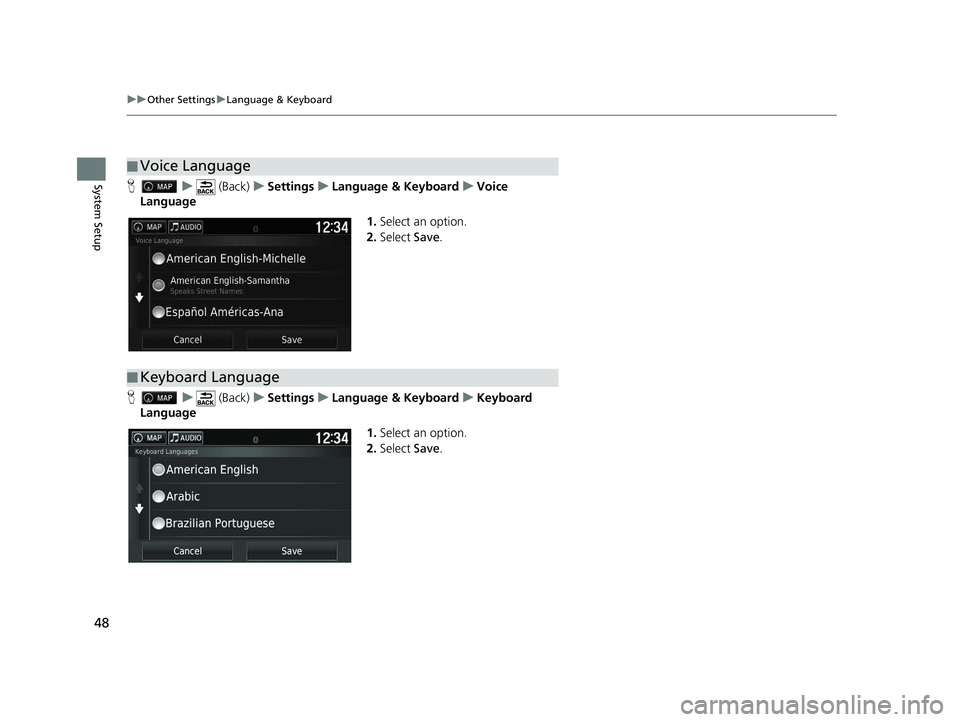
48
uuOther Settings uLanguage & Keyboard
System SetupH u (Back) uSettings uLanguage & Keyboard uVoice
Language
1.Select an option.
2. Select Save.
H u (Back) uSettings uLanguage & Keyboard uKeyboard
Language
1.Select an option.
2. Select Save.
■Voice Language
■Keyboard Language
18 RIDGELINE NAVI-31T6Z8100.book 48 ページ 2017年6月7日 水曜日 午後5時37分
Page 51 of 147
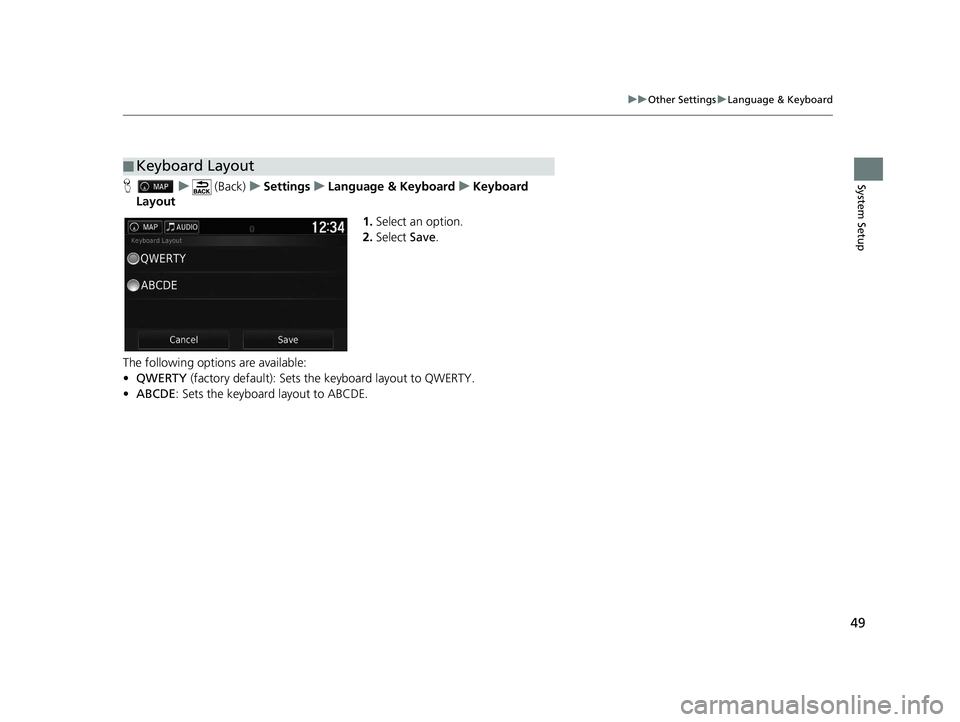
49
uuOther Settings uLanguage & Keyboard
System SetupH u (Back) uSettings uLanguage & Keyboard uKeyboard
Layout
1.Select an option.
2. Select Save.
The following options are available:
• QWERTY (factory default): Sets the keyboard layout to QWERTY.
• ABCDE : Sets the keyboard layout to ABCDE.
■Keyboard Layout
18 RIDGELINE NAVI-31T6Z8100.book 49 ページ 2017年6月7日 水曜日 午後5時37分
Page 130 of 147
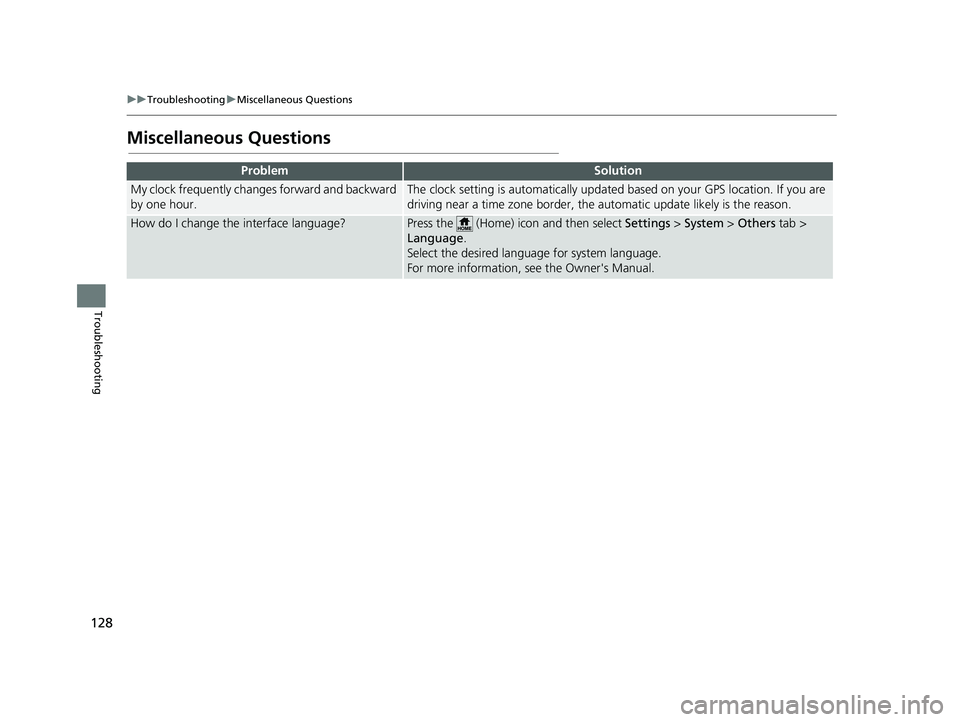
128
uuTroubleshooting uMiscellaneous Questions
Troubleshooting
Miscellaneous Questions
ProblemSolution
My clock frequently changes forward and backward
by one hour.The clock setting is automatically updated based on your GPS location. If you are
driving near a time zone border, the automatic update likely is the reason.
How do I change the interface language?Press the (Home) icon and then select Settings > System > Others tab >
Language .
Select the desired language for system language.
For more information, see the Owner's Manual.
18 RIDGELINE NAVI-31T6Z8100.book 128 ページ 2017年6月7日 水曜日 午後5時37分
Page 143 of 147
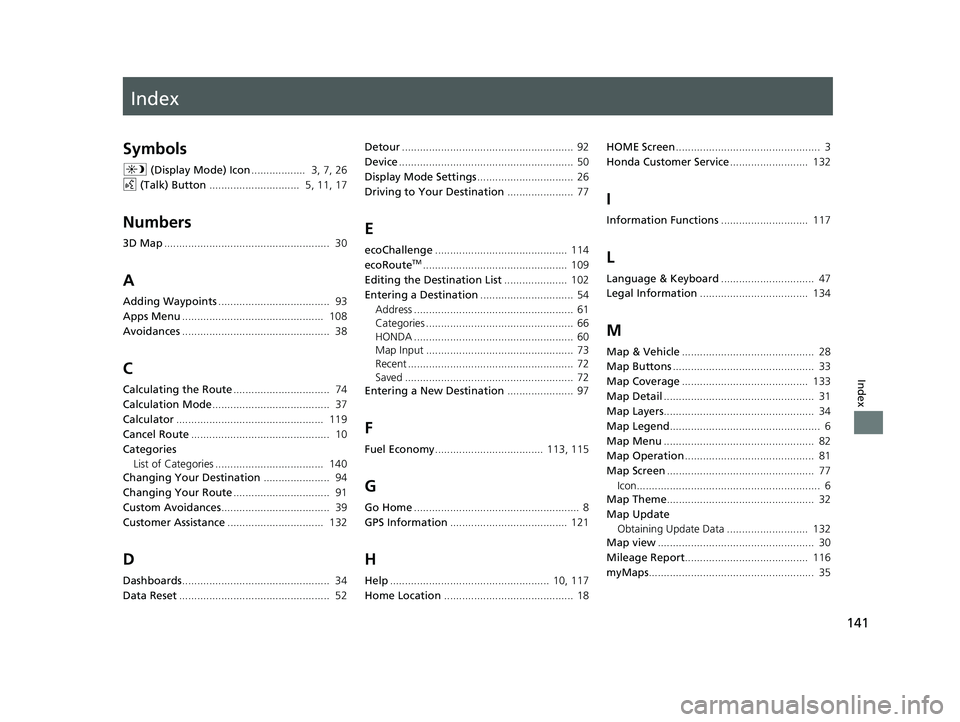
Index
141
Index
Index
Symbols
a (Display Mode) Icon .................. 3, 7, 26
d (Talk) Button .............................. 5, 11, 17
Numbers
3D Map....................................................... 30
A
Adding Waypoints ..................................... 93
Apps Menu ............................................... 108
Avoidances ................................................. 38
C
Calculating the Route ................................ 74
Calculation Mode ....................................... 37
Calculator ................................................. 119
Cancel Route .............................................. 10
Categories List of Categories .................................... 140
Changing Your Destination ...................... 94
Changing Your Route ................................ 91
Custom Avoidances .................................... 39
Customer Assistance ................................ 132
D
Dashboards................................................. 34
Data Reset .................................................. 52 Detour
......................................................... 92
Device .......................................................... 50
Display Mode Settings ................................ 26
Driving to Your Destination ...................... 77
E
ecoChallenge............................................ 114
ecoRouteTM................................................ 109
Editing the Destination List ..................... 102
Entering a Destination ............................... 54
Address ..................................................... 61
Categories ................................................. 66
HONDA ..................................................... 60
Map Input ................................................. 73
Recent ....................................................... 72
Saved ........................................................ 72
Entering a New Destination ...................... 97
F
Fuel Economy.................................... 113, 115
G
Go Home....................................................... 8
GPS Information ....................................... 121
H
Help..................................................... 10, 117
Home Location ........................................... 18 HOME Screen
................................................ 3
Honda Customer Service .......................... 132
I
Information Functions............................. 117
L
Language & Keyboard............................... 47
Legal Information .................................... 134
M
Map & Vehicle............................................ 28
Map Buttons ............................................... 33
Map Coverage .......................................... 133
Map Detail .................................................. 31
Map Layers .................................................. 34
Map Legend .................................................. 6
Map Menu .................................................. 82
Map Operation ........................................... 81
Map Screen ................................................. 77
Icon............................................................. 6
Map Theme ................................................. 32
Map Update Obtaining Update Data ........................... 132
Map view .................................................... 30
Mileage Report ......................................... 116
myMaps ....................................................... 35
18 RIDGELINE NAVI-31T6Z8100.book 141 ページ 2017年6月7日 水曜日 午後5時37分
Page 144 of 147
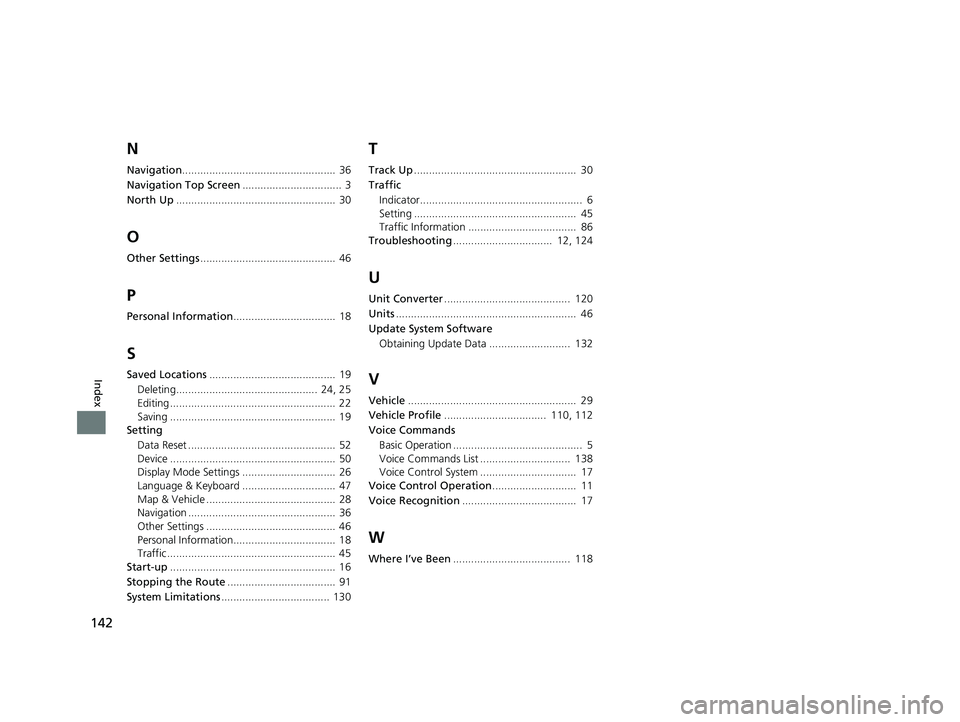
142
Index
N
Navigation................................................... 36
Navigation Top Screen ................................. 3
North Up ..................................................... 30
O
Other Settings ............................................. 46
P
Personal Information .................................. 18
S
Saved Locations.......................................... 19
Deleting............................................... 24, 25
Editing ....................................................... 22
Saving ....................................................... 19
Setting
Data Reset ................................................. 52
Device ....................................................... 50
Display Mode Settings ............................... 26
Language & Keyboard ............................... 47
Map & Vehicle ........................................... 28
Navigation ................................................. 36
Other Settings ........................................... 46
Personal Information.................................. 18
Traffic ........................................................ 45
Start-up ....................................................... 16
Stopping the Route .................................... 91
System Limitations .................................... 130
T
Track Up...................................................... 30
Traffic Indicator...................................................... 6
Setting ...................................................... 45
Traffic Information .................................... 86
Troubleshooting ................................. 12, 124
U
Unit Converter.......................................... 120
Units ............................................................ 46
Update System Software
Obtaining Update Data ........................... 132
V
Vehicle ........................................................ 29
Vehicle Profile .................................. 110, 112
Voice Commands Basic Operation ........................................... 5
Voice Commands List .............................. 138
Voice Control System ................................ 17
Voice Control Operation ............................ 11
Voice Recognition ...................................... 17
W
Where I’ve Been....................................... 118
18 RIDGELINE NAVI-31T6Z8100.book 142 ページ 2017年6月7日 水曜日 午後5時37分