navigation system HONDA RIDGELINE 2020 Owner's Manual (in English)
[x] Cancel search | Manufacturer: HONDA, Model Year: 2020, Model line: RIDGELINE, Model: HONDA RIDGELINE 2020Pages: 591, PDF Size: 32.88 MB
Page 6 of 591
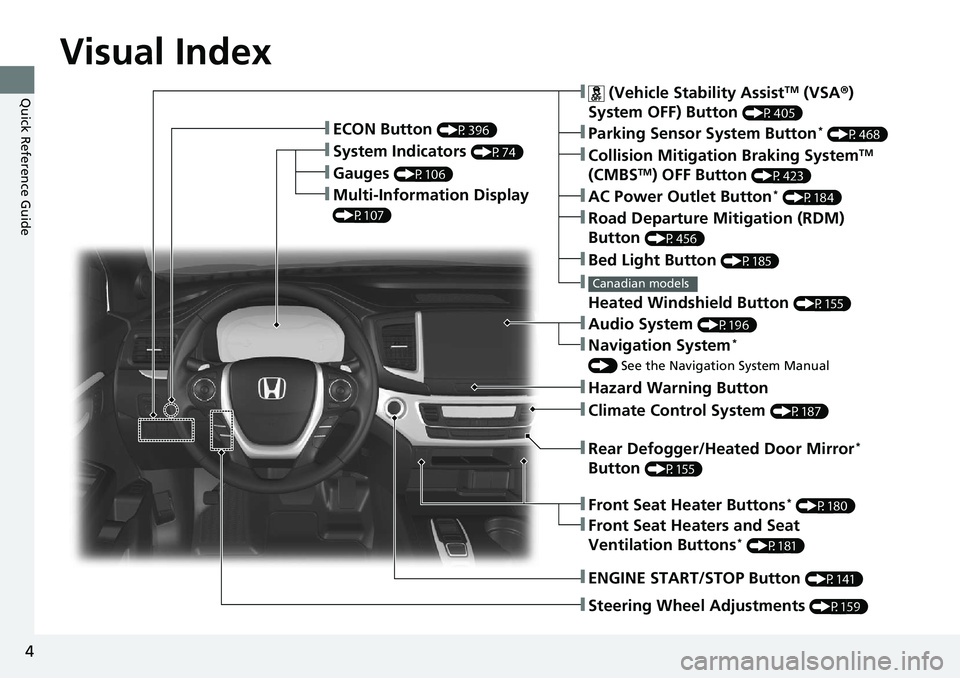
4
Quick Reference Guide
Quick Reference Guide
Visual Index
❚Gauges (P106)
❚Multi-Information Display
(P107)
❚System Indicators (P74)
❚ECON Button (P396)
❚Collision Mitigation Braking SystemTM
(CMBSTM) OFF Button (P423)
❚
Heated Windshield Button (P155)
Canadian models
❚Parking Sensor System Button* (P468)
❚Steering Wheel Adjustments (P159)
❚ENGINE START/STOP Button (P141)
❚AC Power Outlet Button* (P184)
❚Road Departure Mitigation (RDM)
Button
(P456)
❚ (Vehicle Stability AssistTM (VSA ®)
System OFF) Button
(P405)
❚Bed Light Button (P185)
❚Audio System (P196)
❚Navigation System*
() See the Navigation System Manual
❚Front Seat Heaters and Seat
Ventilation Buttons* (P181)
❚Climate Control System (P187)
❚Hazard Warning Button
❚Rear Defogger/Heated Door Mirror*
Button
(P155)
❚Front Seat Heater Buttons* (P180)
Page 7 of 591
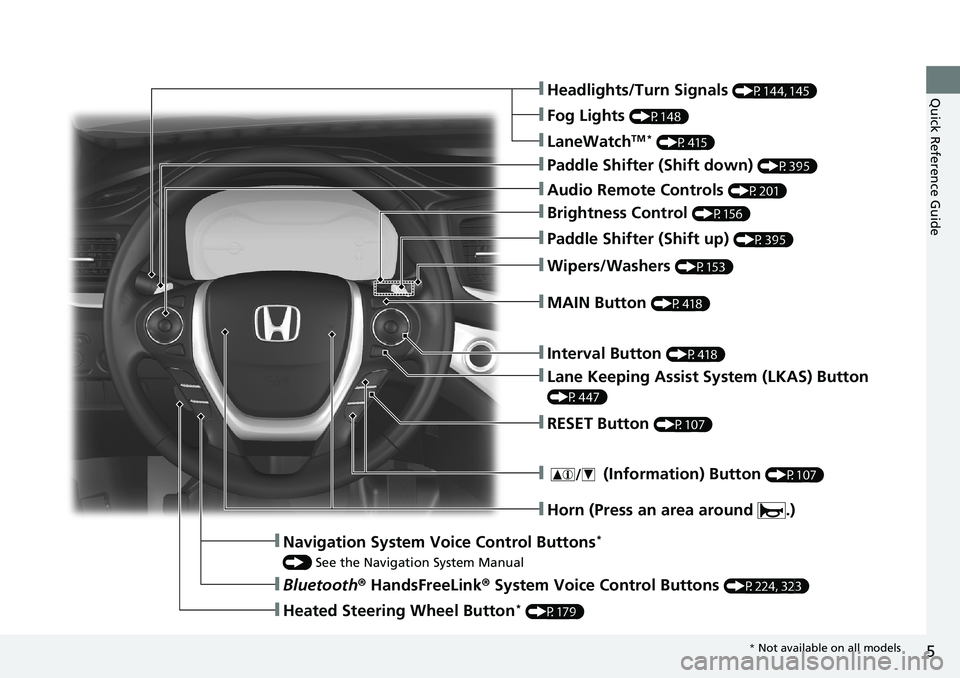
5
Quick Reference Guide❚Headlights/Turn Signals (P144, 145)
❚Fog Lights (P148)
❚Audio Remote Controls (P201)
❚Brightness Control (P156)
❚LaneWatchTM * (P415)
❚Wipers/Washers (P153)
❚Interval Button (P418)
❚Lane Keeping Assist System (LKAS) Button
(P447)
❚MAIN Button (P418)
❚Paddle Shifter (Shift up) (P395)
❚Paddle Shifter (Shift down) (P395)
❚RESET Button (P107)
❚ (Information) Button (P107)
❚Navigation System Voice Control Buttons*
() See the Navigation System Manual
❚Bluetooth ® HandsFreeLink ® System Voice Control Buttons (P224, 323)
❚Heated Steering Wheel Button* (P179)
❚Horn (Press an area around .)
* Not available on all models
Page 18 of 591

16
Quick Reference Guide
Climate Control System (P187)
●Press the AUTO button to activate the climate control system.●Press the button to turn the system on or off.●Press the button to defrost the windshield.
The climate control system is voice operable. (P224)
Models with navigation system
Fan Control
Button (Windshield
Defroster) Button
A/C (Air
Conditioning)
Button
Air flows from dashboard and
back of the center console
vents.
Air flows from dashboard, floor
and back of the center console
vents.
Air flows from floor vents.
Air flows from floor and
windshield defroster vents. (Recirculation)
Button
Passenger’s Side
Temperature
Control Switch
AUTO
Button
Driver’s Side
Temperature
Control Switch
MODE Button
SYNC
(Synchronized) Button (ON/OFF) Button
Rear Climate Control* (P192)●Press the
AUTO button to activate the
rear climate control system.
●Press the button to turn the system
on or off.
Rear Temperature
Control Buttons /
(Rear Fan
Control) Buttons
Rear AUTO
Button
(Rear ON/
OFF) Button
MODE Button
Air flows from the rear floor vents. Air flow from the rear console
vents and floor vents. Air flows from the rear console vents.
Page 19 of 591
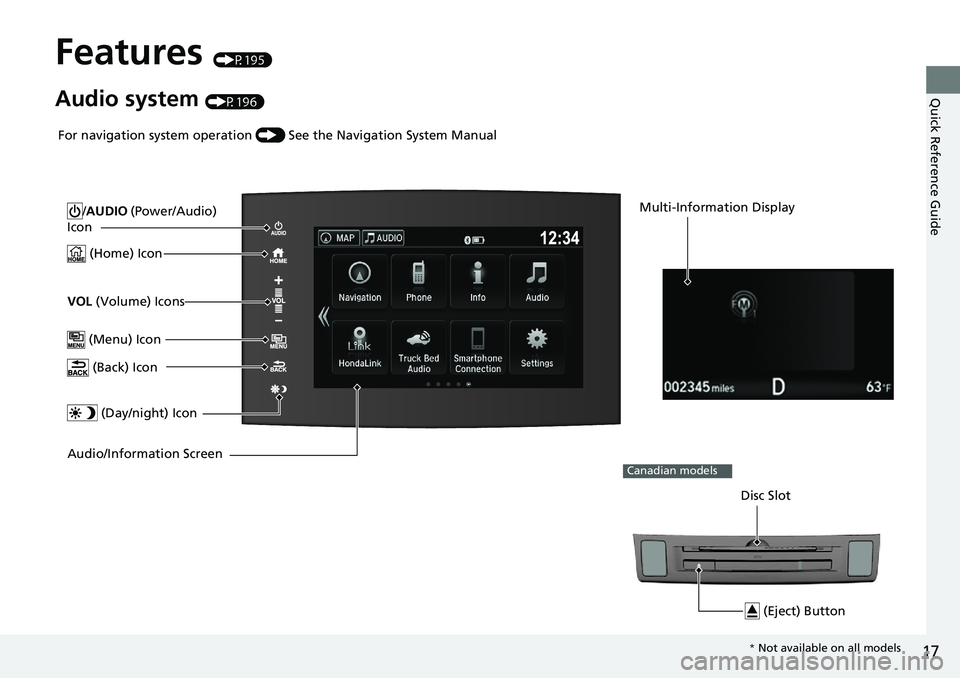
17
Quick Reference Guide
Features (P195)
Audio system (P196)
/AUDIO (Power/Audio)
Icon
(Home) Icon
VOL (Volume) Icons
(Menu) Icon
(Back) Icon
(Day/night) Icon
Audio/Information Screen
Multi-Information Display
For navigation system operation () See the Navigation System Manual
(Eject) Button
Disc Slot
Canadian models
* Not available on all models
Page 112 of 591
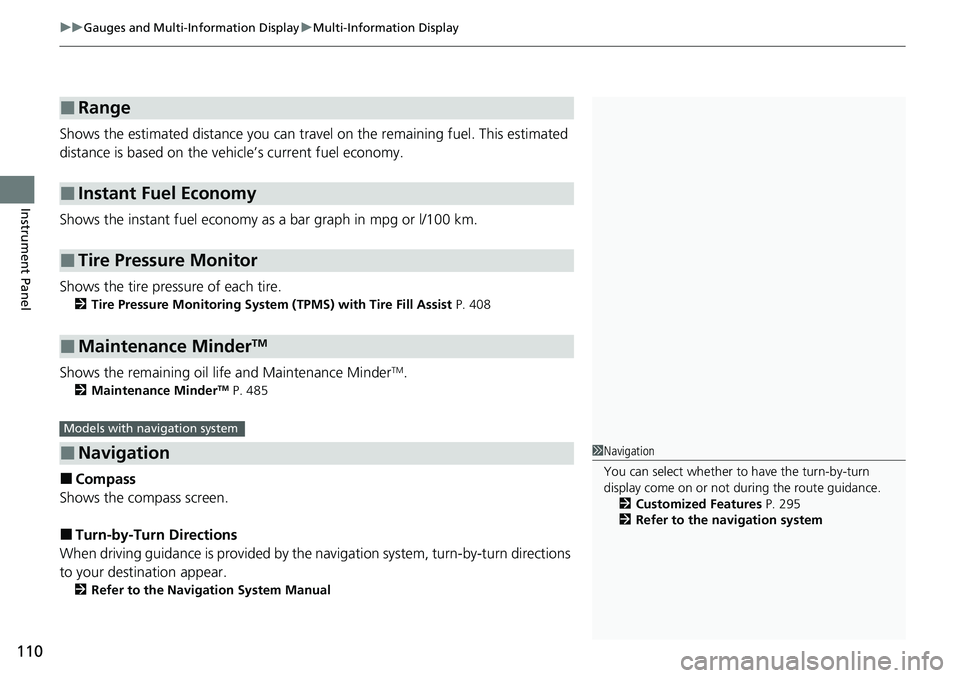
uuGauges and Multi-Information Display uMulti-Information Display
110
Instrument Panel
Shows the estimated distance you can trave l on the remaining fuel. This estimated
distance is based on the vehicle’s current fuel economy.
Shows the instant fuel economy as a bar graph in mpg or l/100 km.
Shows the tire pressure of each tire.
2 Tire Pressure Monitoring System (TPMS) with Tire Fill Assist P. 408
Shows the remaining oil life and Maintenance MinderTM.
2Maintenance MinderTM P. 485
■Compass
Shows the compass screen.
■Turn-by-Turn Directions
When driving guidance is provided by the navigation system, turn-by-turn directions
to your destination appear.
2 Refer to the Navigation System Manual
■Range
■Instant Fuel Economy
■Tire Pressure Monitor
■Maintenance MinderTM
■Navigation
Models with navigation system
1Navigation
You can select whether to have the turn-by-turn
display come on or not dur ing the route guidance.
2 Customized Features P. 295
2 Refer to the navigation system
Page 114 of 591
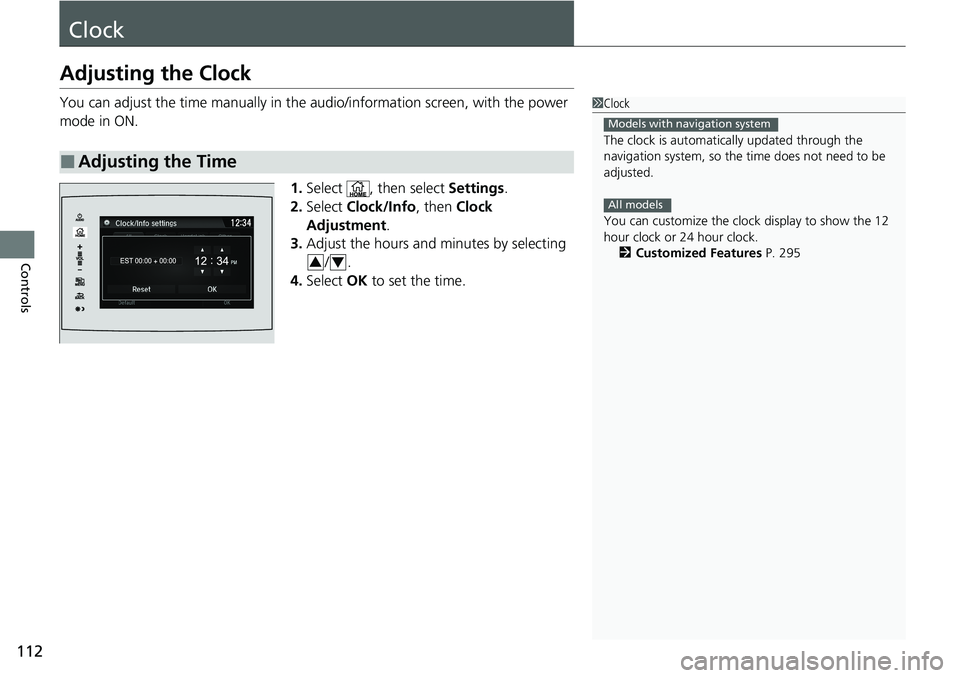
112
Controls
Clock
Adjusting the Clock
You can adjust the time manually in the audio/information screen, with the power
mode in ON.
1.Select , then select Settings.
2. Select Clock/Info , then Clock
Adjustment .
3. Adjust the hours and minutes by selecting
/.
4. Select OK to set the time.
■Adjusting the Time
1Clock
The clock is automatica lly updated through the
navigation system, so the ti me does not need to be
adjusted.
You can customize the clock display to show the 12
hour clock or 24 hour clock. 2 Customized Features P. 295
Models with navigation system
All models
34
Page 197 of 591
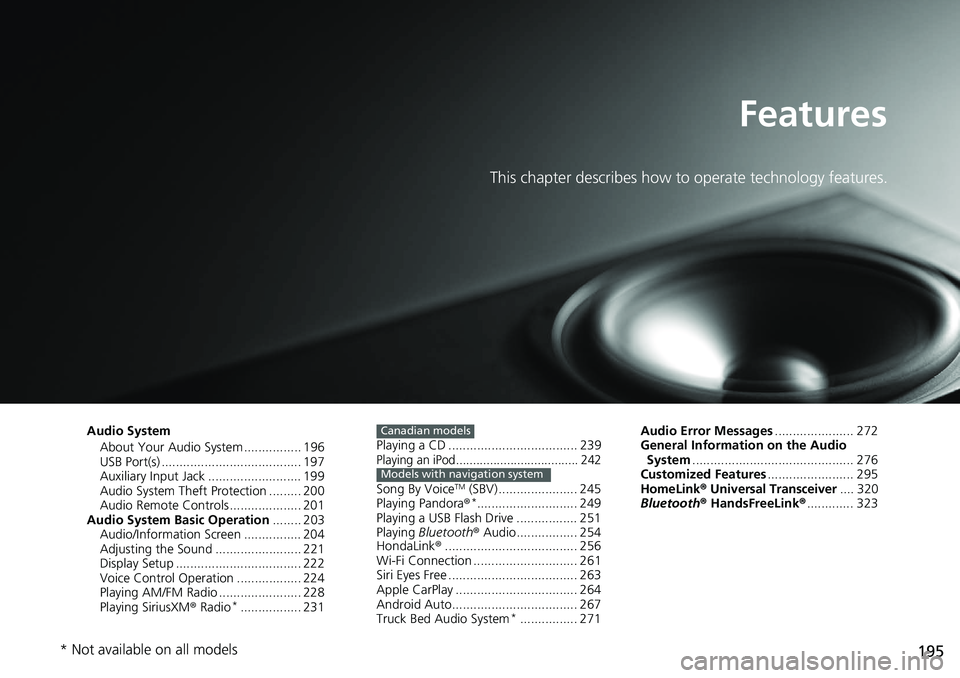
195
Features
This chapter describes how to operate technology features.
Audio SystemAbout Your Audio System ................ 196
USB Port(s) ....................................... 197
Auxiliary Input Jack .......................... 199
Audio System Theft Protection ......... 200
Audio Remote Controls .................... 201
Audio System Basic Operation ........ 203
Audio/Information Screen ................ 204
Adjusting the Sound ........................ 221
Display Setup ................................... 222
Voice Control Operation .................. 224
Playing AM/FM Radio ....................... 228
Playing SiriusXM ® Radio
*................. 231 Playing a CD .................................... 239
Playing an iPod.................................... 242
Song By VoiceTM (SBV) ...................... 245
Playing Pandora ®*............................ 249
Playing a USB Flash Drive ................. 251
Playing Bluetooth ® Audio................. 254
HondaLink ®..................................... 256
Wi-Fi Connection ............................. 261
Siri Eyes Free .................................... 263
Apple CarPlay .................................. 264
Android Auto................................... 267
Truck Bed Audio System
*................ 271
Canadian models
Models with navigation system
Audio Error Messages ...................... 272
General Information on the Audio System ............................................. 276
Customized Features ........................ 295
HomeLink ® Universal Transceiver .... 320
Bluetooth ® HandsFreeLink® ............. 323
* Not available on all models
Page 208 of 591
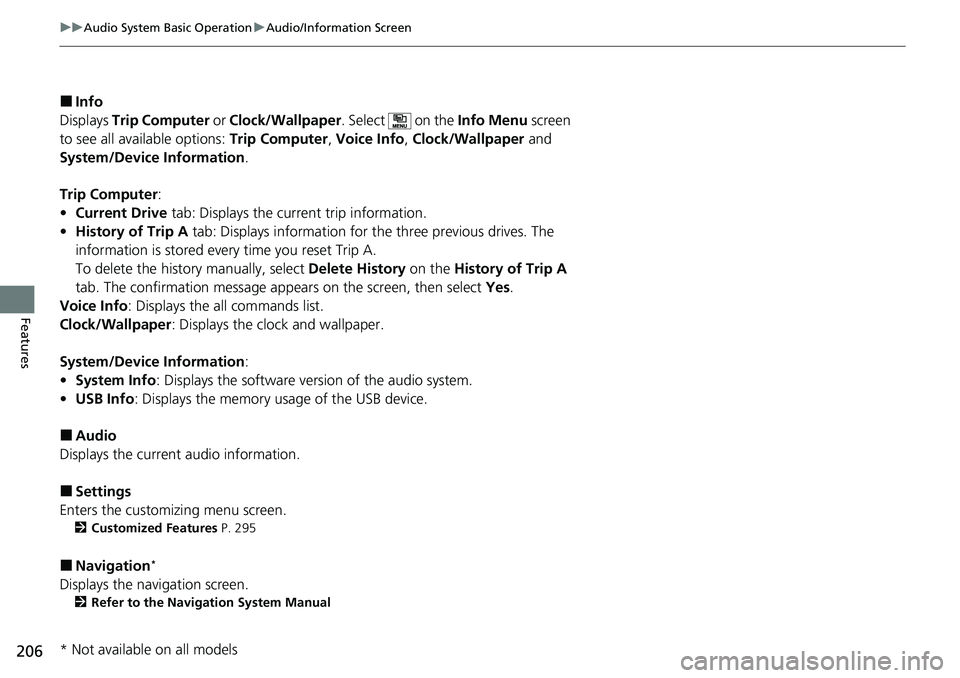
206
uuAudio System Basic Operation uAudio/Information Screen
Features
■Info
Displays Trip Computer or Clock/Wallpaper . Select on the Info Menu screen
to see all available options: Trip Computer, Voice Info, Clock/Wallpaper and
System/Device Information .
Trip Computer :
• Current Drive tab: Displays the current trip information.
• History of Trip A tab: Displays information for the three previous drives. The
information is stored every time you reset Trip A.
To delete the history manually, select Delete History on the History of Trip A
tab. The confirmation message app ears on the screen, then select Yes.
Voice Info : Displays the all commands list.
Clock/Wallpaper : Displays the clock and wallpaper.
System/Device Information :
• System Info: Displays the software version of the audio system.
• USB Info : Displays the memory usage of the USB device.
■Audio
Displays the current audio information.
■Settings
Enters the customiz ing menu screen.
2Customized Features P. 295
■Navigation*
Displays the navigation screen.
2Refer to the Navigation System Manual
* Not available on all models
Page 217 of 591

Continued215
uuAudio System Basic Operation uAudio/Information Screen
Features
■To move icons on the home screen
You can change location on the home screen. 1.Select and hold an icon.
u The screen switches to the customization
screen.
2. Drag and drop the icon to where you want
it to be.
3. Select OK.
u The screen will return to the home
screen.1To move icons on the home screen
You can also move the Phone, Info, Audio ,
Settings , Navigation
*, HondaLink , Smartphone
Connection , and Truck Bed Audio* icons in the
same manner.
Select and hold.
Drag and drop.
* Not available on all models
Page 218 of 591
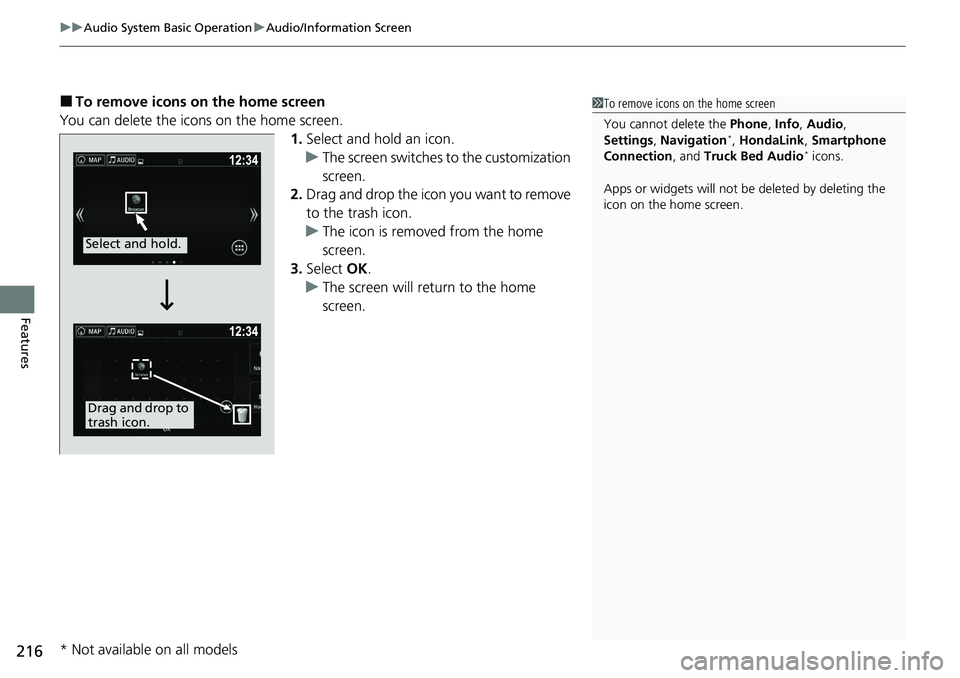
uuAudio System Basic Operation uAudio/Information Screen
216
Features
■To remove icons on the home screen
You can delete the icons on the home screen. 1.Select and hold an icon.
u The screen switches to the customization
screen.
2. Drag and drop the icon you want to remove
to the trash icon.
u The icon is removed from the home
screen.
3. Select OK.
u The screen will return to the home
screen.1To remove icons on the home screen
You cannot delete the Phone, Info, Audio ,
Settings , Navigation
*, HondaLink , Smartphone
Connection , and Truck Bed Audio* icons.
Apps or widgets will not be deleted by deleting the
icon on the home screen.
Select and hold.
Drag and drop to
trash icon.
* Not available on all models