radio controls HONDA RIDGELINE 2020 Owner's Manual (in English)
[x] Cancel search | Manufacturer: HONDA, Model Year: 2020, Model line: RIDGELINE, Model: HONDA RIDGELINE 2020Pages: 591, PDF Size: 32.88 MB
Page 5 of 591
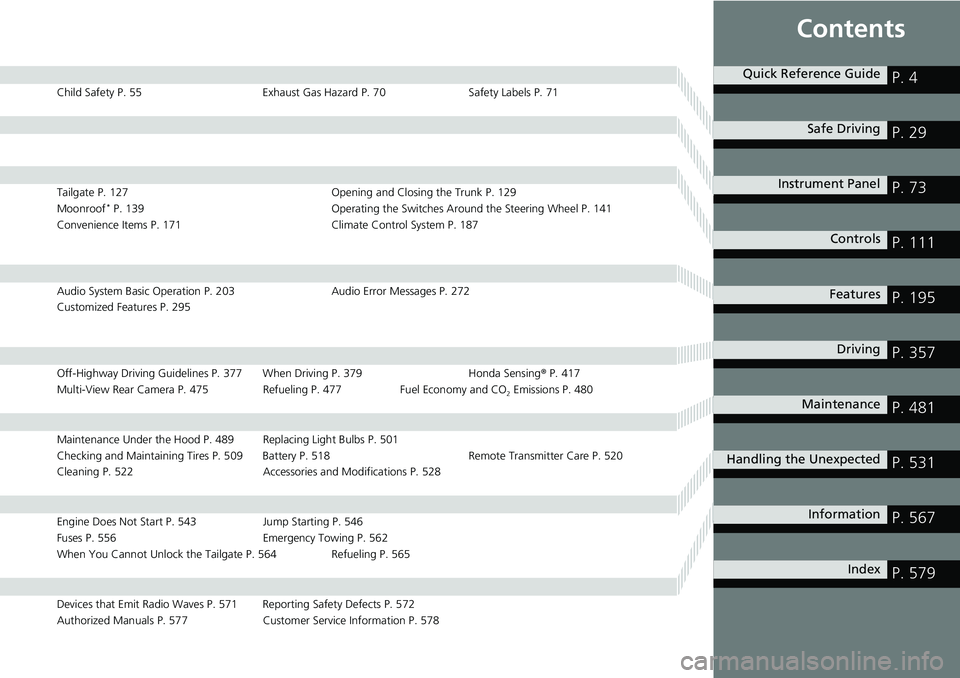
Contents
Child Safety P. 55Exhaust Gas Hazard P. 70Safety Labels P. 71
Tailgate P. 127 Opening and Closing the Trunk P. 129
Moonroof* P. 139 Operating the Switches Around the Steering Wheel P. 141
Convenience Items P. 171 Climate Control System P. 187
Audio System Basic Operation P. 203 Audio Error Messages P. 272
Customized Features P. 295
Off-Highway Driving Guidelines P. 377 When Driving P. 379 Honda Sensing® P. 417
Multi-View Rear Camera P. 475 Refueling P. 477 Fuel Economy and CO
2 Emissions P. 480
Maintenance Under the Hood P. 489 Replacing Light Bulbs P. 501
Checking and Maintaining Tires P. 509 Battery P. 518 Remote Transmitter Care P. 520
Cleaning P. 522 Accessories and Modifications P. 528
Engine Does Not Start P. 543Jump Starting P. 546
Fuses P. 556 Emergency Towing P. 562
When You Cannot Unlock the Tailgate P. 564 Refueling P. 565
Devices that Emit Radio Waves P. 571 Reporting Safety Defects P. 572
Authorized Manuals P. 577 Customer Service Information P. 578
Quick Reference GuideP. 4
Safe DrivingP. 29
Instrument PanelP. 73
ControlsP. 111
FeaturesP. 195
DrivingP. 357
MaintenanceP. 481
Handling the UnexpectedP. 531
InformationP. 567
IndexP. 579
Page 20 of 591
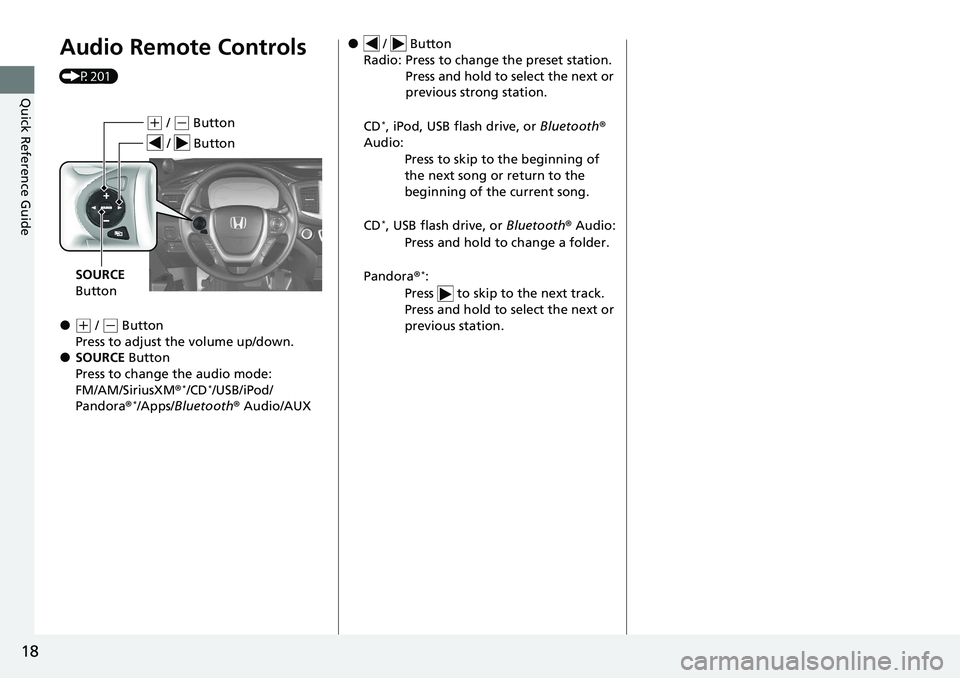
18
Quick Reference Guide
Audio Remote Controls
(P201)
●(+ / ( - Button
Press to adjust the volume up/down.
●SOURCE Button
Press to change the audio mode:
FM/AM/SiriusXM ®
*/CD*/USB/iPod/
Pandora®*/Apps/ Bluetooth® Audio/AUX
(+ / (- Button
SOURCE
Button
/ Button
● / Button
Radio: Press to change the preset station. Press and hold to select the next or
previous strong station.
CD
*, iPod, USB flash drive, or Bluetooth®
Audio:
Press to skip to the beginning of
the next song or return to the
beginning of the current song.
CD
*, USB flash drive, or Bluetooth® Audio:
Press and hold to change a folder.
Pandora ®
*:
Press to skip to the next track.
Press and hold to select the next or
previous station.
Page 117 of 591
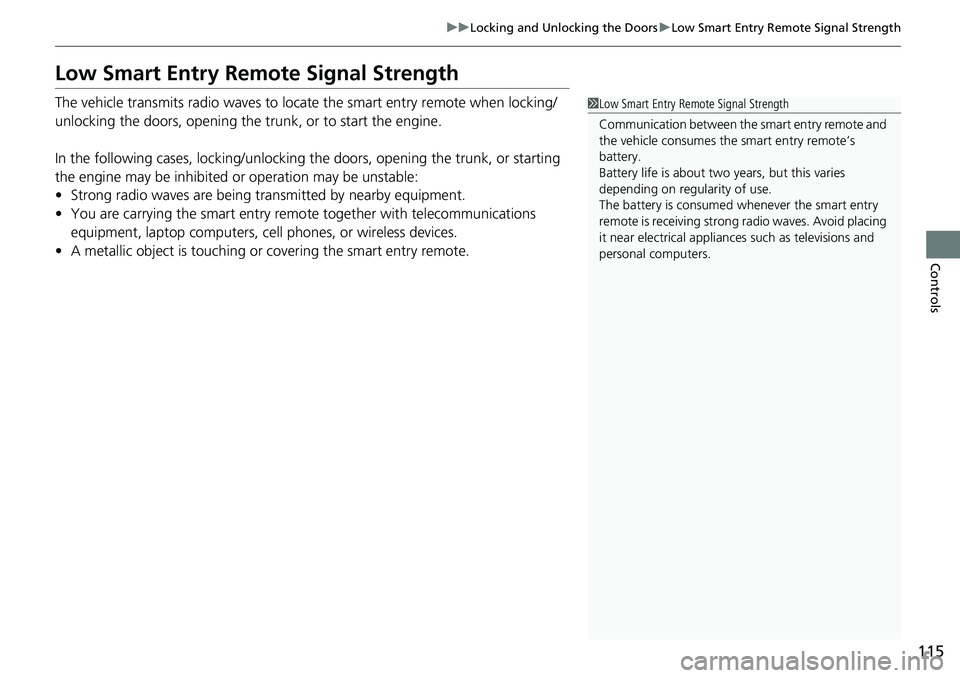
115
uuLocking and Unlocking the Doors uLow Smart Entry Remote Signal Strength
Controls
Low Smart Entry Remote Signal Strength
The vehicle transmits radio waves to loca te the smart entry remote when locking/
unlocking the doors, opening the trunk, or to start the engine.
In the following cases, locking/unlocking the doors, opening the trunk, or starting
the engine may be inhibited or operation may be unstable:
• Strong radio waves are being transmitted by nearby equipment.
• You are carrying the smart entry remo te together with telecommunications
equipment, laptop computers, ce ll phones, or wireless devices.
• A metallic object is touching or covering the smart entry remote.1Low Smart Entry Remote Signal Strength
Communication between the smart entry remote and
the vehicle consumes the smart entry remote’s
battery.
Battery life is about two years, but this varies
depending on regularity of use.
The battery is consumed whenever the smart entry
remote is receivi ng strong radio wave s. Avoid placing
it near electrical appliances such as televisions and
personal computers.
Page 134 of 591
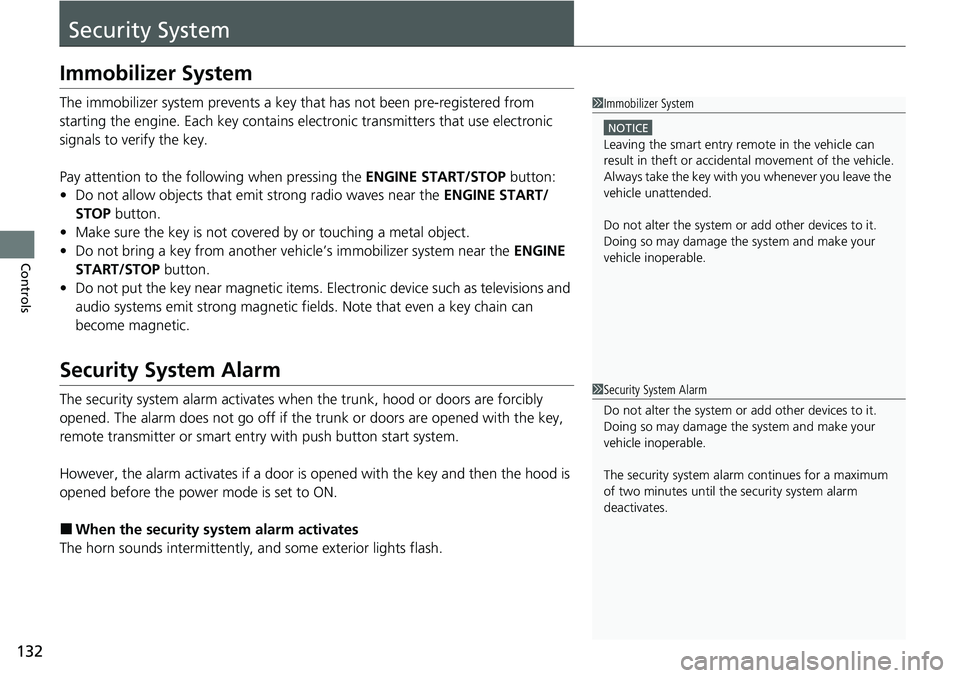
132
Controls
Security System
Immobilizer System
The immobilizer system prevents a key that has not been pre-registered from
starting the engine. Each key contains electronic transmitters that use electronic
signals to verify the key.
Pay attention to the follo wing when pressing the ENGINE START/STOP button:
• Do not allow objects that emit strong radio waves near the ENGINE START/
STOP button.
• Make sure the key is not covered by or touching a metal object.
• Do not bring a key from another vehi cle’s immobilizer system near the ENGINE
START/STOP button.
• Do not put the key near magnetic items. El ectronic device such as televisions and
audio systems emit strong magnetic fields. Note that even a key chain can
become magnetic.
Security System Alarm
The security system alarm activates when the trunk, hood or doors are forcibly
opened. The alarm does not go off if the trunk or doors are opened with the key,
remote transmitter or smart entry with push button start system.
However, the alarm activates if a door is opened with the key and then the hood is
opened before the power mode is set to ON.
■When the security sy stem alarm activates
The horn sounds intermittently, and some exterior lights flash.
1 Immobilizer System
NOTICE
Leaving the smart entry remote in the vehicle can
result in theft or accident al movement of the vehicle.
Always take the key with you whenever you leave the
vehicle unattended.
Do not alter the system or add other devices to it.
Doing so may damage the system and make your
vehicle inoperable.
1 Security System Alarm
Do not alter the system or add other devices to it.
Doing so may damage the system and make your
vehicle inoperable.
The security system alarm continues for a maximum
of two minutes until the security system alarm
deactivates.
Page 197 of 591
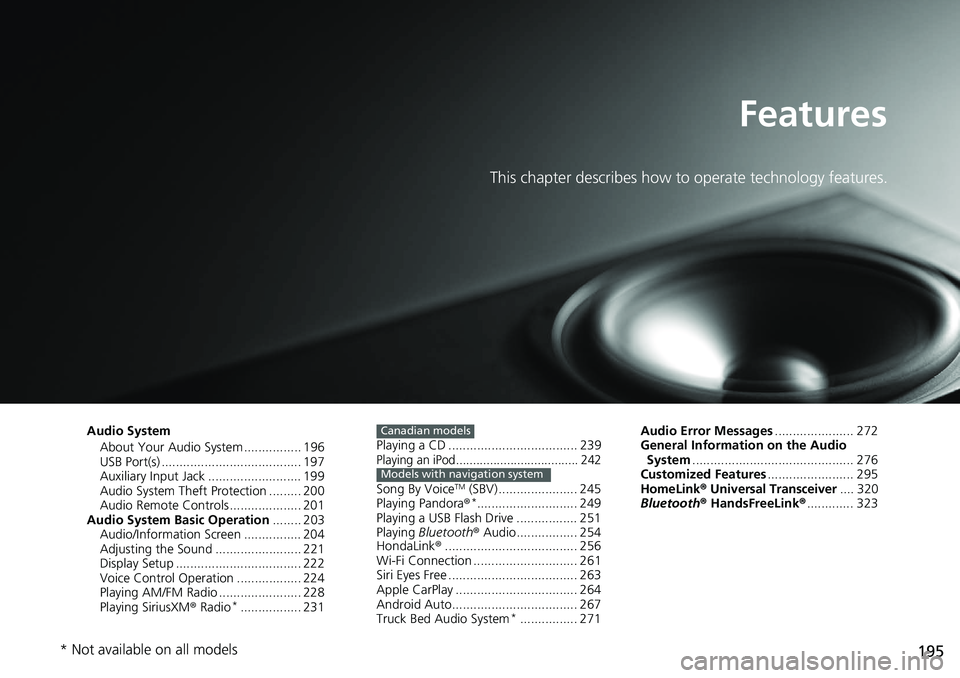
195
Features
This chapter describes how to operate technology features.
Audio SystemAbout Your Audio System ................ 196
USB Port(s) ....................................... 197
Auxiliary Input Jack .......................... 199
Audio System Theft Protection ......... 200
Audio Remote Controls .................... 201
Audio System Basic Operation ........ 203
Audio/Information Screen ................ 204
Adjusting the Sound ........................ 221
Display Setup ................................... 222
Voice Control Operation .................. 224
Playing AM/FM Radio ....................... 228
Playing SiriusXM ® Radio
*................. 231 Playing a CD .................................... 239
Playing an iPod.................................... 242
Song By VoiceTM (SBV) ...................... 245
Playing Pandora ®*............................ 249
Playing a USB Flash Drive ................. 251
Playing Bluetooth ® Audio................. 254
HondaLink ®..................................... 256
Wi-Fi Connection ............................. 261
Siri Eyes Free .................................... 263
Apple CarPlay .................................. 264
Android Auto................................... 267
Truck Bed Audio System
*................ 271
Canadian models
Models with navigation system
Audio Error Messages ...................... 272
General Information on the Audio System ............................................. 276
Customized Features ........................ 295
HomeLink ® Universal Transceiver .... 320
Bluetooth ® HandsFreeLink® ............. 323
* Not available on all models
Page 198 of 591
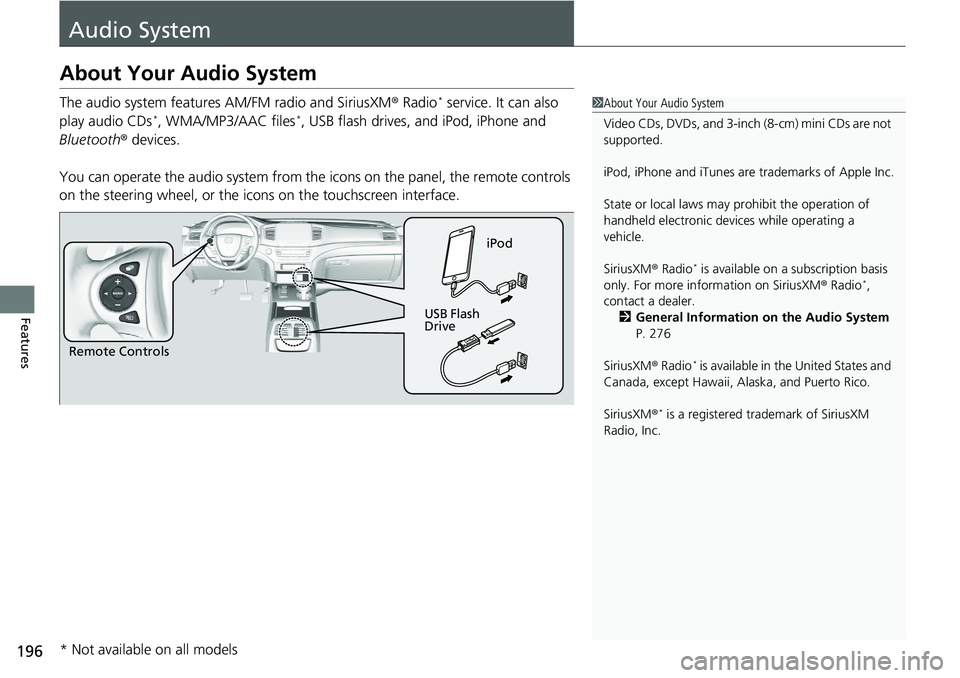
196
Features
Audio System
About Your Audio System
The audio system features AM/FM radio and SiriusXM® Radio* service. It can also
play audio CDs*, WMA/MP3/AAC files*, USB flash drives, and iPod, iPhone and
Bluetooth ® devices.
You can operate the audio system from the icons on the panel, the remote controls
on the steering wheel, or the icons on the touchscreen interface.
1About Your Audio System
Video CDs, DVDs, and 3-inch (8-cm) mini CDs are not
supported.
iPod, iPhone and iTunes are trademarks of Apple Inc.
State or local laws may pr ohibit the operation of
handheld electronic devi ces while operating a
vehicle.
SiriusXM ® Radio
* is available on a subscription basis
only. For more information on SiriusXM ® Radio*,
contact a dealer.
2 General Information on the Audio System
P. 276
SiriusXM ® Radio
* is available in the United States and
Canada, except Ha waii, Alaska, and Puerto Rico.
SiriusXM ®
* is a registered tra demark of SiriusXM
Radio, Inc.
Remote Controls iPod
USB Flash
Drive
* Not available on all models
Page 203 of 591
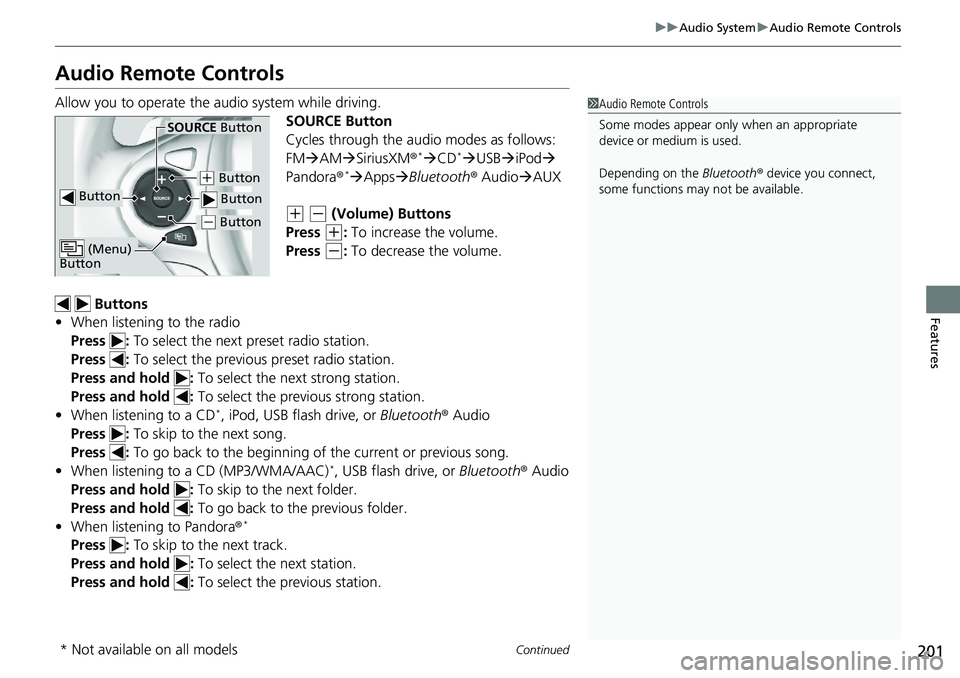
201
uuAudio System uAudio Remote Controls
Continued
Features
Audio Remote Controls
Allow you to operate the au dio system while driving.
SOURCE Button
Cycles through the audio modes as follows:
FMAM SiriusXM ®
*CD*USB iPod
Pandora ®*Apps Bluetooth ® AudioAUX
(+ (- (Volume) Buttons
Press
(+: To increase the volume.
Press
(-: To decrease the volume.
Buttons
• When listening to the radio
Press : To select the next preset radio station.
Press : To select the previous preset radio station.
Press and hold : To select the next strong station.
Press and hold : To select the previous strong station.
• When listening to a CD
*, iPod, USB flash drive, or Bluetooth® Audio
Press : To skip to the next song.
Press : To go back to the beginning of the current or previous song.
• When listening to a CD (MP3/WMA/AAC)
*, USB flash drive, or Bluetooth® Audio
Press and hold : To skip to the next folder.
Press and hold : To go back to the previous folder.
• When listening to Pandora ®
*
Press : To skip to the next track.
Press and hold : To select the next station.
Press and hold : To select the previous station.
1Audio Remote Controls
Some modes appear only when an appropriate
device or medium is used.
Depending on the Bluetooth® device you connect,
some functions may not be available.
Button
SOURCE Button
Button
(+ Button
( - Button
(Menu)
Button
( - Button
* Not available on all models
Page 204 of 591
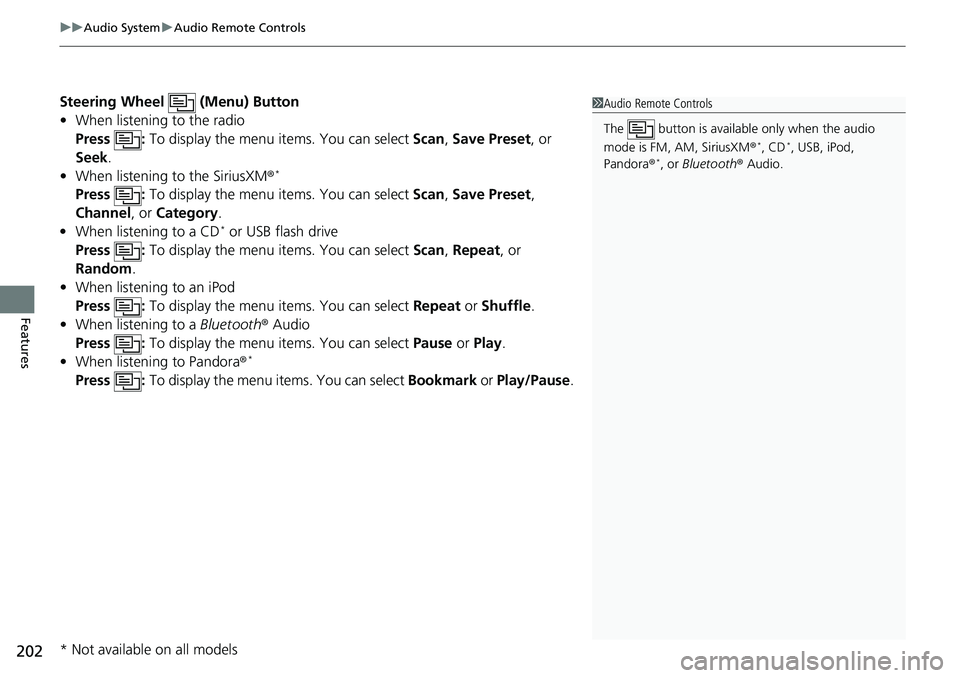
uuAudio System uAudio Remote Controls
202
Features
Steering Wheel (Menu) Button
• When listening to the radio
Press : To display the menu items. You can select Scan, Save Preset , or
Seek.
• When listening to the SiriusXM®
*
Press : To display the menu items. You can select Scan, Save Preset ,
Channel , or Category .
• When listening to a CD
* or USB flash drive
Press : To display the menu items. You can select Scan, Repeat , or
Random .
• When listening to an iPod
Press : To display the menu items. You can select Repeat or Shuffle .
• When listening to a Bluetooth® Audio
Press : To display the menu items. You can select Pause or Play.
• When listening to Pandora ®
*
Press : To display the menu items. You can select Bookmark or Play/Pause.
1Audio Remote Controls
The button is availabl e only when the audio
mode is FM, AM, SiriusXM ®
*, CD*, USB, iPod,
Pandora ®*, or Bluetooth ® Audio.
* Not available on all models
Page 231 of 591
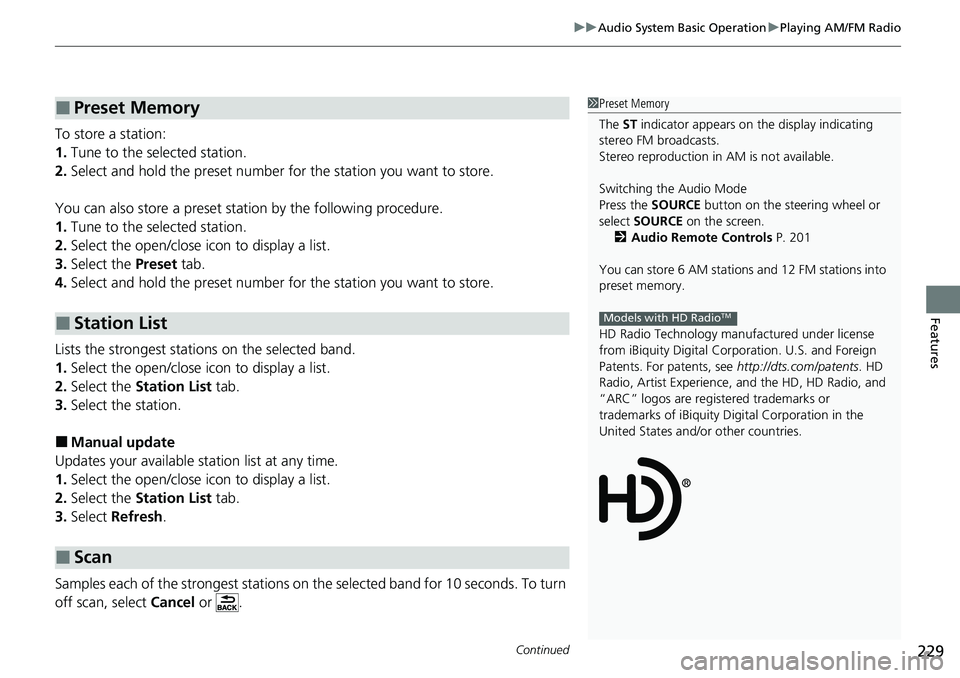
Continued229
uuAudio System Basic Operation uPlaying AM/FM Radio
Features
To store a station:
1. Tune to the selected station.
2. Select and hold the preset number for the station you want to store.
You can also store a preset station by the following procedure.
1. Tune to the selected station.
2. Select the open/close icon to display a list.
3. Select the Preset tab.
4. Select and hold the preset number for the station you want to store.
Lists the strongest stations on the selected band.
1. Select the open/close icon to display a list.
2. Select the Station List tab.
3. Select the station.
■Manual update
Updates your available st ation list at any time.
1. Select the open/close icon to display a list.
2. Select the Station List tab.
3. Select Refresh .
Samples each of the strongest stations on th e selected band for 10 seconds. To turn
off scan, select Cancel or .
■Preset Memory
■Station List
■Scan
1Preset Memory
The ST indicator appears on the display indicating
stereo FM broadcasts.
Stereo reproduction in AM is not available.
Switching the Audio Mode
Press the SOURCE button on the steering wheel or
select SOURCE on the screen.
2 Audio Remote Controls P. 201
You can store 6 AM stations and 12 FM stations into
preset memory.
HD Radio Technology manufactured under license
from iBiquity Digital Cor poration. U.S. and Foreign
Patents. For patents, see http://dts.com/patents. HD
Radio, Artist Experience, and the HD, HD Radio, and
“ARC” logos are registered trademarks or
trademarks of iBiquity Di gital Corporation in the
United States and/ or other countries.
Models with HD RadioTM
Page 234 of 591
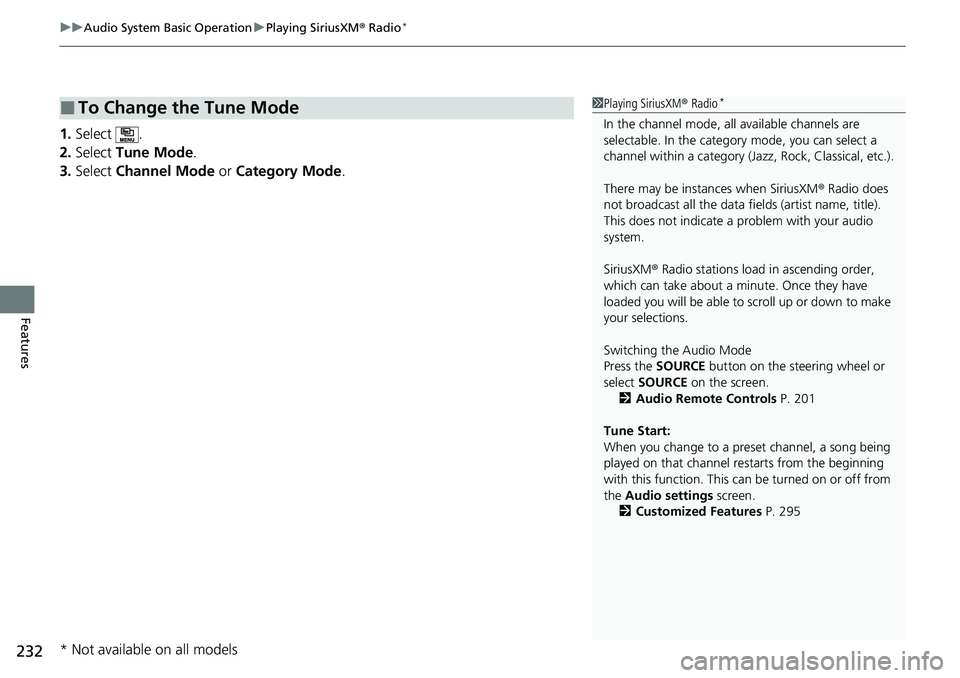
uuAudio System Basic Operation uPlaying SiriusXM ® Radio*
232
Features
1. Select .
2. Select Tune Mode .
3. Select Channel Mode or Category Mode .
■To Change the Tune Mode1Playing SiriusXM ® Radio*
In the channel mode, all available channels are
selectable. In the categor y mode, you can select a
channel within a ca tegory (Jazz, Rock, Classical, etc.).
There may be instances when SiriusXM ® Radio does
not broadcast all the data fi elds (artist name, title).
This does not indicate a problem with your audio
system.
SiriusXM ® Radio stations load in ascending order,
which can take about a minute. Once they have
loaded you will be able to scroll up or down to make
your selections.
Switching the Audio Mode
Press the SOURCE button on the steering wheel or
select SOURCE on the screen.
2 Audio Remote Controls P. 201
Tune Start:
When you change to a preset channel, a song being
played on that channel restarts from the beginning
with this function. This can be turned on or off from
the Audio settings screen.
2 Customized Features P. 295
* Not available on all models