navigation system HONDA RIDGELINE 2021 Navigation Manual (in English)
[x] Cancel search | Manufacturer: HONDA, Model Year: 2021, Model line: RIDGELINE, Model: HONDA RIDGELINE 2021Pages: 147, PDF Size: 8.2 MB
Page 45 of 147
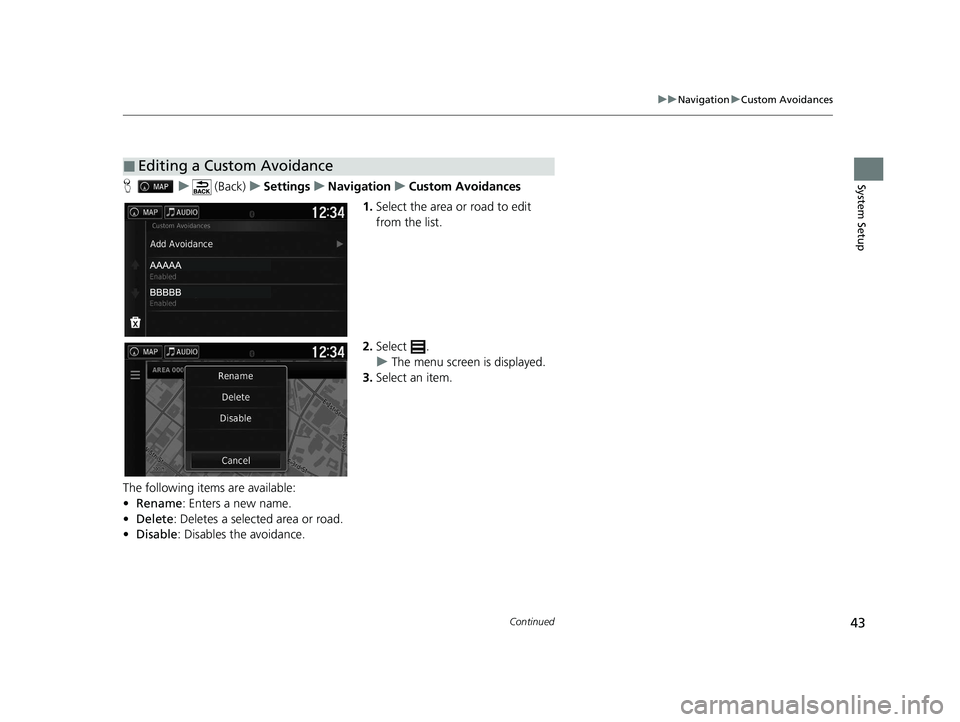
43
uuNavigation uCustom Avoidances
Continued
System SetupH u (Back) uSettings uNavigation uCustom Avoidances
1. Select the area or road to edit
from the list.
2. Select .
u The menu screen is displayed.
3. Select an item.
The following items are available:
• Rename: Enters a new name.
• Delete: Deletes a selected area or road.
• Disable : Disables the avoidance.
■Editing a Custom Avoidance
21 RIDGELINE NAVI-31T6Z8400.book 43 ページ 2020年10月19日 月曜日 午後12時20分
Page 46 of 147
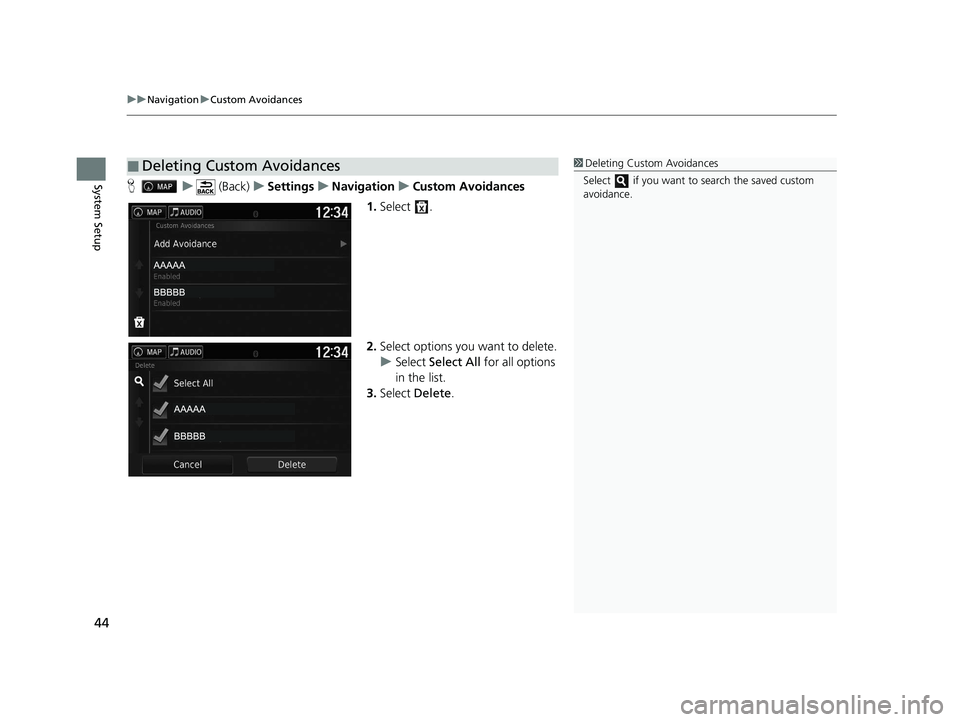
uuNavigation uCustom Avoidances
44
System SetupH u (Back) uSettings uNavigation uCustom Avoidances
1. Select .
2. Select options you want to delete.
u Select Select All for all options
in the list.
3. Select Delete.
■Deleting Custom Avoidances1Deleting Custom Avoidances
Select if you want to search the saved custom
avoidance.
21 RIDGELINE NAVI-31T6Z8400.book 44 ページ 2020年10月19日 月曜日 午後12時20分
Page 48 of 147
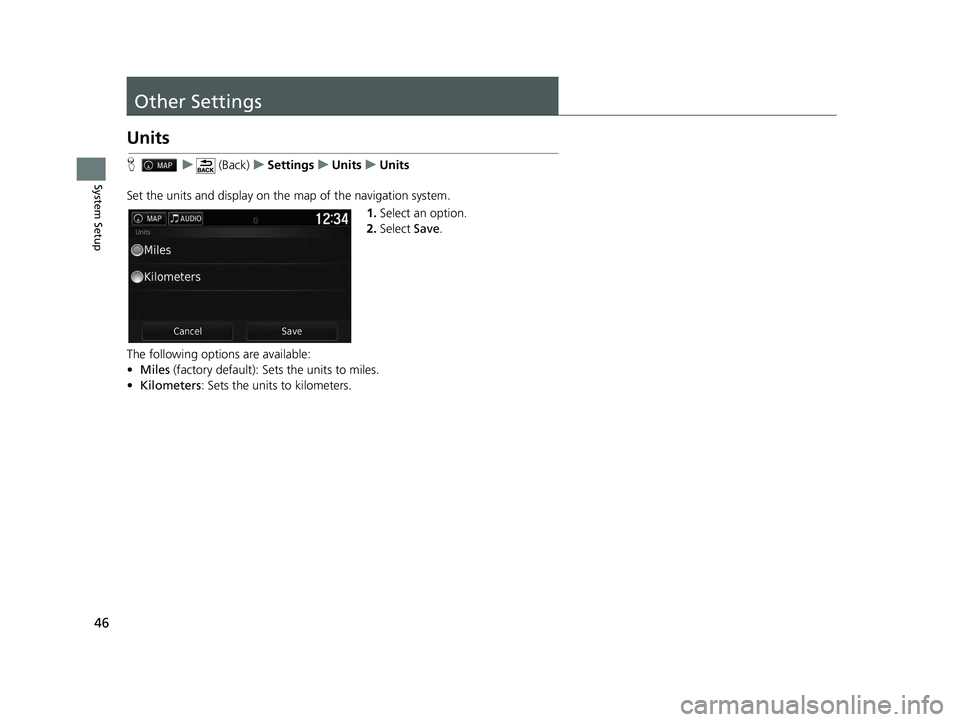
46
System Setup
Other Settings
Units
Hu (Back) uSettings uUnits uUnits
Set the units and display on the map of the navigation system. 1.Select an option.
2. Select Save.
The following options are available:
• Miles (factory default): Sets the units to miles.
• Kilometers : Sets the units to kilometers.
21 RIDGELINE NAVI-31T6Z8400.book 46 ページ 2020年10月19日 月曜日 午後12時20分
Page 49 of 147
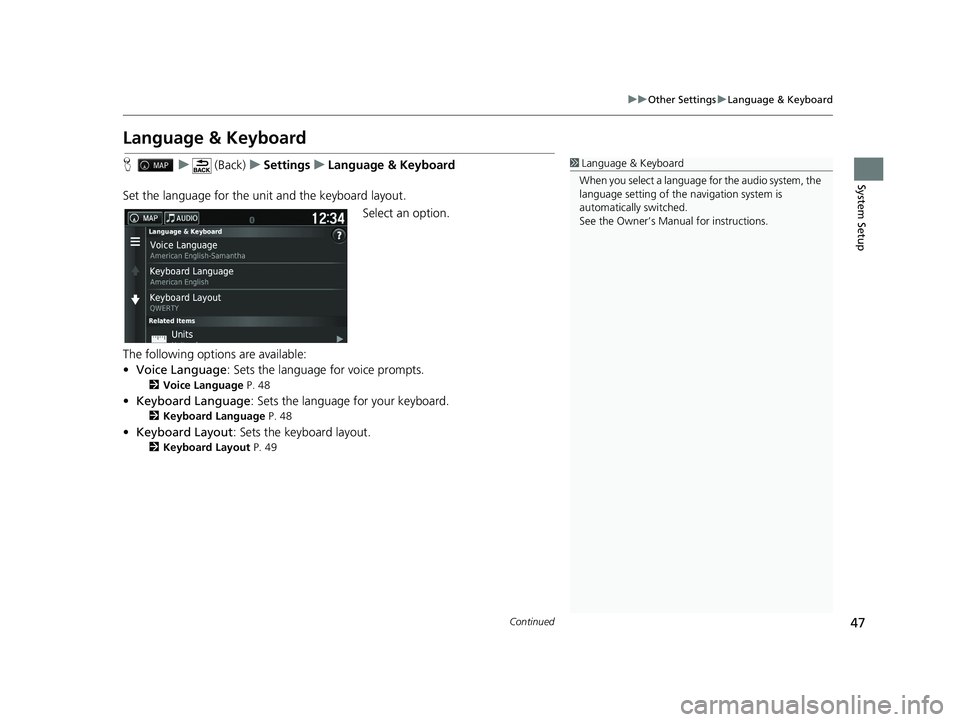
47
uuOther Settings uLanguage & Keyboard
Continued
System Setup
Language & Keyboard
H u (Back) uSettings uLanguage & Keyboard
Set the language for the uni t and the keyboard layout.
Select an option.
The following options are available:
• Voice Language : Sets the language for voice prompts.
2Voice Language P. 48
•Keyboard Language : Sets the language for your keyboard.
2Keyboard Language P. 48
•Keyboard Layout : Sets the keyboard layout.
2Keyboard Layout P. 49
1Language & Keyboard
When you select a language for the audio system, the
language setting of the navigation system is
automatically switched.
See the Owner’s Manual for instructions.
21 RIDGELINE NAVI-31T6Z8400.book 47 ページ 2020年10月19日 月曜日 午後12時20分
Page 52 of 147
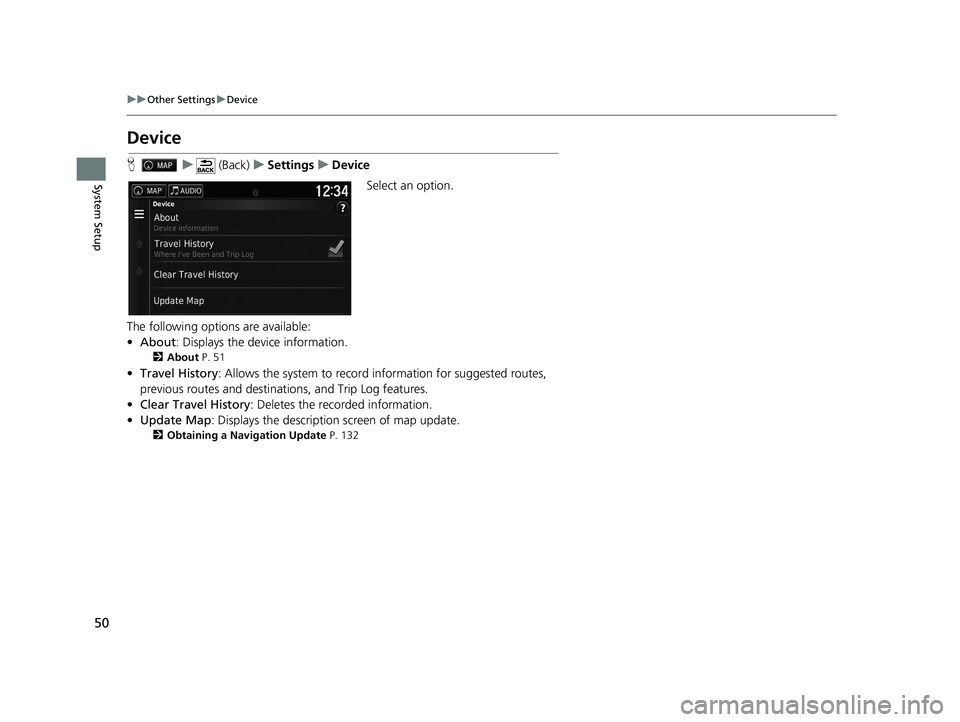
50
uuOther Settings uDevice
System Setup
Device
H u (Back) uSettings uDevice
Select an option.
The following options are available:
• About : Displays the device information.
2About P. 51
•Travel History : Allows the system to record information for suggested routes,
previous routes and destinations, and Trip Log features.
• Clear Travel History : Deletes the recorded information.
• Update Map : Displays the description screen of map update.
2Obtaining a Navigation Update P. 132
21 RIDGELINE NAVI-31T6Z8400.book 50 ページ 2020年10月19日 月曜日 午後12時20分
Page 56 of 147
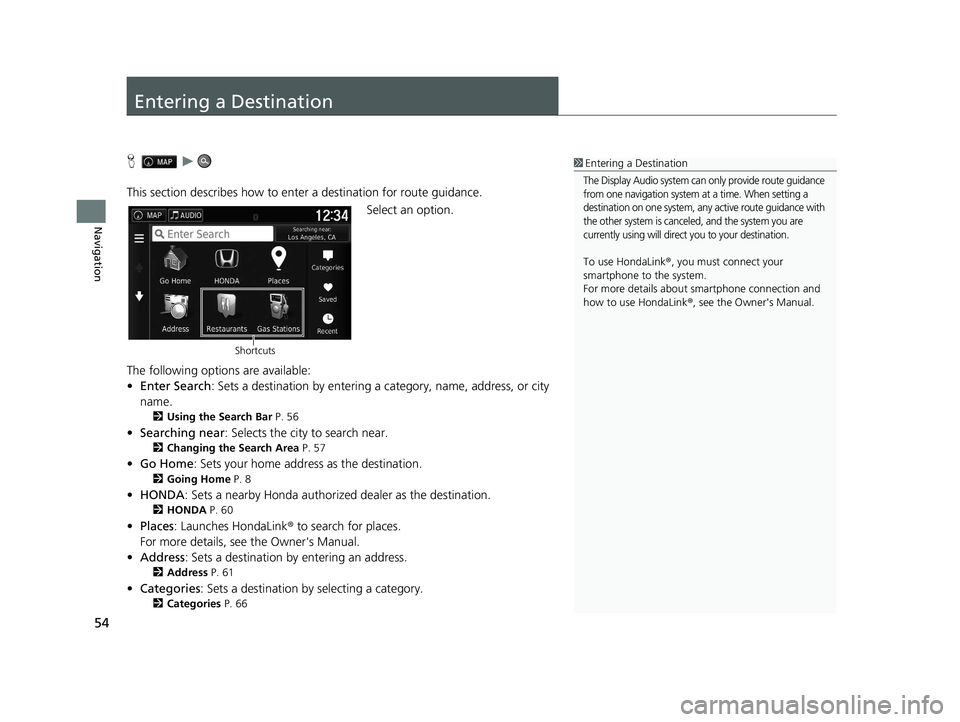
54
Navigation
Entering a Destination
Hu
This section describes how to enter a destination for route guidance. Select an option.
The following options are available:
• Enter Search : Sets a destination by entering a category, name, address, or city
name.
2 Using the Search Bar P. 56
•Searching near : Selects the city to search near.
2Changing the Search Area P. 57
•Go Home : Sets your home address as the destination.
2Going Home P. 8
•HONDA: Sets a nearby Honda authorized dealer as the destination.
2HONDA P. 60
•Places: Launches HondaLink ® to search for places.
For more details, see the Owner's Manual.
• Address : Sets a destination by entering an address.
2Address P. 61
•Categories : Sets a destination by selecting a category.
2Categories P. 66
1Entering a Destination
The Display Audio system can only provide route guidance
from one navigation system at a time. When setting a
destination on one system, any active route guidance with
the other system is canceled, and the system you are
currently using will direct you to your destination.
To use HondaLink ®, you must connect your
smartphone to the system.
For more details about sm artphone connection and
how to use HondaLink ®, see the Owner's Manual.
Shortcuts
21 RIDGELINE NAVI-31T6Z8400.book 54 ページ 2020年10月19日 月曜日 午後12時20分
Page 59 of 147
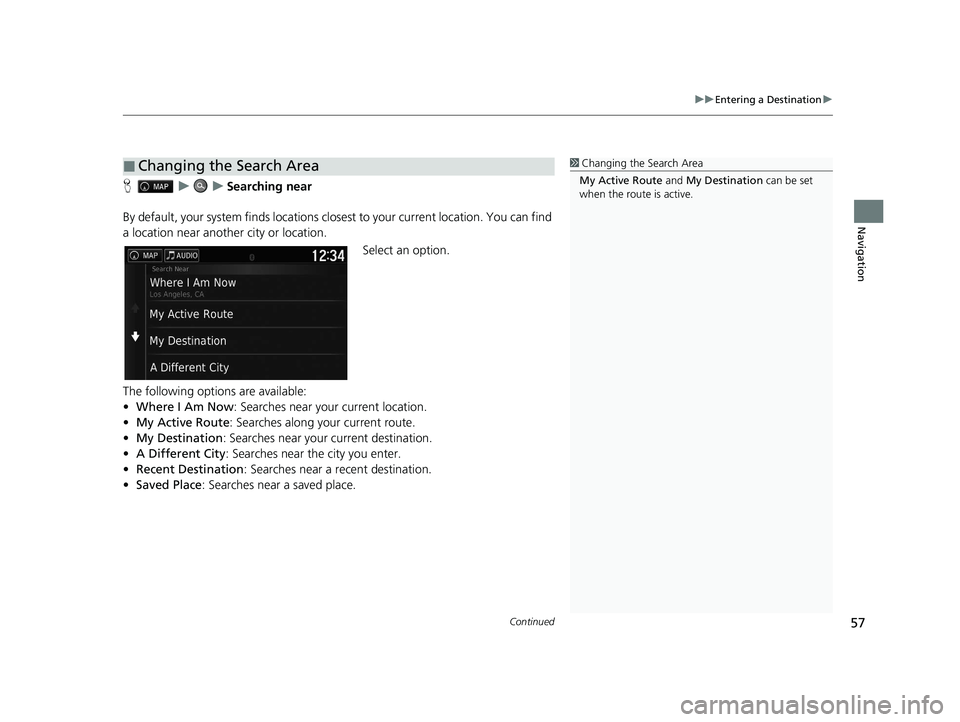
Continued57
uuEntering a Destination u
Navigation
HuuSearching near
By default, your system finds locations clos est to your current location. You can find
a location near another city or location.
Select an option.
The following options are available:
• Where I Am Now : Searches near your current location.
• My Active Route : Searches along your current route.
• My Destination : Searches near your current destination.
• A Different City : Searches near the city you enter.
• Recent Destination : Searches near a recent destination.
• Saved Place : Searches near a saved place.
■Changing the Search Area1Changing the Search Area
My Active Route and My Destination can be set
when the route is active.
21 RIDGELINE NAVI-31T6Z8400.book 57 ページ 2020年10月19日 月曜日 午後12時20分
Page 63 of 147
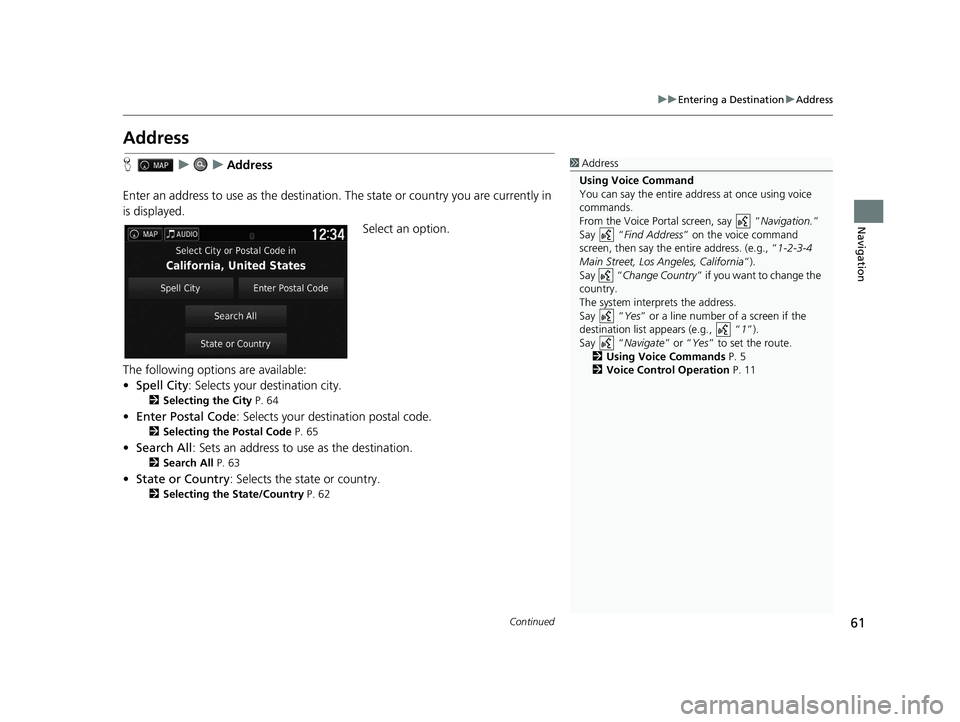
61
uuEntering a Destination uAddress
Continued
Navigation
Address
H uuAddress
Enter an address to use as th e destination. The state or country you are currently in
is displayed.
Select an option.
The following options are available:
• Spell City : Selects your destination city.
2Selecting the City P. 64
•Enter Postal Code: Selects your destination postal code.
2 Selecting the Postal Code P. 65
•Search All : Sets an address to use as the destination.
2Search All P. 63
•State or Country : Selects the state or country.
2Selecting the State/Country P. 62
1Address
Using Voice Command
You can say the entire a ddress at once using voice
commands.
From the Voice Portal screen, say “ Navigation.”
Say “ Find Address ” on the voice command
screen, then say the entire address. (e.g., “ 1-2-3-4
Main Street, Los Angeles, California ”).
Say “ Change Country ” if you want to change the
country.
The system interprets the address.
Say “ Yes” or a line number of a screen if the
destination list appears (e.g., “ 1”).
Say “ Navigate” or “Yes ” to set the route.
2 Using Voice Commands P. 5
2 Voice Control Operation P. 11
21 RIDGELINE NAVI-31T6Z8400.book 61 ページ 2020年10月19日 月曜日 午後12時20分
Page 65 of 147
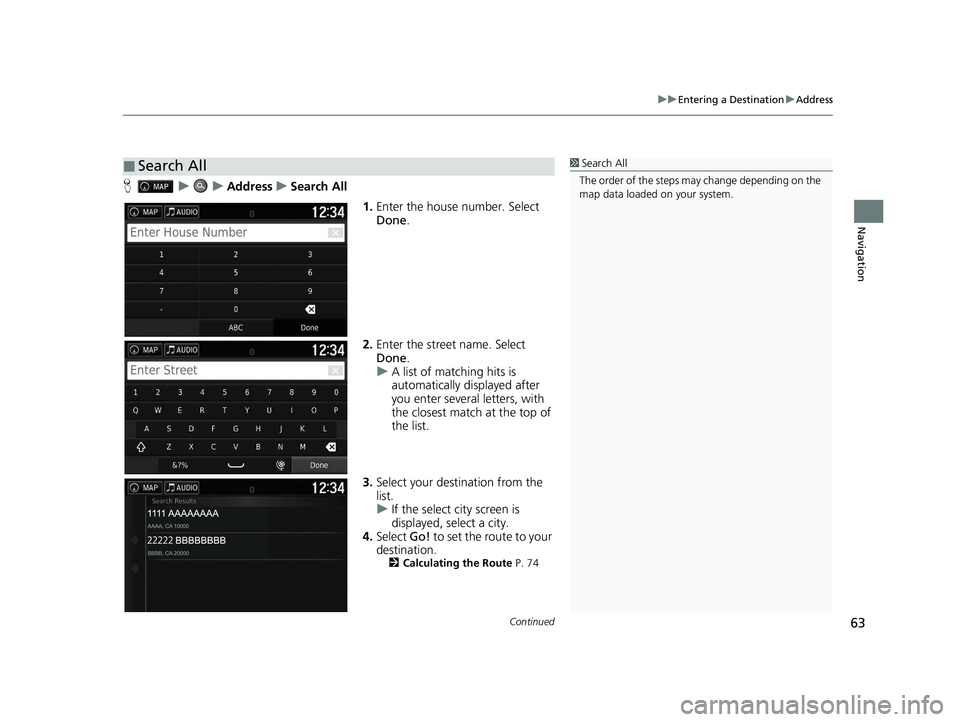
Continued63
uuEntering a Destination uAddress
Navigation
H uuAddressuSearch All
1.Enter the house number. Select
Done .
2. Enter the street name. Select
Done .
u A list of matching hits is
automatically displayed after
you enter several letters, with
the closest match at the top of
the list.
3. Select your destination from the
list.
u If the select city screen is
displayed, select a city.
4. Select Go! to set the route to your
destination.
2 Calculating the Route P. 74
■Search All1Search All
The order of the steps may change depending on the
map data loaded on your system.
21 RIDGELINE NAVI-31T6Z8400.book 63 ページ 2020年10月19日 月曜日 午後12時20分
Page 66 of 147
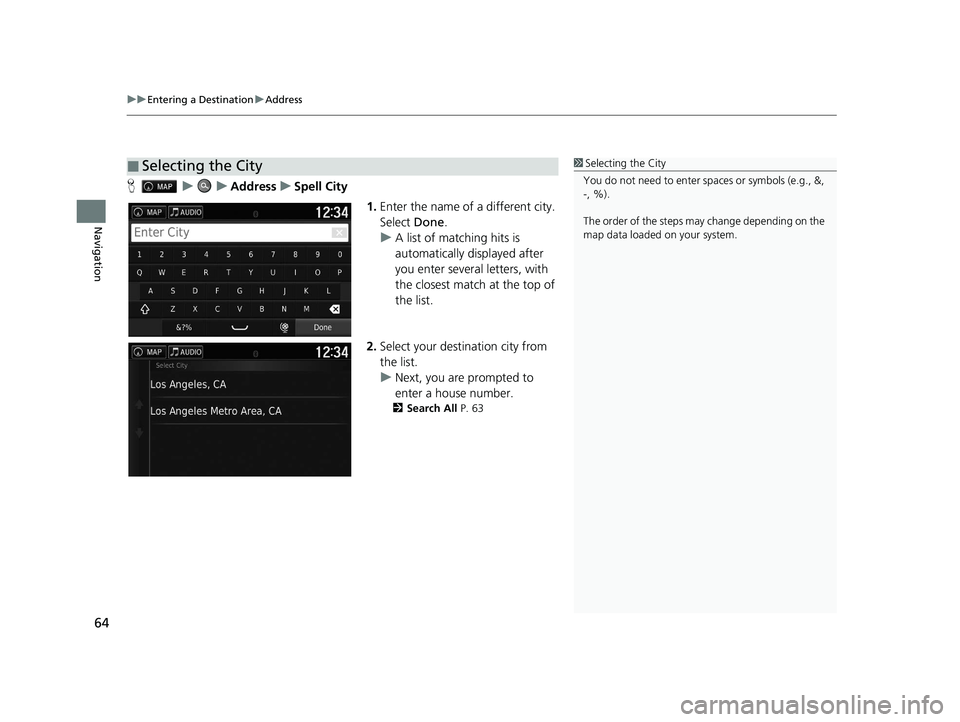
uuEntering a Destination uAddress
64
Navigation
H uuAddressuSpell City
1.Enter the name of a different city.
Select Done.
u A list of matching hits is
automatically displayed after
you enter several letters, with
the closest match at the top of
the list.
2. Select your destination city from
the list.
u Next, you are prompted to
enter a house number.
2 Search All P. 63
■Selecting the City1Selecting the City
You do not need to enter spaces or symbols (e.g., &,
-, %).
The order of the steps may change depending on the
map data loaded on your system.
21 RIDGELINE NAVI-31T6Z8400.book 64 ページ 2020年10月19日 月曜日 午後12時20分