navigation system HONDA RIDGELINE 2021 Navigation Manual (in English)
[x] Cancel search | Manufacturer: HONDA, Model Year: 2021, Model line: RIDGELINE, Model: HONDA RIDGELINE 2021Pages: 147, PDF Size: 8.2 MB
Page 17 of 147
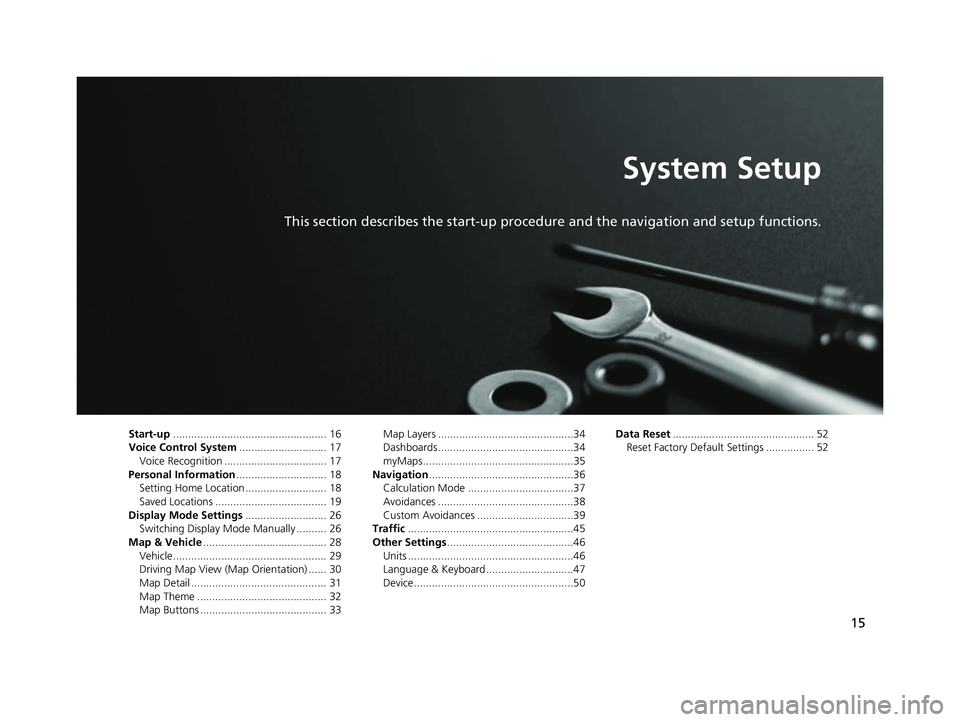
15
System Setup
This section describes the start-up procedure and the navigation and setup functions.
Start-up................................................... 16
Voice Control System ............................. 17
Voice Recognition .................................. 17
Personal Information .............................. 18
Setting Home Location ........................... 18
Saved Locations ..................................... 19
Display Mode Settings ........................... 26
Switching Display Mode Manually .......... 26
Map & Vehicle ......................................... 28
Vehicle ................................................... 29
Driving Map View (Map Orientation) ...... 30
Map Detail ............................................. 31
Map Theme ........................................... 32
Map Buttons .......................................... 33 Map Layers .............................................34
Dashboards.............................................34
myMaps..................................................35
Navigation ................................................36
Calculation Mode ...................................37
Avoidances .............................................38
Custom Avoidances ................................39
Traffic .......................................................45
Other Settings ..........................................46
Units .......................................................46
Language & Keyboard .............................47
Device.....................................................50 Data Reset
............................................... 52
Reset Factory Default Settings ................ 52
21 RIDGELINE NAVI-31T6Z8400.book 15 ページ 2020年10月19日 月曜日 午後12時20分
Page 18 of 147
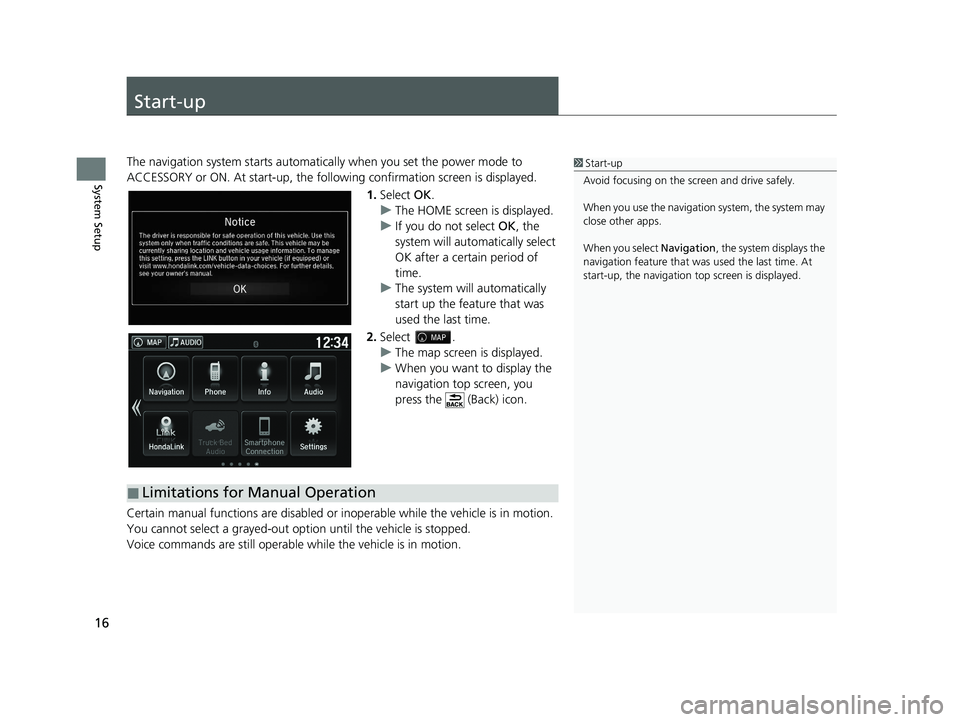
16
System Setup
Start-up
The navigation system starts automatically when you set the power mode to
ACCESSORY or ON. At start-up, the follow ing confirmation screen is displayed.
1. Select OK.
u The HOME screen is displayed.
u If you do not select OK, the
system will automa tically select
OK after a certain period of
time.
u The system will automatically
start up the feature that was
used the last time.
2. Select .
u The map screen is displayed.
u When you want to display the
navigation top screen, you
press the (Back) icon.
Certain manual functions are disabled or i noperable while the vehicle is in motion.
You cannot select a grayed-out option until the vehicle is stopped.
Voice commands are still operable while the vehicle is in motion.1 Start-up
Avoid focusing on the scre en and drive safely.
When you use the navigation system, the system may
close other apps.
When you select Navigation, the system displays the
navigation feature that was used the last time. At
start-up, the navigation top screen is displayed.
■Limitations for Manual Operation
21 RIDGELINE NAVI-31T6Z8400.book 16 ページ 2020年10月19日 月曜日 午後12時20分
Page 19 of 147
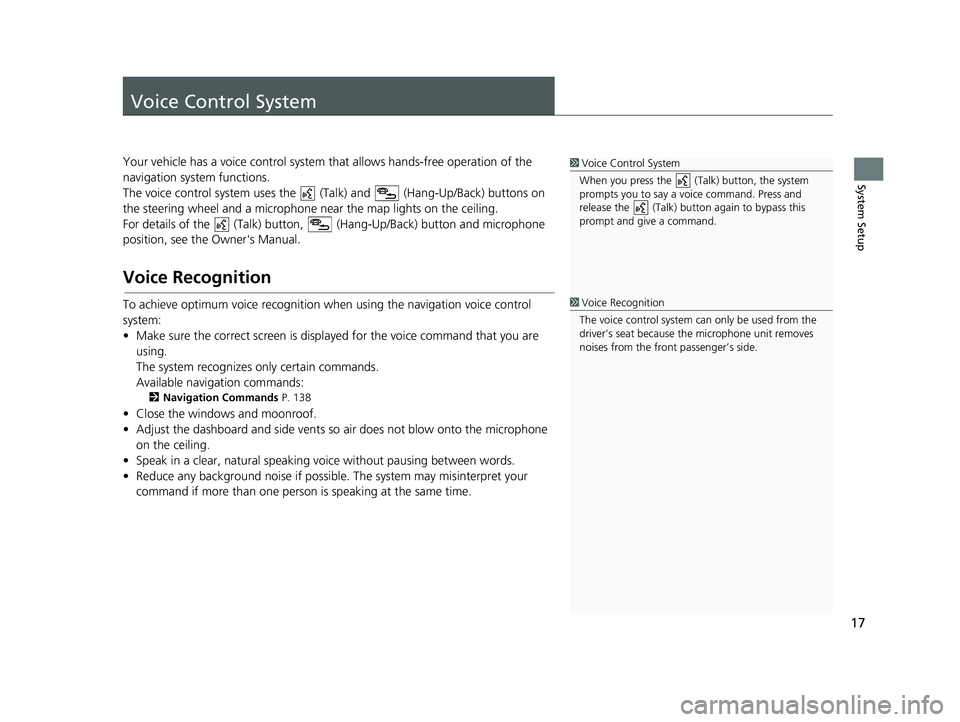
17
System Setup
Voice Control System
Your vehicle has a voice control system that allows hands-free operation of the
navigation system functions.
The voice control system uses the ( Talk) and (Hang-Up/Back) buttons on
the steering wheel and a microphone near the map lights on the ceiling.
For details of the (Talk) button, (Hang-Up/Back) button and microphone
position, see the Owner's Manual.
Voice Recognition
To achieve optimum voice recognition wh en using the navigation voice control
system:
• Make sure the correct screen is displa yed for the voice command that you are
using.
The system recognizes only certain commands.
Available navigation commands:
2 Navigation Commands P. 138
• Close the windows and moonroof.
• Adjust the dashboard and side vents so air does not blow onto the microphone
on the ceiling.
• Speak in a clear, natural speaking voice without pausing between words.
• Reduce any background noise if possible. The system may misinterpret your
command if more than one person is speaking at the same time.
1Voice Control System
When you press the (Talk) button, the system
prompts you to say a voice command. Press and
release the (Talk) butt on again to bypass this
prompt and give a command.
1 Voice Recognition
The voice control system can only be used from the
driver’s seat because the microphone unit removes
noises from the front passenger’s side.
21 RIDGELINE NAVI-31T6Z8400.book 17 ページ 2020年10月19日 月曜日 午後12時20分
Page 38 of 147
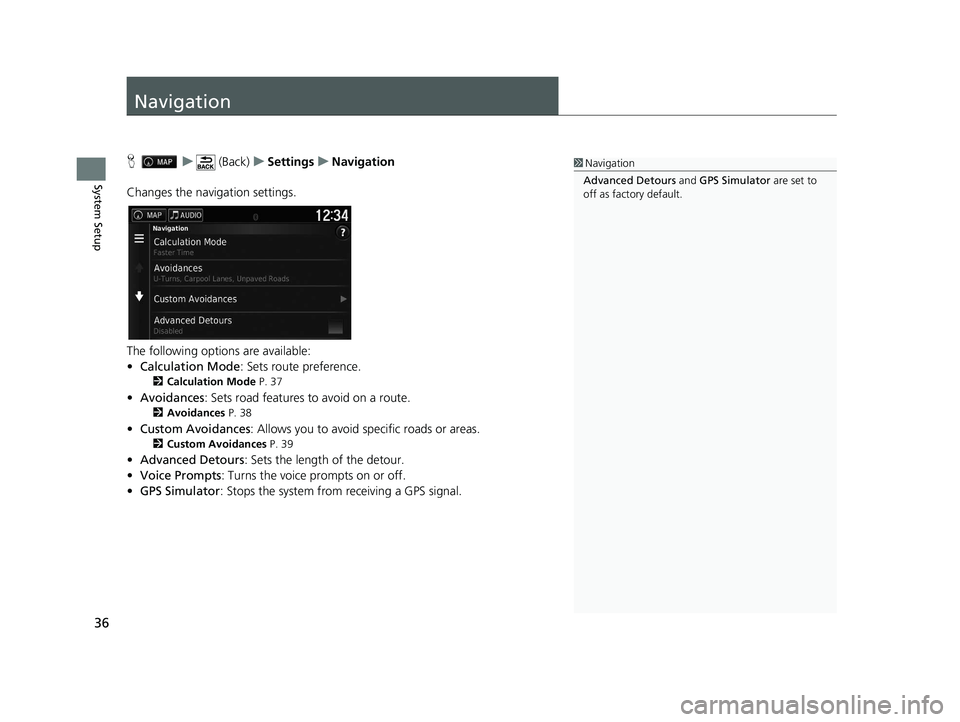
36
System Setup
Navigation
Hu (Back) uSettings uNavigation
Changes the navigation settings.
The following options are available:
• Calculation Mode : Sets route preference.
2Calculation Mode P. 37
•Avoidances : Sets road features to avoid on a route.
2Avoidances P. 38
•Custom Avoidances : Allows you to avoid sp ecific roads or areas.
2Custom Avoidances P. 39
•Advanced Detours: Sets the length of the detour.
• Voice Prompts : Turns the voice prompts on or off.
• GPS Simulator : Stops the system from receiving a GPS signal.
1Navigation
Advanced Detours and GPS Simulator are set to
off as factory default.
21 RIDGELINE NAVI-31T6Z8400.book 36 ページ 2020年10月19日 月曜日 午後12時20分
Page 39 of 147
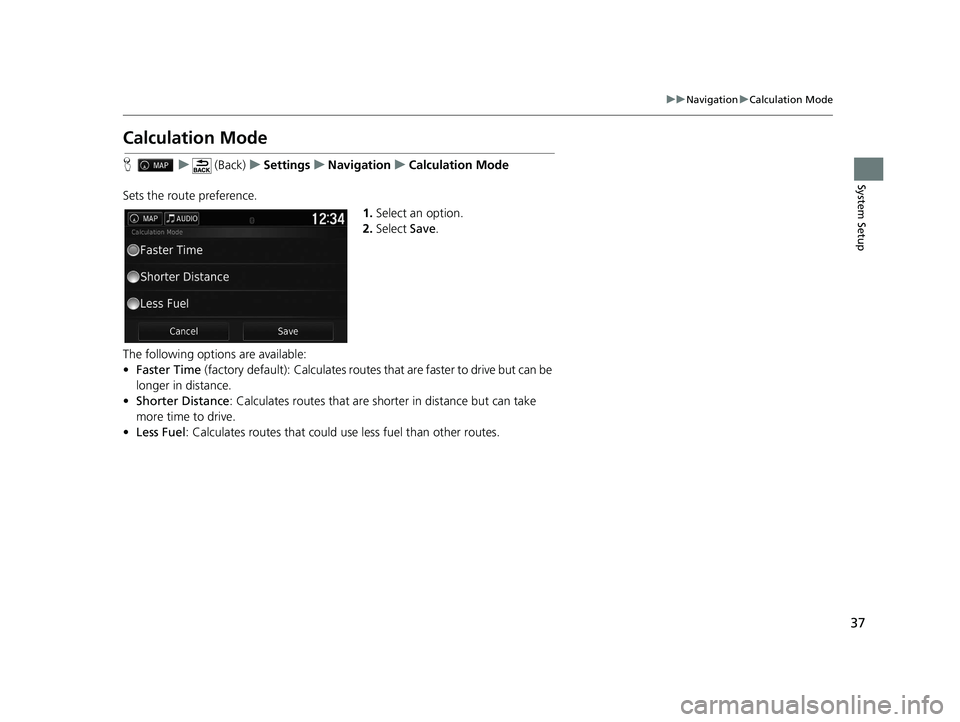
37
uuNavigation uCalculation Mode
System Setup
Calculation Mode
H u (Back) uSettings uNavigation uCalculation Mode
Sets the route preference. 1.Select an option.
2. Select Save.
The following options are available:
• Faster Time (factory default): Calculates routes that are faster to drive but can be
longer in distance.
• Shorter Distance : Calculates routes that are shorter in distance but can take
more time to drive.
• Less Fuel : Calculates routes that could us e less fuel than other routes.
21 RIDGELINE NAVI-31T6Z8400.book 37 ページ 2020年10月19日 月曜日 午後12時20分
Page 40 of 147
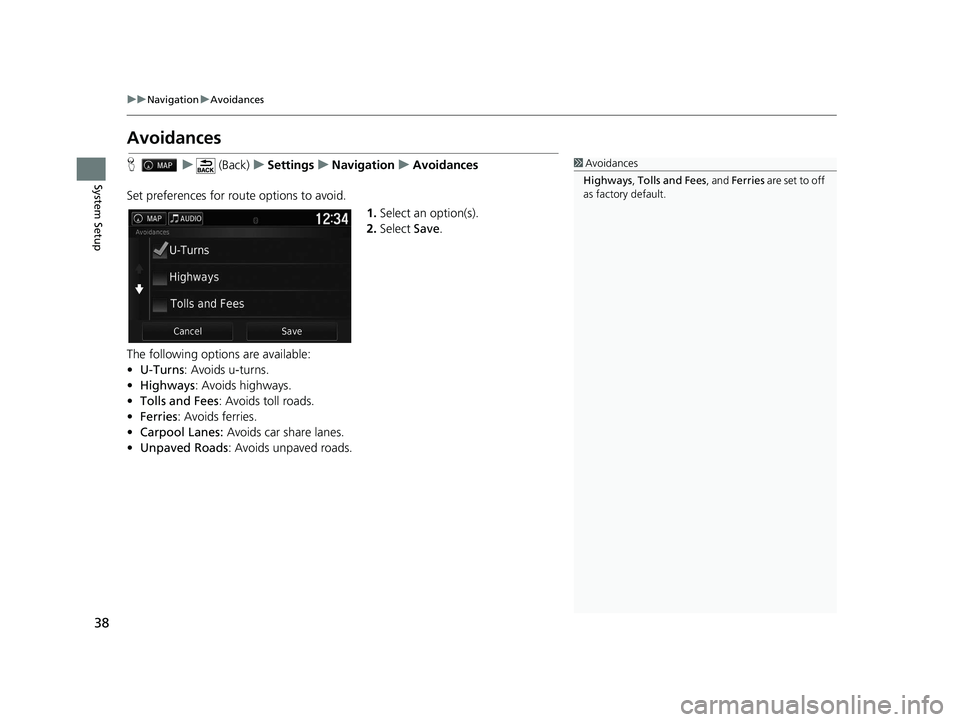
38
uuNavigation uAvoidances
System Setup
Avoidances
H u (Back) uSettings uNavigation uAvoidances
Set preferences for route options to avoid. 1.Select an option(s).
2. Select Save.
The following options are available:
• U-Turns : Avoids u-turns.
• Highways : Avoids highways.
• Tolls and Fees : Avoids toll roads.
• Ferries : Avoids ferries.
• Carpool Lanes: Avoids car share lanes.
• Unpaved Roads : Avoids unpaved roads.1Avoidances
Highways , Tolls and Fees , and Ferries are set to off
as factory default.
21 RIDGELINE NAVI-31T6Z8400.book 38 ページ 2020年10月19日 月曜日 午後12時20分
Page 41 of 147
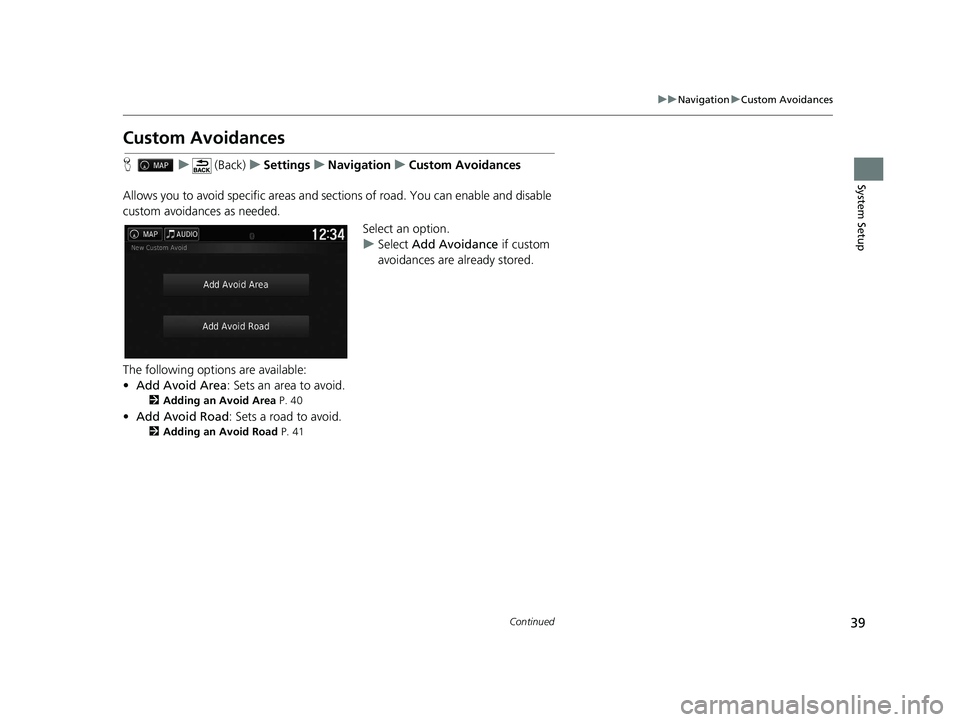
39
uuNavigation uCustom Avoidances
Continued
System Setup
Custom Avoidances
H u (Back) uSettings uNavigation uCustom Avoidances
Allows you to avoid specific areas and sect ions of road. You can enable and disable
custom avoidances as needed.
Select an option.
uSelect Add Avoidance if custom
avoidances are already stored.
The following options are available:
• Add Avoid Area: Sets an area to avoid.
2 Adding an Avoid Area P. 40
•Add Avoid Road : Sets a road to avoid.
2Adding an Avoid Road P. 41
21 RIDGELINE NAVI-31T6Z8400.book 39 ページ 2020年10月19日 月曜日 午後12時20分
Page 42 of 147
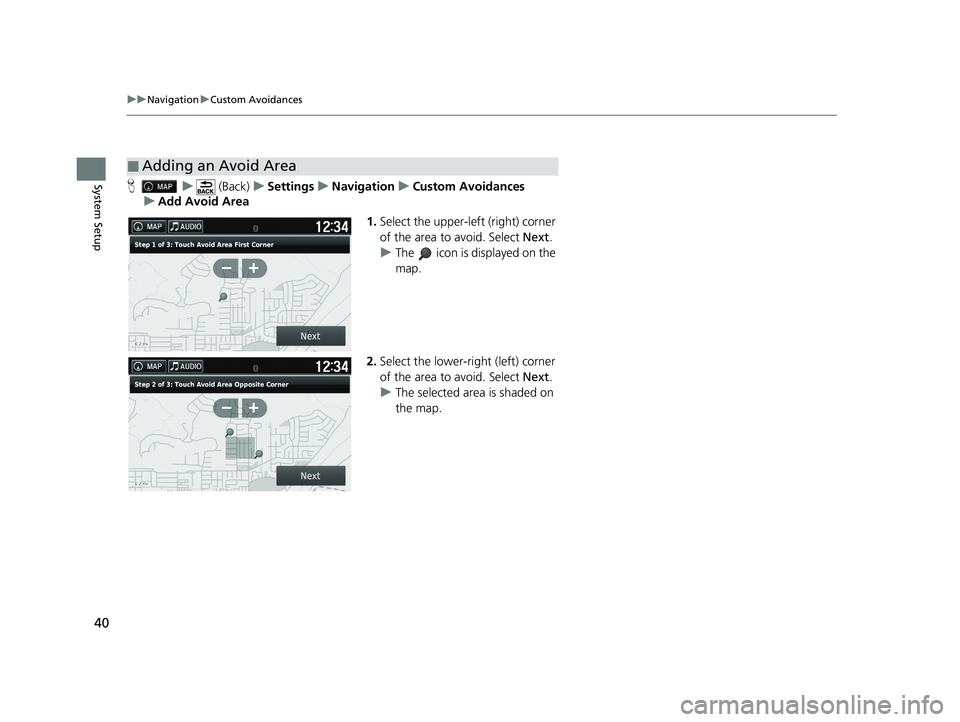
40
uuNavigation uCustom Avoidances
System SetupH u (Back) uSettings uNavigation uCustom Avoidances
u Add Avoid Area
1.Select the upper-left (right) corner
of the area to avoid. Select Next.
u The icon is displayed on the
map.
2. Select the lower-right (left) corner
of the area to avoid. Select Next.
u The selected area is shaded on
the map.
■Adding an Avoid Area
21 RIDGELINE NAVI-31T6Z8400.book 40 ページ 2020年10月19日 月曜日 午後12時20分
Page 43 of 147
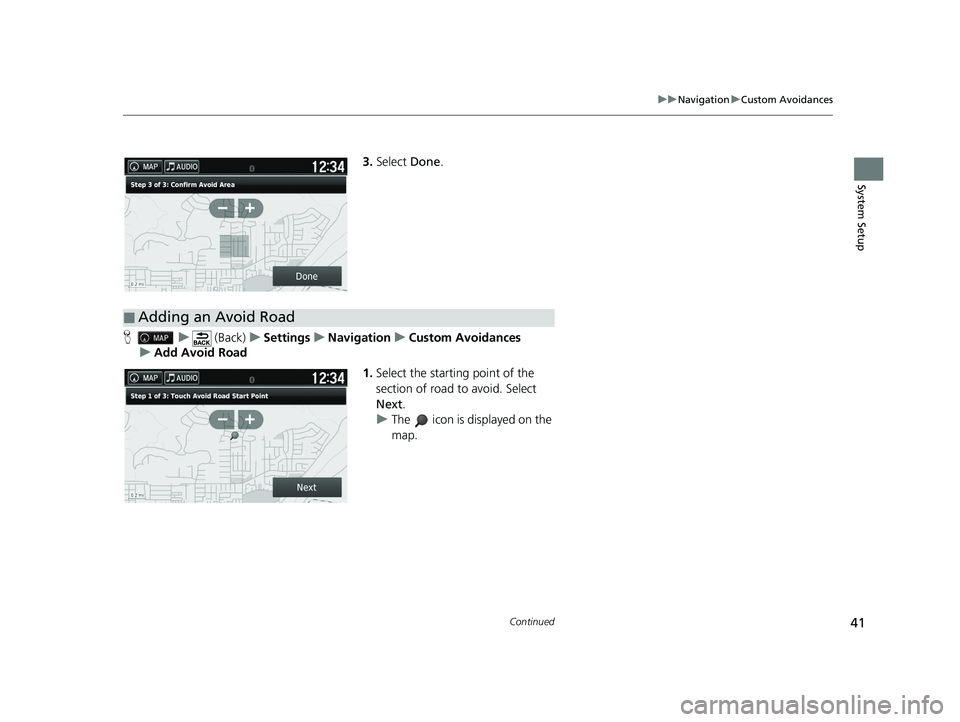
41
uuNavigation uCustom Avoidances
Continued
System Setup
3. Select Done.
H u (Back) uSettings uNavigation uCustom Avoidances
u Add Avoid Road
1.Select the starting point of the
section of road to avoid. Select
Next .
u The icon is displayed on the
map.
■Adding an Avoid Road
21 RIDGELINE NAVI-31T6Z8400.book 41 ページ 2020年10月19日 月曜日 午後12時20分
Page 44 of 147
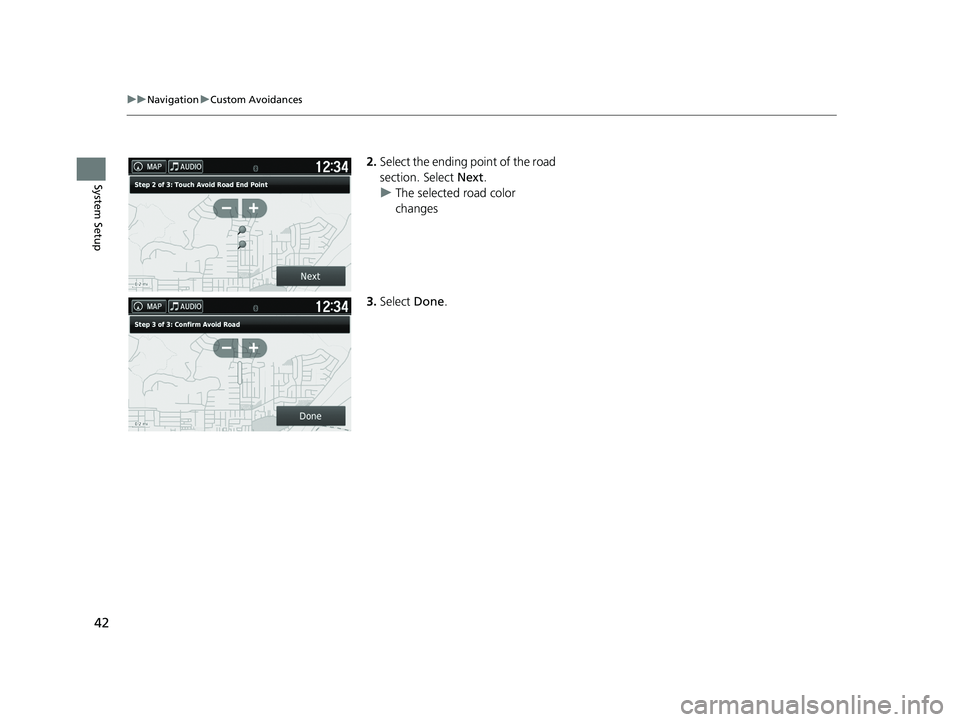
42
uuNavigation uCustom Avoidances
System Setup
2. Select the ending point of the road
section. Select Next.
u The selected road color
changes
3. Select Done.
21 RIDGELINE NAVI-31T6Z8400.book 42 ページ 2020年10月19日 月曜日 午後12時20分