phone HUMMER H2 2006 Owners Manual
[x] Cancel search | Manufacturer: HUMMER, Model Year: 2006, Model line: H2, Model: HUMMER H2 2006Pages: 502, PDF Size: 3.35 MB
Page 75 of 502

Adding Equipment to Your
Airbag-Equipped Vehicle
Q:Is there anything I might add to the front of the
vehicle that could keep the airbags from
working properly?
A:Yes. If you add things that change your vehicle’s
frame, bumper system, front end sheet metal or
height, they may keep the airbag system from
working properly. Also, the airbag system may not
work properly if you relocate any of the airbag
sensors. If you have any questions about this, you
should contact Customer Assistance before you
modify your vehicle. The phone numbers and
addresses for Customer Assistance are in Step Two
of theCustomer Satisfaction Procedure on
page 7-2.
Restraint System Check
Checking the Restraint Systems
Now and then, make sure the safety belt reminder light
and all your belts, buckles, latch plates, retractors
and anchorages are working properly. Look for any other
loose or damaged safety belt system parts. If you see
anything that might keep a safety belt system from doing
its job, have it repaired.
Torn or frayed safety belts may not protect you in a
crash. They can rip apart under impact forces. If a belt
is torn or frayed, get a new one right away.
Also look for any opened or broken airbag covers, and
have them repaired or replaced. (The airbag system
does not need regular maintenance.)
Notice:If you damage the covering for the driver’s
or the right front passenger’s airbag, the airbag
may not work properly. You may have to replace the
airbag module in the steering wheel or both the
airbag module and the instrument panel for the right
front passenger’s airbag. Do not open or break
the airbag coverings.
1-69
Page 125 of 502
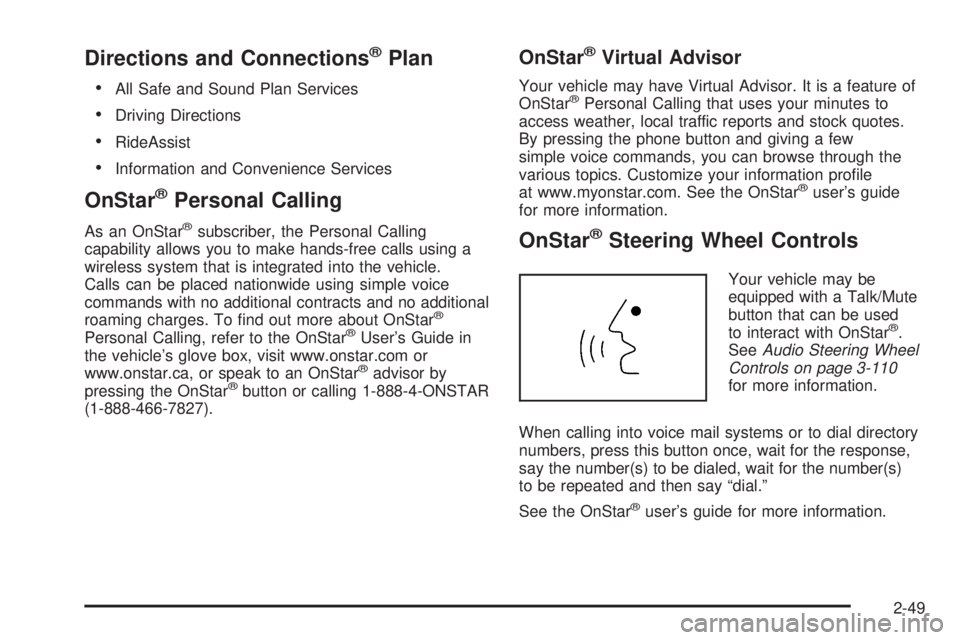
Directions and Connections®Plan
All Safe and Sound Plan Services
Driving Directions
RideAssist
Information and Convenience Services
OnStar®Personal Calling
As an OnStar®subscriber, the Personal Calling
capability allows you to make hands-free calls using a
wireless system that is integrated into the vehicle.
Calls can be placed nationwide using simple voice
commands with no additional contracts and no additional
roaming charges. To �nd out more about OnStar
®
Personal Calling, refer to the OnStar®User’s Guide in
the vehicle’s glove box, visit www.onstar.com or
www.onstar.ca, or speak to an OnStar
®advisor by
pressing the OnStar®button or calling 1-888-4-ONSTAR
(1-888-466-7827).
OnStar®Virtual Advisor
Your vehicle may have Virtual Advisor. It is a feature of
OnStar®Personal Calling that uses your minutes to
access weather, local traffic reports and stock quotes.
By pressing the phone button and giving a few
simple voice commands, you can browse through the
various topics. Customize your information pro�le
at www.myonstar.com. See the OnStar
®user’s guide
for more information.
OnStar®Steering Wheel Controls
Your vehicle may be
equipped with a Talk/Mute
button that can be used
to interact with OnStar
®.
SeeAudio Steering Wheel
Controls on page 3-110
for more information.
When calling into voice mail systems or to dial directory
numbers, press this button once, wait for the response,
say the number(s) to be dialed, wait for the number(s)
to be repeated and then say “dial.”
See the OnStar
®user’s guide for more information.
2-49
Page 202 of 502
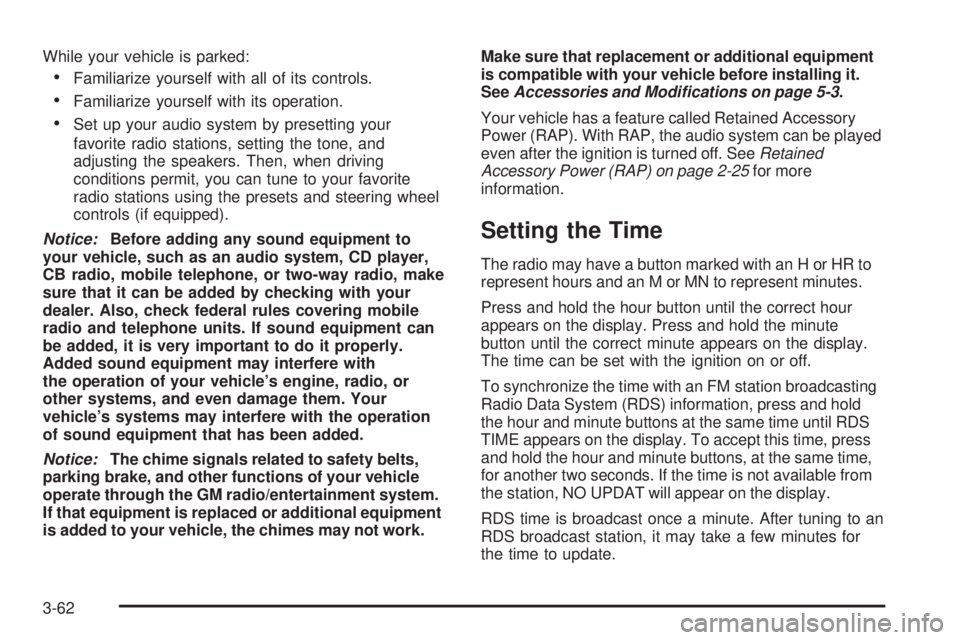
While your vehicle is parked:
Familiarize yourself with all of its controls.
Familiarize yourself with its operation.
Set up your audio system by presetting your
favorite radio stations, setting the tone, and
adjusting the speakers. Then, when driving
conditions permit, you can tune to your favorite
radio stations using the presets and steering wheel
controls (if equipped).
Notice:Before adding any sound equipment to
your vehicle, such as an audio system, CD player,
CB radio, mobile telephone, or two-way radio, make
sure that it can be added by checking with your
dealer. Also, check federal rules covering mobile
radio and telephone units. If sound equipment can
be added, it is very important to do it properly.
Added sound equipment may interfere with
the operation of your vehicle’s engine, radio, or
other systems, and even damage them. Your
vehicle’s systems may interfere with the operation
of sound equipment that has been added.
Notice:The chime signals related to safety belts,
parking brake, and other functions of your vehicle
operate through the GM radio/entertainment system.
If that equipment is replaced or additional equipment
is added to your vehicle, the chimes may not work.Make sure that replacement or additional equipment
is compatible with your vehicle before installing it.
SeeAccessories and Modifications on page 5-3.
Your vehicle has a feature called Retained Accessory
Power (RAP). With RAP, the audio system can be played
even after the ignition is turned off. SeeRetained
Accessory Power (RAP) on page 2-25for more
information.
Setting the Time
The radio may have a button marked with an H or HR to
represent hours and an M or MN to represent minutes.
Press and hold the hour button until the correct hour
appears on the display. Press and hold the minute
button until the correct minute appears on the display.
The time can be set with the ignition on or off.
To synchronize the time with an FM station broadcasting
Radio Data System (RDS) information, press and hold
the hour and minute buttons at the same time until RDS
TIME appears on the display. To accept this time, press
and hold the hour and minute buttons, at the same time,
for another two seconds. If the time is not available from
the station, NO UPDAT will appear on the display.
RDS time is broadcast once a minute. After tuning to an
RDS broadcast station, it may take a few minutes for
the time to update.
3-62
Page 208 of 502
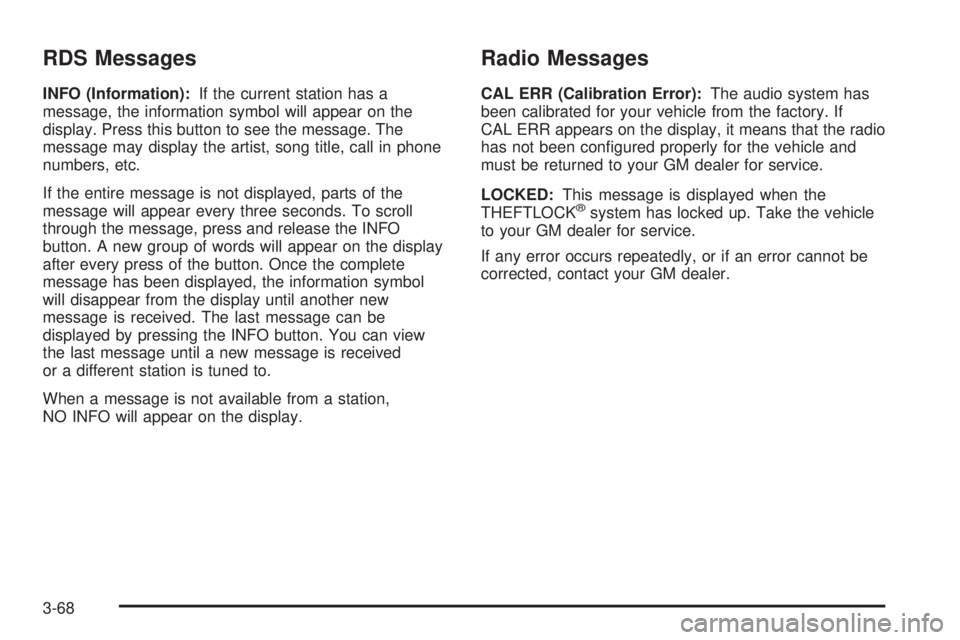
RDS Messages
INFO (Information):If the current station has a
message, the information symbol will appear on the
display. Press this button to see the message. The
message may display the artist, song title, call in phone
numbers, etc.
If the entire message is not displayed, parts of the
message will appear every three seconds. To scroll
through the message, press and release the INFO
button. A new group of words will appear on the display
after every press of the button. Once the complete
message has been displayed, the information symbol
will disappear from the display until another new
message is received. The last message can be
displayed by pressing the INFO button. You can view
the last message until a new message is received
or a different station is tuned to.
When a message is not available from a station,
NO INFO will appear on the display.
Radio Messages
CAL ERR (Calibration Error):The audio system has
been calibrated for your vehicle from the factory. If
CAL ERR appears on the display, it means that the radio
has not been con�gured properly for the vehicle and
must be returned to your GM dealer for service.
LOCKED:This message is displayed when the
THEFTLOCK
®system has locked up. Take the vehicle
to your GM dealer for service.
If any error occurs repeatedly, or if an error cannot be
corrected, contact your GM dealer.
3-68
Page 220 of 502

To turn alternate frequency off, press and hold BAND
again for two seconds. AF OFF will appear on the
display. The radio will not switch to other stations.
This function does not apply for XM™ Satellite
Radio Service.
Setting Preset PTYs (RDS Only)
These pushbuttons have factory PTY presets. Up to
12 PTYs (six FM1 and six FM2), can be programmed on
the six numbered pushbuttons, by performing the
following steps:
1. Press BAND to select FM1 or FM2.
2. Press the TYPE button to activate program type
select mode. P-TYPE and the last selected PTY
will appear on the display.
3. Turn the TYPE knob or press and release the
TYPE button to select a PTY.
4. Press and hold one of the six numbered
pushbuttons until you hear a beep. Whenever that
numbered pushbutton is pressed (while in PTY
mode), the PTY that was set will return.
5. Repeat the steps for each pushbutton.
RDS Messages
INFO (Information):If the current station has a
message, INFO will appear on the display. Press this
knob to see the message. The message may display the
artist, song title, call in phone numbers, etc.
If the entire message is not displayed, parts of the
message will appear every three seconds. To scroll
through the message, press and release the INFO button.
A new group of words will appear on the display after
every press of this button. Once the complete message
has been displayed, INFO will disappear from the display
until another new message is received. The last message
can be displayed by pressing the INFO button. You can
view the last message until a new message is received or
a different station is tuned to.
Radio Messages
CAL ERR (Calibration Error):The audio system has
been calibrated for your vehicle from the factory. If
CAL ERR appears on the display, it means that the radio
has not been con�gured properly for the vehicle and
must be returned to your GM dealer for service.
LOCKED:This message is displayed when the
THEFTLOCK
®system has locked up. Take the vehicle
to your GM dealer for service.
If any error occurs repeatedly, or if an error cannot be
corrected, contact your GM dealer.
3-80
Page 228 of 502
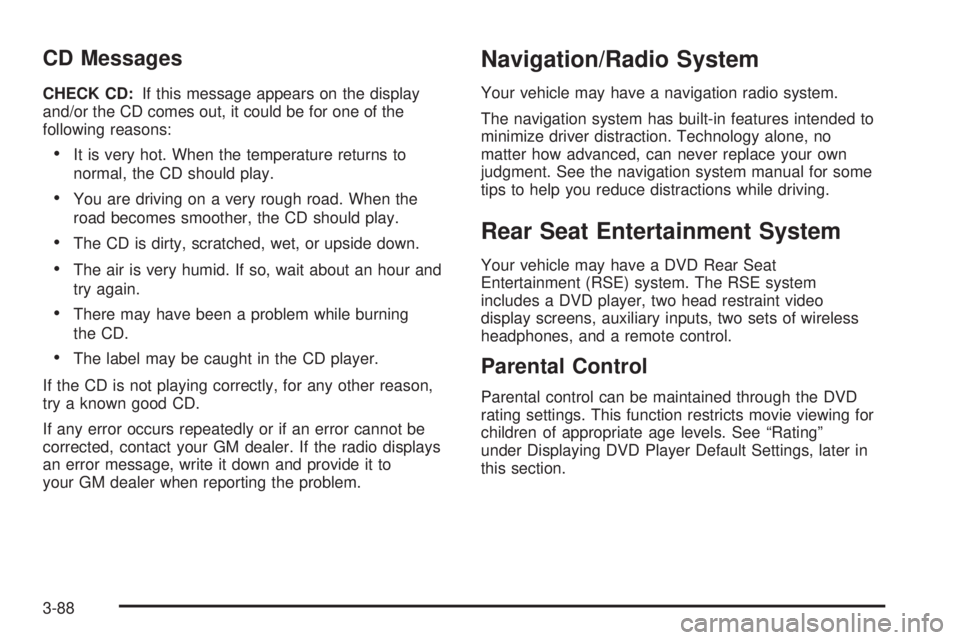
CD Messages
CHECK CD:If this message appears on the display
and/or the CD comes out, it could be for one of the
following reasons:
It is very hot. When the temperature returns to
normal, the CD should play.
You are driving on a very rough road. When the
road becomes smoother, the CD should play.
The CD is dirty, scratched, wet, or upside down.
The air is very humid. If so, wait about an hour and
try again.
There may have been a problem while burning
the CD.
The label may be caught in the CD player.
If the CD is not playing correctly, for any other reason,
try a known good CD.
If any error occurs repeatedly or if an error cannot be
corrected, contact your GM dealer. If the radio displays
an error message, write it down and provide it to
your GM dealer when reporting the problem.
Navigation/Radio System
Your vehicle may have a navigation radio system.
The navigation system has built-in features intended to
minimize driver distraction. Technology alone, no
matter how advanced, can never replace your own
judgment. See the navigation system manual for some
tips to help you reduce distractions while driving.
Rear Seat Entertainment System
Your vehicle may have a DVD Rear Seat
Entertainment (RSE) system. The RSE system
includes a DVD player, two head restraint video
display screens, auxiliary inputs, two sets of wireless
headphones, and a remote control.
Parental Control
Parental control can be maintained through the DVD
rating settings. This function restricts movie viewing for
children of appropriate age levels. See “Rating”
under Displaying DVD Player Default Settings, later in
this section.
3-88
Page 229 of 502
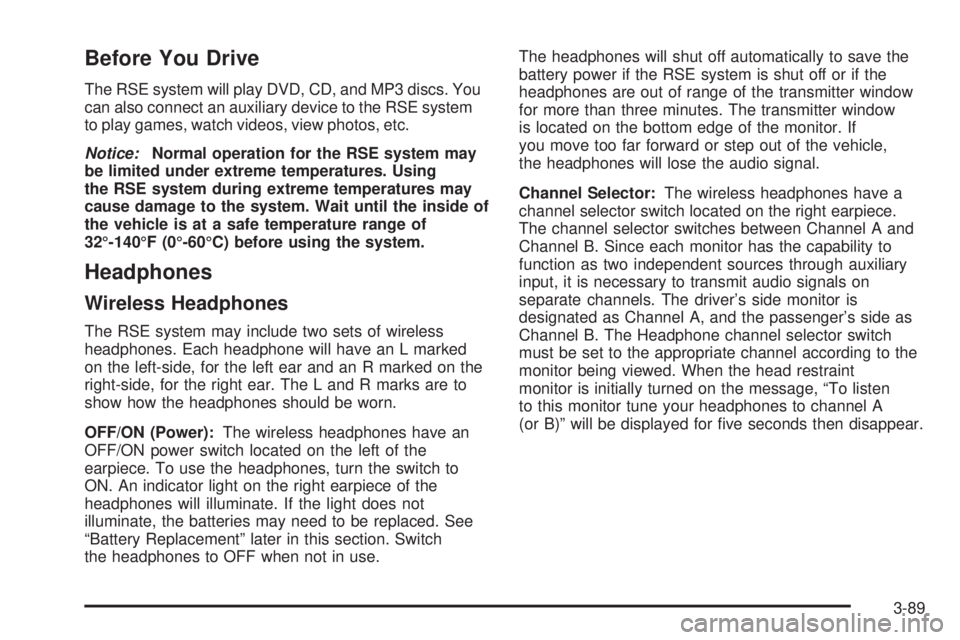
Before You Drive
The RSE system will play DVD, CD, and MP3 discs. You
can also connect an auxiliary device to the RSE system
to play games, watch videos, view photos, etc.
Notice:Normal operation for the RSE system may
be limited under extreme temperatures. Using
the RSE system during extreme temperatures may
cause damage to the system. Wait until the inside of
the vehicle is at a safe temperature range of
32°-140°F (0°-60°C) before using the system.
Headphones
Wireless Headphones
The RSE system may include two sets of wireless
headphones. Each headphone will have an L marked
on the left-side, for the left ear and an R marked on the
right-side, for the right ear. The L and R marks are to
show how the headphones should be worn.
OFF/ON (Power):The wireless headphones have an
OFF/ON power switch located on the left of the
earpiece. To use the headphones, turn the switch to
ON. An indicator light on the right earpiece of the
headphones will illuminate. If the light does not
illuminate, the batteries may need to be replaced. See
“Battery Replacement” later in this section. Switch
the headphones to OFF when not in use.The headphones will shut off automatically to save the
battery power if the RSE system is shut off or if the
headphones are out of range of the transmitter window
for more than three minutes. The transmitter window
is located on the bottom edge of the monitor. If
you move too far forward or step out of the vehicle,
the headphones will lose the audio signal.
Channel Selector:The wireless headphones have a
channel selector switch located on the right earpiece.
The channel selector switches between Channel A and
Channel B. Since each monitor has the capability to
function as two independent sources through auxiliary
input, it is necessary to transmit audio signals on
separate channels. The driver’s side monitor is
designated as Channel A, and the passenger’s side as
Channel B. The Headphone channel selector switch
must be set to the appropriate channel according to the
monitor being viewed. When the head restraint
monitor is initially turned on the message, “To listen
to this monitor tune your headphones to channel A
(or B)” will be displayed for �ve seconds then disappear.
3-89
Page 230 of 502

VOL0(Volume):To adjust the volume on the
wireless headphones, use the volume control.
Notice:Do not store the headphones in heat or
direct sunlight. This could damage the headphones
and repairs will not be covered by your warranty.
Keep the headphones stored in a cool, dry place.
If there is a decreased audio signal during CD, MP3, or
DVD play, there may be a soft hissing noise through
the speakers and/or headphones. If the hissing sound in
the wireless headphones seem excessive, make sure
that the headphone batteries are fully charged. A
small amount of hissing is normal.
Battery Replacement
To change the batteries, do the following:
1. Press down on the left earpiece and slide the
battery compartment panel down to expose the
battery compartment.2. Replace the two AAA batteries in the compartment.
Make sure that they are installed correctly using the
diagram on the inside of the battery compartment.
3. Slide the battery compartment panel back and
then down until the panel closes into the
headphone ear piece.
If the headphones are to be stored for a long period of
time, remove the batteries, and keep them in a cool,
dry place.
Wired Headphones
There is a headphone jack on the left lower side of the
video screen. Use this jack with universal wired
headphones. To adjust the volume, do the following:
1. Plug the headphone into the corresponding
jack, located on the bottom left of the video screen,
next to the auxiliary jack.
2. Press the up or down arrow buttons on the monitor
to increase or to decrease the volume.
3-90
Page 231 of 502
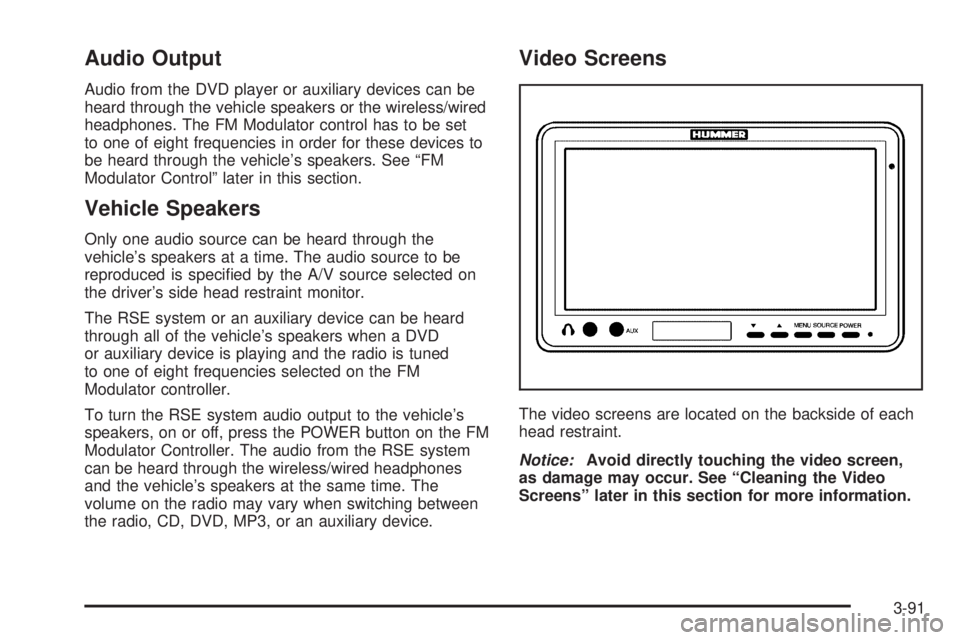
Audio Output
Audio from the DVD player or auxiliary devices can be
heard through the vehicle speakers or the wireless/wired
headphones. The FM Modulator control has to be set
to one of eight frequencies in order for these devices to
be heard through the vehicle’s speakers. See “FM
Modulator Control” later in this section.
Vehicle Speakers
Only one audio source can be heard through the
vehicle’s speakers at a time. The audio source to be
reproduced is speci�ed by the A/V source selected on
the driver’s side head restraint monitor.
The RSE system or an auxiliary device can be heard
through all of the vehicle’s speakers when a DVD
or auxiliary device is playing and the radio is tuned
to one of eight frequencies selected on the FM
Modulator controller.
To turn the RSE system audio output to the vehicle’s
speakers, on or off, press the POWER button on the FM
Modulator Controller. The audio from the RSE system
can be heard through the wireless/wired headphones
and the vehicle’s speakers at the same time. The
volume on the radio may vary when switching between
the radio, CD, DVD, MP3, or an auxiliary device.
Video Screens
The video screens are located on the backside of each
head restraint.
Notice:Avoid directly touching the video screen,
as damage may occur. See “Cleaning the Video
Screens” later in this section for more information.
3-91
Page 232 of 502
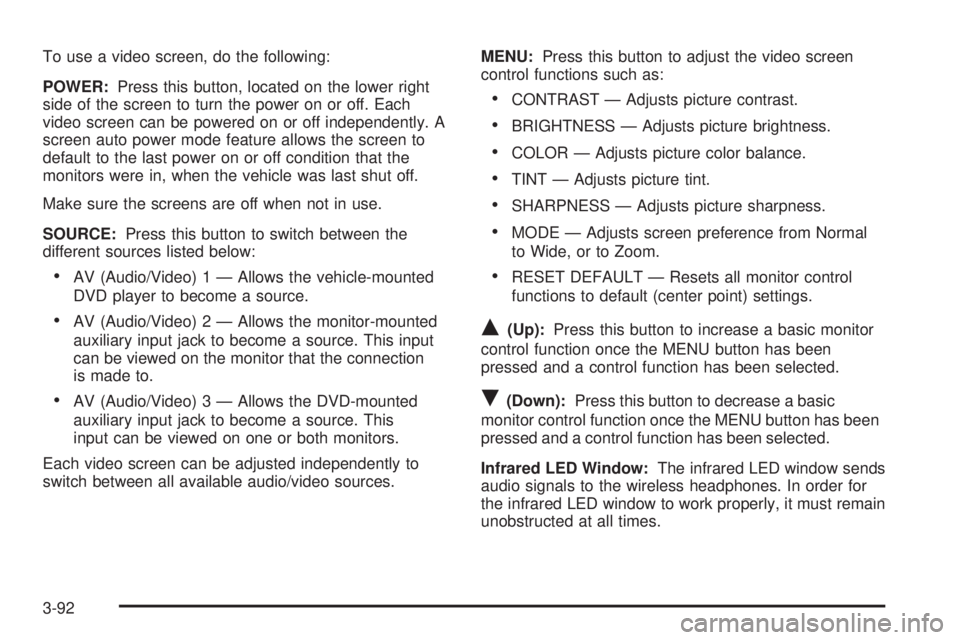
To use a video screen, do the following:
POWER:Press this button, located on the lower right
side of the screen to turn the power on or off. Each
video screen can be powered on or off independently. A
screen auto power mode feature allows the screen to
default to the last power on or off condition that the
monitors were in, when the vehicle was last shut off.
Make sure the screens are off when not in use.
SOURCE:Press this button to switch between the
different sources listed below:
AV (Audio/Video) 1 — Allows the vehicle-mounted
DVD player to become a source.
AV (Audio/Video) 2 — Allows the monitor-mounted
auxiliary input jack to become a source. This input
can be viewed on the monitor that the connection
is made to.
AV (Audio/Video) 3 — Allows the DVD-mounted
auxiliary input jack to become a source. This
input can be viewed on one or both monitors.
Each video screen can be adjusted independently to
switch between all available audio/video sources.MENU:Press this button to adjust the video screen
control functions such as:
CONTRAST — Adjusts picture contrast.
BRIGHTNESS — Adjusts picture brightness.
COLOR — Adjusts picture color balance.
TINT — Adjusts picture tint.
SHARPNESS — Adjusts picture sharpness.
MODE — Adjusts screen preference from Normal
to Wide, or to Zoom.
RESET DEFAULT — Resets all monitor control
functions to default (center point) settings.
Q(Up):Press this button to increase a basic monitor
control function once the MENU button has been
pressed and a control function has been selected.
R(Down):Press this button to decrease a basic
monitor control function once the MENU button has been
pressed and a control function has been selected.
Infrared LED Window:The infrared LED window sends
audio signals to the wireless headphones. In order for
the infrared LED window to work properly, it must remain
unobstructed at all times.
3-92