buttons HUMMER H2 2006 User Guide
[x] Cancel search | Manufacturer: HUMMER, Model Year: 2006, Model line: H2, Model: HUMMER H2 2006Pages: 502, PDF Size: 3.35 MB
Page 127 of 502

Keep the original hand-held transmitter for use in other
vehicles as well as for future Universal Home Remote
programming. It is also recommended that upon the sale
of the vehicle, the programmed Universal Home
Remote buttons should be erased for security purposes.
See “Erasing Universal Home Remote Buttons” later
in this section or, for assistance, seeCustomer
Assistance Offices on page 7-4.
Be sure that people and objects are clear of the garage
door or gate operator you are programming. When
programming a garage door, it is advised to park outside
of the garage.
It is recommended that a new battery be installed in
your hand-held transmitter for quicker and more
accurate transmission of the radio-frequency signal.
Programming Universal Home Remote
Follow these steps to program up to three channels:
1. Press and hold down the two outside Universal
Home Remote buttons, releasing only when the
Universal Home Remote indicator light begins to
�ash, after 20 seconds. Do not hold down the
buttons for longer than 30 seconds and do not repeat
this step to program a second and/or third hand-held
transmitter to the remaining two Universal Home
Remote buttons.
2. Position the end of your hand-held transmitter
about 1 to 3 inches (3 to 8 cm) away from the
Universal Home Remote buttons while keeping the
indicator light in view.3. Simultaneously press and hold both the desired
Universal Home Remote button and the hand-held
transmitter button. Do not release the buttons
until Step 4 has been completed.
Some entry gates and garage door openers may
require you to substitute Step 3 with the procedure
noted in “Gate Operator and Canadian
Programming” later in this section.
4. The indicator light will �ash slowly at �rst and then
rapidly after Universal Home Remote successfully
receives the frequency signal from the hand-held
transmitter. Release both buttons.
5. Press and hold the newly-trained Universal Home
Remote button and observe the indicator light.
If the indicator light stays on constantly,
programming is complete and your device should
activate when the Universal Home Remote button is
pressed and released.
To program the remaining two Universal Home
Remote buttons, begin with Step 2 under
“Programming Universal Home Remote.” Do not
repeat Step 1 as this will erase all of the
programmed channels.
If the indicator light blinks rapidly for two seconds
and then turns to a constant light, continue with
Steps 6 through 8 following to complete the
programming of a rolling-code equipped device,
most commonly, a garage door opener.
2-51
Page 128 of 502

6. Locate in the garage, the garage door opener
receiver (motor-head unit). Locate the “Learn”
or “Smart” button. This can usually be found where
the hanging antenna wire is attached to the
motor-head unit.
7. Firmly press and release the “Learn” or “Smart”
button. The name and color of the button may
vary by manufacturer.
You will have 30 seconds to start Step 8.
8. Return to the vehicle. Firmly press and hold the
programmed Universal Home Remote button for
two seconds, then release. Repeat the press/
hold/release sequence a second time, and
depending on the brand of the garage door opener,
or other rolling code device, repeat this sequence
a third time to complete the programming.
The Universal Home Remote should now activate
your rolling-code equipped device.
To program the remaining two Universal Home Remote
buttons, begin with Step 2 of “Programming Universal
Home Remote.” You do not want to repeat Step 1,
as this will erase all previous programming from
the Universal Home Remote buttons.Gate Operator and Canadian
Programming
Canadian radio-frequency laws require transmitter
signals to time out or quit after several seconds of
transmission. This may not be long enough for Universal
Home Remote to pick up the signal during programming.
Similarly, some U.S. gate operators are manufactured
to time out in the same manner.
If you live in Canada, or you are having difficulty
programming a gate operator or garage door opener by
using the “Programming Universal Home Remote”
procedures, regardless of where you live, replace
Step 3 under “Programming Universal Home Remote”
with the following:
Continue to press and hold the Universal Home Remote
button while you press and release every two seconds
(cycle) the hand-held transmitter button until the
frequency signal has been successfully accepted by the
Universal Home Remote. The Universal Home Remote
indicator light will �ash slowly at �rst and then rapidly.
Proceed with Step 4 under “Programming Universal
Home Remote” to complete.
Using Universal Home Remote
Press and hold the appropriate Universal Home Remote
button for at least half of a second. The indicator light
will come on while the signal is being transmitted.
2-52
Page 129 of 502

Erasing Universal Home
Remote Buttons
To erase programming from the three Universal Home
Remote buttons do the following:
1. Press and hold down the two outside buttons until
the indicator light begins to �ash, after 20 seconds.
Do not hold the two outside buttons for longer
than 30 seconds.
2. Release both buttons.
The Universal Home Remote is now in the train
(learning) mode and can be programmed at any time
beginning with Step 2 under “Programming Universal
Home Remote” shown earlier in this section.
Individual buttons cannot be erased, but they can be
reprogrammed. See “Reprogramming a Single Universal
Home Remote Button” following this section.
Reprogramming a Single Universal
Home Remote Button
To program a device to Universal Home Remote using
a Universal Home Remote button previously trained,
follow these steps:
1. Press and hold the desired Universal Home
Remote button. Do not release the button.
2. The indicator light will begin to �ash after
20 seconds. While still holding the Universal Home
Remote button, proceed with Step 2 under
“Programming Universal Home Remote” shown
earlier in this section.
For additional information on Universal Home Remote,
seeCustomer Assistance Offices on page 7-4.
2-53
Page 130 of 502
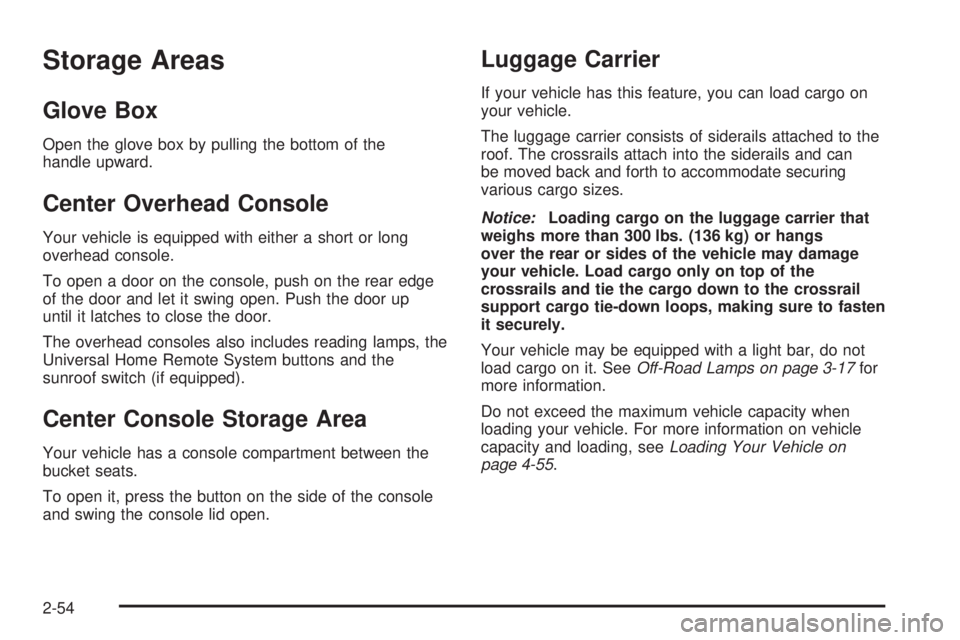
Storage Areas
Glove Box
Open the glove box by pulling the bottom of the
handle upward.
Center Overhead Console
Your vehicle is equipped with either a short or long
overhead console.
To open a door on the console, push on the rear edge
of the door and let it swing open. Push the door up
until it latches to close the door.
The overhead consoles also includes reading lamps, the
Universal Home Remote System buttons and the
sunroof switch (if equipped).
Center Console Storage Area
Your vehicle has a console compartment between the
bucket seats.
To open it, press the button on the side of the console
and swing the console lid open.
Luggage Carrier
If your vehicle has this feature, you can load cargo on
your vehicle.
The luggage carrier consists of siderails attached to the
roof. The crossrails attach into the siderails and can
be moved back and forth to accommodate securing
various cargo sizes.
Notice:Loading cargo on the luggage carrier that
weighs more than 300 lbs. (136 kg) or hangs
over the rear or sides of the vehicle may damage
your vehicle. Load cargo only on top of the
crossrails and tie the cargo down to the crossrail
support cargo tie-down loops, making sure to fasten
it securely.
Your vehicle may be equipped with a light bar, do not
load cargo on it. SeeOff-Road Lamps on page 3-17for
more information.
Do not exceed the maximum vehicle capacity when
loading your vehicle. For more information on vehicle
capacity and loading, seeLoading Your Vehicle on
page 4-55.
2-54
Page 139 of 502

Vehicle Personalization
In addition to the following features, your vehicle may
also have features that can be programmed through the
Driver Information Center (DIC). SeeDIC Vehicle
Customization on page 3-55for more information.
Memory Seat
If your vehicle has this
feature, the controls for
the memory function
are located on the
driver’s door.
These buttons are used to program and recall memory
settings for the driver’s seat and both the driver’s
and passenger’s outside mirrors. The settings for these
features can be saved for up to two drivers.To store the memory settings, do the following:
1. While the vehicle is in PARK (P), adjust the driver’s
seat, including the seatback recliner, lumbar, and
side wing area, and both outside mirrors to
your preference.
2. Press and hold the 1 or 2 button of the memory
control for three seconds. A double chime will
sound to let you know that the position has
been stored.
To repeat the procedure for a second driver, follow the
preceding steps, but press the other numbered
memory control button.
Each time button 1 or 2 is pressed and released while
the vehicle is in PARK (P), a single chime will sound and
the memory position will be recalled.
To stop recall movement of the memory seat feature at
any time, press one of the memory buttons or power
seat controls.
2-63
Page 145 of 502
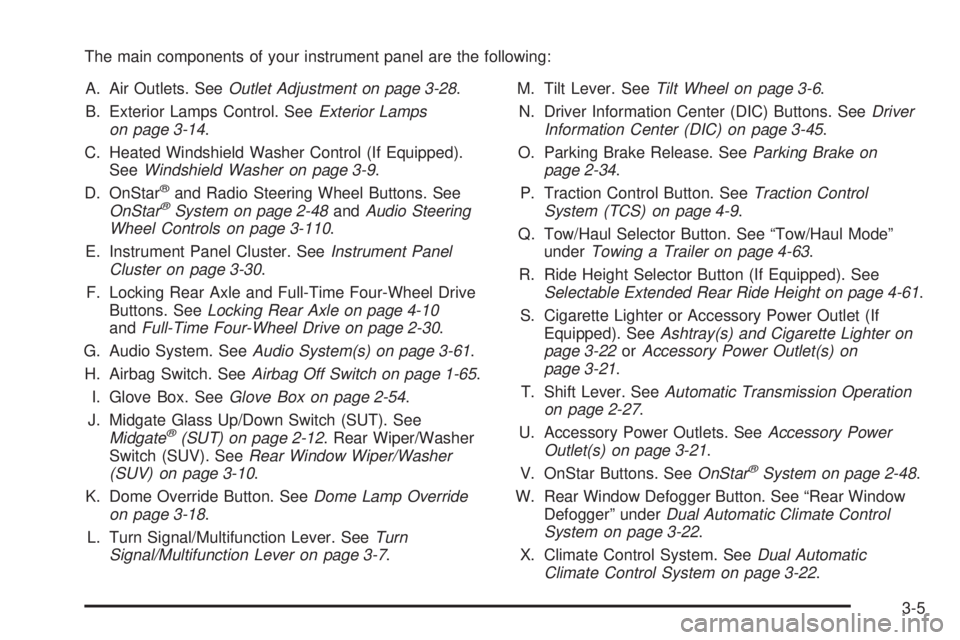
The main components of your instrument panel are the following:
A. Air Outlets. SeeOutlet Adjustment on page 3-28.
B. Exterior Lamps Control. SeeExterior Lamps
on page 3-14.
C. Heated Windshield Washer Control (If Equipped).
SeeWindshield Washer on page 3-9.
D. OnStar
®and Radio Steering Wheel Buttons. See
OnStar®System on page 2-48andAudio Steering
Wheel Controls on page 3-110.
E. Instrument Panel Cluster. SeeInstrument Panel
Cluster on page 3-30.
F. Locking Rear Axle and Full-Time Four-Wheel Drive
Buttons. SeeLocking Rear Axle on page 4-10
andFull-Time Four-Wheel Drive on page 2-30.
G. Audio System. SeeAudio System(s) on page 3-61.
H. Airbag Switch. SeeAirbag Off Switch on page 1-65.
I. Glove Box. SeeGlove Box on page 2-54.
J. Midgate Glass Up/Down Switch (SUT). See
Midgate
®(SUT) on page 2-12. Rear Wiper/Washer
Switch (SUV). SeeRear Window Wiper/Washer
(SUV) on page 3-10.
K. Dome Override Button. SeeDome Lamp Override
on page 3-18.
L. Turn Signal/Multifunction Lever. SeeTurn
Signal/Multifunction Lever on page 3-7.M. Tilt Lever. SeeTilt Wheel on page 3-6.
N. Driver Information Center (DIC) Buttons. SeeDriver
Information Center (DIC) on page 3-45.
O. Parking Brake Release. SeeParking Brake on
page 2-34.
P. Traction Control Button. SeeTraction Control
System (TCS) on page 4-9.
Q. Tow/Haul Selector Button. See “Tow/Haul Mode”
underTowing a Trailer on page 4-63.
R. Ride Height Selector Button (If Equipped). See
Selectable Extended Rear Ride Height on page 4-61.
S. Cigarette Lighter or Accessory Power Outlet (If
Equipped). SeeAshtray(s) and Cigarette Lighter on
page 3-22orAccessory Power Outlet(s) on
page 3-21.
T. Shift Lever. SeeAutomatic Transmission Operation
on page 2-27.
U. Accessory Power Outlets. SeeAccessory Power
Outlet(s) on page 3-21.
V. OnStar Buttons. SeeOnStar
®System on page 2-48.
W. Rear Window Defogger Button. See “Rear Window
Defogger” underDual Automatic Climate Control
System on page 3-22.
X. Climate Control System. SeeDual Automatic
Climate Control System on page 3-22.
3-5
Page 161 of 502

When the System Does Not Seem To
Work Properly
The rear vision camera system may not work properly
or display a clear image in the following situations:
In the dark.
When the sun or the beam of headlights is shining
directly into the camera lens.
If ice, snow, mud, or anything else builds up on the
camera lens. Clean the lens, rinse it with water,
and wipe it with a soft cloth.
If the back of the vehicle is in an accident, the
position and mounting angle of the camera
may change or the camera may be affected. Be
sure to have the camera and its position and
mounting angle checked at your dealer.
Extreme high or low temperatures or extreme
temperature changes can affect the image
displayed.
Accessory Power Outlet(s)
Your vehicle may be equipped with up to �ve accessory
power outlets. The two front outlets, if equipped, are
located under the OnStar
®buttons on the instrument
panel behind hinged doors.
The two middle outlets, if equipped, are located on the
back of the center console.
There may also be an outlet located in the rear of the
vehicle near the liftgate. Remove the cap to use the
outlet. Replace the cap when the outlet is not in use.
If your vehicle is the SUT model, there is an outlet in the
rear cargo area on the passenger’s side of the vehicle.
Notice:Adding any electrical equipment to your
vehicle may damage it or keep other components
from working as they should. The repairs would not
be covered by your warranty. Do not use equipment
exceeding maximum amperage rating. Check
with your dealer before adding electrical equipment.
Certain power accessory plugs may not be compatible
to the accessory power outlets and could result in blown
vehicle or adapter fuses. If you experience a problem,
see your dealer for additional information on the
accessory power plugs.
Notice:Improper use of the power outlet can cause
damage not covered by your warranty. Do not
hang any type of accessory or accessory bracket
from the plug because the power outlets are
designed for accessory power plugs only.
3-21
Page 185 of 502
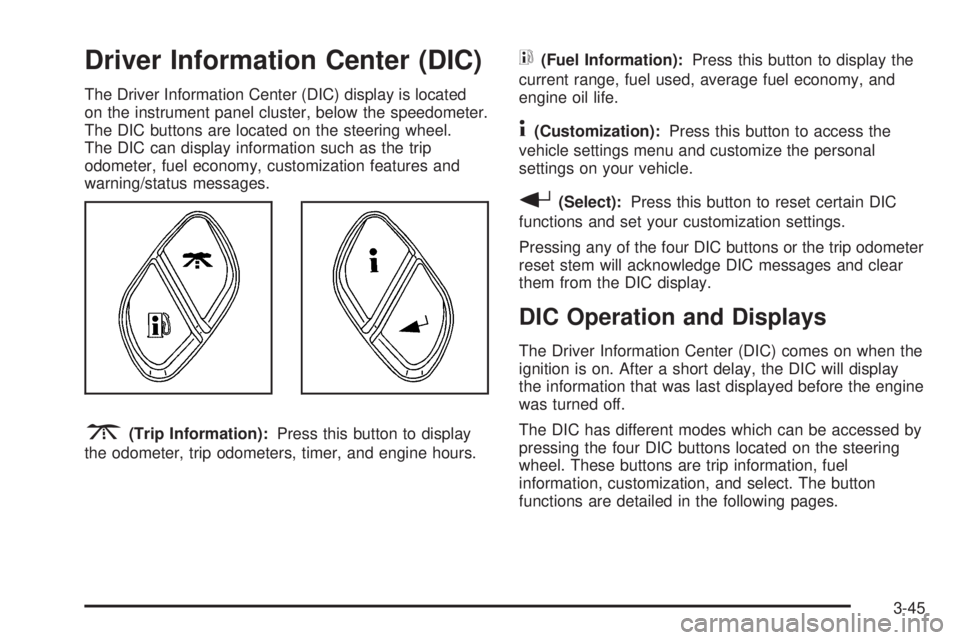
Driver Information Center (DIC)
The Driver Information Center (DIC) display is located
on the instrument panel cluster, below the speedometer.
The DIC buttons are located on the steering wheel.
The DIC can display information such as the trip
odometer, fuel economy, customization features and
warning/status messages.
3(Trip Information):Press this button to display
the odometer, trip odometers, timer, and engine hours.
t(Fuel Information):Press this button to display the
current range, fuel used, average fuel economy, and
engine oil life.
4(Customization):Press this button to access the
vehicle settings menu and customize the personal
settings on your vehicle.
r(Select):Press this button to reset certain DIC
functions and set your customization settings.
Pressing any of the four DIC buttons or the trip odometer
reset stem will acknowledge DIC messages and clear
them from the DIC display.
DIC Operation and Displays
The Driver Information Center (DIC) comes on when the
ignition is on. After a short delay, the DIC will display
the information that was last displayed before the engine
was turned off.
The DIC has different modes which can be accessed by
pressing the four DIC buttons located on the steering
wheel. These buttons are trip information, fuel
information, customization, and select. The button
functions are detailed in the following pages.
3-45
Page 188 of 502
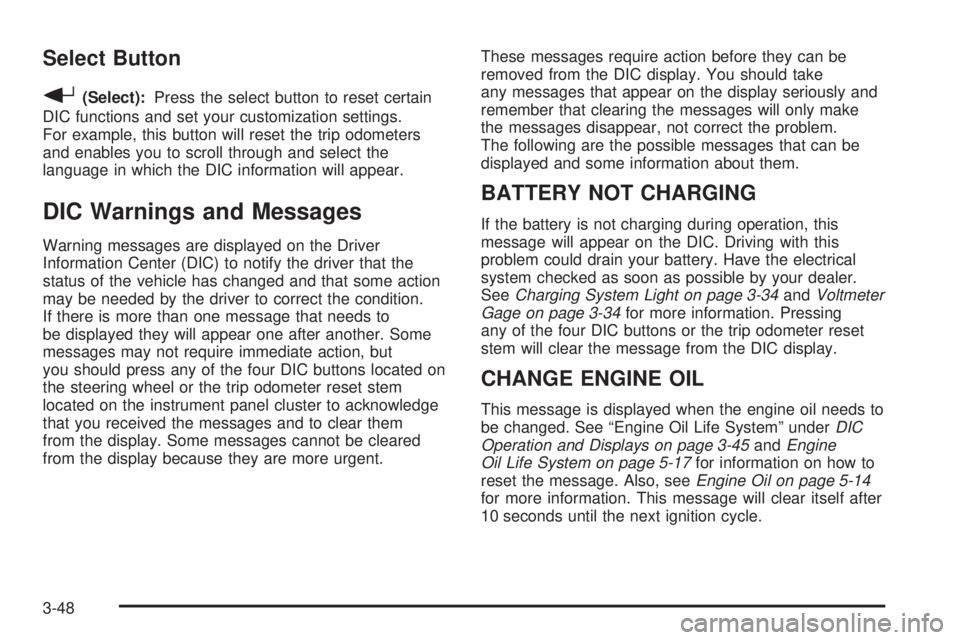
Select Button
r
(Select):Press the select button to reset certain
DIC functions and set your customization settings.
For example, this button will reset the trip odometers
and enables you to scroll through and select the
language in which the DIC information will appear.
DIC Warnings and Messages
Warning messages are displayed on the Driver
Information Center (DIC) to notify the driver that the
status of the vehicle has changed and that some action
may be needed by the driver to correct the condition.
If there is more than one message that needs to
be displayed they will appear one after another. Some
messages may not require immediate action, but
you should press any of the four DIC buttons located on
the steering wheel or the trip odometer reset stem
located on the instrument panel cluster to acknowledge
that you received the messages and to clear them
from the display. Some messages cannot be cleared
from the display because they are more urgent.These messages require action before they can be
removed from the DIC display. You should take
any messages that appear on the display seriously and
remember that clearing the messages will only make
the messages disappear, not correct the problem.
The following are the possible messages that can be
displayed and some information about them.
BATTERY NOT CHARGING
If the battery is not charging during operation, this
message will appear on the DIC. Driving with this
problem could drain your battery. Have the electrical
system checked as soon as possible by your dealer.
SeeCharging System Light on page 3-34andVoltmeter
Gage on page 3-34for more information. Pressing
any of the four DIC buttons or the trip odometer reset
stem will clear the message from the DIC display.
CHANGE ENGINE OIL
This message is displayed when the engine oil needs to
be changed. See “Engine Oil Life System” underDIC
Operation and Displays on page 3-45andEngine
Oil Life System on page 5-17for information on how to
reset the message. Also, seeEngine Oil on page 5-14
for more information. This message will clear itself after
10 seconds until the next ignition cycle.
3-48
Page 189 of 502
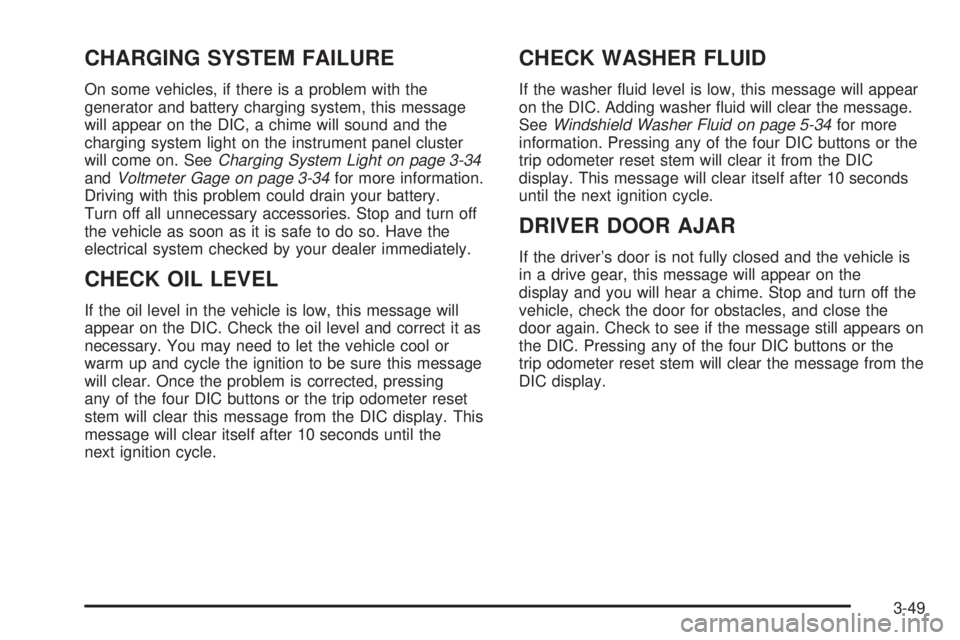
CHARGING SYSTEM FAILURE
On some vehicles, if there is a problem with the
generator and battery charging system, this message
will appear on the DIC, a chime will sound and the
charging system light on the instrument panel cluster
will come on. SeeCharging System Light on page 3-34
andVoltmeter Gage on page 3-34for more information.
Driving with this problem could drain your battery.
Turn off all unnecessary accessories. Stop and turn off
the vehicle as soon as it is safe to do so. Have the
electrical system checked by your dealer immediately.
CHECK OIL LEVEL
If the oil level in the vehicle is low, this message will
appear on the DIC. Check the oil level and correct it as
necessary. You may need to let the vehicle cool or
warm up and cycle the ignition to be sure this message
will clear. Once the problem is corrected, pressing
any of the four DIC buttons or the trip odometer reset
stem will clear this message from the DIC display. This
message will clear itself after 10 seconds until the
next ignition cycle.
CHECK WASHER FLUID
If the washer �uid level is low, this message will appear
on the DIC. Adding washer �uid will clear the message.
SeeWindshield Washer Fluid on page 5-34for more
information. Pressing any of the four DIC buttons or the
trip odometer reset stem will clear it from the DIC
display. This message will clear itself after 10 seconds
until the next ignition cycle.
DRIVER DOOR AJAR
If the driver’s door is not fully closed and the vehicle is
in a drive gear, this message will appear on the
display and you will hear a chime. Stop and turn off the
vehicle, check the door for obstacles, and close the
door again. Check to see if the message still appears on
the DIC. Pressing any of the four DIC buttons or the
trip odometer reset stem will clear the message from the
DIC display.
3-49