HUMMER H2 2007 Owners Manual
Manufacturer: HUMMER, Model Year: 2007, Model line: H2, Model: HUMMER H2 2007Pages: 570, PDF Size: 3.34 MB
Page 281 of 570
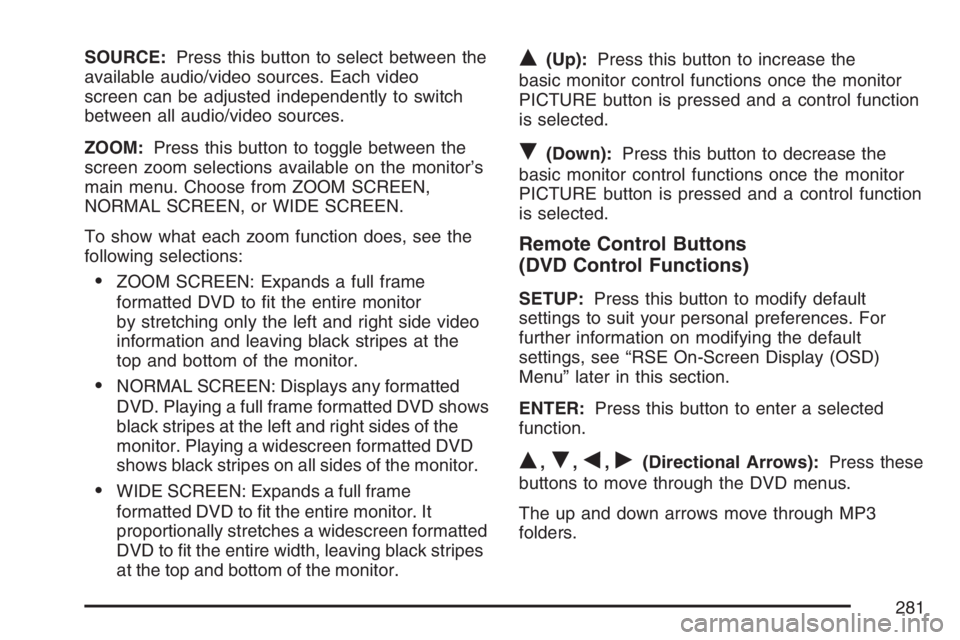
SOURCE:Press this button to select between the
available audio/video sources. Each video
screen can be adjusted independently to switch
between all audio/video sources.
ZOOM:Press this button to toggle between the
screen zoom selections available on the monitor’s
main menu. Choose from ZOOM SCREEN,
NORMAL SCREEN, or WIDE SCREEN.
To show what each zoom function does, see the
following selections:
ZOOM SCREEN: Expands a full frame
formatted DVD to �t the entire monitor
by stretching only the left and right side video
information and leaving black stripes at the
top and bottom of the monitor.
NORMAL SCREEN: Displays any formatted
DVD. Playing a full frame formatted DVD shows
black stripes at the left and right sides of the
monitor. Playing a widescreen formatted DVD
shows black stripes on all sides of the monitor.
WIDE SCREEN: Expands a full frame
formatted DVD to �t the entire monitor. It
proportionally stretches a widescreen formatted
DVD to �t the entire width, leaving black stripes
at the top and bottom of the monitor.
Q(Up):Press this button to increase the
basic monitor control functions once the monitor
PICTURE button is pressed and a control function
is selected.
R(Down):Press this button to decrease the
basic monitor control functions once the monitor
PICTURE button is pressed and a control function
is selected.
Remote Control Buttons
(DVD Control Functions)
SETUP:Press this button to modify default
settings to suit your personal preferences. For
further information on modifying the default
settings, see “RSE On-Screen Display (OSD)
Menu” later in this section.
ENTER:Press this button to enter a selected
function.
Q,R,q,r(Directional Arrows):Press these
buttons to move through the DVD menus.
The up and down arrows move through MP3
folders.
281
Page 282 of 570
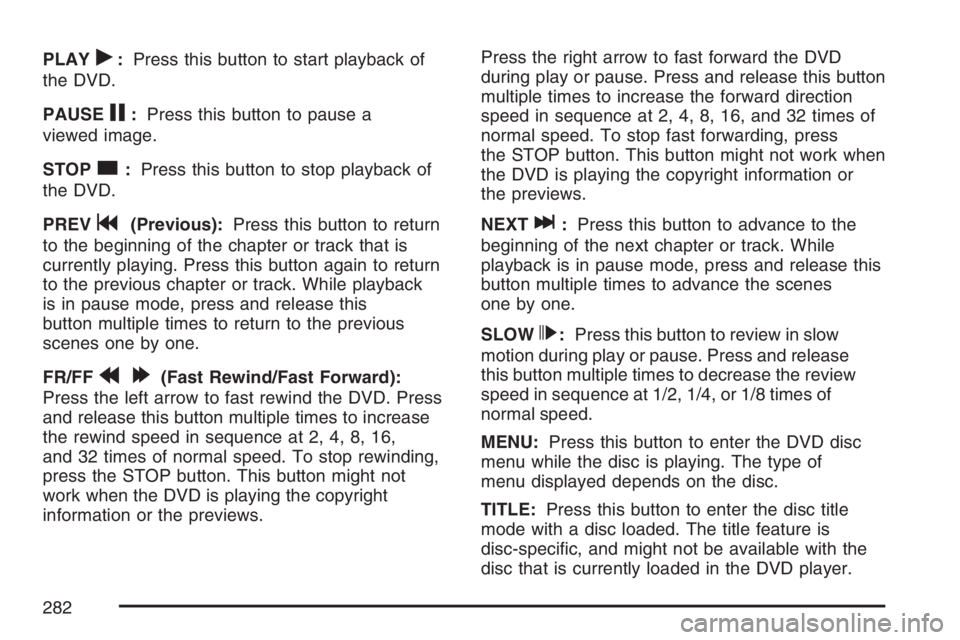
PLAYr:Press this button to start playback of
the DVD.
PAUSE
j:Press this button to pause a
viewed image.
STOP
c:Press this button to stop playback of
the DVD.
PREV
g(Previous):Press this button to return
to the beginning of the chapter or track that is
currently playing. Press this button again to return
to the previous chapter or track. While playback
is in pause mode, press and release this
button multiple times to return to the previous
scenes one by one.
FR/FF
r[(Fast Rewind/Fast Forward):
Press the left arrow to fast rewind the DVD. Press
and release this button multiple times to increase
the rewind speed in sequence at 2, 4, 8, 16,
and 32 times of normal speed. To stop rewinding,
press the STOP button. This button might not
work when the DVD is playing the copyright
information or the previews.Press the right arrow to fast forward the DVD
during play or pause. Press and release this button
multiple times to increase the forward direction
speed in sequence at 2, 4, 8, 16, and 32 times of
normal speed. To stop fast forwarding, press
the STOP button. This button might not work when
the DVD is playing the copyright information or
the previews.
NEXT
l:Press this button to advance to the
beginning of the next chapter or track. While
playback is in pause mode, press and release this
button multiple times to advance the scenes
one by one.
SLOW
p:Press this button to review in slow
motion during play or pause. Press and release
this button multiple times to decrease the review
speed in sequence at 1/2, 1/4, or 1/8 times of
normal speed.
MENU:Press this button to enter the DVD disc
menu while the disc is playing. The type of
menu displayed depends on the disc.
TITLE:Press this button to enter the disc title
mode with a disc loaded. The title feature is
disc-speci�c, and might not be available with the
disc that is currently loaded in the DVD player.
282
Page 283 of 570
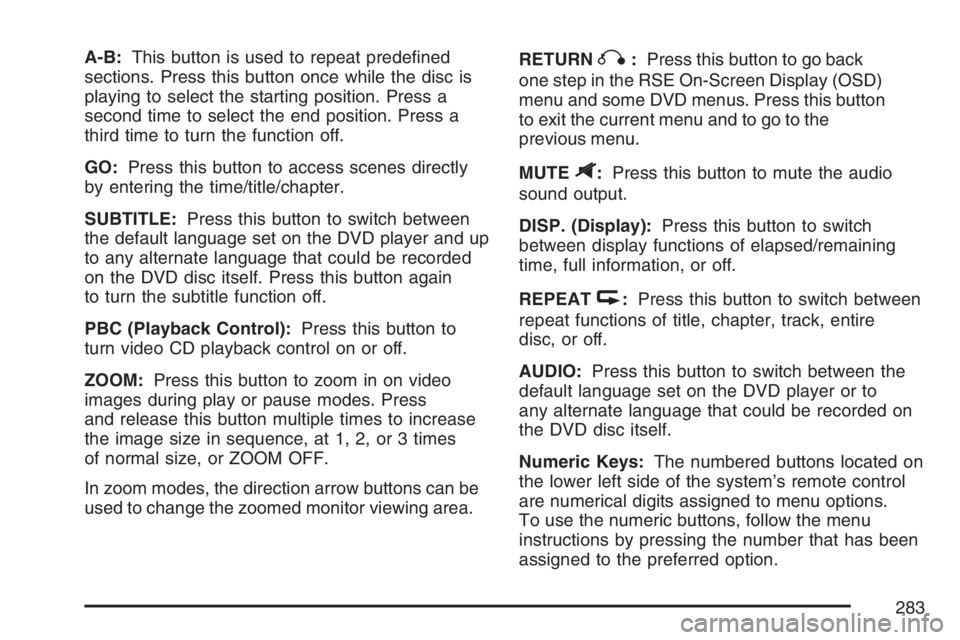
A-B:This button is used to repeat prede�ned
sections. Press this button once while the disc is
playing to select the starting position. Press a
second time to select the end position. Press a
third time to turn the function off.
GO:Press this button to access scenes directly
by entering the time/title/chapter.
SUBTITLE:Press this button to switch between
the default language set on the DVD player and up
to any alternate language that could be recorded
on the DVD disc itself. Press this button again
to turn the subtitle function off.
PBC (Playback Control):Press this button to
turn video CD playback control on or off.
ZOOM:Press this button to zoom in on video
images during play or pause modes. Press
and release this button multiple times to increase
the image size in sequence, at 1, 2, or 3 times
of normal size, or ZOOM OFF.
In zoom modes, the direction arrow buttons can be
used to change the zoomed monitor viewing area.RETURNq:Press this button to go back
one step in the RSE On-Screen Display (OSD)
menu and some DVD menus. Press this button
to exit the current menu and to go to the
previous menu.
MUTE
$:Press this button to mute the audio
sound output.
DISP. (Display):Press this button to switch
between display functions of elapsed/remaining
time, full information, or off.
REPEAT
k:Press this button to switch between
repeat functions of title, chapter, track, entire
disc, or off.
AUDIO:Press this button to switch between the
default language set on the DVD player or to
any alternate language that could be recorded on
the DVD disc itself.
Numeric Keys:The numbered buttons located on
the lower left side of the system’s remote control
are numerical digits assigned to menu options.
To use the numeric buttons, follow the menu
instructions by pressing the number that has been
assigned to the preferred option.
283
Page 284 of 570
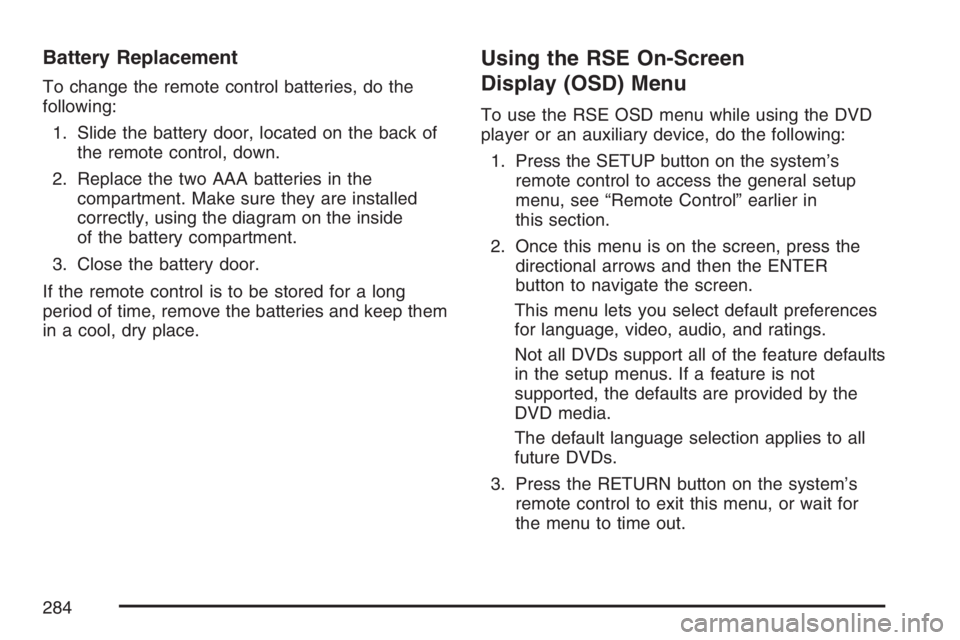
Battery Replacement
To change the remote control batteries, do the
following:
1. Slide the battery door, located on the back of
the remote control, down.
2. Replace the two AAA batteries in the
compartment. Make sure they are installed
correctly, using the diagram on the inside
of the battery compartment.
3. Close the battery door.
If the remote control is to be stored for a long
period of time, remove the batteries and keep them
in a cool, dry place.
Using the RSE On-Screen
Display (OSD) Menu
To use the RSE OSD menu while using the DVD
player or an auxiliary device, do the following:
1. Press the SETUP button on the system’s
remote control to access the general setup
menu, see “Remote Control” earlier in
this section.
2. Once this menu is on the screen, press the
directional arrows and then the ENTER
button to navigate the screen.
This menu lets you select default preferences
for language, video, audio, and ratings.
Not all DVDs support all of the feature defaults
in the setup menus. If a feature is not
supported, the defaults are provided by the
DVD media.
The default language selection applies to all
future DVDs.
3. Press the RETURN button on the system’s
remote control to exit this menu, or wait for
the menu to time out.
284
Page 285 of 570
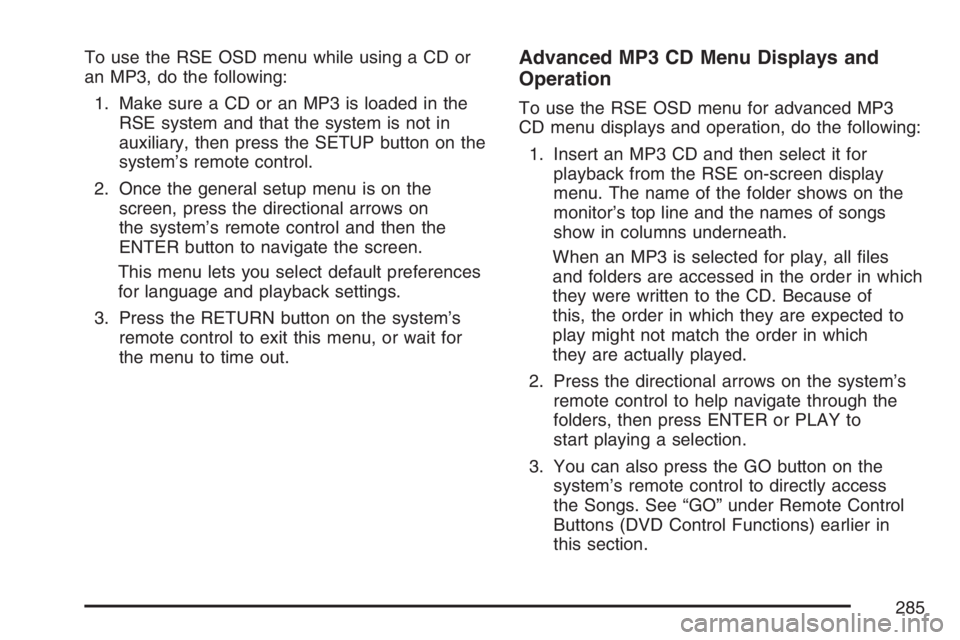
To use the RSE OSD menu while using a CD or
an MP3, do the following:
1. Make sure a CD or an MP3 is loaded in the
RSE system and that the system is not in
auxiliary, then press the SETUP button on the
system’s remote control.
2. Once the general setup menu is on the
screen, press the directional arrows on
the system’s remote control and then the
ENTER button to navigate the screen.
This menu lets you select default preferences
for language and playback settings.
3. Press the RETURN button on the system’s
remote control to exit this menu, or wait for
the menu to time out.Advanced MP3 CD Menu Displays and
Operation
To use the RSE OSD menu for advanced MP3
CD menu displays and operation, do the following:
1. Insert an MP3 CD and then select it for
playback from the RSE on-screen display
menu. The name of the folder shows on the
monitor’s top line and the names of songs
show in columns underneath.
When an MP3 is selected for play, all �les
and folders are accessed in the order in which
they were written to the CD. Because of
this, the order in which they are expected to
play might not match the order in which
they are actually played.
2. Press the directional arrows on the system’s
remote control to help navigate through the
folders, then press ENTER or PLAY to
start playing a selection.
3. You can also press the GO button on the
system’s remote control to directly access
the Songs. See “GO” under Remote Control
Buttons (DVD Control Functions) earlier in
this section.
285
Page 286 of 570
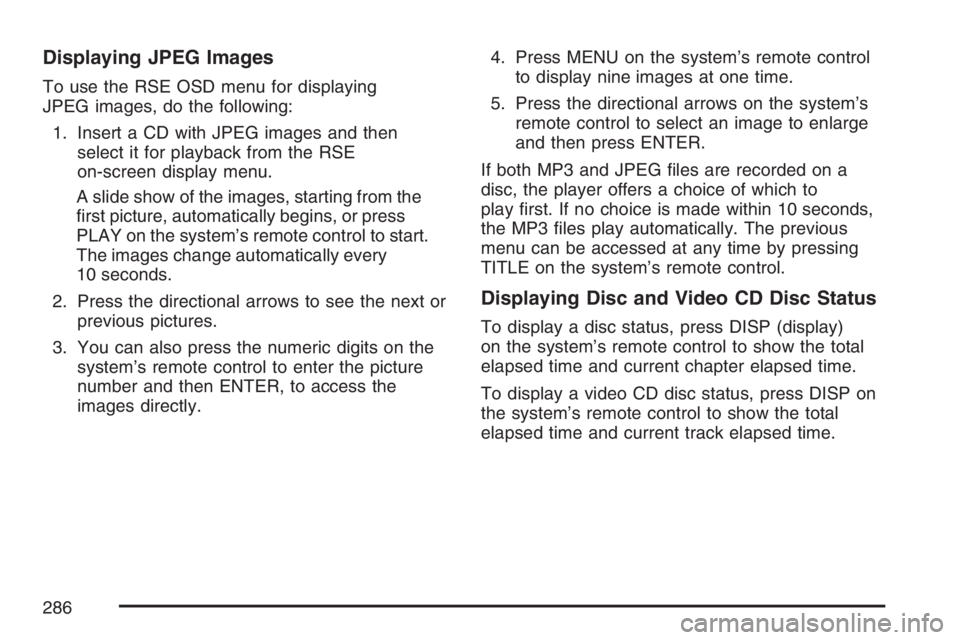
Displaying JPEG Images
To use the RSE OSD menu for displaying
JPEG images, do the following:
1. Insert a CD with JPEG images and then
select it for playback from the RSE
on-screen display menu.
A slide show of the images, starting from the
�rst picture, automatically begins, or press
PLAY on the system’s remote control to start.
The images change automatically every
10 seconds.
2. Press the directional arrows to see the next or
previous pictures.
3. You can also press the numeric digits on the
system’s remote control to enter the picture
number and then ENTER, to access the
images directly.4. Press MENU on the system’s remote control
to display nine images at one time.
5. Press the directional arrows on the system’s
remote control to select an image to enlarge
and then press ENTER.
If both MP3 and JPEG �les are recorded on a
disc, the player offers a choice of which to
play �rst. If no choice is made within 10 seconds,
the MP3 �les play automatically. The previous
menu can be accessed at any time by pressing
TITLE on the system’s remote control.
Displaying Disc and Video CD Disc Status
To display a disc status, press DISP (display)
on the system’s remote control to show the total
elapsed time and current chapter elapsed time.
To display a video CD disc status, press DISP on
the system’s remote control to show the total
elapsed time and current track elapsed time.
286
Page 287 of 570
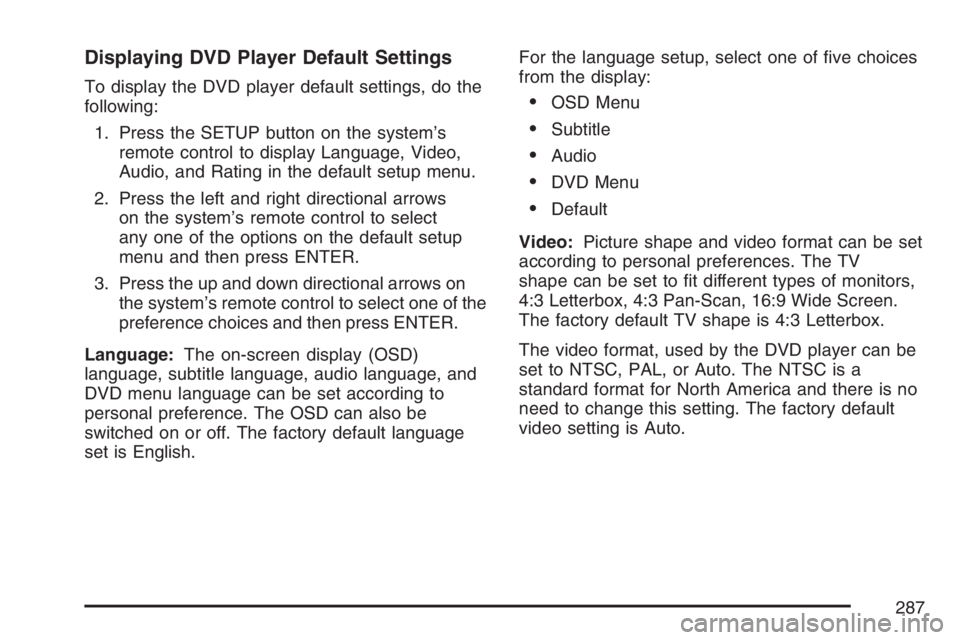
Displaying DVD Player Default Settings
To display the DVD player default settings, do the
following:
1. Press the SETUP button on the system’s
remote control to display Language, Video,
Audio, and Rating in the default setup menu.
2. Press the left and right directional arrows
on the system’s remote control to select
any one of the options on the default setup
menu and then press ENTER.
3. Press the up and down directional arrows on
the system’s remote control to select one of the
preference choices and then press ENTER.
Language:The on-screen display (OSD)
language, subtitle language, audio language, and
DVD menu language can be set according to
personal preference. The OSD can also be
switched on or off. The factory default language
set is English.For the language setup, select one of �ve choices
from the display:OSD Menu
Subtitle
Audio
DVD Menu
Default
Video:Picture shape and video format can be set
according to personal preferences. The TV
shape can be set to �t different types of monitors,
4:3 Letterbox, 4:3 Pan-Scan, 16:9 Wide Screen.
The factory default TV shape is 4:3 Letterbox.
The video format, used by the DVD player can be
set to NTSC, PAL, or Auto. The NTSC is a
standard format for North America and there is no
need to change this setting. The factory default
video setting is Auto.
287
Page 288 of 570
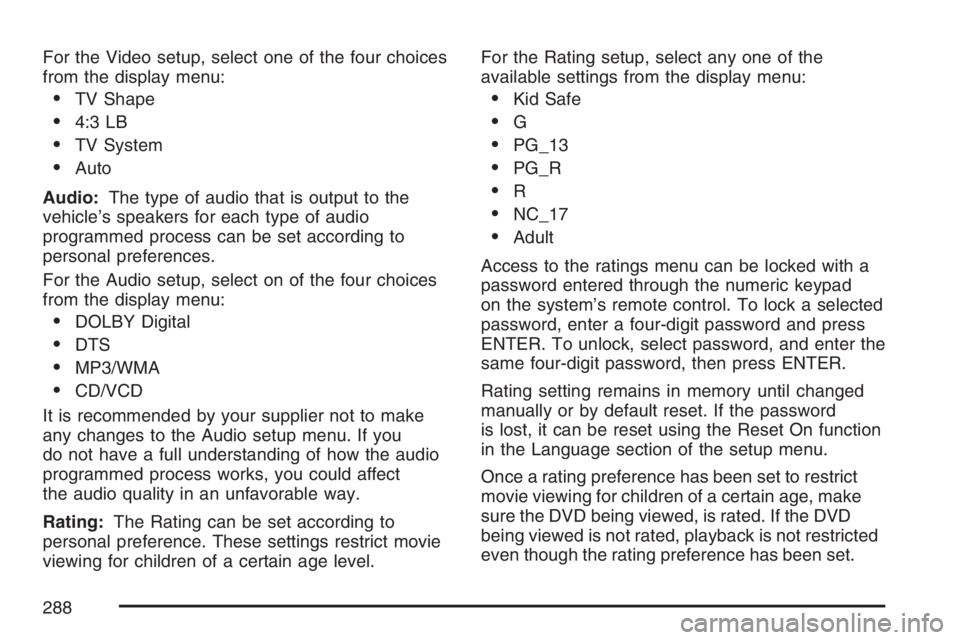
For the Video setup, select one of the four choices
from the display menu:
TV Shape
4:3 LB
TV System
Auto
Audio:The type of audio that is output to the
vehicle’s speakers for each type of audio
programmed process can be set according to
personal preferences.
For the Audio setup, select on of the four choices
from the display menu:
DOLBY Digital
DTS
MP3/WMA
CD/VCD
It is recommended by your supplier not to make
any changes to the Audio setup menu. If you
do not have a full understanding of how the audio
programmed process works, you could affect
the audio quality in an unfavorable way.
Rating:The Rating can be set according to
personal preference. These settings restrict movie
viewing for children of a certain age level.For the Rating setup, select any one of the
available settings from the display menu:
Kid Safe
G
PG_13
PG_R
R
NC_17
Adult
Access to the ratings menu can be locked with a
password entered through the numeric keypad
on the system’s remote control. To lock a selected
password, enter a four-digit password and press
ENTER. To unlock, select password, and enter the
same four-digit password, then press ENTER.
Rating setting remains in memory until changed
manually or by default reset. If the password
is lost, it can be reset using the Reset On function
in the Language section of the setup menu.
Once a rating preference has been set to restrict
movie viewing for children of a certain age, make
sure the DVD being viewed, is rated. If the DVD
being viewed is not rated, playback is not restricted
even though the rating preference has been set.
288
Page 289 of 570
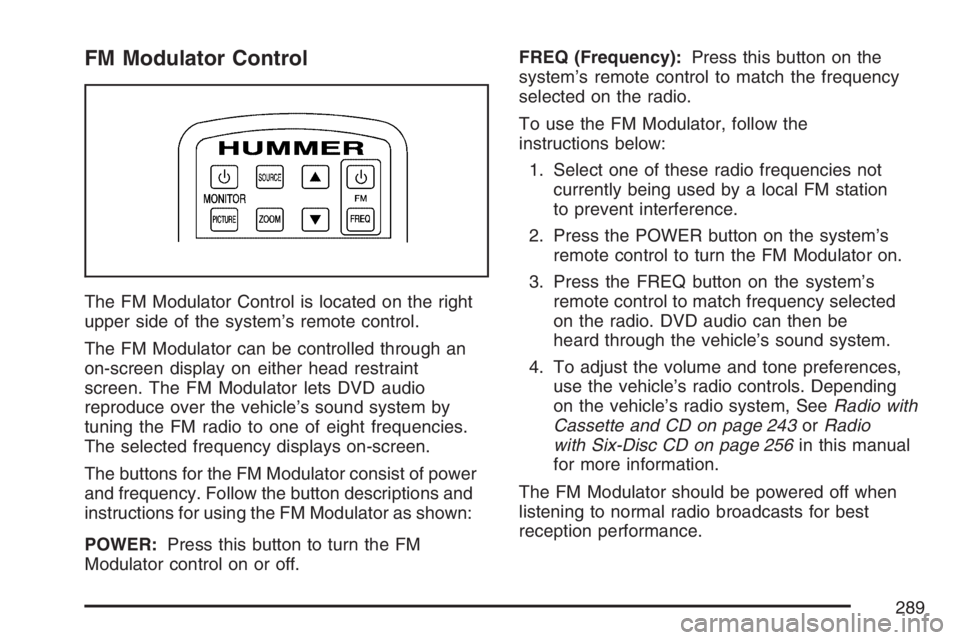
FM Modulator Control
The FM Modulator Control is located on the right
upper side of the system’s remote control.
The FM Modulator can be controlled through an
on-screen display on either head restraint
screen. The FM Modulator lets DVD audio
reproduce over the vehicle’s sound system by
tuning the FM radio to one of eight frequencies.
The selected frequency displays on-screen.
The buttons for the FM Modulator consist of power
and frequency. Follow the button descriptions and
instructions for using the FM Modulator as shown:
POWER:Press this button to turn the FM
Modulator control on or off.FREQ (Frequency):Press this button on the
system’s remote control to match the frequency
selected on the radio.
To use the FM Modulator, follow the
instructions below:
1. Select one of these radio frequencies not
currently being used by a local FM station
to prevent interference.
2. Press the POWER button on the system’s
remote control to turn the FM Modulator on.
3. Press the FREQ button on the system’s
remote control to match frequency selected
on the radio. DVD audio can then be
heard through the vehicle’s sound system.
4. To adjust the volume and tone preferences,
use the vehicle’s radio controls. Depending
on the vehicle’s radio system, SeeRadio with
Cassette and CD on page 243orRadio
with Six-Disc CD on page 256in this manual
for more information.
The FM Modulator should be powered off when
listening to normal radio broadcasts for best
reception performance.
289
Page 290 of 570

Tips and Troubleshooting Chart
Problem Recommended Action
Unit does not operate.
Turn the key to the
on position.
Press the power on,
from the system’s
remote control.
Fuse blown, replace
with a fuse of the
same capacity.
Turn the monitor’s
power on.
Consult your dealer.
Problem Recommended Action
No picture is produced.
Playback does not start.
Switch to the correct
audio/video source.
Check if the disc is
loaded with the label
side facing the rear of
the vehicle.
Clean the disc.
Check for the disc
compatibility.
Press MENU to turn
the menu off.
Picture is unclear or
noisy.
During fast-forward or
fast-reverse, the
picture can be slightly
distorted. This is a
normal.
Consult your dealer.
290