buttons HUMMER H2 2007 Owner's Guide
[x] Cancel search | Manufacturer: HUMMER, Model Year: 2007, Model line: H2, Model: HUMMER H2 2007Pages: 570, PDF Size: 3.34 MB
Page 230 of 570
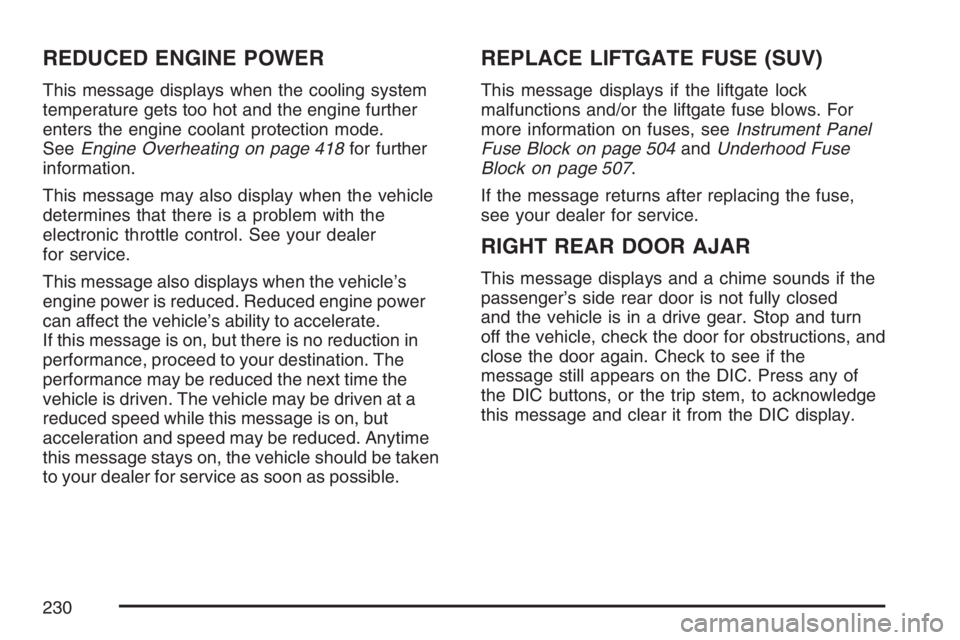
REDUCED ENGINE POWER
This message displays when the cooling system
temperature gets too hot and the engine further
enters the engine coolant protection mode.
SeeEngine Overheating on page 418for further
information.
This message may also display when the vehicle
determines that there is a problem with the
electronic throttle control. See your dealer
for service.
This message also displays when the vehicle’s
engine power is reduced. Reduced engine power
can affect the vehicle’s ability to accelerate.
If this message is on, but there is no reduction in
performance, proceed to your destination. The
performance may be reduced the next time the
vehicle is driven. The vehicle may be driven at a
reduced speed while this message is on, but
acceleration and speed may be reduced. Anytime
this message stays on, the vehicle should be taken
to your dealer for service as soon as possible.
REPLACE LIFTGATE FUSE (SUV)
This message displays if the liftgate lock
malfunctions and/or the liftgate fuse blows. For
more information on fuses, seeInstrument Panel
Fuse Block on page 504andUnderhood Fuse
Block on page 507.
If the message returns after replacing the fuse,
see your dealer for service.
RIGHT REAR DOOR AJAR
This message displays and a chime sounds if the
passenger’s side rear door is not fully closed
and the vehicle is in a drive gear. Stop and turn
off the vehicle, check the door for obstructions, and
close the door again. Check to see if the
message still appears on the DIC. Press any of
the DIC buttons, or the trip stem, to acknowledge
this message and clear it from the DIC display.
230
Page 231 of 570
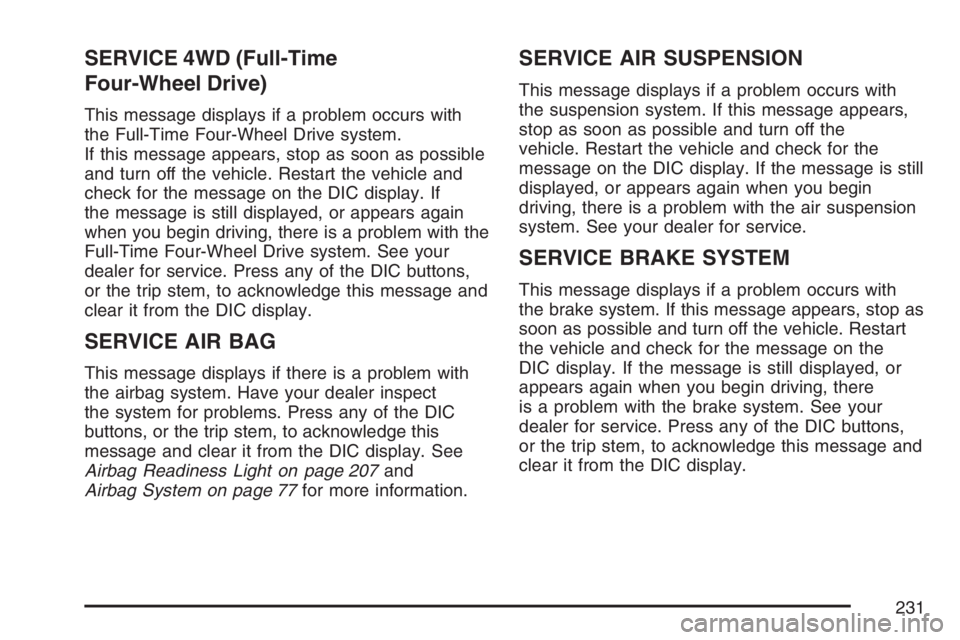
SERVICE 4WD (Full-Time
Four-Wheel Drive)
This message displays if a problem occurs with
the Full-Time Four-Wheel Drive system.
If this message appears, stop as soon as possible
and turn off the vehicle. Restart the vehicle and
check for the message on the DIC display. If
the message is still displayed, or appears again
when you begin driving, there is a problem with the
Full-Time Four-Wheel Drive system. See your
dealer for service. Press any of the DIC buttons,
or the trip stem, to acknowledge this message and
clear it from the DIC display.
SERVICE AIR BAG
This message displays if there is a problem with
the airbag system. Have your dealer inspect
the system for problems. Press any of the DIC
buttons, or the trip stem, to acknowledge this
message and clear it from the DIC display. See
Airbag Readiness Light on page 207and
Airbag System on page 77for more information.
SERVICE AIR SUSPENSION
This message displays if a problem occurs with
the suspension system. If this message appears,
stop as soon as possible and turn off the
vehicle. Restart the vehicle and check for the
message on the DIC display. If the message is still
displayed, or appears again when you begin
driving, there is a problem with the air suspension
system. See your dealer for service.
SERVICE BRAKE SYSTEM
This message displays if a problem occurs with
the brake system. If this message appears, stop as
soon as possible and turn off the vehicle. Restart
the vehicle and check for the message on the
DIC display. If the message is still displayed, or
appears again when you begin driving, there
is a problem with the brake system. See your
dealer for service. Press any of the DIC buttons,
or the trip stem, to acknowledge this message and
clear it from the DIC display.
231
Page 234 of 570

TURN SIGNAL ON
This message displays and a chime sounds if a
turn signal is left on for 3/4 of a mile (1.2 km).
Move the turn signal/multifunction lever to the off
position. Press any of the DIC buttons, or the
trip stem, to acknowledge this message and clear
it from the DIC display.
DIC Vehicle Customization
Your vehicle may have customization capabilities
that allow you to program some features to
one personalized setting based on your
preference. All of the customizable options listed
may not be available on your vehicle. Only
the options available will be displayed on the
Driver Information Center (DIC).
The default settings for the customization features
were set when your vehicle left the factory, but
may have been changed from their default
state since then.
To change feature preferences, make sure the
ignition is on and the vehicle is in PARK (P). To
avoid excessive drain on the battery, it is
recommended that the headlamps are turned off.Press the customization button to scroll through
the available customizable options.
After pressing the customization button, VEHICLE
SETTINGS will momentarily display before
going to a customization option.
Lock Doors
Press the customization button until LOCK
DOORS appears in the display. To select your
preference for automatic locking, press the select
button while LOCK DOORS is displayed on
the DIC. Pressing the select button will scroll
through the following choices:
LOCK DOORS: IN GEAR (default):The doors
will lock when the vehicle is shifted out of
PARK (P).
LOCK DOORS: WITH SPEED:The doors will
lock when the vehicle speed is above
8 mph (13 km/h) for three seconds.
Choose one of the available options and press the
customization button while it is displayed on the
DIC to select it and move on to the next feature.
234
Page 240 of 570
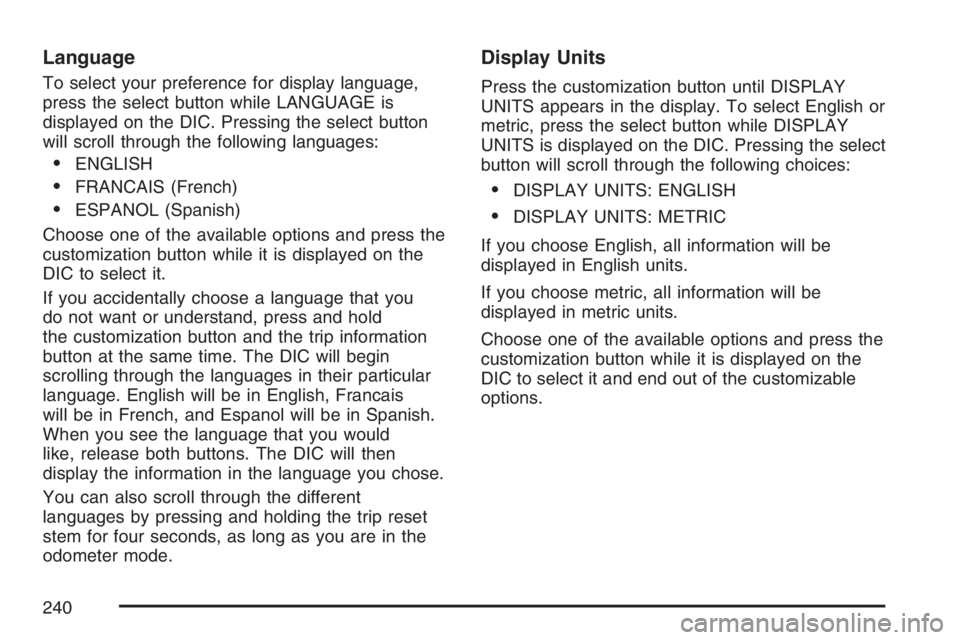
Language
To select your preference for display language,
press the select button while LANGUAGE is
displayed on the DIC. Pressing the select button
will scroll through the following languages:
ENGLISH
FRANCAIS (French)
ESPANOL (Spanish)
Choose one of the available options and press the
customization button while it is displayed on the
DIC to select it.
If you accidentally choose a language that you
do not want or understand, press and hold
the customization button and the trip information
button at the same time. The DIC will begin
scrolling through the languages in their particular
language. English will be in English, Francais
will be in French, and Espanol will be in Spanish.
When you see the language that you would
like, release both buttons. The DIC will then
display the information in the language you chose.
You can also scroll through the different
languages by pressing and holding the trip reset
stem for four seconds, as long as you are in the
odometer mode.
Display Units
Press the customization button until DISPLAY
UNITS appears in the display. To select English or
metric, press the select button while DISPLAY
UNITS is displayed on the DIC. Pressing the select
button will scroll through the following choices:
DISPLAY UNITS: ENGLISH
DISPLAY UNITS: METRIC
If you choose English, all information will be
displayed in English units.
If you choose metric, all information will be
displayed in metric units.
Choose one of the available options and press the
customization button while it is displayed on the
DIC to select it and end out of the customizable
options.
240
Page 243 of 570

Setting the Time
The radio may have a button marked with an H or
HR to represent hours and an M or MN to
represent minutes.
Press and hold the hour button until the correct
hour appears on the display. Press and hold
the minute button until the correct minute appears
on the display. The time can be set with the
ignition on or off.
To synchronize the time with an FM station
broadcasting Radio Data System (RDS)
information, press and hold the hour and minute
buttons at the same time until RDS TIME appears
on the display. To accept this time, press and
hold the hour and minute buttons, at the same
time, for another two seconds. If the time is
not available from the station, NO UPDAT will
appear on the display.
RDS time is broadcast once a minute. After tuning
to an RDS broadcast station, it may take a few
minutes for the time to update.
Radio with Cassette and CD
Radio Data System (RDS)
The audio system has a Radio Data System (RDS).
RDS features are available for use only on FM
stations that broadcast RDS information.
With RDS, the radio can do the following:
Seek to stations broadcasting the selected
type of programming
Receive announcements concerning local and
national emergencies
Display messages from radio stations
243
Page 246 of 570
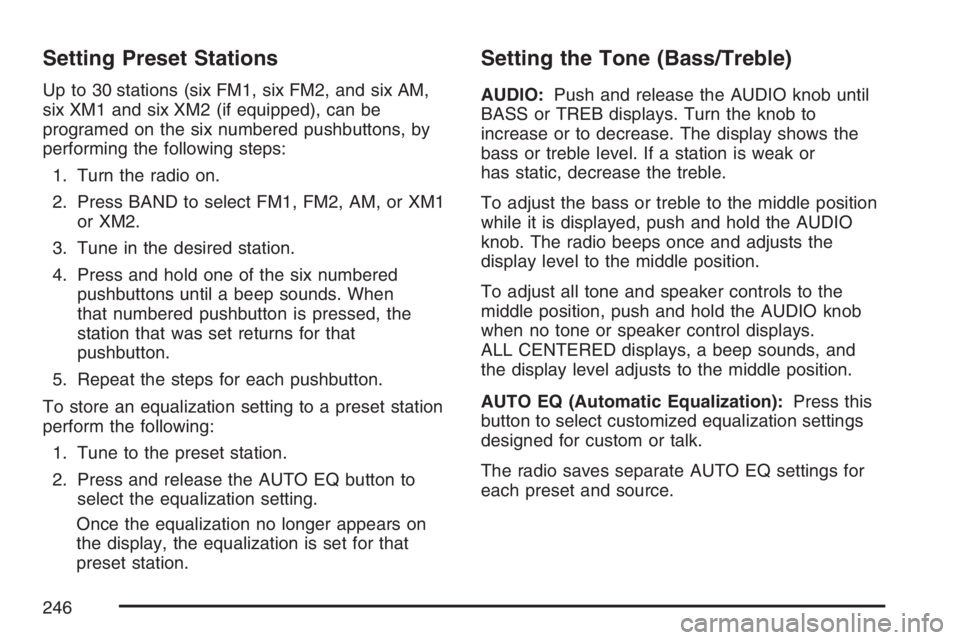
Setting Preset Stations
Up to 30 stations (six FM1, six FM2, and six AM,
six XM1 and six XM2 (if equipped), can be
programed on the six numbered pushbuttons, by
performing the following steps:
1. Turn the radio on.
2. Press BAND to select FM1, FM2, AM, or XM1
or XM2.
3. Tune in the desired station.
4. Press and hold one of the six numbered
pushbuttons until a beep sounds. When
that numbered pushbutton is pressed, the
station that was set returns for that
pushbutton.
5. Repeat the steps for each pushbutton.
To store an equalization setting to a preset station
perform the following:
1. Tune to the preset station.
2. Press and release the AUTO EQ button to
select the equalization setting.
Once the equalization no longer appears on
the display, the equalization is set for that
preset station.
Setting the Tone (Bass/Treble)
AUDIO:Push and release the AUDIO knob until
BASS or TREB displays. Turn the knob to
increase or to decrease. The display shows the
bass or treble level. If a station is weak or
has static, decrease the treble.
To adjust the bass or treble to the middle position
while it is displayed, push and hold the AUDIO
knob. The radio beeps once and adjusts the
display level to the middle position.
To adjust all tone and speaker controls to the
middle position, push and hold the AUDIO knob
when no tone or speaker control displays.
ALL CENTERED displays, a beep sounds, and
the display level adjusts to the middle position.
AUTO EQ (Automatic Equalization):Press this
button to select customized equalization settings
designed for custom or talk.
The radio saves separate AUTO EQ settings for
each preset and source.
246
Page 248 of 570

SCAN:Scan the stations within a PTY by
performing the following:
1. Press the TYPE button to activate program
type select mode. TYPE and the last selected
PTY displays.
2. Turn the TYPE knob or press and release the
TYPE button to select a PTY.
3. Once the desired PTY is displayed, press and
hold either the TYPE or the SCAN arrows for
two seconds, and the radio begins scanning
the stations in the PTY.
4. Press either a TYPE or SCAN arrow to stop
scanning.
BAND (Alternate Frequency):Alternate
frequency allows the radio to switch to a stronger
station with the same program type. To turn
alternate frequency on, press and hold BAND for
two seconds. AF ON displays. The radio may
switch to stations with a stronger frequency.
To turn alternate frequency off, press and hold
BAND again for two seconds. AF OFF displays.
The radio does not switch to other stations.
This function does not apply for XM™ Satellite
Radio Service.Setting Preset PTYs (RDS Only)
Up to 12 PTYs (six FM1 and six FM2), can be
programmed on the six numbered pushbuttons, by
performing the following steps:
1. Press BAND to select FM1 or FM2.
2. Press the TYPE button to activate program
type select mode. TYPE and the last selected
PTY displays.
3. Turn the TYPE knob or press and release the
TYPE button to select a PTY.
4. Press and hold one of the six numbered
pushbuttons until a beep sounds. Whenever
that numbered pushbutton is pressed (while in
PTY mode), the PTY that was set returns.
5. Repeat the steps for each pushbutton.
248
Page 258 of 570

Finding a Station
BAND:Press this button to switch between FM1,
FM2, AM, or XM1 or XM2 (if equipped). The
selection displays.
TUNE:Turn this knob to select radio stations.
©SEEK¨:Press either the SEEK or the TYPE
arrows to go to the next or to the previous
station and stay there.
The radio only seeks stations with a strong signal
that are in the selected band.
©SCAN¨:Press and hold either the SCAN or
the TYPE arrows for two seconds until SCN
displays and a beep sounds. The radio goes to a
station, plays for a few seconds, then goes to
the next station. Press either the SCAN or
the TYPE arrows again to stop scanning.
To scan preset stations, press and hold either
the SCAN or the TYPE arrows for more than
four seconds. PSC displays and a double beep
sounds. The radio goes to a preset station, plays
for a few seconds, then goes to the next preset
station. Press either the SCAN or the TYPE arrows
again to stop scanning presets.
The radio only scans stations with a strong signal
that are in the selected band.
Setting Preset Stations
Up to 30 stations (six FM1, six FM2, and six AM,
six XM1 and six XM2 (if equipped), can be
programed on the six numbered pushbuttons, by
performing the following steps:
1. Turn the radio on.
2. Press BAND to select FM1, FM2, AM, or XM1
or XM2.
3. Tune in the desired station.
4. Press and hold one of the six numbered
pushbuttons until a beep sounds. When that
numbered pushbutton is pressed, the station
that was set, returns for that pushbutton.
5. Repeat the steps for each pushbutton.
To store an equalization setting to a preset station
perform the following:
1. Tune to the preset station.
2. Press and release the AUTO EQ button to
select the equalization setting.
Once the equalization no longer displays, the
equalization is set for that preset station.
258
Page 261 of 570

Setting Preset PTYs (RDS Only)
These pushbuttons have factory PTY presets.
Up to 12 PTYs (six FM1 and six FM2), can
be programmed on the six numbered pushbuttons,
by performing the following steps:
1. Press BAND to select FM1 or FM2.
2. Press the TYPE button to activate program
type select mode. P-TYPE and the last
selected PTY displays.
3. Turn the TYPE knob or press and release the
TYPE button to select a PTY.
4. Press and hold one of the six numbered
pushbuttons until a beep sounds. Whenever
that numbered pushbutton is pressed (while in
PTY mode), the PTY that was set returns.
5. Repeat the steps for each pushbutton.
RDS Messages
INFO (Information):If the current station has a
message, INFO displays. Press this knob to
see the message. The message may display the
artist, song title, call in phone numbers, etc.
If the entire message is not displayed, parts of the
message displays every three seconds. To
scroll through the message, press and release the
INFO button. A new group of words display
after every press of this button. Once the complete
message displays, INFO disappears from the
display until another new message is received.
The last message can be displayed by pressing
the INFO button. The last message is shown until
a new message is received or you tune to a
different station.
261
Page 273 of 570

If there is a decreased audio signal during CD,
MP3, or DVD play, there could be a soft hissing
noise through the speakers and/or headphones.
If the hissing sound in the wireless headphones
seem excessive, make sure the headphone
batteries are fully charged. A small amount of
hissing is normal.
Battery Replacement
To change the batteries, do the following:
1. Press down on the left earpiece and slide the
battery compartment panel down to expose
the battery compartment.
2. Replace the two AAA batteries in the
compartment. Make sure they are installed
correctly using the diagram on the inside
of the battery compartment.
3. Slide the battery compartment panel back and
then down until the panel closes into the
headphone ear piece.
If the headphones are to be stored for a long
period of time, remove the batteries, and keep
them in a cool, dry place.
Wired Headphones
There is a headphone jack on the left lower side
of the video screen. Use this jack with universal
wired headphones. To adjust the volume, do
the following:
1. Press the power button on the monitor to turn
the video screen on. Brie�y press the power
button again to toggle between monitor and
DVD control buttons. The appropriate toggle is
monitor. Main menu function icons display.
2. Plug the headphone into the corresponding
jack, located on the bottom left of the video
screen, next to the auxiliary jack.
3. Press the soft key buttons on the monitor,
located under the up and down arrow icons,
to increase or to decrease the volume.
Audio Output
Audio from the DVD player or auxiliary devices
can be heard through the vehicle speakers or the
wireless/wired headphones. The FM Modulator
control has to be set to one of eight frequencies in
order for these devices to be heard through the
vehicle’s speakers. See “FM Modulator Control”
later in this section.
273