display HUMMER H2 2007 Manual Online
[x] Cancel search | Manufacturer: HUMMER, Model Year: 2007, Model line: H2, Model: HUMMER H2 2007Pages: 570, PDF Size: 3.34 MB
Page 286 of 570
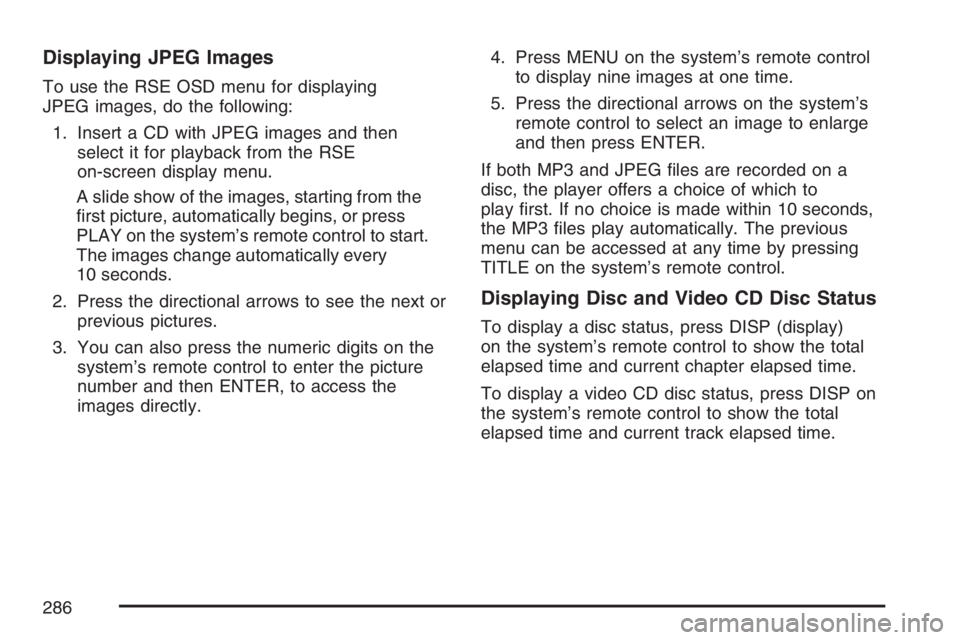
Displaying JPEG Images
To use the RSE OSD menu for displaying
JPEG images, do the following:
1. Insert a CD with JPEG images and then
select it for playback from the RSE
on-screen display menu.
A slide show of the images, starting from the
�rst picture, automatically begins, or press
PLAY on the system’s remote control to start.
The images change automatically every
10 seconds.
2. Press the directional arrows to see the next or
previous pictures.
3. You can also press the numeric digits on the
system’s remote control to enter the picture
number and then ENTER, to access the
images directly.4. Press MENU on the system’s remote control
to display nine images at one time.
5. Press the directional arrows on the system’s
remote control to select an image to enlarge
and then press ENTER.
If both MP3 and JPEG �les are recorded on a
disc, the player offers a choice of which to
play �rst. If no choice is made within 10 seconds,
the MP3 �les play automatically. The previous
menu can be accessed at any time by pressing
TITLE on the system’s remote control.
Displaying Disc and Video CD Disc Status
To display a disc status, press DISP (display)
on the system’s remote control to show the total
elapsed time and current chapter elapsed time.
To display a video CD disc status, press DISP on
the system’s remote control to show the total
elapsed time and current track elapsed time.
286
Page 287 of 570
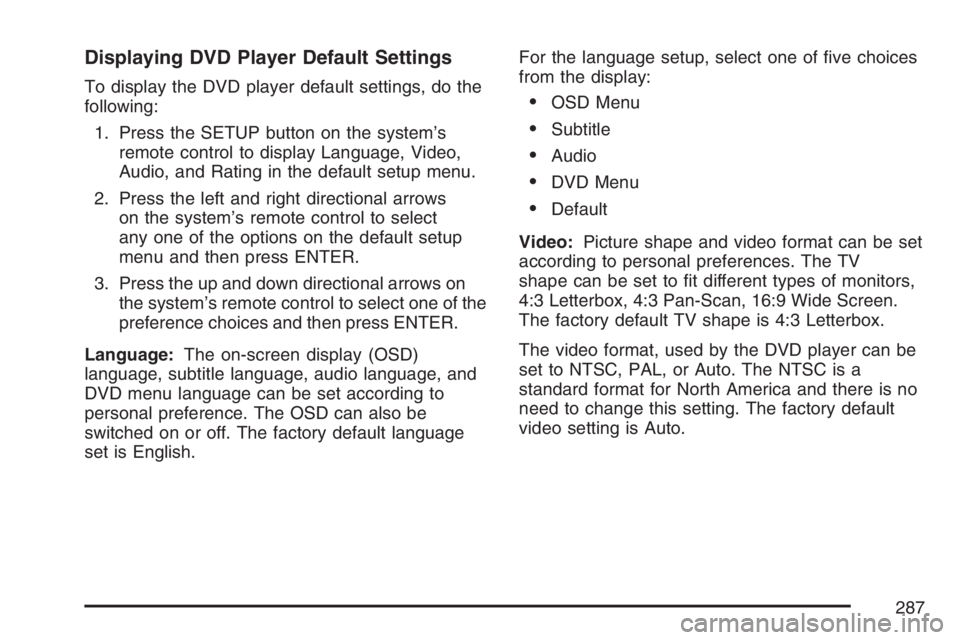
Displaying DVD Player Default Settings
To display the DVD player default settings, do the
following:
1. Press the SETUP button on the system’s
remote control to display Language, Video,
Audio, and Rating in the default setup menu.
2. Press the left and right directional arrows
on the system’s remote control to select
any one of the options on the default setup
menu and then press ENTER.
3. Press the up and down directional arrows on
the system’s remote control to select one of the
preference choices and then press ENTER.
Language:The on-screen display (OSD)
language, subtitle language, audio language, and
DVD menu language can be set according to
personal preference. The OSD can also be
switched on or off. The factory default language
set is English.For the language setup, select one of �ve choices
from the display:OSD Menu
Subtitle
Audio
DVD Menu
Default
Video:Picture shape and video format can be set
according to personal preferences. The TV
shape can be set to �t different types of monitors,
4:3 Letterbox, 4:3 Pan-Scan, 16:9 Wide Screen.
The factory default TV shape is 4:3 Letterbox.
The video format, used by the DVD player can be
set to NTSC, PAL, or Auto. The NTSC is a
standard format for North America and there is no
need to change this setting. The factory default
video setting is Auto.
287
Page 288 of 570
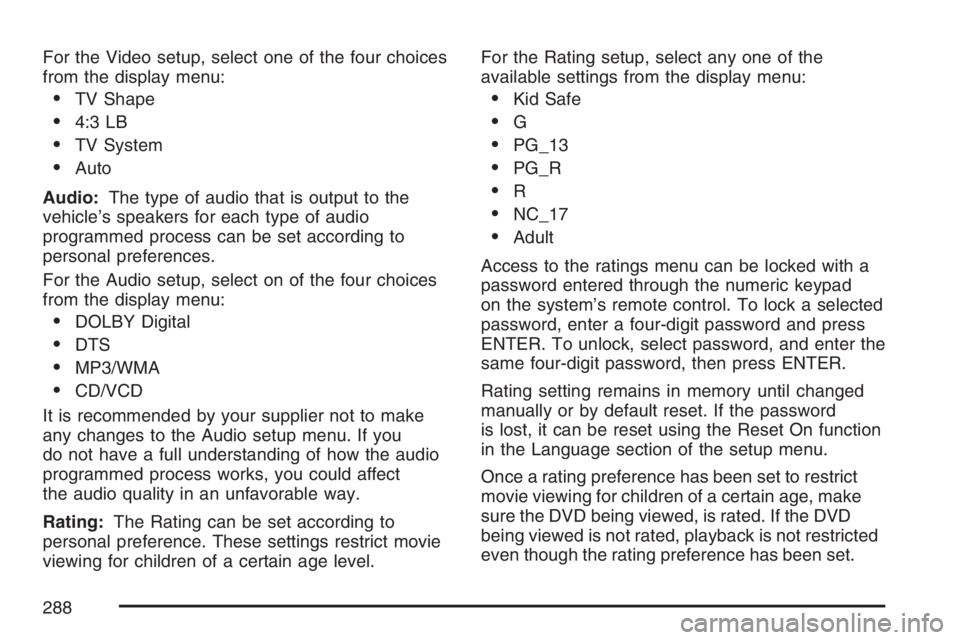
For the Video setup, select one of the four choices
from the display menu:
TV Shape
4:3 LB
TV System
Auto
Audio:The type of audio that is output to the
vehicle’s speakers for each type of audio
programmed process can be set according to
personal preferences.
For the Audio setup, select on of the four choices
from the display menu:
DOLBY Digital
DTS
MP3/WMA
CD/VCD
It is recommended by your supplier not to make
any changes to the Audio setup menu. If you
do not have a full understanding of how the audio
programmed process works, you could affect
the audio quality in an unfavorable way.
Rating:The Rating can be set according to
personal preference. These settings restrict movie
viewing for children of a certain age level.For the Rating setup, select any one of the
available settings from the display menu:
Kid Safe
G
PG_13
PG_R
R
NC_17
Adult
Access to the ratings menu can be locked with a
password entered through the numeric keypad
on the system’s remote control. To lock a selected
password, enter a four-digit password and press
ENTER. To unlock, select password, and enter the
same four-digit password, then press ENTER.
Rating setting remains in memory until changed
manually or by default reset. If the password
is lost, it can be reset using the Reset On function
in the Language section of the setup menu.
Once a rating preference has been set to restrict
movie viewing for children of a certain age, make
sure the DVD being viewed, is rated. If the DVD
being viewed is not rated, playback is not restricted
even though the rating preference has been set.
288
Page 289 of 570
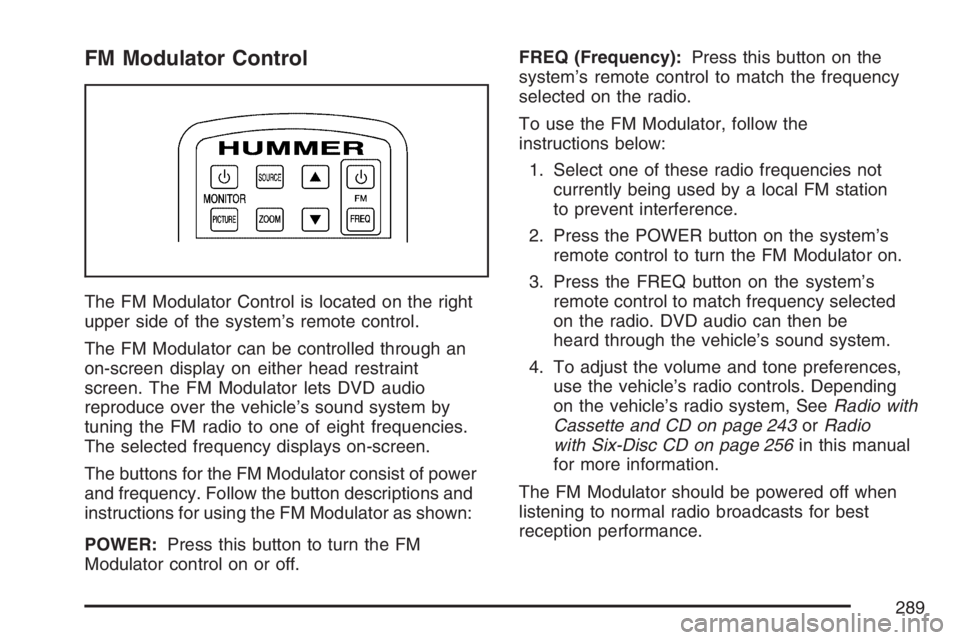
FM Modulator Control
The FM Modulator Control is located on the right
upper side of the system’s remote control.
The FM Modulator can be controlled through an
on-screen display on either head restraint
screen. The FM Modulator lets DVD audio
reproduce over the vehicle’s sound system by
tuning the FM radio to one of eight frequencies.
The selected frequency displays on-screen.
The buttons for the FM Modulator consist of power
and frequency. Follow the button descriptions and
instructions for using the FM Modulator as shown:
POWER:Press this button to turn the FM
Modulator control on or off.FREQ (Frequency):Press this button on the
system’s remote control to match the frequency
selected on the radio.
To use the FM Modulator, follow the
instructions below:
1. Select one of these radio frequencies not
currently being used by a local FM station
to prevent interference.
2. Press the POWER button on the system’s
remote control to turn the FM Modulator on.
3. Press the FREQ button on the system’s
remote control to match frequency selected
on the radio. DVD audio can then be
heard through the vehicle’s sound system.
4. To adjust the volume and tone preferences,
use the vehicle’s radio controls. Depending
on the vehicle’s radio system, SeeRadio with
Cassette and CD on page 243orRadio
with Six-Disc CD on page 256in this manual
for more information.
The FM Modulator should be powered off when
listening to normal radio broadcasts for best
reception performance.
289
Page 291 of 570
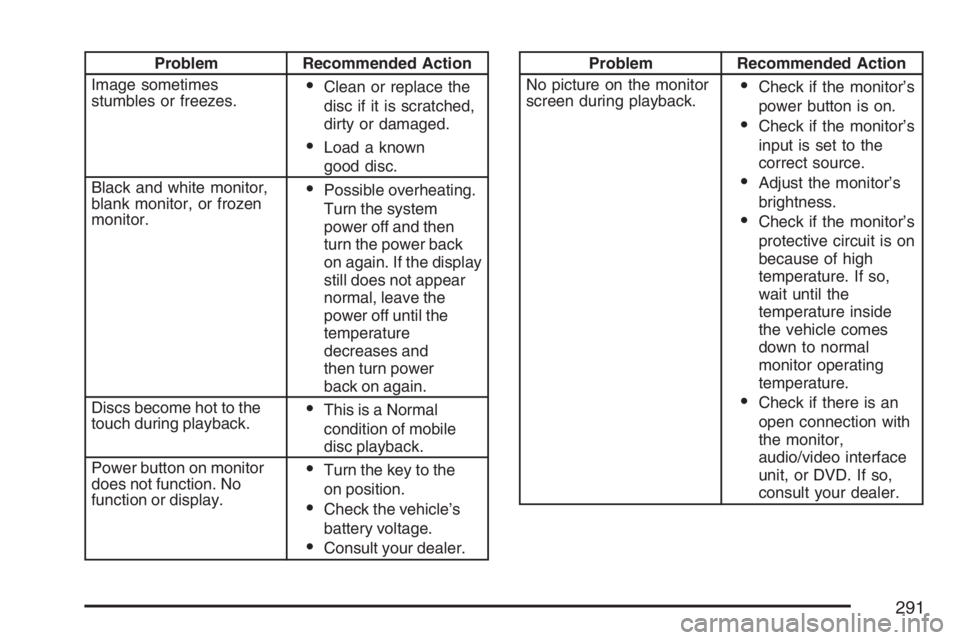
Problem Recommended Action
Image sometimes
stumbles or freezes.
Clean or replace the
disc if it is scratched,
dirty or damaged.
Load a known
good disc.
Black and white monitor,
blank monitor, or frozen
monitor.
Possible overheating.
Turn the system
power off and then
turn the power back
on again. If the display
still does not appear
normal, leave the
power off until the
temperature
decreases and
then turn power
back on again.
Discs become hot to the
touch during playback.
This is a Normal
condition of mobile
disc playback.
Power button on monitor
does not function. No
function or display.
Turn the key to the
on position.
Check the vehicle’s
battery voltage.
Consult your dealer.
Problem Recommended Action
No picture on the monitor
screen during playback.
Check if the monitor’s
power button is on.
Check if the monitor’s
input is set to the
correct source.
Adjust the monitor’s
brightness.
Check if the monitor’s
protective circuit is on
because of high
temperature. If so,
wait until the
temperature inside
the vehicle comes
down to normal
monitor operating
temperature.
Check if there is an
open connection with
the monitor,
audio/video interface
unit, or DVD. If so,
consult your dealer.
291
Page 293 of 570
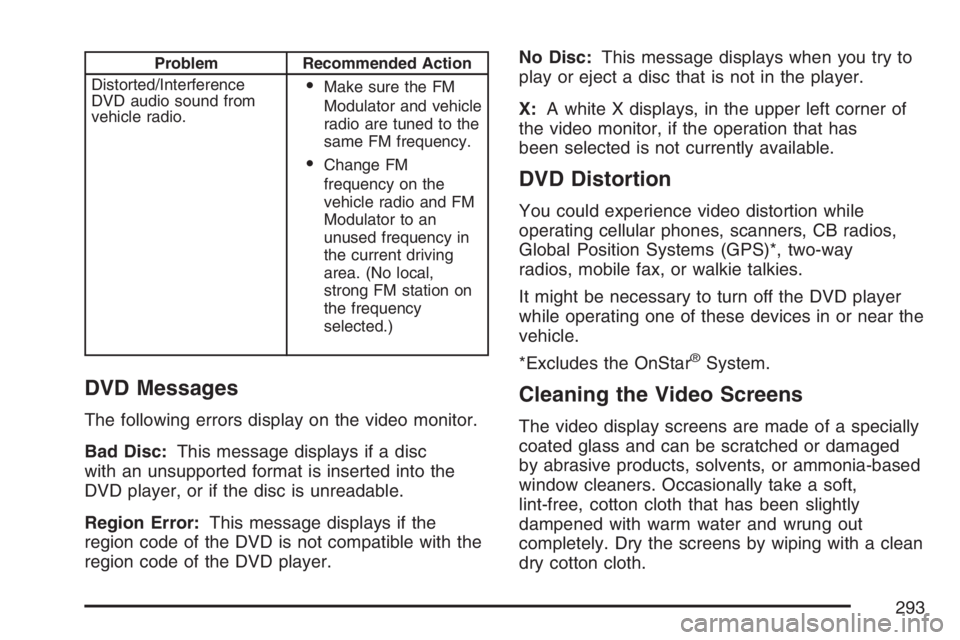
Problem Recommended Action
Distorted/Interference
DVD audio sound from
vehicle radio.
Make sure the FM
Modulator and vehicle
radio are tuned to the
same FM frequency.
Change FM
frequency on the
vehicle radio and FM
Modulator to an
unused frequency in
the current driving
area. (No local,
strong FM station on
the frequency
selected.)
DVD Messages
The following errors display on the video monitor.
Bad Disc:This message displays if a disc
with an unsupported format is inserted into the
DVD player, or if the disc is unreadable.
Region Error:This message displays if the
region code of the DVD is not compatible with the
region code of the DVD player.No Disc:This message displays when you try to
play or eject a disc that is not in the player.
X:A white X displays, in the upper left corner of
the video monitor, if the operation that has
been selected is not currently available.
DVD Distortion
You could experience video distortion while
operating cellular phones, scanners, CB radios,
Global Position Systems (GPS)*, two-way
radios, mobile fax, or walkie talkies.
It might be necessary to turn off the DVD player
while operating one of these devices in or near the
vehicle.
*Excludes the OnStar
®System.
Cleaning the Video Screens
The video display screens are made of a specially
coated glass and can be scratched or damaged
by abrasive products, solvents, or ammonia-based
window cleaners. Occasionally take a soft,
lint-free, cotton cloth that has been slightly
dampened with warm water and wrung out
completely. Dry the screens by wiping with a clean
dry cotton cloth.
293
Page 295 of 570
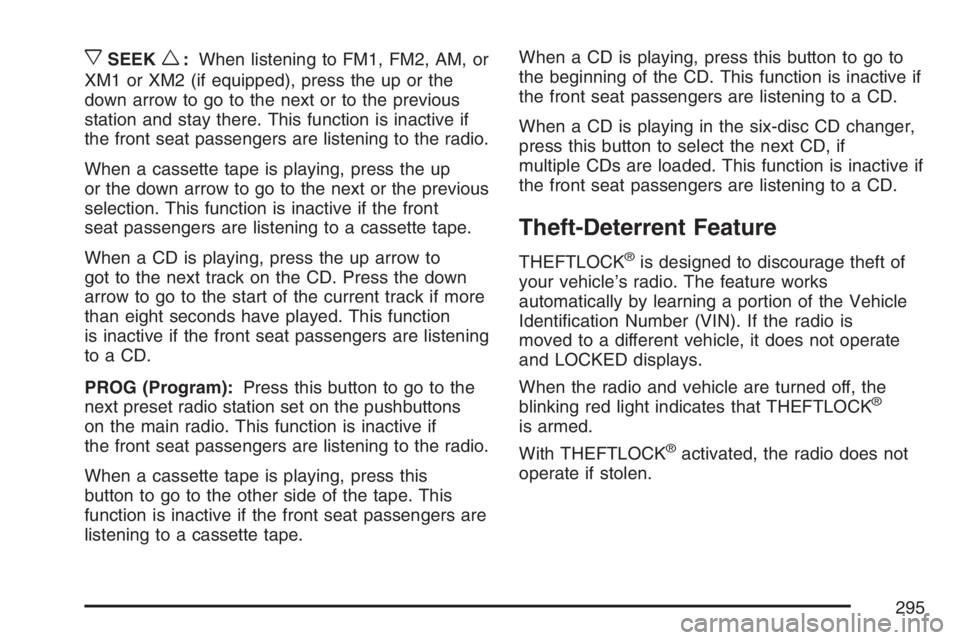
xSEEKw:When listening to FM1, FM2, AM, or
XM1 or XM2 (if equipped), press the up or the
down arrow to go to the next or to the previous
station and stay there. This function is inactive if
the front seat passengers are listening to the radio.
When a cassette tape is playing, press the up
or the down arrow to go to the next or the previous
selection. This function is inactive if the front
seat passengers are listening to a cassette tape.
When a CD is playing, press the up arrow to
got to the next track on the CD. Press the down
arrow to go to the start of the current track if more
than eight seconds have played. This function
is inactive if the front seat passengers are listening
to a CD.
PROG (Program):Press this button to go to the
next preset radio station set on the pushbuttons
on the main radio. This function is inactive if
the front seat passengers are listening to the radio.
When a cassette tape is playing, press this
button to go to the other side of the tape. This
function is inactive if the front seat passengers are
listening to a cassette tape.When a CD is playing, press this button to go to
the beginning of the CD. This function is inactive if
the front seat passengers are listening to a CD.
When a CD is playing in the six-disc CD changer,
press this button to select the next CD, if
multiple CDs are loaded. This function is inactive if
the front seat passengers are listening to a CD.
Theft-Deterrent Feature
THEFTLOCK®is designed to discourage theft of
your vehicle’s radio. The feature works
automatically by learning a portion of the Vehicle
Identi�cation Number (VIN). If the radio is
moved to a different vehicle, it does not operate
and LOCKED displays.
When the radio and vehicle are turned off, the
blinking red light indicates that THEFTLOCK
®
is armed.
With THEFTLOCK
®activated, the radio does not
operate if stolen.
295
Page 296 of 570
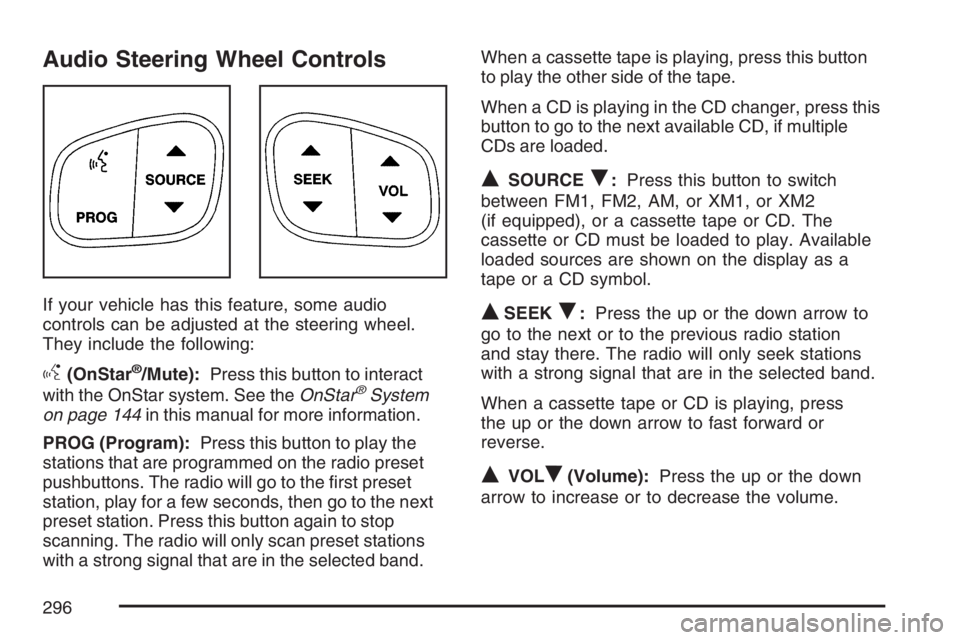
Audio Steering Wheel Controls
If your vehicle has this feature, some audio
controls can be adjusted at the steering wheel.
They include the following:
g(OnStar®/Mute):Press this button to interact
with the OnStar system. See theOnStar®System
on page 144in this manual for more information.
PROG (Program):Press this button to play the
stations that are programmed on the radio preset
pushbuttons. The radio will go to the �rst preset
station, play for a few seconds, then go to the next
preset station. Press this button again to stop
scanning. The radio will only scan preset stations
with a strong signal that are in the selected band.When a cassette tape is playing, press this button
to play the other side of the tape.
When a CD is playing in the CD changer, press this
button to go to the next available CD, if multiple
CDs are loaded.
QSOURCER:Press this button to switch
between FM1, FM2, AM, or XM1, or XM2
(if equipped), or a cassette tape or CD. The
cassette or CD must be loaded to play. Available
loaded sources are shown on the display as a
tape or a CD symbol.
QSEEKR:Press the up or the down arrow to
go to the next or to the previous radio station
and stay there. The radio will only seek stations
with a strong signal that are in the selected band.
When a cassette tape or CD is playing, press
the up or the down arrow to fast forward or
reverse.
QVOLR(Volume):Press the up or the down
arrow to increase or to decrease the volume.
296
Page 297 of 570
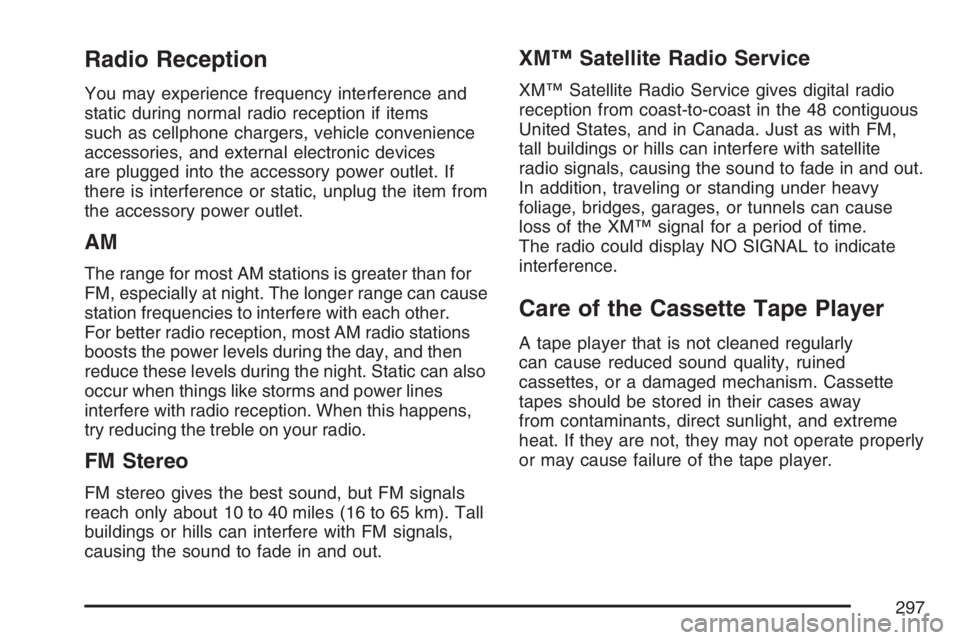
Radio Reception
You may experience frequency interference and
static during normal radio reception if items
such as cellphone chargers, vehicle convenience
accessories, and external electronic devices
are plugged into the accessory power outlet. If
there is interference or static, unplug the item from
the accessory power outlet.
AM
The range for most AM stations is greater than for
FM, especially at night. The longer range can cause
station frequencies to interfere with each other.
For better radio reception, most AM radio stations
boosts the power levels during the day, and then
reduce these levels during the night. Static can also
occur when things like storms and power lines
interfere with radio reception. When this happens,
try reducing the treble on your radio.
FM Stereo
FM stereo gives the best sound, but FM signals
reach only about 10 to 40 miles (16 to 65 km). Tall
buildings or hills can interfere with FM signals,
causing the sound to fade in and out.
XM™ Satellite Radio Service
XM™ Satellite Radio Service gives digital radio
reception from coast-to-coast in the 48 contiguous
United States, and in Canada. Just as with FM,
tall buildings or hills can interfere with satellite
radio signals, causing the sound to fade in and out.
In addition, traveling or standing under heavy
foliage, bridges, garages, or tunnels can cause
loss of the XM™ signal for a period of time.
The radio could display NO SIGNAL to indicate
interference.
Care of the Cassette Tape Player
A tape player that is not cleaned regularly
can cause reduced sound quality, ruined
cassettes, or a damaged mechanism. Cassette
tapes should be stored in their cases away
from contaminants, direct sunlight, and extreme
heat. If they are not, they may not operate properly
or may cause failure of the tape player.
297
Page 298 of 570
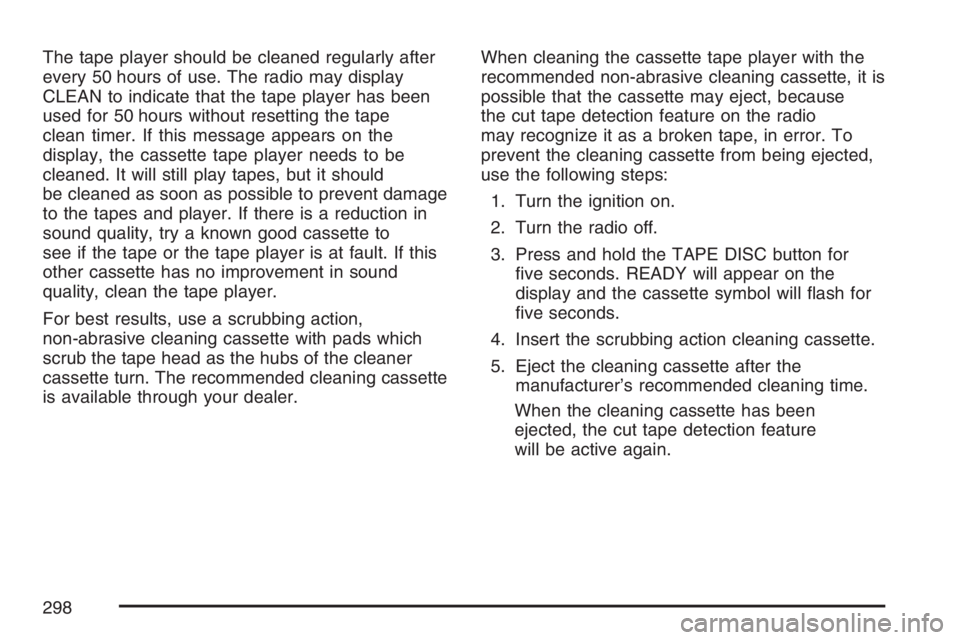
The tape player should be cleaned regularly after
every 50 hours of use. The radio may display
CLEAN to indicate that the tape player has been
used for 50 hours without resetting the tape
clean timer. If this message appears on the
display, the cassette tape player needs to be
cleaned. It will still play tapes, but it should
be cleaned as soon as possible to prevent damage
to the tapes and player. If there is a reduction in
sound quality, try a known good cassette to
see if the tape or the tape player is at fault. If this
other cassette has no improvement in sound
quality, clean the tape player.
For best results, use a scrubbing action,
non-abrasive cleaning cassette with pads which
scrub the tape head as the hubs of the cleaner
cassette turn. The recommended cleaning cassette
is available through your dealer.When cleaning the cassette tape player with the
recommended non-abrasive cleaning cassette, it is
possible that the cassette may eject, because
the cut tape detection feature on the radio
may recognize it as a broken tape, in error. To
prevent the cleaning cassette from being ejected,
use the following steps:
1. Turn the ignition on.
2. Turn the radio off.
3. Press and hold the TAPE DISC button for
�ve seconds. READY will appear on the
display and the cassette symbol will �ash for
�ve seconds.
4. Insert the scrubbing action cleaning cassette.
5. Eject the cleaning cassette after the
manufacturer’s recommended cleaning time.
When the cleaning cassette has been
ejected, the cut tape detection feature
will be active again.
298