start stop button HUMMER H2 2009 Owners Manual
[x] Cancel search | Manufacturer: HUMMER, Model Year: 2009, Model line: H2, Model: HUMMER H2 2009Pages: 524, PDF Size: 3.1 MB
Page 95 of 524
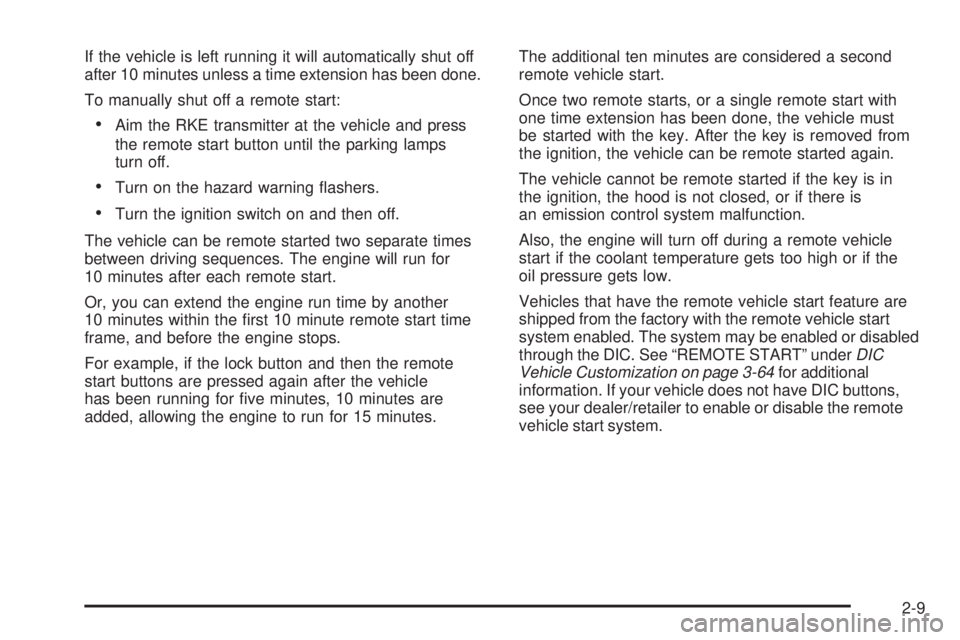
If the vehicle is left running it will automatically shut off
after 10 minutes unless a time extension has been done.
To manually shut off a remote start:
Aim the RKE transmitter at the vehicle and press
the remote start button until the parking lamps
turn off.
Turn on the hazard warning �ashers.
Turn the ignition switch on and then off.
The vehicle can be remote started two separate times
between driving sequences. The engine will run for
10 minutes after each remote start.
Or, you can extend the engine run time by another
10 minutes within the �rst 10 minute remote start time
frame, and before the engine stops.
For example, if the lock button and then the remote
start buttons are pressed again after the vehicle
has been running for �ve minutes, 10 minutes are
added, allowing the engine to run for 15 minutes.The additional ten minutes are considered a second
remote vehicle start.
Once two remote starts, or a single remote start with
one time extension has been done, the vehicle must
be started with the key. After the key is removed from
the ignition, the vehicle can be remote started again.
The vehicle cannot be remote started if the key is in
the ignition, the hood is not closed, or if there is
an emission control system malfunction.
Also, the engine will turn off during a remote vehicle
start if the coolant temperature gets too high or if the
oil pressure gets low.
Vehicles that have the remote vehicle start feature are
shipped from the factory with the remote vehicle start
system enabled. The system may be enabled or disabled
through the DIC. See “REMOTE START” underDIC
Vehicle Customization on page 3-64for additional
information. If your vehicle does not have DIC buttons,
see your dealer/retailer to enable or disable the remote
vehicle start system.
2-9
Page 107 of 524
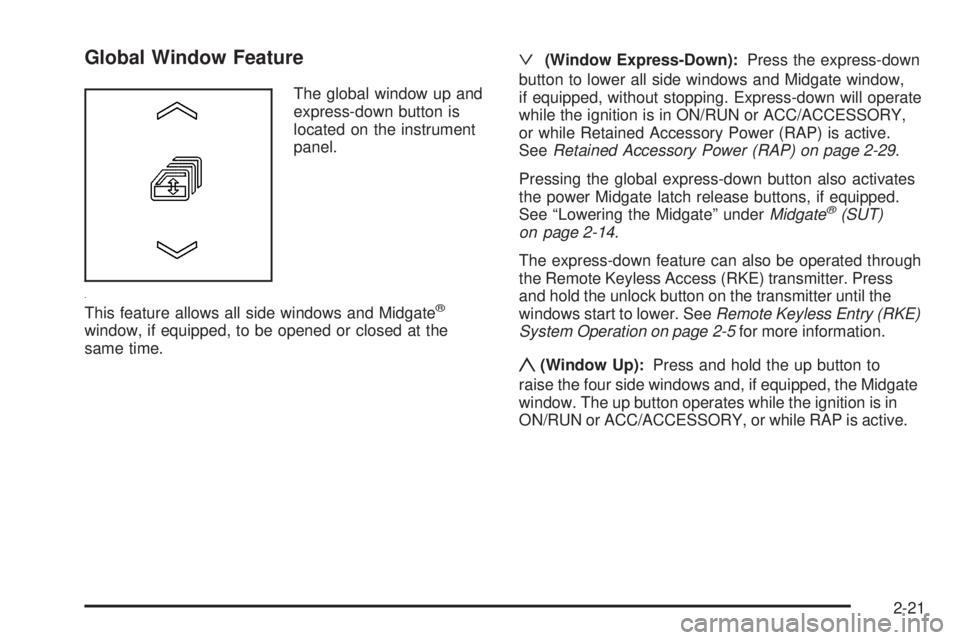
Global Window Feature
The global window up and
express-down button is
located on the instrument
panel.
This feature allows all side windows and Midgate
®
window, if equipped, to be opened or closed at the
same time.
ª(Window Express-Down):Press the express-down
button to lower all side windows and Midgate window,
if equipped, without stopping. Express-down will operate
while the ignition is in ON/RUN or ACC/ACCESSORY,
or while Retained Accessory Power (RAP) is active.
SeeRetained Accessory Power (RAP) on page 2-29.
Pressing the global express-down button also activates
the power Midgate latch release buttons, if equipped.
See “Lowering the Midgate” underMidgate
®(SUT)
on page 2-14.
The express-down feature can also be operated through
the Remote Keyless Access (RKE) transmitter. Press
and hold the unlock button on the transmitter until the
windows start to lower. SeeRemote Keyless Entry (RKE)
System Operation on page 2-5for more information.
y(Window Up):Press and hold the up button to
raise the four side windows and, if equipped, the Midgate
window. The up button operates while the ignition is in
ON/RUN or ACC/ACCESSORY, or while RAP is active.
2-21
Page 109 of 524
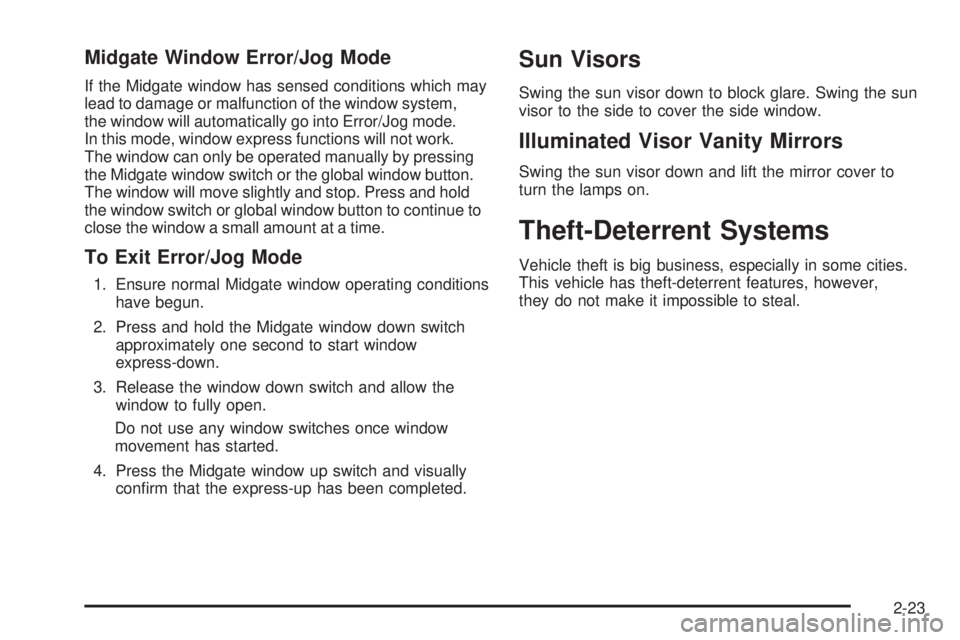
Midgate Window Error/Jog Mode
If the Midgate window has sensed conditions which may
lead to damage or malfunction of the window system,
the window will automatically go into Error/Jog mode.
In this mode, window express functions will not work.
The window can only be operated manually by pressing
the Midgate window switch or the global window button.
The window will move slightly and stop. Press and hold
the window switch or global window button to continue to
close the window a small amount at a time.
To Exit Error/Jog Mode
1. Ensure normal Midgate window operating conditions
have begun.
2. Press and hold the Midgate window down switch
approximately one second to start window
express-down.
3. Release the window down switch and allow the
window to fully open.
Do not use any window switches once window
movement has started.
4. Press the Midgate window up switch and visually
con�rm that the express-up has been completed.
Sun Visors
Swing the sun visor down to block glare. Swing the sun
visor to the side to cover the side window.
Illuminated Visor Vanity Mirrors
Swing the sun visor down and lift the mirror cover to
turn the lamps on.
Theft-Deterrent Systems
Vehicle theft is big business, especially in some cities.
This vehicle has theft-deterrent features, however,
they do not make it impossible to steal.
2-23
Page 205 of 524
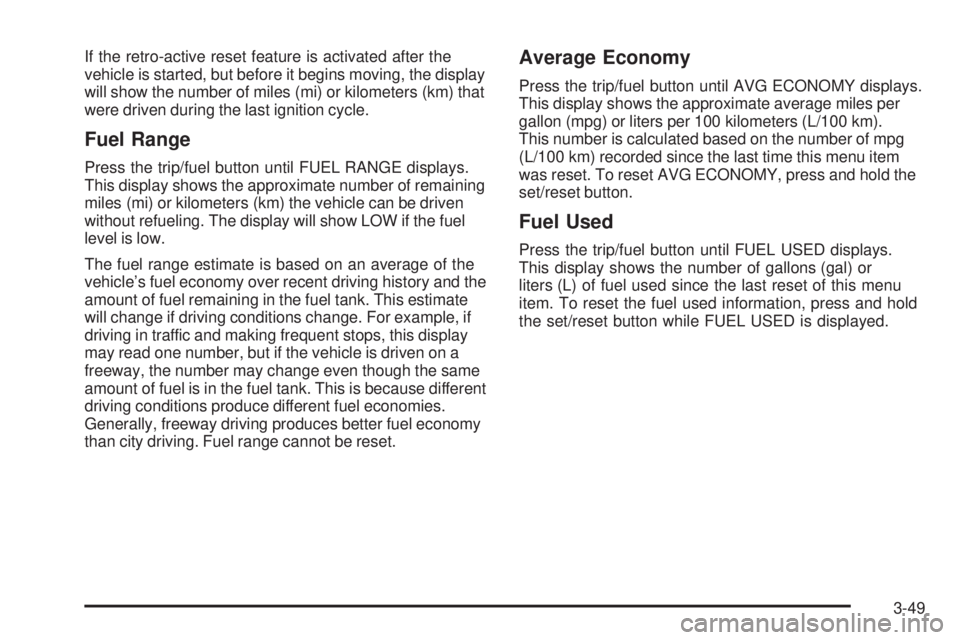
If the retro-active reset feature is activated after the
vehicle is started, but before it begins moving, the display
will show the number of miles (mi) or kilometers (km) that
were driven during the last ignition cycle.
Fuel Range
Press the trip/fuel button until FUEL RANGE displays.
This display shows the approximate number of remaining
miles (mi) or kilometers (km) the vehicle can be driven
without refueling. The display will show LOW if the fuel
level is low.
The fuel range estimate is based on an average of the
vehicle’s fuel economy over recent driving history and the
amount of fuel remaining in the fuel tank. This estimate
will change if driving conditions change. For example, if
driving in traffic and making frequent stops, this display
may read one number, but if the vehicle is driven on a
freeway, the number may change even though the same
amount of fuel is in the fuel tank. This is because different
driving conditions produce different fuel economies.
Generally, freeway driving produces better fuel economy
than city driving. Fuel range cannot be reset.
Average Economy
Press the trip/fuel button until AVG ECONOMY displays.
This display shows the approximate average miles per
gallon (mpg) or liters per 100 kilometers (L/100 km).
This number is calculated based on the number of mpg
(L/100 km) recorded since the last time this menu item
was reset. To reset AVG ECONOMY, press and hold the
set/reset button.
Fuel Used
Press the trip/fuel button until FUEL USED displays.
This display shows the number of gallons (gal) or
liters (L) of fuel used since the last reset of this menu
item. To reset the fuel used information, press and hold
the set/reset button while FUEL USED is displayed.
3-49
Page 206 of 524
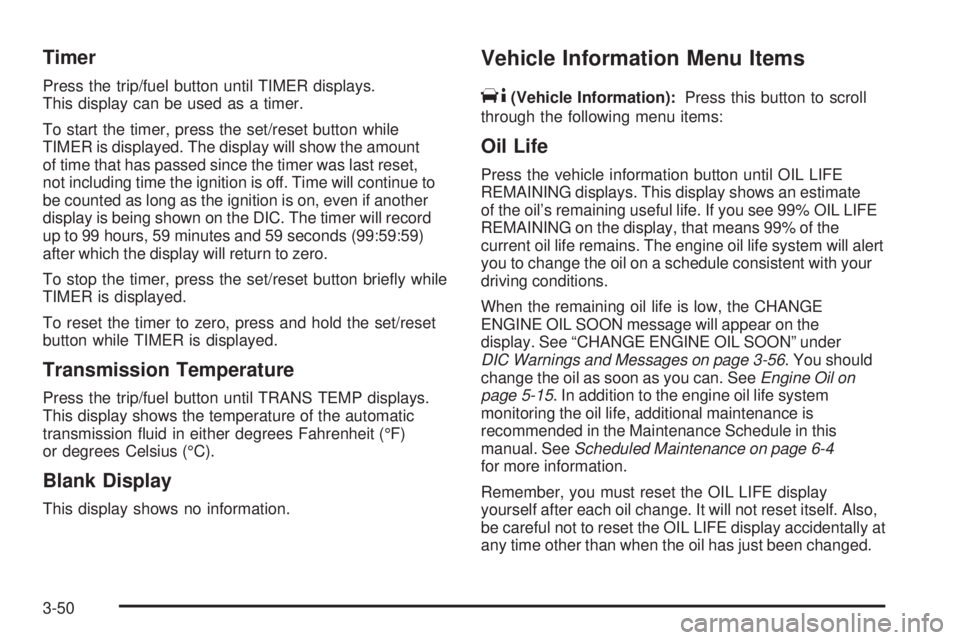
Timer
Press the trip/fuel button until TIMER displays.
This display can be used as a timer.
To start the timer, press the set/reset button while
TIMER is displayed. The display will show the amount
of time that has passed since the timer was last reset,
not including time the ignition is off. Time will continue to
be counted as long as the ignition is on, even if another
display is being shown on the DIC. The timer will record
up to 99 hours, 59 minutes and 59 seconds (99:59:59)
after which the display will return to zero.
To stop the timer, press the set/reset button brie�y while
TIMER is displayed.
To reset the timer to zero, press and hold the set/reset
button while TIMER is displayed.
Transmission Temperature
Press the trip/fuel button until TRANS TEMP displays.
This display shows the temperature of the automatic
transmission �uid in either degrees Fahrenheit (°F)
or degrees Celsius (°C).
Blank Display
This display shows no information.
Vehicle Information Menu Items
T
(Vehicle Information):Press this button to scroll
through the following menu items:
Oil Life
Press the vehicle information button until OIL LIFE
REMAINING displays. This display shows an estimate
of the oil’s remaining useful life. If you see 99% OIL LIFE
REMAINING on the display, that means 99% of the
current oil life remains. The engine oil life system will alert
you to change the oil on a schedule consistent with your
driving conditions.
When the remaining oil life is low, the CHANGE
ENGINE OIL SOON message will appear on the
display. See “CHANGE ENGINE OIL SOON” under
DIC Warnings and Messages on page 3-56. You should
change the oil as soon as you can. SeeEngine Oil on
page 5-15. In addition to the engine oil life system
monitoring the oil life, additional maintenance is
recommended in the Maintenance Schedule in this
manual. SeeScheduled Maintenance on page 6-4
for more information.
Remember, you must reset the OIL LIFE display
yourself after each oil change. It will not reset itself. Also,
be careful not to reset the OIL LIFE display accidentally at
any time other than when the oil has just been changed.
3-50
Page 215 of 524
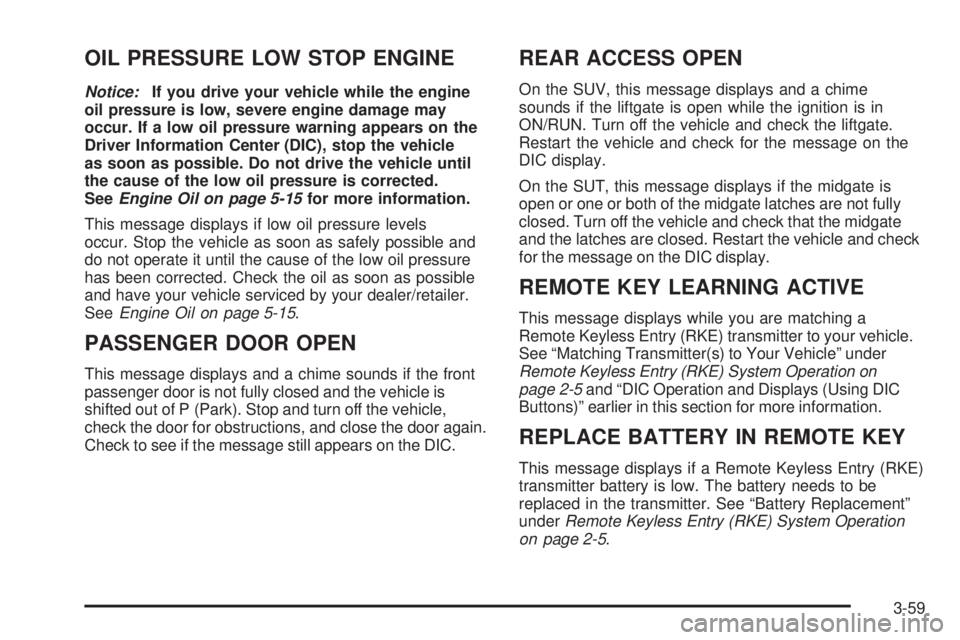
OIL PRESSURE LOW STOP ENGINE
Notice:If you drive your vehicle while the engine
oil pressure is low, severe engine damage may
occur. If a low oil pressure warning appears on the
Driver Information Center (DIC), stop the vehicle
as soon as possible. Do not drive the vehicle until
the cause of the low oil pressure is corrected.
SeeEngine Oil on page 5-15for more information.
This message displays if low oil pressure levels
occur. Stop the vehicle as soon as safely possible and
do not operate it until the cause of the low oil pressure
has been corrected. Check the oil as soon as possible
and have your vehicle serviced by your dealer/retailer.
SeeEngine Oil on page 5-15.
PASSENGER DOOR OPEN
This message displays and a chime sounds if the front
passenger door is not fully closed and the vehicle is
shifted out of P (Park). Stop and turn off the vehicle,
check the door for obstructions, and close the door again.
Check to see if the message still appears on the DIC.
REAR ACCESS OPEN
On the SUV, this message displays and a chime
sounds if the liftgate is open while the ignition is in
ON/RUN. Turn off the vehicle and check the liftgate.
Restart the vehicle and check for the message on the
DIC display.
On the SUT, this message displays if the midgate is
open or one or both of the midgate latches are not fully
closed. Turn off the vehicle and check that the midgate
and the latches are closed. Restart the vehicle and check
for the message on the DIC display.
REMOTE KEY LEARNING ACTIVE
This message displays while you are matching a
Remote Keyless Entry (RKE) transmitter to your vehicle.
See “Matching Transmitter(s) to Your Vehicle” under
Remote Keyless Entry (RKE) System Operation on
page 2-5and “DIC Operation and Displays (Using DIC
Buttons)” earlier in this section for more information.
REPLACE BATTERY IN REMOTE KEY
This message displays if a Remote Keyless Entry (RKE)
transmitter battery is low. The battery needs to be
replaced in the transmitter. See “Battery Replacement”
underRemote Keyless Entry (RKE) System Operation
on page 2-5.
3-59
Page 239 of 524
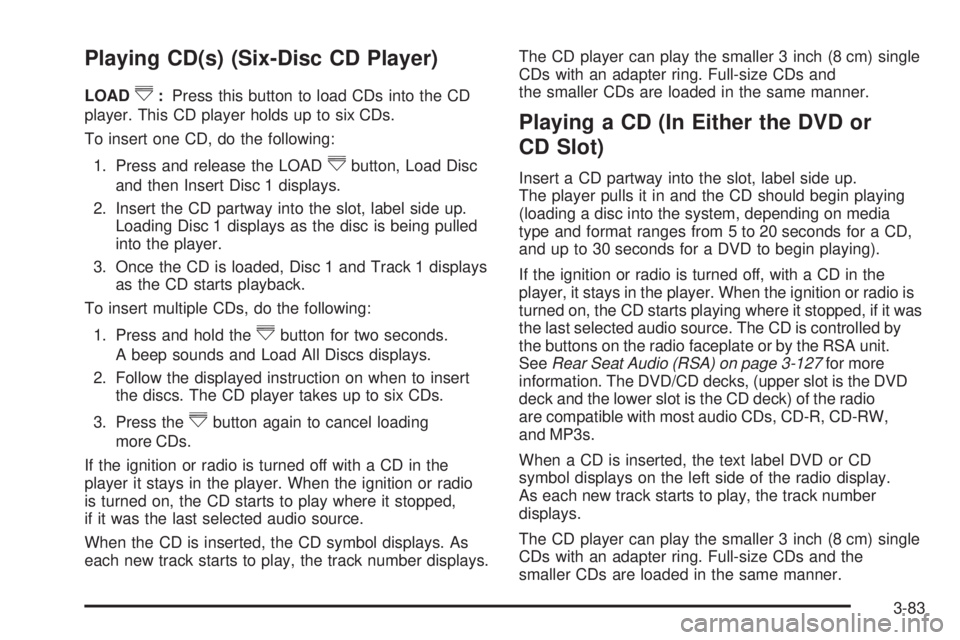
Playing CD(s) (Six-Disc CD Player)
LOAD^:Press this button to load CDs into the CD
player. This CD player holds up to six CDs.
To insert one CD, do the following:
1. Press and release the LOAD
^button, Load Disc
and then Insert Disc 1 displays.
2. Insert the CD partway into the slot, label side up.
Loading Disc 1 displays as the disc is being pulled
into the player.
3. Once the CD is loaded, Disc 1 and Track 1 displays
as the CD starts playback.
To insert multiple CDs, do the following:
1. Press and hold the
^button for two seconds.
A beep sounds and Load All Discs displays.
2. Follow the displayed instruction on when to insert
the discs. The CD player takes up to six CDs.
3. Press the
^button again to cancel loading
more CDs.
If the ignition or radio is turned off with a CD in the
player it stays in the player. When the ignition or radio
is turned on, the CD starts to play where it stopped,
if it was the last selected audio source.
When the CD is inserted, the CD symbol displays. As
each new track starts to play, the track number displays.The CD player can play the smaller 3 inch (8 cm) single
CDs with an adapter ring. Full-size CDs and
the smaller CDs are loaded in the same manner.
Playing a CD (In Either the DVD or
CD Slot)
Insert a CD partway into the slot, label side up.
The player pulls it in and the CD should begin playing
(loading a disc into the system, depending on media
type and format ranges from 5 to 20 seconds for a CD,
and up to 30 seconds for a DVD to begin playing).
If the ignition or radio is turned off, with a CD in the
player, it stays in the player. When the ignition or radio is
turned on, the CD starts playing where it stopped, if it was
the last selected audio source. The CD is controlled by
the buttons on the radio faceplate or by the RSA unit.
SeeRear Seat Audio (RSA) on page 3-127for more
information. The DVD/CD decks, (upper slot is the DVD
deck and the lower slot is the CD deck) of the radio
are compatible with most audio CDs, CD-R, CD-RW,
and MP3s.
When a CD is inserted, the text label DVD or CD
symbol displays on the left side of the radio display.
As each new track starts to play, the track number
displays.
The CD player can play the smaller 3 inch (8 cm) single
CDs with an adapter ring. Full-size CDs and the
smaller CDs are loaded in the same manner.
3-83
Page 246 of 524
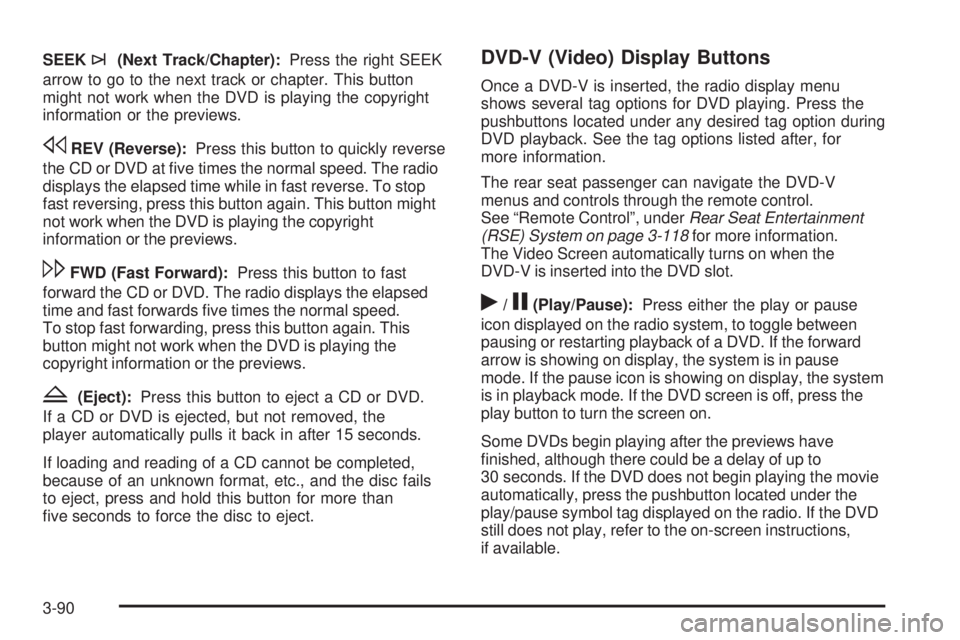
SEEK¨(Next Track/Chapter):Press the right SEEK
arrow to go to the next track or chapter. This button
might not work when the DVD is playing the copyright
information or the previews.
sREV (Reverse):Press this button to quickly reverse
the CD or DVD at �ve times the normal speed. The radio
displays the elapsed time while in fast reverse. To stop
fast reversing, press this button again. This button might
not work when the DVD is playing the copyright
information or the previews.
\FWD (Fast Forward):Press this button to fast
forward the CD or DVD. The radio displays the elapsed
time and fast forwards �ve times the normal speed.
To stop fast forwarding, press this button again. This
button might not work when the DVD is playing the
copyright information or the previews.
Z(Eject):Press this button to eject a CD or DVD.
If a CD or DVD is ejected, but not removed, the
player automatically pulls it back in after 15 seconds.
If loading and reading of a CD cannot be completed,
because of an unknown format, etc., and the disc fails
to eject, press and hold this button for more than
�ve seconds to force the disc to eject.
DVD-V (Video) Display Buttons
Once a DVD-V is inserted, the radio display menu
shows several tag options for DVD playing. Press the
pushbuttons located under any desired tag option during
DVD playback. See the tag options listed after, for
more information.
The rear seat passenger can navigate the DVD-V
menus and controls through the remote control.
See “Remote Control”, underRear Seat Entertainment
(RSE) System on page 3-118for more information.
The Video Screen automatically turns on when the
DVD-V is inserted into the DVD slot.
r/j(Play/Pause):Press either the play or pause
icon displayed on the radio system, to toggle between
pausing or restarting playback of a DVD. If the forward
arrow is showing on display, the system is in pause
mode. If the pause icon is showing on display, the system
is in playback mode. If the DVD screen is off, press the
play button to turn the screen on.
Some DVDs begin playing after the previews have
�nished, although there could be a delay of up to
30 seconds. If the DVD does not begin playing the movie
automatically, press the pushbutton located under the
play/pause symbol tag displayed on the radio. If the DVD
still does not play, refer to the on-screen instructions,
if available.
3-90
Page 247 of 524
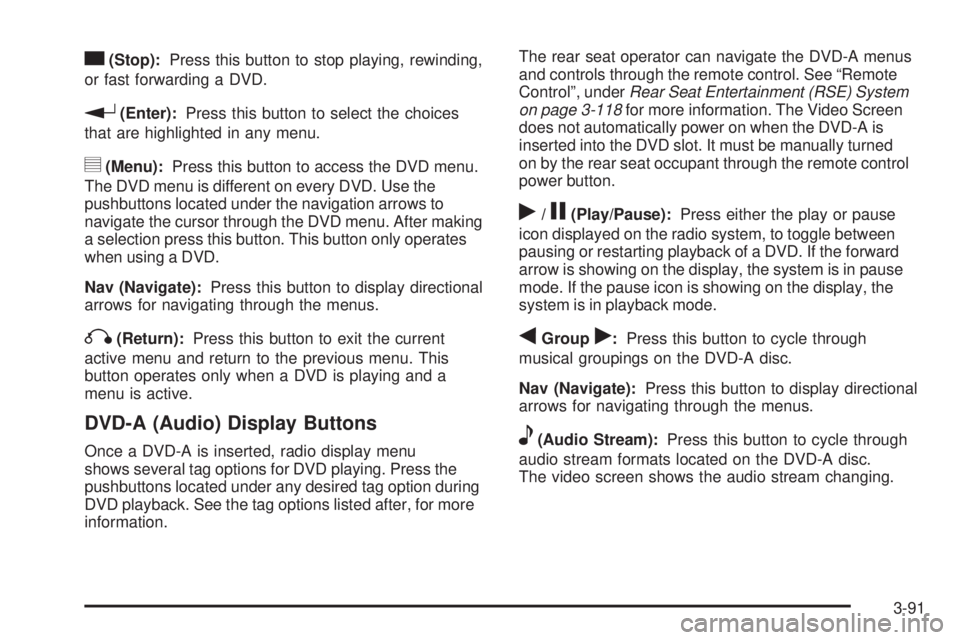
c(Stop):Press this button to stop playing, rewinding,
or fast forwarding a DVD.
r(Enter):Press this button to select the choices
that are highlighted in any menu.
y(Menu):Press this button to access the DVD menu.
The DVD menu is different on every DVD. Use the
pushbuttons located under the navigation arrows to
navigate the cursor through the DVD menu. After making
a selection press this button. This button only operates
when using a DVD.
Nav (Navigate):Press this button to display directional
arrows for navigating through the menus.
q(Return):Press this button to exit the current
active menu and return to the previous menu. This
button operates only when a DVD is playing and a
menu is active.
DVD-A (Audio) Display Buttons
Once a DVD-A is inserted, radio display menu
shows several tag options for DVD playing. Press the
pushbuttons located under any desired tag option during
DVD playback. See the tag options listed after, for more
information.The rear seat operator can navigate the DVD-A menus
and controls through the remote control. See “Remote
Control”, underRear Seat Entertainment (RSE) System
on page 3-118for more information. The Video Screen
does not automatically power on when the DVD-A is
inserted into the DVD slot. It must be manually turned
on by the rear seat occupant through the remote control
power button.
r/j(Play/Pause):Press either the play or pause
icon displayed on the radio system, to toggle between
pausing or restarting playback of a DVD. If the forward
arrow is showing on the display, the system is in pause
mode. If the pause icon is showing on the display, the
system is in playback mode.
qGroupr:Press this button to cycle through
musical groupings on the DVD-A disc.
Nav (Navigate):Press this button to display directional
arrows for navigating through the menus.
e(Audio Stream):Press this button to cycle through
audio stream formats located on the DVD-A disc.
The video screen shows the audio stream changing.
3-91
Page 248 of 524
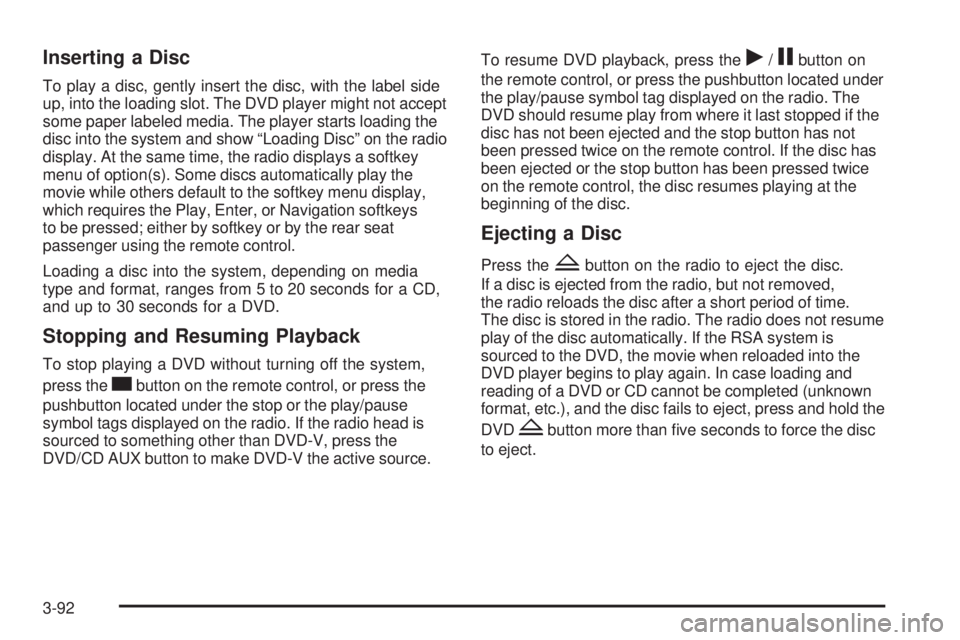
Inserting a Disc
To play a disc, gently insert the disc, with the label side
up, into the loading slot. The DVD player might not accept
some paper labeled media. The player starts loading the
disc into the system and show “Loading Disc” on the radio
display. At the same time, the radio displays a softkey
menu of option(s). Some discs automatically play the
movie while others default to the softkey menu display,
which requires the Play, Enter, or Navigation softkeys
to be pressed; either by softkey or by the rear seat
passenger using the remote control.
Loading a disc into the system, depending on media
type and format, ranges from 5 to 20 seconds for a CD,
and up to 30 seconds for a DVD.
Stopping and Resuming Playback
To stop playing a DVD without turning off the system,
press the
cbutton on the remote control, or press the
pushbutton located under the stop or the play/pause
symbol tags displayed on the radio. If the radio head is
sourced to something other than DVD-V, press the
DVD/CD AUX button to make DVD-V the active source.To resume DVD playback, press the
r/jbutton on
the remote control, or press the pushbutton located under
the play/pause symbol tag displayed on the radio. The
DVD should resume play from where it last stopped if the
disc has not been ejected and the stop button has not
been pressed twice on the remote control. If the disc has
been ejected or the stop button has been pressed twice
on the remote control, the disc resumes playing at the
beginning of the disc.
Ejecting a Disc
Press theZbutton on the radio to eject the disc.
If a disc is ejected from the radio, but not removed,
the radio reloads the disc after a short period of time.
The disc is stored in the radio. The radio does not resume
play of the disc automatically. If the RSA system is
sourced to the DVD, the movie when reloaded into the
DVD player begins to play again. In case loading and
reading of a DVD or CD cannot be completed (unknown
format, etc.), and the disc fails to eject, press and hold the
DVD
Zbutton more than �ve seconds to force the disc
to eject.
3-92