Hyundai Azera 2015 Owner's Manual
Manufacturer: HYUNDAI, Model Year: 2015, Model line: Azera, Model: Hyundai Azera 2015Pages: 473, PDF Size: 11.92 MB
Page 241 of 473
![Hyundai Azera 2015 Owners Manual RADIO MODE
Basic Mode Screen
(1) Mode Display
Displays currently operating mode.
(2) Frequency
Displays the current frequency.
(3) Preset
Displays currently playing preset number
[1] ~ [6].
(4) MENU
D Hyundai Azera 2015 Owners Manual RADIO MODE
Basic Mode Screen
(1) Mode Display
Displays currently operating mode.
(2) Frequency
Displays the current frequency.
(3) Preset
Displays currently playing preset number
[1] ~ [6].
(4) MENU
D](/img/35/14466/w960_14466-240.png)
RADIO MODE
Basic Mode Screen
(1) Mode Display
Displays currently operating mode.
(2) Frequency
Displays the current frequency.
(3) Preset
Displays currently playing preset number
[1] ~ [6].
(4) MENU
Displays Radio menus.(5) Preset Display
Displays saved presets.
(6) A.Store
Automatically saves frequencies with
superior reception to Preset buttons.
4164
Features of your vehicle
Page 242 of 473
![Hyundai Azera 2015 Owners Manual Switching to Radio Mode
Pressing the key will change the
operating mode in order of FM1
➟ FM2
➟ AM .
If [Mode Pop up] is turned on within
[Display], then pressing the
key will display the Radio Hyundai Azera 2015 Owners Manual Switching to Radio Mode
Pressing the key will change the
operating mode in order of FM1
➟ FM2
➟ AM .
If [Mode Pop up] is turned on within
[Display], then pressing the
key will display the Radio](/img/35/14466/w960_14466-241.png)
Switching to Radio Mode
Pressing the key will change the
operating mode in order of FM1
➟ FM2
➟ AM .
If [Mode Pop up] is turned on within
[Display], then pressing the
key will display the Radio mode
pop up screen.
Use TUNE knob to move the focus.
Press the knob to select.
✽ NOTICE
If the key is pressed with the
system power off, then the power will
turn on and the most recently played
broadcast will be played.
Searching Radio Frequencies
Using Seek
Press the , key to play
the previous/next frequency.
Using TUNE
Turn the TUNE knob to select the fre-
quency.
Using Radio Mode
Selecting Presets
Press the key Select
The 6 presets are displayed.
Press the ~ key to play the
desired preset.
6 1
PresetMENU
TRACKSEEK
RADIO
RADIO
SETUP
RADIO
Features of your vehicle
165 4
Page 243 of 473
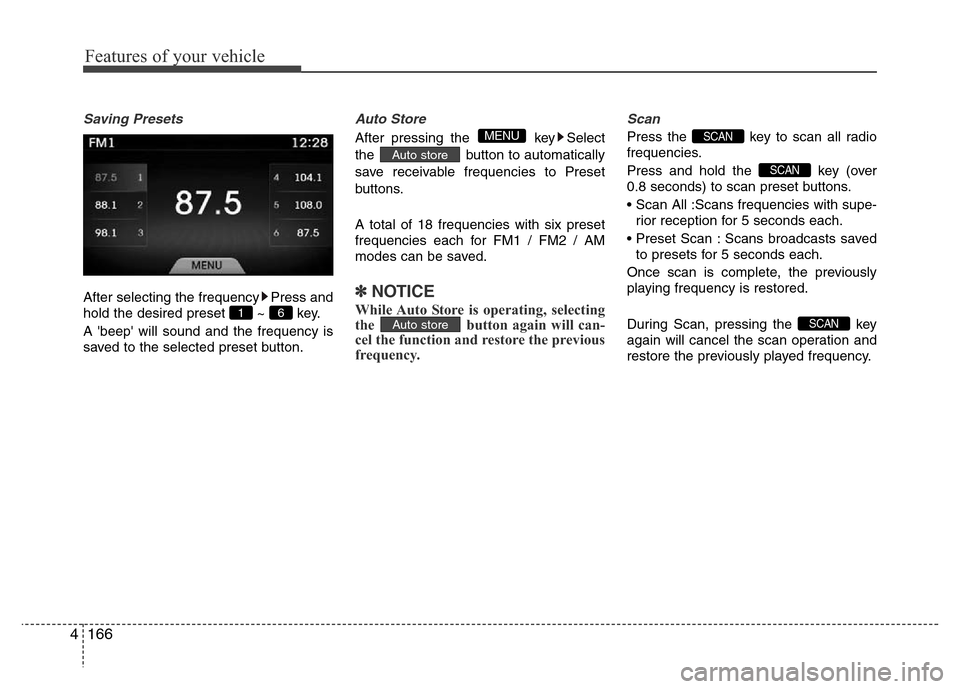
Features of your vehicle
166 4
Saving Presets
After selecting the frequency Press and
hold the desired preset ~ key.
A 'beep' will sound and the frequency is
saved to the selected preset button.
Auto Store
After pressing the key Select
the button to automatically
save receivable frequencies to Preset
buttons.
A total of 18 frequencies with six preset
frequencies each for FM1 / FM2 / AM
modes can be saved.
✽NOTICE
While Auto Store is operating, selecting
the button again will can-
cel the function and restore the previous
frequency.
Scan
Press the key to scan all radio
frequencies.
Press and hold the key (over
0.8 seconds) to scan preset buttons.
• Scan All :Scans frequencies with supe-
rior reception for 5 seconds each.
• Preset Scan : Scans broadcasts saved
to presets for 5 seconds each.
Once scan is complete, the previously
playing frequency is restored.
During Scan, pressing the key
again will cancel the scan operation and
restore the previously played frequency.
SCAN
SCAN
SCAN
Auto store
Auto store
MENU
6 1
Page 244 of 473
![Hyundai Azera 2015 Owners Manual 4167
Features of your vehicle
MEDIA MODE
Pressing the key will change the
operating mode in order of CD
➟
USB(iPod®) ➟ AUX ➟ My Music ➟BT Audio.
If [Mode Pop up] is turned on within
[Displa Hyundai Azera 2015 Owners Manual 4167
Features of your vehicle
MEDIA MODE
Pressing the key will change the
operating mode in order of CD
➟
USB(iPod®) ➟ AUX ➟ My Music ➟BT Audio.
If [Mode Pop up] is turned on within
[Displa](/img/35/14466/w960_14466-243.png)
4167
Features of your vehicle
MEDIA MODE
Pressing the key will change the
operating mode in order of CD
➟
USB(iPod®) ➟ AUX ➟ My Music ➟BT Audio.
If [Mode Pop up] is turned on within
[Display], then pressing the
key will display the Media mode
Pop-up screen.
Use TUNE knob to move the focus.
Press the knob to select.
✽NOTICE
• If the key is pressed with the
system power off, then the power will
turn on and the most recently played
media mode will be played.
• The media mode pop up screen can be
displayed only when there are two or
more media modes turned on.MEDIA
MEDIA
SETUP
MEDIA
Page 245 of 473
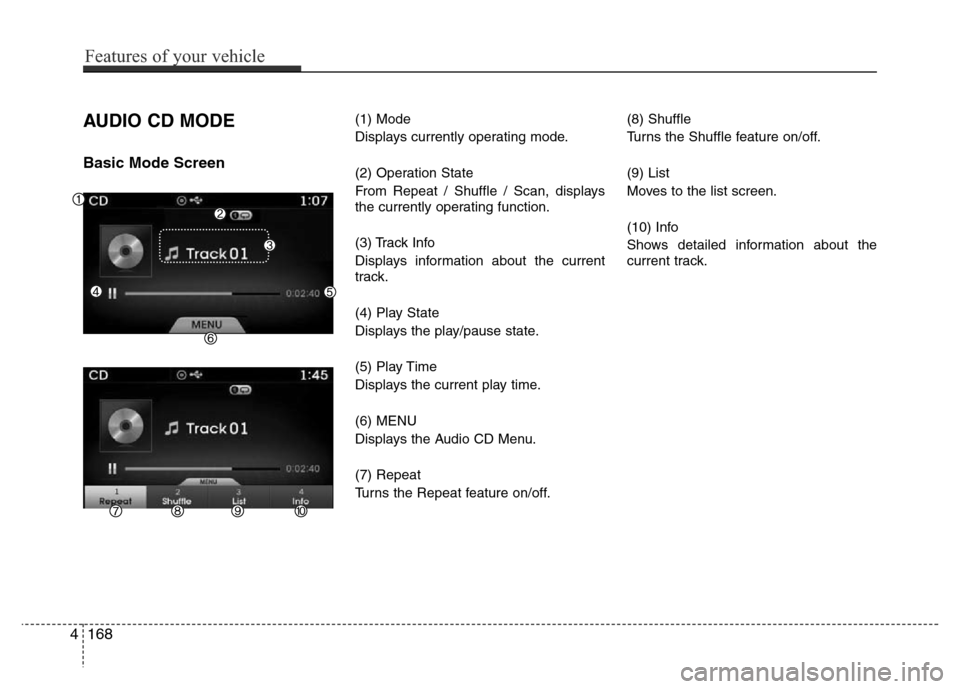
AUDIO CD MODE
Basic Mode Screen
(1) Mode
Displays currently operating mode.
(2) Operation State
From Repeat / Shuffle / Scan, displays
the currently operating function.
(3) Track Info
Displays information about the current
track.
(4) Play State
Displays the play/pause state.
(5) Play Time
Displays the current play time.
(6) MENU
Displays the Audio CD Menu.
(7) Repeat
Turns the Repeat feature on/off.(8) Shuffle
Turns the Shuffle feature on/off.
(9) List
Moves to the list screen.
(10) Info
Shows detailed information about the
current track.
4168
Features of your vehicle
Page 246 of 473
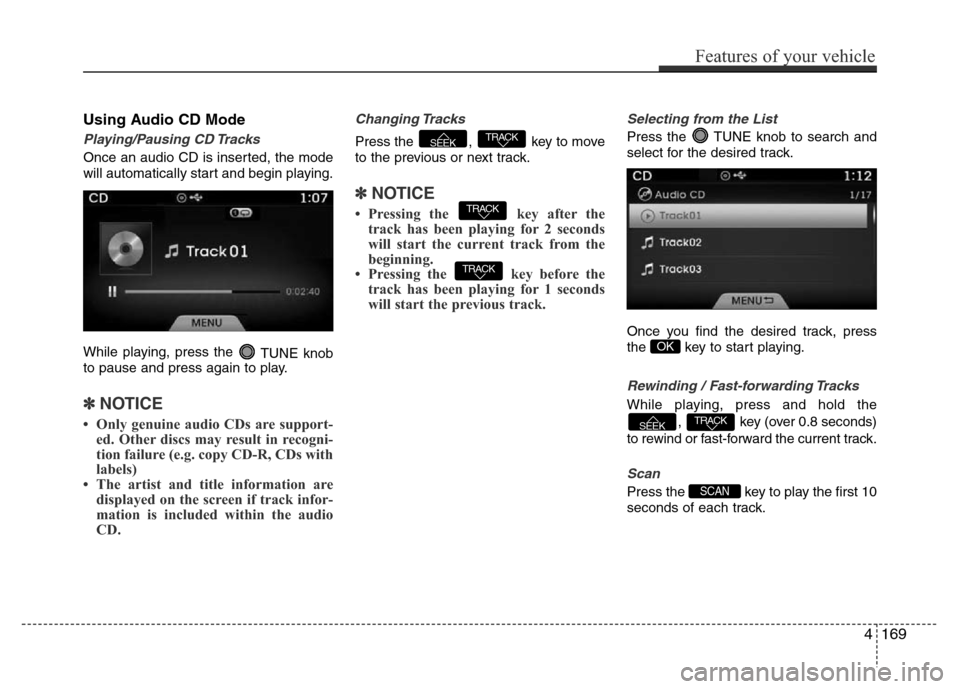
Using Audio CD Mode
Playing/Pausing CD Tracks
Once an audio CD is inserted, the mode
will automatically start and begin playing.
While playing, press the
TUNE knob
to pause and press again to play.
✽NOTICE
• Only genuine audio CDs are support-
ed. Other discs may result in recogni-
tion failure (e.g. copy CD-R, CDs with
labels)
• The artist and title information are
displayed on the screen if track infor-
mation is included within the audio
CD.
Changing Tracks
Press the , key to move
to the previous or next track.
✽NOTICE
• Pressing the key after the
track has been playing for 2 seconds
will start the current track from the
beginning.
• Pressing the key before the
track has been playing for 1 seconds
will start the previous track.
Selecting from the List
Press the TUNE knob to search and
select for the desired track.
Once you find the desired track, press
the key to start playing.
Rewinding / Fast-forwarding Tracks
While playing, press and hold the
, key (over 0.8 seconds)
to rewind or fast-forward the current track.
Scan
Press the key to play the first 10
seconds of each track.SCAN
TRACKSEEK
OK
TRACK
TRACK
TRACKSEEK
Features of your vehicle
169 4
Page 247 of 473
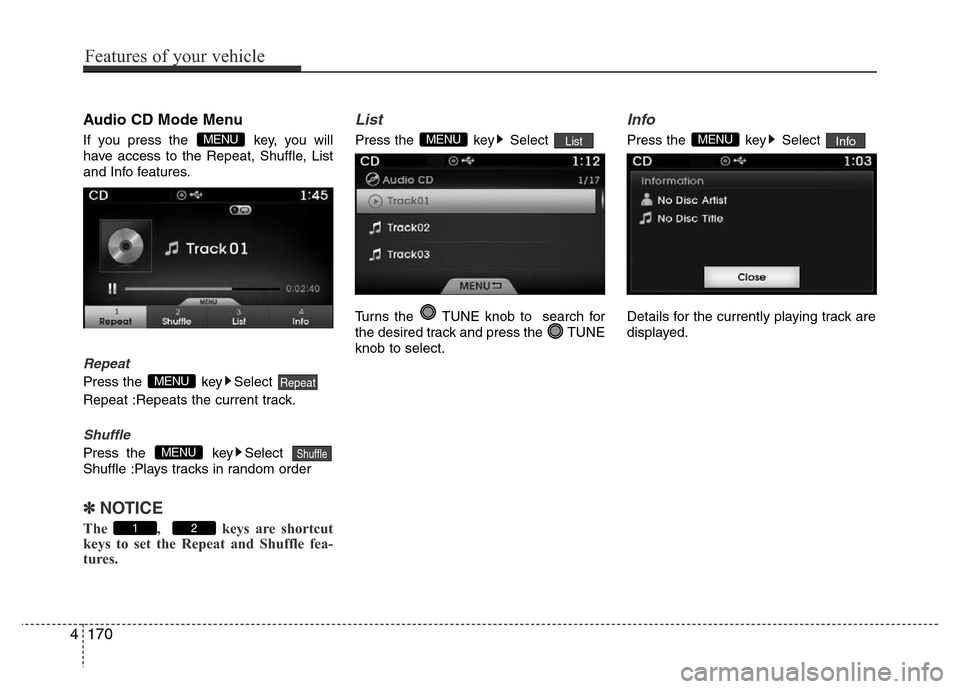
Audio CD Mode Menu
If you press the key, you will
have access to the Repeat, Shuffle, List
and Info features.
Repeat
Press the key Select
Repeat :Repeats the current track.
Shuffle
Press the key Select
Shuffle :Plays tracks in random order
✽ NOTICE
The , keys are shortcut
keys to set the Repeat and Shuffle fea-
tures.
List
Press the key Select
Turns the TUNE knob to search for
the desired track and press the TUNE
knob to select.
Info
Press the key Select
Details for the currently playing track are
displayed.InfoMENUListMENU
21
ShuffleMENU
RepeatMENU
MENU
4170
Features of your vehicle
Page 248 of 473
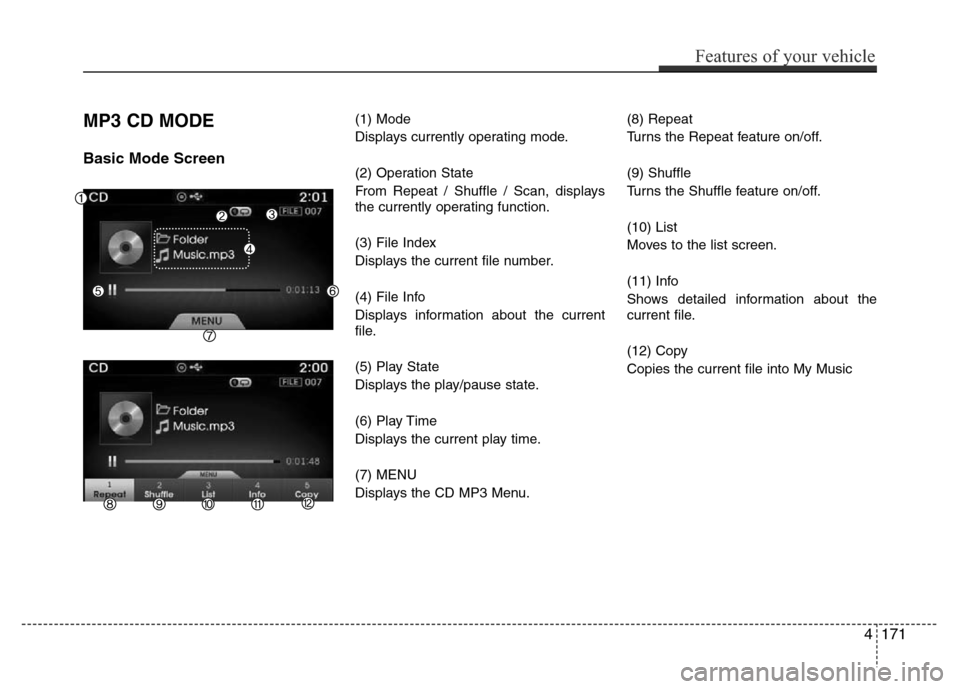
MP3 CD MODE
Basic Mode Screen
(1) Mode
Displays currently operating mode.
(2) Operation State
From Repeat / Shuffle / Scan, displays
the currently operating function.
(3) File Index
Displays the current file number.
(4) File Info
Displays information about the current
file.
(5) Play State
Displays the play/pause state.
(6) Play Time
Displays the current play time.
(7) MENU
Displays the CD MP3 Menu.(8) Repeat
Turns the Repeat feature on/off.
(9) Shuffle
Turns the Shuffle feature on/off.
(10) List
Moves to the list screen.
(11) Info
Shows detailed information about the
current file.
(12) Copy
Copies the current file into My Music
Features of your vehicle
171 4
Page 249 of 473
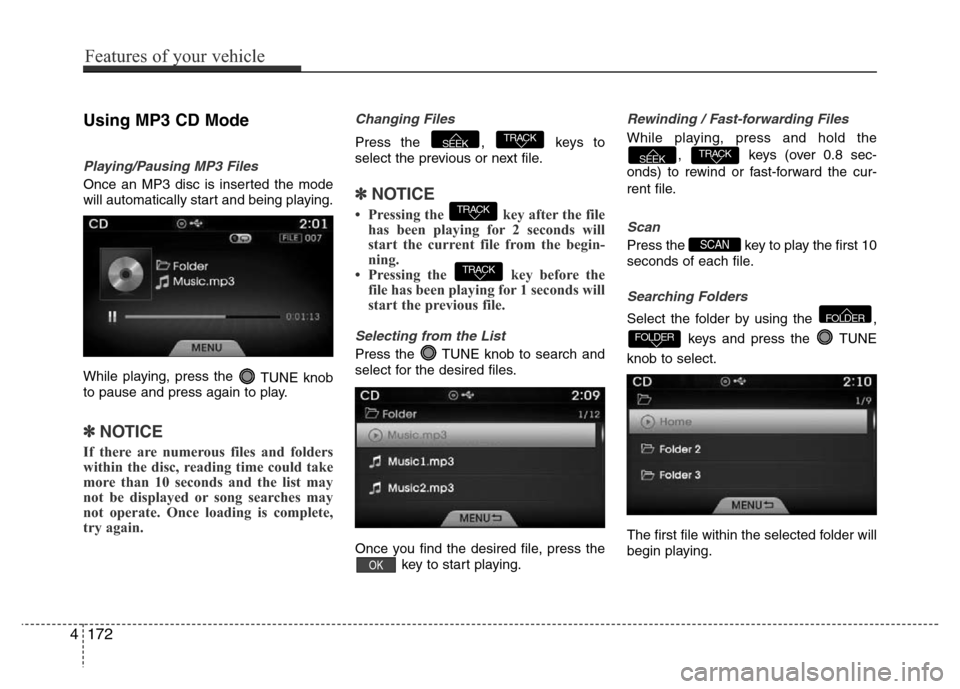
Using MP3 CD Mode
Playing/Pausing MP3 Files
Once an MP3 disc is inserted the mode
will automatically start and being playing.
While playing, press the
TUNE knob
to pause and press again to play.
✽NOTICE
If there are numerous files and folders
within the disc, reading time could take
more than 10 seconds and the list may
not be displayed or song searches may
not operate. Once loading is complete,
try again.
Changing Files
Press the , keys to
select the previous or next file.
✽NOTICE
• Pressing the key after the file
has been playing for 2 seconds will
start the current file from the begin-
ning.
• Pressing the key before the
file has been playing for 1 seconds will
start the previous file.
Selecting from the List
Press the TUNE knob to search and
select for the desired files.
Once you find the desired file, press the
key to start playing.
Rewinding / Fast-forwarding Files
While playing, press and hold the
, keys (over 0.8 sec-
onds) to rewind or fast-forward the cur-
rent file.
Scan
Press the key to play the first 10
seconds of each file.
Searching Folders
Select the folder by using the ,
keys and press the TUNE
knob to select.
The first file within the selected folder will
begin playing.
FOLDER
FOLDER
SCAN
TRACKSEEK
OK
TRACK
TRACK
TRACKSEEK
4172
Features of your vehicle
Page 250 of 473
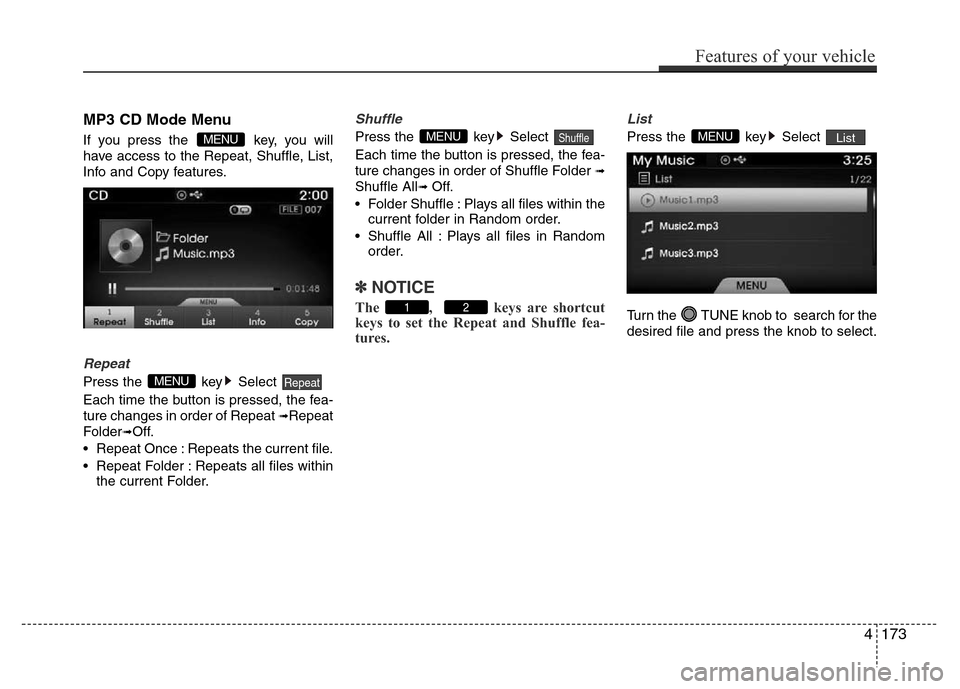
MP3 CD Mode Menu
If you press the key, you will
have access to the Repeat, Shuffle, List,
Info and Copy features.
Repeat
Press the key Select
Each time the button is pressed, the fea-
ture changes in order of Repeat
➟Repeat
Folder
➟Off.
• Repeat Once : Repeats the current file.
• Repeat Folder : Repeats all files within
the current Folder.
Shuffle
Press the key Select
Each time the button is pressed, the fea-
ture changes in order of Shuffle Folder
➟
Shuffle All➟ Off.
• Folder Shuffle : Plays all files within the
current folder in Random order.
• Shuffle All : Plays all files in Random
order.
✽NOTICE
The , keys are shortcut
keys to set the Repeat and Shuffle fea-
tures.
List
Press the key Select
Turn the TUNE knob to search for the
desired file and press the knob to select.ListMENU
21
ShuffleMENU
RepeatMENU
MENU
Features of your vehicle
173 4