HYUNDAI COUPE 2012 Owners Manual
Manufacturer: HYUNDAI, Model Year: 2012, Model line: COUPE, Model: HYUNDAI COUPE 2012Pages: 391, PDF Size: 6.88 MB
Page 211 of 391
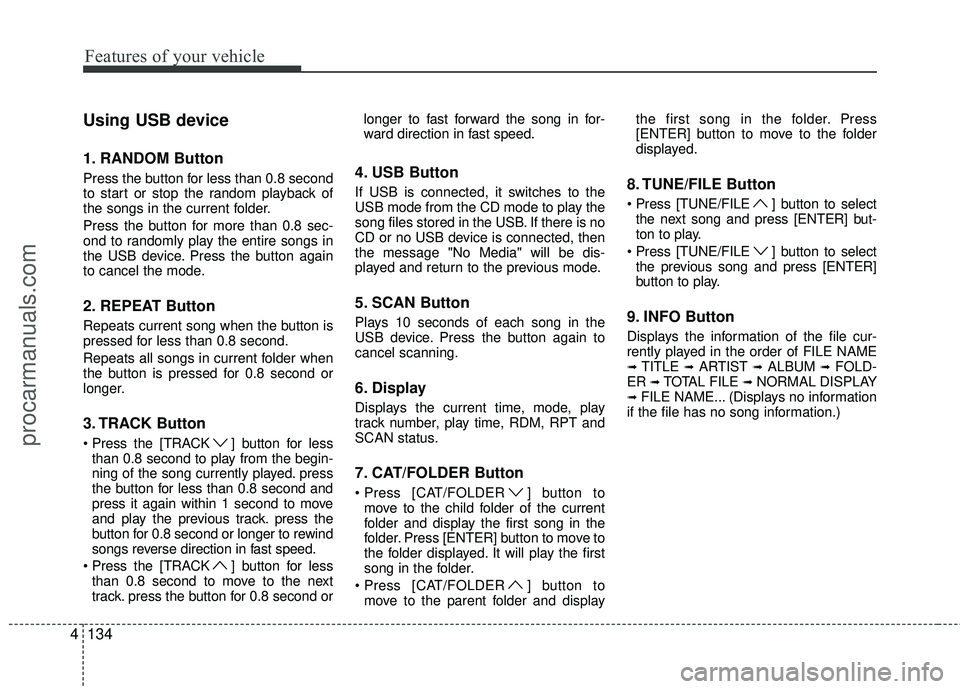
Features of your vehicle
134
4
Using USB device
1. RANDOM Button
Press the button for less than 0.8 second
to start or stop the random playback of
the songs in the current folder.
Press the button for more than 0.8 sec-
ond to randomly play the entire songs in
the USB device. Press the button again
to cancel the mode.
2. REPEAT Button
Repeats current song when the button is
pressed for less than 0.8 second.
Repeats all songs in current folder when
the button is pressed for 0.8 second or
longer.
3. TRACK Button
] button for less
than 0.8 second to play from the begin-
ning of the song currently played. press
the button for less than 0.8 second and
press it again within 1 second to move
and play the previous track. press the
button for 0.8 second or longer to rewind
songs reverse direction in fast speed.
] button for less than 0.8 second to move to the next
track. press the button for 0.8 second or longer to fast forward the song in for-
ward direction in fast speed.
4. USB Button
If USB is connected, it switches to the
USB mode from the CD mode to play the
song files stored in the USB. If there is no
CD or no USB device is connected, then
the message "No Media" will be dis-
played and return to the previous mode.
5. SCAN Button
Plays 10 seconds of each song in the
USB device. Press the button again to
cancel scanning.
6. Display
Displays the current time, mode, play
track number, play time, RDM, RPT and
SCAN status.
7. CAT/FOLDER Button
[CAT/FOLDER ] button to
move to the child folder of the current
folder and display the first song in the
folder. Press [ENTER] button to move to
the folder displayed. It will play the first
song in the folder.
[CAT/FOLDER ] button to move to the parent folder and display the first song in the folder. Press
[ENTER] button to move to the folder
displayed.
8. TUNE/FILE Button
] button to select
the next song and press [ENTER] but-
ton to play.
] button to select the previous song and press [ENTER]
button to play.
9. INFO Button
Displays the information of the file cur-
rently played in the order of FILE NAME
➟TITLE ➟ARTIST ➟ALBUM ➟FOLD-
ER ➟TOTAL FILE ➟NORMAL DISPLAY➟FILE NAME... (Displays no information
if the file has no song information.)
procarmanuals.com
Page 212 of 391
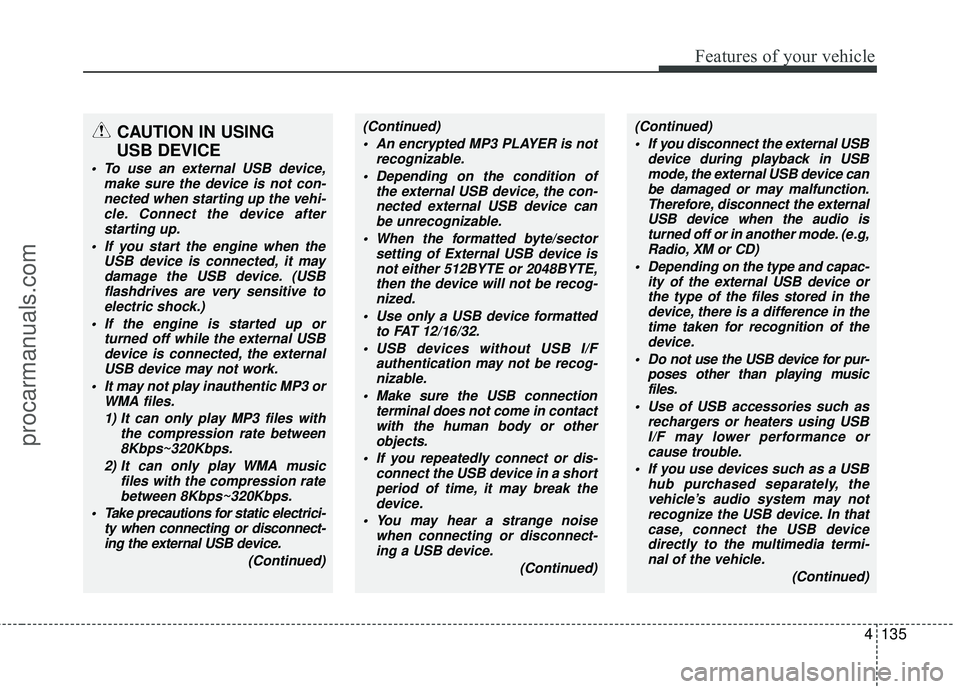
4135
Features of your vehicle
CAUTION IN USING
USB DEVICE
To use an external USB device,
make sure the device is not con-nected when starting up the vehi-cle. Connect the device afterstarting up.
If you start the engine when the USB device is connected, it maydamage the USB device. (USBflashdrives are very sensitive toelectric shock.)
If the engine is started up or turned off while the external USBdevice is connected, the externalUSB device may not work.
It may not play inauthentic MP3 or WMA files.
1) It can only play MP3 files with the compression rate between8Kbps~320Kbps.
2) It can only play WMA music files with the compression ratebetween 8Kbps~320Kbps.
Take precautions for static electrici- ty when connecting or disconnect-ing the external USB device.
(Continued)
(Continued) An encrypted MP3 PLAYER is not recognizable.
Depending on the condition of the external USB device, the con-nected external USB device canbe unrecognizable.
When the formatted byte/sector setting of External USB device isnot either 512BYTE or 2048BYTE,then the device will not be recog- nized.
Use only a USB device formatted to FAT 12/16/32.
USB devices without USB I/F authentication may not be recog-nizable.
Make sure the USB connection terminal does not come in contactwith the human body or otherobjects.
If you repeatedly connect or dis- connect the USB device in a shortperiod of time, it may break thedevice.
You may hear a strange noise when connecting or disconnect-ing a USB device.
(Continued)(Continued) If you disconnect the external USB device during playback in USBmode, the external USB device canbe damaged or may malfunction. Therefore, disconnect the externalUSB device when the audio is turned off or in another mode. (e.g,Radio, XM or CD)
Depending on the type and capac- ity of the external USB device orthe type of the files stored in thedevice, there is a difference in the time taken for recognition of thedevice.
Do not use the USB device for pur- poses other than playing musicfiles.
Use of USB accessories such as rechargers or heaters using USBI/F may lower performance orcause trouble.
If you use devices such as a USB hub purchased separately, thevehicle’s audio system may not recognize the USB device. In thatcase, connect the USB devicedirectly to the multimedia termi- nal of the vehicle.
(Continued)
procarmanuals.com
Page 213 of 391
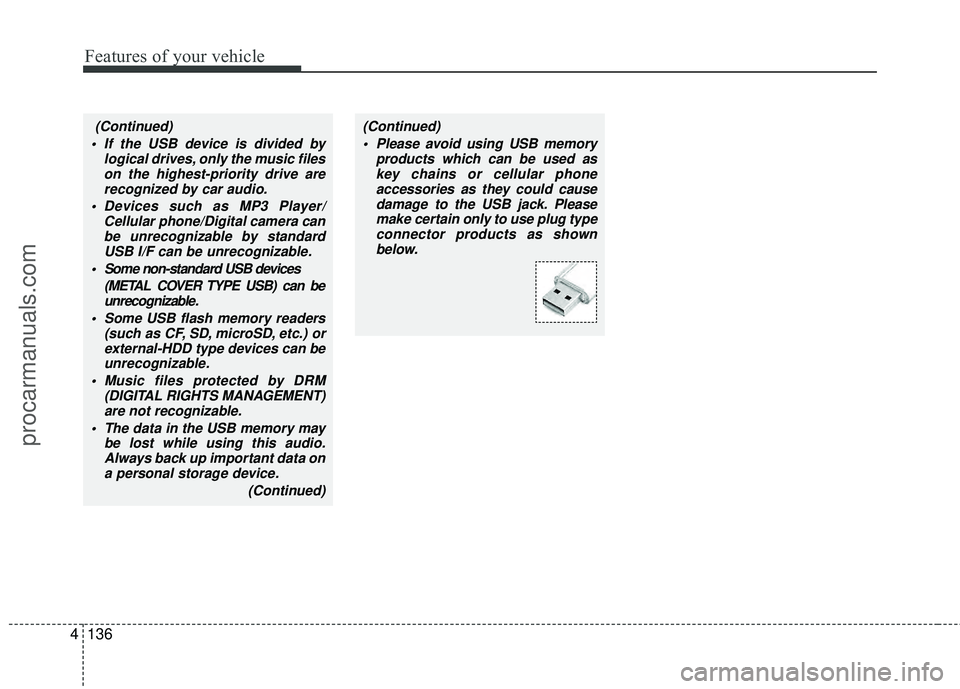
Features of your vehicle
136
4
(Continued)
If the USB device is divided by logical drives, only the music fileson the highest-priority drive arerecognized by car audio.
Devices such as MP3 Player/ Cellular phone/Digital camera canbe unrecognizable by standardUSB I/F can be unrecognizable.
Some non-standard USB devices (METAL COVER TYPE USB) can beunrecognizable.
Some USB flash memory readers (such as CF, SD, microSD, etc.) orexternal-HDD type devices can beunrecognizable.
Music files protected by DRM (DIGITAL RIGHTS MANAGEMENT)are not recognizable.
The data in the USB memory may be lost while using this audio.Always back up important data ona personal storage device.
(Continued)(Continued) Please avoid using USB memory products which can be used askey chains or cellular phoneaccessories as they could cause damage to the USB jack. Pleasemake certain only to use plug typeconnector products as shownbelow.
procarmanuals.com
Page 214 of 391
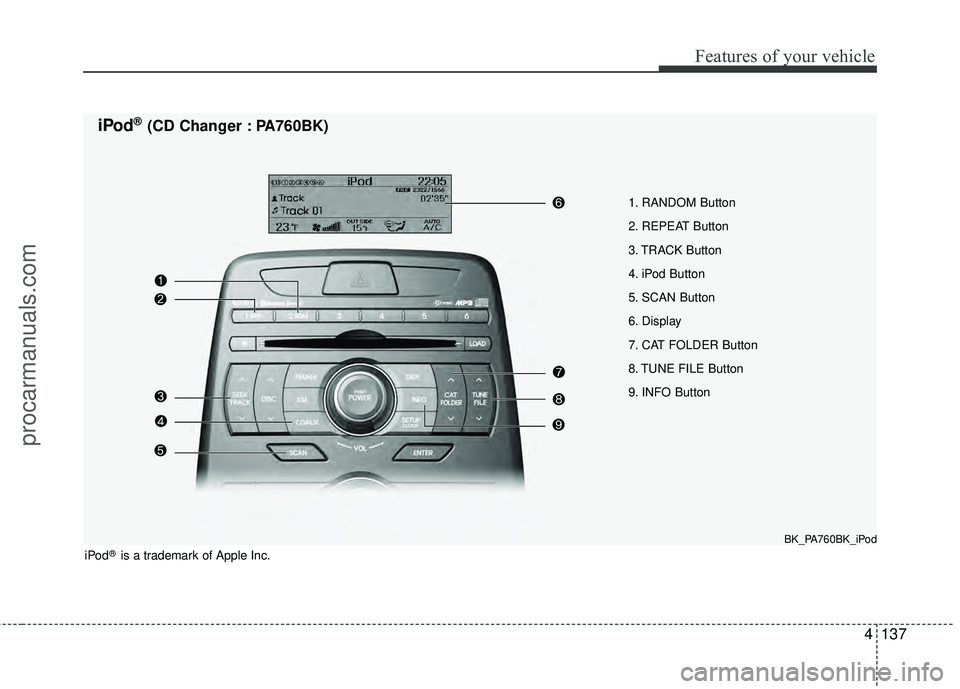
4137
Features of your vehicle
1. RANDOM Button
2. REPEAT Button
3. TRACK Button
4. iPod Button
5. SCAN Button
6. Display
7. CAT FOLDER Button
8. TUNE FILE Button
9. INFO Button
iPod®(CD Changer : PA760BK)
BK_PA760BK_iPod
iPod®is a trademark of Apple Inc.
procarmanuals.com
Page 215 of 391
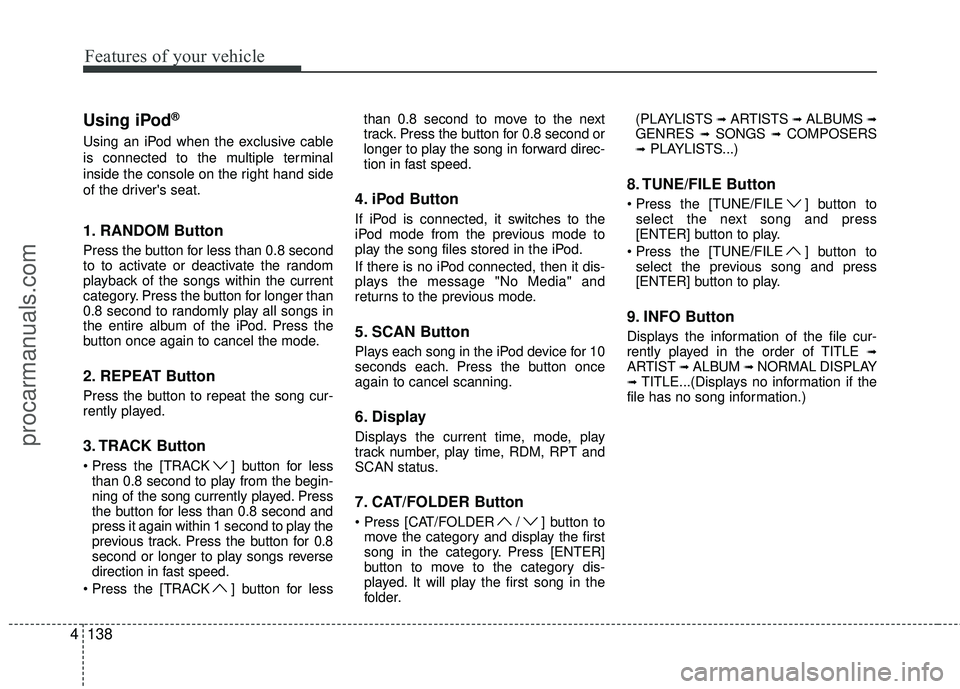
Features of your vehicle
138
4
Using iPod®
Using an iPod when the exclusive cable
is connected to the multiple terminal
inside the console on the right hand side
of the driver's seat.
1. RANDOM Button
Press the button for less than 0.8 second
to to activate or deactivate the random
playback of the songs within the current
category. Press the button for longer than
0.8 second to randomly play all songs in
the entire album of the iPod. Press the
button once again to cancel the mode.
2. REPEAT Button
Press the button to repeat the song cur-
rently played.
3. TRACK Button
] button for less
than 0.8 second to play from the begin-
ning of the song currently played. Press
the button for less than 0.8 second and
press it again within 1 second to play the
previous track. Press the button for 0.8
second or longer to play songs reverse
direction in fast speed.
] button for less than 0.8 second to move to the next
track. Press the button for 0.8 second or
longer to play the song in forward direc-
tion in fast speed.
4. iPod Button
If iPod is connected, it switches to the
iPod mode from the previous mode to
play the song files stored in the iPod.
If there is no iPod connected, then it dis-
plays the message "No Media" and
returns to the previous mode.
5. SCAN Button
Plays each song in the iPod device for 10
seconds each. Press the button once
again to cancel scanning.
6. Display
Displays the current time, mode, play
track number, play time, RDM, RPT and
SCAN status.
7. CAT/FOLDER Button
[CAT/FOLDER / ] button to
move the category and display the first
song in the category. Press [ENTER]
button to move to the category dis-
played. It will play the first song in the
folder. (PLAYLISTS
➟ARTISTS ➟ALBUMS ➟GENRES ➟SONGS ➟COMPOSERS➟PLAYLISTS...)
8. TUNE/FILE Button
] button to
select the next song and press
[ENTER] button to play.
] button to select the previous song and press
[ENTER] button to play.
9. INFO Button
Displays the information of the file cur-
rently played in the order of TITLE ➟ARTIST ➟ALBUM ➟NORMAL DISPLAY➟TITLE...(Displays no information if the
file has no song information.)
procarmanuals.com
Page 216 of 391
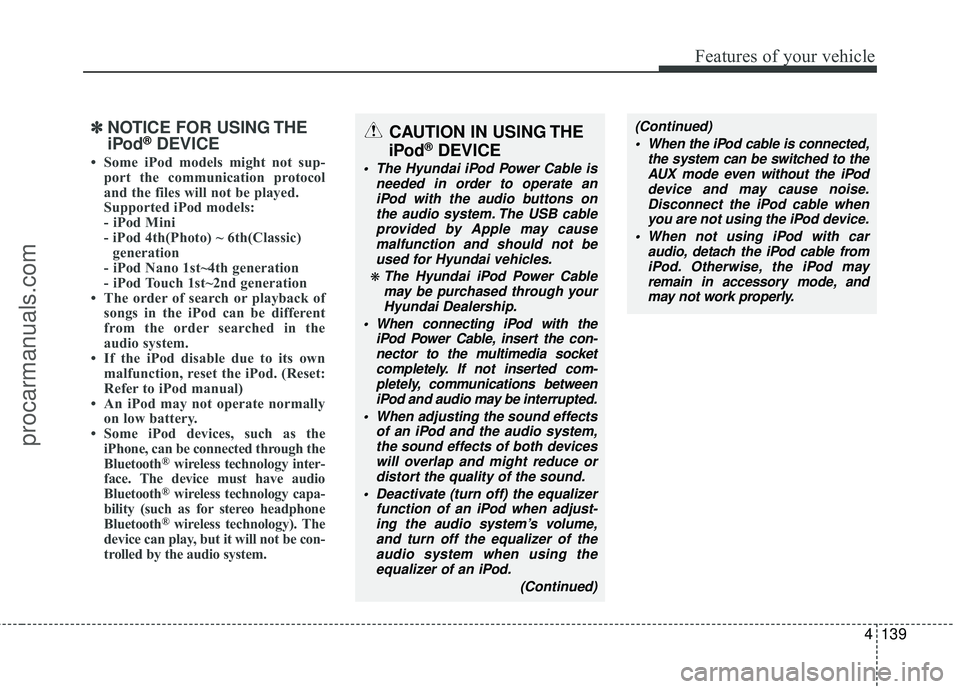
4139
Features of your vehicle
✽
✽NOTICE FOR USING THE
iPod®DEVICE
• Some iPod models might not sup-
port the communication protocol
and the files will not be played.
Supported iPod models:
- iPod Mini
- iPod 4th(Photo) ~ 6th(Classic)generation
- iPod Nano 1st~4th generation
- iPod Touch 1st~2nd generation
• The order of search or playback of songs in the iPod can be different
from the order searched in the
audio system.
• If the iPod disable due to its own malfunction, reset the iPod. (Reset:
Refer to iPod manual)
• An iPod may not operate normally on low battery.
• Some iPod devices, such as the iPhone, can be connected through the
Bluetooth
®wireless technology inter-
face. The device must have audio
Bluetooth
®wireless technology capa-
bility (such as for stereo headphone
Bluetooth
® wireless technology). The
device can play, but it will not be con-
trolled by the audio system.
(Continued)
When the iPod cable is connected, the system can be switched to theAUX mode even without the iPoddevice and may cause noise. Disconnect the iPod cable whenyou are not using the iPod device.
When not using iPod with car audio, detach the iPod cable fromiPod. Otherwise, the iPod mayremain in accessory mode, andmay not work properly.CAUTION IN USING THE
iPod®DEVICE
The Hyundai iPod Power Cable is
needed in order to operate aniPod with the audio buttons onthe audio system. The USB cableprovided by Apple may causemalfunction and should not beused for Hyundai vehicles.
❋ The Hyundai iPod Power Cable may be purchased through yourHyundai Dealership.
When connecting iPod with the iPod Power Cable, insert the con-nector to the multimedia socket completely. If not inserted com-pletely, communications betweeniPod and audio may be interrupted.
When adjusting the sound effects of an iPod and the audio system,the sound effects of both deviceswill overlap and might reduce or distort the quality of the sound.
Deactivate (turn off) the equalizer function of an iPod when adjust-ing the audio system’s volume,and turn off the equalizer of theaudio system when using theequalizer of an iPod.
(Continued)
procarmanuals.com
Page 217 of 391

Features of your vehicle
140
4
1. XM Button
2. SEEK Button
3. SCAN Button
4. Display
5. PRESET Buttons
6. CAT FOLDER Button
7. SETUP Button
8. POWER Button & VOLUME Knob
XM SATELLITE RADIO(CD Changer : PA760BK)
BK_PA760BK_XM
procarmanuals.com
Page 218 of 391
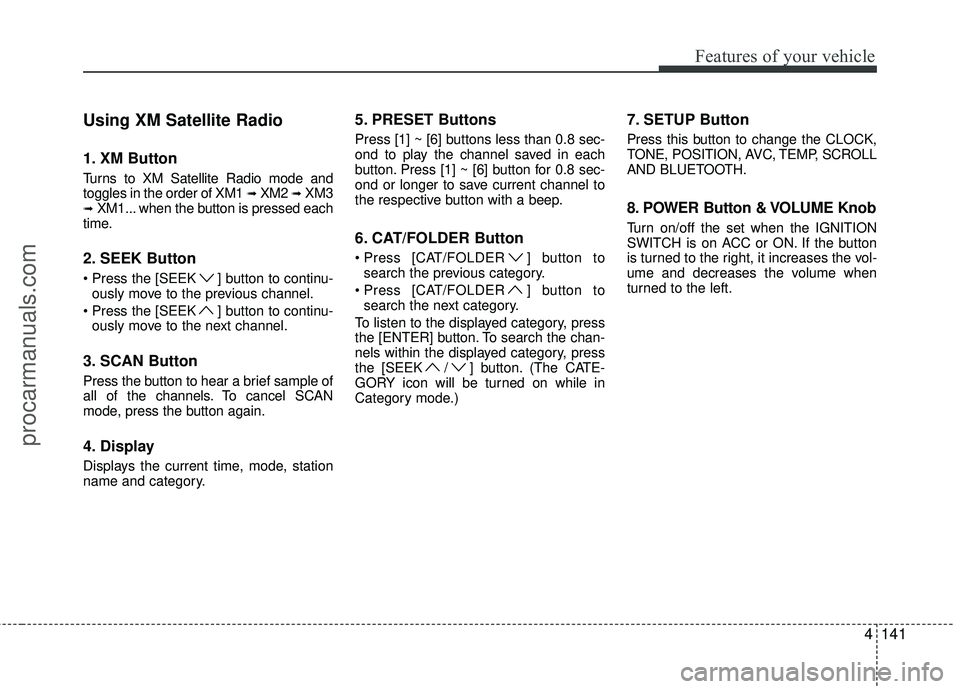
4141
Features of your vehicle
Using XM Satellite Radio
1. XM Button
Turns to XM Satellite Radio mode and
toggles in the order of XM1 ➟XM2 ➟XM3➟XM1... when the button is pressed each
time.
2. SEEK Button
] button to continu- ously move to the previous channel.
] button to continu- ously move to the next channel.
3. SCAN Button
Press the button to hear a brief sample of
all of the channels. To cancel SCAN
mode, press the button again.
4. Display
Displays the current time, mode, station
name and category.
5. PRESET Buttons
Press [1] ~ [6] buttons less than 0.8 sec-
ond to play the channel saved in each
button. Press [1] ~ [6] button for 0.8 sec-
ond or longer to save current channel to
the respective button with a beep.
6. CAT/FOLDER Button
[CAT/FOLDER ] button tosearch the previous category.
[CAT/FOLDER ] button to search the next category.
To listen to the displayed category, press
the [ENTER] button. To search the chan-
nels within the displayed category, press
the [SEEK / ] button. (The CATE-
GORY icon will be turned on while in
Category mode.)
7. SETUP Button
Press this button to change the CLOCK,
TONE, POSITION, AVC, TEMP, SCROLL
AND BLUETOOTH.
8. POWER Button & VOLUME Knob
Turn on/off the set when the IGNITION
SWITCH is on ACC or ON. If the button
is turned to the right, it increases the vol-
ume and decreases the volume when
turned to the left.
procarmanuals.com
Page 219 of 391
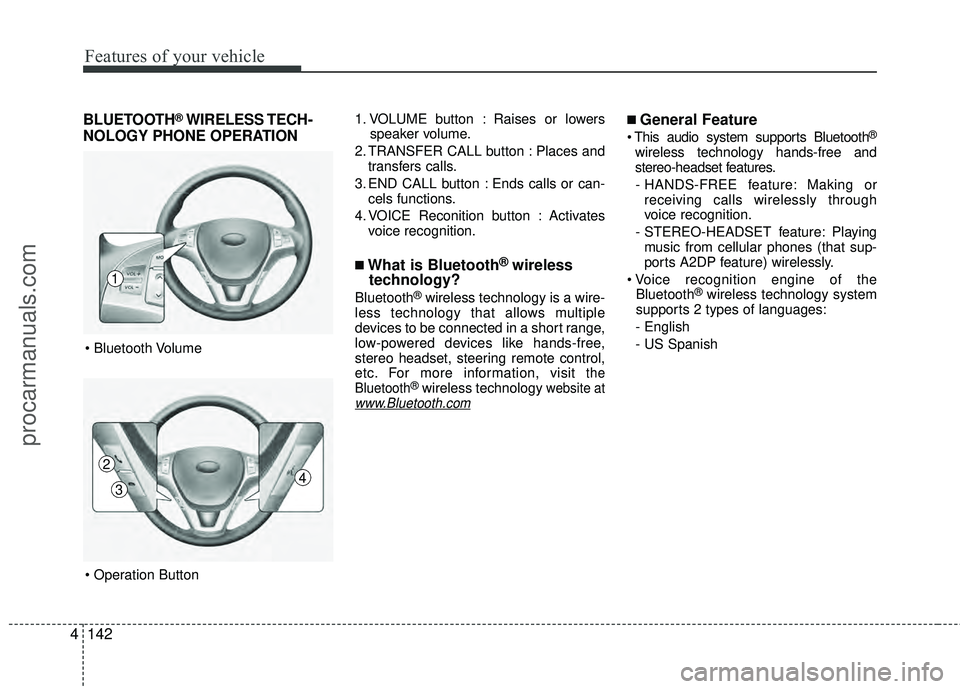
Features of your vehicle
142
4
BLUETOOTH®WIRELESS TECH-
NOLOGY PHONE OPERATION1. VOLUME button : Raises or lowers
speaker volume.
2. TRANSFER CALL button : Places and transfers calls.
3. END CALL button : Ends calls or can- cels functions.
4. VOICE Reconition button : Activates voice recognition.
■What is Bluetooth® wireless
technology?
Bluetooth®wireless technology is a wire-
less technology that allows multiple
devices to be connected in a short range,
low-powered devices like hands-free,
stereo headset, steering remote control,
etc. For more information, visit
the
Bluetooth®wireless technology website atwww.Bluetooth.com
■ General Feature
®
wireless technology hands-free and
stereo-headset features.
- HANDS-FREE feature: Making or receiving calls wirelessly through
voice recognition.
- STEREO-HEADSET feature: Playing music from cellular phones (that sup-
ports A2DP feature) wirelessly.
Bluetooth
®wireless technology system
supports 2 types of languages:
- English
- US Spanish
4
1
2
3
procarmanuals.com
Page 220 of 391
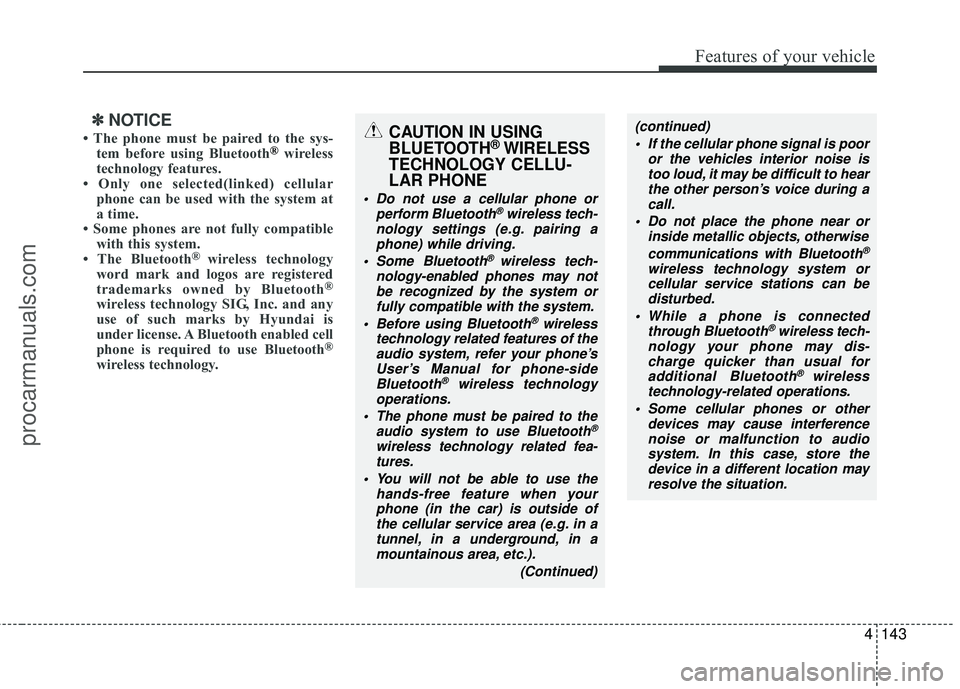
4143
Features of your vehicle
✽
✽NOTICE
• The phone must be paired to the sys-
tem before using Bluetooth®wireless
technology features.
• Only one selected(linked) cellular phone can be used with the system at
a time.
• Some phones are not fully compatible with this system.
• The Bluetooth
® wireless technology
word mark and logos are registered
trademarks owned by Bluetooth
®
wireless technology SIG, Inc. and any
use of such marks by Hyundai is
under license. A Bluetooth enabled cell
phone is required to use Bluetooth
®
wireless technology.
CAUTION IN USING
BLUETOOTH®WIRELESS
TECHNOLOGY CELLU-
LAR PHONE
Do not use a cellular phone or
perform Bluetooth®wireless tech-
nology settings (e.g. pairing a phone) while driving.
Some Bluetooth
® wireless tech-
nology-enabled phones may not be recognized by the system or fully compatible with the system.
Before using Bluetooth
®wireless
technology related features of the audio system, refer your phone’sUser’s Manual for phone-sideBluetooth
®wireless technology
operations.
The phone must be paired to the audio system to use Bluetooth®
wireless technology related fea-
tures.
You will not be able to use the hands-free feature when yourphone (in the car) is outside ofthe cellular service area (e.g. in a tunnel, in a underground, in amountainous area, etc.).
(Continued)
(continued) If the cellular phone signal is poor or the vehicles interior noise istoo loud, it may be difficult to hearthe other person’s voice during a call.
Do not place the phone near or inside metallic objects, otherwise
communications with Bluetooth
®
wireless technology system orcellular service stations can bedisturbed.
While a phone is connected through Bluetooth
®wireless tech-
nology your phone may dis- charge quicker than usual for additional Bluetooth
® wireless
technology-related operations.
Some cellular phones or other devices may cause interferencenoise or malfunction to audio system. In this case, store thedevice in a different location may resolve the situation.
procarmanuals.com