HYUNDAI COUPE 2012 Owners Manual
Manufacturer: HYUNDAI, Model Year: 2012, Model line: COUPE, Model: HYUNDAI COUPE 2012Pages: 391, PDF Size: 6.88 MB
Page 201 of 391
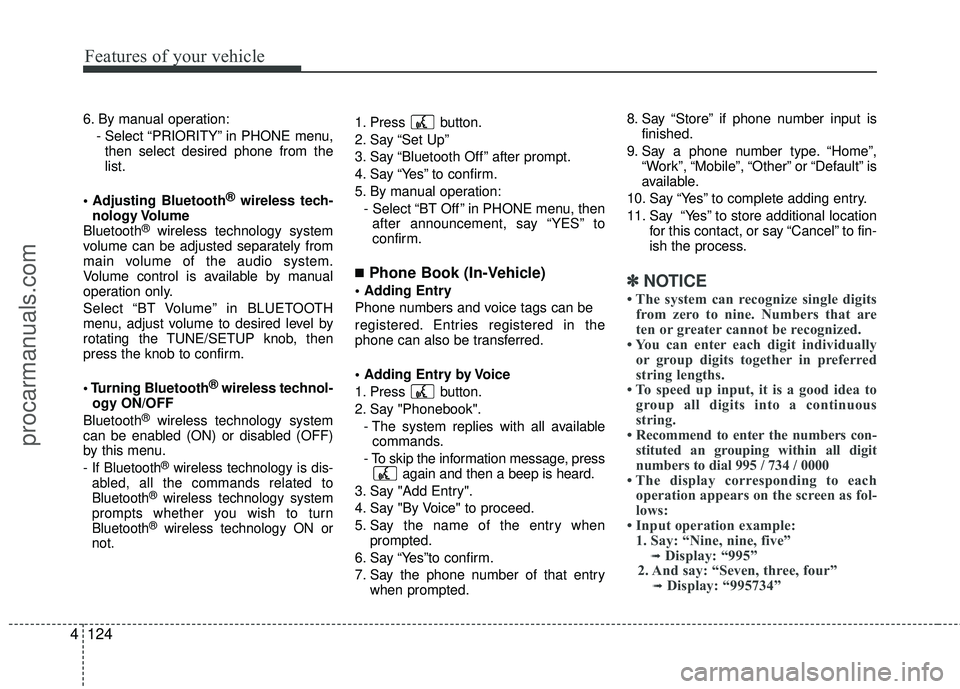
Features of your vehicle
124
4
6. By manual operation:
- Select “PRIORITY” in PHONE menu,then select desired phone from the
list.
Bluetooth
®wireless tech-
nology Volume
Bluetooth
®wireless technology system
volume can be adjusted separately from
main volume of the audio system.
Volume control is available by manual
operation only.
Select “BT Volume” in BLUETOOTH
menu, adjust volume to desired level by
rotating the TUNE/SETUP knob, then
press the knob to confirm.
®wireless technol-
ogy ON/OFF
Bluetooth
®wireless technology system
can be enabled (ON) or disabled (OFF)
by this menu.
- If Bluetooth®wireless technology is dis-
abled, all the commands related to
Bluetooth
®wireless technology system
prompts whether you wish to turn
Bluetooth
®wireless technology ON or
not.
1. Press button.
2. Say “Set Up”
3. Say “Bluetooth Off ” after prompt.
4. Say “Yes” to confirm.
5. By manual operation:
- Select “BT Off ” in PHONE menu, thenafter announcement, say “YES” to
confirm.
■Phone Book (In-Vehicle)
Phone numbers and voice tags can be
registered. Entries registered in the
phone can also be transferred.
1. Press button.
2. Say "Phonebook".
- The system replies with all availablecommands.
- To skip the information message, press again and then a beep is heard.
3. Say "Add Entry".
4. Say "By Voice" to proceed.
5. Say the name of the entry when prompted.
6. Say “Yes”to confirm.
7. Say the phone number of that entry when prompted. 8. Say “Store” if phone number input is
finished.
9. Say a phone number type. “Home”, “Work”, “Mobile”, “Other” or “Default” is
available.
10. Say “Yes” to complete adding entry.
11. Say “Yes” to store additional location for this contact, or say “Cancel” to fin-
ish the process.✽ ✽NOTICE
• The system can recognize single digits
from zero to nine. Numbers that are
ten or greater cannot be recognized.
• You can enter each digit individually or group digits together in preferred
string lengths.
• To speed up input, it is a good idea to group all digits into a continuous
string.
• Recommend to enter the numbers con- stituted an grouping within all digit
numbers to dial 995 / 734 / 0000
• The display corresponding to each operation appears on the screen as fol-
lows:
• Input operation example: 1. Say: “Nine, nine, five”
➟Display: “995”
2. And say: “Seven, three, four”
➟Display: “995734”
procarmanuals.com
Page 202 of 391
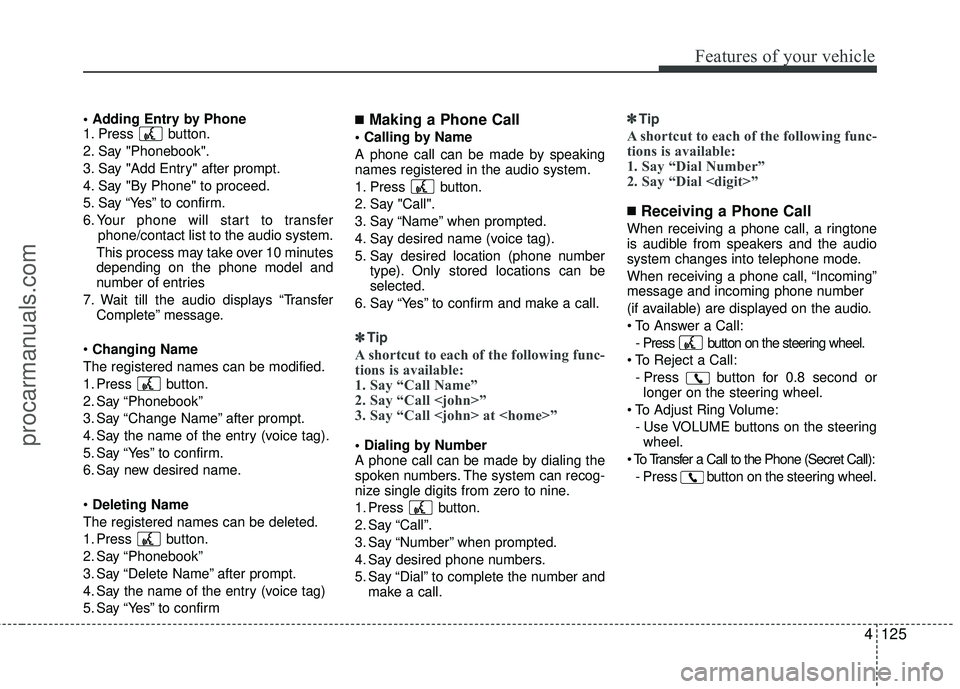
4125
Features of your vehicle
1. Press button.
2. Say "Phonebook".
3. Say "Add Entry" after prompt.
4. Say "By Phone" to proceed.
5. Say “Yes” to confirm.
6. Your phone will start to transferphone/contact list to the audio system.
This process may take over 10 minutes
depending on the phone model and
number of entries
7. Wait till the audio displays “Transfer Complete” message.
Changing Name
The registered names can be modified.
1. Press button.
2. Say “Phonebook”
3. Say “Change Name” after prompt.
4. Say the name of the entry (voice tag).
5. Say “Yes” to confirm.
6. Say new desired name.
Deleting Name
The registered names can be deleted.
1. Press button.
2. Say “Phonebook”
3. Say “Delete Name” after prompt.
4. Say the name of the entry (voice tag)
5. Say “Yes” to confirm■Making a Phone Call
A phone call can be made by speaking
names registered in the audio system.
1. Press button.
2. Say "Call".
3. Say “Name” when prompted.
4. Say desired name (voice tag).
5. Say desired location (phone number type). Only stored locations can be
selected.
6. Say “Yes” to confirm and make a call.
✽ ✽ Tip
A shortcut to each of the following func-
tions is available:
1. Say “Call Name”
2. Say “Call
3. Say “Call
A phone call can be made by dialing the
spoken numbers. The system can recog-
nize single digits from zero to nine.
1. Press button.
2. Say “Call”.
3. Say “Number” when prompted.
4. Say desired phone numbers.
5. Say “Dial” to complete the number and
make a call. ✽ ✽
Tip
A shortcut to each of the following func-
tions is available:
1. Say “Dial Number”
2. Say “Dial
■Receiving a Phone Call
When receiving a phone call, a ringtone
is audible from speakers and the audio
system changes into telephone mode.
When receiving a phone call, “Incoming”
message and incoming phone number
(if available) are displayed on the audio.
- Press button on the steering wheel.
- Press button for 0.8 second orlonger on the steering wheel.
- Use VOLUME buttons on the steeringwheel.
- Press button on the steering wheel.
procarmanuals.com
Page 203 of 391
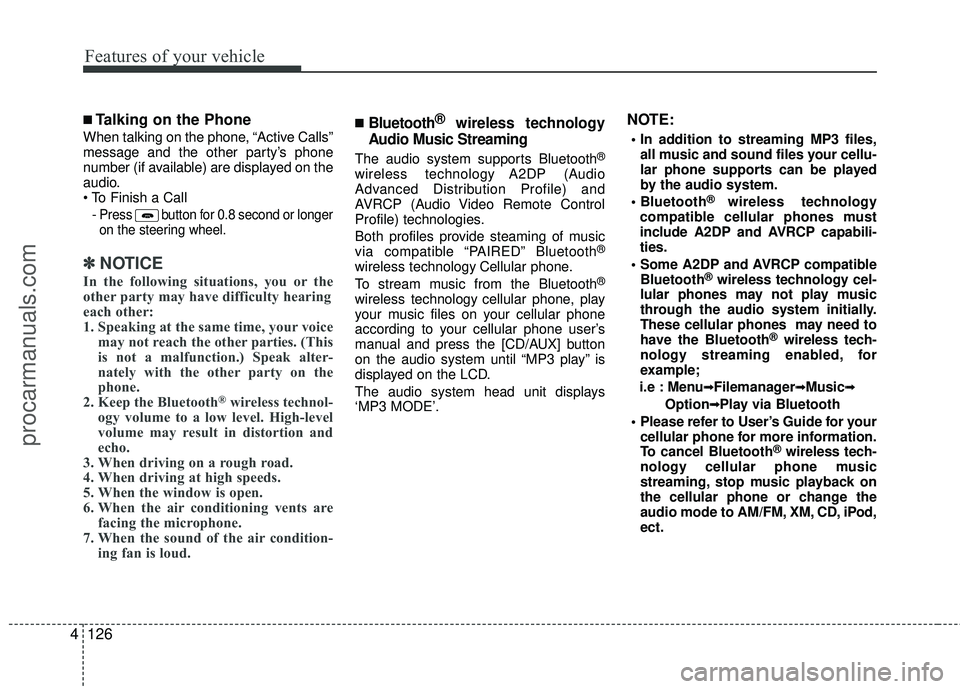
Features of your vehicle
126
4
■Talking on the Phone
When talking on the phone, “Active Calls”
message and the other party’s phone
number (if available) are displayed on the
audio.
-
Press button for 0.8 second or longer
on the steering wheel.
✽ ✽ NOTICE
In the following situations, you or the
other party may have difficulty hearing
each other:
1. Speaking at the same time, your voice
may not reach the other parties. (This
is not a malfunction.) Speak alter-
nately with the other party on the
phone.
2. Keep the Bluetooth
®wireless technol-
ogy volume to a low level. High-level
volume may result in distortion and
echo.
3. When driving on a rough road.
4. When driving at high speeds.
5. When the window is open.
6. When the air conditioning vents are facing the microphone.
7. When the sound of the air condition- ing fan is loud.
■Bluetooth®wireless technology
Audio Music Streaming
The audio system supports Bluetooth®
wireless technology A2DP (Audio
Advanced Distribution Profile) and
AVRCP (Audio Video Remote Control
Profile) technologies.
Both profiles provide steaming of music
via compatible “PAIRED” Bluetooth
®
wireless technology Cellular phone.
To stream music from the Bluetooth®
wireless technology cellular phone, play
your music files on your cellular phone
according to your cellular phone user’s
manual and press the [CD/AUX] button
on the audio system until “MP3 play” is
displayed on the LCD.
The audio system head unit displays
‘MP3 MODE’.
NOTE:
all music and sound files your cellu-
lar phone supports can be played
by the audio system.
®wireless technology
compatible cellular phones must
include A2DP and AVRCP capabili-
ties.
AVRCP compatible Bluetooth
®wireless technology cel-
lular phones may not play music
through the audio system initially.
These cellular phones may need to
have the Bluetooth
®wireless tech-
nology streaming enabled, for
example;
i.e : Menu
➟ ➟Filemanager➟
➟Music➟
➟
Option➟
➟Play via Bluetooth
cellular phone for more information.
To cancel Bluetooth
®wireless tech-
nology cellular phone music
streaming, stop music playback on
the cellular phone or change the
audio mode to AM/FM, XM, CD, iPod,
ect.
procarmanuals.com
Page 204 of 391
![HYUNDAI COUPE 2012 Owners Manual 4127
Features of your vehicle
■ Key matrix
No.
Class
Paired H/P Empty Disconnected
1 SHORT
LONG
SHORT
SHORT LONG
[10sec]
LONG
[10sec] Normal mode
BT SETUP menuIncoming Call
Outgoing Call
Active Call HYUNDAI COUPE 2012 Owners Manual 4127
Features of your vehicle
■ Key matrix
No.
Class
Paired H/P Empty Disconnected
1 SHORT
LONG
SHORT
SHORT LONG
[10sec]
LONG
[10sec] Normal mode
BT SETUP menuIncoming Call
Outgoing Call
Active Call](/img/35/57911/w960_57911-203.png)
4127
Features of your vehicle
■ Key matrix
No.
Class
Paired H/P Empty Disconnected
1 SHORT
LONG
SHORT
SHORT LONG
[10sec]
LONG
[10sec] Normal mode
BT SETUP menuIncoming Call
Outgoing Call
Active Call2nd Call
Not Paired Not Connecting--Accept Call
Connected
-
2nd call
1st Call:waiting 2nd Call:active 2nd Call
2nd Call:waiting 1st Call:active
KEY
---
- -
-
Transfer call:secret call
End Call
VR
MODE Cancel VR
MODE Cancel VR
MODE Cancel VR
MODE Cancel Reject Call End Call End Call
-
Active
Change
language
-
Active Speaker
Adaptation
(Only English)
Change
language Active
Change
language Active
-Speaker
Adaptation
(Only English)
Change
language
- -
- -
- -
- -
-
--
2
3
procarmanuals.com
Page 205 of 391
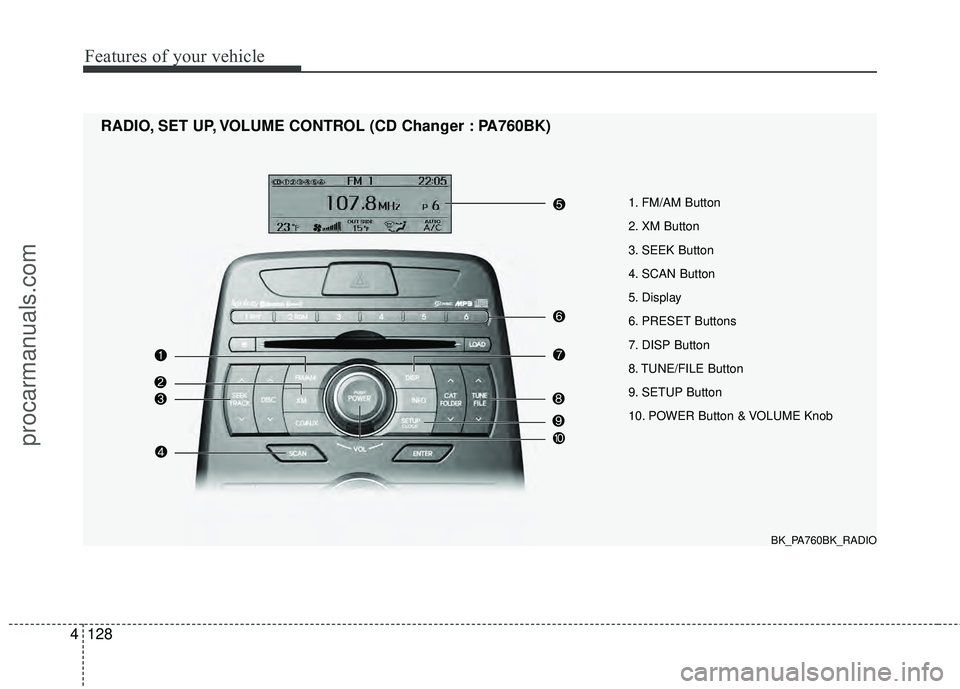
Features of your vehicle
128
4
1. FM/AM Button
2. XM Button
3. SEEK Button
4. SCAN Button
5. Display
6. PRESET Buttons
7. DISP Button
8. TUNE/FILE Button
9. SETUP Button
10. POWER Button & VOLUME Knob
RADIO, SET UP, VOLUME CONTROL (CD Changer : PA760BK)
BK_PA760BK_RADIO
procarmanuals.com
Page 206 of 391
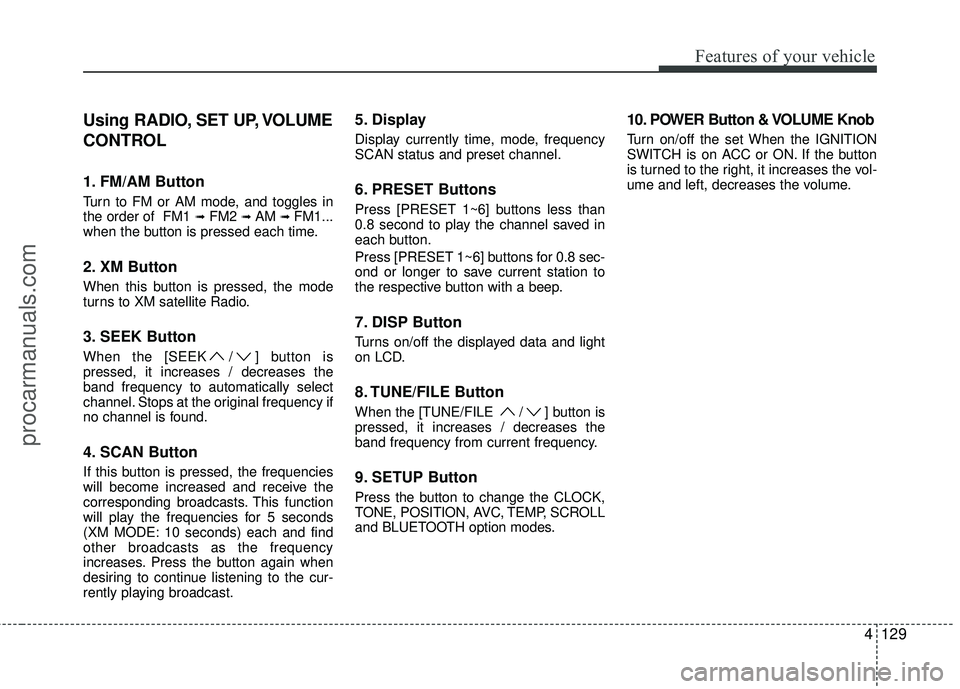
4129
Features of your vehicle
Using RADIO, SET UP, VOLUME
CONTROL
1. FM/AM Button
Turn to FM or AM mode, and toggles in
the order of FM1 ➟FM2 ➟ AM ➟ FM1...
when the button is pressed each time.
2. XM Button
When this button is pressed, the mode
turns to XM satellite Radio.
3. SEEK Button
When the [SEEK / ] button is
pressed, it increases / decreases the
band frequency to automatically select
channel. Stops at the original frequency if
no channel is found.
4. SCAN Button
If this button is pressed, the frequencies
will become increased and receive the
corresponding broadcasts. This function
will play the frequencies for 5 seconds
(XM MODE: 10 seconds) each and find
other broadcasts as the frequency
increases. Press the button again when
desiring to continue listening to the cur-
rently playing broadcast.
5. Display
Display currently time, mode, frequency
SCAN status and preset channel.
6. PRESET Buttons
Press [PRESET 1~6] buttons less than
0.8 second to play the channel saved in
each button.
Press [PRESET 1~6] buttons for 0.8 sec-
ond or longer to save current station to
the respective button with a beep.
7. DISP Button
Turns on/off the displayed data and light
on LCD.
8. TUNE/FILE Button
When the [TUNE/FILE / ] button is
pressed, it increases / decreases the
band frequency from current frequency.
9. SETUP Button
Press the button to change the CLOCK,
TONE, POSITION, AVC, TEMP, SCROLL
and BLUETOOTH option modes.
10. POWER Button & VOLUME Knob
Turn on/off the set When the IGNITION
SWITCH is on ACC or ON. If the button
is turned to the right, it increases the vol-
ume and left, decreases the volume.
procarmanuals.com
Page 207 of 391
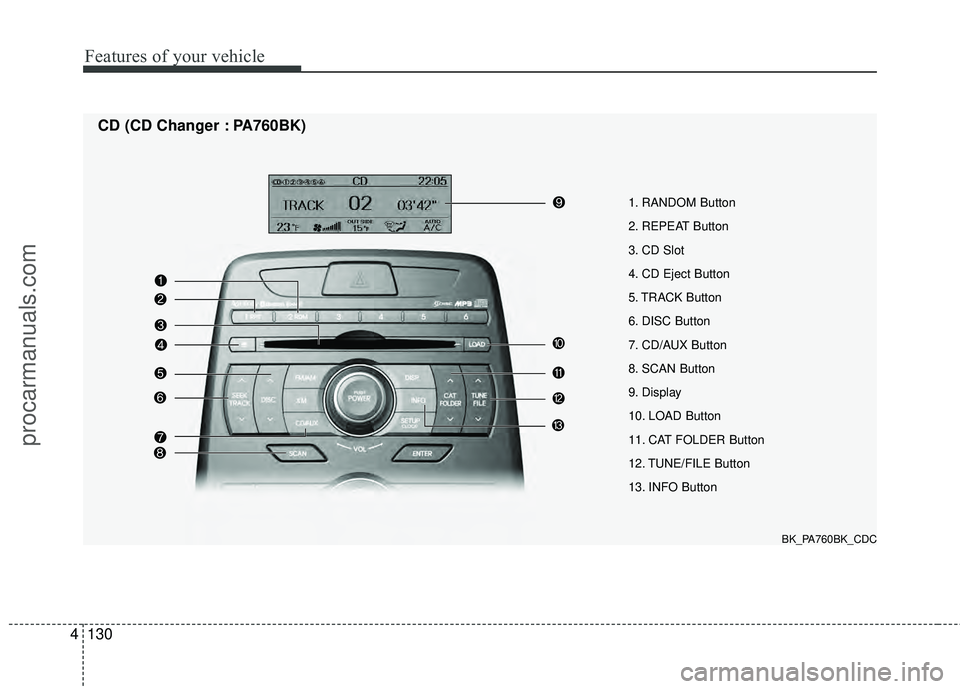
Features of your vehicle
130
4
1. RANDOM Button
2. REPEAT Button
3. CD Slot
4. CD Eject Button
5. TRACK Button
6. DISC Button
7. CD/AUX Button
8. SCAN Button
9. Display
10. LOAD Button
11. CAT FOLDER Button
12. TUNE/FILE Button
13. INFO Button
CD (CD Changer : PA760BK)
BK_PA760BK_CDC
procarmanuals.com
Page 208 of 391
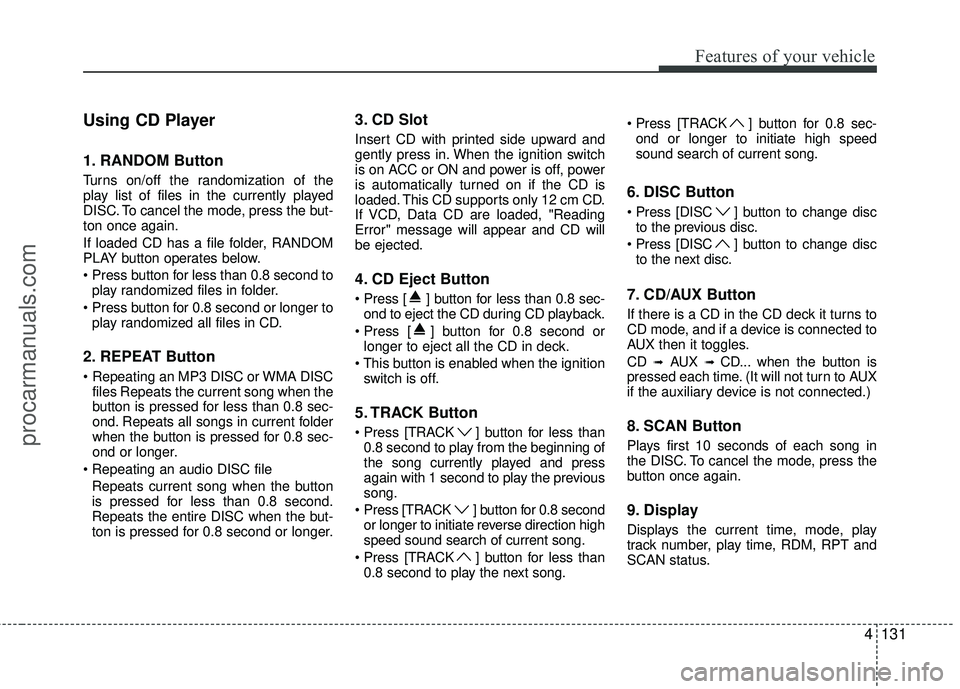
4131
Features of your vehicle
Using CD Player
1. RANDOM Button
Turns on/off the randomization of the
play list of files in the currently played
DISC. To cancel the mode, press the but-
ton once again.
If loaded CD has a file folder, RANDOM
PLAY button operates below.
play randomized files in folder.
play randomized all files in CD.
2. REPEAT Button
files Repeats the current song when the
button is pressed for less than 0.8 sec-
ond. Repeats all songs in current folder
when the button is pressed for 0.8 sec-
ond or longer.
Repeats current song when the button
is pressed for less than 0.8 second.
Repeats the entire DISC when the but-
ton is pressed for 0.8 second or longer.
3. CD Slot
Insert CD with printed side upward and
gently press in. When the ignition switch
is on ACC or ON and power is off, power
is automatically turned on if the CD is
loaded. This CD supports only 12 cm CD.
If VCD, Data CD are loaded, "Reading
Error" message will appear and CD will
be ejected.
4. CD Eject Button
] button for less than 0.8 sec-ond to eject the CD during CD playback.
] button for 0.8 second or longer to eject all the CD in deck.
switch is off.
5. TRACK Button
] button for less than0.8 second to play from the beginning of
the song currently played and press
again with 1 second to play the previous
song.
Press [TRACK ] button for 0.8 second or longer to initiate reverse direction high
speed sound search of current song.
] button for less than 0.8 second to play the next song. ] button for 0.8 sec-
ond or longer to initiate high speed
sound search of current song.
6. DISC Button
[DISC ] button to change discto the previous disc.
[DISC ] button to change disc to the next disc.
7. CD/AUX Button
If there is a CD in the CD deck it turns to
CD mode, and if a device is connected to
AUX then it toggles.
CD
➟AUX ➟ CD... when the button is
pressed each time. (It will not turn to AUX
if the auxiliary device is not connected.)
8. SCAN Button
Plays first 10 seconds of each song in
the DISC. To cancel the mode, press the
button once again.
9. Display
Displays the current time, mode, play
track number, play time, RDM, RPT and
SCAN status.
procarmanuals.com
Page 209 of 391
![HYUNDAI COUPE 2012 Owners Manual Features of your vehicle
132
4
10. LOAD Button
Press [LOAD] button to load CDs into
available CDC slots (from 1 ~ 6).
Press [LOAD] button for 2 seconds or
longer to load into all available decks. The
HYUNDAI COUPE 2012 Owners Manual Features of your vehicle
132
4
10. LOAD Button
Press [LOAD] button to load CDs into
available CDC slots (from 1 ~ 6).
Press [LOAD] button for 2 seconds or
longer to load into all available decks. The](/img/35/57911/w960_57911-208.png)
Features of your vehicle
132
4
10. LOAD Button
Press [LOAD] button to load CDs into
available CDC slots (from 1 ~ 6).
Press [LOAD] button for 2 seconds or
longer to load into all available decks. The
last CD will play. Idle status for 10 sec-
onds will terminate the loading process.
11. CAT/FOLDER Button
When the loaded CD has file folders,
[CAT/FOLDER / ] button will oper-
ate in the manner described below.
[CAT/FOLDER ] button to
move child folder of the current folder
and display the first song in the folder.
Press [ENTER] button to move to the
folder displayed. It will play the first
song in the folder.
[CAT/FOLDER ] button to move parent folder and display the first
song in the folder. Press [ENTER] but-
ton to move to the folder displayed.
12. TUNE/FILE Button
When the loaded CD contains MP3 or
WMA files, [TUNE/FILE / ] button
will operate in the manner described
below.
] button to selectthe next song and press [ENTER] but-
ton to play.
[TUNE/FILE ] button to select the previous song and press [ENTER]
button to play.
13. INFO Button
Displays the information of the current CD
TRACK in the order of DISC TITLE ➟DISC ARTIST ➟TRACK TITLE ➟TRACK
ARTIST ➟TOTAL TRACK ➟PLAY
SCREEN ➟DISC TITLE... (not displayed
if the information is not available on the
DISC.)
procarmanuals.com
Page 210 of 391
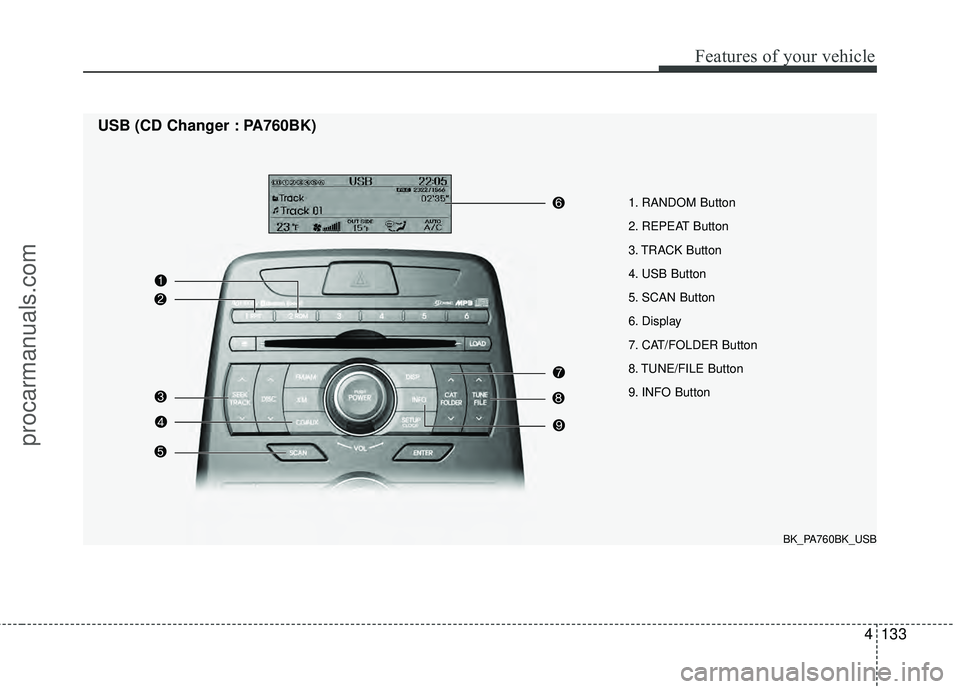
4133
Features of your vehicle
1. RANDOM Button
2. REPEAT Button
3. TRACK Button
4. USB Button
5. SCAN Button
6. Display
7. CAT/FOLDER Button
8. TUNE/FILE Button
9. INFO Button
USB (CD Changer : PA760BK)
BK_PA760BK_USB
procarmanuals.com