bluetooth Hyundai Elantra 2012 Owner's Manual - RHD (UK. Australia)
[x] Cancel search | Manufacturer: HYUNDAI, Model Year: 2012, Model line: Elantra, Model: Hyundai Elantra 2012Pages: 384, PDF Size: 26.92 MB
Page 190 of 384
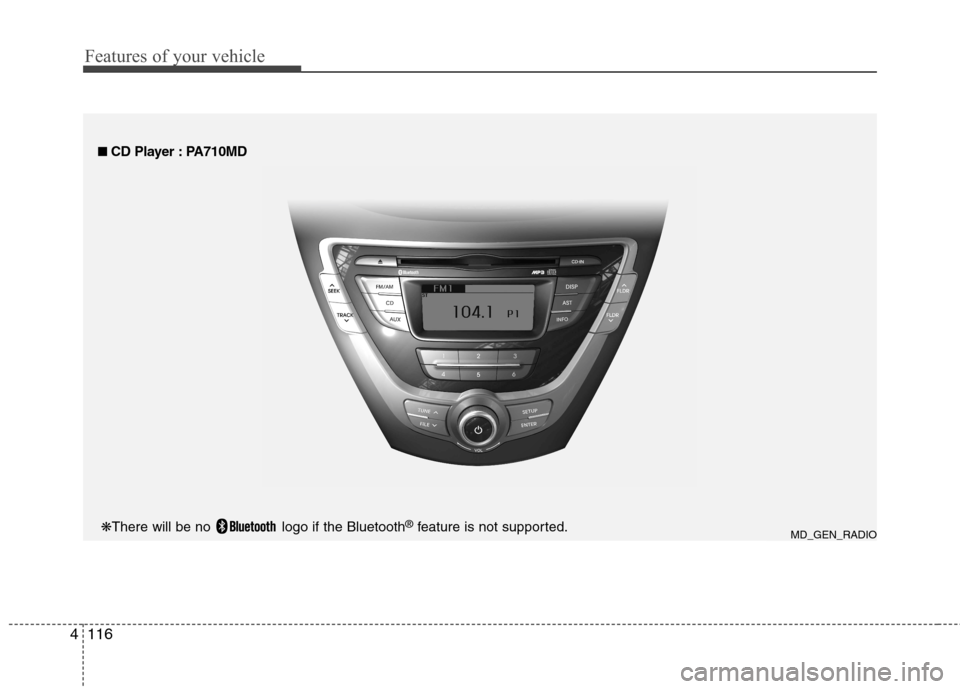
Features of your vehicle
116
4
■■
CD Player : PA710MD
MD_GEN_RADIO
❋
There will be no logo if the Bluetooth ®
feature is not supported.
Page 193 of 384
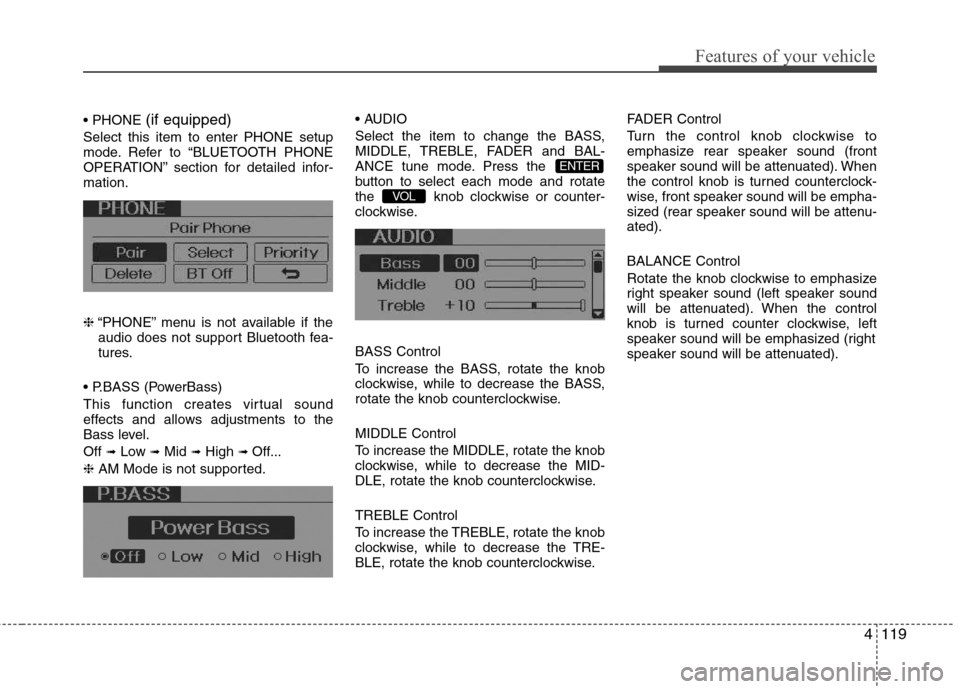
4119
Features of your vehicle
(if equipped)
Select this item to enter PHONE setup
mode. Refer to “BLUETOOTH PHONE
OPERATION” section for detailed infor-mation. ❈ “PHONE” menu is not available if the
audio does not support Bluetooth fea-
tures.
(PowerBass)
This function creates virtual sound
effects and allows adjustments to the
Bass level. Off ➟
Low ➟Mid ➟High ➟ Off...
❈ AM Mode is not supported.
Select the item to change the BASS,
MIDDLE, TREBLE, FADER and BAL-
ANCE tune mode. Press the
button to select each mode and rotate
the knob clockwise or counter-
clockwise. BASS Control
To increase the BASS, rotate the knob
clockwise, while to decrease the BASS,
rotate the knob counterclockwise. MIDDLE Control
To increase the MIDDLE, rotate the knob
clockwise, while to decrease the MID-
DLE, rotate the knob counterclockwise. TREBLE Control
To increase the TREBLE, rotate the knob
clockwise, while to decrease the TRE-
BLE, rotate the knob counterclockwise. FADER Control
Turn the control knob clockwise to
emphasize rear speaker sound (front
speaker sound will be attenuated). When
the control knob is turned counterclock-
wise, front speaker sound will be empha-
sized (rear speaker sound will be attenu-ated). BALANCE Control
Rotate the knob clockwise to emphasize
right speaker sound (left speaker sound
will be attenuated). When the control
knob is turned counter clockwise, left
speaker sound will be emphasized (right
speaker sound will be attenuated).
VOL
ENTER
Page 203 of 384
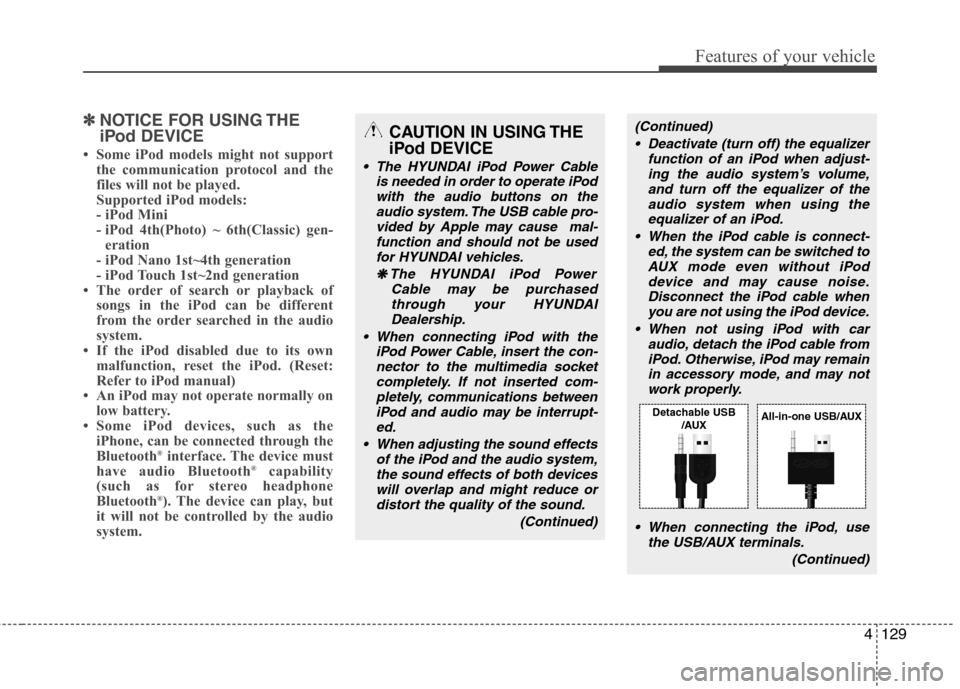
4129
Features of your vehicle
✽✽NOTICE FOR USING THE
iPod DEVICE
Some iPod models might not support the communication protocol and the
files will not be played.
Supported iPod models:
- iPod Mini
- iPod 4th(Photo) ~ 6th(Classic) gen-eration
- iPod Nano 1st~4th generation
- iPod Touch 1st~2nd generation
The order of search or playback of songs in the iPod can be different
from the order searched in the audio
system.
If the iPod disabled due to its own malfunction, reset the iPod. (Reset:
Refer to iPod manual)
An iPod may not operate normally on
low battery.
Some iPod devices, such as the
iPhone, can be connected through the
Bluetooth ®
interface. The device must
have audio Bluetooth ®
capability
(such as for stereo headphone
Bluetooth ®
). The device can play, but
it will not be controlled by the audio
system.CAUTION IN USING THE
iPod DEVICE
The HYUNDAI iPod Power Cable
is needed in order to operate iPod
with the audio buttons on theaudio system. The USB cable pro- vided by Apple may cause mal-function and should not be used
for HYUNDAI vehicles.
❋
❋ The HYUNDAI iPod Power
Cable may be purchasedthrough your HYUNDAI
Dealership.
When connecting iPod with the iPod Power Cable, insert the con-nector to the multimedia socket completely. If not inserted com-
pletely, communications betweeniPod and audio may be interrupt- ed.
When adjusting the sound effects of the iPod and the audio system,
the sound effects of both devices will overlap and might reduce ordistort the quality of the sound.
(Continued)
(Continued) Deactivate (turn off) the equalizer function of an iPod when adjust-ing the audio system’s volume,and turn off the equalizer of the
audio system when using theequalizer of an iPod.
When the iPod cable is connect- ed, the system can be switched to
AUX mode even without iPoddevice and may cause noise.Disconnect the iPod cable whenyou are not using the iPod device.
When not using iPod with car audio, detach the iPod cable fromiPod. Otherwise, iPod may remain in accessory mode, and may notwork properly.
When connecting the iPod, use the USB/AUX terminals.
(Continued)
Detachable USB/AUXAll-in-one USB/AUX
Page 205 of 384
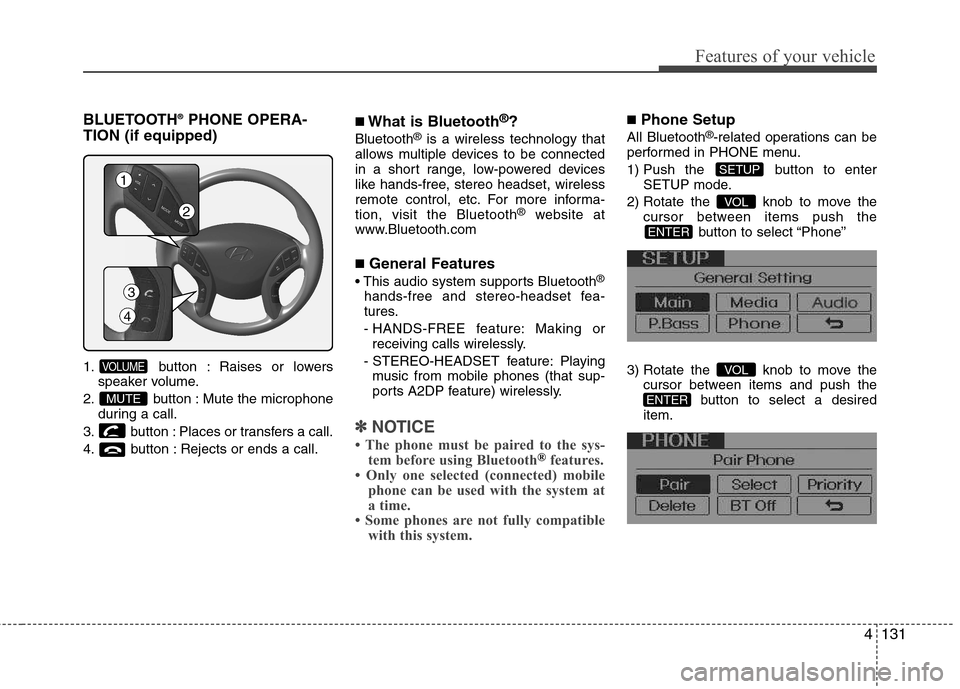
4131
Features of your vehicle
BLUETOOTH®
PHONE OPERA-
TION (if equipped)
1. button : Raises or lowers speaker volume.
2. button : Mute the microphone during a call.
3. button : Places or transfers a call.
4. button : Rejects or ends a call. ■
What is Bluetooth ®
?
Bluetooth ®
is a wireless technology that
allows multiple devices to be connected
in a short range, low-powered devices
like hands-free, stereo headset, wireless
remote control, etc. For more informa-tion, visit the Bluetooth ®
website at
www.Bluetooth.com ■ General Features
®
hands-free and stereo-headset fea-
tures.
- HANDS-FREE feature: Making or receiving calls wirelessly.
- STEREO-HEADSET feature: Playing music from mobile phones (that sup-
ports A2DP feature) wirelessly.
✽✽ NOTICE
The phone must be paired to the sys- tem before using Bluetooth
®features.
Only one selected (connected) mobile phone can be used with the system at
a time.
Some phones are not fully compatible
with this system.
■ Phone Setup
All Bluetooth ®
-related operations can be
performed in PHONE menu.
1) Push the button to enter SETUP mode.
2) Rotate the knob to move the cursor between items push the
button to select “Phone”
3) Rotate the knob to move the cursor between items and push the button to select a desired
item.
ENTER
VOL
ENTER
VOL
SETUP
MUTE
VOLUME
3
4
1
2
Page 206 of 384
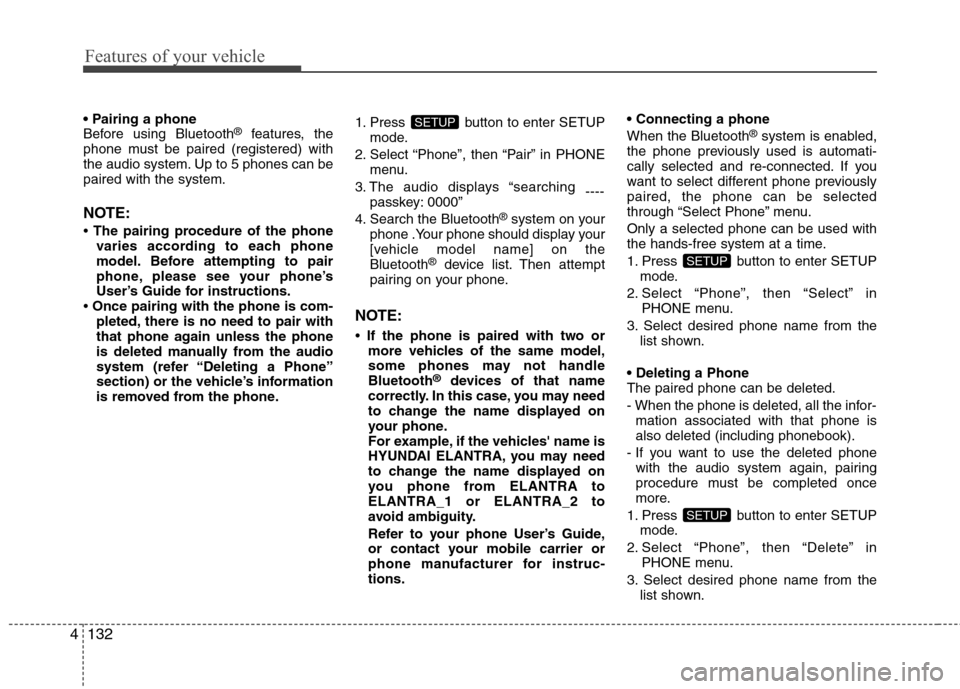
Features of your vehicle
132
4
Before using Bluetooth ®
features, the
phone must be paired (registered) with
the audio system. Up to 5 phones can bepaired with the system.
NOTE:
The pairing procedure of the phone
varies according to each phone
model. Before attempting to pair
phone, please see your phone’s
User’s Guide for instructions.
Once pairing with the phone is com-
pleted, there is no need to pair with
that phone again unless the phone
is deleted manually from the audio
system (refer “Deleting a Phone”
section) or the vehicle’s information
is removed from the phone. 1. Press button to enter SETUP
mode.
2. Select “Phone”, then “Pair” in PHONE menu.
3. The audio displays “searching ----
passkey: 0000”
4. Search the Bluetooth ®
system on your
phone .Your phone should display your
[vehicle model name] on theBluetooth ®
device list. Then attempt
pairing on your phone.
NOTE:
If the phone is paired with two or
more vehicles of the same model,
some phones may not handleBluetooth ®
devices of that name
correctly. In this case, you may need
to change the name displayed on
your phone.
For example, if the vehicles' name is
HYUNDAI ELANTRA, you may need
to change the name displayed on
you phone from ELANTRA toELANTRA_1 or ELANTRA_2 to
avoid ambiguity.
Refer to your phone User’s Guide,
or contact your mobile carrier or
phone manufacturer for instruc-tions. When the Bluetooth
®
system is enabled,
the phone previously used is automati-
cally selected and re-connected. If you
want to select different phone previouslypaired, the phone can be selected
through “Select Phone” menu. Only a selected phone can be used with
the hands-free system at a time.
1. Press button to enter SETUP mode.
2. Select “Phone”, then “Select” in PHONE menu.
3. Select desired phone name from the list shown.
The paired phone can be deleted.
- When the phone is deleted, all the infor- mation associated with that phone is also deleted (including phonebook).
- If you want to use the deleted phone with the audio system again, pairing
procedure must be completed once
more.
1. Press button to enter SETUP mode.
2. Select “Phone”, then “Delete” in PHONE menu.
3. Select desired phone name from the list shown.
SETUP
SETUP
SETUP
Page 207 of 384
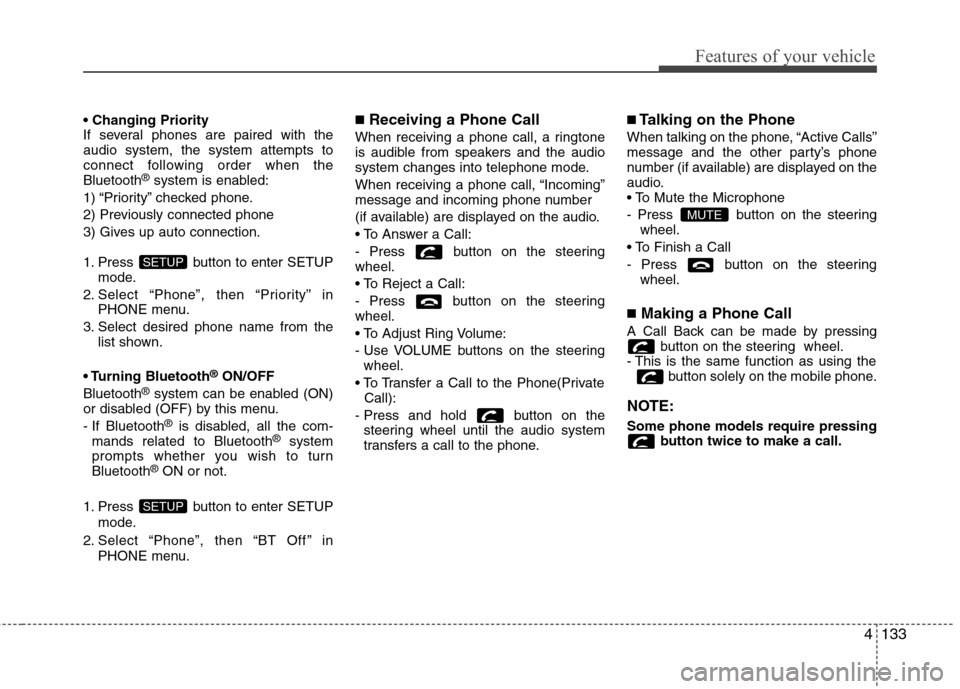
4133
Features of your vehicle
If several phones are paired with theaudio system, the system attempts to
connect following order when theBluetooth®
system is enabled:
1) “Priority” checked phone.
2) Previously connected phone
3) Gives up auto connection.
1. Press button to enter SETUP mode.
2. Select “Phone”, then “Priority” in PHONE menu.
3. Select desired phone name from the list shown.
Bluetooth ®
ON/OFF
Bluetooth ®
system can be enabled (ON)
or disabled (OFF) by this menu.
- If Bluetooth ®
is disabled, all the com-
mands related to Bluetooth ®
system
prompts whether you wish to turn Bluetooth ®
ON or not.
1. Press button to enter SETUP mode.
2. Select “Phone”, then “BT Off ” in PHONE menu. ■
Receiving a Phone Call
When receiving a phone call, a ringtone
is audible from speakers and the audio
system changes into telephone mode.
When receiving a phone call, “Incoming”
message and incoming phone number
(if available) are displayed on the audio.
- Press button on the steering wheel.
- Press button on the steering wheel.
- Use VOLUME buttons on the steering wheel.
Call):
- Press and hold button on the steering wheel until the audio system
transfers a call to the phone. ■
Talking on the Phone
When talking on the phone, “Active Calls”
message and the other party’s phone
number (if available) are displayed on the
audio.
- Press button on the steering wheel.
- Press button on the steering wheel.
■ Making a Phone Call
A Call Back can be made by pressing button on the steering wheel.
- This is the same function as using the button solely on the mobile phone.
NOTE: Some phone models require pressing button twice to make a call.
MUTE
SETUP
SETUP
Page 208 of 384
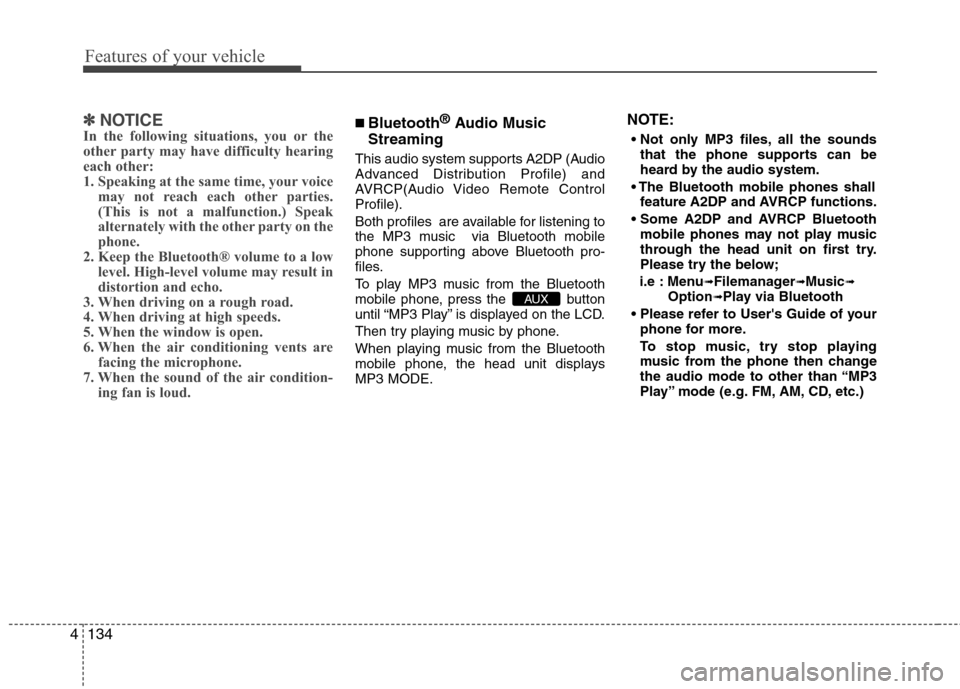
Features of your vehicle
134
4
✽✽
NOTICE
In the following situations, you or the
other party may have difficulty hearing
each other:
1. Speaking at the same time, your voice
may not reach each other parties.
(This is not a malfunction.) Speak
alternately with the other party on the
phone.
2. Keep the Bluetooth® volume to a low level. High-level volume may result in
distortion and echo.
3. When driving on a rough road.
4. When driving at high speeds.
5. When the window is open.
6. When the air conditioning vents are facing the microphone.
7. When the sound of the air condition- ing fan is loud.■Bluetooth ®
Audio Music
Streaming
This audio system supports A2DP (Audio
Advanced Distribution Profile) and
AVRCP(Audio Video Remote ControlProfile).
Both profiles are available for listening to
the MP3 music via Bluetooth mobile
phone supporting above Bluetooth pro-
files.
To play MP3 music from the Bluetooth
mobile phone, press the button
until “MP3 Play” is displayed on the LCD.
Then try playing music by phone.
When playing music from the Bluetooth
mobile phone, the head unit displaysMP3 MODE. NOTE:
all the sounds that the phone supports can be
heard by the audio system.
feature A2DP and AVRCP functions.
mobile phones may not play music
through the head unit on first try.
Please try the below;
i.e : Menu ➟
Filemanager ➟Music ➟
Option ➟Play via Bluetooth
phone for more.
To stop music, try stop playing
music from the phone then change
the audio mode to other than “MP3
Play” mode (e.g. FM, AM, CD, etc.)
AUX
Page 209 of 384
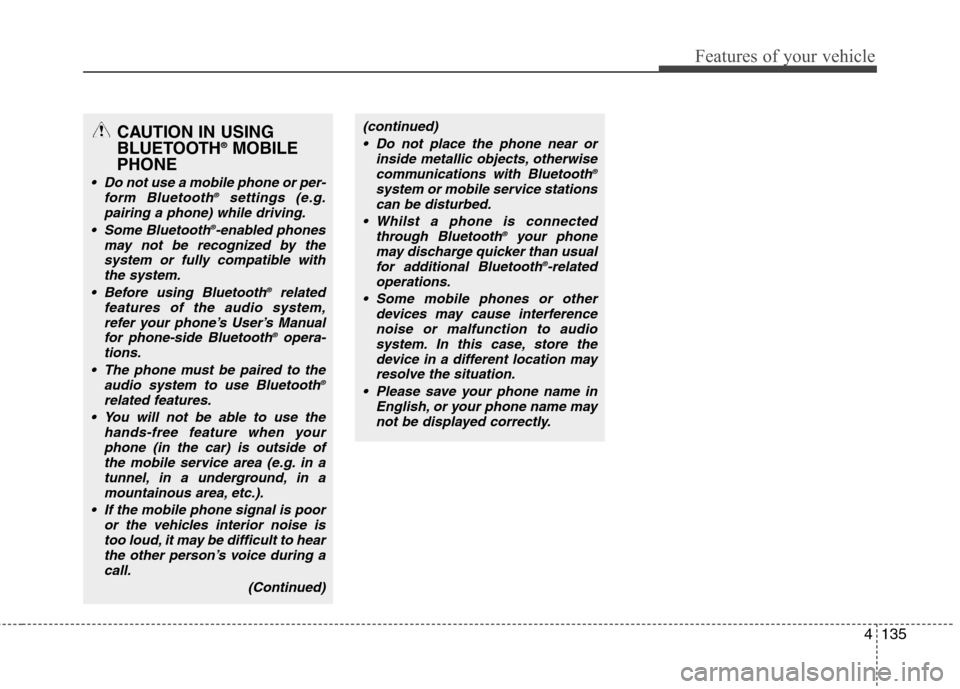
4135
Features of your vehicle
CAUTION IN USING
BLUETOOTH®
MOBILE
PHONE
Do not use a mobile phone or per- form Bluetooth ®
settings (e.g.
pairing a phone) while driving.
Some Bluetooth ®
-enabled phones
may not be recognized by the system or fully compatible withthe system.
Before using Bluetooth ®
related
features of the audio system, refer your phone’s User’s Manual for phone-side Bluetooth ®
opera-
tions.
The phone must be paired to the audio system to use Bluetooth ®
related features.
You will not be able to use the hands-free feature when yourphone (in the car) is outside ofthe mobile service area (e.g. in a
tunnel, in a underground, in amountainous area, etc.).
If the mobile phone signal is poor or the vehicles interior noise is
too loud, it may be difficult to hearthe other person’s voice during a call.
(Continued)
(continued) Do not place the phone near or inside metallic objects, otherwisecommunications with Bluetooth ®
system or mobile service stations can be disturbed.
Whilst a phone is connected through Bluetooth ®
your phone
may discharge quicker than usual
for additional Bluetooth ®
-related
operations.
Some mobile phones or other devices may cause interferencenoise or malfunction to audio system. In this case, store the
device in a different location mayresolve the situation.
Please save your phone name in English, or your phone name maynot be displayed correctly.