Hyundai Elantra 2017 Owner's Manual - RHD (UK. Australia)
Manufacturer: HYUNDAI, Model Year: 2017, Model line: Elantra, Model: Hyundai Elantra 2017Pages: 571, PDF Size: 65.66 MB
Page 301 of 571
![Hyundai Elantra 2017 Owners Manual - RHD (UK. Australia) 4-52
Multimedia System
With the Clock Button
Press the [SETUP/CLOCK]button to
select [Clock]
Clock Settings
This menu is used to set the time.
Select [Clock Settings]
Adjust the number currently d Hyundai Elantra 2017 Owners Manual - RHD (UK. Australia) 4-52
Multimedia System
With the Clock Button
Press the [SETUP/CLOCK]button to
select [Clock]
Clock Settings
This menu is used to set the time.
Select [Clock Settings]
Adjust the number currently d](/img/35/14544/w960_14544-300.png)
4-52
Multimedia System
With the Clock Button
Press the [SETUP/CLOCK]button to
select [Clock]
Clock Settings
This menu is used to set the time.
Select [Clock Settings]
Adjust the number currently dis-
played to set the [hour] and press the
TUNE knob to set the [minute].
Calendar Settings
This menu is used to set the date.
Select [Calendar Settings]
Adjust the number currently displayed
to choose the settings and press the
TUNEknob to move to the next set-
ting.
Clock Display when Power is OFF
Select [Clock Disp.(Pwr Off)] !Set
[On/Off]
•[On]:Displays time/date on screen
•[Off]:Turn off.
Page 302 of 571
![Hyundai Elantra 2017 Owners Manual - RHD (UK. Australia) 4-53
Multimedia System
4
With the Phone Button
(if equipped)
Press the [SETUP/CLOCK] button to
select [Phone]
To p a i r a Bluetooth®Wireless
Te ch n o l o g y e n a bl e d m o b i l e
phone Hyundai Elantra 2017 Owners Manual - RHD (UK. Australia) 4-53
Multimedia System
4
With the Phone Button
(if equipped)
Press the [SETUP/CLOCK] button to
select [Phone]
To p a i r a Bluetooth®Wireless
Te ch n o l o g y e n a bl e d m o b i l e
phone](/img/35/14544/w960_14544-301.png)
4-53
Multimedia System
4
With the Phone Button
(if equipped)
Press the [SETUP/CLOCK] button to
select [Phone]
To p a i r a Bluetooth®Wireless
Te ch n o l o g y e n a bl e d m o b i l e
phone, authentication and con-
nection processes are first
required. As a result, you cannot
pair your mobile phone whilst
driving the vehicle. First park your
vehicle before use.
Pair Phone
Select [Pair Phone]
➀Search for device names as dis-
played on your mobile phone and
connect.
❈SSP : Secure Simple Pairing
Non SSP supported device :
➁After a few moments, a screen isdisplayed where the passkey isentered.
Enter the passkey “0000” to pair your
Bluetooth®Wireless Technology
device with the audio system.
SSP supported device :
➁After a few moments, a screen
displays a 6 digit passkey.
Check the passkey on your
Bluetooth®Wireless Technology
device and confirm.
The device name and passkey will
be displayed on the screen for up to
3 minutes. If pairing is not completed
within the 3 minutes, the mobile
phone pairing process will automati-
cally be cancelled.
➂Pair ing completion is displayed.
In some mobile phones, pairing will
automatically be followed by connec-
tion.
It is possible to pair up to five
Bluetooth®Wireless Technology
enabled mobile phones.
NOTICE
Page 303 of 571
![Hyundai Elantra 2017 Owners Manual - RHD (UK. Australia) 4-54
Multimedia System
Phone List
The names of up to 5 paired phones
will be displayed.
A [!] is displayed in front of the cur-
rently connected phone.
Select the desired name to setup the
selected ph Hyundai Elantra 2017 Owners Manual - RHD (UK. Australia) 4-54
Multimedia System
Phone List
The names of up to 5 paired phones
will be displayed.
A [!] is displayed in front of the cur-
rently connected phone.
Select the desired name to setup the
selected ph](/img/35/14544/w960_14544-302.png)
4-54
Multimedia System
Phone List
The names of up to 5 paired phones
will be displayed.
A [!] is displayed in front of the cur-
rently connected phone.
Select the desired name to setup the
selected phone.
•Connecting a phone
Select [Phone List] !Select mobile
phone !Select [Connect Phone]
➀Select a mobile phone that is not
currently connected.
➁Connect the selected mobile
phone.
➂Connection completion is dis-
played.
If a phone is already connected, dis-
connect the currently connected
phone and select a new phone to
connect.
•Disconnecting a connected phone
Select [Phone List] !Select mobile
phone !Select [Disconnect Phone]
➀Select the currently connected
mobile phone.
➁Disconnect the selected mobile
phone.
➂Disconnection completion is dis-
played.
Page 304 of 571
![Hyundai Elantra 2017 Owners Manual - RHD (UK. Australia) 4-55
Multimedia System
4
•Changing connection sequence
(Priority)
This is used to change the order (pri-
ority) of automatic connection for the
paired mobile phones.
Select [Phone List] !Select
[P Hyundai Elantra 2017 Owners Manual - RHD (UK. Australia) 4-55
Multimedia System
4
•Changing connection sequence
(Priority)
This is used to change the order (pri-
ority) of automatic connection for the
paired mobile phones.
Select [Phone List] !Select
[P](/img/35/14544/w960_14544-303.png)
4-55
Multimedia System
4
•Changing connection sequence
(Priority)
This is used to change the order (pri-
ority) of automatic connection for the
paired mobile phones.
Select [Phone List] !Select
[Priority] !Select No. 1 Priority
mobile phone
➀Select [Priority].
➁From the paired phones, select
the phone desired for No.1 priority.
➂The changed priority sequence is
displayed.
Once the connection sequence (pri-
ority) is changed, the new no. 1 pri-
ority mobile phone will be connected.
When the no. 1 priority cannot be
connected: Automatically attempts to
connect the most recently connected
phone.
Cases when the most recently con-
nected phone cannot be connected:
Attempts to connect in the order in
which paired phones are listed.
The connected phone will automati-
cally be changed to No. 1 priority.
• Delete
Select [Phone List] !Select mobile
phone !Select [Delete]
➀Select the desired mobile phone.
➁Delete the selected mobile phone.
➂Deletion completion is displayed.
When attempting to delete a current-
ly connected phone, the phone is
first disconnected.
•When you delete a mobile
phone, the mobile phone con-
tacts will also be erased.
•For stable Bluetooth®Wireless
Te ch n o l o g y c o m mu n i c a t i o n ,
delete the mobile phone from
the audio and also delete the
audio from your mobile phone.
Contacts Download
This feature is used to download
contacts and call histories into the
audio system.
Select [Contacts Download]
•The download feature may not
be supported in some mobile
phones.
•When downloading new Contacts,
delete all previously saved
Contacts before starting the
download.
NOTICE
NOTICE
Page 305 of 571
![Hyundai Elantra 2017 Owners Manual - RHD (UK. Australia) 4-56
Multimedia System
Auto Download
When connecting a mobile phone, it
is possible to automatically download
new Contacts and Call Histories.
Select [Auto Download]!Set [On/Off]
Outgoing Volume
Hyundai Elantra 2017 Owners Manual - RHD (UK. Australia) 4-56
Multimedia System
Auto Download
When connecting a mobile phone, it
is possible to automatically download
new Contacts and Call Histories.
Select [Auto Download]!Set [On/Off]
Outgoing Volume](/img/35/14544/w960_14544-304.png)
4-56
Multimedia System
Auto Download
When connecting a mobile phone, it
is possible to automatically download
new Contacts and Call Histories.
Select [Auto Download]!Set [On/Off]
Outgoing Volume
This is used to set the volume of your
voice as heard by the other par ty
whilst on a Bluetooth®Wireless
Te c h n o l o g y e n a b l e d h a n d s f r e e c a l l .
Select [Outgoing Volume]!Set vol-
ume
Whilst on a call, the volume can be
changed by using the [SEEK
TRACK]button.
Bluetooth System Off
This feature is used when you do not
wish to use the Bluetooth®Wireless
Te c h n o l o g y s y s t e m .
Select [Bluetooth System Off]
If a phone is already connected, dis-
connect the currently connected
phone and turn the Bluetooth®
Wireless Technology system off.
Using the Bluetooth®Wireless
Technology
To u s e Bluetooth®Wireless
Te c h n o l o g y w h e n t h e s y s t e m i s c u r -
rently off, follow these next steps.
•Turn On Bluetooth®Wireless
Te c h n o l o g y t h r o u g h t h e [PHONE]
button
Press the [PHONE]button to select
Screen Guidance
Moves to the screen where
Bluetooth®Wireless Technology
functions can be used and displays
guidance.
•Turn On Bluetooth®Wireless
Te c h n o l o g y t h r o u g h t h e
[SETUP/CLOCK] button
Press the [SETUP/CLOCK]button to
select [Phone]
➀A screen asking whether to turn on
Bluetooth®Wireless Technology will
be displayed.
➁On the screen, select [YES] to turn
on Bluetooth®Wireless Technology
and display guidance.
If the Bluetooth®Wireless Technology
system is turned on, the system will
automatically try to connect the most
recently connected Bluetooth®
Wireless Technology mobile phone.
Page 306 of 571
![Hyundai Elantra 2017 Owners Manual - RHD (UK. Australia) 4-57
Multimedia System
4
With the System Button
Press the [SETUP/CLOCK]button to
select [System]
Memory Information (if equipped)
Displays currently used memory and
total system memory.
Select [Mem Hyundai Elantra 2017 Owners Manual - RHD (UK. Australia) 4-57
Multimedia System
4
With the System Button
Press the [SETUP/CLOCK]button to
select [System]
Memory Information (if equipped)
Displays currently used memory and
total system memory.
Select [Mem](/img/35/14544/w960_14544-305.png)
4-57
Multimedia System
4
With the System Button
Press the [SETUP/CLOCK]button to
select [System]
Memory Information (if equipped)
Displays currently used memory and
total system memory.
Select [Memory Information] !OK
The currently used memory is dis-
played on the left side whilst the total
system memory is displayed on the
right side.
Language
This menu is used to set the display.
Select [Language]
The system will reboot after the lan-
guage is changed.
•Language support by region.
English, Português, Español
Page 307 of 571
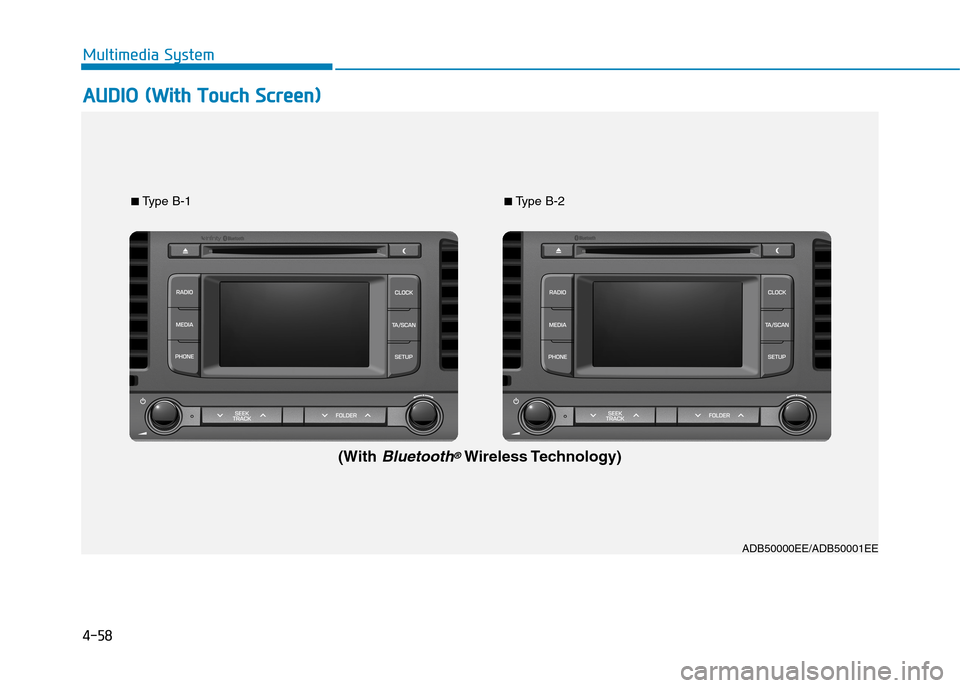
4-58
Multimedia System
AAUUDDIIOO ((WWiitthh TToouucchh SSccrreeeenn))
ADB50000EE/ADB50001EE
■Ty p e B - 1■Ty p e B - 2
(WithBluetooth®Wireless Technology)
Page 308 of 571
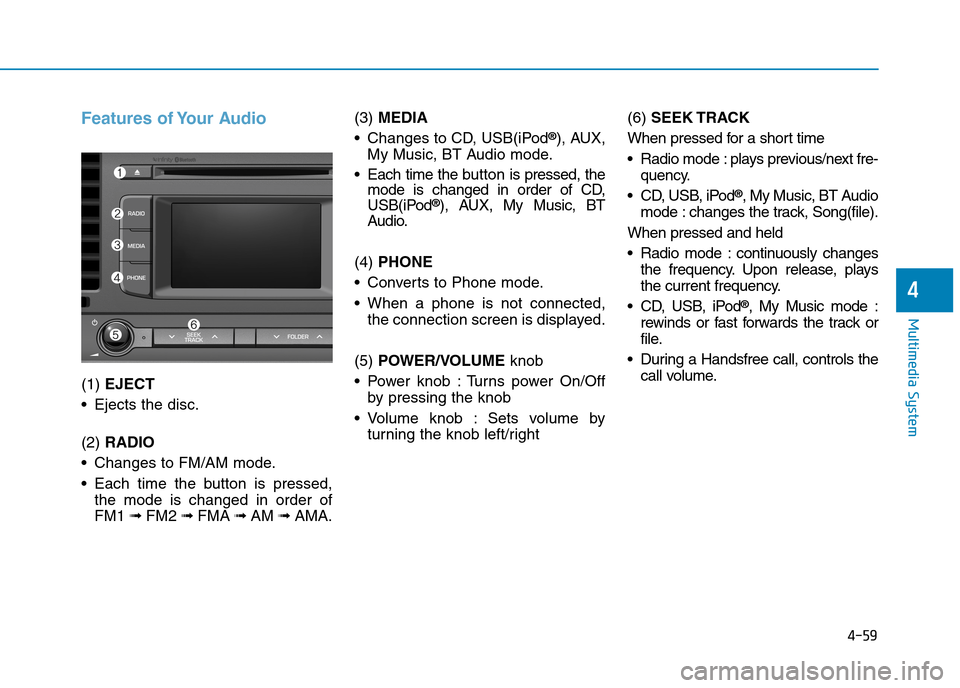
4-59
Multimedia System
4
Features of Your Audio
(1) EJECT
•Ejects the disc.
(2) RADIO
•Changes to FM/AM mode.
•Each time the buttonis pressed,
the mode is changed in order of
FM1 ➟FM2 ➟FMA ➟AM ➟AMA.
(3)MEDIA
•Changes to CD, USB(iPod®), AUX,
My Music, BT Audio mode.
•Each time the button is pressed, themode is changed in order of CD,USB(iPod®), AUX, My Music, BTAudio.
(4) PHONE
•Converts to Phone mode.
•When a phone is not connected,
the connection screen is displayed.
(5) POWER/VOLUMEknob
•Power knob :Turns power On/Off
by pressing the knob
•Volume knob : Sets volume by
turning the knob left/right
(6) SEEK TRACK
When pressed for a short time
•Radio mode :plays previous/next fre-
quency.
•CD, USB, iPod®, My Music, BT Audio
mode : changes the track, Song(file).
When pressed and held
•Radio mode :continuously changes
the frequency. Upon release, plays
the current frequency.
•CD, USB, iPod®, My Music mode :
rewinds or fast forwards the track or
file.
•During a Handsfree call, controls the
call volume.
Page 309 of 571
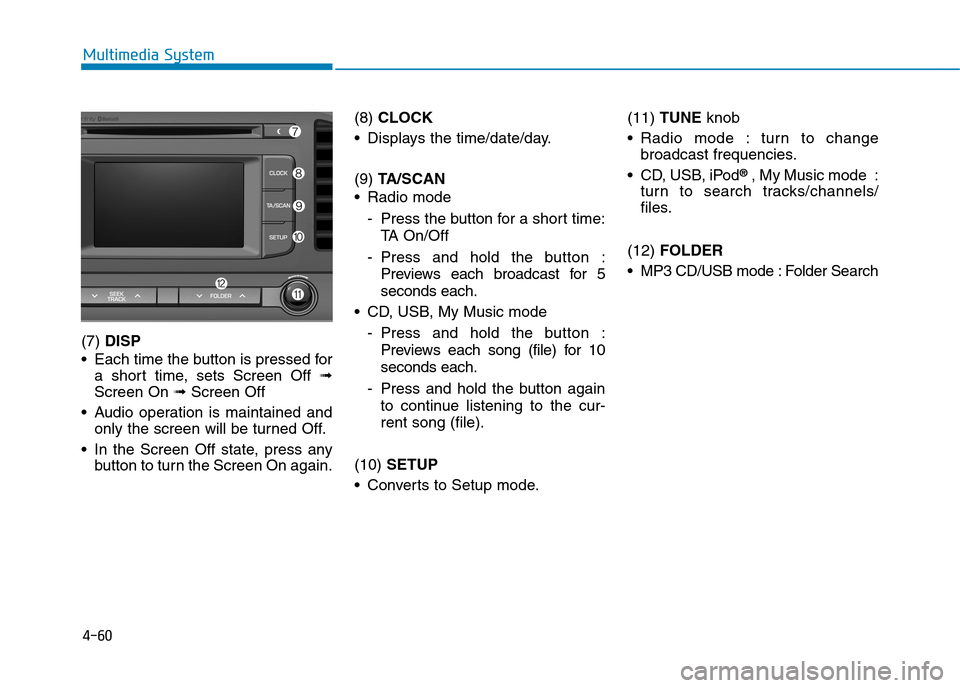
4-60
Multimedia System
(7) DISP
•Each time the buttonis pressed for
a short time, sets Screen Off ➟
Screen On ➟Screen Off
•Audio operation is maintained and
only the screen will be turned Off.
•In the Screen Off state, press any
button to turn the Screen On again.
(8) CLOCK
•Displays the time/date/day.
(9) TA / S C A N
•Radio mode
-Press the button for a short time:
TA O n / O f f
-Press and hold the button :
Previews each broadcast for 5
seconds each.
•CD, USB, My Music mode
-Press and hold the button :
Previews each song (file) for 10
seconds each.
-Press and hold the buttonagain
to continue listening to the cur-
rent song (file).
(10) SETUP
•Converts to Setup mode.
(11) TUNE knob
•Radio mode : turn to change
broadcast frequencies.
•CD, USB, iPod®, My Music mode :
turn to search tracks/channels/
files.
(12) FOLDER
•MP3 CD/USB mode :Folder Search
Page 310 of 571
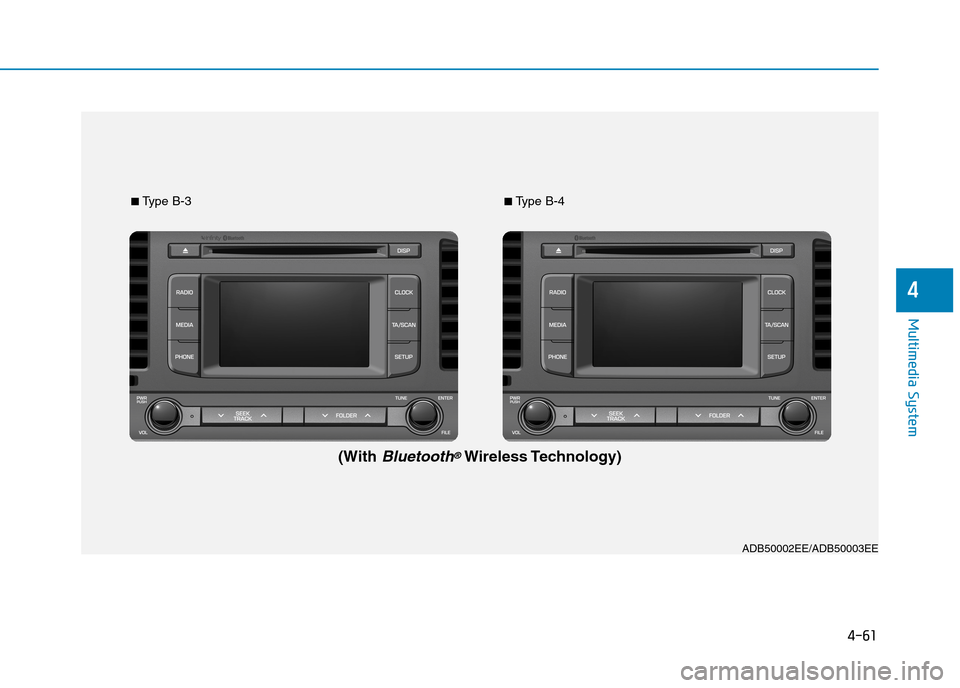
4-61
Multimedia System
4
ADB50002EE/ADB50003EE
■Ty p e B - 3■Ty p e B - 4
(WithBluetooth®Wireless Technology)