Hyundai Elantra GT 2013 Owner's Manual
Manufacturer: HYUNDAI, Model Year: 2013, Model line: Elantra GT, Model: Hyundai Elantra GT 2013Pages: 476, PDF Size: 31.71 MB
Page 261 of 476
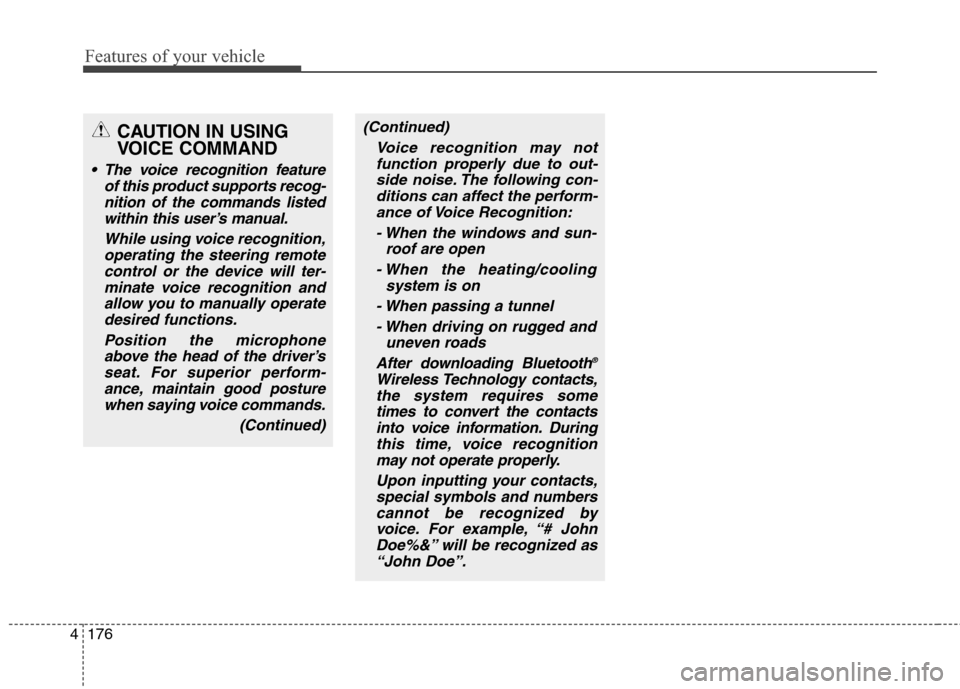
Features of your vehicle
176 4
(Continued)
Voice recognition may not
function properly due to out-
side noise. The following con-
ditions can affect the perform-
ance of Voice Recognition:
- When the windows and sun-
roof are open
- When the heating/cooling
system is on
- When passing a tunnel
- When driving on rugged and
uneven roads
After downloading Bluetooth
®
Wireless Technology contacts,
the system requires some
times to convert the contacts
into voice information. During
this time, voice recognition
may not operate properly.
Upon inputting your contacts,
special symbols and numbers
cannot be recognized by
voice. For example, “# John
Doe%&” will be recognized as
“John Doe”.
CAUTION IN USING
VOICE COMMAND
The voice recognition feature
of this product supports recog-
nition of the commands listed
within this user’s manual.
While using voice recognition,
operating the steering remote
control or the device will ter-
minate voice recognition and
allow you to manually operate
desired functions.
Position the microphone
above the head of the driver’s
seat. For superior perform-
ance, maintain good posture
when saying voice commands.
(Continued)
Page 262 of 476
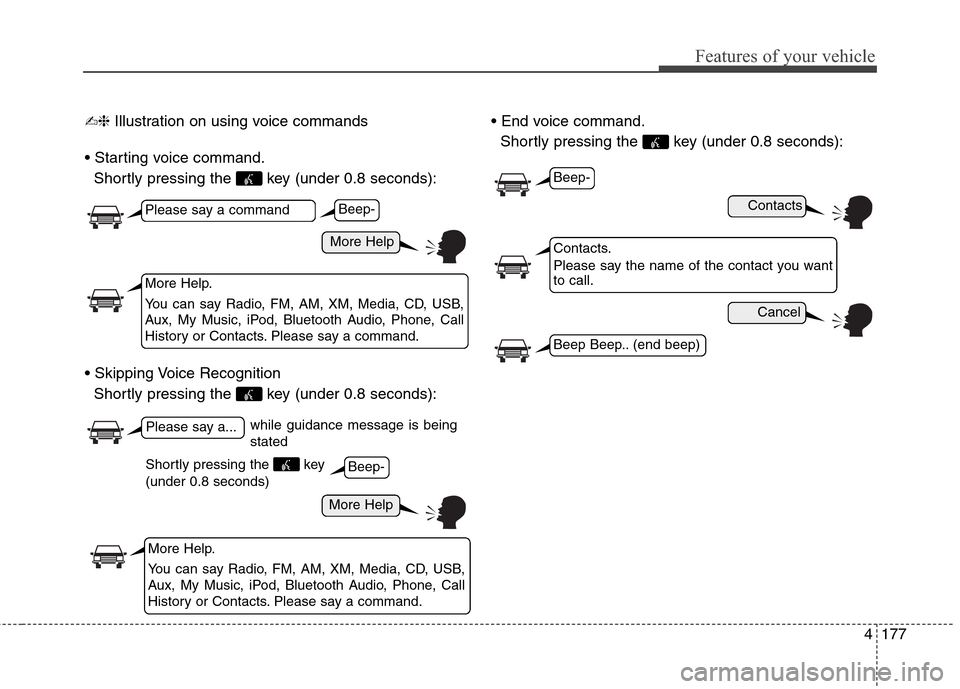
4177
Features of your vehicle
✍❈Illustration on using voice commands
Shortly pressing the key (under 0.8 seconds):
Shortly pressing the key (under 0.8 seconds):
Shortly pressing the key (under 0.8 seconds):
while guidance message is being
stated
More Help
Contacts
Cancel
More Help
Please say a command
Please say a...
More Help.
You can say Radio, FM, AM, XM, Media, CD, USB,
Aux, My Music, iPod, Bluetooth Audio, Phone, Call
History or Contacts. Please say a command.
Contacts.
Please say the name of the contact you want
to call.
More Help.
You can say Radio, FM, AM, XM, Media, CD, USB,
Aux, My Music, iPod, Bluetooth Audio, Phone, Call
History or Contacts. Please say a command.
Beep-
Beep-
Beep-
Beep Beep.. (end beep)
Shortly pressing the key
(under 0.8 seconds)
Page 263 of 476
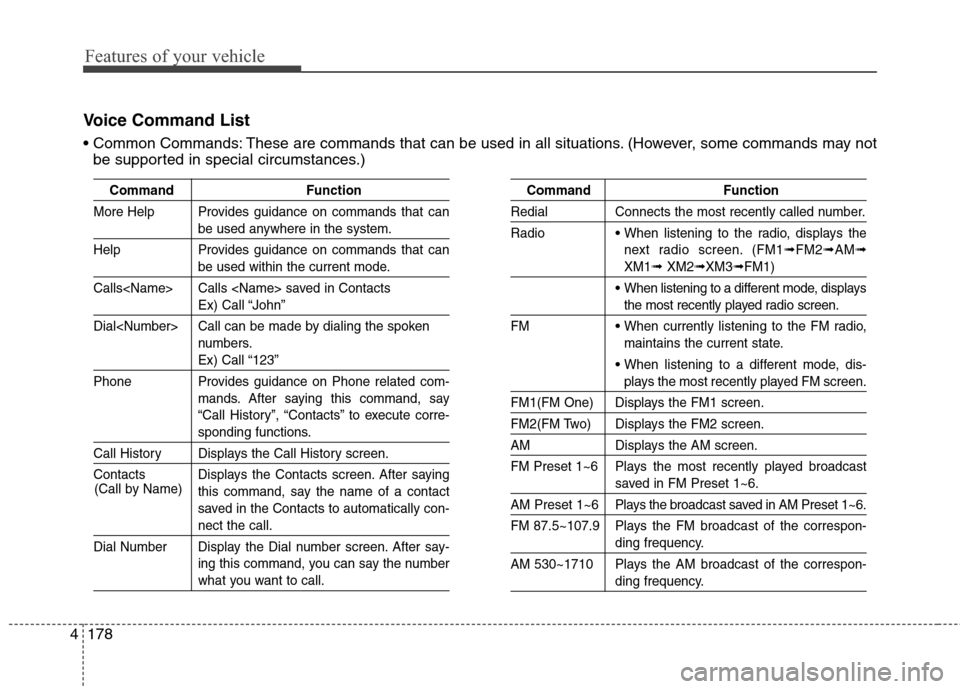
Features of your vehicle
178 4
Voice Command List
These are commands that can be used in all situations. (However, some commands may not
be supported in special circumstances.)
Command Function
More Help Provides guidance on commands that can
be used anywhere in the system.
Help Provides guidance on commands that can
be used within the current mode.
Calls
Ex) Call “John”
Dial
numbers.
Ex) Call “123”
Phone Provides guidance on Phone related com-
mands. After saying this command, say
“Call History”, “Contacts” to execute corre-
sponding functions.
Call History Displays the Call History screen.
Contacts Displays the Contacts screen. After saying
this command, say the name of a contact
saved in the Contacts to automatically con-
nect the call.
Dial Number Display the Dial number screen. After say-
ing this command, you can say the number
what you want to call.
Command Function
Redial Connects the most recently called number.
Radio
When listening to the radio, displays the
next radio screen. (FM1
➟FM2➟AM➟
XM1➟XM2➟XM3➟FM1)
When listening to a different mode, displays
the most recently played radio screen.
FM
When currently listening to the FM radio,
maintains the current state.
When listening to a different mode, dis-
plays the most recently played FM screen.
FM1(FM One) Displays the FM1 screen.
FM2(FM Two) Displays the FM2 screen.
AM Displays the AM screen.
FM Preset 1~6 Plays the most recently played broadcast
saved in FM Preset 1~6.
AM Preset 1~6 Plays the broadcast saved in AM Preset 1~6.
FM 87.5~107.9 Plays the FM broadcast of the correspon-
ding frequency.
AM 530~1710 Plays the AM broadcast of the correspon-
ding frequency. (Call by Name)
Page 264 of 476
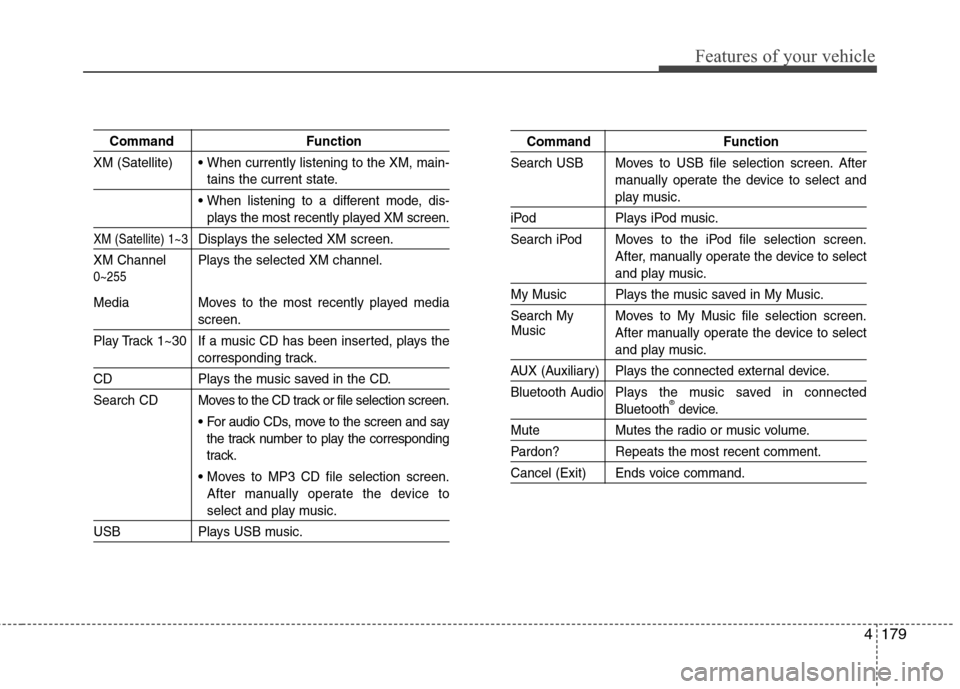
4179
Features of your vehicle
Command Function
XM (Satellite)
When currently listening to the XM, main-
tains the current state.
When listening to a different mode, dis-
plays the most recently played XM screen.
XM (Satellite) 1~3Displays the selected XM screen.
XM Channel Plays the selected XM channel.
Media Moves to the most recently played media
screen.
Play Track 1~30 If a music CD has been inserted, plays the
corresponding track.
CD Plays the music saved in the CD.
Search CD Moves to the CD track or file selection screen.
For audio CDs, move to the screen and say
the track number to play the corresponding
track.
Moves to MP3 CD file selection screen.
After manually operate the device to
select and play music.
USB Plays USB music.
Command Function
Search USB Moves to USB file selection screen. After
manually operate the device to select and
play music.
iPod Plays iPod music.
Search iPod Moves to the iPod file selection screen.
After, manually operate the device to select
and play music.
My Music Plays the music saved in My Music.
Search My Moves to My Music file selection screen.
After manually operate the device to select
and play music.
AUX (Auxiliary) Plays the connected external device.
Bluetooth Audio Plays the music saved in connected
Bluetooth®device.
Mute Mutes the radio or music volume.
Pardon? Repeats the most recent comment.
Cancel (Exit) Ends voice command.
0~255
Music
Page 265 of 476
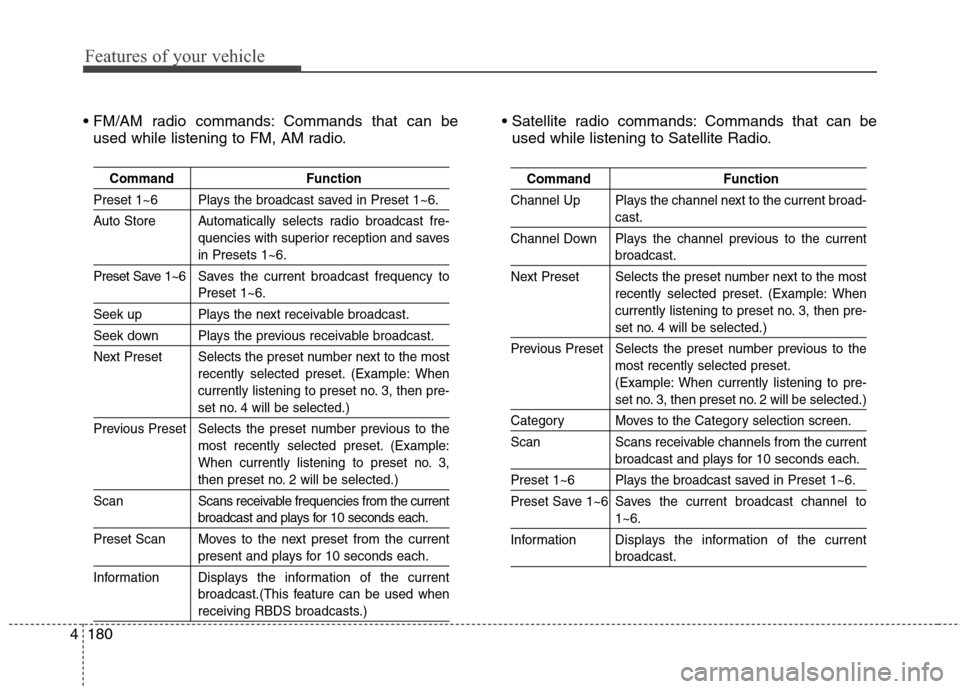
Features of your vehicle
180 4
Command Function
Preset 1~6 Plays the broadcast saved in Preset 1~6.
Auto Store Automatically selects radio broadcast fre-
quencies with superior reception and saves
in Presets 1~6.
Preset Save 1~6 Saves the current broadcast frequency to
Preset 1~6.
Seek up Plays the next receivable broadcast.
Seek down Plays the previous receivable broadcast.
Next Preset Selects the preset number next to the most
recently selected preset. (Example: When
currently listening to preset no. 3, then pre-
set no. 4 will be selected.)
Previous Preset Selects the preset number previous to the
most recently selected preset. (Example:
When currently listening to preset no. 3,
then preset no. 2 will be selected.)
ScanScans receivable frequencies from the current
broadcast and plays for 10 seconds each.
Preset Scan Moves to the next preset from the current
present and plays for 10 seconds each.
InformationDisplays the information of the current
broadcast.(This feature can be used when
receiving RBDS broadcasts.)
Command Function
Channel Up Plays the channel next to the current broad-
cast.
Channel Down Plays the channel previous to the current
broadcast.
Next Preset Selects the preset number next to the most
recently selected preset. (Example: When
currently listening to preset no. 3, then pre-
set no. 4 will be selected.)
Previous Preset Selects the preset number previous to the
most recently selected preset.
(Example: When currently listening to pre-
set no. 3, then preset no. 2 will be selected.)
Category Moves to the Category selection screen.
Scan Scans receivable channels from the current
broadcast and plays for 10 seconds each.
Preset 1~6 Plays the broadcast saved in Preset 1~6.
Preset Save 1~6 Saves the current broadcast channel to
1~6.
InformationDisplays the information of the current
broadcast.
Commands that can be
used while listening to FM, AM radio. Commands that can be
used while listening to Satellite Radio.
Page 266 of 476
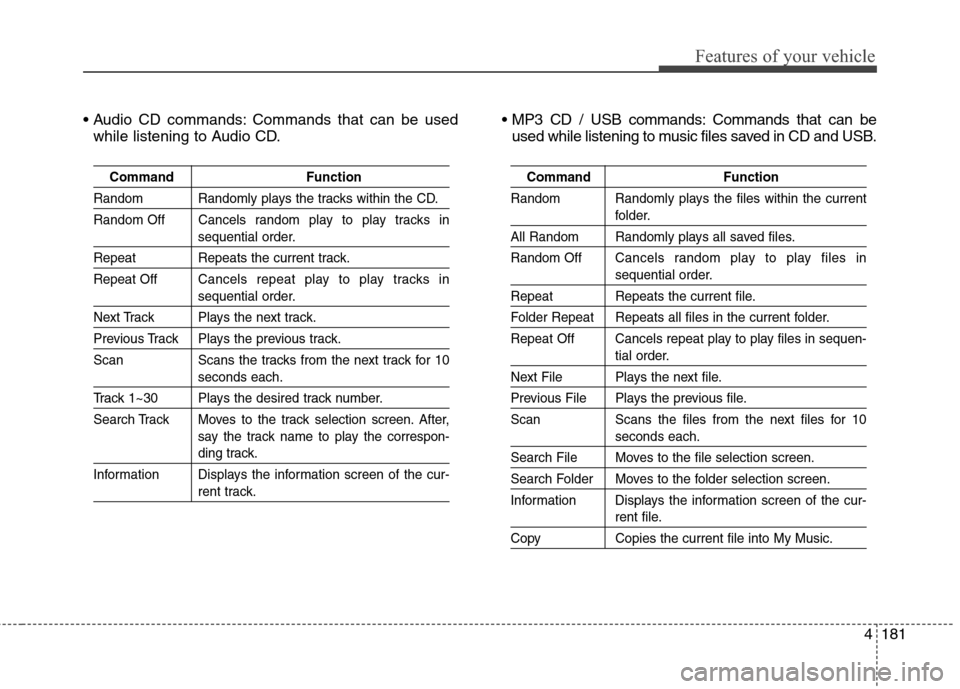
4181
Features of your vehicle
Commands that can be used
while listening to Audio CD. Commands that can be
used while listening to music files saved in CD and USB.
Command Function
Random Randomly plays the tracks within the CD.
Random Off Cancels random play to play tracks in
sequential order.
Repeat Repeats the current track.
Repeat OffCancels repeat play to play tracks in
sequential order.
Next Track Plays the next track.
Previous Track Plays the previous track.
Scan Scans the tracks from the next track for 10
seconds each.
Track 1~30 Plays the desired track number.
Search Track Moves to the track selection screen. After,
say the track name to play the correspon-
ding track.
Information Displays the information screen of the cur-
rent track.
Command Function
Random Randomly plays the files within the current
folder.
All Random Randomly plays all saved files.
Random OffCancels random play to play files in
sequential order.
Repeat Repeats the current file.
Folder Repeat Repeats all files in the current folder.
Repeat Off Cancels repeat play to play files in sequen-
tial order.
Next File Plays the next file.
Previous File Plays the previous file.
Scan Scans the files from the next files for 10
seconds each.
Search File Moves to the file selection screen.
Search Folder Moves to the folder selection screen.
Information Displays the information screen of the cur-
rent file.
Copy Copies the current file into My Music.
Page 267 of 476
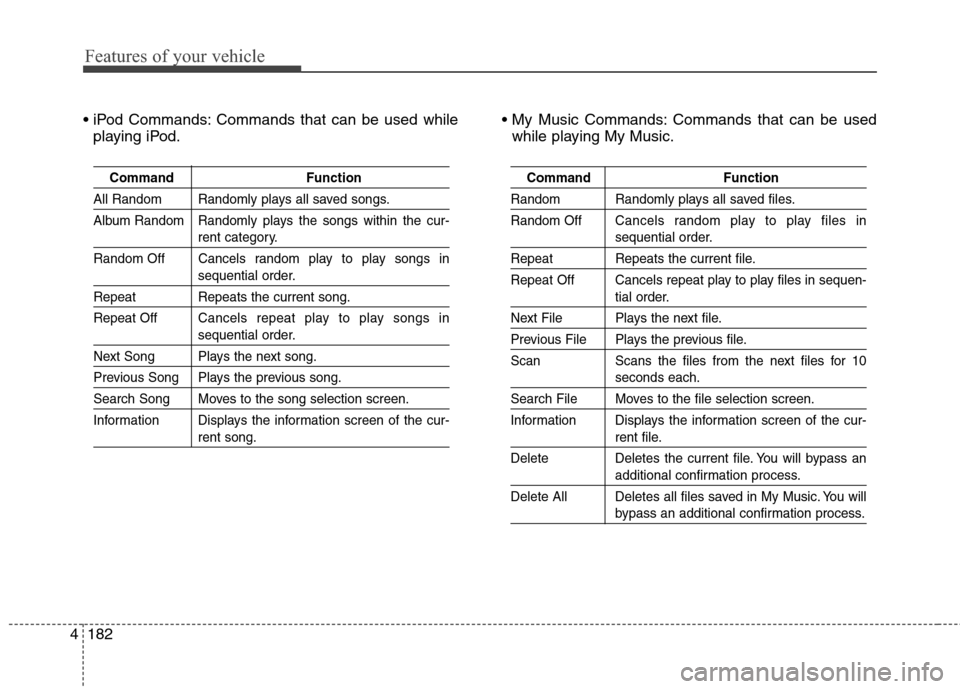
Features of your vehicle
182 4
Commands that can be used while
playing iPod. Commands that can be used
while playing My Music.
Command Function
All Random Randomly plays all saved songs.
Album Random Randomly plays the songs within the cur-
rent category.
Random Off Cancels random play to play songs in
sequential order.
Repeat Repeats the current song.
Repeat OffCancels repeat play to play songs in
sequential order.
Next Song Plays the next song.
Previous Song Plays the previous song.
Search Song Moves to the song selection screen.
Information Displays the information screen of the cur-
rent song.
Command Function
Random Randomly plays all saved files.
Random OffCancels random play to play files in
sequential order.
Repeat Repeats the current file.
Repeat Off Cancels repeat play to play files in sequen-
tial order.
Next File Plays the next file.
Previous File Plays the previous file.
Scan Scans the files from the next files for 10
seconds each.
Search File Moves to the file selection screen.
Information Displays the information screen of the cur-
rent file.
Delete Deletes the current file. You will bypass an
additional confirmation process.
Delete All Deletes all files saved in My Music. You will
bypass an additional confirmation process.
Page 268 of 476
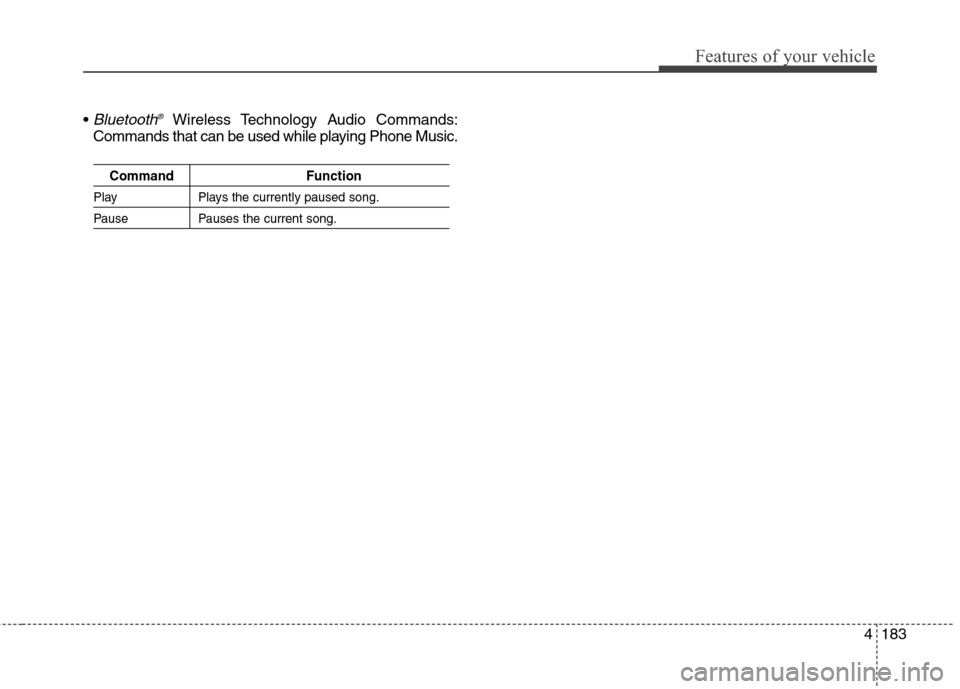
4183
Features of your vehicle
Bluetooth®Wireless Technology Audio Commands:
Commands that can be used while playing Phone Music.
Command Function
Play Plays the currently paused song.
Pause Pauses the current song.
Page 269 of 476
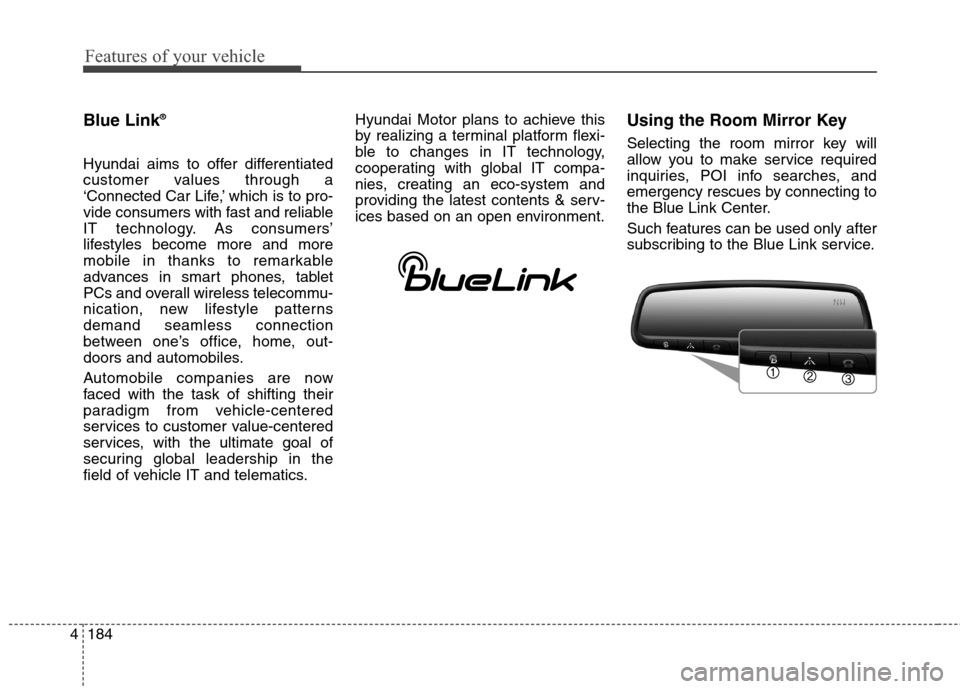
Features of your vehicle
184 4
Blue Link®
Hyundai aims to offer differentiated
customer values through a
‘Connected Car Life,’ which is to pro-
vide consumers with fast and reliable
IT technology. As consumers’
lifestyles become more and more
mobile in thanks to remarkable
advances in smart phones, tablet
PCs and overall wireless telecommu-
nication, new lifestyle patterns
demand seamless connection
between one’s office, home, out-
doors and automobiles.
Automobile companies are now
faced with the task of shifting their
paradigm from vehicle-centered
services to customer value-centered
services, with the ultimate goal of
securing global leadership in the
field of vehicle IT and telematics.Hyundai Motor plans to achieve this
by realizing a terminal platform flexi-
ble to changes in IT technology,
cooperating with global IT compa-
nies, creating an eco-system and
providing the latest contents & serv-
ices based on an open environment.
Using the Room Mirror Key
Selecting the room mirror key will
allow you to make service required
inquiries, POI info searches, and
emergency rescues by connecting to
the Blue Link Center.
Such features can be used only after
subscribing to the Blue Link service.
Page 270 of 476
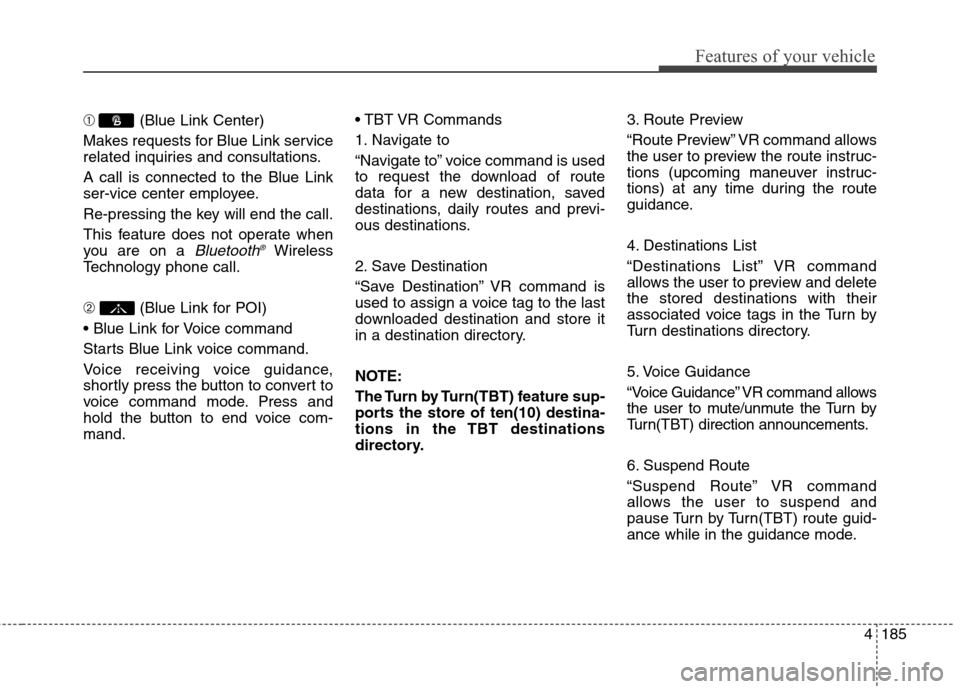
4185
Features of your vehicle
➀(Blue Link Center)
Makes requests for Blue Link service
related inquiries and consultations.
A call is connected to the Blue Link
ser-vice center employee.
Re-pressing the key will end the call.
This feature does not operate when
you are on a
Bluetooth®Wireless
Technology phone call.
➁(Blue Link for POI)
Starts Blue Link voice command.
Voice receiving voice guidance,
shortly press the button to convert to
voice command mode. Press and
hold the button to end voice com-
mand.
1. Navigate to
“Navigate to” voice command is used
to request the download of route
data for a new destination, saved
destinations, daily routes and previ-
ous destinations.
2. Save Destination
“Save Destination” VR command is
used to assign a voice tag to the last
downloaded destination and store it
in a destination directory.
NOTE:
The Turn by Turn(TBT) feature sup-
ports the store of ten(10) destina-
tions in the TBT destinations
directory.3. Route Preview
“Route Preview” VR command allows
the user to preview the route instruc-
tions (upcoming maneuver instruc-
tions) at any time during the route
guidance.
4. Destinations List
“Destinations List” VR command
allows the user to preview and delete
the stored destinations with their
associated voice tags in the Turn by
Turn destinations directory.
5. Voice Guidance
“Voice Guidance” VR command allows
the user to mute/unmute the Turn by
Turn(TBT) direction announcements.
6. Suspend Route
“Suspend Route” VR command
allows the user to suspend and
pause Turn by Turn(TBT) route guid-
ance while in the guidance mode.