Hyundai Elantra GT 2013 Owner's Manual
Manufacturer: HYUNDAI, Model Year: 2013, Model line: Elantra GT, Model: Hyundai Elantra GT 2013Pages: 476, PDF Size: 31.71 MB
Page 231 of 476
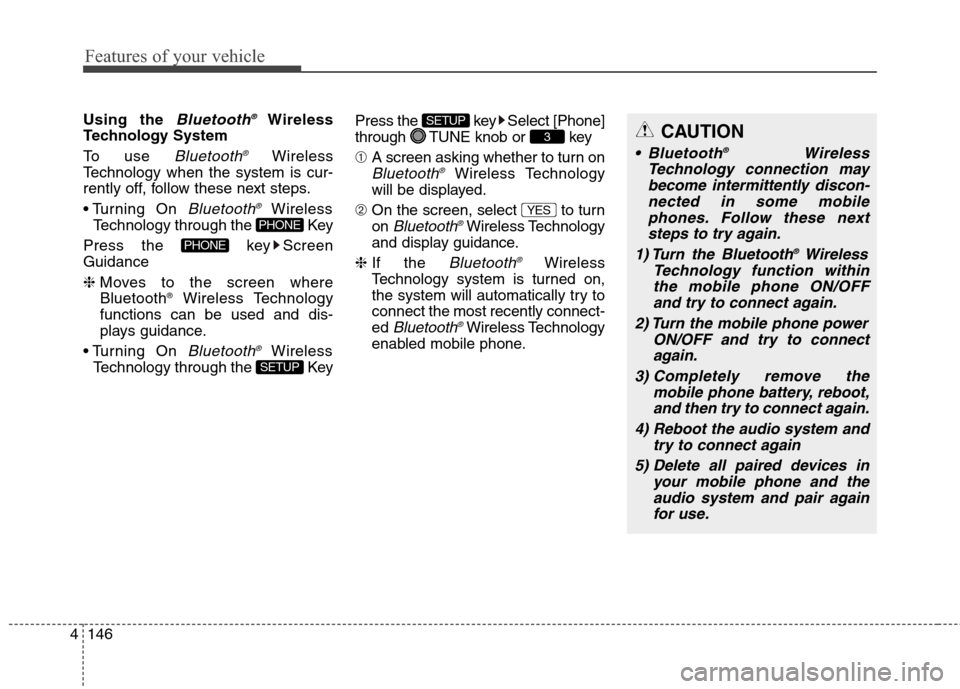
Features of your vehicle
146 4
Using the Bluetooth®Wireless
Technology System
To use
Bluetooth®Wireless
Technology when the system is cur-
rently off, follow these next steps.
On
Bluetooth®Wireless
Technology through the Key
Press the key Screen
Guidance
❈Moves to the screen where
Bluetooth
®Wireless Technology
functions can be used and dis-
plays guidance.
On
Bluetooth®Wireless
Technology through the KeyPress the key Select [Phone]
through TUNE knob or key
➀A screen asking whether to turn on
Bluetooth®Wireless Technology
will be displayed.
➁On the screen, select to turn
on
Bluetooth®Wireless Technology
and display guidance.
❈If the
Bluetooth®Wireless
Technology system is turned on,
the system will automatically try to
connect the most recently connect-
ed
Bluetooth®Wireless Technology
enabled mobile phone.
YES
3
SETUP
SETUP
PHONE
PHONE
CAUTION
Bluetooth®Wireless
Technology connection may
become intermittently discon-
nected in some mobile
phones. Follow these next
steps to try again.
1) Turn the Bluetooth
®Wireless
Technology function within
the mobile phone ON/OFF
and try to connect again.
2) Turn the mobile phone power
ON/OFF and try to connect
again.
3) Completely remove the
mobile phone battery, reboot,
and then try to connect again.
4) Reboot the audio system and
try to connect again
5) Delete all paired devices in
your mobile phone and the
audio system and pair again
for use.
Page 232 of 476
![Hyundai Elantra GT 2013 Owners Manual 4147
Features of your vehicle
SYSTEM SETTINGS
Press the key Select [System]
through tune knob or key Select
menu through TUNE knobMemory Information
Displays currently used memory and
total system Hyundai Elantra GT 2013 Owners Manual 4147
Features of your vehicle
SYSTEM SETTINGS
Press the key Select [System]
through tune knob or key Select
menu through TUNE knobMemory Information
Displays currently used memory and
total system](/img/35/14631/w960_14631-231.png)
4147
Features of your vehicle
SYSTEM SETTINGS
Press the key Select [System]
through tune knob or key Select
menu through TUNE knobMemory Information
Displays currently used memory and
total system memory.
Select [Memory Information] OK
The currently used memory is dis-
played on the left side while the total
system memory is displayed on the
right side.Prompt Feedback
This feature is used to change voice
command feedback between Normal
and Expert modes.
Select [Prompt Feedback] Set
through TUNE knob
This mode is for beginner
users and provides detailed
instructions during voice command
operation.
This mode is for expert
users and omits some information
during voice command operation.
(When using Expert mode, guidance
instructions can be heard through
the [Help] or [Menu] commands.4
SETUP
Page 233 of 476
![Hyundai Elantra GT 2013 Owners Manual Features of your vehicle
148 4
Language
This menu is used to set the display
and voice recognition language.
Select [Language] Set through
TUNE knob
❈The system will reboot after the
language is ch Hyundai Elantra GT 2013 Owners Manual Features of your vehicle
148 4
Language
This menu is used to set the display
and voice recognition language.
Select [Language] Set through
TUNE knob
❈The system will reboot after the
language is ch](/img/35/14631/w960_14631-232.png)
Features of your vehicle
148 4
Language
This menu is used to set the display
and voice recognition language.
Select [Language] Set through
TUNE knob
❈The system will reboot after the
language is changed.
❈Language support by region
- English, Francais, Espanol
Page 234 of 476
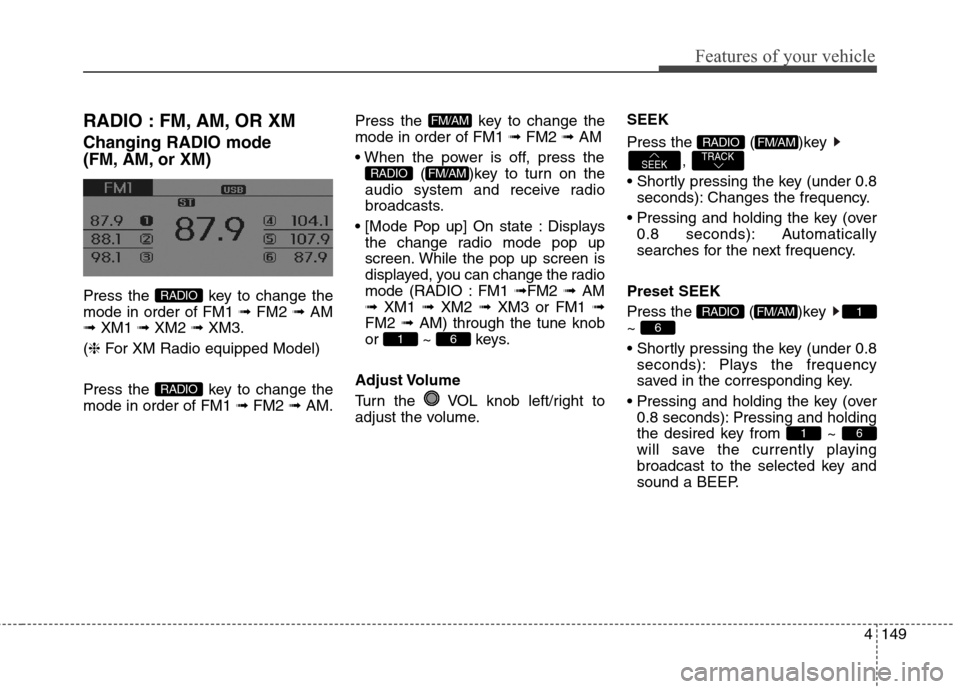
4149
Features of your vehicle
RADIO : FM, AM, OR XM
Changing RADIO mode
(FM, AM, or XM)
Press the key to change the
mode in order of FM1 ➟ FM2 ➟ AM
➟ XM1 ➟ XM2 ➟ XM3.
(❈For XM Radio equipped Model)
Press the key to change the
mode in order of FM1 ➟FM2 ➟AM.Press the key to change the
mode in order of FM1 ➟FM2 ➟AM
( )key to turn on the
audio system and receive radio
broadcasts.
Displays
the change radio mode pop up
screen. While the pop up screen is
displayed, you can change the radio
mode (RADIO : FM1 ➟FM2 ➟ AM
➟ XM1 ➟ XM2 ➟ XM3 or FM1 ➟
FM2 ➟ AM) through the tune knob
or ~ keys.
Adjust Volume
Turn the VOL knob left/right to
adjust the volume.SEEK
Press the ( )key
,
seconds): Changes the frequency.
0.8 seconds): Automatically
searches for the next frequency.
Preset SEEK
Press the ( )key
~
seconds): Plays the frequency
saved in the corresponding key.
0.8 seconds): Pressing and holding
the desired key from ~
will save the currently playing
broadcast to the selected key and
sound a BEEP.
61
6
1FM/AMRADIO
TRACKSEEK
FM/AMRADIO
61
FM/AMRADIO
FM/AM
RADIO
RADIO
Page 235 of 476
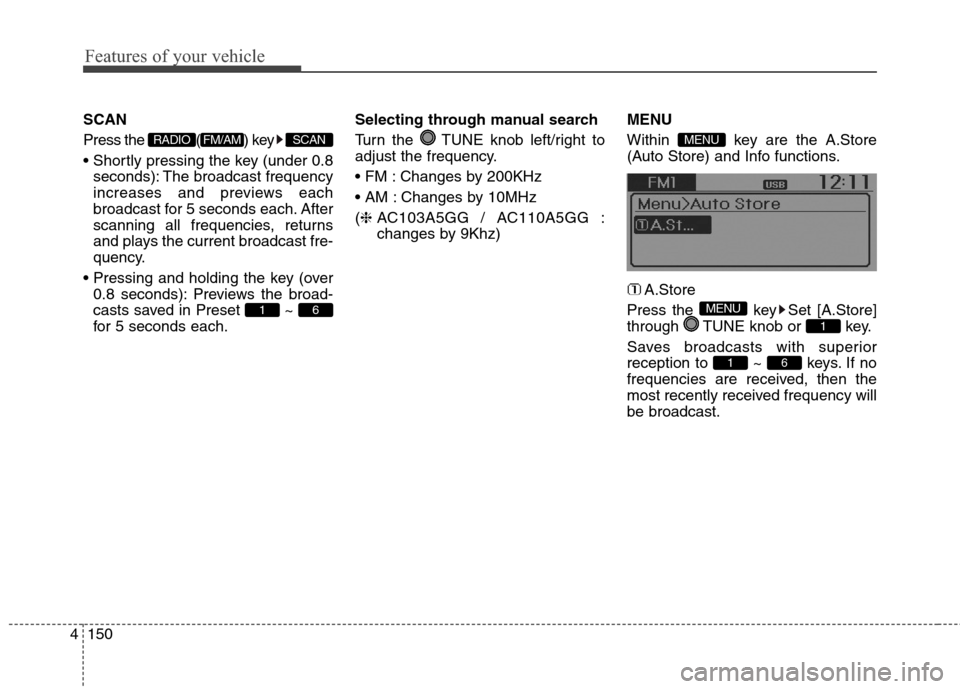
Features of your vehicle
150 4
SCAN
Press the ( ) key
seconds): The broadcast frequency
increases and previews each
broadcast for 5 seconds each. After
scanning all frequencies, returns
and plays the current broadcast fre-
quency.
0.8 seconds): Previews the broad-
casts saved in Preset ~
for 5 seconds each.Selecting through manual search
Turn the TUNE knob left/right to
adjust the frequency.
Changes by 200KHz
Changes by 10MHz
(❈AC103A5GG / AC110A5GG :
changes by 9Khz)MENU
Within key are the A.Store
(Auto Store) and Info functions.
A.Store
Press the key Set [A.Store]
through TUNE knob or key.
Saves broadcasts with superior
reception to ~ keys. If no
frequencies are received, then the
most recently received frequency will
be broadcast.
61
1
MENU
MENU
61
SCANFM/AMRADIO
Page 236 of 476
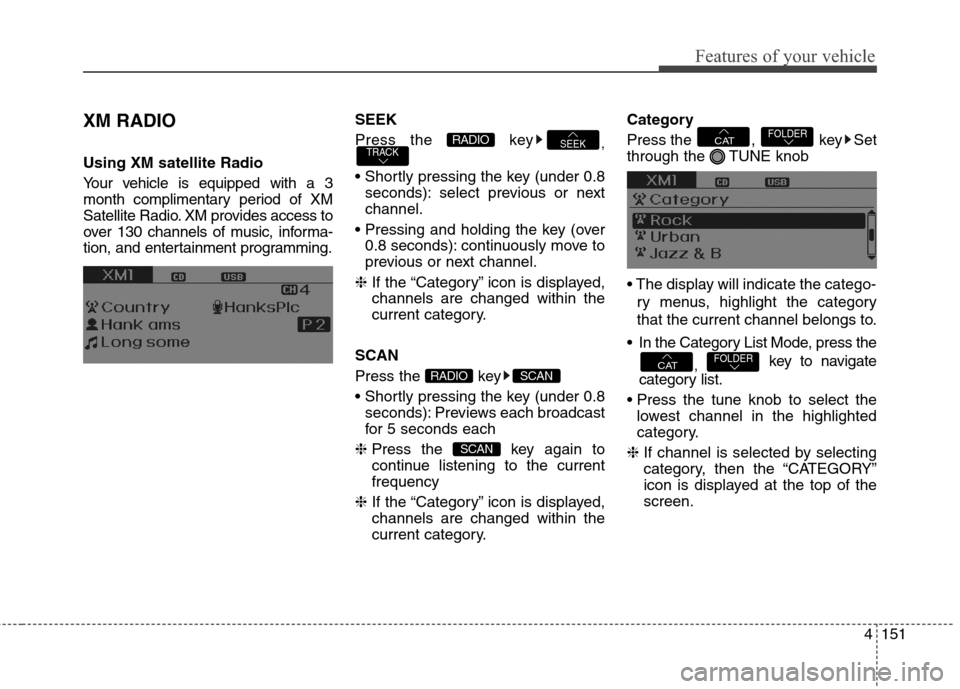
4151
Features of your vehicle
XM RADIO
Using XM satellite Radio
Your vehicle is equipped with a 3
month complimentary period of XM
Satellite Radio. XM provides access to
over 130 channels of music, informa-
tion, and entertainment programming.SEEK
Press the key
,
seconds): select previous or next
channel.
0.8 seconds): continuously move to
previous or next channel.
❈If the “Category” icon is displayed,
channels are changed within the
current category.
SCAN
Press the key
seconds): Previews each broadcast
for 5 seconds each
❈Press the key again to
continue listening to the current
frequency
❈If the “Category” icon is displayed,
channels are changed within the
current category.Category
Press the , key Set
through the TUNE knob
ry menus, highlight the category
that the current channel belongs to.
In the Category List Mode, press the
, key to navigate
category list.
lowest channel in the highlighted
category.
❈If channel is selected by selecting
category, then the “CATEGORY”
icon is displayed at the top of the
screen.FOLDERCAT
FOLDERCAT
SCAN
SCANRADIO
TRACKSEEKRADIO
Page 237 of 476
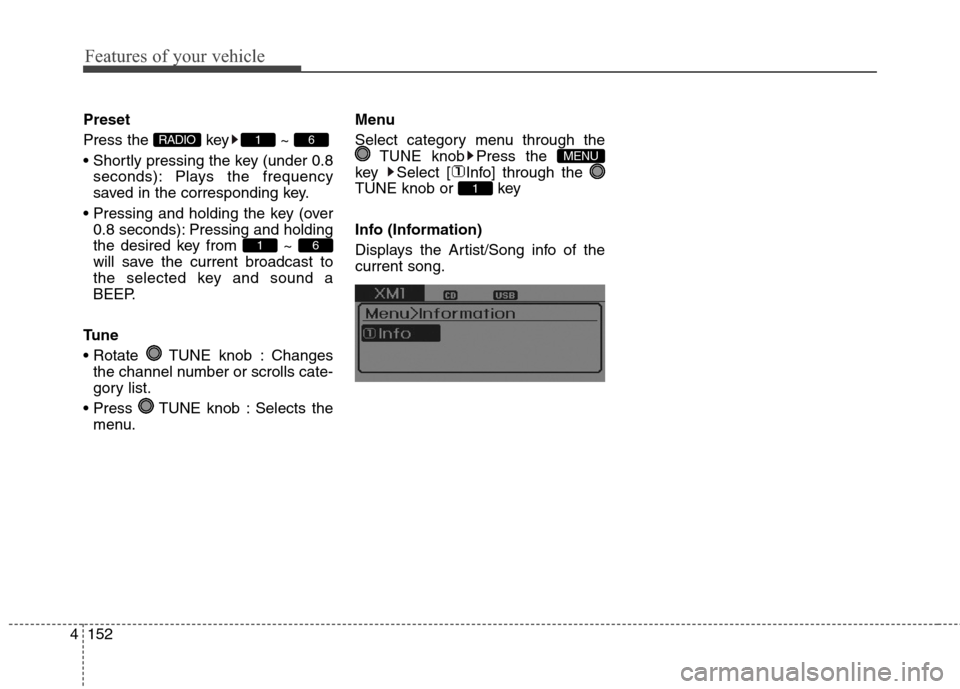
Features of your vehicle
152 4
Preset
Press the key ~
seconds): Plays the frequency
saved in the corresponding key.
0.8 seconds): Pressing and holding
the desired key from ~
will save the current broadcast to
the selected key and sound a
BEEP.
Tune
TUNE knob : Changes
the channel number or scrolls cate-
gory list.
TUNE knob : Selects the
menu.Menu
Select category menu through the
TUNE knob Press the
key Select [ Info] through the
TUNE knob or key
Info (Information)
Displays the Artist/Song info of the
current song.
1
MENU
61
61RADIO
Page 238 of 476
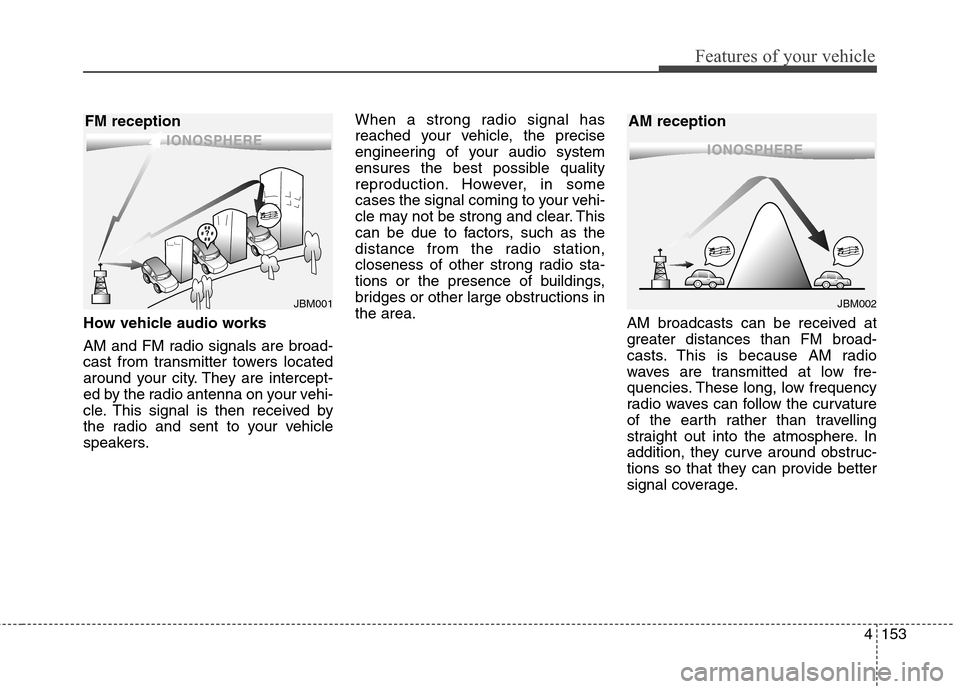
4153
Features of your vehicle
How vehicle audio works
AM and FM radio signals are broad-
cast from transmitter towers located
around your city. They are intercept-
ed by the radio antenna on your vehi-
cle. This signal is then received by
the radio and sent to your vehicle
speakers.When a strong radio signal has
reached your vehicle, the precise
engineering of your audio system
ensures the best possible quality
reproduction. However, in some
cases the signal coming to your vehi-
cle may not be strong and clear. This
can be due to factors, such as the
distance from the radio station,
closeness of other strong radio sta-
tions or the presence of buildings,
bridges or other large obstructions in
the area.
AM broadcasts can be received at
greater distances than FM broad-
casts. This is because AM radio
waves are transmitted at low fre-
quencies. These long, low frequency
radio waves can follow the curvature
of the earth rather than travelling
straight out into the atmosphere. In
addition, they curve around obstruc-
tions so that they can provide better
signal coverage.
JBM002
AM reception
JBM001
FM reception
Page 239 of 476
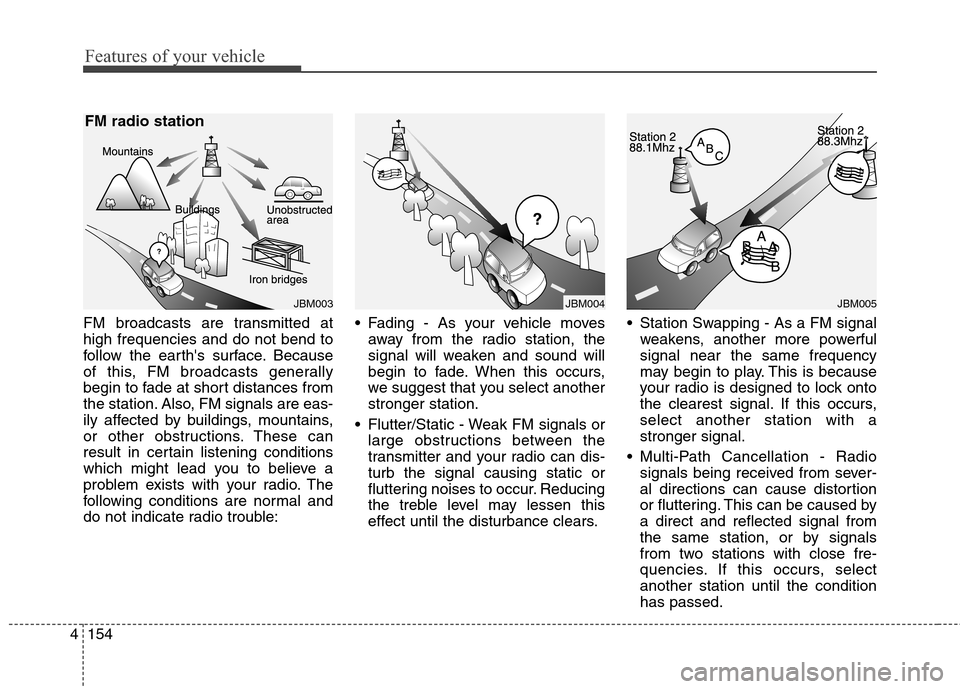
Features of your vehicle
154 4
FM broadcasts are transmitted at
high frequencies and do not bend to
follow the earth's surface. Because
of this, FM broadcasts generally
begin to fade at short distances from
the station. Also, FM signals are eas-
ily affected by buildings, mountains,
or other obstructions. These can
result in certain listening conditions
which might lead you to believe a
problem exists with your radio. The
following conditions are normal and
do not indicate radio trouble: Fading - As your vehicle moves
away from the radio station, the
signal will weaken and sound will
begin to fade. When this occurs,
we suggest that you select another
stronger station.
Flutter/Static - Weak FM signals or
large obstructions between the
transmitter and your radio can dis-
turb the signal causing static or
fluttering noises to occur. Reducing
the treble level may lessen this
effect until the disturbance clears. Station Swapping - As a FM signal
weakens, another more powerful
signal near the same frequency
may begin to play. This is because
your radio is designed to lock onto
the clearest signal. If this occurs,
select another station with a
stronger signal.
Multi-Path Cancellation - Radio
signals being received from sever-
al directions can cause distortion
or fluttering. This can be caused by
a direct and reflected signal from
the same station, or by signals
from two stations with close fre-
quencies. If this occurs, select
another station until the condition
has passed.
JBM005JBM004JBM003
FM radio station
Page 240 of 476
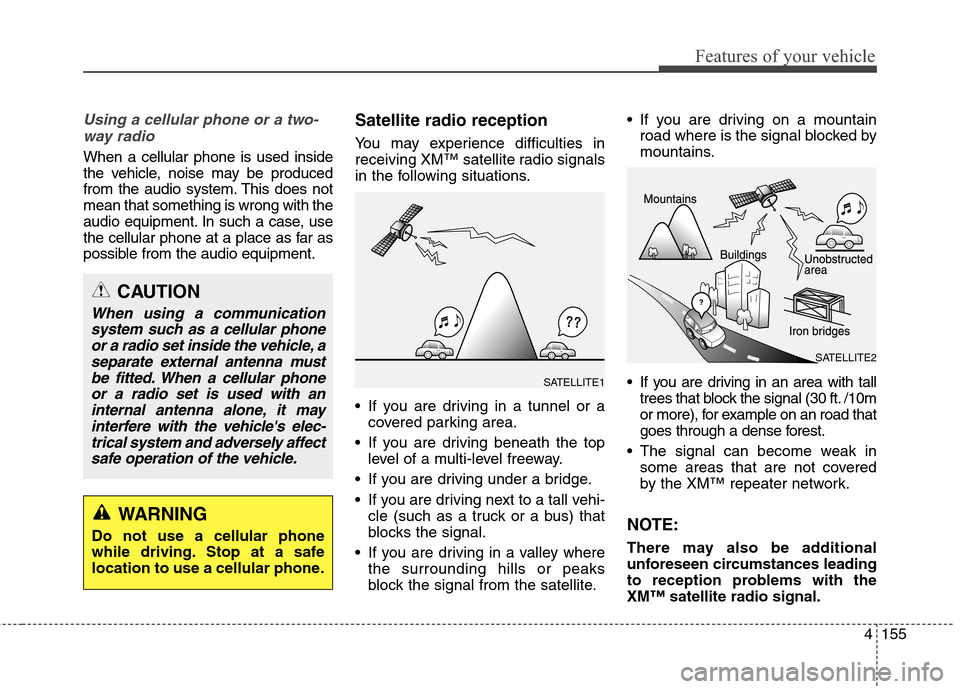
4155
Features of your vehicle
Using a cellular phone or a two-
way radio
When a cellular phone is used inside
the vehicle, noise may be produced
from the audio system. This does not
mean that something is wrong with the
audio equipment. In such a case, use
the cellular phone at a place as far as
possible from the audio equipment.
Satellite radio reception
You may experience difficulties in
receiving XM™ satellite radio signals
in the following situations.
If you are driving in a tunnel or a
covered parking area.
If you are driving beneath the top
level of a multi-level freeway.
If you are driving under a bridge.
If you are driving next to a tall vehi-
cle (such as a truck or a bus) that
blocks the signal.
If you are driving in a valley where
the surrounding hills or peaks
block the signal from the satellite. If you are driving on a mountain
road where is the signal blocked by
mountains.
If you are driving in an area with tall
trees that block the signal (30 ft. /10m
or more), for example on an road that
goes through a dense forest.
The signal can become weak in
some areas that are not covered
by the XM™ repeater network.
NOTE:
There may also be additional
unforeseen circumstances leading
to reception problems with the
XM™ satellite radio signal.
CAUTION
When using a communication
system such as a cellular phone
or a radio set inside the vehicle, a
separate external antenna must
be fitted. When a cellular phone
or a radio set is used with an
internal antenna alone, it may
interfere with the vehicle's elec-
trical system and adversely affect
safe operation of the vehicle.
WARNING
Do not use a cellular phone
while driving. Stop at a safe
location to use a cellular phone.
SATELLITE2
SATELLITE1