HYUNDAI ELANTRA HYBRID 2022 Owners Manual
Manufacturer: HYUNDAI, Model Year: 2022, Model line: ELANTRA HYBRID, Model: HYUNDAI ELANTRA HYBRID 2022Pages: 529, PDF Size: 38.79 MB
Page 391 of 529
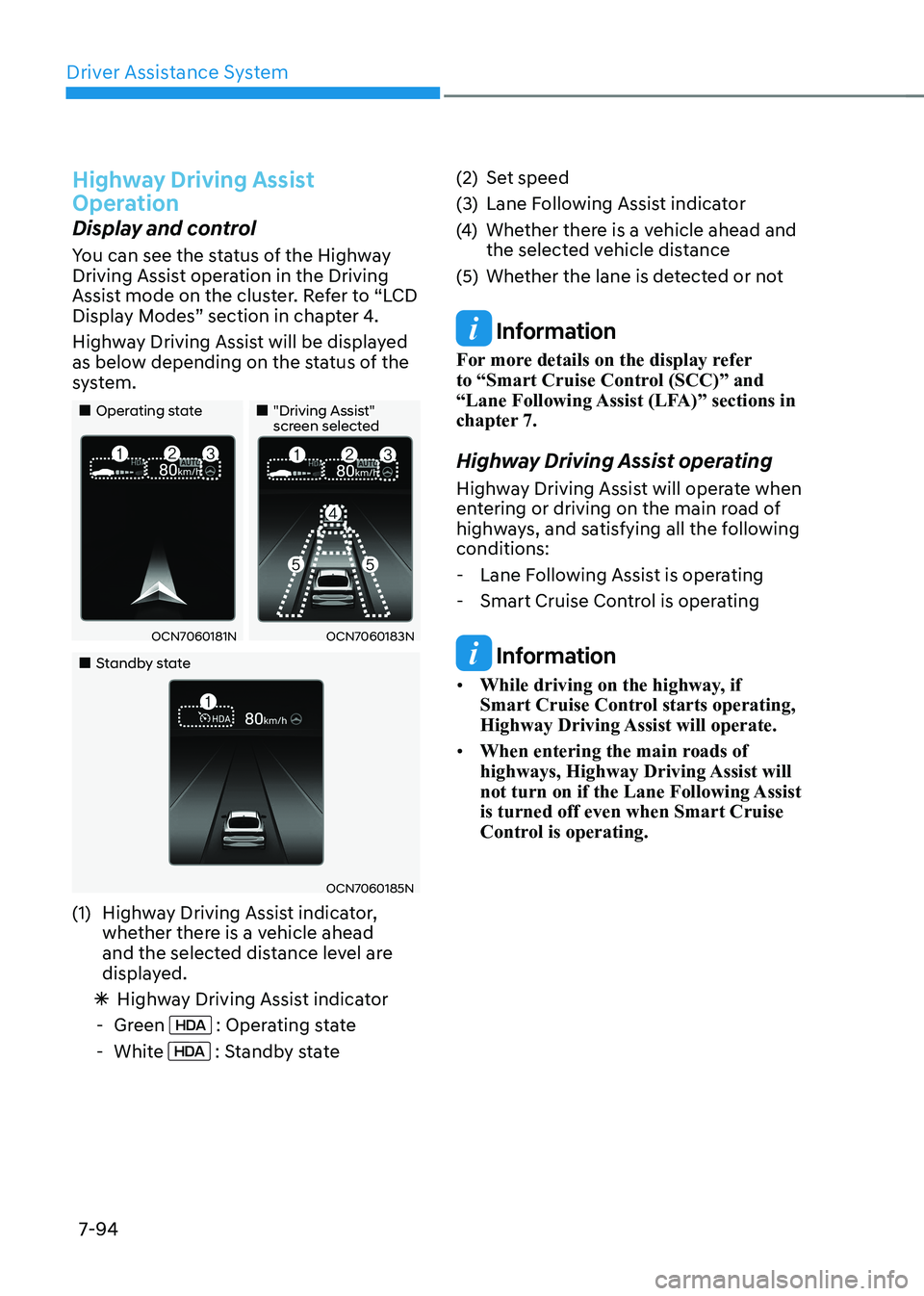
Driver Assistance System
7-94
Highway Driving Assist
Operation
Display and control
You can see the status of the Highway
Driving Assist operation in the Driving
Assist mode on the cluster. Refer to “LCD
Display Modes” section in chapter 4.
Highway Driving Assist will be displayed
as below depending on the status of the
system.
„„Operating state„„"Driving Assist" screen selected
OCN7060181NOCN7060183N
„„Standby state
OCN7060185N
(1) Highway Driving Assist indicator, whether there is a vehicle ahead
and the selected distance level are
displayed.
à Highway Driving Assist indicator
- Green
: Operating state
- White
: Standby state (2) Set speed
(3) Lane Following Assist indicator
(4)
Whether there is a vehicle ahead and
the selected vehicle distance
(5) Whether the lane is detected or not
Information
For more details on the display refer
to “Smart Cruise Control (SCC)” and
“Lane Following Assist (LFA)” sections in
chapter 7.
Highway Driving Assist operating
Highway Driving Assist will operate when
entering or driving on the main road of
highways, and satisfying all the following conditions: - Lane Following Assist is operating
- Smart Cruise Control is operating
Information
• While driving on the highway, if
Smart Cruise Control starts operating,
Highway Driving Assist will operate.
• When entering the main roads of
highways, Highway Driving Assist will
not turn on if the Lane Following Assist is turned off even when Smart Cruise
Control is operating.
Page 392 of 529
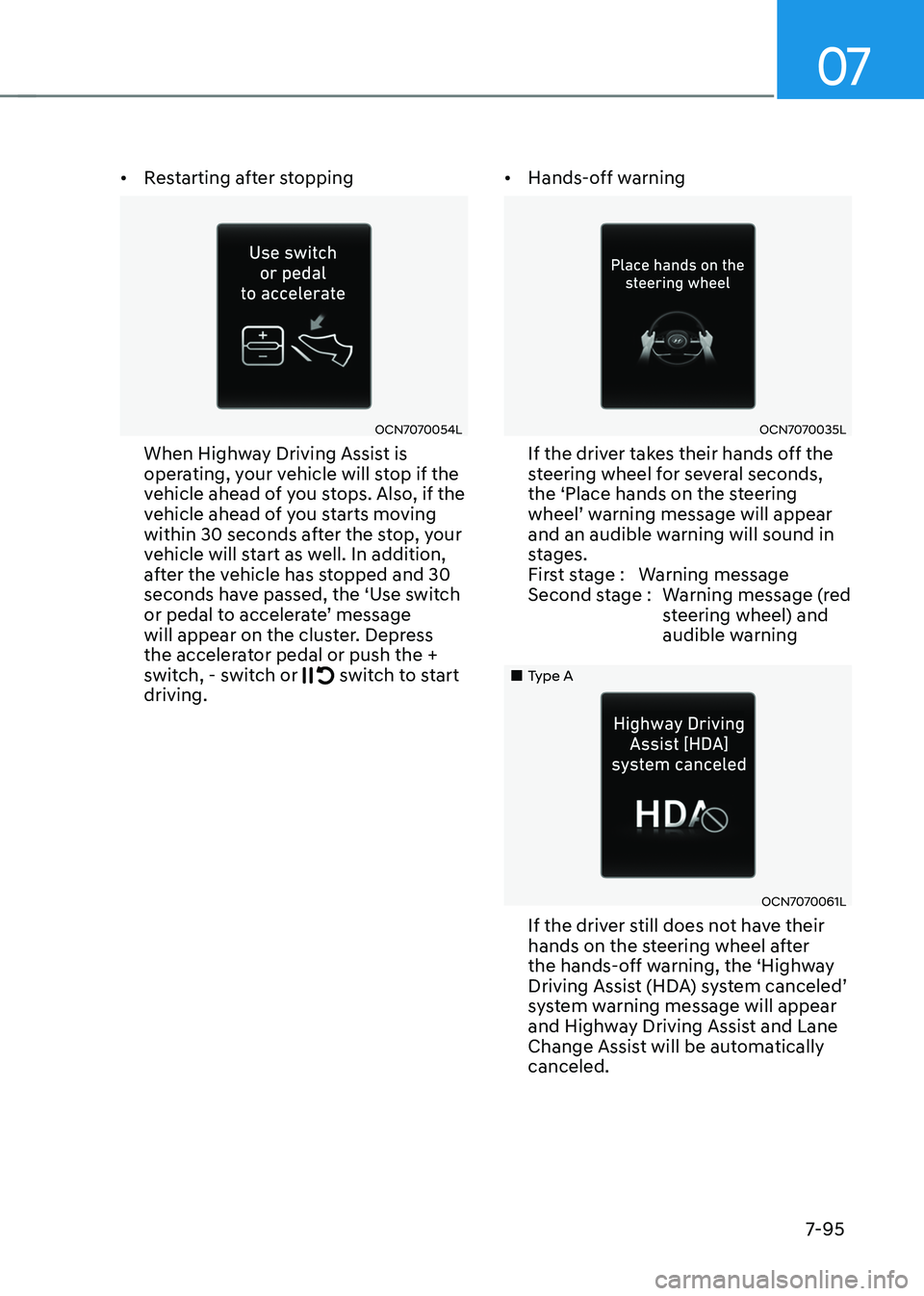
07
7-95
•
Restarting after stopping
OCN7070054L
When Highway Driving Assist is
operating, your vehicle will stop if the
vehicle ahead of you stops. Also, if the
vehicle ahead of you starts moving
within 30 seconds after the stop, your
vehicle will start as well. In addition,
after the vehicle has stopped and 30
seconds have passed, the ‘Use switch
or pedal to accelerate’ message
will appear on the cluster. Depress
the accelerator pedal or push the +
switch, - switch or
switch to start
driving. •
Hands-off warning
OCN7070035L
If the driver takes their hands off the
steering wheel for several seconds,
the ‘Place hands on the steering
wheel’ warning message will appear
and an audible warning will sound in
stages.
First stage : Warning message
Second stage : Warning message (red steering wheel) and
audible warning
„„Type A
OCN7070061L
If the driver still does not have their
hands on the steering wheel after
the hands-off warning, the ‘Highway
Driving Assist (HDA) system canceled’
system warning message will appear
and Highway Driving Assist and Lane
Change Assist will be automatically canceled.
Page 393 of 529
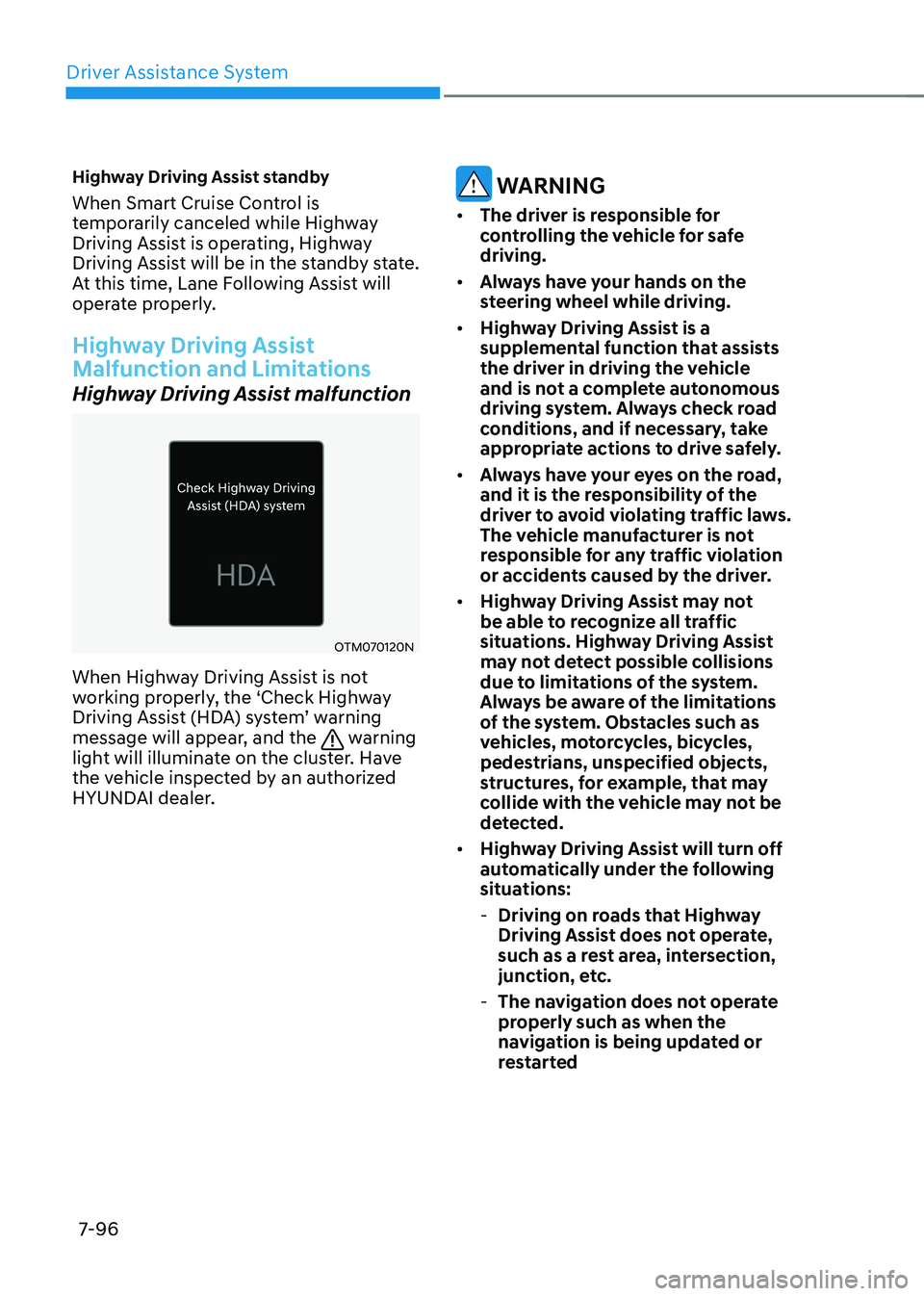
Driver Assistance System
7-96
Highway Driving Assist standby
When Smart Cruise Control is
temporarily canceled while Highway
Driving Assist is operating, Highway
Driving Assist will be in the standby state.
At this time, Lane Following Assist will
operate properly.
Highway Driving Assist
Malfunction and Limitations
Highway Driving Assist malfunction
OTM070120N
When Highway Driving Assist is not
working properly, the ‘Check Highway
Driving Assist (HDA) system’ warning
message will appear, and the
warning
light will illuminate on the cluster. Have
the vehicle inspected by an authorized
HYUNDAI dealer.
WARNINg
• The driver is responsible for
controlling the vehicle for safe driving.
• Always have your hands on the
steering wheel while driving.
• Highway Driving Assist is a
supplemental function that assists
the driver in driving the vehicle
and is not a complete autonomous
driving system. Always check road
conditions, and if necessary, take
appropriate actions to drive safely.
• Always have your eyes on the road,
and it is the responsibility of the
driver to avoid violating traffic laws.
The vehicle manufacturer is not
responsible for any traffic violation
or accidents caused by the driver.
• Highway Driving Assist may not
be able to recognize all traffic
situations. Highway Driving Assist
may not detect possible collisions
due to limitations of the system.
Always be aware of the limitations
of the system. Obstacles such as
vehicles, motorcycles, bicycles,
pedestrians, unspecified objects,
structures, for example, that may
collide with the vehicle may not be
detected.
• Highway Driving Assist will turn off
automatically under the following
situations:
- Driving on roads that Highway
Driving Assist does not operate,
such as a rest area, intersection,
junction, etc.
- The navigation does not operate
properly such as when the
navigation is being updated or
restarted
Page 394 of 529

07
7-97
•
Highway Driving Assist may
inadvertently operate or turn off
depending on road conditions
(navigation information) and
surroundings.
• Lane following Assist function may
be temporarily disabled when the
front view camera cannot detect
lanes properly or the hands-off
warning is on.
• You may not hear the warning sound
of Highway Driving Assist if the
surrounding is noisy.
• If the vehicle is driven at high speed
above a certain speed at a curve,
your vehicle may drive to one side or
may depart from the driving lane.
• When you are towing a trailer or
another vehicle, we recommend that
Highway Driving Assist is turned off
due to safety reasons.
• The hands–off warning message
may appear early or late depending
on how the steering wheel is held or
road conditions. Always have your
hands on the steering wheel while driving.
• for your safety, please read the
owner's manual before using the
Highway Driving Assist.
• Highway Driving Assist will not
operate when the engine is started,
or when the detecting sensors or
navigation is being initialized. Limitations of the Highway Driving
Assist
Highway Driving Assist may not operate
properly, or may not operate under the
following circumstances: •
The map information and the
actual road is different because the
navigation is not updated
• The map information and the actual
road is different because of real-time
GPS data or map information error
• The infotainment system is overloaded
by simultaneously performing
functions such as route search, video
playback, voice recognition, etc.
• GPS signals are blocked in areas such as a tunnel
• The driver goes off course or the
route to the destination is changed or
canceled by resetting the navigation
• The vehicle enters a service station or
rest area
• Android Auto or Car Play is operating
• The navigation cannot detect the
current vehicle position (for example,
elevated roads including overpass
adjacent to general roads or nearby
roads exist in a parallel way)
Information
For more details on the limitations of
the front view camera, front radar, front
corner radar and rear corner radar, refer
to “Forward Collision-Avoidance Assist
(FCA)” section in chapter 7.
Page 395 of 529
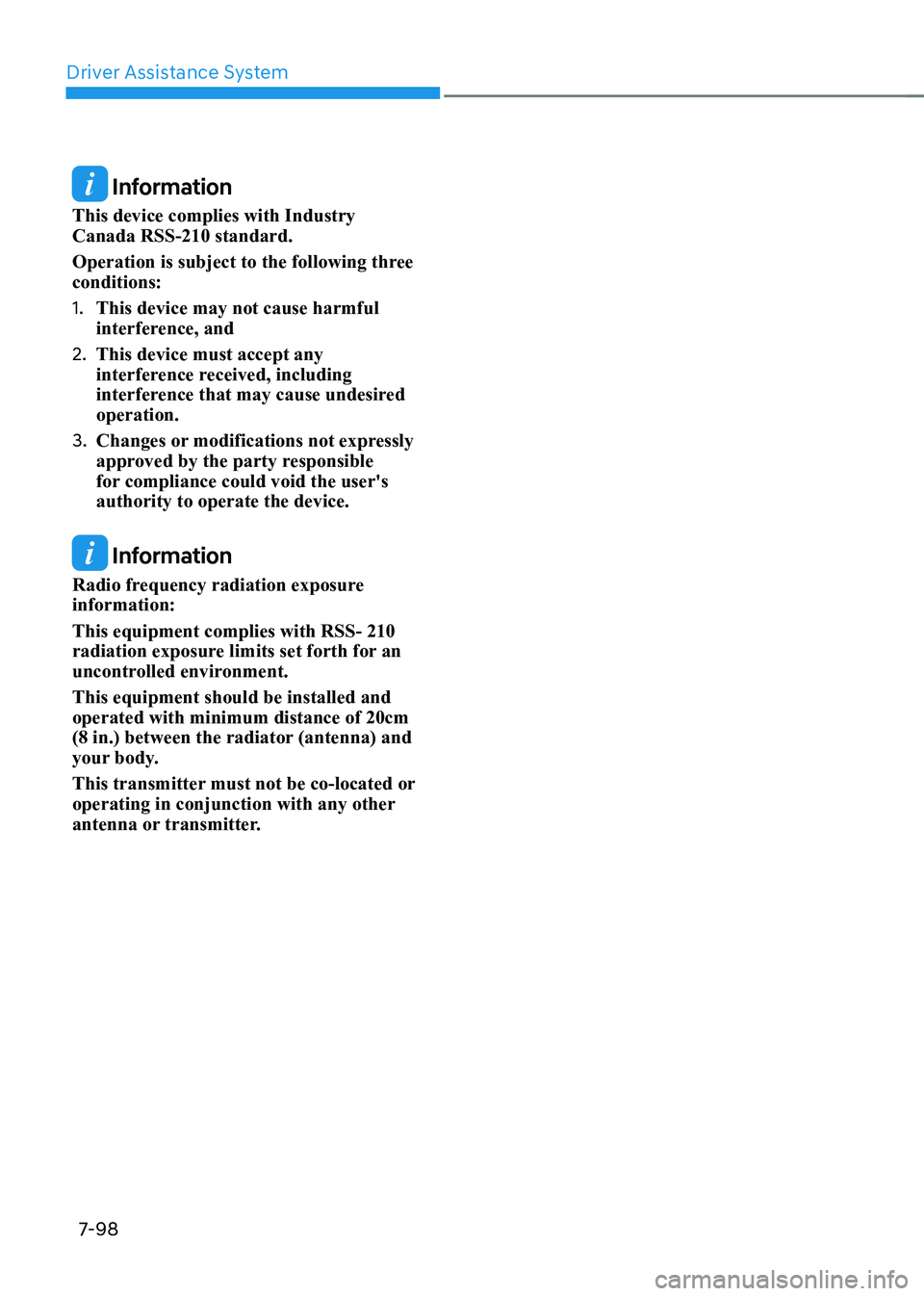
Driver Assistance System
7-98
Information
This device complies with Industry Canada RSS-210 standard.
Operation is subject to the following three conditions: 1. This device may not cause harmful
interference, and
2. This device must accept any
interference received, including
interference that may cause undesired operation.
3. Changes or modifications not expressly
approved by the party responsible
for compliance could void the user's authority to operate the device.
Information
Radio frequency radiation exposure information: This equipment complies with RSS- 210
radiation exposure limits set forth for an
uncontrolled environment. This equipment should be installed and operated with minimum distance of 20cm
(8 in.) between the radiator (antenna) and
your body.
This transmitter must not be co-located or
operating in conjunction with any other
antenna or transmitter.
Page 396 of 529
![HYUNDAI ELANTRA HYBRID 2022 Owners Manual 07
7-99
OCN7H071050L
OCN7050047
Rear View Monitor shows the area
behind the vehicle to assist you when parking or backing up. Detecting sensor
OCN7H071051L
[1] : Rear view camera
Refer to the pictu HYUNDAI ELANTRA HYBRID 2022 Owners Manual 07
7-99
OCN7H071050L
OCN7050047
Rear View Monitor shows the area
behind the vehicle to assist you when parking or backing up. Detecting sensor
OCN7H071051L
[1] : Rear view camera
Refer to the pictu](/img/35/56241/w960_56241-395.png)
07
7-99
OCN7H071050L
OCN7050047
Rear View Monitor shows the area
behind the vehicle to assist you when parking or backing up. Detecting sensor
OCN7H071051L
[1] : Rear view camera
Refer to the picture above for the
detailed location of the detecting sensor.
rear view monitor (rvm) (iF equipped)
Page 397 of 529
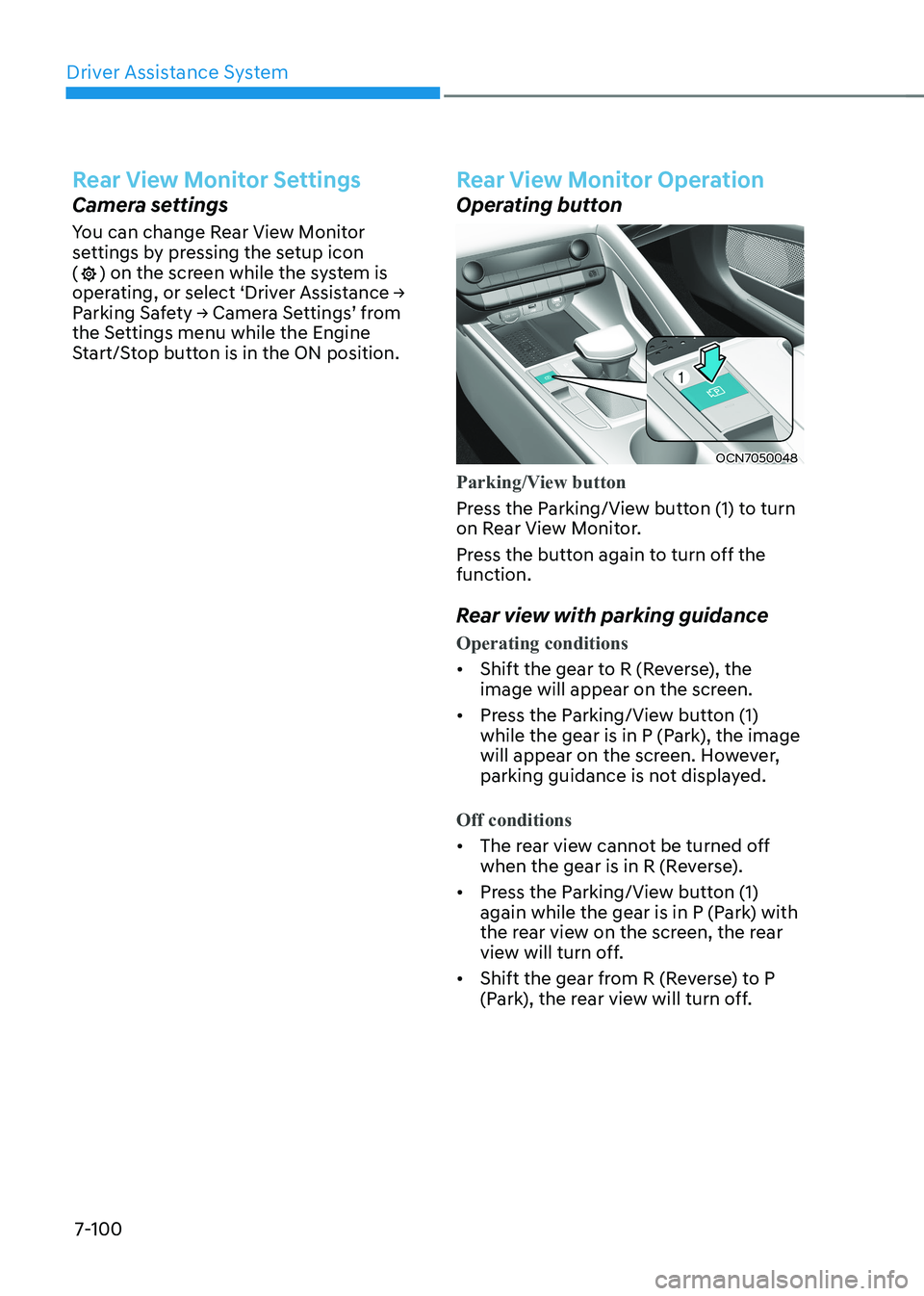
Driver Assistance System
7-100
Rear View Monitor Settings
Camera settings
You can change Rear View Monitor
settings by pressing the setup icon (
) on the screen while the system is
operating, or select ‘Driver Assistance →
Parking Safety → Camera Settings’ from
the Settings menu while the Engine
Start/Stop button is in the ON position.
Rear View Monitor Operation
Operating button
OCN7050048
Parking/View button
Press the Parking/View button (1) to turn
on Rear View Monitor.
Press the button again to turn off the function.
Rear view with parking guidance
Operating conditions
• Shift the gear to R (Reverse), the
image will appear on the screen.
• Press the Parking/View button (1)
while the gear is in P (Park), the image
will appear on the screen. However,
parking guidance is not displayed.
Off conditions
• The rear view cannot be turned off
when the gear is in R (Reverse).
• Press the Parking/View button (1)
again while the gear is in P (Park) with
the rear view on the screen, the rear
view will turn off.
• Shift the gear from R (Reverse) to P
(Park), the rear view will turn off.
Page 398 of 529
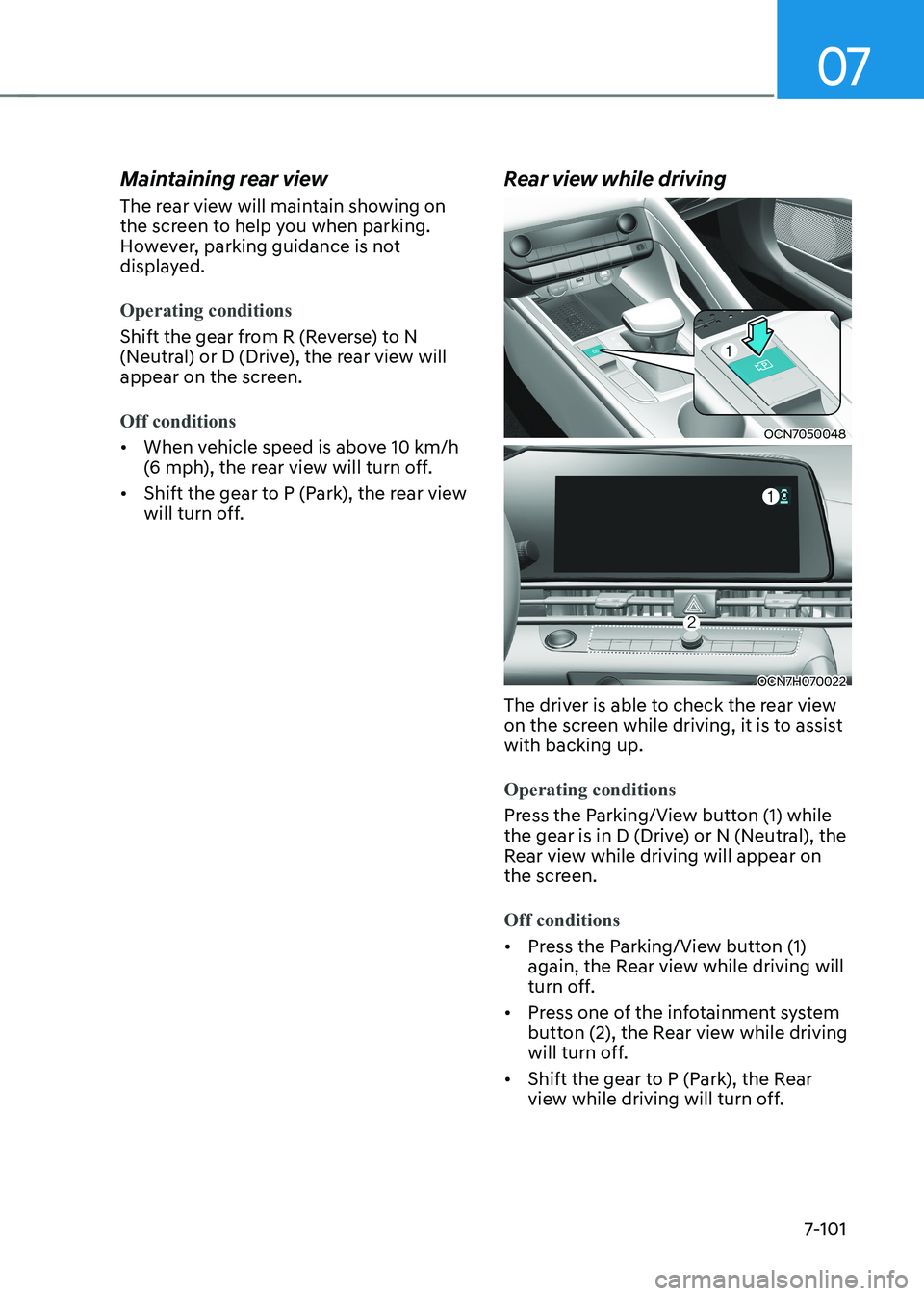
07
7-101
Maintaining rear view
The rear view will maintain showing on
the screen to help you when parking.
However, parking guidance is not
displayed.
Operating conditions
Shift the gear from R (Reverse) to N
(Neutral) or D (Drive), the rear view will
appear on the screen.
Off conditions
•
When vehicle speed is above 10 km/h
(6 mph), the rear view will turn off.
• Shift the gear to P (Park), the rear view
will turn off. Rear view while drivingOCN7050048
OCN7H070022
The driver is able to check the rear view
on the screen while driving, it is to assist with backing up.
Operating conditions
Press the Parking/View button (1) while
the gear is in D (Drive) or N (Neutral), the
Rear view while driving will appear on
the screen.
Off conditions
• Press the Parking/View button (1)
again, the Rear view while driving will
turn off.
• Press one of the infotainment system
button (2), the Rear view while driving
will turn off.
• Shift the gear to P (Park), the Rear
view while driving will turn off.
Page 399 of 529
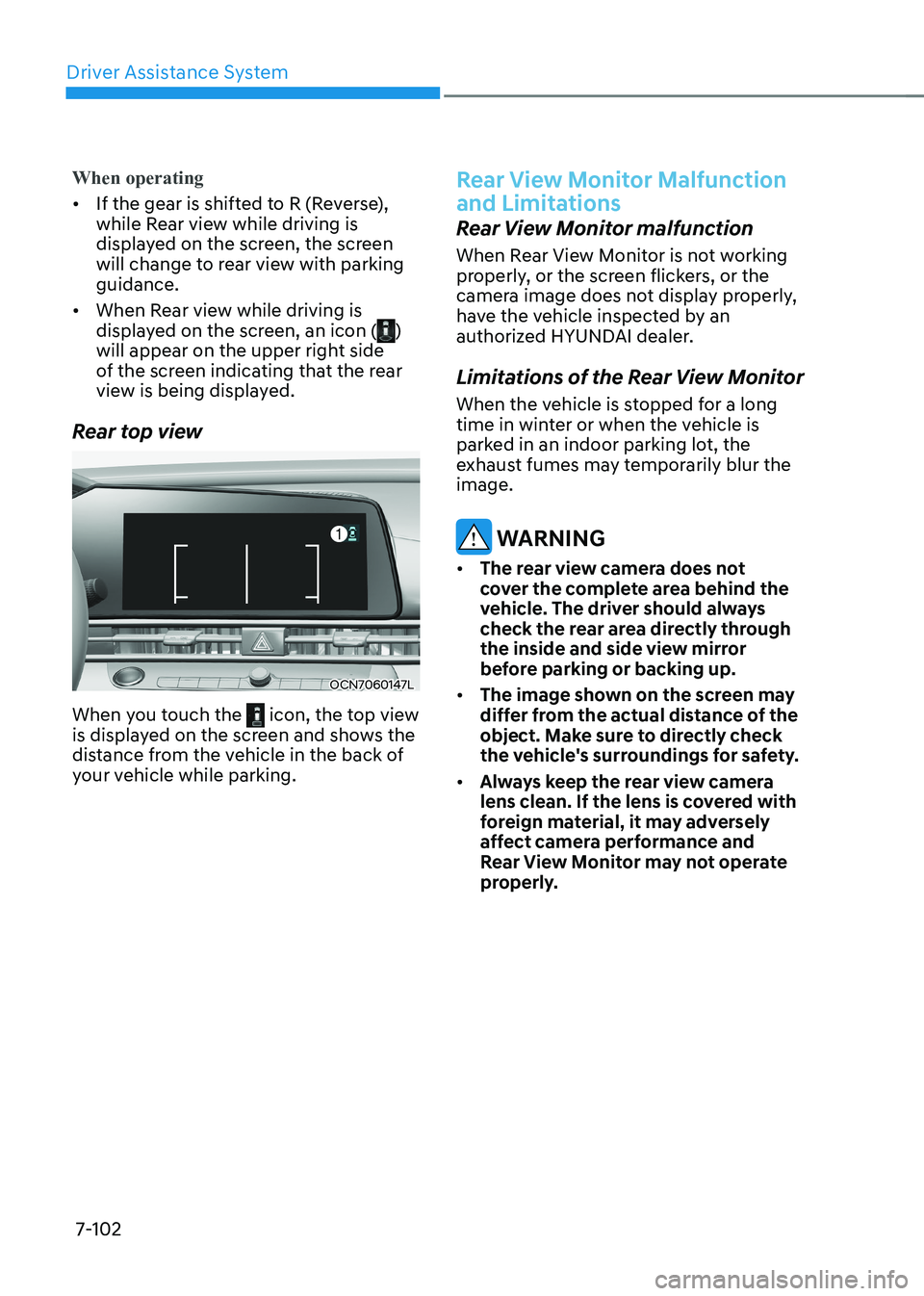
Driver Assistance System
7-102
When operating
• If the gear is shifted to R (Reverse),
while Rear view while driving is
displayed on the screen, the screen
will change to rear view with parking guidance.
• When Rear view while driving is
displayed on the screen, an icon (
)
will appear on the upper right side
of the screen indicating that the rear
view is being displayed.
Rear top view
OCN7060147L
When you touch the
icon, the top view
is displayed on the screen and shows the
distance from the vehicle in the back of
your vehicle while parking.
Rear View Monitor Malfunction
and Limitations
Rear View Monitor malfunction
When Rear View Monitor is not working
properly, or the screen flickers, or the
camera image does not display properly,
have the vehicle inspected by an
authorized HYUNDAI dealer.
Limitations of the Rear View Monitor
When the vehicle is stopped for a long
time in winter or when the vehicle is
parked in an indoor parking lot, the
exhaust fumes may temporarily blur the image.
WARNINg
• The rear view camera does not
cover the complete area behind the
vehicle. The driver should always
check the rear area directly through
the inside and side view mirror
before parking or backing up.
• The image shown on the screen may
differ from the actual distance of the
object. Make sure to directly check
the vehicle's surroundings for safety.
• Always keep the rear view camera
lens clean. If the lens is covered with
foreign material, it may adversely
affect camera performance and
Rear View Monitor may not operate
properly.
Page 400 of 529

07
7-103
Rear Cross-Traffic Collision-Avoidance
Assist is designed to help detect vehicles
approaching from the rear left and right
side while your vehicle is reversing,
and warn the driver that a collision is
imminent with a warning message and
an audible warning. Also, braking is
assisted to help prevent a collision.
OHY059014
[A] : Rear Cross-Traffic Collision Warning operating range,
[B] : Rear Cross-Traffic Collision-Avoidance Assist
operating range
CAUTION
Warning timing may vary depending
on vehicle speed of the approaching
vehicle. Detecting sensor
OCN7H071015C
[1] : Rear corner radar
Refer to the picture above for the
detailed location of the detecting
sensors.
CAUTION
for more details on the precautions of
the rear corner radar, refer to “Blind-
Spot Collision-Avoidance Assist (BCA)”
section in chapter 7.
rear Cross-traFFiC Collision-avoidanCe assist
(rCCa) (iF equipped)