bluetooth HYUNDAI ELANTRA SE 2017 User Guide
[x] Cancel search | Manufacturer: HYUNDAI, Model Year: 2017, Model line: ELANTRA SE, Model: HYUNDAI ELANTRA SE 2017Pages: 586, PDF Size: 15.29 MB
Page 274 of 586
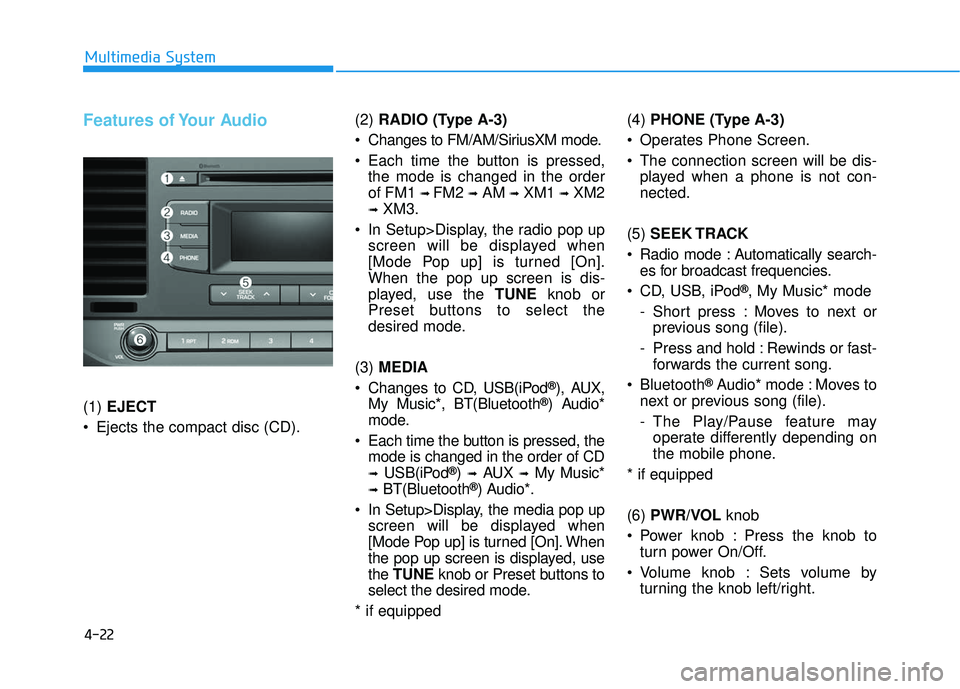
4-22
Multimedia System
Features of Your Audio
(1) EJECT
Ejects the compact disc (CD). (2)
RADIO (Type A-3)
Changes to FM/AM/SiriusXM mode.
Each time the button is pressed, the mode is changed in the order
of FM1
➟ FM2 ➟AM ➟XM1 ➟XM2
➟XM3.
In Setup>Display, the radio pop up screen will be displayed when
[Mode Pop up] is turned [On].
When the pop up screen is dis-
played, use the TUNE knob or
Preset buttons to select the
desired mode.
(3) MEDIA
Changes to CD, USB(iPod
®), AUX,
My Music*, BT(Bluetooth®) Audio*
mode.
Each time the button is pressed, the mode is changed in the order of CD
➟USB(iPod®)➟AUX➟My Music*
➟BT(Bluetooth®) Audio*.
In Setup>Display, the media pop up screen will be displayed when
[Mode Pop up] is turned [On]. When
the pop up screen is displayed, use
the TUNE knob or Preset buttons to
select the desired mode.
* if equipped (4)
PHONE (Type A-3)
Operates Phone Screen.
The connection screen will be dis- played when a phone is not con-
nected.
(5) SEEK TRACK
Radio mode : Automatically search- es for broadcast frequencies.
CD, USB, iPod
®, My Music* mode
- Short press : Moves to next or previous song (file).
- Press and hold : Rewinds or fast- forwards the current song.
Bluetooth
®Audio* mode : Moves to
next or previous song (file).
- The Play/Pause feature may operate differently depending on
the mobile phone.
* if equipped
(6) PWR/VOL knob
Power knob : Press the knob to turn power On/Off.
Volume knob : Sets volume by turning the knob left/right.
Page 281 of 586
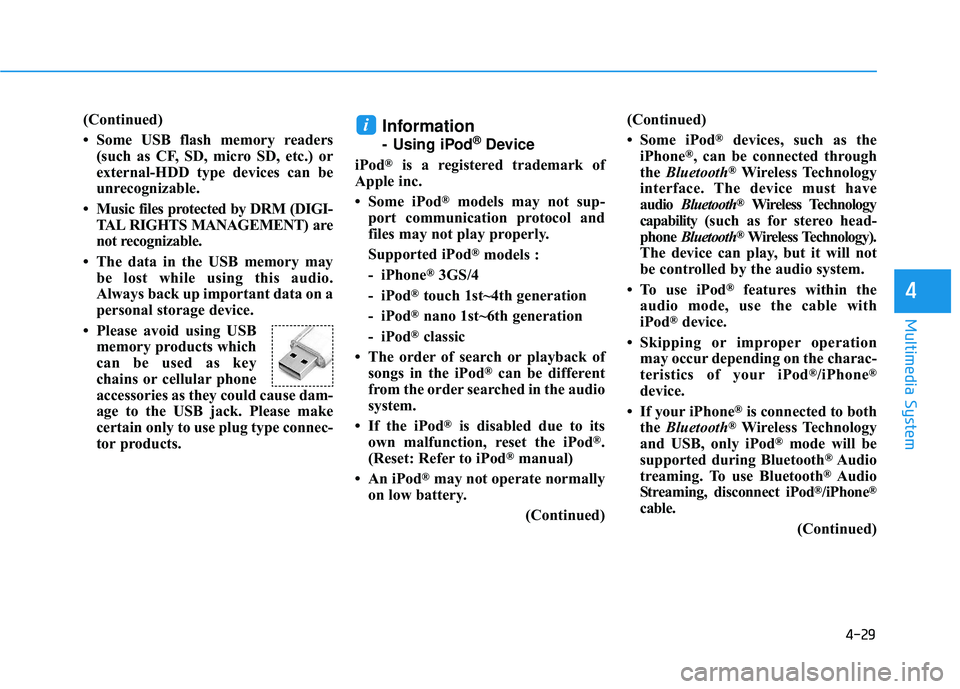
4-29
Multimedia System
4
(Continued)
• Some USB flash memory readers(such as CF, SD, micro SD, etc.) or
external-HDD type devices can be
unrecognizable.
• Music files protected by DRM (DIGI- TAL RIGHTS MANAGEMENT) are
not recognizable.
• The data in the USB memory may be lost while using this audio.
Always back up important data on a
personal storage device.
• Please avoid using USB memory products which
can be used as key
chains or cellular phone
accessories as they could cause dam-
age to the USB jack. Please make
certain only to use plug type connec-
tor products.Information
- Using iPod®Device
iPod
®is a registered trademark of
Apple inc.
• Some iPod
®models may not sup-
port communication protocol and
files may not play properly.
Supported iPod
®models :
- iPhone
®3GS/4
- iPod
®touch 1st~4th generation
- iPod
®nano 1st~6th generation
- iPod
®classic
• The order of search or playback of songs in the iPod
®can be different
from the order searched in the audio
system.
• If the iPod
®is disabled due to its
own malfunction, reset the iPod®.
(Reset: Refer to iPod®manual)
• An iPod
®may not operate normally
on low battery.
(Continued)(Continued)
• Some iPod
®devices, such as the
iPhone®, can be connected through
the Bluetooth®Wireless Technology
interface. The device must have
audio Bluetooth
®Wireless Technology
capability (such as for stereo head-
phone Bluetooth
®Wireless Technology).
The device can play, but it will not
be controlled by the audio system.
• To use iPod
®features within the
audio mode, use the cable with
iPod
®device.
• Skipping or improper operation may occur depending on the charac-
teristics of your iPod
®/iPhone®
device.
• If your iPhone
®is connected to both
the Bluetooth®Wireless Technology
and USB, only iPod®mode will be
supported during Bluetooth®Audio
treaming. To use Bluetooth®Audio
Streaming, disconnect iPod®/iPhone®
cable.
(Continued)
i
Page 282 of 586
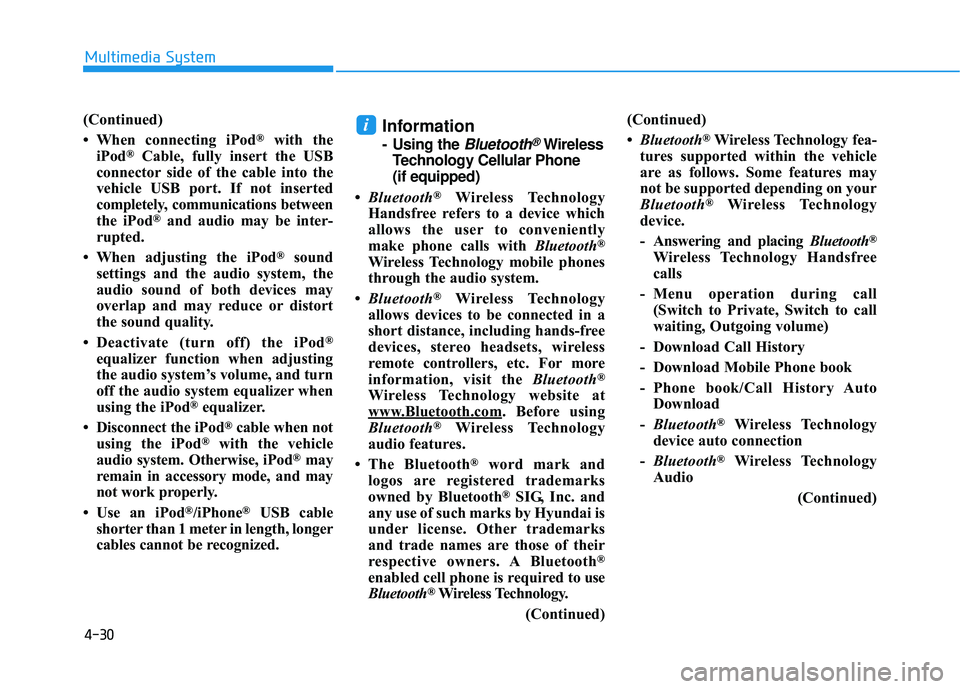
4-30
Multimedia System
(Continued)
• When connecting iPod
®with the
iPod®Cable, fully insert the USB
connector side of the cable into the
vehicle USB port. If not inserted
completely, communications between
the iPod
®and audio may be inter-
rupted.
• When adjusting the iPod
®sound
settings and the audio system, the
audio sound of both devices may
overlap and may reduce or distort
the sound quality.
• Deactivate (turn off) the iPod
®
equalizer function when adjusting
the audio system’s volume, and turn
off the audio system equalizer when
using the iPod
®equalizer.
• Disconnect the iPod
®cable when not
using the iPod®with the vehicle
audio system. Otherwise, iPod®may
remain in accessory mode, and may
not work properly.
• Use an iPod
®/iPhone®USB cable
shorter than 1 meter in length, longer
cables cannot be recognized.
Information
- Using the Bluetooth®Wireless
Technology Cellular Phone
(if equipped)
• Bluetooth
®Wireless Technology
Handsfree refers to a device which
allows the user to conveniently
make phone calls with Bluetooth
®
Wireless Technology mobile phones
through the audio system.
• Bluetooth
®Wireless Technology
allows devices to be connected in a
short distance, including hands-free
devices, stereo headsets, wireless
remote controllers, etc. For more
information, visit the Bluetooth
®
Wireless Technology website at
www
.Bluetooth.com. Before using
Bluetooth®Wireless Technology
audio features.
• The Bluetooth
®word mark and
logos are registered trademarks
owned by Bluetooth
®SIG, Inc. and
any use of such marks by Hyundai is
under license. Other trademarks
and trade names are those of their
respective owners. A Bluetooth
®
enabled cell phone is required to use
Bluetooth®Wireless Technology.
(Continued) (Continued)
•
Bluetooth
®Wireless Technology fea-
tures supported within the vehicle
are as follows. Some features may
not be supported depending on your
Bluetooth
®Wireless Technology
device.
- Answering and placing Bluetooth
®
Wireless Technology Handsfree
calls
- Menu operation during call (Switch to Private, Switch to call
waiting, Outgoing volume)
- Download Call History
- Download Mobile Phone book
- Phone book/Call History Auto Download
- Bluetooth
®Wireless Technology
device auto connection
- Bluetooth
®Wireless Technology
Audio
(Continued)
i
Page 283 of 586
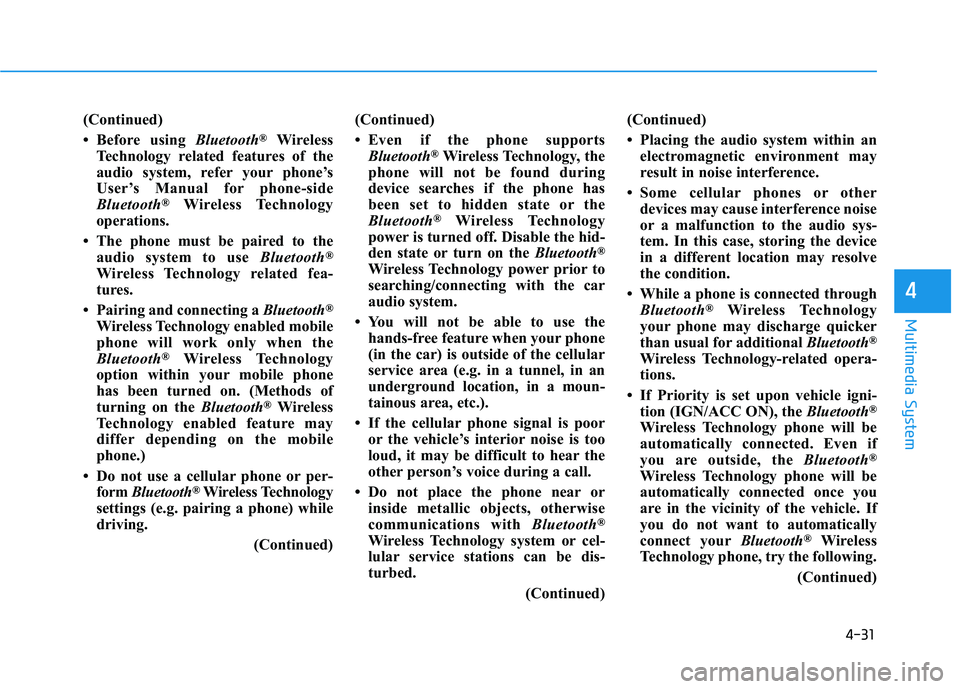
4-31
Multimedia System
4
(Continued)
• Before using Bluetooth
®Wireless
Technology related features of the
audio system, refer your phone’s
User’s Manual for phone-side
Bluetooth
®Wireless Technology
operations.
• The phone must be paired to the audio system to use Bluetooth
®
Wireless Technology related fea-
tures.
• Pairing and connecting a Bluetooth
®
Wireless Technology enabled mobile
phone will work only when the
Bluetooth
®Wireless Technology
option within your mobile phone
has been turned on. (Methods of
turning on the Bluetooth
®Wireless
Technology enabled feature may
differ depending on the mobile
phone.)
• Do not use a cellular phone or per- form Bluetooth
®Wireless Technology
settings (e.g. pairing a phone) while
driving.
(Continued)(Continued)
• Even if the phone supports
Bluetooth
®Wireless Technology, the
phone will not be found during
device searches if the phone has
been set to hidden state or the
Bluetooth
®Wireless Technology
power is turned off. Disable the hid-
den state or turn on the Bluetooth
®
Wireless Technology power prior to
searching/connecting with the car
audio system.
• You will not be able to use the hands-free feature when your phone
(in the car) is outside of the cellular
service area (e.g. in a tunnel, in an
underground location, in a moun-
tainous area, etc.).
• If the cellular phone signal is poor or the vehicle’s interior noise is too
loud, it may be difficult to hear the
other person’s voice during a call.
• Do not place the phone near or inside metallic objects, otherwise
communications with Bluetooth
®
Wireless Technology system or cel-
lular service stations can be dis-
turbed.
(Continued)(Continued)
• Placing the audio system within an
electromagnetic environment may
result in noise interference.
• Some cellular phones or other devices may cause interference noise
or a malfunction to the audio sys-
tem. In this case, storing the device
in a different location may resolve
the condition.
• While a phone is connected through Bluetooth
®Wireless Technology
your phone may discharge quicker
than usual for additional Bluetooth
®
Wireless Technology-related opera-
tions.
• If Priority is set upon vehicle igni- tion (IGN/ACC ON), the Bluetooth
®
Wireless Technology phone will be
automatically connected. Even if
you are outside, the Bluetooth
®
Wireless Technology phone will be
automatically connected once you
are in the vicinity of the vehicle. If
you do not want to automatically
connect yourBluetooth
®Wireless
Technology phone, try the following.
(Continued)
Page 284 of 586
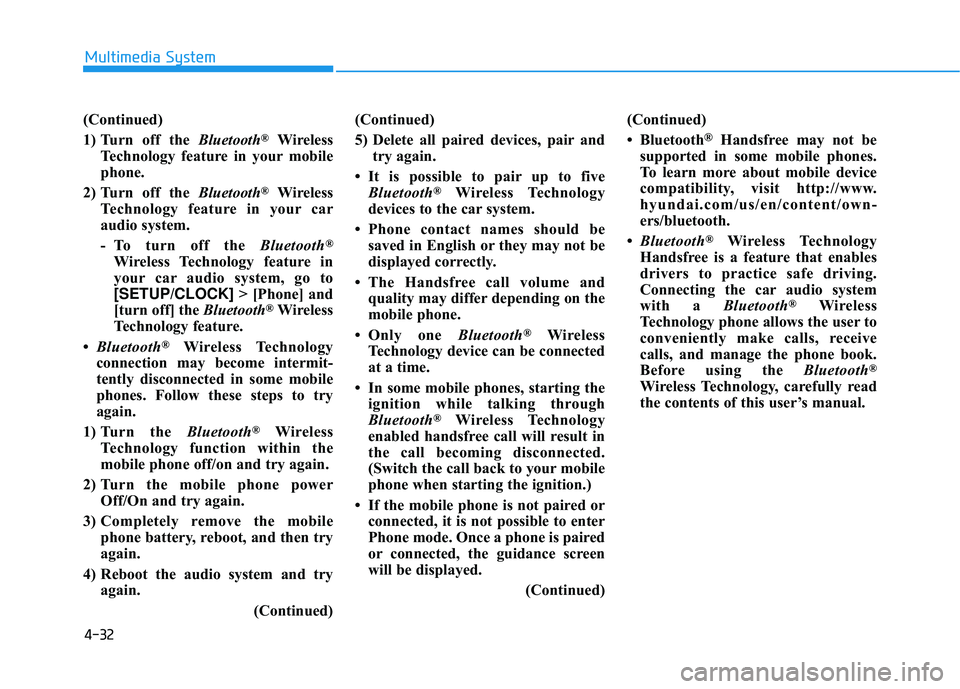
4-32
Multimedia System
(Continued)
1) Turn off the Bluetooth
®Wireless
Technology feature in your mobile
phone.
2) Turn off the Bluetooth
®Wireless
Technology feature in your car
audio system.
- To turn off the Bluetooth
®
Wireless Technology feature in
your car audio system, go to
[SETUP/CLOCK] > [Phone] and
[turn off] the Bluetooth
®Wireless
Technology feature.
• Bluetooth
®Wireless Technology
connection may become intermit-
tently disconnected in some mobile
phones. Follow these steps to try
again.
1) Turn the Bluetooth
®Wireless
Technology function within the
mobile phone off/on and try again.
2) Turn the mobile phone power Off/On and try again.
3) Completely remove the mobile phone battery, reboot, and then try
again.
4) Reboot the audio system and try again.
(Continued)(Continued)
5) Delete all paired devices, pair and
try again.
• It is possible to pair up to five Bluetooth
®Wireless Technology
devices to the car system.
• Phone contact names should be saved in English or they may not be
displayed correctly.
• The Handsfree call volume and quality may differ depending on the
mobile phone.
• Only one Bluetooth
®Wireless
Technology device can be connected
at a time.
• In some mobile phones, starting the ignition while talking through
Bluetooth
®Wireless Technology
enabled handsfree call will result in
the call becoming disconnected.
(Switch the call back to your mobile
phone when starting the ignition.)
• If the mobile phone is not paired or connected, it is not possible to enter
Phone mode. Once a phone is paired
or connected, the guidance screen
will be displayed.
(Continued)(Continued)
• Bluetooth
®Handsfree may not be
supported in some mobile phones.
To learn more about mobile device
compatibility, visit http://www.
hyundai.com/us/en/content/own-
ers/bluetooth.
• Bluetooth
®Wireless Technology
Handsfree is a feature that enables
drivers to practice safe driving.
Connecting the car audio system
with a Bluetooth
®Wireless
Technology phone allows the user to
conveniently make calls, receive
calls, and manage the phone book.
Before using the Bluetooth
®
Wireless Technology, carefully read
the contents of this user’s manual.
Page 285 of 586
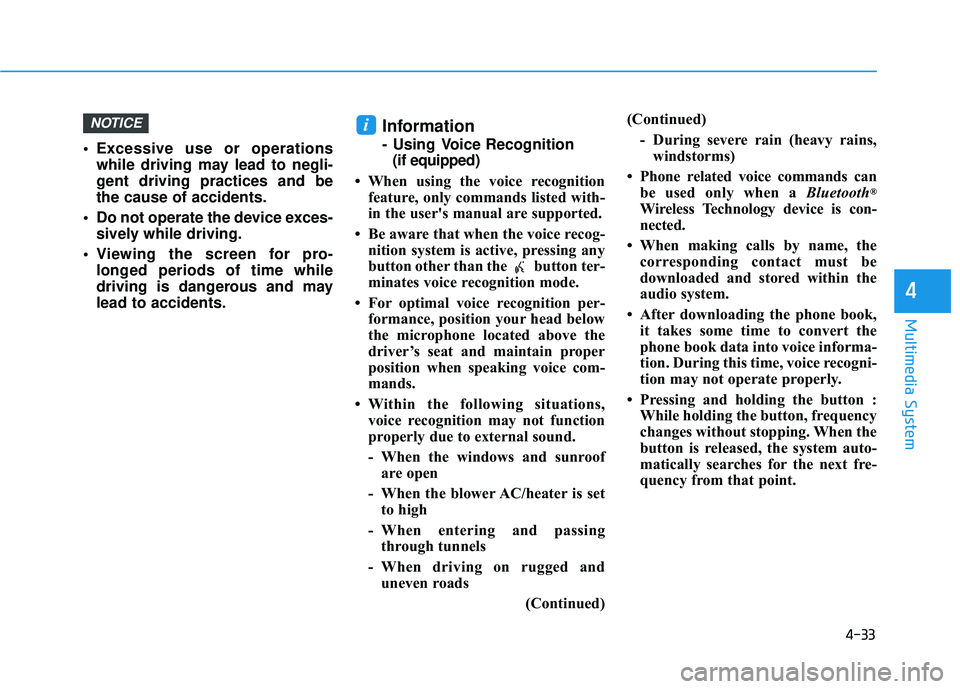
4-33
Multimedia System
4
Excessive use or operationswhile driving may lead to negli-
gent driving practices and be
the cause of accidents.
Do not operate the device exces- sively while driving.
Viewing the screen for pro- longed periods of time while
driving is dangerous and may
lead to accidents.
Information
- Using Voice Recognition(if equipped)
• When using the voice recognition feature, only commands listed with-
in the user's manual are supported.
• Be aware that when the voice recog- nition system is active, pressing any
button other than the button ter-
minates voice recognition mode.
• For optimal voice recognition per- formance, position your head below
the microphone located above the
driver’s seat and maintain proper
position when speaking voice com-
mands.
• Within the following situations, voice recognition may not function
properly due to external sound.
- When the windows and sunroofare open
- When the blower AC/heater is set to high
- When entering and passing through tunnels
- When driving on rugged and uneven roads
(Continued)(Continued)
- During severe rain (heavy rains,windstorms)
• Phone related voice commands can be used only when a Bluetooth
®
Wireless Technology device is con-
nected.
• When making calls by name, the corresponding contact must be
downloaded and stored within the
audio system.
• After downloading the phone book, it takes some time to convert the
phone book data into voice informa-
tion. During this time, voice recogni-
tion may not operate properly.
• Pressing and holding the button : While holding the button, frequency
changes without stopping. When the
button is released, the system auto-
matically searches for the next fre-
quency from that point.
iNOTICE
Page 296 of 586
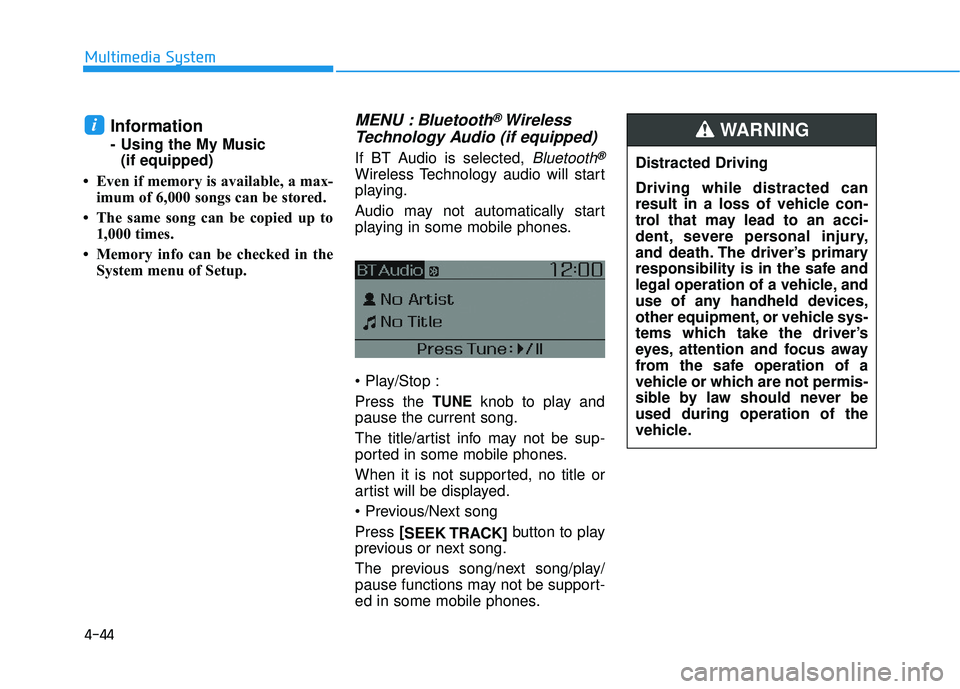
4-44
Multimedia System
Information
- Using the My Music(if equipped)
• Even if memory is available, a max- imum of 6,000 songs can be stored.
• The same song can be copied up to 1,000 times.
• Memory info can be checked in the System menu of Setup.
MENU : Bluetooth® Wireless
Technology Audio (if equipped)
If BT Audio is selected, Bluetooth®
Wireless Technology audio will start
playing.
Audio may not automatically start
playing in some mobile phones.
Press the
TUNEknob to play and
pause the current song.
The title/artist info may not be sup-
ported in some mobile phones.
When it is not supported, no title or
artist will be displayed.
Press [
SEEK TRACK] button to play
previous or next song.
The previous song/next song/play/
pause functions may not be support-
ed in some mobile phones.
i
Distracted Driving
Driving while distracted can
result in a loss of vehicle con-
trol that may lead to an acci-
dent, severe personal injury,
and death. The driver’s primary
responsibility is in the safe and
legal operation of a vehicle, and
use of any handheld devices,
other equipment, or vehicle sys-
tems which take the driver’s
eyes, attention and focus away
from the safe operation of a
vehicle or which are not permis-
sible by law should never be
used during operation of the
vehicle.
WARNING
Page 297 of 586
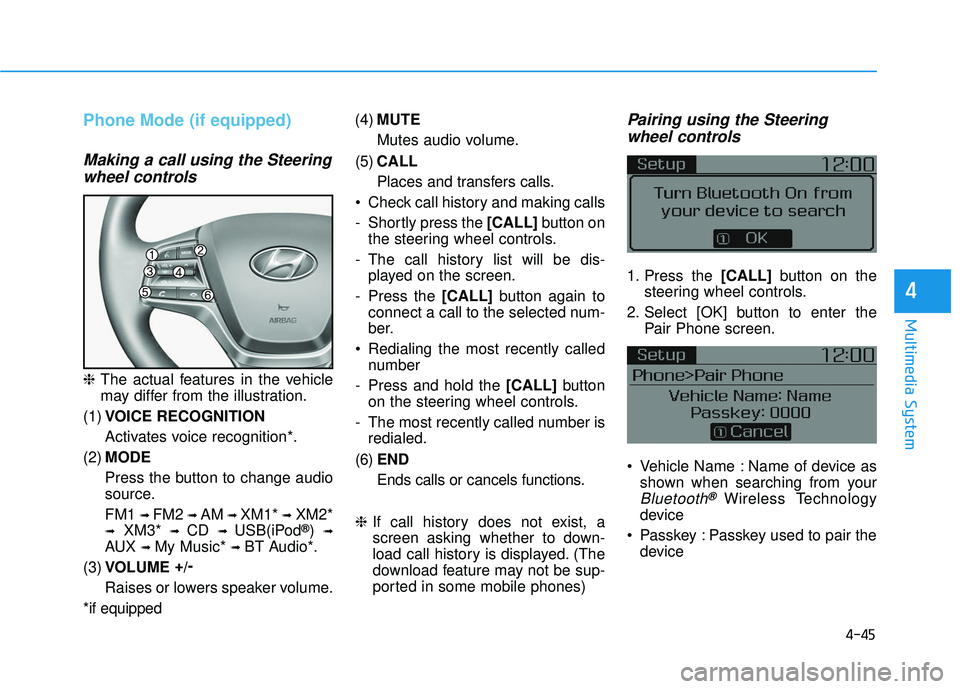
4-45
Multimedia System
4
Phone Mode (if equipped)
Making a call using the Steeringwheel controls
❈ The actual features in the vehicle
may differ from the illustration.
(1) VOICE RECOGNITION
Activates voice recognition*.
(2) MODE
Press the button to change audio
source.
FM1
➟ FM2 ➟ AM ➟ XM1*➟XM2*
➟XM3*➟ CD ➟ USB(iPod®) ➟
AUX ➟ My Music*➟ BT Audio*.
(3) VOLUME +
/-
Raises or lowers speaker volume.
*if equipped (4)
MUTE
Mutes audio volume.
(5) CALL
Places and transfers calls.
Check call history and making calls
- Shortly press the [CALL] button on
the steering wheel controls.
- The call history list will be dis- played on the screen.
- Press the [CALL] button again to
connect a call to the selected num-
ber.
Redialing the most recently called number
- Press and hold the [CALL] button
on the steering wheel controls.
- The most recently called number is redialed.
(6) END
Ends calls or cancels functions.
❈ If call history does not exist, a
screen asking whether to down-
load call history is displayed. (The
download feature may not be sup-
ported in some mobile phones)
Pairing using the Steering wheel controls
1. Press the [CALL] button on the
steering wheel controls.
2. Select [OK] button to enter the Pair Phone screen.
Vehicle Name : Name of device as shown when searching from your
Bluetooth®Wireless Technology
device
Passkey : Passkey used to pair the device
Page 298 of 586
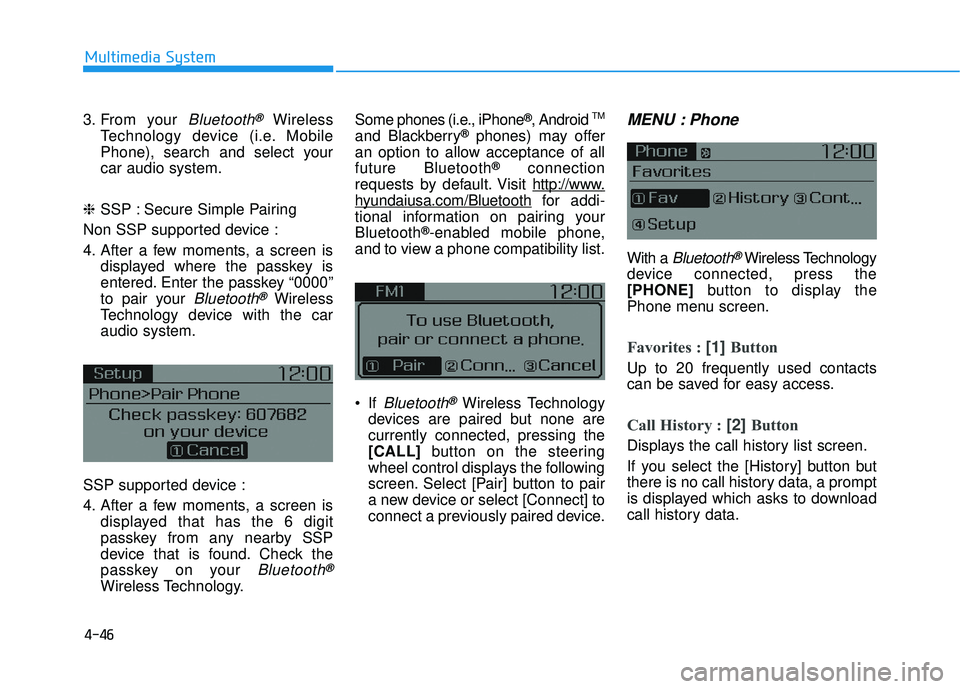
4-46
Multimedia System
3. From your
Bluetooth®Wireless
Technology device (i.e. Mobile
Phone), search and select your
car audio system.
❈ SSP : Secure Simple Pairing
Non SSP supported device :
4. After a few moments, a screen is displayed where the passkey is
entered. Enter the passkey “0000”
to pair your
Bluetooth®Wireless
Technology device with the car
audio system.
SSP supported device :
4. After a few moments, a screen is displayed that has the 6 digit
passkey from any nearby SSP
device that is found. Check the
passkey on your
Bluetooth®
Wireless Technology. Some phones (i.e., iPhone
®, Android TM
and Blackberry®phones) may offer
an option to allow acceptance of all
future Bluetooth
®connection
requests by default. Visit http://www
.
hyundaiusa.com/Bluetoothfor addi-
tional information on pairing your
Bluetooth
®-enabled mobile phone,
and to view a phone compatibility list.
If
Bluetooth®Wireless Technology
devices are paired but none are
currently connected, pressing the
[CALL] button on the steering
wheel control displays the following
screen. Select [Pair] button to pair
a new device or select [Connect] to
connect a previously paired device.
MENU : Phone
With a Bluetooth®Wireless Technology
device connected, press the
[PHONE] button to display the
Phone menu screen.
Favorites : [1] Button
Up to 20 frequently used contacts
can be saved for easy access.
Call History : [2] Button
Displays the call history list screen.
If you select the [History] button but
there is no call history data, a prompt
is displayed which asks to download
call history data.
Page 299 of 586
![HYUNDAI ELANTRA SE 2017 User Guide 4-47
Multimedia System
4
Contacts : [3]Button
Displays the Contacts list screen.
If you select the [Contacts] button but
there is no contacts data stored, a
prompt is displayed which asks to
download HYUNDAI ELANTRA SE 2017 User Guide 4-47
Multimedia System
4
Contacts : [3]Button
Displays the Contacts list screen.
If you select the [Contacts] button but
there is no contacts data stored, a
prompt is displayed which asks to
download](/img/35/56090/w960_56090-298.png)
4-47
Multimedia System
4
Contacts : [3]Button
Displays the Contacts list screen.
If you select the [Contacts] button but
there is no contacts data stored, a
prompt is displayed which asks to
download contacts data.
Setup : [4] Button
Displays Phone related settings.
This feature may not be supported in
some mobile phones. For more infor-
mation on download support, refer to
your mobile phone’s user manual.
Answering a Call
Answering a call with a Bluetooth®
Wireless Technology device connect-
ed will display the following screen.
To accept the call, press [CALL] but-
ton on the steering wheel while the
call is incoming.
Caller : Displays the other party’s name when the incoming caller is
saved within your contacts
Incoming Number : Displays the incoming number
Information
• When an incoming call pop-up isdisplayed, most Audio and SETUP
features are disabled. Only the call
volume will operate.
• The telephone number may not be properly displayed in some mobile
phones.
i