HYUNDAI ELANTRA SE 2017 Owners Manual
Manufacturer: HYUNDAI, Model Year: 2017, Model line: ELANTRA SE, Model: HYUNDAI ELANTRA SE 2017Pages: 586, PDF Size: 15.29 MB
Page 281 of 586
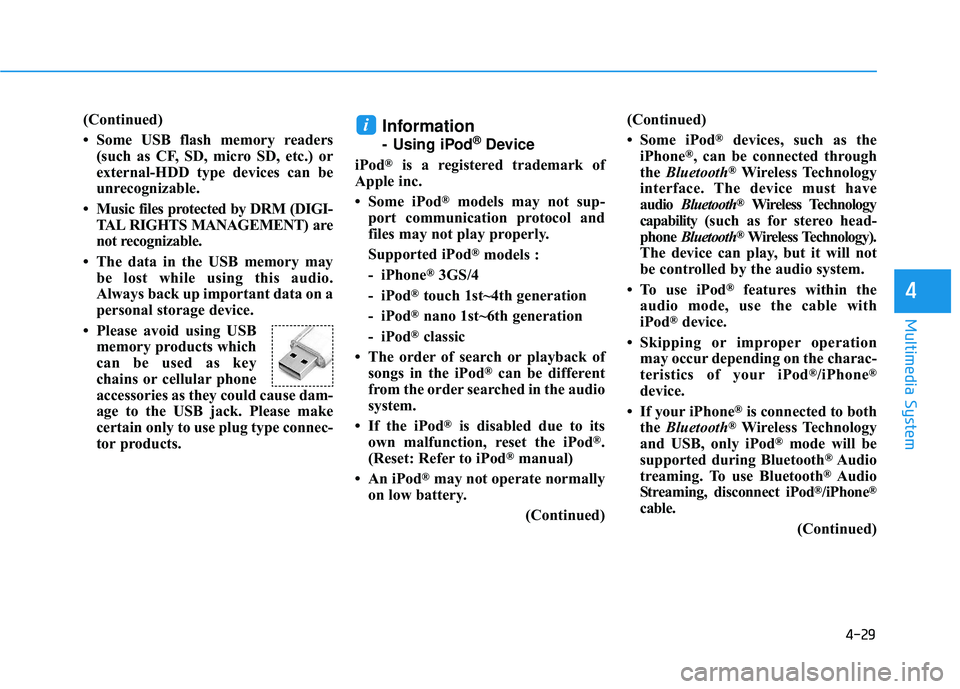
4-29
Multimedia System
4
(Continued)
• Some USB flash memory readers(such as CF, SD, micro SD, etc.) or
external-HDD type devices can be
unrecognizable.
• Music files protected by DRM (DIGI- TAL RIGHTS MANAGEMENT) are
not recognizable.
• The data in the USB memory may be lost while using this audio.
Always back up important data on a
personal storage device.
• Please avoid using USB memory products which
can be used as key
chains or cellular phone
accessories as they could cause dam-
age to the USB jack. Please make
certain only to use plug type connec-
tor products.Information
- Using iPod®Device
iPod
®is a registered trademark of
Apple inc.
• Some iPod
®models may not sup-
port communication protocol and
files may not play properly.
Supported iPod
®models :
- iPhone
®3GS/4
- iPod
®touch 1st~4th generation
- iPod
®nano 1st~6th generation
- iPod
®classic
• The order of search or playback of songs in the iPod
®can be different
from the order searched in the audio
system.
• If the iPod
®is disabled due to its
own malfunction, reset the iPod®.
(Reset: Refer to iPod®manual)
• An iPod
®may not operate normally
on low battery.
(Continued)(Continued)
• Some iPod
®devices, such as the
iPhone®, can be connected through
the Bluetooth®Wireless Technology
interface. The device must have
audio Bluetooth
®Wireless Technology
capability (such as for stereo head-
phone Bluetooth
®Wireless Technology).
The device can play, but it will not
be controlled by the audio system.
• To use iPod
®features within the
audio mode, use the cable with
iPod
®device.
• Skipping or improper operation may occur depending on the charac-
teristics of your iPod
®/iPhone®
device.
• If your iPhone
®is connected to both
the Bluetooth®Wireless Technology
and USB, only iPod®mode will be
supported during Bluetooth®Audio
treaming. To use Bluetooth®Audio
Streaming, disconnect iPod®/iPhone®
cable.
(Continued)
i
Page 282 of 586
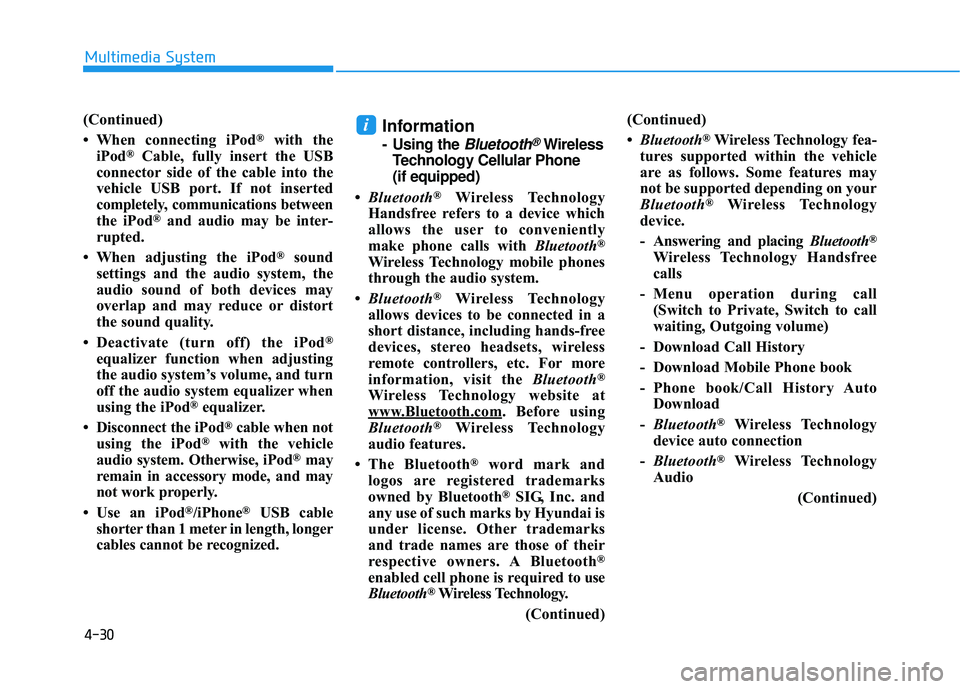
4-30
Multimedia System
(Continued)
• When connecting iPod
®with the
iPod®Cable, fully insert the USB
connector side of the cable into the
vehicle USB port. If not inserted
completely, communications between
the iPod
®and audio may be inter-
rupted.
• When adjusting the iPod
®sound
settings and the audio system, the
audio sound of both devices may
overlap and may reduce or distort
the sound quality.
• Deactivate (turn off) the iPod
®
equalizer function when adjusting
the audio system’s volume, and turn
off the audio system equalizer when
using the iPod
®equalizer.
• Disconnect the iPod
®cable when not
using the iPod®with the vehicle
audio system. Otherwise, iPod®may
remain in accessory mode, and may
not work properly.
• Use an iPod
®/iPhone®USB cable
shorter than 1 meter in length, longer
cables cannot be recognized.
Information
- Using the Bluetooth®Wireless
Technology Cellular Phone
(if equipped)
• Bluetooth
®Wireless Technology
Handsfree refers to a device which
allows the user to conveniently
make phone calls with Bluetooth
®
Wireless Technology mobile phones
through the audio system.
• Bluetooth
®Wireless Technology
allows devices to be connected in a
short distance, including hands-free
devices, stereo headsets, wireless
remote controllers, etc. For more
information, visit the Bluetooth
®
Wireless Technology website at
www
.Bluetooth.com. Before using
Bluetooth®Wireless Technology
audio features.
• The Bluetooth
®word mark and
logos are registered trademarks
owned by Bluetooth
®SIG, Inc. and
any use of such marks by Hyundai is
under license. Other trademarks
and trade names are those of their
respective owners. A Bluetooth
®
enabled cell phone is required to use
Bluetooth®Wireless Technology.
(Continued) (Continued)
•
Bluetooth
®Wireless Technology fea-
tures supported within the vehicle
are as follows. Some features may
not be supported depending on your
Bluetooth
®Wireless Technology
device.
- Answering and placing Bluetooth
®
Wireless Technology Handsfree
calls
- Menu operation during call (Switch to Private, Switch to call
waiting, Outgoing volume)
- Download Call History
- Download Mobile Phone book
- Phone book/Call History Auto Download
- Bluetooth
®Wireless Technology
device auto connection
- Bluetooth
®Wireless Technology
Audio
(Continued)
i
Page 283 of 586
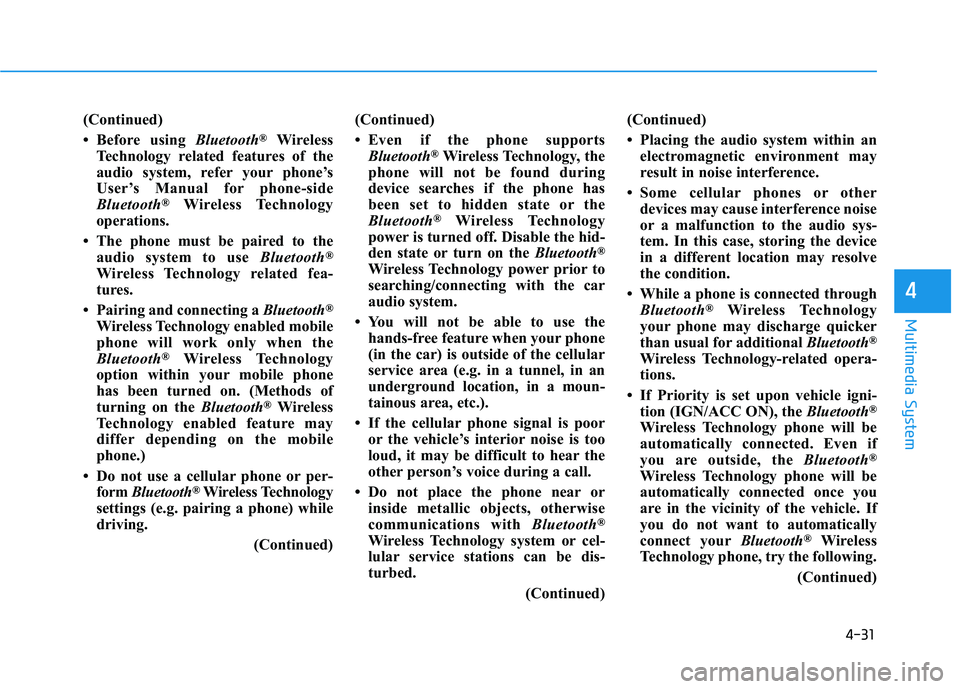
4-31
Multimedia System
4
(Continued)
• Before using Bluetooth
®Wireless
Technology related features of the
audio system, refer your phone’s
User’s Manual for phone-side
Bluetooth
®Wireless Technology
operations.
• The phone must be paired to the audio system to use Bluetooth
®
Wireless Technology related fea-
tures.
• Pairing and connecting a Bluetooth
®
Wireless Technology enabled mobile
phone will work only when the
Bluetooth
®Wireless Technology
option within your mobile phone
has been turned on. (Methods of
turning on the Bluetooth
®Wireless
Technology enabled feature may
differ depending on the mobile
phone.)
• Do not use a cellular phone or per- form Bluetooth
®Wireless Technology
settings (e.g. pairing a phone) while
driving.
(Continued)(Continued)
• Even if the phone supports
Bluetooth
®Wireless Technology, the
phone will not be found during
device searches if the phone has
been set to hidden state or the
Bluetooth
®Wireless Technology
power is turned off. Disable the hid-
den state or turn on the Bluetooth
®
Wireless Technology power prior to
searching/connecting with the car
audio system.
• You will not be able to use the hands-free feature when your phone
(in the car) is outside of the cellular
service area (e.g. in a tunnel, in an
underground location, in a moun-
tainous area, etc.).
• If the cellular phone signal is poor or the vehicle’s interior noise is too
loud, it may be difficult to hear the
other person’s voice during a call.
• Do not place the phone near or inside metallic objects, otherwise
communications with Bluetooth
®
Wireless Technology system or cel-
lular service stations can be dis-
turbed.
(Continued)(Continued)
• Placing the audio system within an
electromagnetic environment may
result in noise interference.
• Some cellular phones or other devices may cause interference noise
or a malfunction to the audio sys-
tem. In this case, storing the device
in a different location may resolve
the condition.
• While a phone is connected through Bluetooth
®Wireless Technology
your phone may discharge quicker
than usual for additional Bluetooth
®
Wireless Technology-related opera-
tions.
• If Priority is set upon vehicle igni- tion (IGN/ACC ON), the Bluetooth
®
Wireless Technology phone will be
automatically connected. Even if
you are outside, the Bluetooth
®
Wireless Technology phone will be
automatically connected once you
are in the vicinity of the vehicle. If
you do not want to automatically
connect yourBluetooth
®Wireless
Technology phone, try the following.
(Continued)
Page 284 of 586
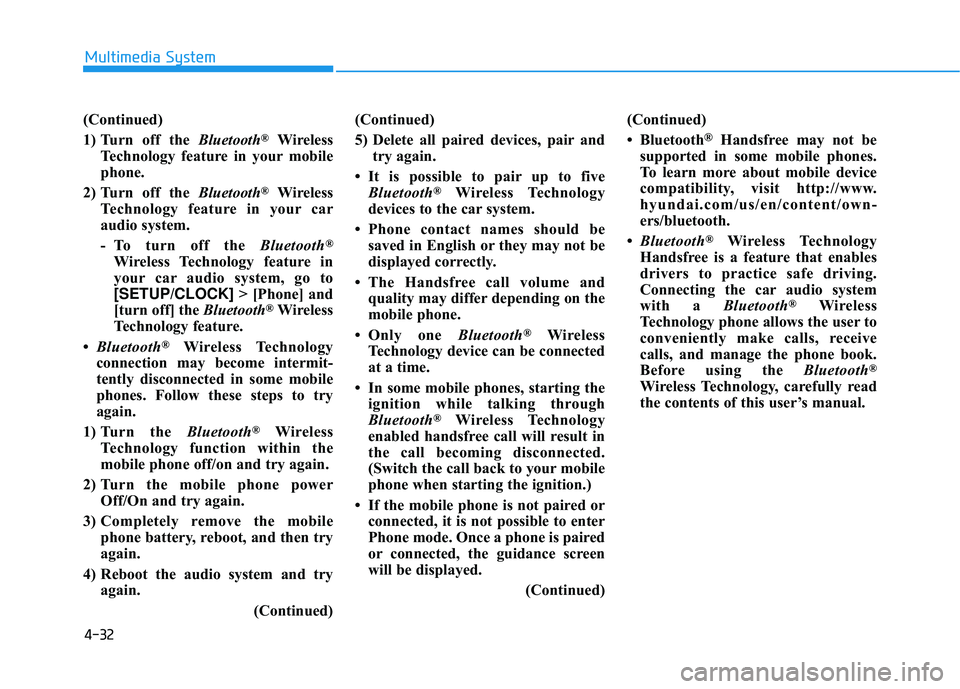
4-32
Multimedia System
(Continued)
1) Turn off the Bluetooth
®Wireless
Technology feature in your mobile
phone.
2) Turn off the Bluetooth
®Wireless
Technology feature in your car
audio system.
- To turn off the Bluetooth
®
Wireless Technology feature in
your car audio system, go to
[SETUP/CLOCK] > [Phone] and
[turn off] the Bluetooth
®Wireless
Technology feature.
• Bluetooth
®Wireless Technology
connection may become intermit-
tently disconnected in some mobile
phones. Follow these steps to try
again.
1) Turn the Bluetooth
®Wireless
Technology function within the
mobile phone off/on and try again.
2) Turn the mobile phone power Off/On and try again.
3) Completely remove the mobile phone battery, reboot, and then try
again.
4) Reboot the audio system and try again.
(Continued)(Continued)
5) Delete all paired devices, pair and
try again.
• It is possible to pair up to five Bluetooth
®Wireless Technology
devices to the car system.
• Phone contact names should be saved in English or they may not be
displayed correctly.
• The Handsfree call volume and quality may differ depending on the
mobile phone.
• Only one Bluetooth
®Wireless
Technology device can be connected
at a time.
• In some mobile phones, starting the ignition while talking through
Bluetooth
®Wireless Technology
enabled handsfree call will result in
the call becoming disconnected.
(Switch the call back to your mobile
phone when starting the ignition.)
• If the mobile phone is not paired or connected, it is not possible to enter
Phone mode. Once a phone is paired
or connected, the guidance screen
will be displayed.
(Continued)(Continued)
• Bluetooth
®Handsfree may not be
supported in some mobile phones.
To learn more about mobile device
compatibility, visit http://www.
hyundai.com/us/en/content/own-
ers/bluetooth.
• Bluetooth
®Wireless Technology
Handsfree is a feature that enables
drivers to practice safe driving.
Connecting the car audio system
with a Bluetooth
®Wireless
Technology phone allows the user to
conveniently make calls, receive
calls, and manage the phone book.
Before using the Bluetooth
®
Wireless Technology, carefully read
the contents of this user’s manual.
Page 285 of 586
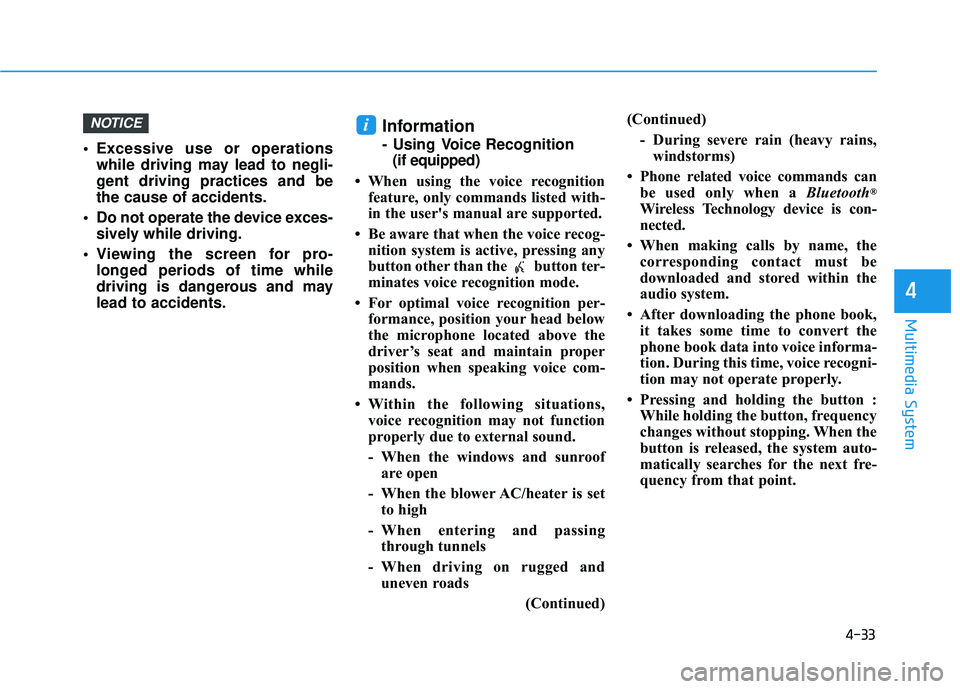
4-33
Multimedia System
4
Excessive use or operationswhile driving may lead to negli-
gent driving practices and be
the cause of accidents.
Do not operate the device exces- sively while driving.
Viewing the screen for pro- longed periods of time while
driving is dangerous and may
lead to accidents.
Information
- Using Voice Recognition(if equipped)
• When using the voice recognition feature, only commands listed with-
in the user's manual are supported.
• Be aware that when the voice recog- nition system is active, pressing any
button other than the button ter-
minates voice recognition mode.
• For optimal voice recognition per- formance, position your head below
the microphone located above the
driver’s seat and maintain proper
position when speaking voice com-
mands.
• Within the following situations, voice recognition may not function
properly due to external sound.
- When the windows and sunroofare open
- When the blower AC/heater is set to high
- When entering and passing through tunnels
- When driving on rugged and uneven roads
(Continued)(Continued)
- During severe rain (heavy rains,windstorms)
• Phone related voice commands can be used only when a Bluetooth
®
Wireless Technology device is con-
nected.
• When making calls by name, the corresponding contact must be
downloaded and stored within the
audio system.
• After downloading the phone book, it takes some time to convert the
phone book data into voice informa-
tion. During this time, voice recogni-
tion may not operate properly.
• Pressing and holding the button : While holding the button, frequency
changes without stopping. When the
button is released, the system auto-
matically searches for the next fre-
quency from that point.
iNOTICE
Page 286 of 586
![HYUNDAI ELANTRA SE 2017 Owners Manual 4-34
Multimedia System
Radio Mode
With the Radio Mode Button
Seek
Press the [SEEK TRACK]button.
Short press : Automatically search- es for the next station.
Press and hold : While holding the button HYUNDAI ELANTRA SE 2017 Owners Manual 4-34
Multimedia System
Radio Mode
With the Radio Mode Button
Seek
Press the [SEEK TRACK]button.
Short press : Automatically search- es for the next station.
Press and hold : While holding the button](/img/35/56090/w960_56090-285.png)
4-34
Multimedia System
Radio Mode
With the Radio Mode Button
Seek
Press the [SEEK TRACK]button.
Short press : Automatically search- es for the next station.
Press and hold : While holding the button, frequency changes without
stopping. When the button is
released, the system automatically
searches for the next frequency
from that point.
Preset
Press the [1] ~ [6] button.
Short press : Plays the frequency saved in the corresponding button.
Press and hold : Pressing and holding the desired button from [1]
~ [6] will save the currently playing
broadcast to the selected button
and sound a BEEP.
Scan
Press the [SCAN] button.
Short press : The broadcast fre- quency increases and previews
each broadcast for 5 seconds
each. After scanning all frequen-
cies, returns and plays the current
broadcast frequency.
Press and hold : Previews the broadcasts saved in Preset [1] ~
[6] for 5 seconds each.
Selecting through manual search
Turn the TUNE knob left/right to
adjust the radio frequency.
MENU : Radio
Within [MENU] button is the A.Store
(Auto Store).
A.Store (Auto Store) : [1] Button
Select A.Store (Auto Store) to save
frequencies with superior reception
to presets [1]~ [6]. If no frequencies
are received, then the most recently
received frequency will be broad-
cast.
Page 287 of 586
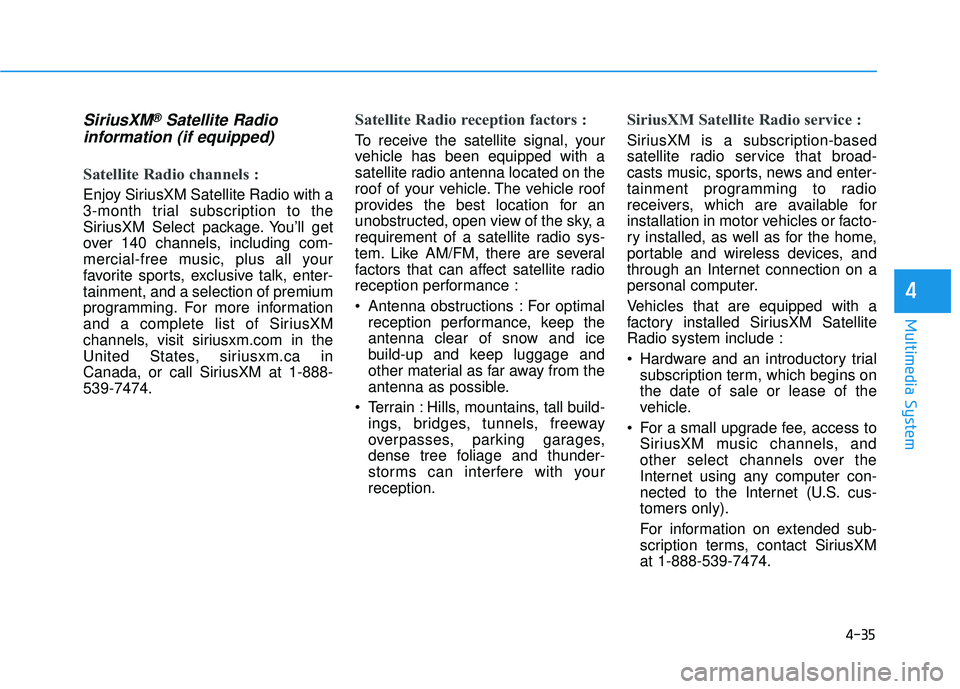
4-35
Multimedia System
4
SiriusXM®Satellite Radio
information (if equipped)
Satellite Radio channels :
Enjoy SiriusXM Satellite Radio with a
3-month trial subscription to the
SiriusXM Select package. You’ll get
over 140 channels, including com-
mercial-free music, plus all your
favorite sports, exclusive talk, enter-
tainment, and a selection of premium
programming. For more information
and a complete list of SiriusXM
channels, visit siriusxm.com in the
United States, siriusxm.ca in
Canada, or call SiriusXM at 1-888-
539-7474.
Satellite Radio reception factors :
To receive the satellite signal, your
vehicle has been equipped with a
satellite radio antenna located on the
roof of your vehicle. The vehicle roof
provides the best location for an
unobstructed, open view of the sky, a
requirement of a satellite radio sys-
tem. Like AM/FM, there are several
factors that can affect satellite radio
reception performance :
Antenna obstructions : For optimal
reception performance, keep the
antenna clear of snow and ice
build-up and keep luggage and
other material as far away from the
antenna as possible.
Terrain : Hills, mountains, tall build- ings, bridges, tunnels, freeway
overpasses, parking garages,
dense tree foliage and thunder-
storms can interfere with your
reception.
SiriusXM Satellite Radio service :
SiriusXM is a subscription-based
satellite radio service that broad-
casts music, sports, news and enter-
tainment programming to radio
receivers, which are available for
installation in motor vehicles or facto-
ry installed, as well as for the home,
portable and wireless devices, and
through an Internet connection on a
personal computer.
Vehicles that are equipped with a
factory installed SiriusXM Satellite
Radio system include :
Hardware and an introductory trialsubscription term, which begins on
the date of sale or lease of the
vehicle.
For a small upgrade fee, access to SiriusXM music channels, and
other select channels over the
Internet using any computer con-
nected to the Internet (U.S. cus-
tomers only).
For information on extended sub-
scription terms, contact SiriusXM
at 1-888-539-7474.
Page 288 of 586
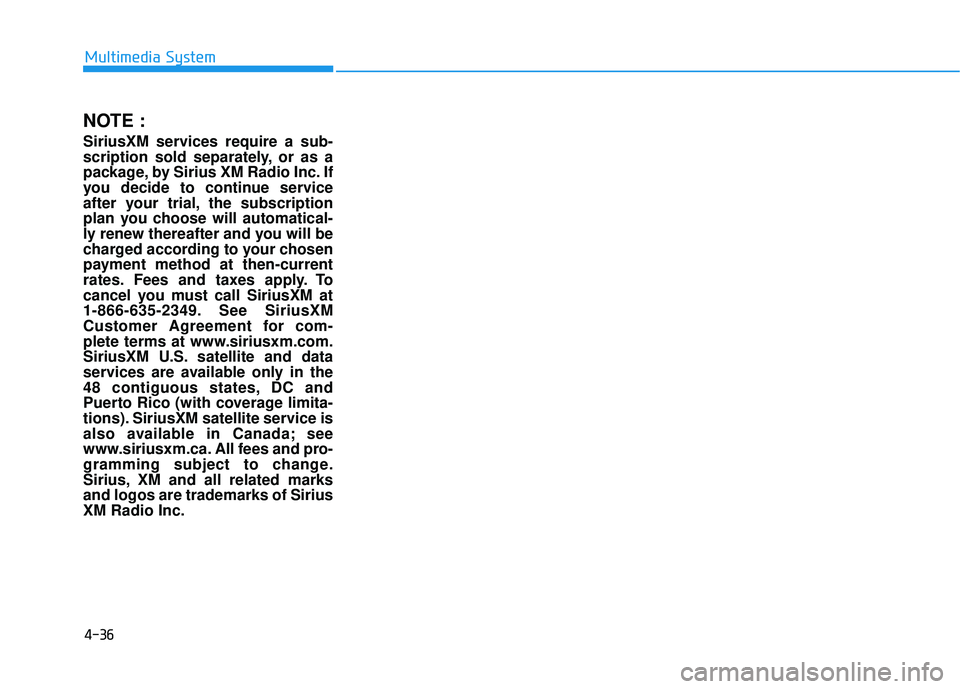
NOTE :
SiriusXM services require a sub-
scription sold separately, or as a
package, by Sirius XM Radio Inc. If
you decide to continue service
after your trial, the subscription
plan you choose will automatical-
ly renew thereafter and you will be
charged according to your chosen
payment method at then-current
rates. Fees and taxes apply. To
cancel you must call SiriusXM at
1-866-635-2349. See SiriusXM
Customer Agreement for com-
plete terms at www.siriusxm.com.
SiriusXM U.S. satellite and data
services are available only in the
48 contiguous states, DC and
Puerto Rico (with coverage limita-
tions). SiriusXM satellite service is
also available in Canada; see
www.siriusxm.ca. All fees and pro-
gramming subject to change.
Sirius, XM and all related marks
and logos are trademarks of Sirius
XM Radio Inc.
4-36
Multimedia System
Page 289 of 586
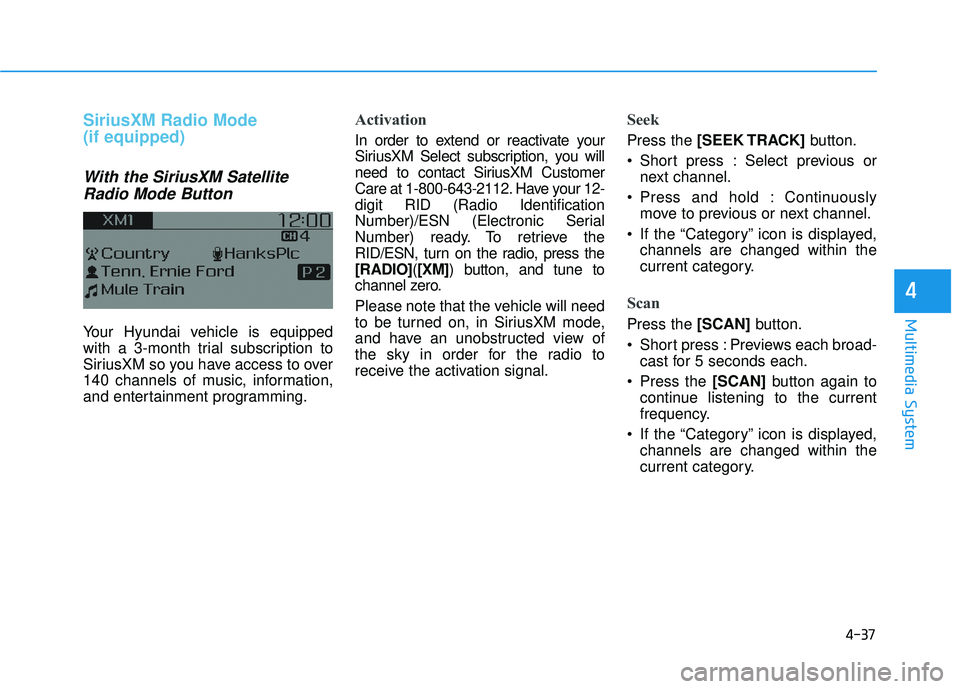
4-37
Multimedia System
4
SiriusXM Radio Mode
(if equipped)
With the SiriusXM SatelliteRadio Mode Button
Your Hyundai vehicle is equipped
with a 3-month trial subscription to
SiriusXM so you have access to over
140 channels of music, information,
and entertainment programming.
Activation
In order to extend or reactivate your
SiriusXM Select subscription, you will
need to contact SiriusXM Customer
Care at 1-800-643-2112. Have your 12-
digit RID (Radio Identification
Number)/ESN (Electronic Serial
Number) ready. To retrieve the
RID/ESN, turn on the radio, press the
[RADIO]( [XM]) button, and tune to
channel zero.
Please note that the vehicle will need
to be turned on, in SiriusXM mode,
and have an unobstructed view of
the sky in order for the radio to
receive the activation signal.
Seek
Press the [SEEK TRACK] button.
Short press : Select previous or next channel.
Press and hold : Continuously move to previous or next channel.
If the “Category” icon is displayed, channels are changed within the
current category.
Scan
Press the [SCAN] button.
Short press : Previews each broad- cast for 5 seconds each.
Press the [SCAN] button again to
continue listening to the current
frequency.
If the “Category” icon is displayed, channels are changed within the
current category.
Page 290 of 586
![HYUNDAI ELANTRA SE 2017 Owners Manual 4-38
Multimedia System
Category
Press the [CAT/FOLDER]button.
The display will indicate the catego- ry menus, highlight the category
that the current channel belongs to.
In the Category List Mode, p HYUNDAI ELANTRA SE 2017 Owners Manual 4-38
Multimedia System
Category
Press the [CAT/FOLDER]button.
The display will indicate the catego- ry menus, highlight the category
that the current channel belongs to.
In the Category List Mode, p](/img/35/56090/w960_56090-289.png)
4-38
Multimedia System
Category
Press the [CAT/FOLDER]button.
The display will indicate the catego- ry menus, highlight the category
that the current channel belongs to.
In the Category List Mode, press the [CAT/FOLDER] button to navi-
gate category list.
Press the tune knob to select the lowest channel in the highlighted
category.
If channel is selected by selecting category, then the “CATEGORY”
icon is displayed at the top of the
screen.
Preset
Press the [1] ~ [6] button
Short press : Plays the channel saved in the corresponding button.
Press and hold : Pressing and holding the desired button from [1]
~ [6] will save the current broad-
cast to the selected button and
sound a BEEP.
Information
- Troubleshooting
1. Antenna Error If this message is displayed, the
antenna or antenna cable is broken
or unplugged. Please consult with
your Hyundai dealership.
2. No Signal If this message is displayed, it
means that the antenna is covered
and that the SiriusXM Satellite
Radio signal is not available.
Ensure the antenna is uncovered
and has a clear view of the sky.
Tune
Rotate TUNEknob : Changes the
channel number or scrolls catego-
ry list.
Press
TUNEknob : Selects the
menu.
Menu : SiriusXM Radio
Press the [MENU] button.
Info (Information) : [1]Button
Displays the Artist/Song info of the
current song.
i