Hyundai Genesis 2011 Owner's Manual
Manufacturer: HYUNDAI, Model Year: 2011, Model line: Genesis, Model: Hyundai Genesis 2011Pages: 409, PDF Size: 38.54 MB
Page 221 of 409
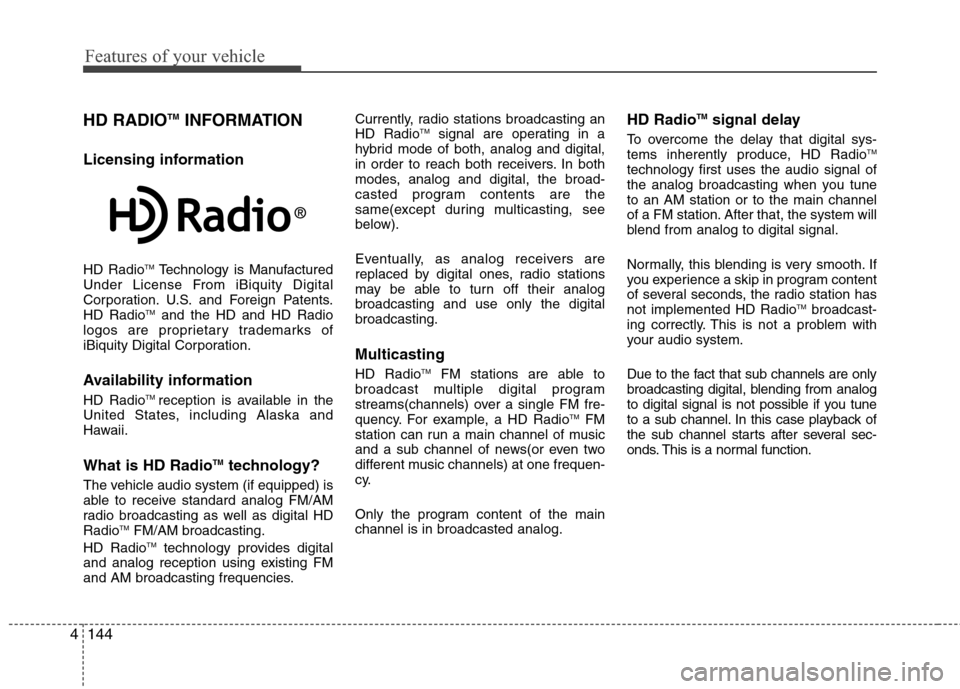
Features of your vehicle
144 4
HD RADIOTMINFORMATION
Licensing information
HD RadioTMTechnology is Manufactured
Under License From iBiquity Digital
Corporation. U.S. and Foreign Patents.
HD Radio
TMand the HD and HD Radio
logos are proprietary trademarks of
iBiquity Digital Corporation.
Availability information
HD RadioTM reception is available in the
United States, including Alaska and
Hawaii.
What is HD RadioTMtechnology?
The vehicle audio system (if equipped) is
able to receive standard analog FM/AM
radio broadcasting as well as digital HD
Radio
TMFM/AM broadcasting.
HD RadioTMtechnology provides digital
and analog reception using existing FM
and AM broadcasting frequencies.Currently, radio stations broadcasting an
HD Radio
TMsignal are operating in a
hybrid mode of both, analog and digital,
in order to reach both receivers. In both
modes, analog and digital, the broad-
casted program contents are the
same(except during multicasting, see
below).
Eventually, as analog receivers are
replaced by digital ones, radio stations
may be able to turn off their analog
broadcasting and use only the digital
broadcasting.
Multicasting
HD RadioTMFM stations are able to
broadcast multiple digital program
streams(channels) over a single FM fre-
quency. For example, a HD Radio
TMFM
station can run a main channel of music
and a sub channel of news(or even two
different music channels) at one frequen-
cy.
Only the program content of the main
channel is in broadcasted analog.
HD RadioTMsignal delay
To overcome the delay that digital sys-
tems inherently produce, HD RadioTM
technology first uses the audio signal of
the analog broadcasting when you tune
to an AM station or to the main channel
of a FM station. After that, the system will
blend from analog to digital signal.
Normally, this blending is very smooth. If
you experience a skip in program content
of several seconds, the radio station has
not implemented HD Radio
TMbroadcast-
ing correctly. This is not a problem with
your audio system.
Due to the fact that sub channels are only
broadcasting digital, blending from analog
to digital signal is not possible if you tune
to a sub channel. In this case playback of
the sub channel starts after several sec-
onds. This is a normal function.
Page 222 of 409
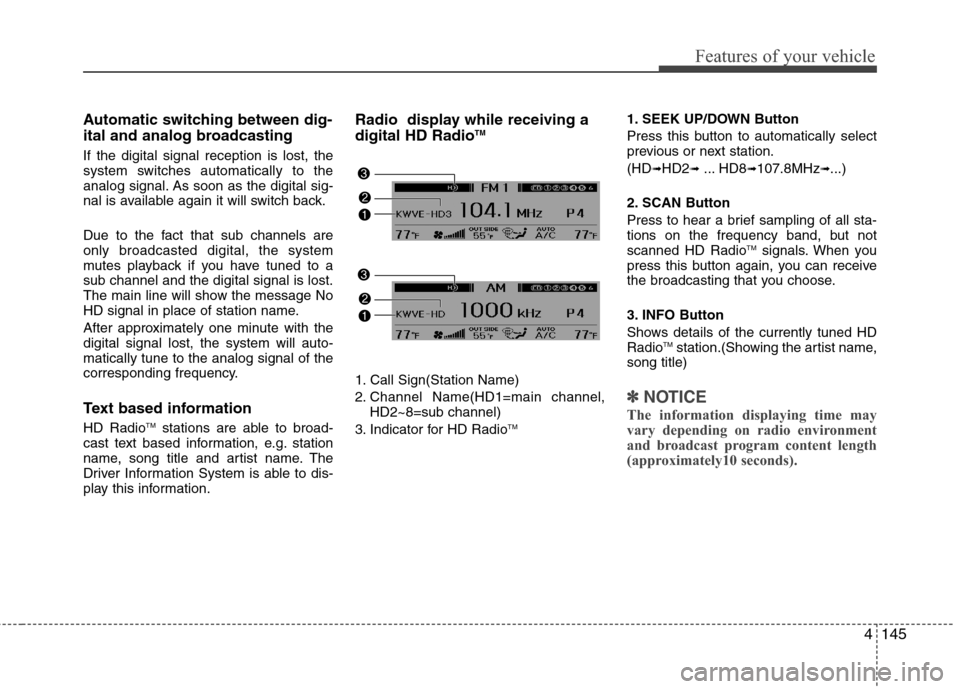
4145
Features of your vehicle
Automatic switching between dig-
ital and analog broadcasting
If the digital signal reception is lost, the
system switches automatically to the
analog signal. As soon as the digital sig-
nal is available again it will switch back.
Due to the fact that sub channels are
only broadcasted digital, the system
mutes playback if you have tuned to a
sub channel and the digital signal is lost.
The main line will show the message No
HD signal in place of station name.
After approximately one minute with the
digital signal lost, the system will auto-
matically tune to the analog signal of the
corresponding frequency.
Text based information
HD RadioTMstations are able to broad-
cast text based information, e.g. station
name, song title and artist name. The
Driver Information System is able to dis-
play this information.
Radio display while receiving a
digital HD RadioTM
1. Call Sign(Station Name)
2. Channel Name(HD1=main channel,
HD2~8=sub channel)
3. Indicator for HD Radio
TM
1. SEEK UP/DOWN Button
Press this button to automatically select
previous or next station.
(HD
➟HD2➟... HD8➟107.8MHz➟...)
2. SCAN Button
Press to hear a brief sampling of all sta-
tions on the frequency band, but not
scanned HD Radio
TMsignals. When you
press this button again, you can receive
the broadcasting that you choose.
3. INFO Button
Shows details of the currently tuned HD
Radio
TMstation.(Showing the artist name,
song title)
✽ ✽
NOTICE
The information displaying time may
vary depending on radio environment
and broadcast program content length
(approximately10 seconds).
Page 223 of 409
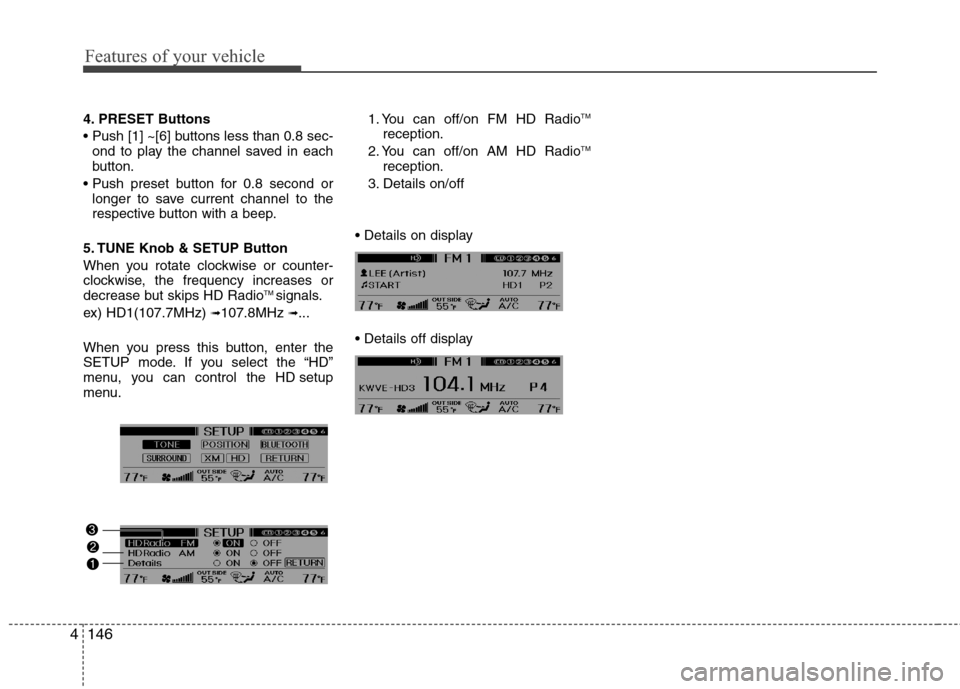
Features of your vehicle
146 4
4. PRESET Buttons
ond to play the channel saved in each
button.
longer to save current channel to the
respective button with a beep.
5. TUNE Knob & SETUP Button
When you rotate clockwise or counter-
clockwise, the frequency increases or
decrease but skips HD Radio
TM signals.
ex) HD1(107.7MHz)
➟107.8MHz ➟...
When you press this button, enter the
SETUP mode. If you select the “HD”
menu, you can control the HD setup
menu.1. You can off/on FM HD Radio
TM
reception.
2. You can off/on AM HD RadioTM
reception.
3. Details on/off
Page 224 of 409
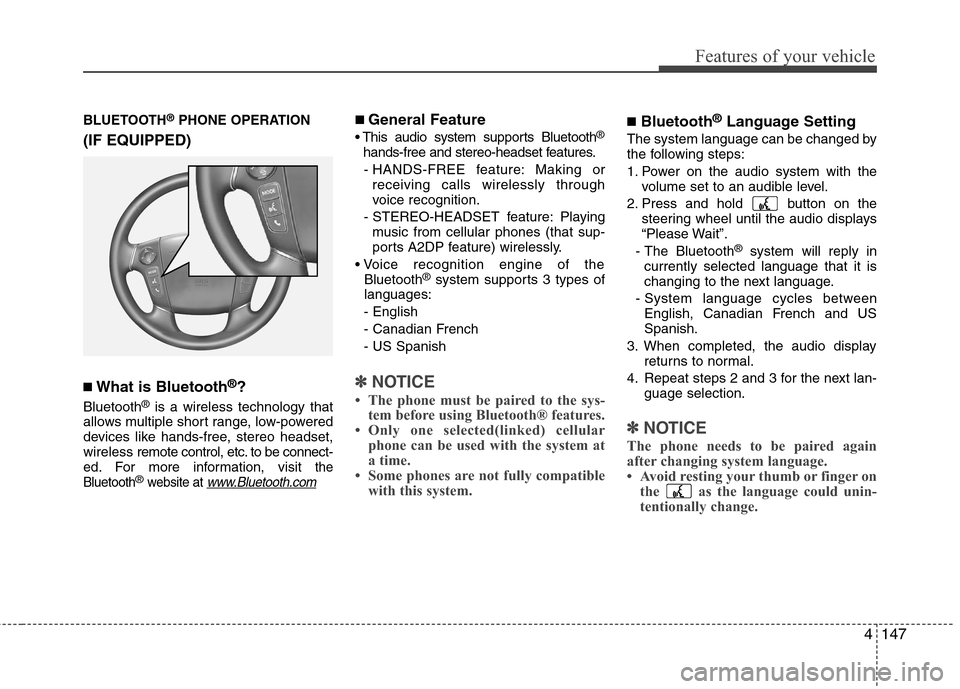
4147
Features of your vehicle
BLUETOOTH®PHONE OPERATION
(IF EQUIPPED)
■What is Bluetooth®?
Bluetooth®is a wireless technology that
allows multiple short range, low-powered
devices like hands-free, stereo headset,
wireless remote control, etc. to be connect-
ed. For more information, visit
the
Bluetooth®website at www.Bluetooth.com
■ General Feature
®
hands-free and stereo-headset features.
- HANDS-FREE feature: Making or
receiving calls wirelessly through
voice recognition.
- STEREO-HEADSET feature: Playing
music from cellular phones (that sup-
ports A2DP feature) wirelessly.
Bluetooth
®system supports 3 types of
languages:
- English
- Canadian French
- US Spanish
✽ ✽
NOTICE
• The phone must be paired to the sys-
tem before using Bluetooth® features.
• Only one selected(linked) cellular
phone can be used with the system at
a time.
• Some phones are not fully compatible
with this system.
■Bluetooth®Language Setting
The system language can be changed by
the following steps:
1. Power on the audio system with the
volume set to an audible level.
2. Press and hold button on the
steering wheel until the audio displays
“Please Wait”.
- The Bluetooth
®system will reply in
currently selected language that it is
changing to the next language.
- System language cycles between
English, Canadian French and US
Spanish.
3. When completed, the audio display
returns to normal.
4. Repeat steps 2 and 3 for the next lan-
guage selection.
✽ ✽
NOTICE
The phone needs to be paired again
after changing system language.
• Avoid resting your thumb or finger on
the as the language could unin-
tentionally change.
Page 225 of 409
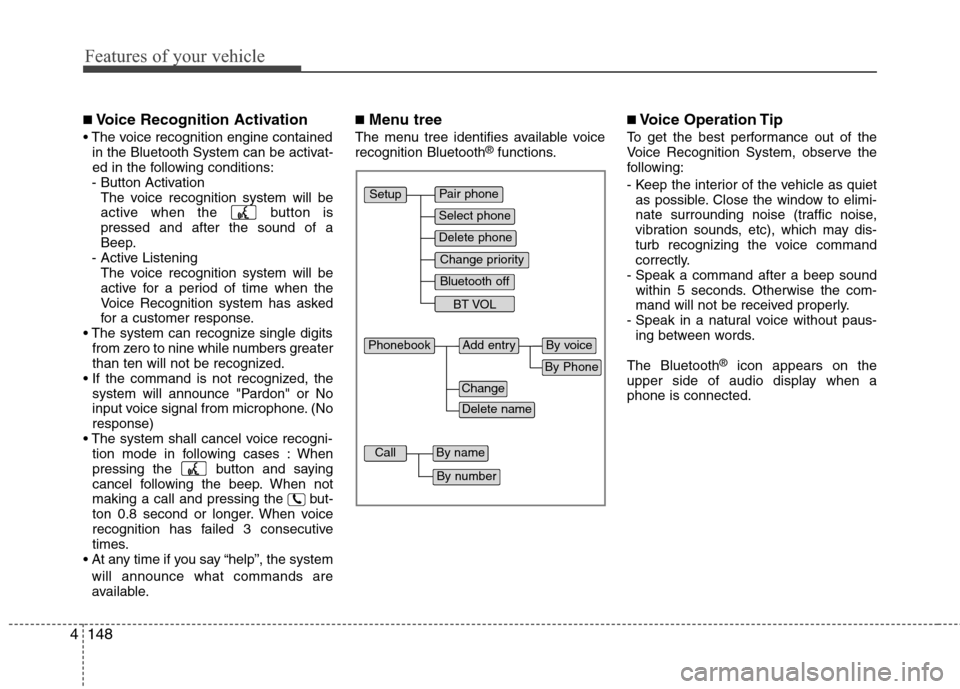
Features of your vehicle
148 4
■Voice Recognition Activation
in the Bluetooth System can be activat-
ed in the following conditions:
- Button Activation
The voice recognition system will be
active when the button is
pressed and after the sound of a
Beep.
- Active Listening
The voice recognition system will be
active for a period of time when the
Voice Recognition system has asked
for a customer response.
from zero to nine while numbers greater
than ten will not be recognized.
system will announce "Pardon" or No
input voice signal from microphone. (No
response)
tion mode in following cases : When
pressing the button and saying
cancel following the beep. When not
making a call and pressing the but-
ton 0.8 second or longer. When voice
recognition has failed 3 consecutive
times.
will announce what commands are
available.
■Menu tree
The menu tree identifies available voice
recognition Bluetooth®functions.
■Voice Operation Tip
To get the best performance out of the
Voice Recognition System, observe the
following:
- Keep the interior of the vehicle as quiet
as possible. Close the window to elimi-
nate surrounding noise (traffic noise,
vibration sounds, etc), which may dis-
turb recognizing the voice command
correctly.
- Speak a command after a beep sound
within 5 seconds. Otherwise the com-
mand will not be received properly.
- Speak in a natural voice without paus-
ing between words.
The Bluetooth
®icon appears on the
upper side of audio display when a
phone is connected.
Pair phone
Select phone
Change priority
Delete phone
Bluetooth off
BT VOL
Setup
Add entryPhonebook
Change
Delete name
By Phone
By voice
CallBy name
By number
Page 226 of 409
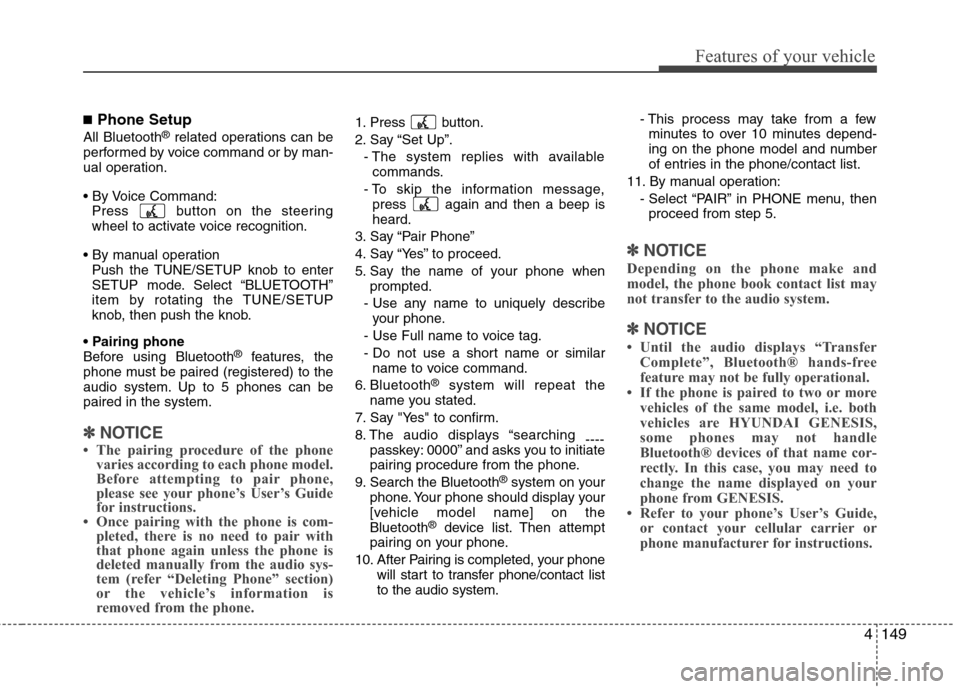
4149
Features of your vehicle
■Phone Setup
All Bluetooth®related operations can be
performed by voice command or by man-
ual operation.
Press button on the steering
wheel to activate voice recognition.
Push the TUNE/SETUP knob to enter
SETUP mode. Select “BLUETOOTH”
item by rotating the TUNE/SETUP
knob, then push the knob.
Before using Bluetooth
®features, the
phone must be paired (registered) to the
audio system. Up to 5 phones can be
paired in the system.
✽ ✽
NOTICE
• The pairing procedure of the phone
varies according to each phone model.
Before attempting to pair phone,
please see your phone’s User’s Guide
for instructions.
• Once pairing with the phone is com-
pleted, there is no need to pair with
that phone again unless the phone is
deleted manually from the audio sys-
tem (refer “Deleting Phone” section)
or the vehicle’s information is
removed from the phone.
1. Press button.
2. Say “Set Up”.
- The system replies with available
commands.
- To skip the information message,
press again and then a beep is
heard.
3. Say “Pair Phone”
4. Say “Yes” to proceed.
5. Say the name of your phone when
prompted.
- Use any name to uniquely describe
your phone.
- Use Full name to voice tag.
- Do not use a short name or similar
name to voice command.
6. Bluetooth
®system will repeat the
name you stated.
7. Say "Yes" to confirm.
8. The audio displays “searching
----
passkey: 0000” and asks you to initiate
pairing procedure from the phone.
9. Search the Bluetooth
®system on your
phone. Your phone should display your
[vehicle model name] on the
Bluetooth
®device list. Then attempt
pairing on your phone.
10. After Pairing is completed, your phone
will start to transfer phone/contact list
to the audio system.- This process may take from a few
minutes to over 10 minutes depend-
ing on the phone model and number
of entries in the phone/contact list.
11. By manual operation:
- Select “PAIR” in PHONE menu, then
proceed from step 5.
✽ ✽
NOTICE
Depending on the phone make and
model, the phone book contact list may
not transfer to the audio system.
✽ ✽
NOTICE
• Until the audio displays “Transfer
Complete”, Bluetooth® hands-free
feature may not be fully operational.
• If the phone is paired to two or more
vehicles of the same model, i.e. both
vehicles are HYUNDAI GENESIS,
some phones may not handle
Bluetooth® devices of that name cor-
rectly. In this case, you may need to
change the name displayed on your
phone from GENESIS.
• Refer to your phone’s User’s Guide,
or contact your cellular carrier or
phone manufacturer for instructions.
Page 227 of 409
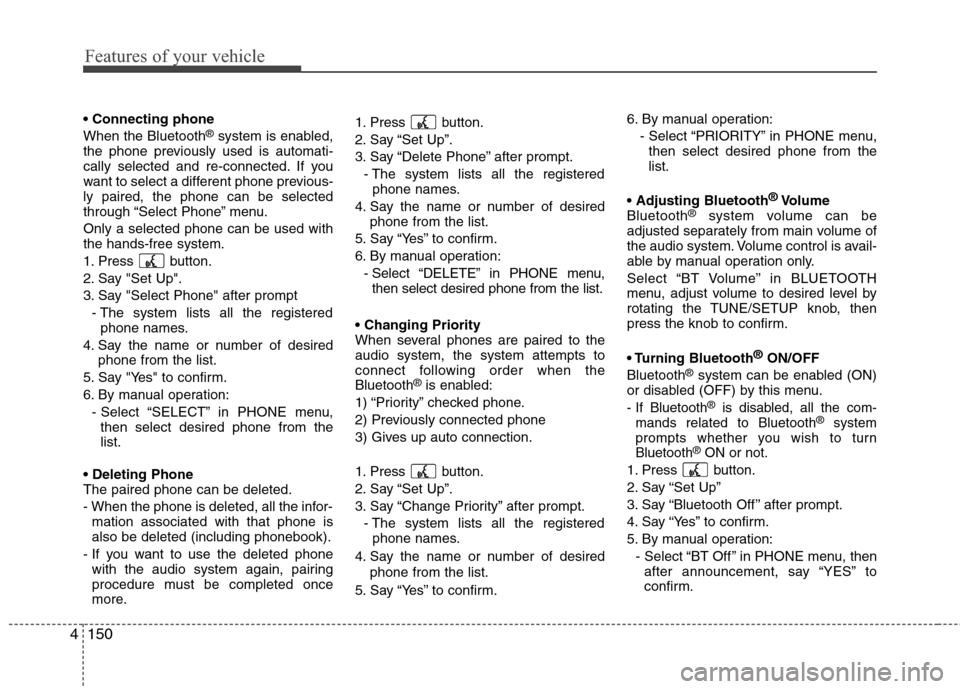
Features of your vehicle
150 4
When the Bluetooth®system is enabled,
the phone previously used is automati-
cally selected and re-connected. If you
want to select a different phone previous-
ly paired, the phone can be selected
through “Select Phone” menu.
Only a selected phone can be used with
the hands-free system.
1. Press button.
2. Say "Set Up".
3. Say "Select Phone" after prompt
- The system lists all the registered
phone names.
4. Say the name or number of desired
phone from the list.
5. Say "Yes" to confirm.
6. By manual operation:
- Select “SELECT” in PHONE menu,
then select desired phone from the
list.
The paired phone can be deleted.
- When the phone is deleted, all the infor-
mation associated with that phone is
also be deleted (including phonebook).
- If you want to use the deleted phone
with the audio system again, pairing
procedure must be completed once
more.1. Press button.
2. Say “Set Up”.
3. Say “Delete Phone” after prompt.
- The system lists all the registered
phone names.
4. Say the name or number of desired
phone from the list.
5. Say “Yes” to confirm.
6. By manual operation:
- Select “DELETE” in PHONE menu,
then select desired phone from the list.
When several phones are paired to the
audio system, the system attempts to
connect following order when the
Bluetooth
®is enabled:
1) “Priority” checked phone.
2) Previously connected phone
3) Gives up auto connection.
1. Press button.
2. Say “Set Up”.
3. Say “Change Priority” after prompt.
- The system lists all the registered
phone names.
4. Say the name or number of desired
phone from the list.
5. Say “Yes” to confirm.6. By manual operation:
- Select “PRIORITY” in PHONE menu,
then select desired phone from the
list.
®Volume
Bluetooth®system volume can be
adjusted separately from main volume of
the audio system. Volume control is avail-
able by manual operation only.
Select “BT Volume” in BLUETOOTH
menu, adjust volume to desired level by
rotating the TUNE/SETUP knob, then
press the knob to confirm.
Bluetooth
®ON/OFF
Bluetooth®system can be enabled (ON)
or disabled (OFF) by this menu.
- If Bluetooth®is disabled, all the com-
mands related to Bluetooth®system
prompts whether you wish to turn
Bluetooth
®ON or not.
1. Press button.
2. Say “Set Up”
3. Say “Bluetooth Off ” after prompt.
4. Say “Yes” to confirm.
5. By manual operation:
- Select “BT Off ” in PHONE menu, then
after announcement, say “YES” to
confirm.
Page 228 of 409
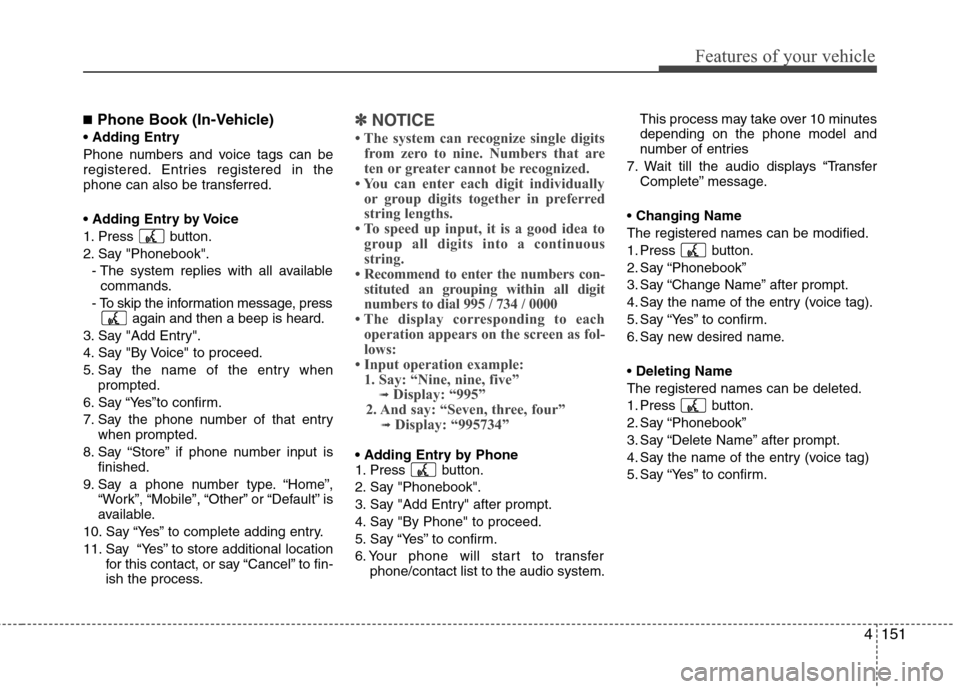
4151
Features of your vehicle
■Phone Book (In-Vehicle)
Phone numbers and voice tags can be
registered. Entries registered in the
phone can also be transferred.
1. Press button.
2. Say "Phonebook".
- The system replies with all available
commands.
- To skip the information message, press
again and then a beep is heard.
3. Say "Add Entry".
4. Say "By Voice" to proceed.
5. Say the name of the entry when
prompted.
6. Say “Yes”to confirm.
7. Say the phone number of that entry
when prompted.
8. Say “Store” if phone number input is
finished.
9. Say a phone number type. “Home”,
“Work”, “Mobile”, “Other” or “Default” is
available.
10. Say “Yes” to complete adding entry.
11. Say “Yes” to store additional location
for this contact, or say “Cancel” to fin-
ish the process.
✽ ✽
NOTICE
• The system can recognize single digits
from zero to nine. Numbers that are
ten or greater cannot be recognized.
• You can enter each digit individually
or group digits together in preferred
string lengths.
• To speed up input, it is a good idea to
group all digits into a continuous
string.
• Recommend to enter the numbers con-
stituted an grouping within all digit
numbers to dial 995 / 734 / 0000
• The display corresponding to each
operation appears on the screen as fol-
lows:
• Input operation example:
1. Say: “Nine, nine, five”
➟Display: “995”
2. And say: “Seven, three, four”
➟Display: “995734”
1. Press button.
2. Say "Phonebook".
3. Say "Add Entry" after prompt.
4. Say "By Phone" to proceed.
5. Say “Yes” to confirm.
6. Your phone will start to transfer
phone/contact list to the audio system.This process may take over 10 minutes
depending on the phone model and
number of entries
7. Wait till the audio displays “Transfer
Complete” message.
Changing Name
The registered names can be modified.
1. Press button.
2. Say “Phonebook”
3. Say “Change Name” after prompt.
4. Say the name of the entry (voice tag).
5. Say “Yes” to confirm.
6. Say new desired name.
Deleting Name
The registered names can be deleted.
1. Press button.
2. Say “Phonebook”
3. Say “Delete Name” after prompt.
4. Say the name of the entry (voice tag)
5. Say “Yes” to confirm.
Page 229 of 409
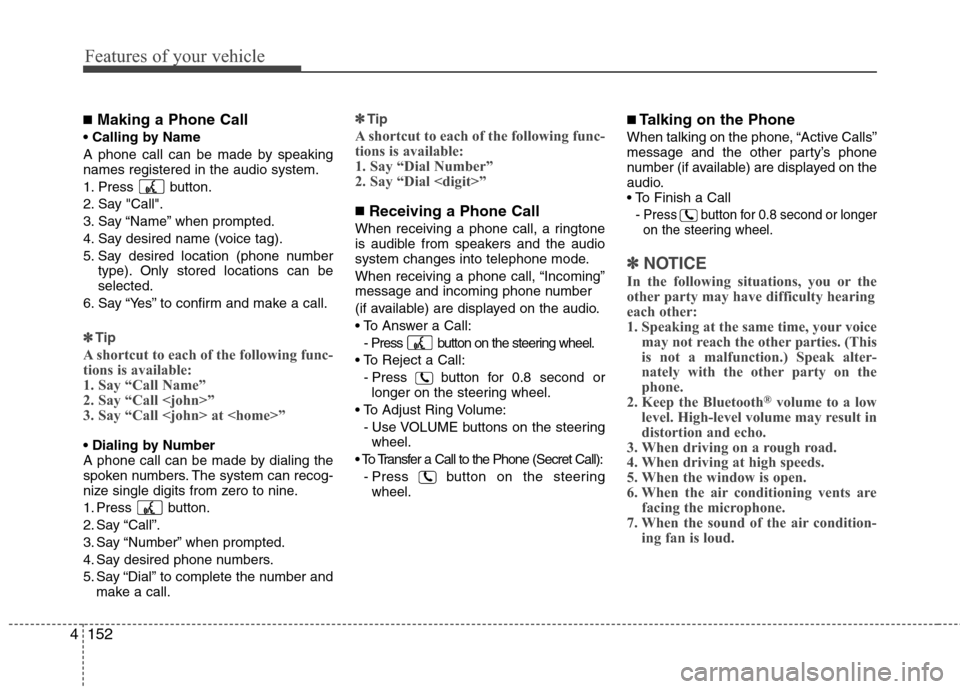
Features of your vehicle
152 4
■Making a Phone Call
A phone call can be made by speaking
names registered in the audio system.
1. Press button.
2. Say "Call".
3. Say “Name” when prompted.
4. Say desired name (voice tag).
5. Say desired location (phone number
type). Only stored locations can be
selected.
6. Say “Yes” to confirm and make a call.
✽ ✽
Tip
A shortcut to each of the following func-
tions is available:
1. Say “Call Name”
2. Say “Call
3. Say “Call
A phone call can be made by dialing the
spoken numbers. The system can recog-
nize single digits from zero to nine.
1. Press button.
2. Say “Call”.
3. Say “Number” when prompted.
4. Say desired phone numbers.
5. Say “Dial” to complete the number and
make a call.✽ ✽
Tip
A shortcut to each of the following func-
tions is available:
1. Say “Dial Number”
2. Say “Dial
■Receiving a Phone Call
When receiving a phone call, a ringtone
is audible from speakers and the audio
system changes into telephone mode.
When receiving a phone call, “Incoming”
message and incoming phone number
(if available) are displayed on the audio.
- Press button on the steering wheel.
- Press button for 0.8 second or
longer on the steering wheel.
- Use VOLUME buttons on the steering
wheel.
- Press button on the steering
wheel.
■Talking on the Phone
When talking on the phone, “Active Calls”
message and the other party’s phone
number (if available) are displayed on the
audio.
-
Press button for 0.8 second or longer
on the steering wheel.
✽ ✽
NOTICE
In the following situations, you or the
other party may have difficulty hearing
each other:
1. Speaking at the same time, your voice
may not reach the otherparties. (This
is not a malfunction.) Speak alter-
nately with the other party on the
phone.
2. Keep the Bluetooth
®volume to a low
level. High-level volume may result in
distortion and echo.
3. When driving on a rough road.
4. When driving at high speeds.
5. When the window is open.
6. When the air conditioning vents are
facing the microphone.
7. When the sound of the air condition-
ing fan is loud.
Page 230 of 409
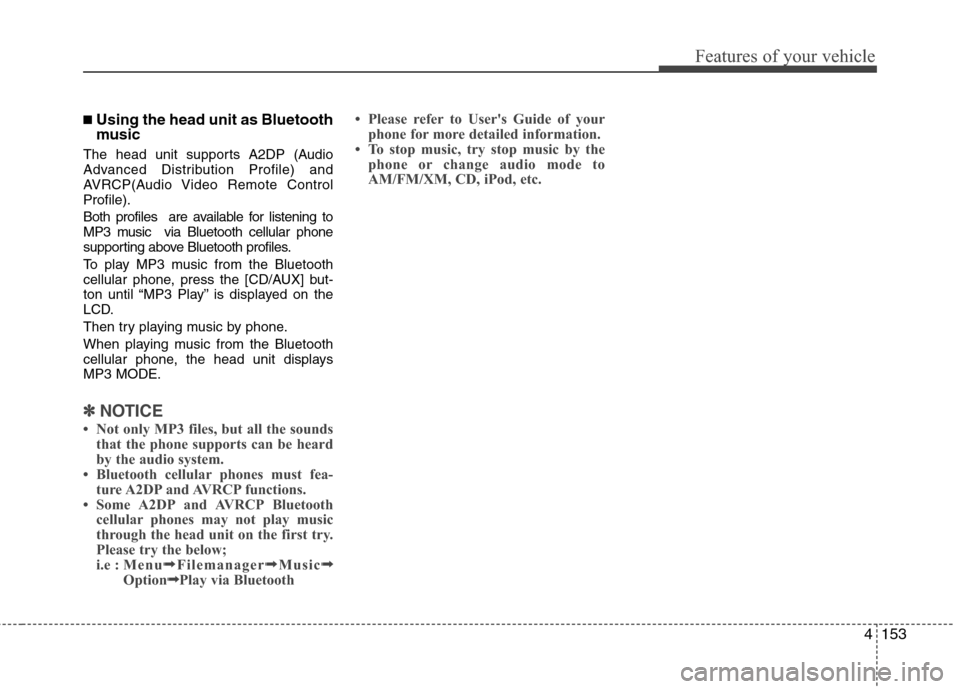
4153
Features of your vehicle
■Using the head unit as Bluetooth
music
The head unit supports A2DP (Audio
Advanced Distribution Profile) and
AVRCP(Audio Video Remote Control
Profile).
Both profiles are available for listening to
MP3 music via Bluetooth cellular phone
supporting above Bluetooth profiles.
To play MP3 music from the Bluetooth
cellular phone, press the [CD/AUX] but-
ton until “MP3 Play” is displayed on the
LCD.
Then try playing music by phone.
When playing music from the Bluetooth
cellular phone, the head unit displays
MP3 MODE.
✽ ✽
NOTICE
• Not only MP3 files, but all the sounds
that the phone supports can be heard
by the audio system.
• Bluetooth cellular phones must fea-
ture A2DP and AVRCP functions.
• Some A2DP and AVRCP Bluetooth
cellular phones may not play music
through the head unit on the first try.
Please try the below;
i.e :Menu➟ ➟
Filemanager➟ ➟
Music➟ ➟
Option➟ ➟
Play via Bluetooth • Please refer to User's Guide of your
phone for more detailed information.
• To stop music, try stop music by the
phone or change audio mode to
AM/FM/XM, CD, iPod, etc.