Hyundai Genesis 2012 Owner's Manual
Manufacturer: HYUNDAI, Model Year: 2012, Model line: Genesis, Model: Hyundai Genesis 2012Pages: 393, PDF Size: 8.81 MB
Page 211 of 393
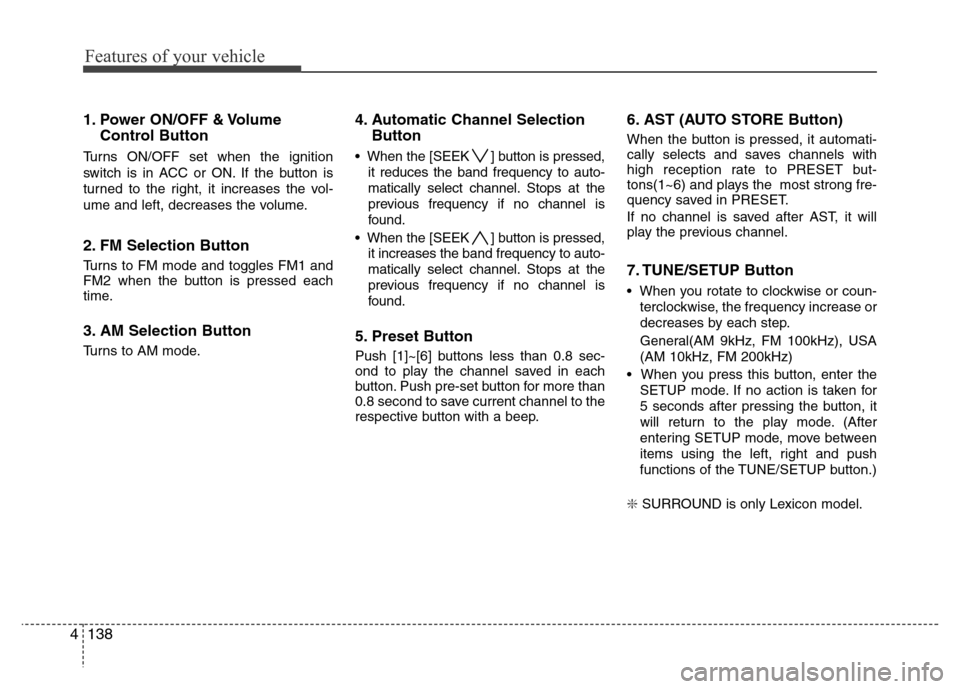
Features of your vehicle
138 4
1. Power ON/OFF & Volume
Control Button
Turns ON/OFF set when the ignition
switch is in ACC or ON. If the button is
turned to the right, it increases the vol-
ume and left, decreases the volume.
2. FM Selection Button
Turns to FM mode and toggles FM1 and
FM2 when the button is pressed each
time.
3. AM Selection Button
Turns to AM mode.
4. Automatic Channel Selection
Button
• When the [SEEK ] button is pressed,
it reduces the band frequency to auto-
matically select channel. Stops at the
previous frequency if no channel is
found.
• When the [SEEK ] button is pressed,
it increases the band frequency to auto-
matically select channel. Stops at the
previous frequency if no channel is
found.
5. Preset Button
Push [1]~[6] buttons less than 0.8 sec-
ond to play the channel saved in each
button. Push pre-set button for more than
0.8 second to save current channel to the
respective button with a beep.
6. AST (AUTO STORE Button)
When the button is pressed, it automati-
cally selects and saves channels with
high reception rate to PRESET but-
tons(1~6) and plays the most strong fre-
quency saved in PRESET.
If no channel is saved after AST, it will
play the previous channel.
7. TUNE/SETUP Button
• When you rotate to clockwise or coun-
terclockwise, the frequency increase or
decreases by each step.
General(AM 9kHz, FM 100kHz), USA
(AM 10kHz, FM 200kHz)
• When you press this button, enter the
SETUP mode. If no action is taken for
5 seconds after pressing the button, it
will return to the play mode. (After
entering SETUP mode, move between
items using the left, right and push
functions of the TUNE/SETUP button.)
❇ SURROUND is only Lexicon model.
Page 212 of 393
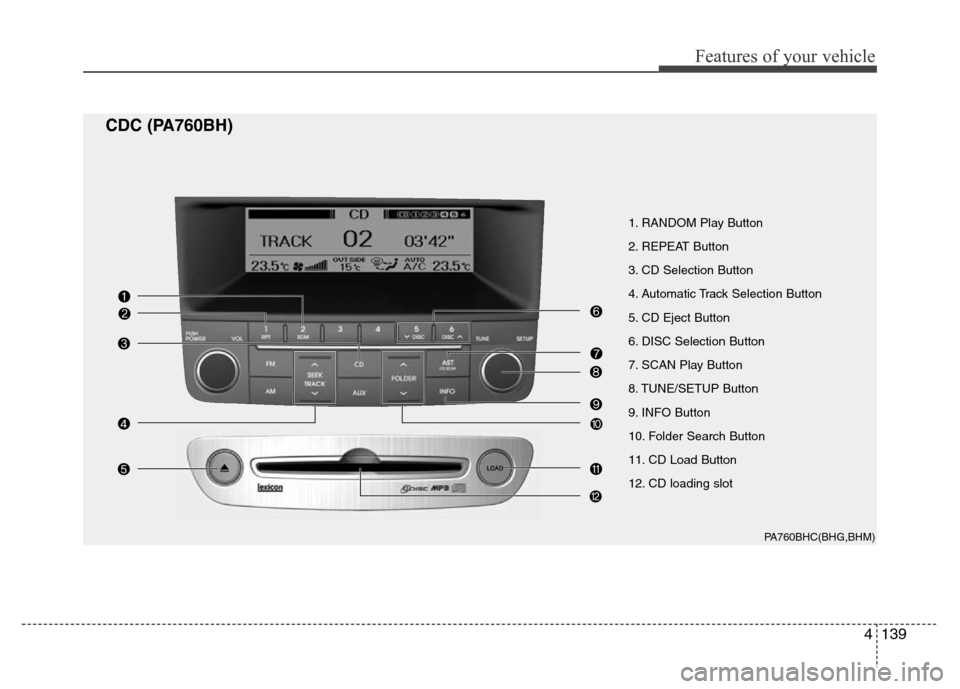
4139
Features of your vehicle
1. RANDOM Play Button
2. REPEAT Button
3. CD Selection Button
4. Automatic Track Selection Button
5. CD Eject Button
6. DISC Selection Button
7. SCAN Play Button
8. TUNE/SETUP Button
9. INFO Button
10. Folder Search Button
11. CD Load Button
12. CD loading slot
PA760BHC(BHG,BHM)
CDC (PA760BH)
Page 213 of 393
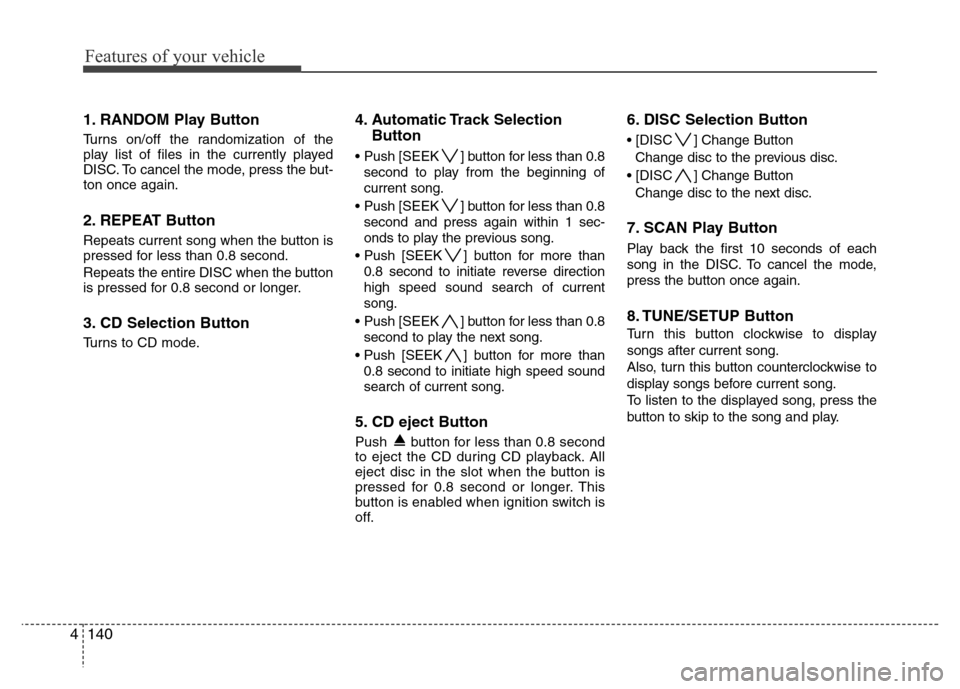
Features of your vehicle
140 4
1. RANDOM Play Button
Turns on/off the randomization of the
play list of files in the currently played
DISC. To cancel the mode, press the but-
ton once again.
2. REPEAT Button
Repeats current song when the button is
pressed for less than 0.8 second.
Repeats the entire DISC when the button
is pressed for 0.8 second or longer.
3. CD Selection Button
Turns to CD mode.
4. Automatic Track Selection
Button
• Push [SEEK ] button for less than 0.8
second to play from the beginning of
current song.
• Push [SEEK ] button for less than 0.8
second and press again within 1 sec-
onds to play the previous song.
• Push [SEEK ] button for more than
0.8 second to initiate reverse direction
high speed sound search of current
song.
• Push [SEEK ] button for less than 0.8
second to play the next song.
• Push [SEEK ] button for more than
0.8 second to initiate high speed sound
search of current song.
5. CD eject Button
Push button for less than 0.8 second
to eject the CD during CD playback. All
eject disc in the slot when the button is
pressed for 0.8 second or longer. This
button is enabled when ignition switch is
off.
6. DISC Selection Button
• [DISC ] Change Button
Change disc to the previous disc.
• [DISC ] Change Button
Change disc to the next disc.
7. SCAN Play Button
Play back the first 10 seconds of each
song in the DISC. To cancel the mode,
press the button once again.
8. TUNE/SETUP Button
Turn this button clockwise to display
songs after current song.
Also, turn this button counterclockwise to
display songs before current song.
To listen to the displayed song, press the
button to skip to the song and play.
Page 214 of 393
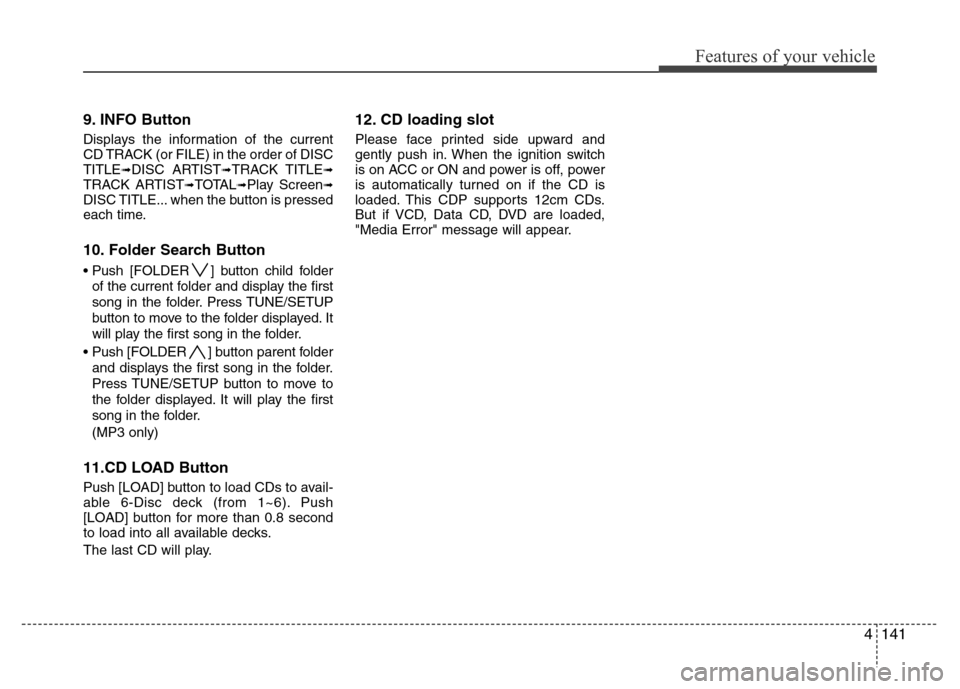
4141
Features of your vehicle
9. INFO Button
Displays the information of the current
CD TRACK (or FILE) in the order of DISC
TITLE
➟DISC ARTIST➟TRACK TITLE➟TRACK ARTIST➟TOTAL➟Play Screen➟DISC TITLE... when the button is pressed
each time.
10. Folder Search Button
• Push [FOLDER ] button child folder
of the current folder and display the first
song in the folder. Press TUNE/SETUP
button to move to the folder displayed. It
will play the first song in the folder.
• Push [FOLDER ] button parent folder
and displays the first song in the folder.
Press TUNE/SETUP button to move to
the folder displayed. It will play the first
song in the folder.
(MP3 only)
11.CD LOAD Button
Push [LOAD] button to load CDs to avail-
able 6-Disc deck (from 1~6). Push
[LOAD] button for more than 0.8 second
to load into all available decks.
The last CD will play.
12. CD loading slot
Please face printed side upward and
gently push in. When the ignition switch
is on ACC or ON and power is off, power
is automatically turned on if the CD is
loaded. This CDP supports 12cm CDs.
But if VCD, Data CD, DVD are loaded,
"Media Error" message will appear.
Page 215 of 393
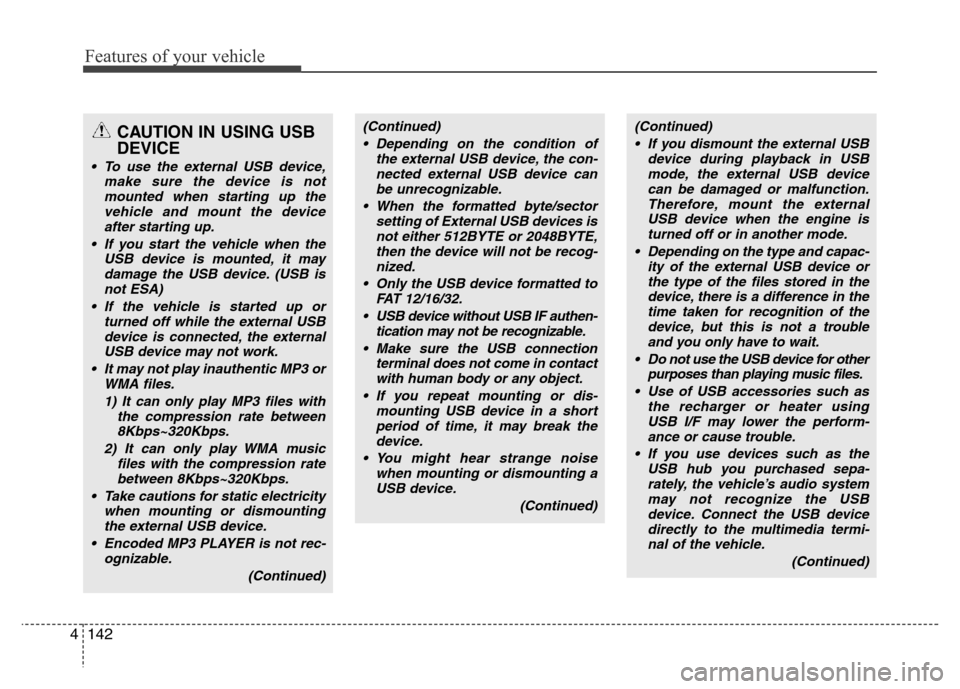
Features of your vehicle
142 4
CAUTION IN USING USB
DEVICE
• To use the external USB device,
make sure the device is not
mounted when starting up the
vehicle and mount the device
after starting up.
• If you start the vehicle when the
USB device is mounted, it may
damage the USB device. (USB is
not ESA)
• If the vehicle is started up or
turned off while the external USB
device is connected, the external
USB device may not work.
• It may not play inauthentic MP3 or
WMA files.
1) It can only play MP3 files with
the compression rate between
8Kbps~320Kbps.
2) It can only play WMA music
files with the compression rate
between 8Kbps~320Kbps.
• Take cautions for static electricity
when mounting or dismounting
the external USB device.
• Encoded MP3 PLAYER is not rec-
ognizable.
(Continued)
(Continued)
• Depending on the condition of
the external USB device, the con-
nected external USB device can
be unrecognizable.
• When the formatted byte/sector
setting of External USB devices is
not either 512BYTE or 2048BYTE,
then the device will not be recog-
nized.
• Only the USB device formatted to
FAT 12/16/32.
• USB device without USB IF authen-
tication may not be recognizable.
• Make sure the USB connection
terminal does not come in contact
with human body or any object.
• If you repeat mounting or dis-
mounting USB device in a short
period of time, it may break the
device.
• You might hear strange noise
when mounting or dismounting a
USB device.
(Continued)(Continued)
• If you dismount the external USB
device during playback in USB
mode, the external USB device
can be damaged or malfunction.
Therefore, mount the external
USB device when the engine is
turned off or in another mode.
• Depending on the type and capac-
ity of the external USB device or
the type of the files stored in the
device, there is a difference in the
time taken for recognition of the
device, but this is not a trouble
and you only have to wait.
• Do not use the USB device for other
purposes than playing music files.
• Use of USB accessories such as
the recharger or heater using
USB I/F may lower the perform-
ance or cause trouble.
• If you use devices such as the
USB hub you purchased sepa-
rately, the vehicle’s audio system
may not recognize the USB
device. Connect the USB device
directly to the multimedia termi-
nal of the vehicle.
(Continued)
Page 216 of 393
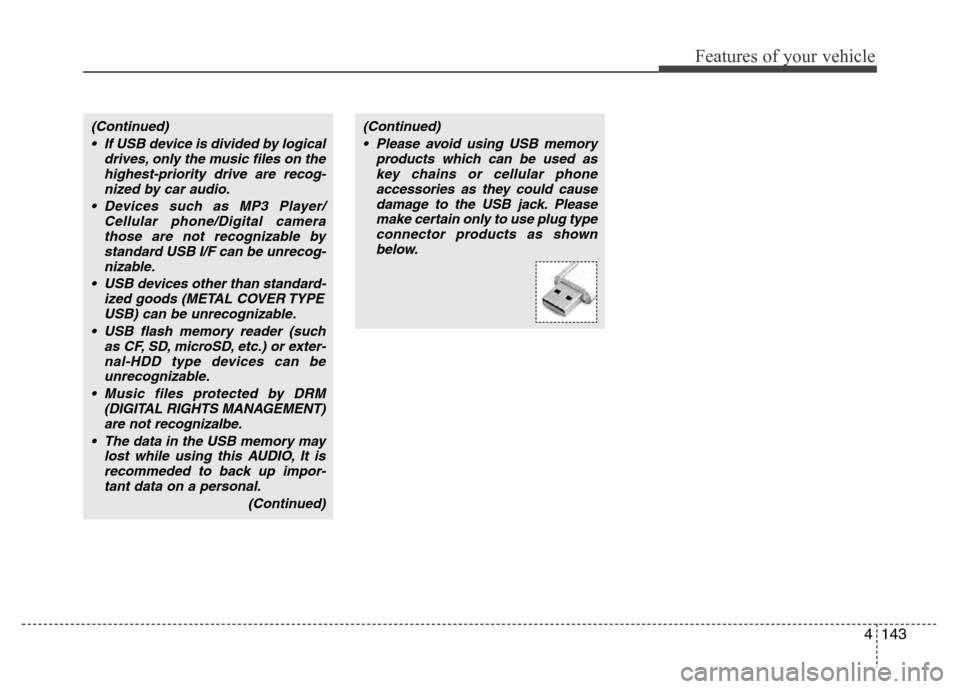
4143
Features of your vehicle
(Continued)
• If USB device is divided by logical
drives, only the music files on the
highest-priority drive are recog-
nized by car audio.
• Devices such as MP3 Player/
Cellular phone/Digital camera
those are not recognizable by
standard USB I/F can be unrecog-
nizable.
• USB devices other than standard-
ized goods (METAL COVER TYPE
USB) can be unrecognizable.
• USB flash memory reader (such
as CF, SD, microSD, etc.) or exter-
nal-HDD type devices can be
unrecognizable.
• Music files protected by DRM
(DIGITAL RIGHTS MANAGEMENT)
are not recognizalbe.
• The data in the USB memory may
lost while using this AUDIO, It is
recommeded to back up impor-
tant data on a personal.
(Continued)(Continued)
• Please avoid using USB memory
products which can be used as
key chains or cellular phone
accessories as they could cause
damage to the USB jack. Please
make certain only to use plug type
connector products as shown
below.
Page 217 of 393
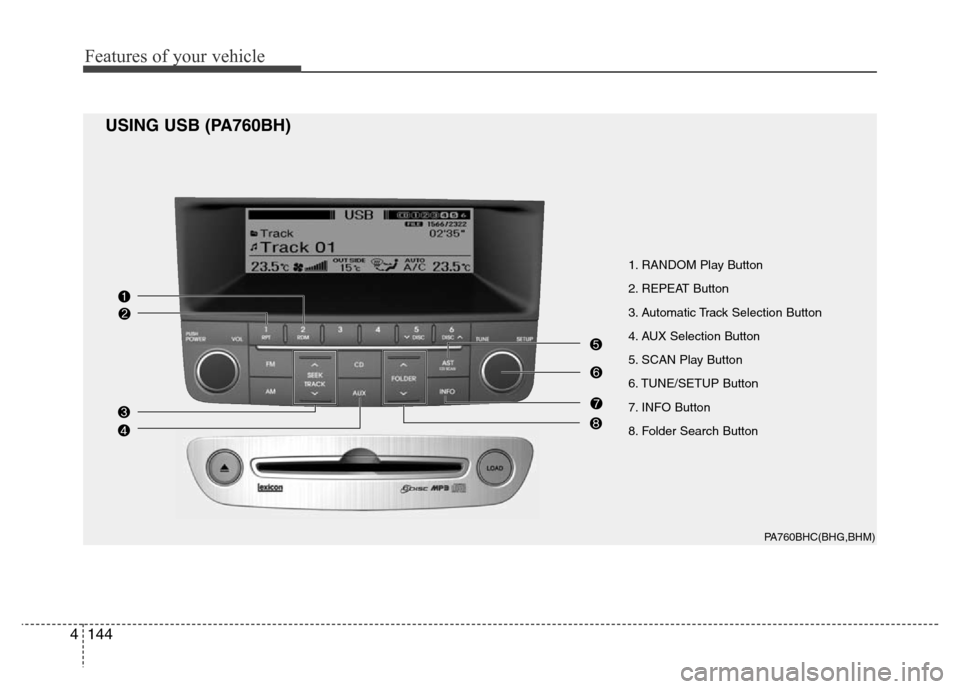
Features of your vehicle
144 4
1. RANDOM Play Button
2. REPEAT Button
3. Automatic Track Selection Button
4. AUX Selection Button
5. SCAN Play Button
6. TUNE/SETUP Button
7. INFO Button
8. Folder Search Button
PA760BHC(BHG,BHM)
USING USB (PA760BH)
Page 218 of 393
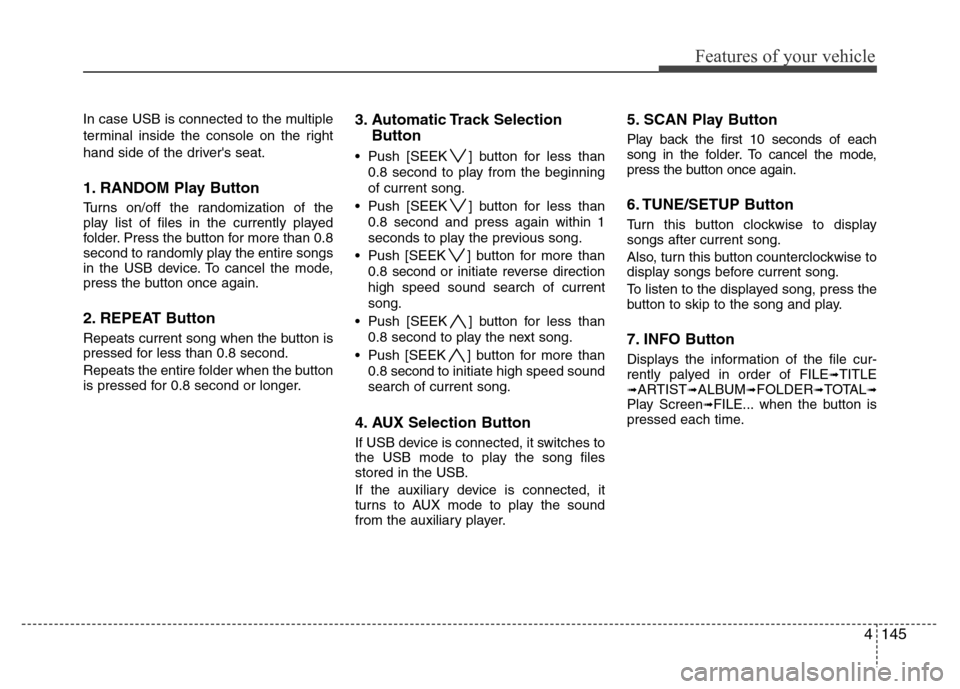
4145
Features of your vehicle
In case USB is connected to the multiple
terminal inside the console on the right
hand side of the driver's seat.
1. RANDOM Play Button
Turns on/off the randomization of the
play list of files in the currently played
folder. Press the button for more than 0.8
second to randomly play the entire songs
in the USB device. To cancel the mode,
press the button once again.
2. REPEAT Button
Repeats current song when the button is
pressed for less than 0.8 second.
Repeats the entire folder when the button
is pressed for 0.8 second or longer.
3. Automatic Track Selection
Button
• Push [SEEK ] button for less than
0.8 second to play from the beginning
of current song.
• Push [SEEK ] button for less than
0.8 second and press again within 1
seconds to play the previous song.
• Push [SEEK ] button for more than
0.8 second or initiate reverse direction
high speed sound search of current
song.
• Push [SEEK ] button for less than
0.8 second to play the next song.
• Push [SEEK ] button for more than
0.8 second to initiate high speed sound
search of current song.
4. AUX Selection Button
If USB device is connected, it switches to
the USB mode to play the song files
stored in the USB.
If the auxiliary device is connected, it
turns to AUX mode to play the sound
from the auxiliary player.
5. SCAN Play Button
Play back the first 10 seconds of each
song in the folder. To cancel the mode,
press the button once again.
6. TUNE/SETUP Button
Turn this button clockwise to display
songs after current song.
Also, turn this button counterclockwise to
display songs before current song.
To listen to the displayed song, press the
button to skip to the song and play.
7. INFO Button
Displays the information of the file cur-
rently palyed in order of FILE➟TITLE➟ARTIST➟ALBUM➟FOLDER➟TOTAL➟Play Screen➟FILE... when the button is
pressed each time.
Page 219 of 393
![Hyundai Genesis 2012 Owners Manual Features of your vehicle
146 4
8. Folder Search Button
• Push [FOLDER ] button child folder
of the current folder and display the first
song in the folder. Press TUNE/SETUP
button to move to the fol Hyundai Genesis 2012 Owners Manual Features of your vehicle
146 4
8. Folder Search Button
• Push [FOLDER ] button child folder
of the current folder and display the first
song in the folder. Press TUNE/SETUP
button to move to the fol](/img/35/14676/w960_14676-218.png)
Features of your vehicle
146 4
8. Folder Search Button
• Push [FOLDER ] button child folder
of the current folder and display the first
song in the folder. Press TUNE/SETUP
button to move to the folder displayed. It
will play the first song in the folder.
• Push [FOLDER ] button parent folder
and displays the first song in the folder.
Press TUNE/SETUP button to move to
the folder displayed. It will play the first
song in the folder.
(MP3 only)
Page 220 of 393
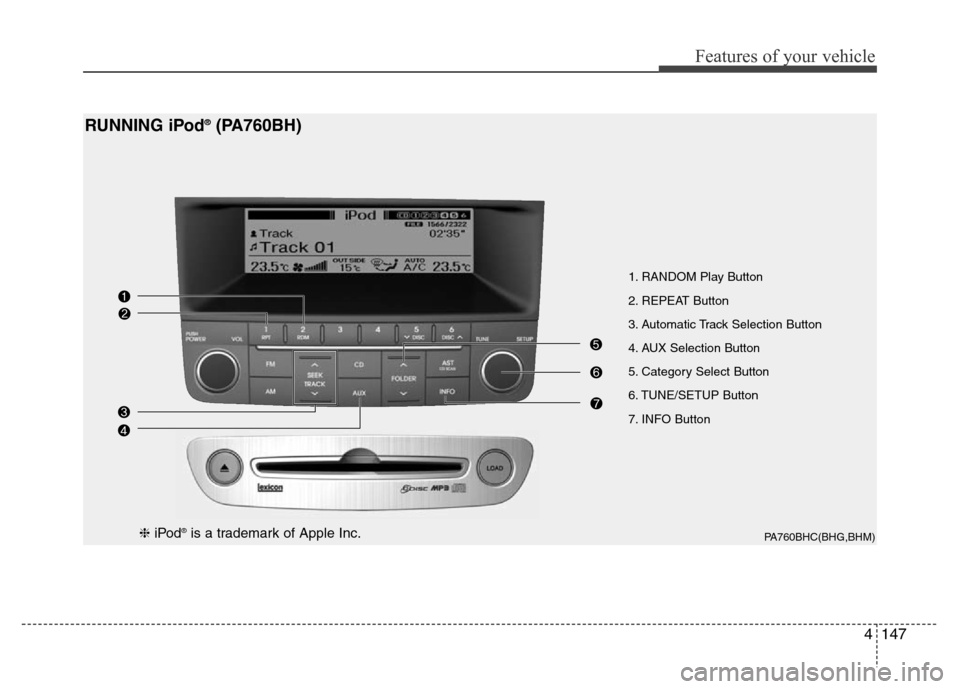
4147
Features of your vehicle
1. RANDOM Play Button
2. REPEAT Button
3. Automatic Track Selection Button
4. AUX Selection Button
5. Category Select Button
6. TUNE/SETUP Button
7. INFO Button
PA760BHC(BHG,BHM)
RUNNING iPod®(PA760BH)
❈iPod®is a trademark of Apple Inc.