Hyundai Genesis 2012 Owner's Manual
Manufacturer: HYUNDAI, Model Year: 2012, Model line: Genesis, Model: Hyundai Genesis 2012Pages: 393, PDF Size: 8.81 MB
Page 201 of 393
![Hyundai Genesis 2012 Owners Manual Features of your vehicle
128 4
9. Folder Search Button
• Push [FOLDER ] button child folder
of the current folder and display the first
song in the folder. Press TUNE/SETUP
button to move to the fol Hyundai Genesis 2012 Owners Manual Features of your vehicle
128 4
9. Folder Search Button
• Push [FOLDER ] button child folder
of the current folder and display the first
song in the folder. Press TUNE/SETUP
button to move to the fol](/img/35/14676/w960_14676-200.png)
Features of your vehicle
128 4
9. Folder Search Button
• Push [FOLDER ] button child folder
of the current folder and display the first
song in the folder. Press TUNE/SETUP
button to move to the folder displayed. It
will play the first song in the folder.
• Push [FOLDER ] button parent fold-
er and displays the first song in the fold-
er. Press TUNE/SETUP button to move
to the folder displayed. It will play the
first song in the folder.
(MP3 only)
10. CD Indicator
When the ignition switch is in ACC or ON
and if the CD is loaded, this indicator is
illuminated. If the CD is ejected the light
turnes off.
11. CD loading slot
Face the printed side upward and gently
push in. When the ignition switch is on
ACC or ON and power is off, power is
automatically turned on if the CD is
loaded. CDP supports 12 cm CDs. But if
VCD, Data CD, DVD are loaded, "Media
Error" message will appear.
Page 202 of 393
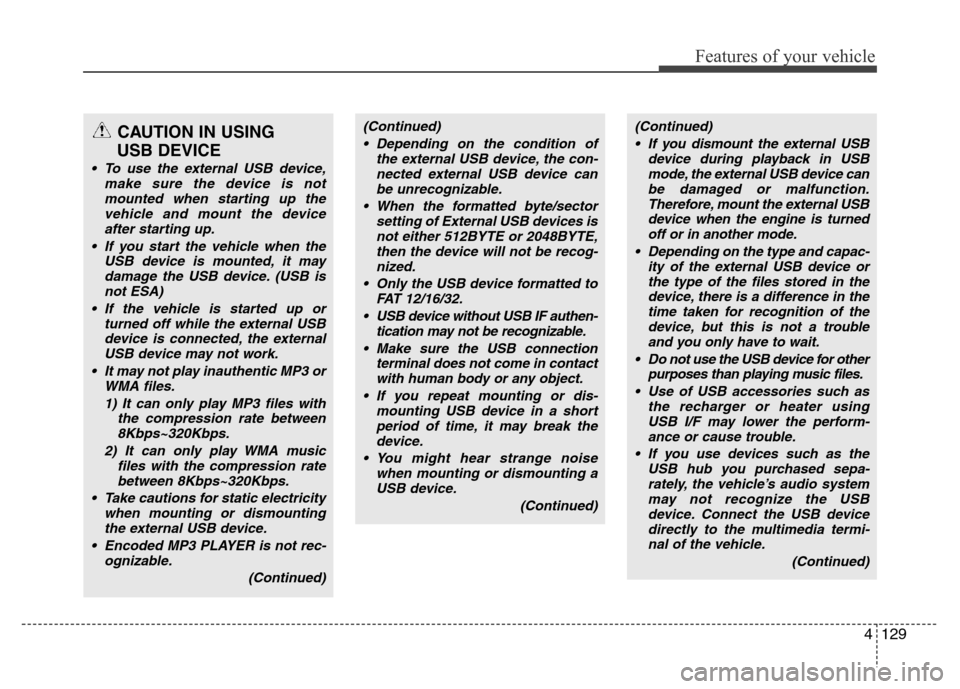
4129
Features of your vehicle
CAUTION IN USING
USB DEVICE
• To use the external USB device,
make sure the device is not
mounted when starting up the
vehicle and mount the device
after starting up.
• If you start the vehicle when the
USB device is mounted, it may
damage the USB device. (USB is
not ESA)
• If the vehicle is started up or
turned off while the external USB
device is connected, the external
USB device may not work.
• It may not play inauthentic MP3 or
WMA files.
1) It can only play MP3 files with
the compression rate between
8Kbps~320Kbps.
2) It can only play WMA music
files with the compression rate
between 8Kbps~320Kbps.
• Take cautions for static electricity
when mounting or dismounting
the external USB device.
• Encoded MP3 PLAYER is not rec-
ognizable.
(Continued)
(Continued)
• Depending on the condition of
the external USB device, the con-
nected external USB device can
be unrecognizable.
• When the formatted byte/sector
setting of External USB devices is
not either 512BYTE or 2048BYTE,
then the device will not be recog-
nized.
• Only the USB device formatted to
FAT 12/16/32.
• USB device without USB IF authen-
tication may not be recognizable.
• Make sure the USB connection
terminal does not come in contact
with human body or any object.
• If you repeat mounting or dis-
mounting USB device in a short
period of time, it may break the
device.
• You might hear strange noise
when mounting or dismounting a
USB device.
(Continued)(Continued)
• If you dismount the external USB
device during playback in USB
mode, the external USB device can
be damaged or malfunction.
Therefore, mount the external USB
device when the engine is turned
off or in another mode.
• Depending on the type and capac-
ity of the external USB device or
the type of the files stored in the
device, there is a difference in the
time taken for recognition of the
device, but this is not a trouble
and you only have to wait.
• Do not use the USB device for other
purposes than playing music files.
• Use of USB accessories such as
the recharger or heater using
USB I/F may lower the perform-
ance or cause trouble.
• If you use devices such as the
USB hub you purchased sepa-
rately, the vehicle’s audio system
may not recognize the USB
device. Connect the USB device
directly to the multimedia termi-
nal of the vehicle.
(Continued)
Page 203 of 393
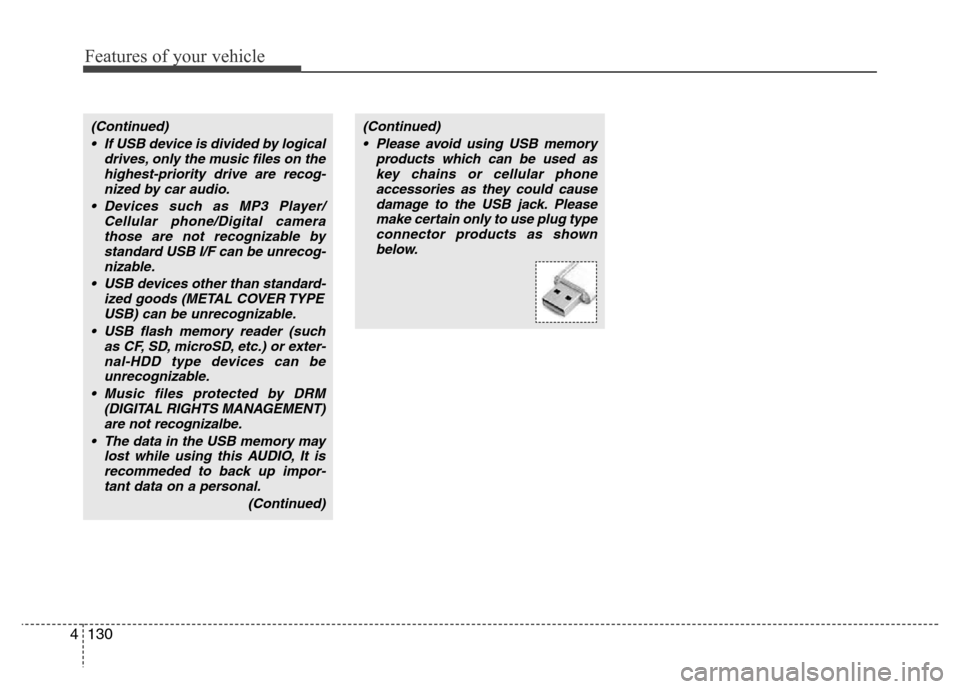
Features of your vehicle
130 4
(Continued)
• If USB device is divided by logical
drives, only the music files on the
highest-priority drive are recog-
nized by car audio.
• Devices such as MP3 Player/
Cellular phone/Digital camera
those are not recognizable by
standard USB I/F can be unrecog-
nizable.
• USB devices other than standard-
ized goods (METAL COVER TYPE
USB) can be unrecognizable.
• USB flash memory reader (such
as CF, SD, microSD, etc.) or exter-
nal-HDD type devices can be
unrecognizable.
• Music files protected by DRM
(DIGITAL RIGHTS MANAGEMENT)
are not recognizalbe.
• The data in the USB memory may
lost while using this AUDIO, It is
recommeded to back up impor-
tant data on a personal.
(Continued)(Continued)
• Please avoid using USB memory
products which can be used as
key chains or cellular phone
accessories as they could cause
damage to the USB jack. Please
make certain only to use plug type
connector products as shown
below.
Page 204 of 393
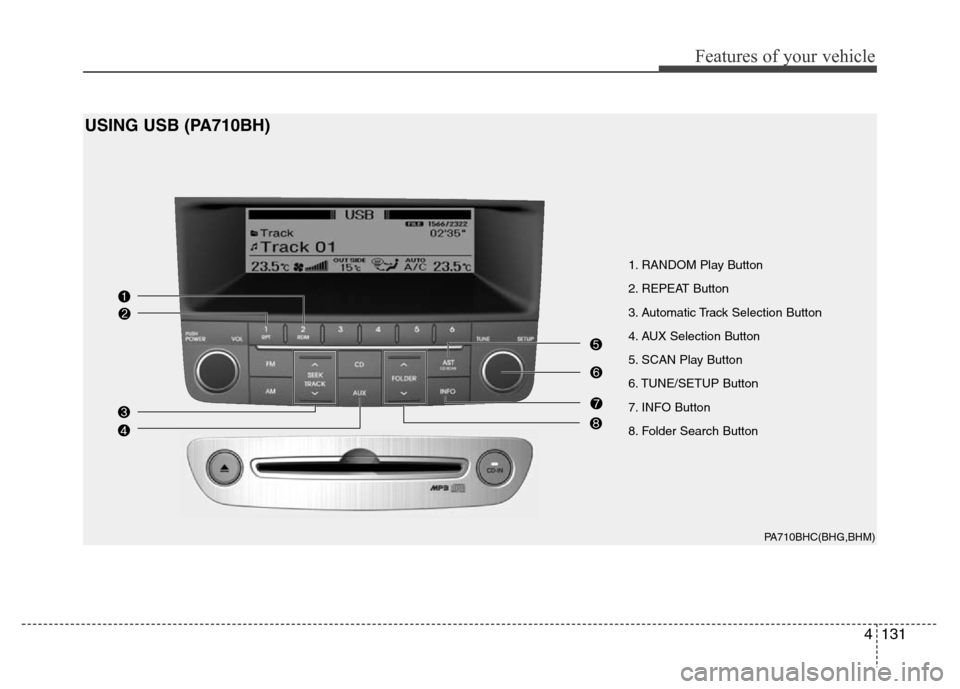
4131
Features of your vehicle
1. RANDOM Play Button
2. REPEAT Button
3. Automatic Track Selection Button
4. AUX Selection Button
5. SCAN Play Button
6. TUNE/SETUP Button
7. INFO Button
8. Folder Search Button
PA710BHC(BHG,BHM)
USING USB (PA710BH)
Page 205 of 393
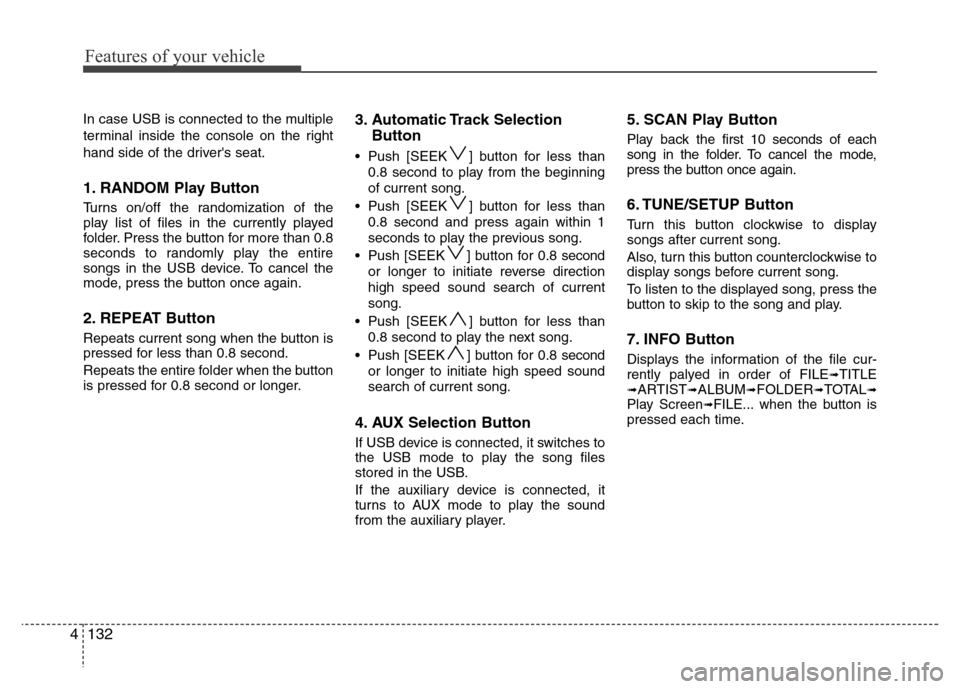
Features of your vehicle
132 4
In case USB is connected to the multiple
terminal inside the console on the right
hand side of the driver's seat.
1. RANDOM Play Button
Turns on/off the randomization of the
play list of files in the currently played
folder. Press the button for more than 0.8
seconds to randomly play the entire
songs in the USB device. To cancel the
mode, press the button once again.
2. REPEAT Button
Repeats current song when the button is
pressed for less than 0.8 second.
Repeats the entire folder when the button
is pressed for 0.8 second or longer.
3. Automatic Track Selection
Button
• Push [SEEK ] button for less than
0.8 second to play from the beginning
of current song.
• Push [SEEK ] button for less than
0.8 second and press again within 1
seconds to play the previous song.
• Push [SEEK ] button for 0.8 second
or longer to initiate reverse direction
high speed sound search of current
song.
• Push [SEEK ] button for less than
0.8 second to play the next song.
• Push [SEEK ] button for 0.8 second
or longer to initiate high speed sound
search of current song.
4. AUX Selection Button
If USB device is connected, it switches to
the USB mode to play the song files
stored in the USB.
If the auxiliary device is connected, it
turns to AUX mode to play the sound
from the auxiliary player.
5. SCAN Play Button
Play back the first 10 seconds of each
song in the folder. To cancel the mode,
press the button once again.
6. TUNE/SETUP Button
Turn this button clockwise to display
songs after current song.
Also, turn this button counterclockwise to
display songs before current song.
To listen to the displayed song, press the
button to skip to the song and play.
7. INFO Button
Displays the information of the file cur-
rently palyed in order of FILE➟TITLE➟ARTIST➟ALBUM➟FOLDER➟TOTAL➟Play Screen➟FILE... when the button is
pressed each time.
Page 206 of 393
![Hyundai Genesis 2012 Owners Manual 4133
Features of your vehicle
8. Folder Search Button
• Push [FOLDER ] button child folder
of the current folder and display the first
song in the folder. Press TUNE/SETUP
button to move to the fold Hyundai Genesis 2012 Owners Manual 4133
Features of your vehicle
8. Folder Search Button
• Push [FOLDER ] button child folder
of the current folder and display the first
song in the folder. Press TUNE/SETUP
button to move to the fold](/img/35/14676/w960_14676-205.png)
4133
Features of your vehicle
8. Folder Search Button
• Push [FOLDER ] button child folder
of the current folder and display the first
song in the folder. Press TUNE/SETUP
button to move to the folder displayed. It
will play the first song in the folder.
• Push [FOLDER ] button parent folder
and displays the first song in the folder.
Press TUNE/SETUP button to move to
the folder displayed. It will play the first
song in the folder.
(MP3 only)
Page 207 of 393

Features of your vehicle
134 4
1. RANDOM Play Button
2. REPEAT Button
3. Automatic Track Selection Button
4. AUX Selection Button
5. Category Select Button
6. TUNE/SETUP Button
7. INFO Button
PA710BHC(BHG, BHM)
RUNNING iPod®(PA710BH)
❈iPod®is a trademark of Apple Inc.
Page 208 of 393
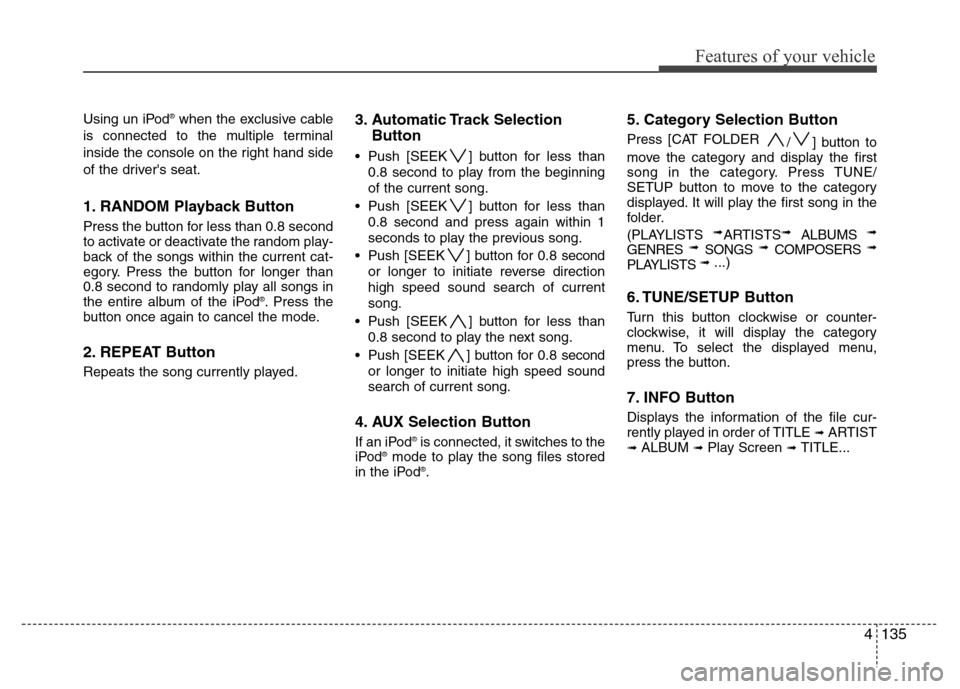
4135
Features of your vehicle
Using un iPod®when the exclusive cable
is connected to the multiple terminal
inside the console on the right hand side
of the driver's seat.
1. RANDOM Playback Button
Press the button for less than 0.8 second
to activate or deactivate the random play-
back of the songs within the current cat-
egory. Press the button for longer than
0.8 second to randomly play all songs in
the entire album of the iPod
®. Press the
button once again to cancel the mode.
2. REPEAT Button
Repeats the song currently played.
3. Automatic Track Selection
Button
• Push [SEEK ] button for less than
0.8 second to play from the beginning
of the current song.
• Push [SEEK ] button for less than
0.8 second and press again within 1
seconds to play the previous song.
• Push [SEEK ] button for 0.8 second
or longer to initiate reverse direction
high speed sound search of current
song.
• Push [SEEK ] button for less than
0.8 second to play the next song.
• Push [SEEK ] button for 0.8 second
or longer to initiate high speed sound
search of current song.
4. AUX Selection Button
If an iPod®is connected, it switches to the
iPod®mode to play the song files stored
in the iPod®.
5. Category Selection Button
Press [CAT FOLDER
/ ] button to
move the category and display the first
song in the category. Press TUNE/
SETUP button to move to the category
displayed. It will play the first song in the
folder.
(PLAYLISTS
➟ARTISTS➟ ALBUMS ➟
GENRES ➟ SONGS ➟ COMPOSERS ➟
PLAYLISTS ➟ ...)
6. TUNE/SETUP Button
Turn this button clockwise or counter-
clockwise, it will display the category
menu. To select the displayed menu,
press the button.
7. INFO Button
Displays the information of the file cur-
rently played in order of TITLE ➟ ARTIST➟ ALBUM ➟ Play Screen ➟ TITLE...
Page 209 of 393
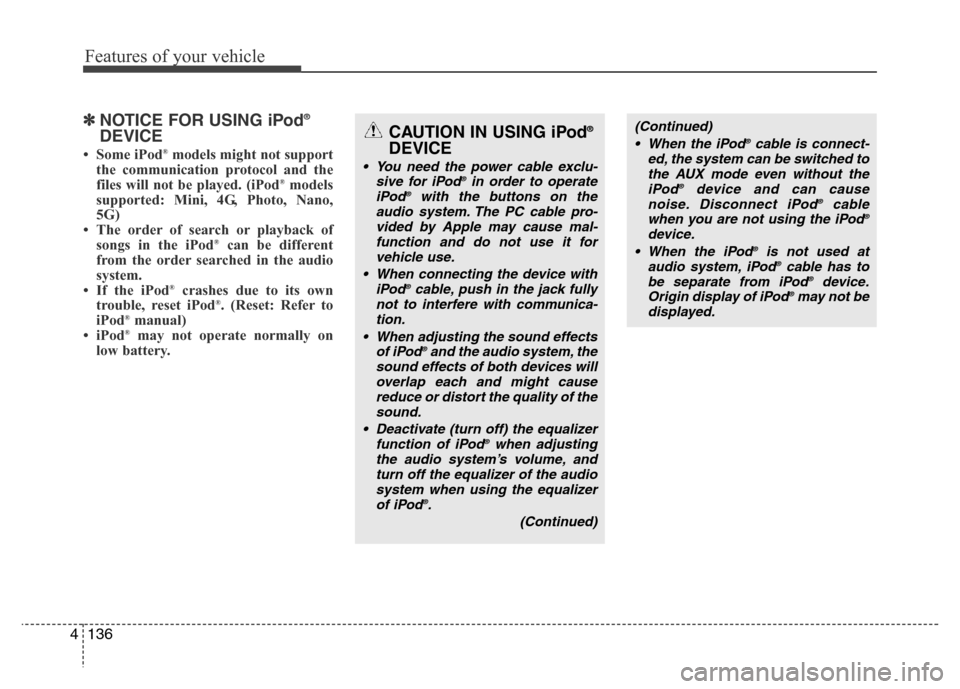
Features of your vehicle
136 4
✽NOTICE FOR USING iPod®
DEVICE
• Some iPod®models might not support
the communication protocol and the
files will not be played. (iPod
®models
supported: Mini, 4G, Photo, Nano,
5G)
• The order of search or playback of
songs in the iPod
®can be different
from the order searched in the audio
system.
• If the iPod
®crashes due to its own
trouble, reset iPod®. (Reset: Refer to
iPod®manual)
• iPod®may not operate normally on
low battery.
CAUTION IN USING iPod®
DEVICE
• You need the power cable exclu-
sive for iPod®in order to operate
iPod®with the buttons on the
audio system. The PC cable pro-
vided by Apple may cause mal-
function and do not use it for
vehicle use.
• When connecting the device with
iPod
®cable, push in the jack fully
not to interfere with communica-
tion.
• When adjusting the sound effects
of iPod
®and the audio system, the
sound effects of both devices will
overlap each and might cause
reduce or distort the quality of the
sound.
• Deactivate (turn off) the equalizer
function of iPod
®when adjusting
the audio system’s volume, and
turn off the equalizer of the audio
system when using the equalizer
of iPod
®.
(Continued)
(Continued)
• When the iPod®cable is connect-
ed, the system can be switched to
the AUX mode even without the
iPod
®device and can cause
noise. Disconnect iPod®cable
when you are not using the iPod®
device.
• When the iPod®is not used at
audio system, iPod®cable has to
be separate from iPod®device.
Origin display of iPod®may not be
displayed.
Page 210 of 393
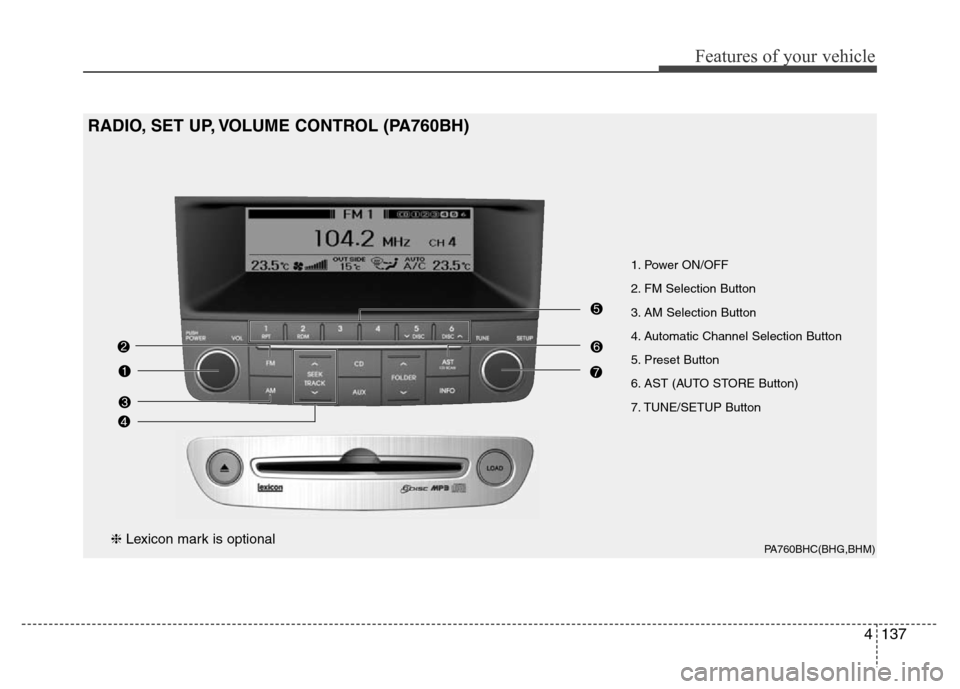
4137
Features of your vehicle
PA760BHC(BHG,BHM)
1. Power ON/OFF
2. FM Selection Button
3. AM Selection Button
4. Automatic Channel Selection Button
5. Preset Button
6. AST (AUTO STORE Button)
7. TUNE/SETUP Button
RADIO, SET UP, VOLUME CONTROL (PA760BH)
❈Lexicon mark is optional