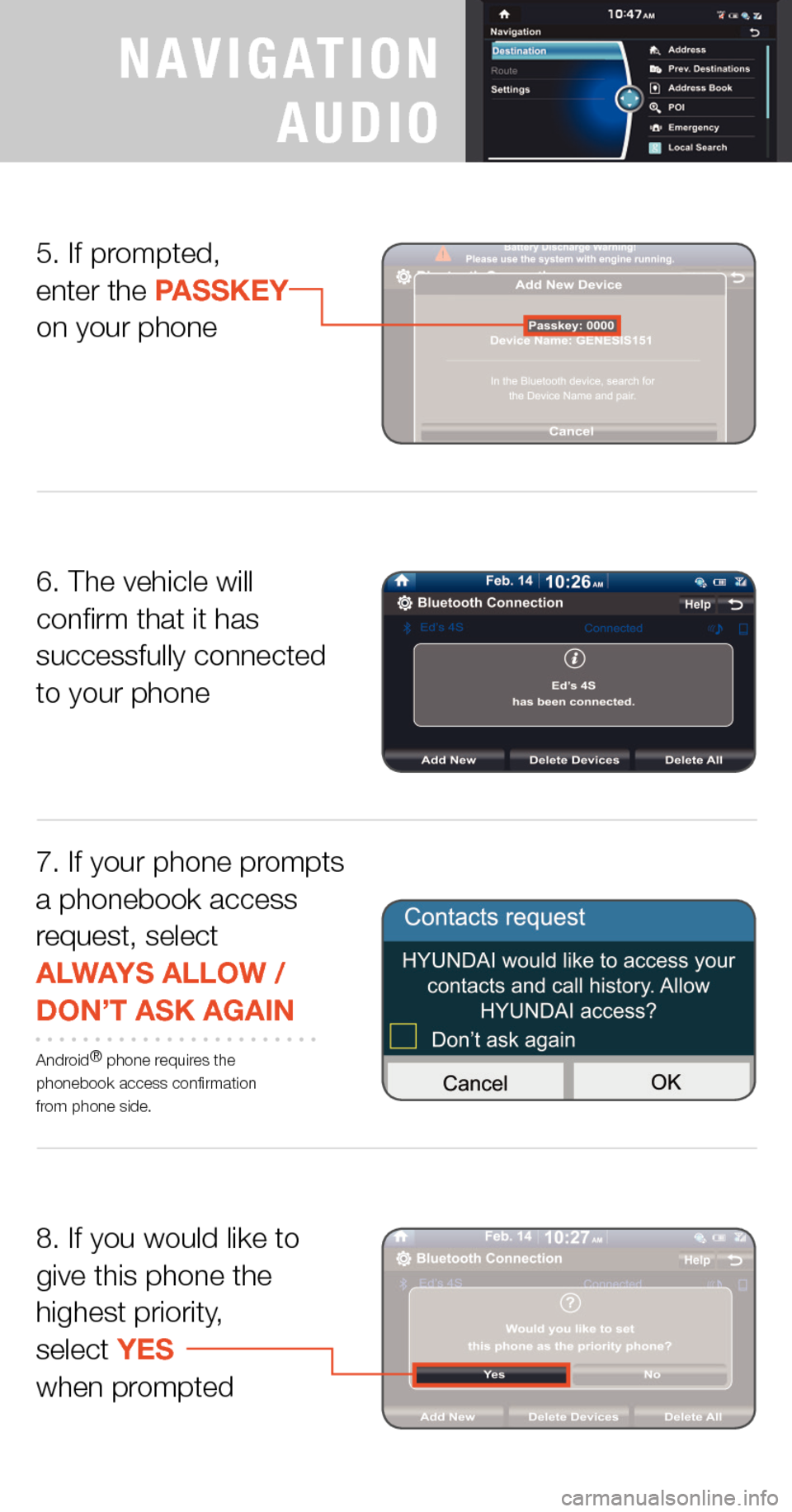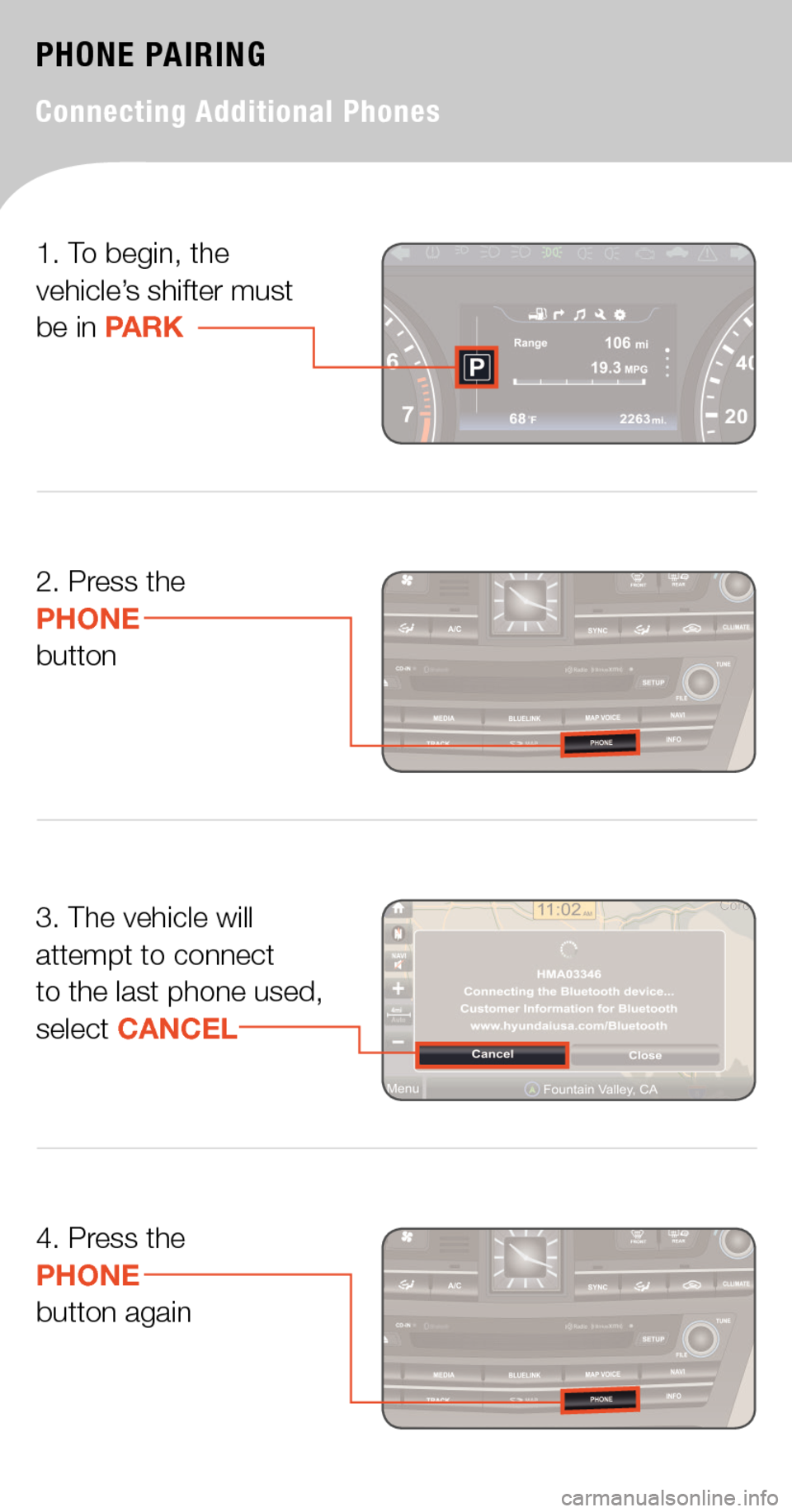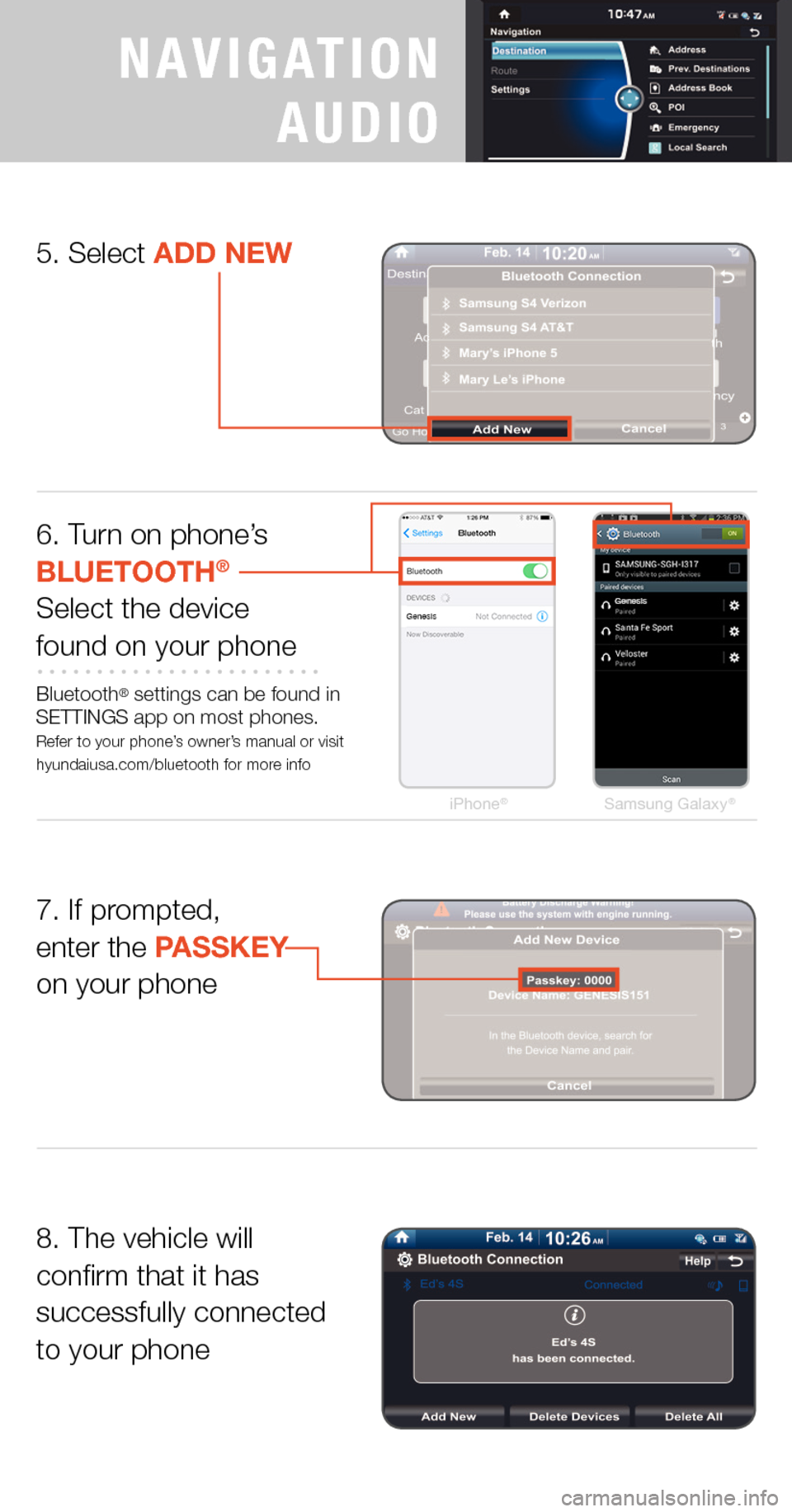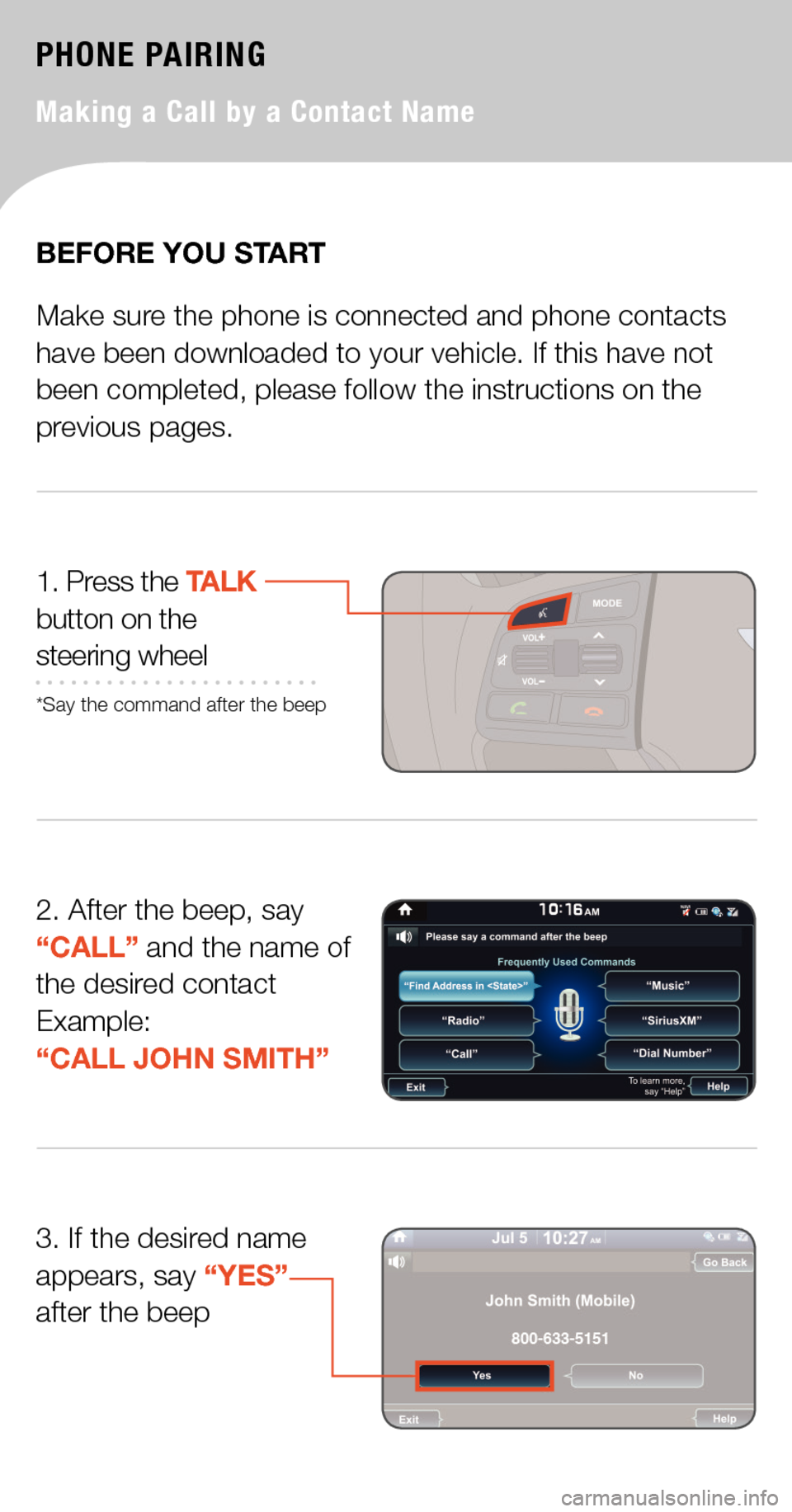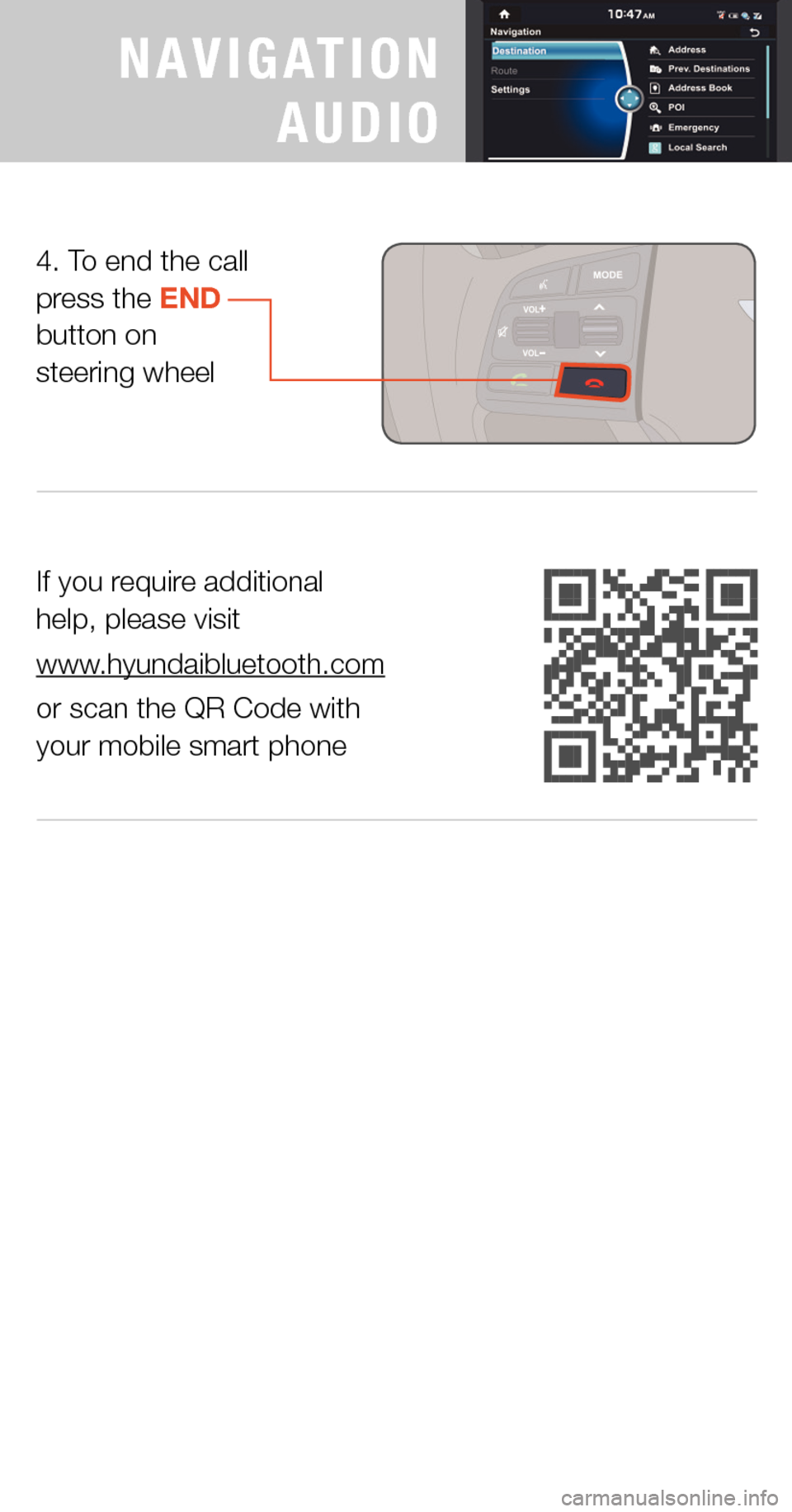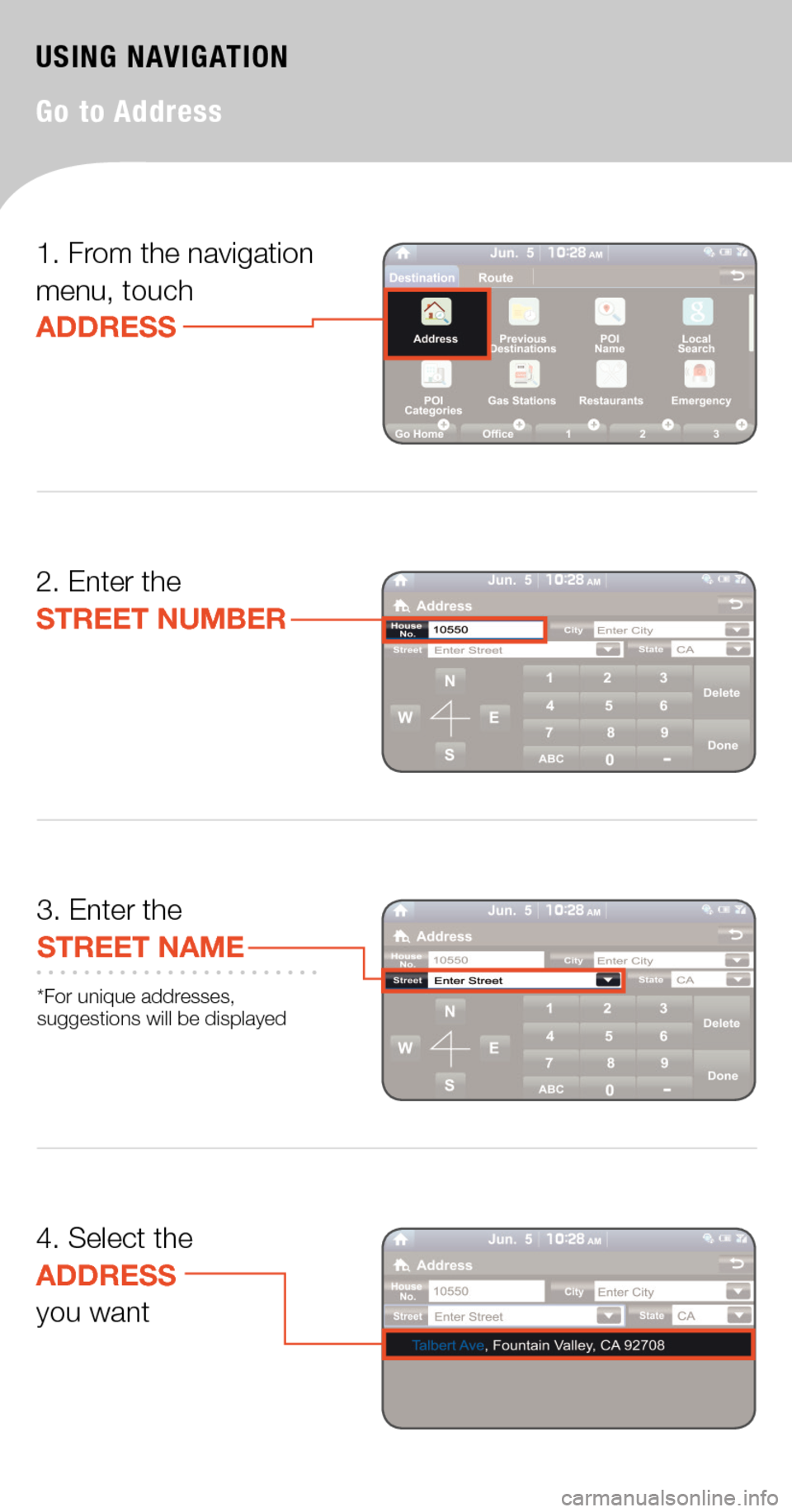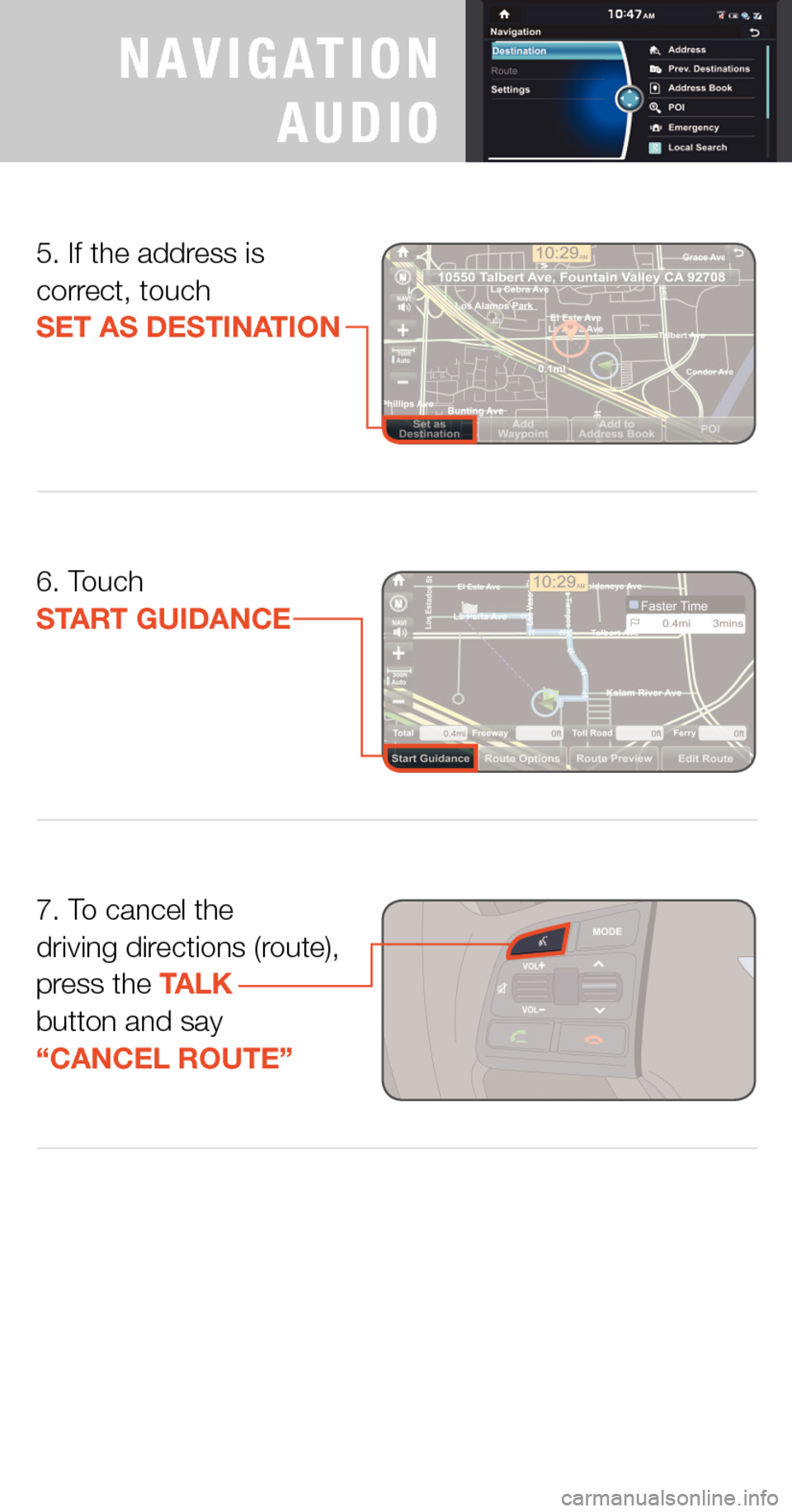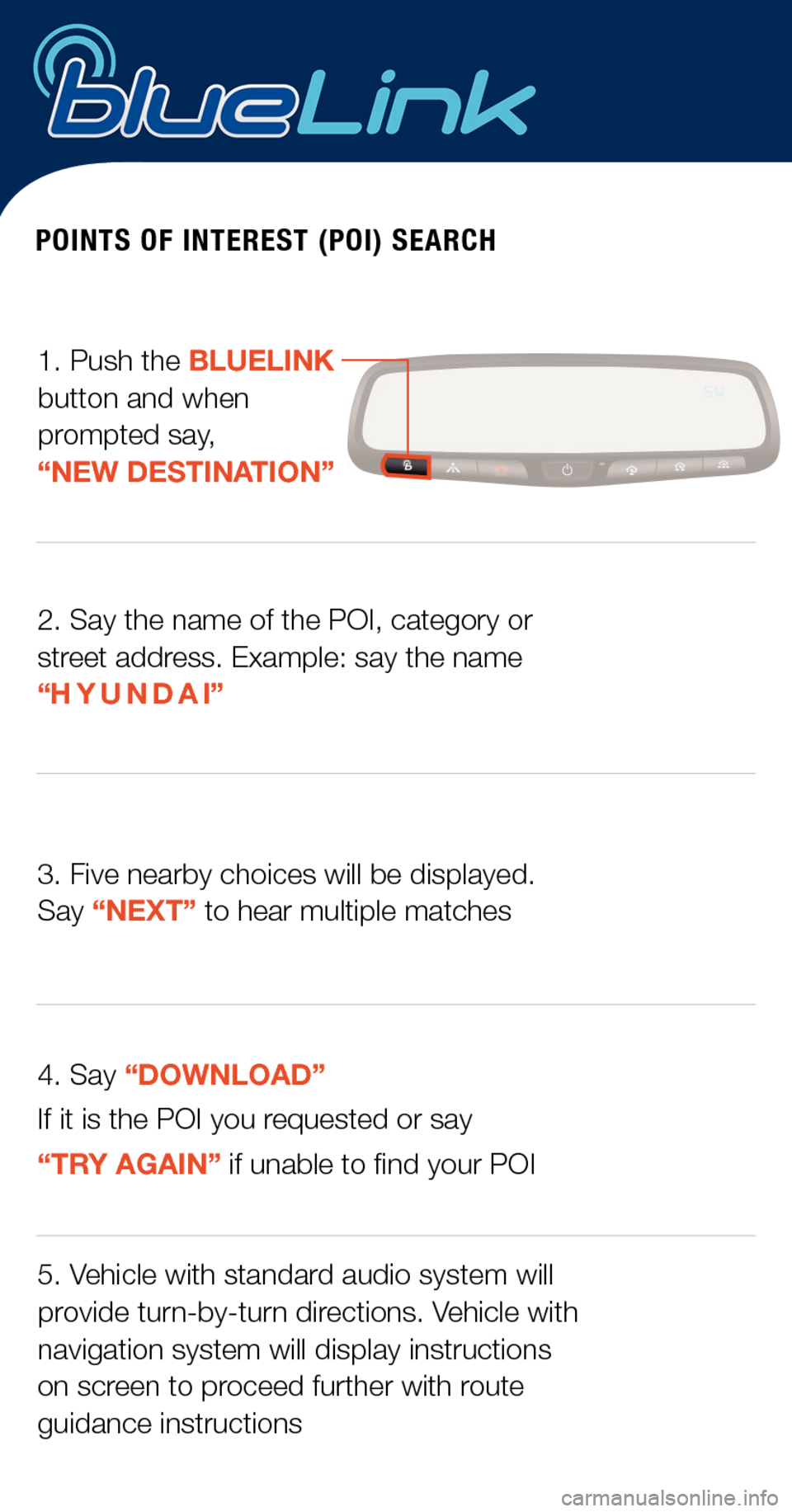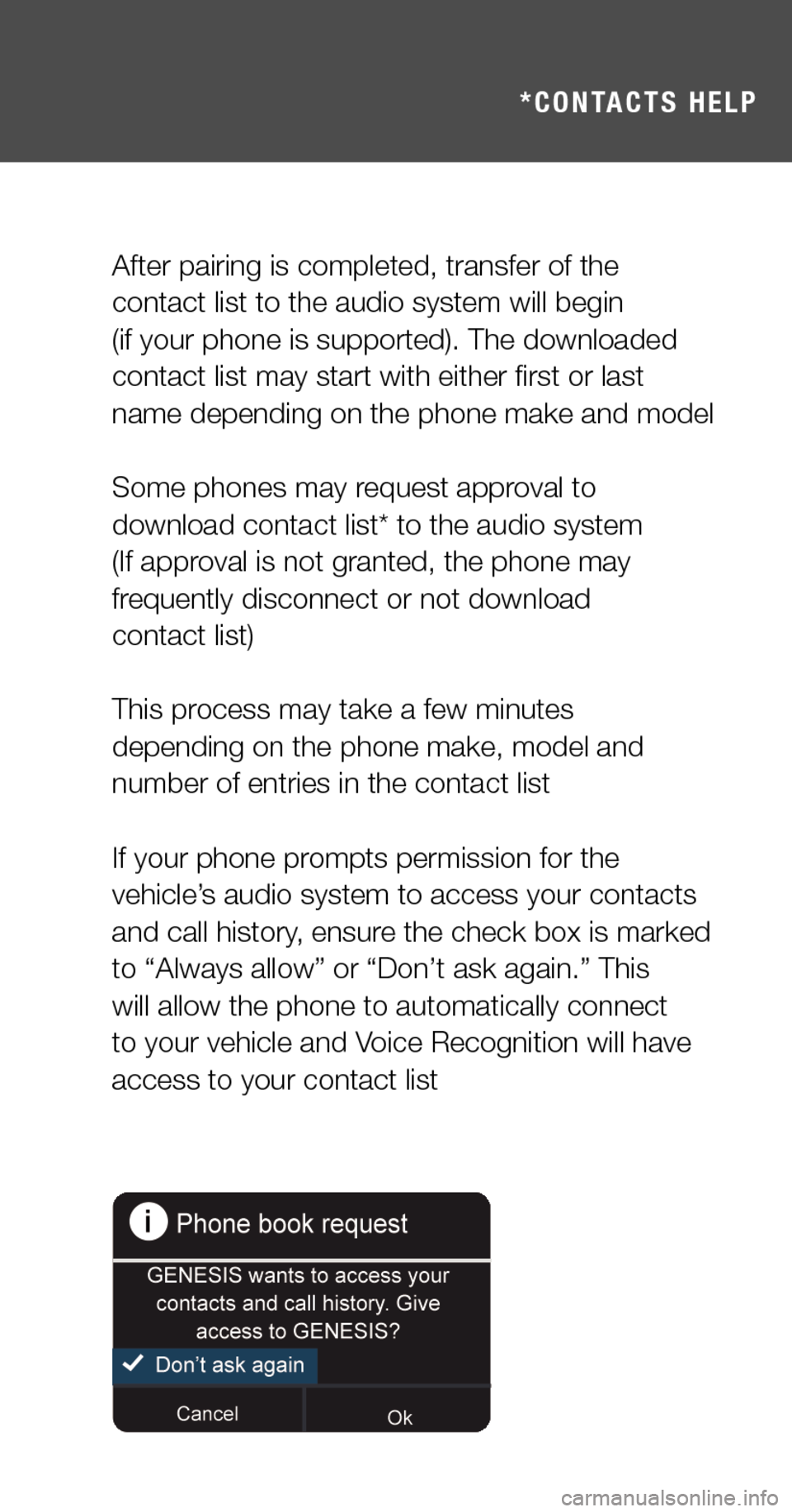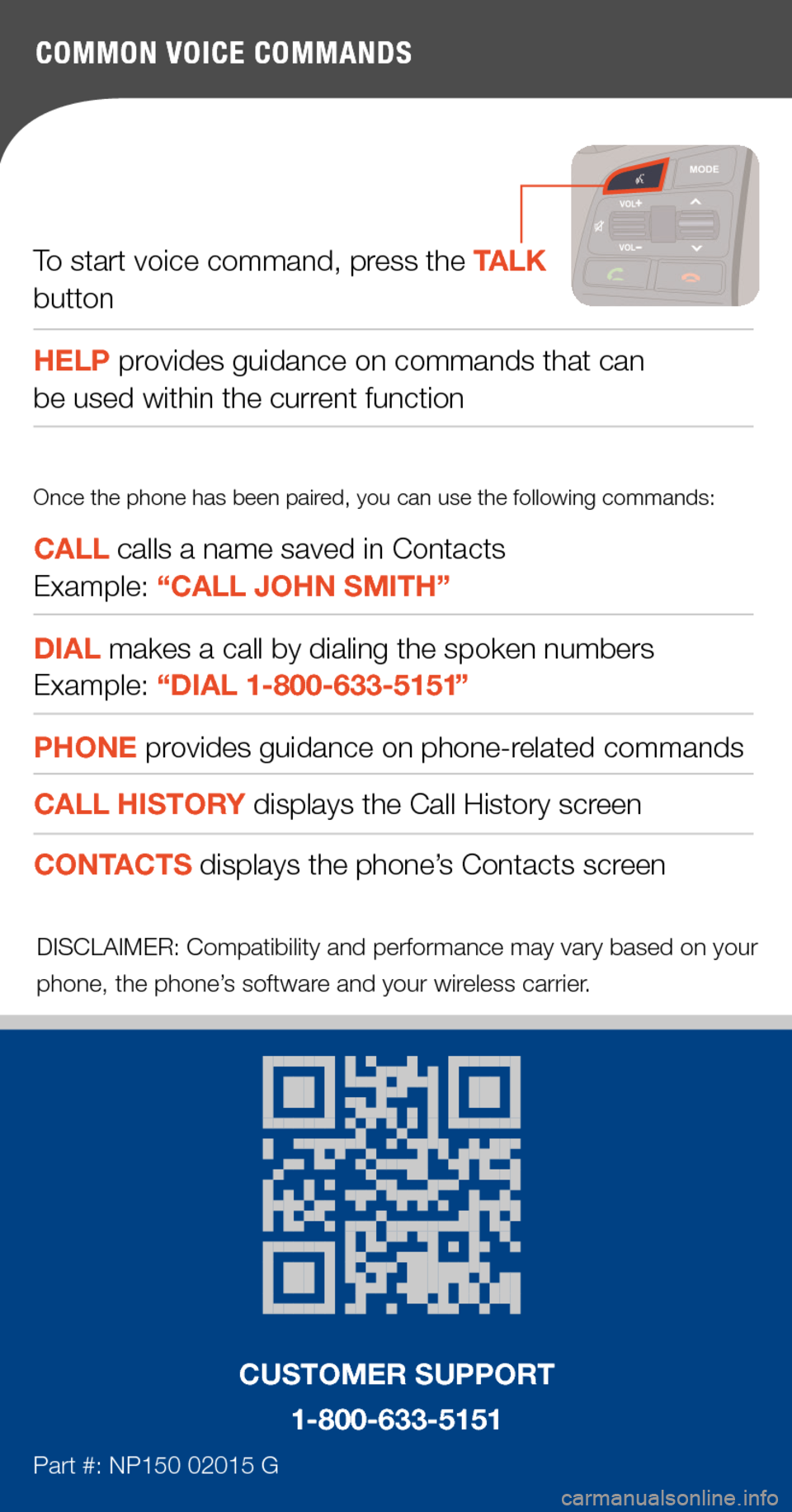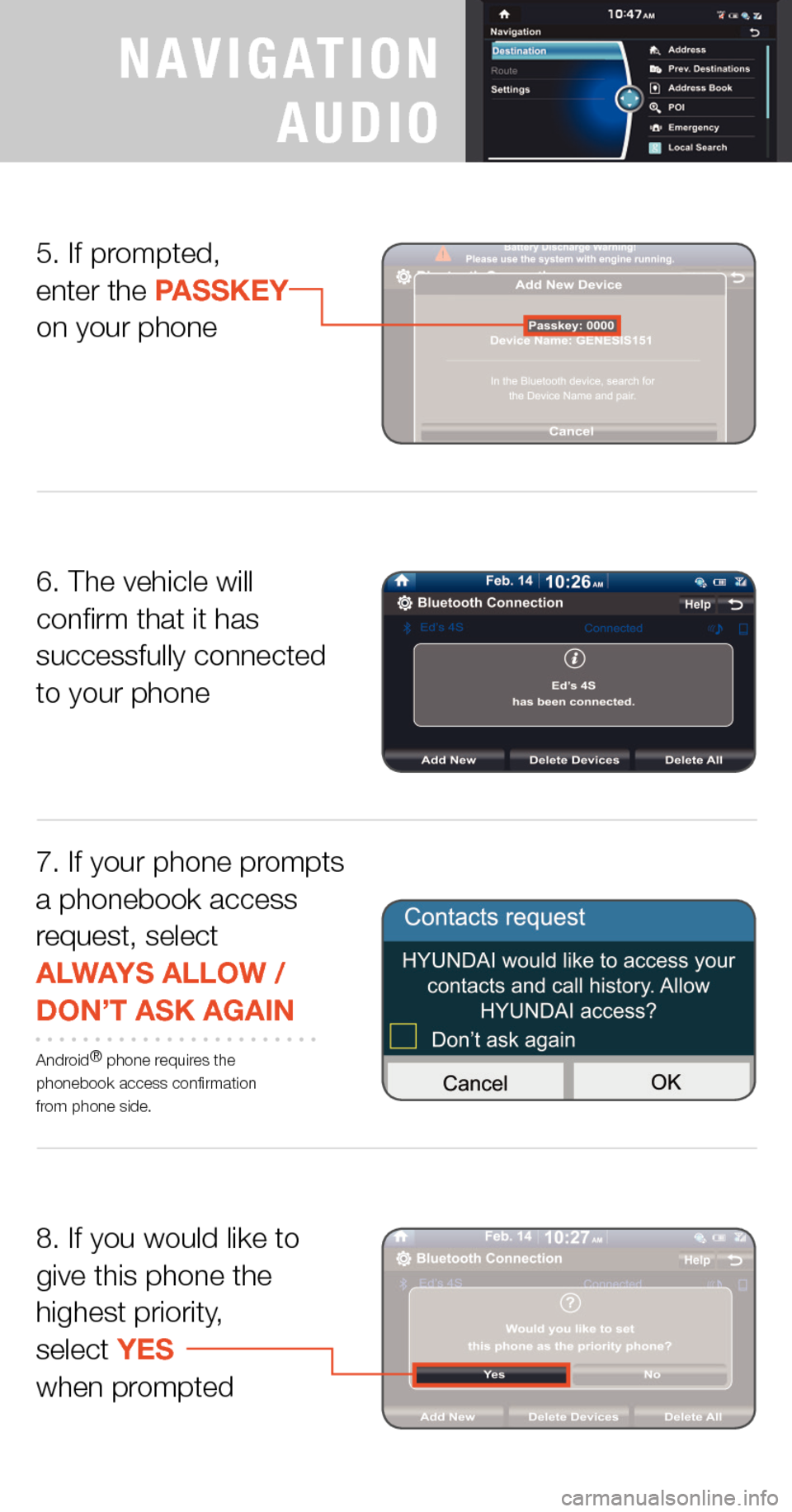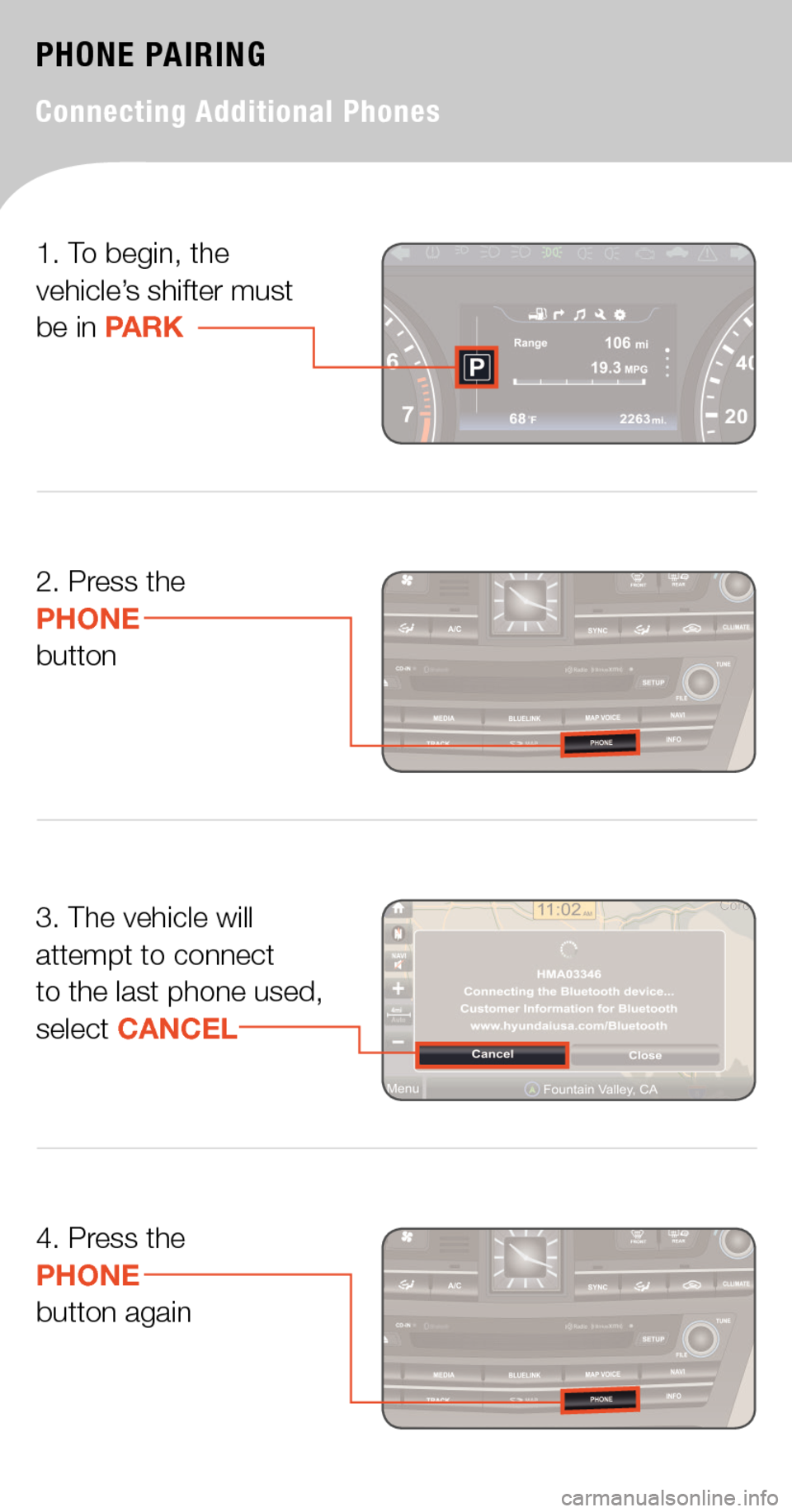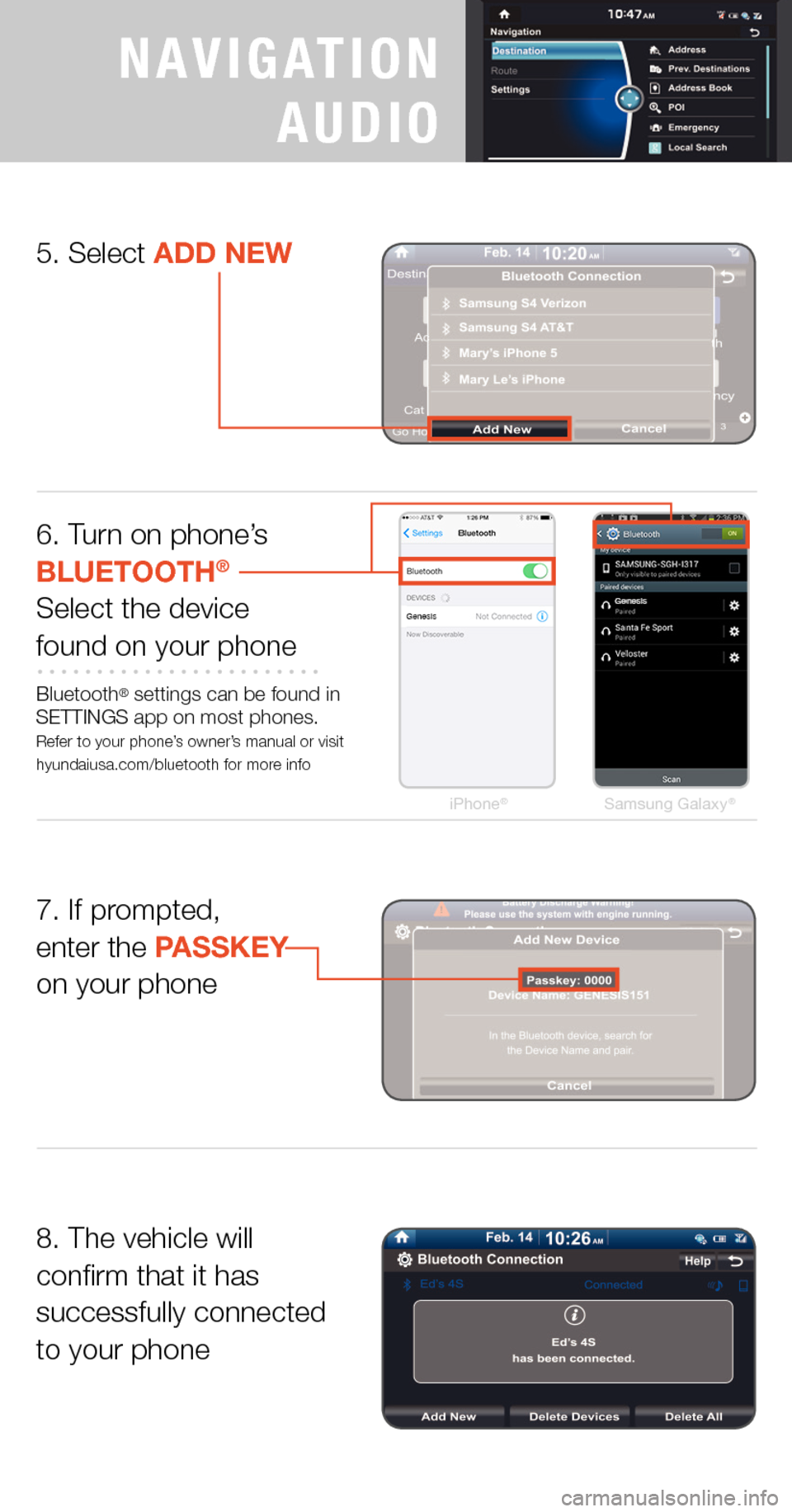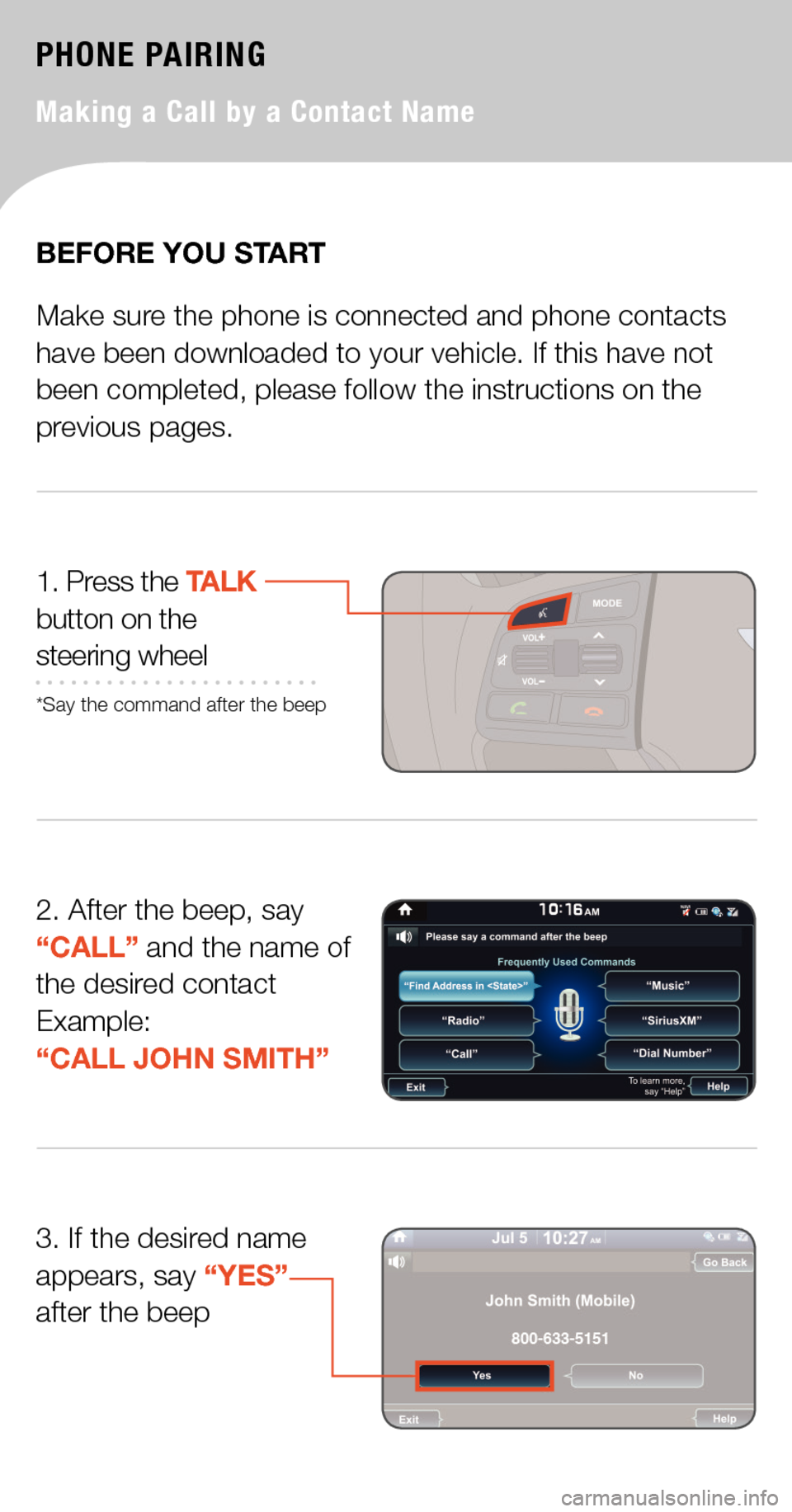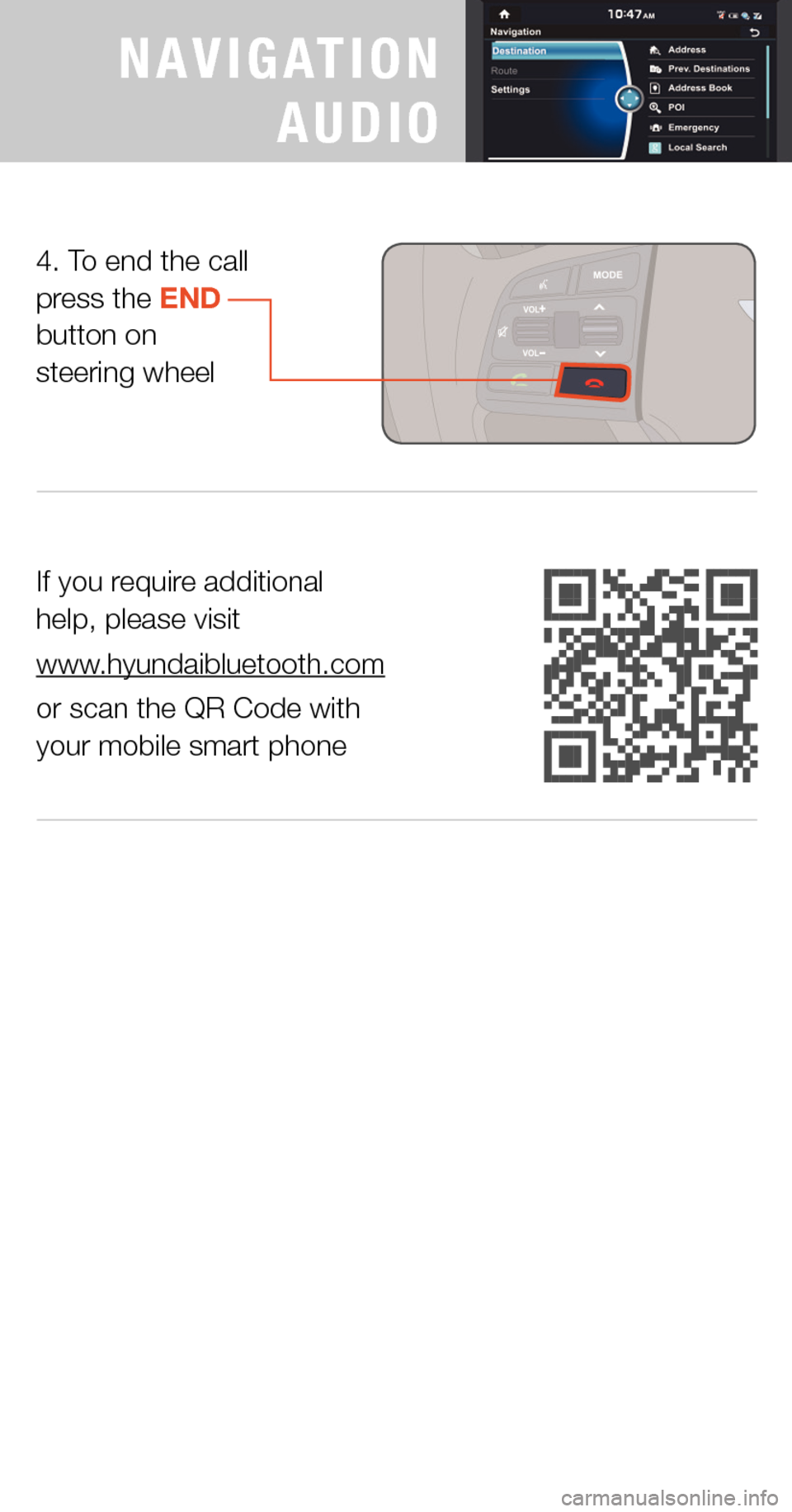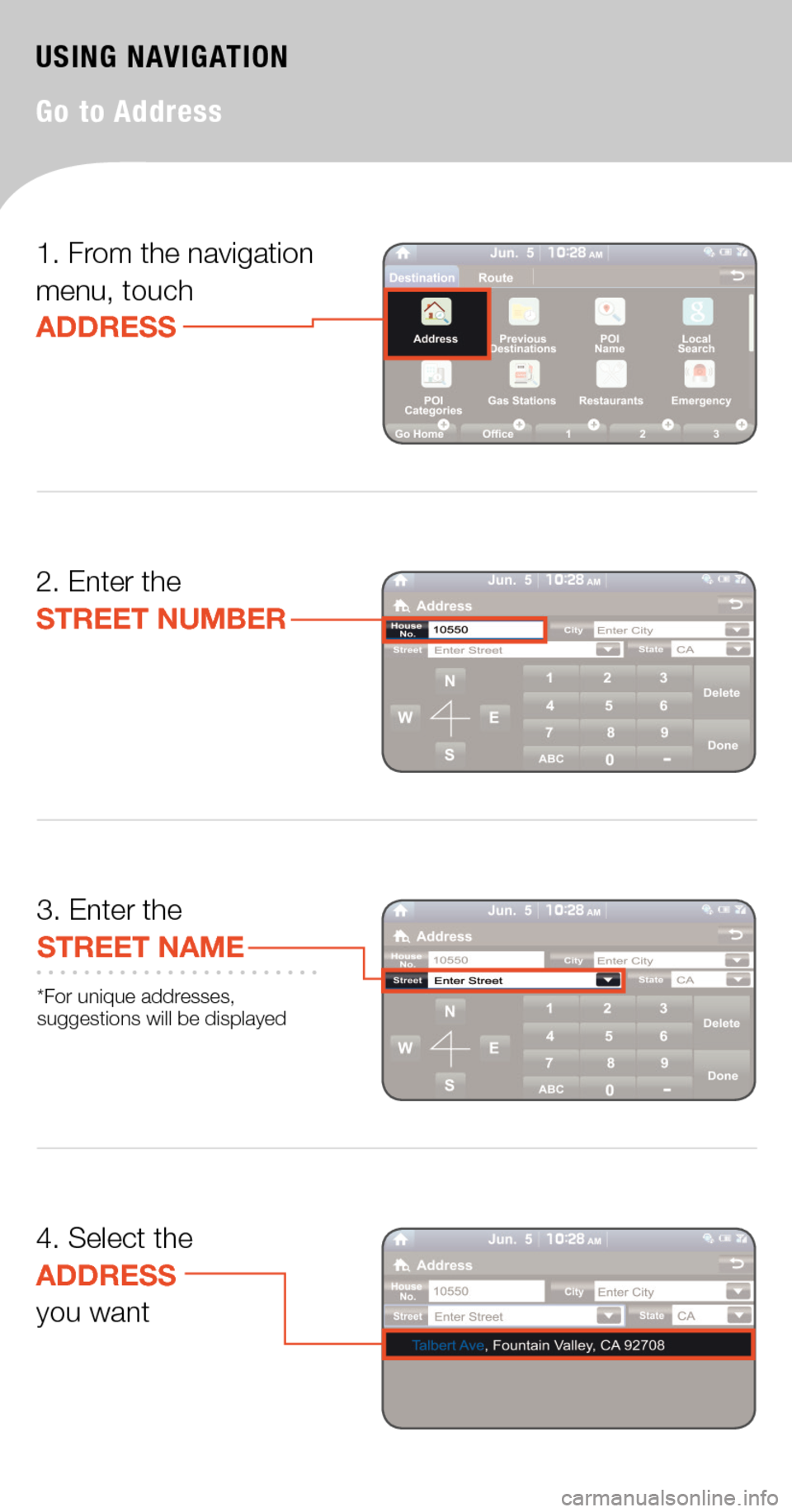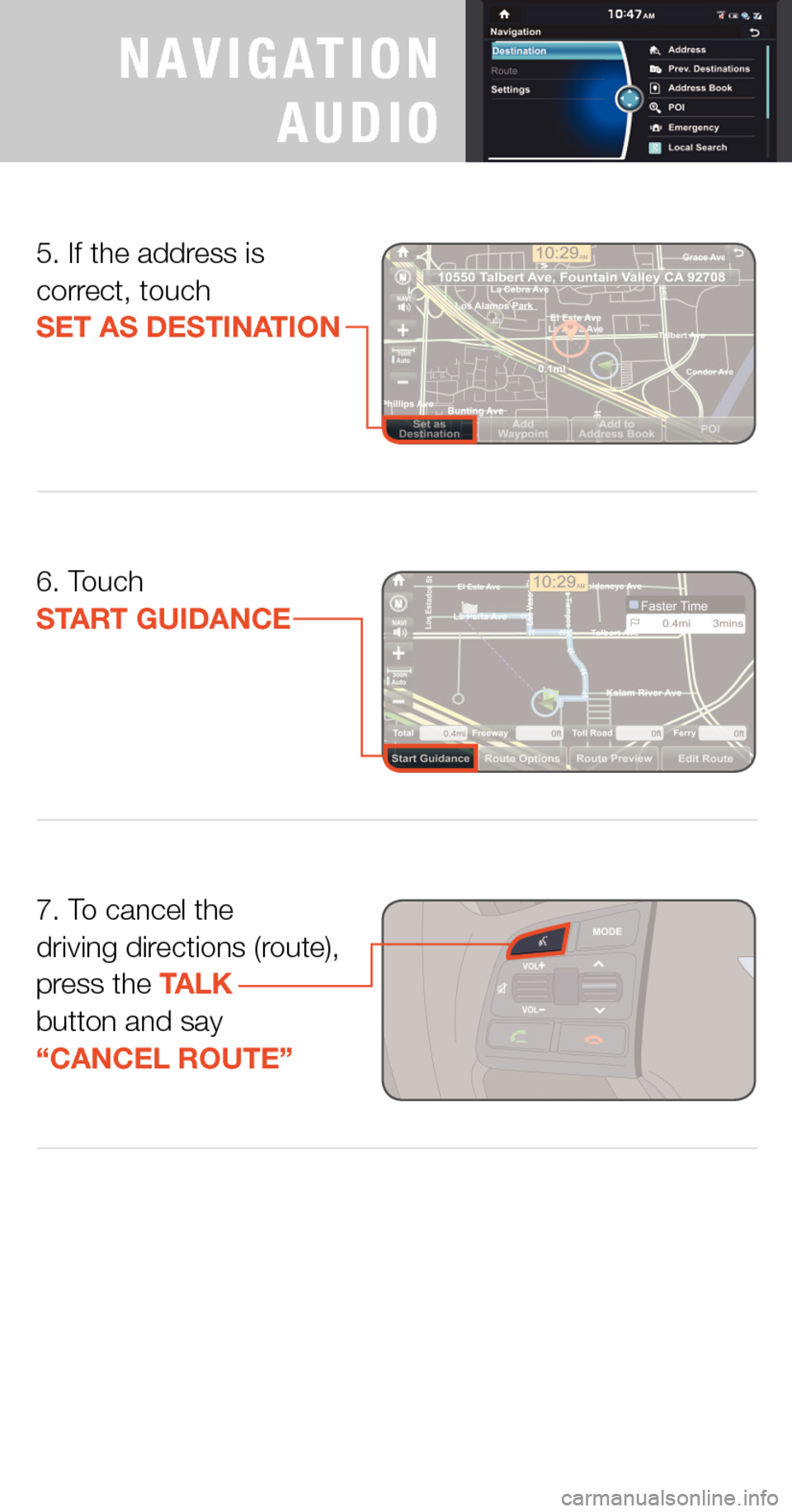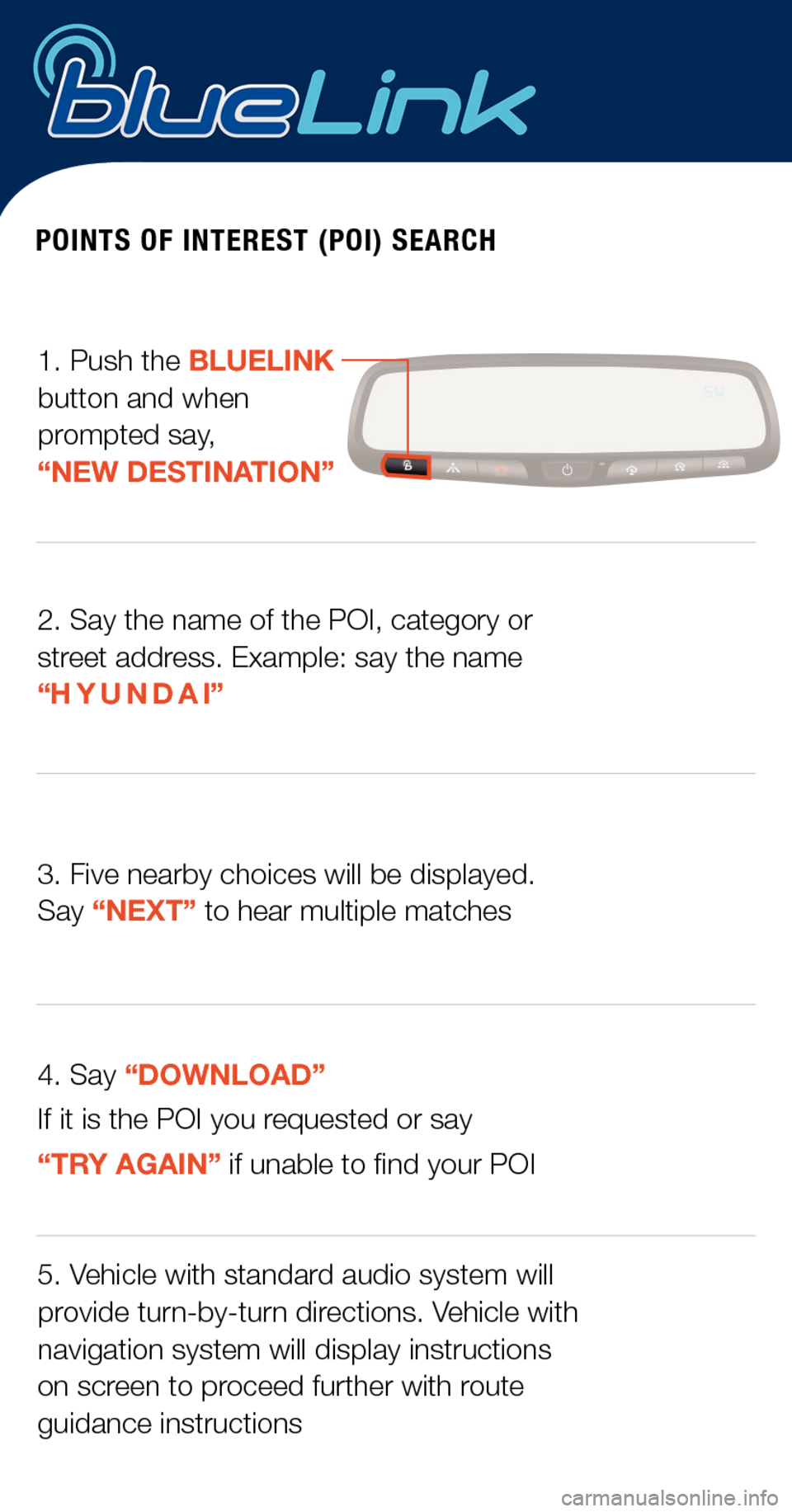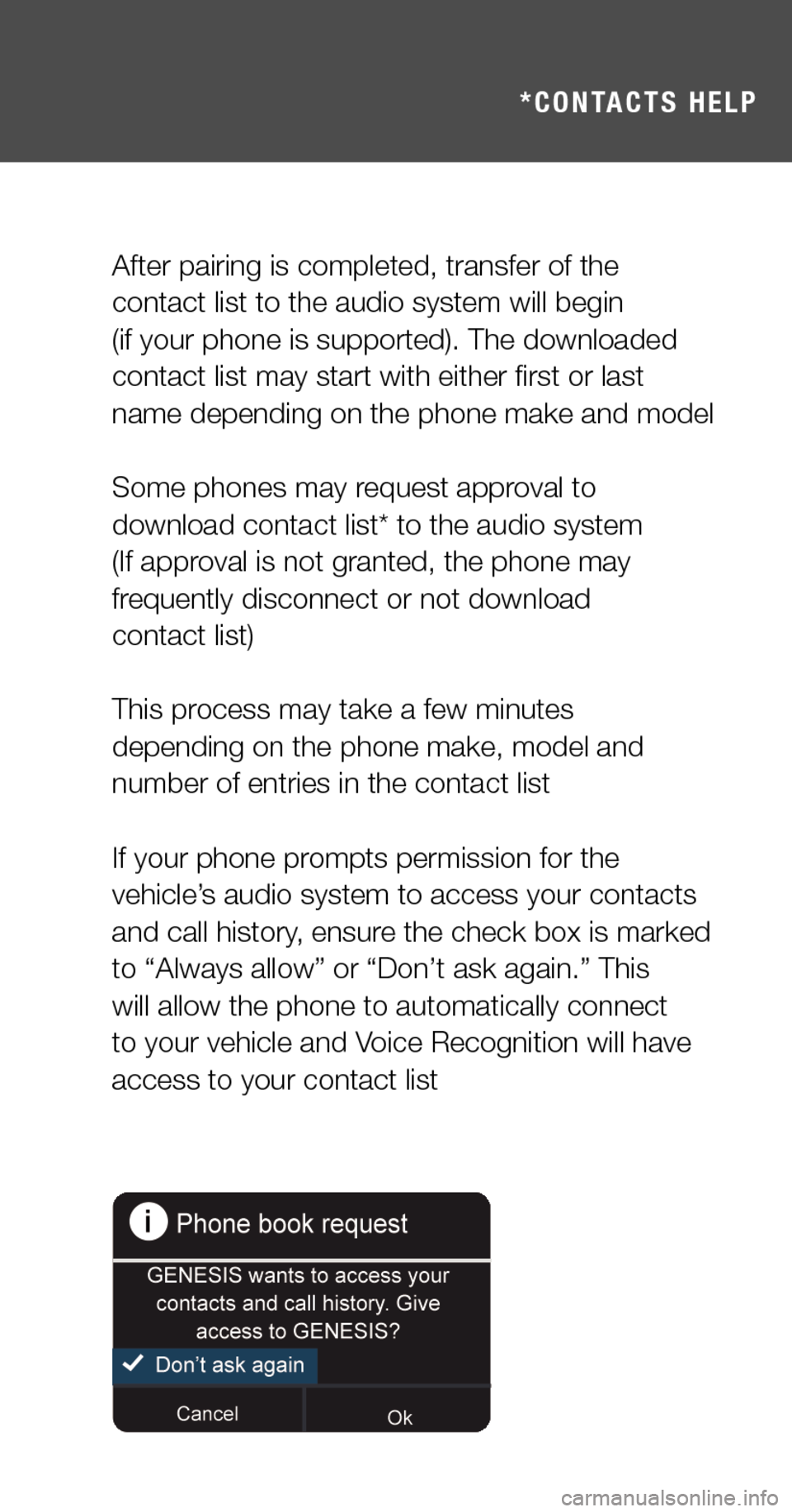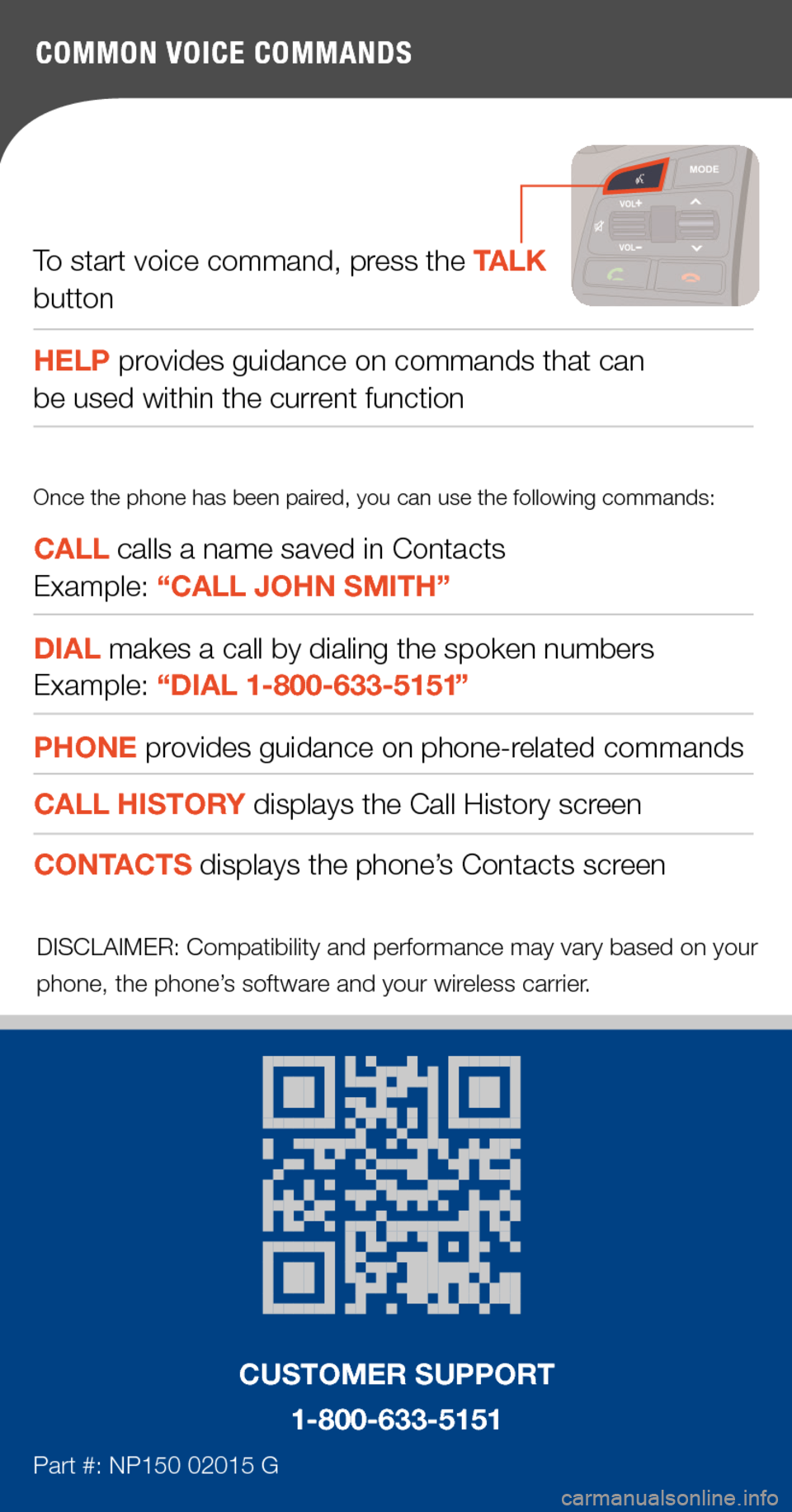Hyundai Genesis 2015 Quick Tips
Genesis 2015
Hyundai
Hyundai
https://www.carmanualsonline.info/img/35/14665/w960_14665-0.png
Hyundai Genesis 2015 Quick Tips
Trending: ECO mode, pairing phone, audio, display, wheel, navigation system, key
Page 11 of 20
8. If you would like to give this phone the highest priority, select YES when prompted
5. If prompted, enter the PASSKEY on your phone
6. The vehicle will confirm that it has successfully connected to your phone
7. If your phone prompts a phonebook access request, select ALWAYS ALLOW /DON’T ASK AGAIN
Android® phone requires the phonebook access confirmation from phone side.
PREMIUM
NAVIGATION
AUDIO
NAVIGATION
AUDIO
Page 12 of 20
3. The vehicle will attempt to connect to the last phone used, select CANCEL
4. Press thePHONEbutton again
PHONE PAIRING
Connecting Additional Phones
1. To begin, the vehicle’s shifter must be in PARK
2. Press thePHONEbutton
Page 13 of 20
iPhone®Samsung Galaxy®
6. Turn on phone’s BLUETOOTH®
Select the devicefound on your phone
Bluetooth® settings can be found in SETTINGS app on most phones. Refer to your phone’s owner’s manual or visit hyundaiusa.com/bluetooth for more info
8. The vehicle will confirm that it has successfully connected to your phone
5. Select ADD NEW
7. If prompted, enter the PASSKEY on your phone
PREMIUM
NAVIGATION
AUDIO
NAVIGATION
AUDIO
Page 14 of 20
PHONE PAIRING
Making a Call by a Contact Name
2. After the beep, say “CALL” and the name of the desired contactExample: “CALL JOHN SMITH”
1. Press the TALK button on the steering wheel
*Say the command after the beep
BEFORE YOU START
Make sure the phone is connected and phone contacts have been downloaded to your vehicle. If this have not been completed, please follow the instructions on the previous pages.
3. If the desired name appears, say “YES” after the beep
Page 15 of 20
If you require additional help, please visit
www.hyundaibluetooth.com
or scan the QR Code with your mobile smart phone
4. To end the call press the END button on steering wheel
PREMIUM
NAVIGATION
AUDIO
NAVIGATION
AUDIO
Page 16 of 20
USING NAVIGATION
Go to Address
1. From the navigation menu, touch ADDRESS
3. Enter the STREET NAME
*For unique addresses, suggestions will be displayed
2. Enter the STREET NUMBER
4. Select the ADDRESS you want
Page 17 of 20
7. To cancel the driving directions (route), press the TALK button and say “CANCEL ROUTE”
6. Touch START GUIDANCE
5. If the address is correct, touch SET AS DESTINATION
PREMIUM
NAVIGATION
AUDIO
NAVIGATION
AUDIO
Page 18 of 20
POINTS OF INTEREST (POI) SEARCH
1. Push the BLUELINK button and when prompted say, “NEW DESTINATION”
2. Say the name of the POI, category or street address. Example: say the name “H Y U N D A I”
3. Five nearby choices will be displayed. Say “NEXT” to hear multiple matches
4. Say “DOWNLOAD”
If it is the POI you requested or say
“TRY AGAIN” if unable to find your POI
5. Vehicle with standard audio system will provide turn- by- turn directions. Vehicle with navigation system will display instructions on screen to proceed further with route guidance instructions
Page 19 of 20
USING NAVIGATION
Go to Address*CONTACTS HELP
After pairing is completed, transfer of the contact list to the audio system will begin (if your phone is supported). The downloaded contact list may start with either first or last name depending on the phone make and model
Some phones may request approval to download contact list* to the audio system (If approval is not granted, the phone may frequently disconnect or not download contact list)
This process may take a few minutes depending on the phone make, model and number of entries in the contact list
If your phone prompts permission for the vehicle’s audio system to access your contacts and call history, ensure the check box is marked to “Always allow” or “Don’t ask again.” This will allow the phone to automatically connect to your vehicle and Voice Recognition will have access to your contact list
PREMIUM
NAVIGATION
AUDIO
Page 20 of 20
COMMON VOICE COMMANDS
To start voice command, press the TALK button
HELP provides guidance on commands that can be used within the current function
CALL calls a name saved in Contacts Example: “CALL JOHN SMITH”
DIAL makes a call by dialing the spoken numbers Example: “DIAL 1-800-633-5151”
PHONE provides guidance on phone-related commands
CALL HISTORY displays the Call History screen
CONTACTS displays the phone’s Contacts screen
Once the phone has been paired, you can use the following commands:
DISCLAIMER: Compatibility and performance may vary based on your phone, the phone’s software and your wireless carrier.
COMMON VOICE COMMANDS
Part #: NP150 02015 G
CUSTOMER SUPPORT
1-800-633-5151
Trending: wheel, phone, ad blue, audio, bluetooth, display, steering wheel