trip computer Hyundai Genesis 2016 Owner's Manual - RHD (UK, Australia)
[x] Cancel search | Manufacturer: HYUNDAI, Model Year: 2016, Model line: Genesis, Model: Hyundai Genesis 2016Pages: 502, PDF Size: 13.19 MB
Page 93 of 502
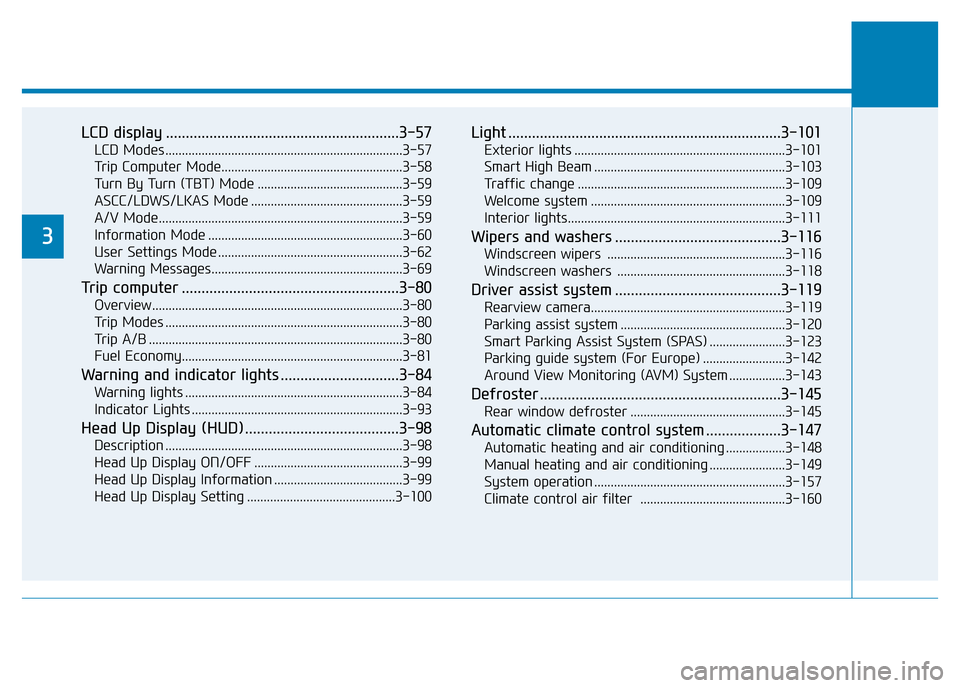
LCD display ...........................................................3-57
LCD Modes ........................................................................3-57
Trip Computer Mode.......................................................3-58
Turn By Turn (TBT) Mode ............................................3-59
ASCC/LDWS/LKAS Mode ..............................................3-59
A/V Mode..........................................................................3-59
Information Mode ...........................................................3-60
User Settings Mode ........................................................3-62
Warning Messages..........................................................3-69
Trip computer .......................................................3-80
Overview............................................................................3-80
Trip Modes ........................................................................3-80
Trip A/B .............................................................................3-80
Fuel Economy...................................................................3-81
Warning and indicator lights ..............................3-84
Warning lights ..................................................................3-84
Indicator Lights ................................................................3-93
Head Up Display (HUD) .......................................3-98
Description ........................................................................3-98
Head Up Display ON/OFF .............................................3-99
Head Up Display Information .......................................3-99
Head Up Display Setting .............................................3-100
Light .....................................................................3-101
Exterior lights ................................................................3-101
Smart High Beam ..........................................................3-103
Traffic change ...............................................................3-109
Welcome system ...........................................................3-109
Interior lights..................................................................3-111
Wipers and washers ..........................................3-116
Windscreen wipers ......................................................3-116
Windscreen washers ...................................................3-118
Driver assist system ..........................................3-119
Rearview camera...........................................................3-119
Parking assist system ..................................................3-120
Smart Parking Assist System (SPAS) .......................3-123
Parking guide system (For Europe) .........................3-142
Around View Monitoring (AVM) System .................3-143
Defroster .............................................................3-145
Rear window defroster ...............................................3-145
Automatic climate control system ...................3-147
Automatic heating and air conditioning ..................3-148
Manual heating and air conditioning .......................3-149
System operation ..........................................................3-157
Climate control air filter ............................................3-160
3
Page 141 of 502
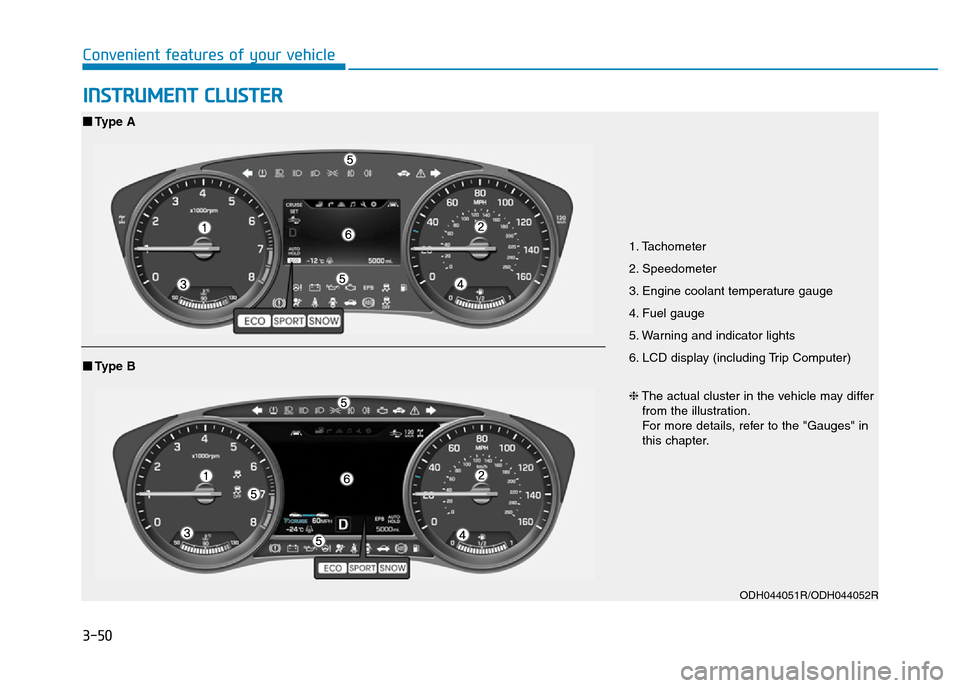
3-50
Convenient features of your vehicle
INSTRUMENT CLUSTER
1. Tachometer
2. Speedometer
3. Engine coolant temperature gauge
4. Fuel gauge
5. Warning and indicator lights
6. LCD display (including Trip Computer)
ODH044051R/ODH044052R
■Type A
❈The actual cluster in the vehicle may differ
from the illustration.
For more details, refer to the "Gauges" in
this chapter.
■Type B
Page 148 of 502
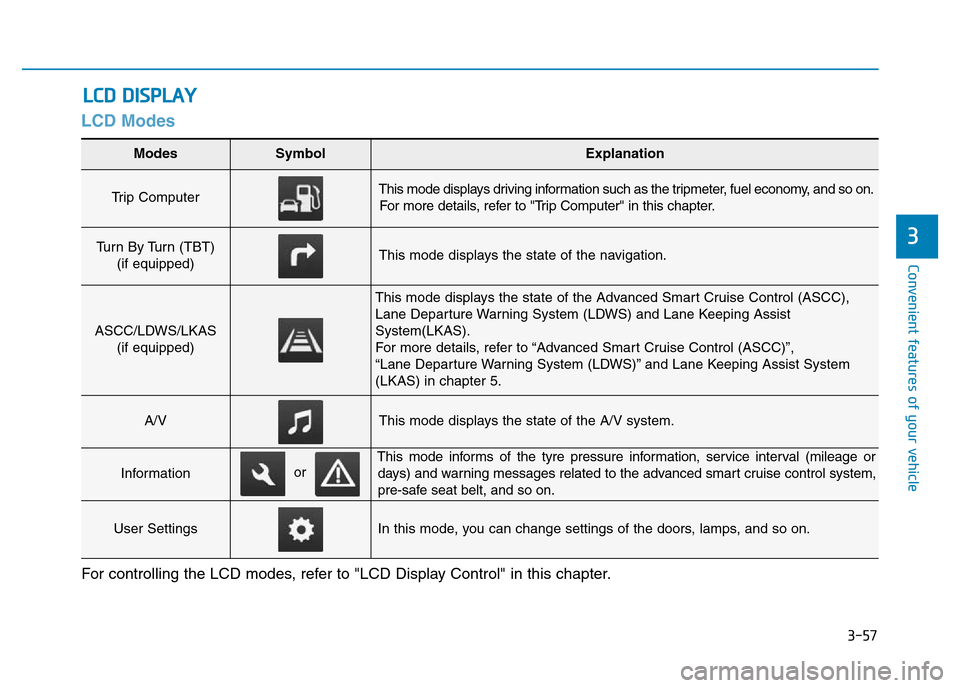
3-57
Convenient features of your vehicle
3
LCD Modes
LCD DISPLAY
For controlling the LCD modes, refer to "LCD Display Control" in this chapter.
Modes SymbolExplanation
Trip Computer This mode displays driving information such as the tripmeter, fuel economy, and so on.
For more details, refer to "Trip Computer" in this chapter.
Turn By Turn (TBT)
(if equipped)This mode displays the state of the navigation.
ASCC/LDWS/LKAS
(if equipped)
This mode displays the state of the Advanced Smart Cruise Control (ASCC),
Lane Departure Warning System (LDWS) and Lane Keeping Assist
System(LKAS).
For more details, refer to “Advanced Smart Cruise Control (ASCC)”,
“Lane Departure Warning System (LDWS)” and Lane Keeping Assist System
(LKAS) in chapter 5.
A/VThis mode displays the state of the A/V system.
Information
This mode informs of the tyre pressure information, service interval (mileage or
days) and warning messages related to the advanced smart cruise control system,
pre-safe seat belt, and so on.
User SettingsIn this mode, you can change settings of the doors, lamps, and so on.
or
Page 149 of 502
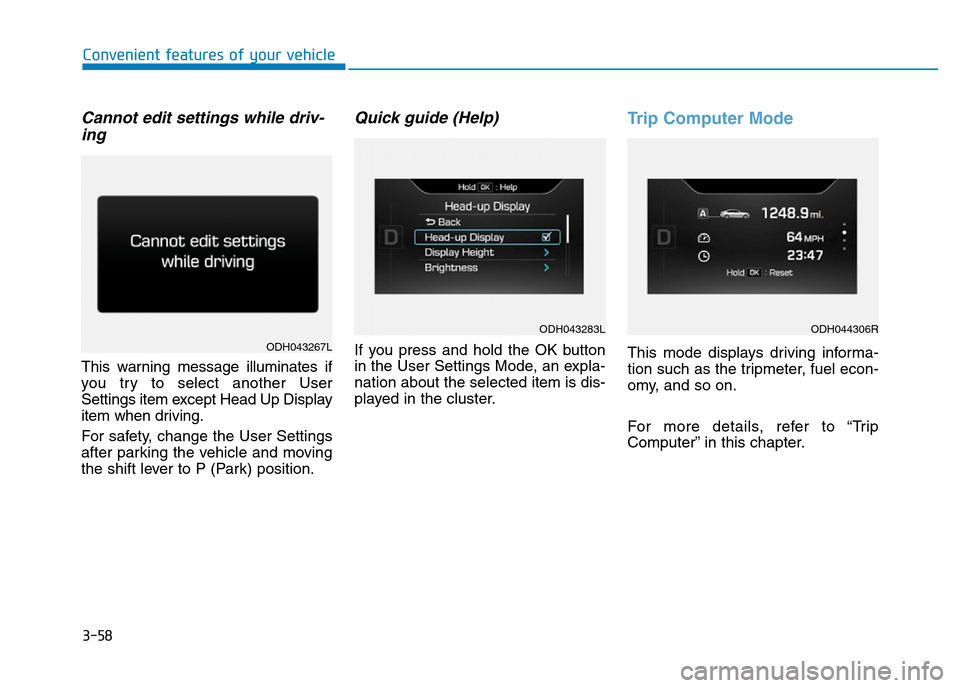
3-58
Convenient features of your vehicle
Cannot edit settings while driv-
ing
This warning message illuminates if
you try to select another User
Settings item except Head Up Display
item when driving.
For safety, change the User Settings
after parking the vehicle and moving
the shift lever to P (Park) position.
Quick guide (Help)
If you press and hold the OK button
in the User Settings Mode, an expla-
nation about the selected item is dis-
played in the cluster.
Trip Computer Mode
This mode displays driving informa-
tion such as the tripmeter, fuel econ-
omy, and so on.
For more details, refer to “Trip
Computer” in this chapter.ODH043267L
ODH043283LODH044306R
Page 159 of 502
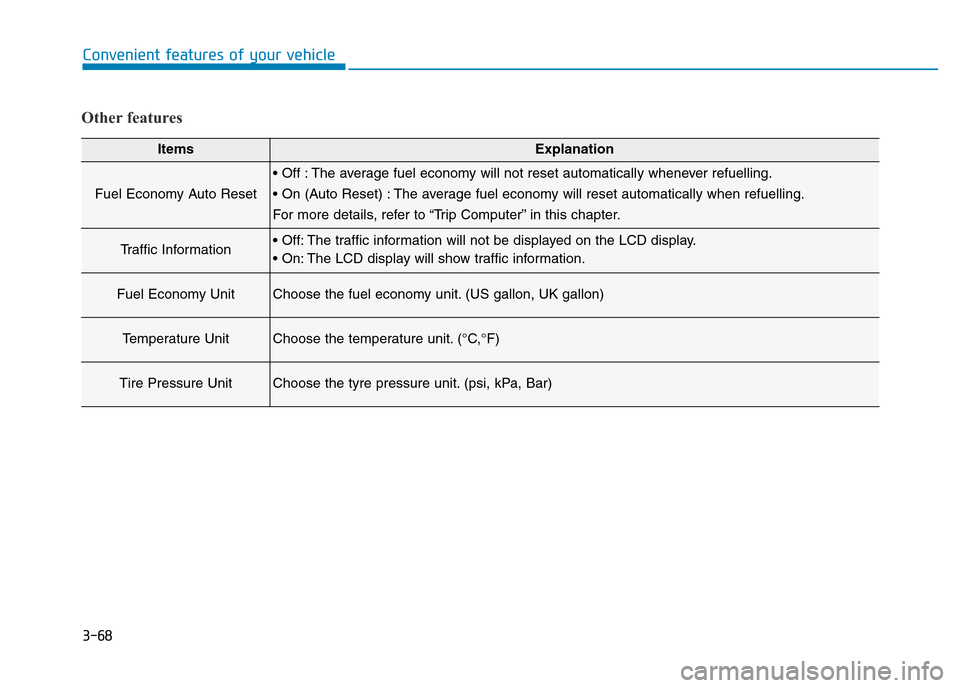
3-68
Convenient features of your vehicle
Other features
ItemsExplanation
Fuel Economy Auto Reset
• Off : The average fuel economy will not reset automatically whenever refuelling.
• On (Auto Reset) : The average fuel economy will reset automatically when refuelling.
For more details, refer to “Trip Computer” in this chapter.
Traffic Information• Off: The traffic information will not be displayed on the LCD display.
• On: The LCD display will show traffic information.
Fuel Economy UnitChoose the fuel economy unit. (US gallon, UK gallon)
Temperature UnitChoose the temperature unit. (°C,°F)
Tire Pressure UnitChoose the tyre pressure unit. (psi, kPa, Bar)
Page 169 of 502
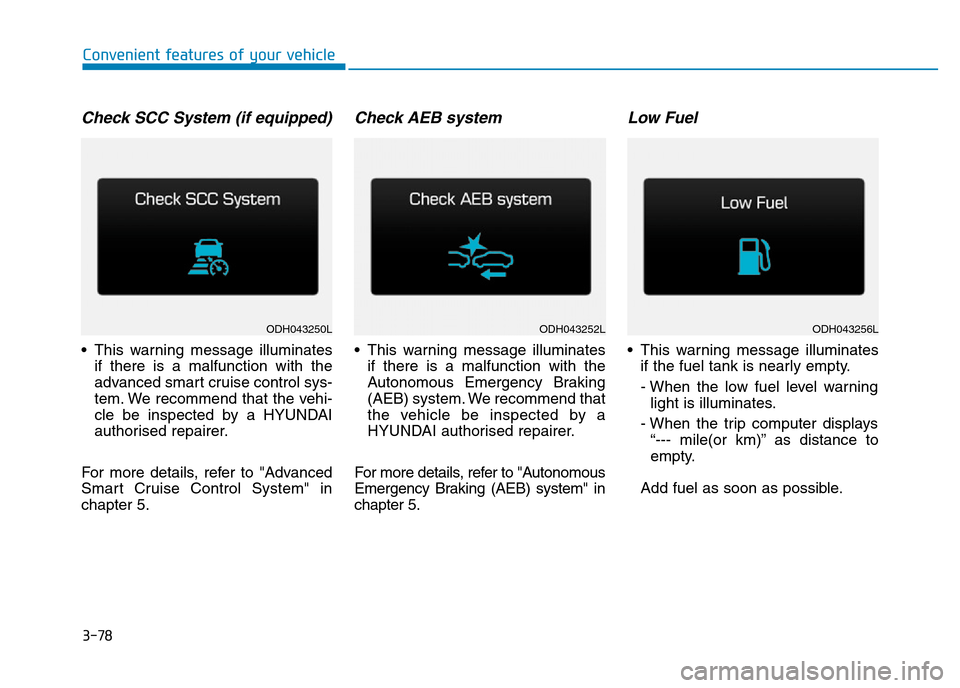
3-78
Convenient features of your vehicle
Check SCC System (if equipped)
• This warning message illuminates
if there is a malfunction with the
advanced smart cruise control sys-
tem. We recommend that the vehi-
cle be inspected by a HYUNDAI
authorised repairer.
For more details, refer to "Advanced
Smart Cruise Control System" in
chapter 5.
Check AEB system
• This warning message illuminates
if there is a malfunction with the
Autonomous Emergency Braking
(AEB) system. We recommend that
the vehicle be inspected by a
HYUNDAI authorised repairer.
For more details, refer to "Autonomous
Emergency Braking (AEB) system" in
chapter 5.
Low Fuel
• This warning message illuminates
if the fuel tank is nearly empty.
- When the low fuel level warning
light is illuminates.
- When the trip computer displays
“--- mile(or km)” as distance to
empty.
Add fuel as soon as possible.
ODH043250LODH043252LODH043256L
Page 171 of 502
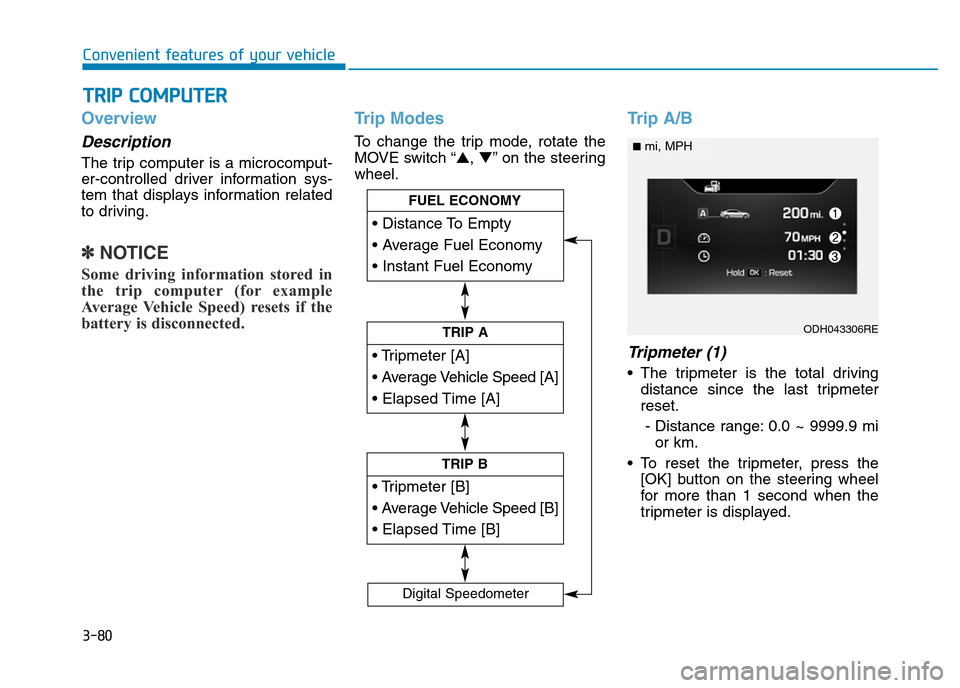
3-80
Convenient features of your vehicle
Overview
Description
The trip computer is a microcomput-
er-controlled driver information sys-
tem that displays information related
to driving.
✽NOTICE
Some driving information stored in
the trip computer (for example
Average Vehicle Speed) resets if the
battery is disconnected.
Trip Modes
To change the trip mode, rotate the
MOVE switch “▲,▼” on the steering
wheel.
Trip A/B
Tripmeter (1)
• The tripmeter is the total driving
distance since the last tripmeter
reset.
- Distance range: 0.0 ~ 9999.9 mi
or km.
• To reset the tripmeter, press the
[OK] button on the steering wheel
for more than 1 second when the
tripmeter is displayed.
TRIP COMPUTER
Page 172 of 502
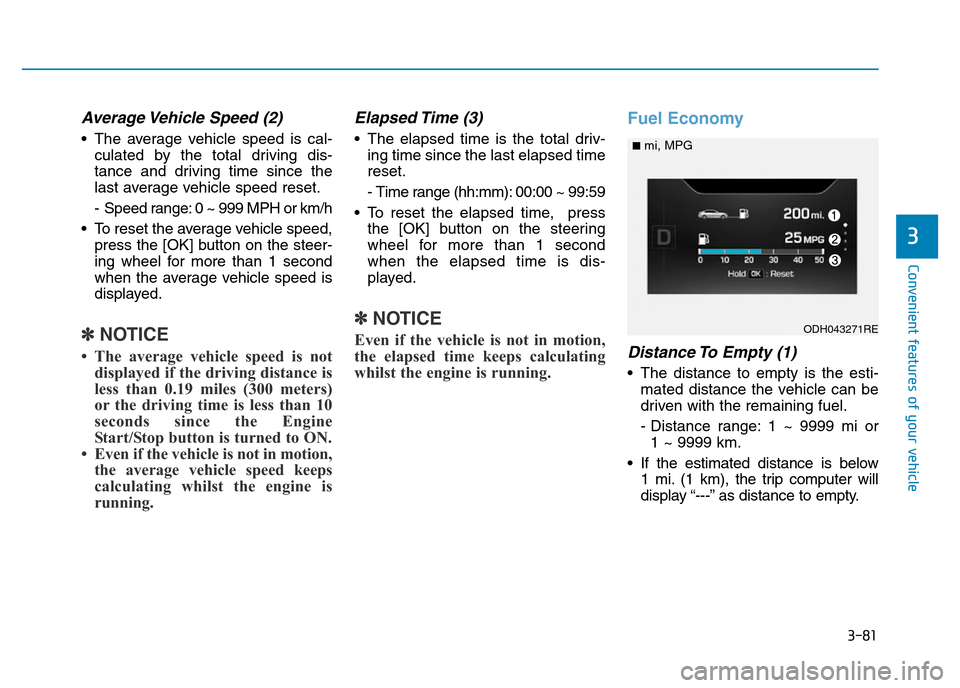
3-81
Convenient features of your vehicle
3
Average Vehicle Speed (2)
• The average vehicle speed is cal-
culated by the total driving dis-
tance and driving time since the
last average vehicle speed reset.
- Speed range: 0 ~ 999 MPH or km/h
• To reset the average vehicle speed,
press the [OK] button on the steer-
ing wheel for more than 1 second
when the average vehicle speed is
displayed.
✽NOTICE
• The average vehicle speed is not
displayed if the driving distance is
less than 0.19 miles (300 meters)
or the driving time is less than 10
seconds since the Engine
Start/Stop button is turned to ON.
• Even if the vehicle is not in motion,
the average vehicle speed keeps
calculating whilst the engine is
running.
Elapsed Time (3)
• The elapsed time is the total driv-
ing time since the last elapsed time
reset.
- Time range (hh:mm): 00:00 ~ 99:59
• To reset the elapsed time, press
the [OK] button on the steering
wheel for more than 1 second
when the elapsed time is dis-
played.
✽NOTICE
Even if the vehicle is not in motion,
the elapsed time keeps calculating
whilst the engine is running.
Fuel Economy
Distance To Empty (1)
• The distance to empty is the esti-
mated distance the vehicle can be
driven with the remaining fuel.
- Distance range: 1 ~ 9999 mi or
1 ~ 9999 km.
• If the estimated distance is below
1 mi. (1 km), the trip computer will
display “---” as distance to empty.
ODH043271RE
■mi, MPG
Page 173 of 502
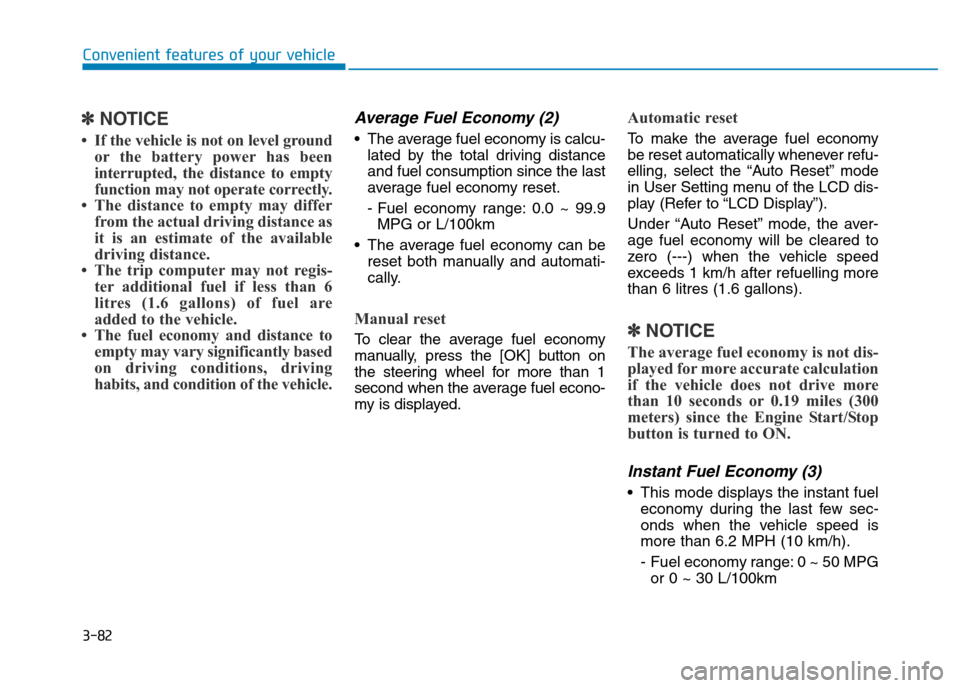
3-82
Convenient features of your vehicle
✽NOTICE
• If the vehicle is not on level ground
or the battery power has been
interrupted, the distance to empty
function may not operate correctly.
• The distance to empty may differ
from the actual driving distance as
it is an estimate of the available
driving distance.
• The trip computer may not regis-
ter additional fuel if less than 6
litres (1.6 gallons) of fuel are
added to the vehicle.
• The fuel economy and distance to
empty may vary significantly based
on driving conditions, driving
habits, and condition of the vehicle.
Average Fuel Economy (2)
• The average fuel economy is calcu-
lated by the total driving distance
and fuel consumption since the last
average fuel economy reset.
- Fuel economy range: 0.0 ~ 99.9
MPG or L/100km
• The average fuel economy can be
reset both manually and automati-
cally.
Manual reset
To clear the average fuel economy
manually, press the [OK] button on
the steering wheel for more than 1
second when the average fuel econo-
my is displayed.
Automatic reset
To make the average fuel economy
be reset automatically whenever refu-
elling, select the “Auto Reset” mode
in User Setting menu of the LCD dis-
play (Refer to “LCD Display”).
Under “Auto Reset” mode, the aver-
age fuel economy will be cleared to
zero (---) when the vehicle speed
exceeds 1 km/h after refuelling more
than 6 litres (1.6 gallons).
✽NOTICE
The average fuel economy is not dis-
played for more accurate calculation
if the vehicle does not drive more
than 10 seconds or 0.19 miles (300
meters) since the Engine Start/Stop
button is turned to ON.
Instant Fuel Economy (3)
• This mode displays the instant fuel
economy during the last few sec-
onds when the vehicle speed is
more than 6.2 MPH (10 km/h).
- Fuel economy range: 0 ~ 50 MPG
or 0 ~ 30 L/100km
Page 435 of 502
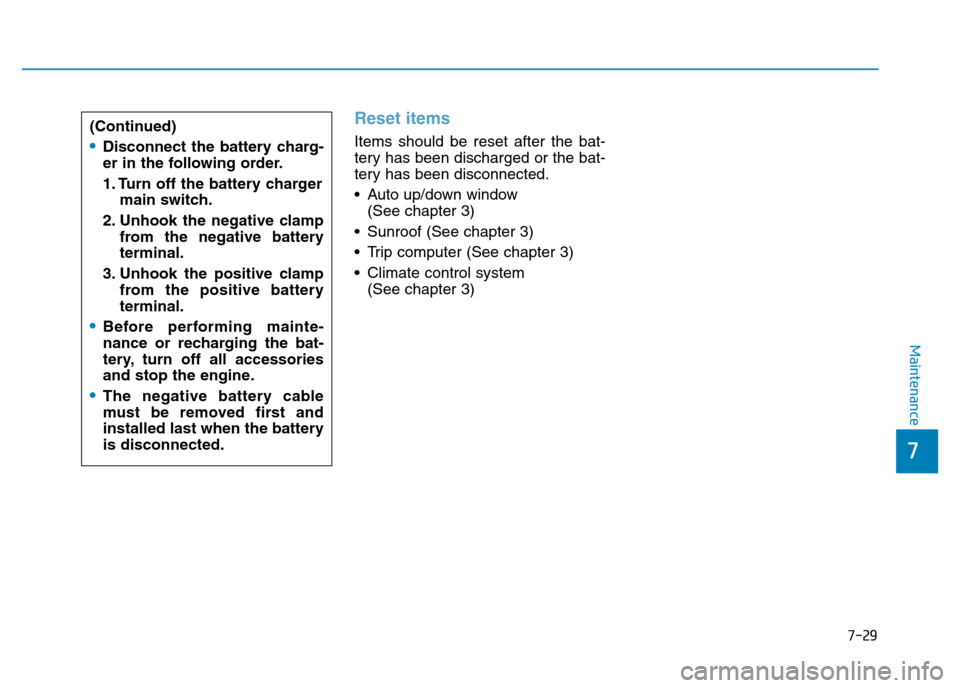
7-29
7
Maintenance
Reset items
Items should be reset after the bat-
tery has been discharged or the bat-
tery has been disconnected.
• Auto up/down window
(See chapter 3)
• Sunroof (See chapter 3)
• Trip computer (See chapter 3)
• Climate control system
(See chapter 3) (Continued)•Disconnect the battery charg-
er in the following order.
1. Turn off the battery charger
main switch.
2. Unhook the negative clamp
from the negative battery
terminal.
3. Unhook the positive clamp
from the positive battery
terminal.
•Before performing mainte-
nance or recharging the bat-
tery, turn off all accessories
and stop the engine.
•The negative battery cable
must be removed first and
installed last when the battery
is disconnected.