Hyundai Genesis Coupe 2015 Blue Link Navigation Manual
Manufacturer: HYUNDAI, Model Year: 2015, Model line: Genesis Coupe, Model: Hyundai Genesis Coupe 2015Pages: 16, PDF Size: 3.07 MB
Page 11 of 16
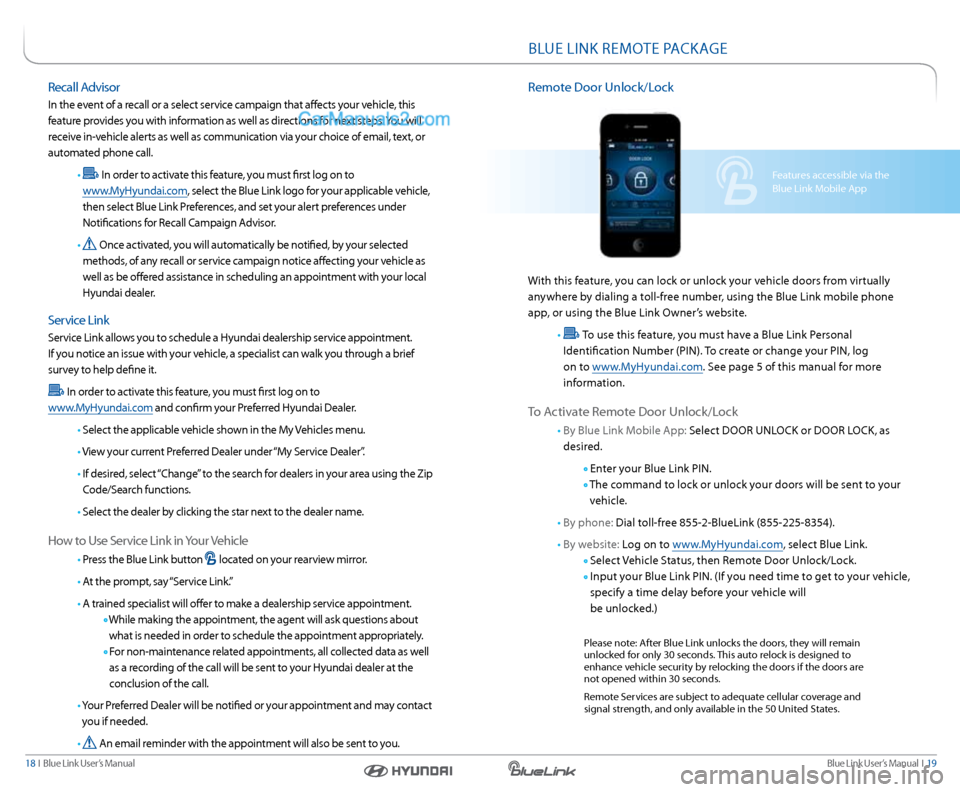
Blue link User’s Manual I 19
18 I Blue link User’s Manual
Features accessible via the
Blue link Mobile a pp
BlUe lInk reMOTe PaCka Ge
remote Door Unlock/l ock
With this feature, you can lock or unlock your vehicle doors from virtually
anywhere by dialing a toll-free number, using the Blue link mobile phone
app, or using the Blue link Owner’s website.
•
To use this feature, you must have a Blue link Personal
Identification number (PIn). To create or change your PIn, log
on to www.MyHyundai.com. s ee page 5 of this manual for more
information.
To a ctivate r emote Door Unlock/l ock
• By Blue link Mobile a pp: select DOOr Unl OCk or DOOr lOCk, as
desired.
enter your Blue link PIn.
The command to lock or unlock your doors will be sent to your
vehicle.
• By phone: Dial toll-free 855-2-Bluelink (855-225-8354).
• By website: l og on to www.MyHyundai.com, select Blue link.
s elect Vehicle s tatus, then remote Door Unlock/l ock.
Input your Blue link PIn. (If you need time to get to your vehicle,
specify a time delay before your vehicle will
be unlocked.)
Please note: a fter Blue link unlocks the doors, they will remain
unlocked for only 30 seconds. This auto relock is designed to
enhance vehicle security by relocking the doors if the doors are
not opened within 30 seconds.
r emote services are subject to adequate cellular coverage and
signal strength, and only available in the 50 United s tates.
recall a dvisor
In the event of a recall or a select service campaign that affects your vehicle, this
feature provides you with information as well as directions for next steps. you will
receive in-vehicle alerts as well as communication via your choice of email, text, or
automated phone call.
•
In order to activate this feature, you must first log on to
www.MyHyundai.com, select the Blue link logo for your applicable vehicle,
then select Blue link Preferences, and set your alert preferences under
notifications for r ecall Campaign advisor.
•
Once activated, you will automatically be notified, by your selected
methods, of any recall or service campaign notice affecting your vehicle as
well as be offered assistance in scheduling an appointment with your local
Hyundai dealer.
s ervice link
service link allows you to schedule a Hyundai dealership service appointment.
If you notice an issue with your vehicle, a specialist can walk you through a brief
survey to help define it.
In order to activate this feature, you must first log on to
www.MyHyundai.com and confirm your Preferred Hyundai Dealer.
• s elect the applicable vehicle shown in the My Vehicles menu.
• View your current Preferred Dealer under “My s ervice Dealer”.
• If desired, select “Change” to the search for dealers in your area using the Zip
Code/s earch functions.
• s elect the dealer by clicking the star next to the dealer name.
How to Use s ervice link in your Vehicle
• Press the Blue link button located on your rearview mirror.
• a t the prompt, say “s ervice link.”
• a trained specialist will offer to make a dealership service appointment.
While making the appointment, the agent will ask questions about
what is needed in order to schedule the appointment appropriately.
For non-maintenance related appointments, all collected data as well
as a recording of the call will be sent to your Hyundai dealer at the
conclusion of the call.
• y our Preferred Dealer will be notified or your appointment and may contact
you if needed.
•
a n email reminder with the appointment will also be sent to you.
Page 12 of 16
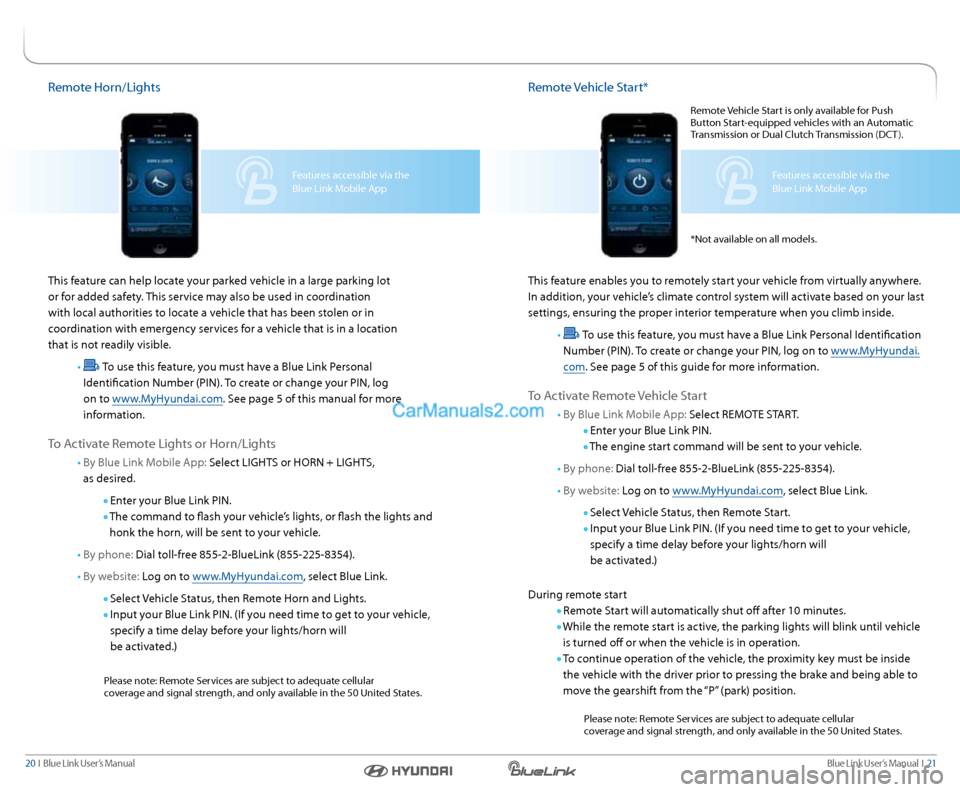
Blue link User’s Manual I 21
20 I Blue link User’s Manual
remote Vehicle start*
This feature enables you to remotely start your vehicle from virtually anywhere.
In addition, your vehicle’s climate control system will activate based on your last
settings, ensuring the proper interior temperature when you climb inside.
•
To use this feature, you must have a Blue link Personal Identification
number (PIn). To create or change your PIn, log on to www.MyHyundai.
com . see page 5 of this guide for more information.
To a ctivate r emote Vehicle s tart
• By Blue link Mobile a pp: select reMOTe sT arT.
enter your Blue link PIn.
The engine start command will be sent to your vehicle.
• By phone: Dial toll-free 855-2-Bluelink (855-225-8354).
• By website: l og on to www.MyHyundai.com, select Blue link.
s elect Vehicle s tatus, then remote start.
Input your Blue link PIn. (If you need time to get to your vehicle,
specify a time delay before your lights/horn will
be activated.)
During remote start
r emote s tart will automatically shut off after 10 minutes.
While the remote start is active, the parking lights will blink until vehicle
is turned off or when the vehicle is in operation.
To continue operation of the vehicle, the proximity key must be inside
the vehicle with the driver prior to pressing the brake and being able to
move the gearshift from the “P” (park) position.
Please note: r emote services are subject to adequate cellular
coverage and signal strength, and only available in the 50 United s tates.
Features accessible via the
Blue link Mobile app
r
emote Vehicle s tart is only available for Push
Button s tart-equipped vehicles with an a utomatic
Transmission or Dual Clutch Transmission (DCT ).
* not available on all models.Features accessible via the
Blue link Mobile a pp
remote Horn/lights
This feature can help locate your parked vehicle in a large parking lot
or for added safety. This service may also be used in coordination
with local authorities to locate a vehicle that has been stolen or in
coordination with emergency services for a vehicle that is in a location
that is not readily visible.
•
To use this feature, you must have a Blue link Personal
Identification number (PIn). To create or change your PIn, log
on to www.MyHyundai.com. s ee page 5 of this manual for more
information.
To a ctivate r emote lights or Horn/lights
• By Blue link Mobile a pp: select lIGHT s or HOrn + lIGHT s,
as desired.
enter your Blue link PIn.
The command to flash your vehicle’s lights, or flash the lights and
honk the horn, will be sent to your vehicle.
• By phone: Dial toll-free 855-2-Bluelink (855-225-8354).
• By website: l og on to www.MyHyundai.com, select Blue link.
s elect Vehicle s tatus, then remote Horn and lights.
Input your Blue link PIn. (If you need time to get to your vehicle,
specify a time delay before your lights/horn will
be activated.)
Please note: r emote services are subject to adequate cellular
coverage and signal strength, and only available in the 50 United s tates.
Page 13 of 16
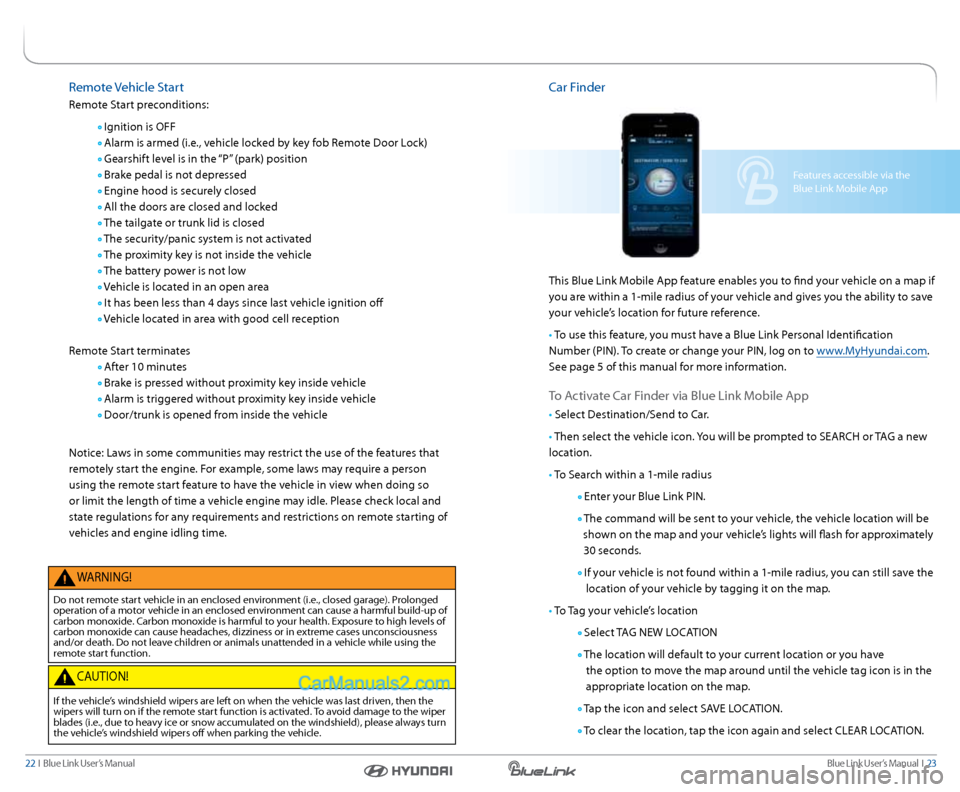
Blue link User’s Manual I 23
22 I Blue link User’s Manual
remote Vehicle start
r emote s tart preconditions:
Ignition is OFF
a larm is armed (i.e., vehicle locked by key fob r emote Door lock)
Gearshift level is in the “P” (park) position
Brake pedal is not depressed
engine hood is securely closed
a ll the doors are closed and locked
The tailgate or trunk lid is closed
The security/panic system is not activated
The proximity key is not inside the vehicle
The battery power is not low
Vehicle is located in an open area
It has been less than 4 days since last vehicle ignition off
Vehicle located in area with good cell reception
r emote s tart terminates
a fter 10 minutes
Brake is pressed without proximity key inside vehicle
a larm is triggered without proximity key inside vehicle
Door/trunk is opened from inside the vehicle
notice: laws in some communities may restrict the use of the features that
remotely start the engine. For example, some laws may require a person
using the remote start feature to have the vehicle in view when doing so
or limit the length of time a vehicle engine may idle. Please check local and
state regulations for any requirements and restrictions on remote starting of
vehicles and engine idling time.
W arnInG!
Do not remote start vehicle in an enclosed environment (i.e., closed garage). Prolonged
operation of a motor vehicle in an enclosed environment can cause a harmful build-up of
carbon monoxide. Carbon monoxide is harmful to your health. exposure to high levels of
carbon monoxide can cause headaches, dizziness or in extreme cases unconsciousness
and/or death. Do not leave children or animals unattended in a vehicle while using the
remote start function.
C aUTIOn!
If the vehicle’s windshield wipers are left on when the vehicle was last driven, then the
wipers will turn on if the remote start function is activated. To avoid damage to the wiper
blades (i.e., due to heavy ice or snow accumulated on the windshield), please always turn
the vehicle’s windshield wipers off when parking the vehicle.
Car Finder
This Blue link Mobile a pp feature enables you to find your vehicle on a map if
you are within a 1-mile radius of your vehicle and gives you the ability to save
your vehicle’s location for future reference.
• To use this feature, you must have a Blue link Personal Identification
number (PIn). To create or change your PIn, log on to www.MyHyundai.com.
s ee page 5 of this manual for more information.
To a ctivate Car Finder via Blue link Mobile a pp
• select Destination/s end to Car.
• Then select the vehicle icon. you will be prompted to sear CH or TaG a new
location.
• To s earch within a 1-mile radius
enter your Blue link PIn.
The command will be sent to your vehicle, the vehicle location will be
shown on the map and your vehicle’s lights will flash for approximately
30 seconds.
If your vehicle is not found within a 1-mile radius, you can still save the
location of your vehicle by tagging it on the map.
• To Tag your vehicle’s location
s elect T aG ne W lOCaTIOn
The location will default to your current location or you have
the option to move the map around until the vehicle tag icon is in the
appropriate location on the map.
Tap the icon and select sa Ve lOCaTIOn.
To clear the location, tap the icon again and select Clear l OCaTIOn.
Features accessible via the
Blue link Mobile a pp
Page 14 of 16
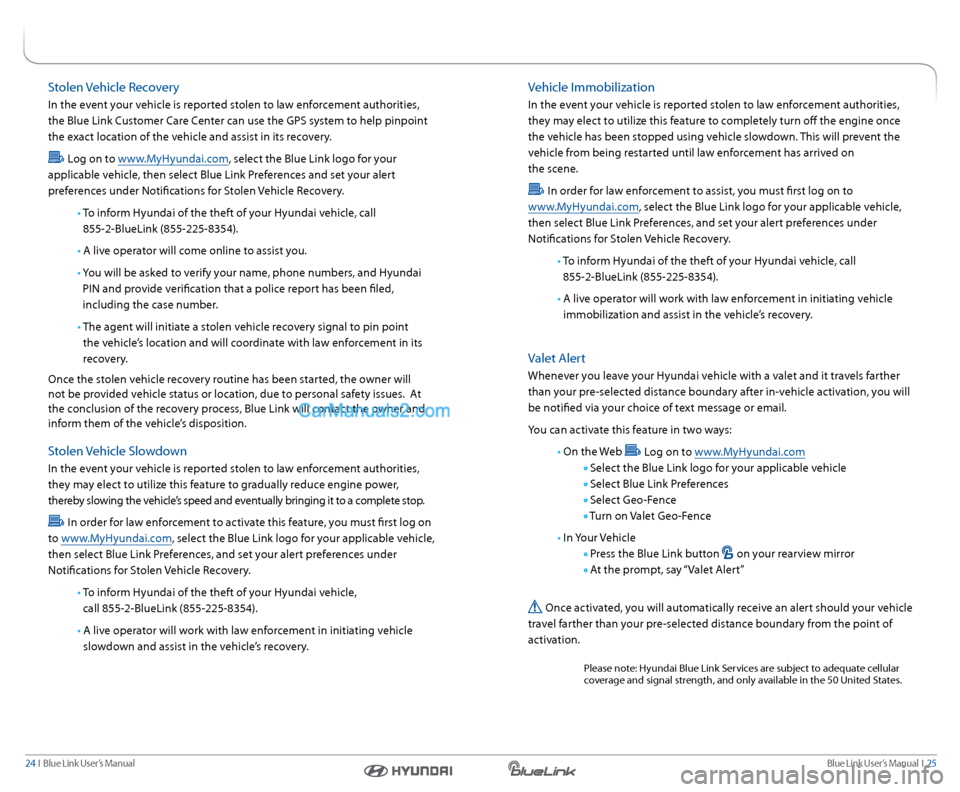
Blue link User’s Manual I 25
24 I Blue link User’s Manual
Vehicle Immobilization
In the event your vehicle is reported stolen to law enforcement authorities,
they may elect to utilize this feature to completely turn off the engine once
the vehicle has been stopped using vehicle slowdown. This will prevent the
vehicle from being restarted until law enforcement has arrived on
the scene.
In order for law enforcement to assist, you must first log on to
www.MyHyundai.com, select the Blue link logo for your applicable vehicle,
then select Blue link Preferences, and set your alert preferences under
notifications for s tolen Vehicle recovery.
• To inform Hyundai of the theft of your Hyundai vehicle, call
855-2- Bluelink (855-225-8354).
• a live operator will work with law enforcement in initiating vehicle
immobilization and assist in the vehicle’s recovery.
Valet a lert
Whenever you leave your Hyundai vehicle with a valet and it travels farther
than your pre-selected distance boundary after in-vehicle activation, you will
be notified via your choice of text message or email.
you can activate this feature in two ways:
• On the Web
log on to www.MyHyundai.com
s elect the Blue link logo for your applicable vehicle
s elect Blue link Preferences
s elect Geo-Fence
Turn on Valet Geo-Fence
• In your Vehicle
Press the Blue link button on your rearview mirror
a t the prompt, say “Valet a lert”
Once activated, you will automatically receive an alert should your vehicle
travel farther than your pre-selected distance boundary from the point of
activation.
Please note: Hyundai Blue link s ervices are subject to adequate cellular
coverage and signal strength, and only available in the 50 United s tates.
stolen Vehicle recovery
In the event your vehicle is reported stolen to law enforcement authorities,
the Blue link Customer Care Center can use the GPs system to help pinpoint
the exact location of the vehicle and assist in its recovery.
l og on to www.MyHyundai.com, select the Blue link logo for your
applicable vehicle, then select Blue link Preferences and set your alert
preferences under notifications for s tolen Vehicle recovery.
• To inform Hyundai of the theft of your Hyundai vehicle, call
855-2- Bluelink (855-225-8354).
• a live operator will come online to assist you.
• y ou will be asked to verify your name, phone numbers, and Hyundai
PIn and provide verification that a police report has been filed,
including the case number.
• The agent will initiate a stolen vehicle recovery signal to pin point
the vehicle’s location and will coordinate with law enforcement in its
recovery.
Once the stolen vehicle recovery routine has been started, the owner will
not be provided vehicle status or location, due to personal safety issues. a t
the conclusion of the recovery process, Blue link will contact the owner and
inform them of the vehicle’s disposition.
s tolen Vehicle slowdown
In the event your vehicle is reported stolen to law enforcement authorities,
they may elect to utilize this feature to gradually reduce engine power,
thereby slowing the vehicle’s speed and eventually bringing it to a complete stop.
In order for law enforcement to activate this feature, you must first log on
to www.MyHyundai.com, select the Blue link logo for your applicable vehicle,
then select Blue link Preferences, and set your alert preferences under
notifications for s tolen Vehicle recovery.
• To inform Hyundai of the theft of your Hyundai vehicle,
call 855-2- Bluelink (855-225-8354).
• a live operator will work with law enforcement in initiating vehicle
slowdown and assist in the vehicle’s recovery.
Page 15 of 16
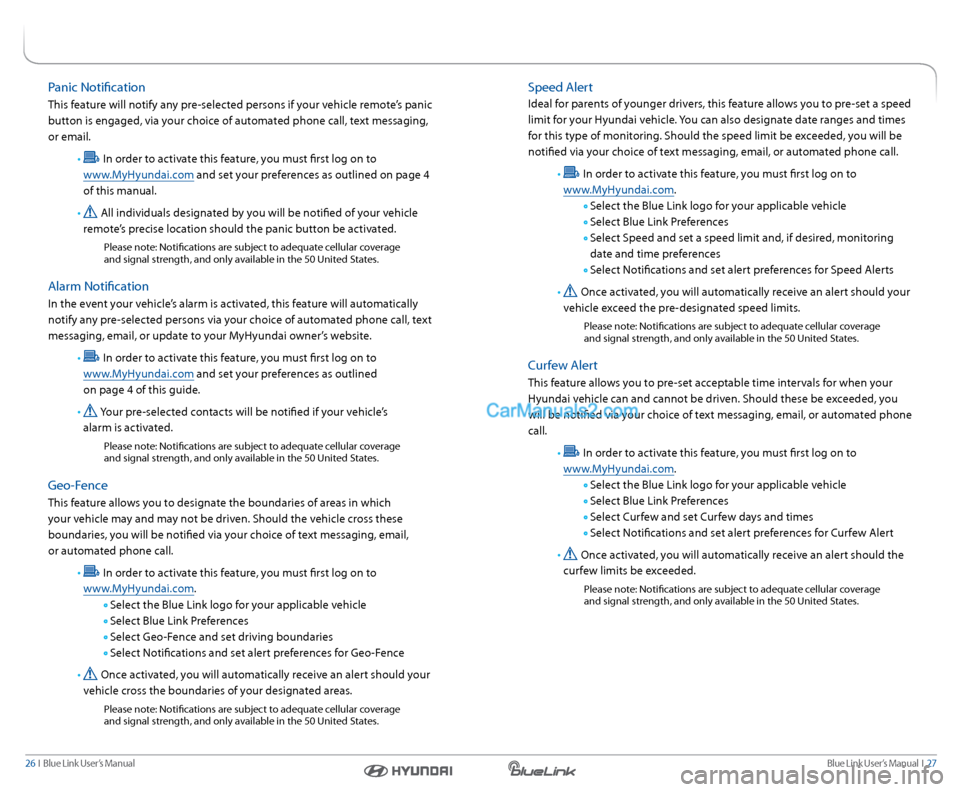
Blue link User’s Manual I 27
26 I Blue link User’s Manual
speed a lert
Ideal for parents of younger drivers, this feature allows you to pre-set a speed
limit for your Hyundai vehicle. you can also designate date ranges and times
for this type of monitoring. should the speed limit be exceeded, you will be
notified via your choice of text messaging, email, or automated phone call .
•
In order to activate this feature, you must first log on to
www.MyHyundai.com.
s elect the Blue link logo for your applicable vehicle
s elect Blue link Preferences
s elect speed and set a speed limit and, if desired, monitoring
date and time preferences
s elect notifications and set alert preferences for speed a lerts
•
Once activated, you will automatically receive an alert should your
vehicle exceed the pre-designated speed limits.
Please note: notifications are subject to adequate cellular coverage
and signal strength, and only available in the 50 United s tates.
Curfew alert
This feature allows you to pre-set acceptable time intervals for when your
Hyundai vehicle can and cannot be driven. should these be exceeded, you
will be notified via your choice of text messaging, email, or automated phone
call.
•
In order to activate this feature, you must first log on to
www.MyHyundai.com.
s elect the Blue link logo for your applicable vehicle
s elect Blue link Preferences
s elect Curfew and set Curfew days and times
s elect notifications and set alert preferences for Curfew a lert
•
Once activated, you will automatically receive an alert should the
curfew limits be exceeded.
Please note: notifications are subject to adequate cellular coverage
and signal strength, and only available in the 50 United s tates.
Panic notification
This feature will notify any pre-selected persons if your vehicle remote’s panic
button is engaged, via your choice of automated phone call, text messaging,
or email.
•
In order to activate this feature, you must first log on to
www.MyHyundai.com and set your preferences as outlined on page 4
of this manual.
•
all individuals designated by you will be notified of your vehicle
remote’s precise location should the panic button be activated.
Please note: notifications are subject to adequate cellular coverage
and signal strength, and only available in the 50 United s tates.
alarm notification
In the event your vehicle’s alarm is activated, this feature will automatically
notify any pre-selected persons via your choice of automated phone call, text
messaging, email, or update to your MyHyundai owner’s website.
•
In order to activate this feature, you must first log on to
www.MyHyundai.com and set your preferences as outlined
on page 4 of this guide.
•
y our pre-selected contacts will be notified if your vehicle’s
alarm is activated.
Please note: notifications are subject to adequate cellular coverage
and signal strength, and only available in the 50 United s tates.
Geo-Fence
This feature allows you to designate the boundaries of areas in which
your vehicle may and may not be driven. should the vehicle cross these
boundaries, you will be notified via your choice of text messaging, email,
or automated phone call.
•
In order to activate this feature, you must first log on to
www.MyHyundai.com.
s elect the Blue link logo for your applicable vehicle
s elect Blue link Preferences
s elect Geo-Fence and set driving boundaries
s elect notifications and set alert preferences for Geo-Fence
•
Once activated, you will automatically receive an alert should your
vehicle cross the boundaries of your designated areas.
Please note: notifications are subject to adequate cellular coverage
and signal strength, and only available in the 50 United s tates.
Page 16 of 16
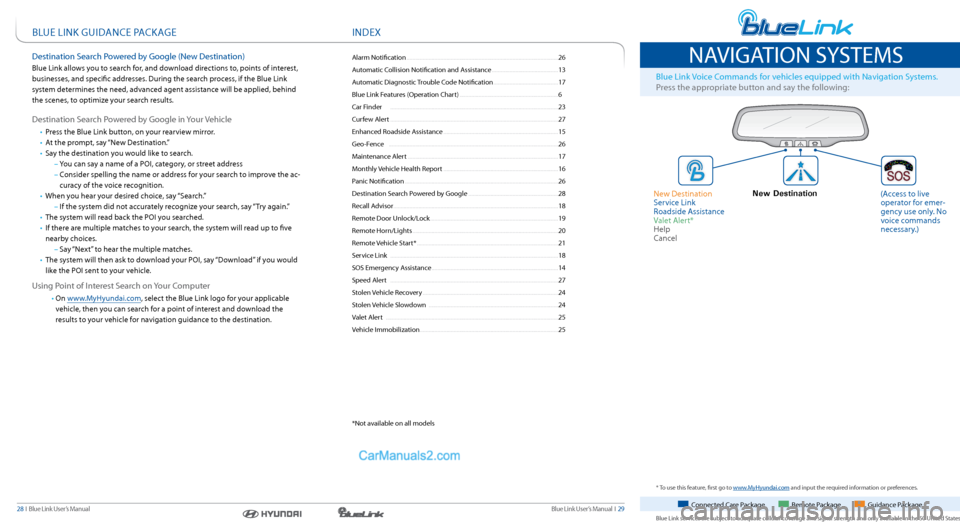
Blue link User’s Manual I 29
28 I Blue link User’s Manual
naVIGa TIOn sysTeMs
Blue link Voice Commands for vehicles equipped with navigation s ystems.
Press the appropriate button and say the following:
Connected Care Package r emote Package Guidance Package
Blue link services are subject to adequate cellular coverage and signal strength and only available in the 50 United s tates.
* To use this feature, first go to www.MyHyundai.com and input the required information or preferences.
New Destination (a ccess to live
operator for emer -
gency use only. no
voice commands
necessary.)
new Destination
s
ervice link
r oadside a ssistance
Valet a lert*
Help
Cancel
Bl Ue lInk GUID anCe PaCkaGe
Destination s earch Powered by Google (new Destination)
Blue link allows you to search for, and download directions to, points of interest,
businesses, and specific addresses. During the search process, if the Blue link
system determines the need, advanced agent assistance will be applied, behind
the scenes, to optimize your search results.
Destination search Powered by Google in your Vehicle
• Press the Blue link button, on your rearview mirror.
• at the prompt, say “new Destination.”
• say the destination you would like to search.
– you can say a name of a POI, category, or street address
– Consider spelling the name or address for your search to improve the ac -
curacy of the voice recognition.
• When you hear your desired choice, say “s earch.”
– If the system did not accurately recognize your search, say “Try again.”
•
The system will read back the POI you searched.
•
If there are multiple matches to your search, the system will read up to five
nearby choices.
– say “next” to hear the multiple matches.
• The system will then ask to download your POI, say “Download” if you would
like the POI sent to your vehicle.
Using Point of Interest s earch on your Computer
• On www.MyHyundai.com, select the Blue link logo for your applicable
vehicle, then you can search for a point of interest and download the
results to your vehicle for navigation guidance to the destination.
a larm notification ........................................................................\
............................... 26
a utomatic Collision notification and a ssistance .............................................13
a utomatic Diagnostic Trouble Code notification ............................................ 17
Blue link Features (Operation Chart) ................................................................... 6
Car Finder ........................................................................\
.......................................... 23
Curfew a lert ........................................................................\
.......................................... 27
enhanced r oadside assistance ........................................................................\
...... 15
Geo-Fence ........................................................................\
........................................... 26
Maintenance a lert ........................................................................\
.............................. 17
Monthly Vehicle Health r eport ........................................................................\
...... 16
Panic notification ........................................................................\
................................ 26
Destination s earch Powered by Google ............................................................. 28
r ecall a dvisor........................................................................\
........................................ 18
r emote Door Unlock/l ock ........................................................................\
............... 19
r emote Horn/lights ........................................................................\
........................... 20
r emote Vehicle start* ........................................................................\
........................ 21
s ervice link ........................................................................\
.......................................... 18
sOs emergency a ssistance ........................................................................\
.............. 14
speed a lert ........................................................................\
.......................................... 27
s tolen Vehicle recovery ........................................................................\
.................... 24
s tolen Vehicle slowdown ........................................................................\
................ 24
Valet a lert ........................................................................\
............................................. 25
Vehicle Immobilization ........................................................................\
...................... 25
InDeX
* not available on all models