HYUNDAI GENESIS COUPE ULTIMATE 2016 Owners Manual
Manufacturer: HYUNDAI, Model Year: 2016, Model line: GENESIS COUPE ULTIMATE, Model: HYUNDAI GENESIS COUPE ULTIMATE 2016Pages: 475, PDF Size: 14.35 MB
Page 231 of 475
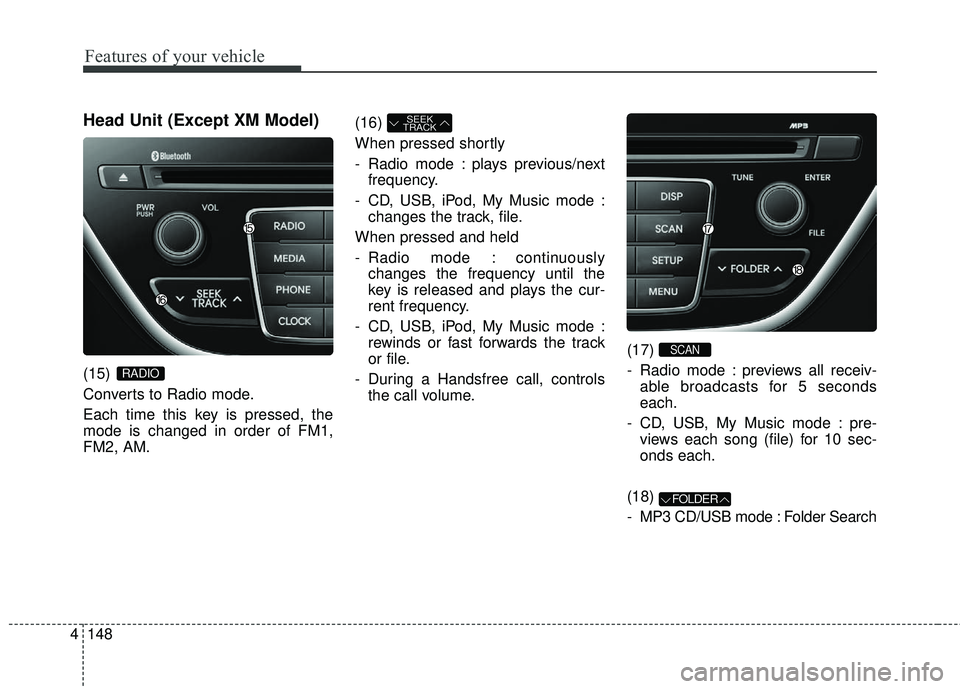
Head Unit (Except XM Model)
(15)
Converts to Radio mode.
Each time this key is pressed, the
mode is changed in order of FM1,
FM2, AM.(16)
When pressed shortly
- Radio mode : plays previous/next
frequency.
- CD, USB, iPod, My Music mode : changes the track, file.
When pressed and held
- Radio mode : continuously changes the frequency until the
key is released and plays the cur-
rent frequency.
- CD, USB, iPod, My Music mode : rewinds or fast forwards the track
or file.
- During a Handsfree call, controls the call volume. (17)
- Radio mode : previews all receiv-
able broadcasts for 5 seconds
each.
- CD, USB, My Music mode : pre- views each song (file) for 10 sec-
onds each.
(18)
- MP3 CD/USB mode : Folder Search
FOLDER
SCAN
SEEK
TRACK
RADIO
Features of your vehicle
148
4
Page 232 of 475
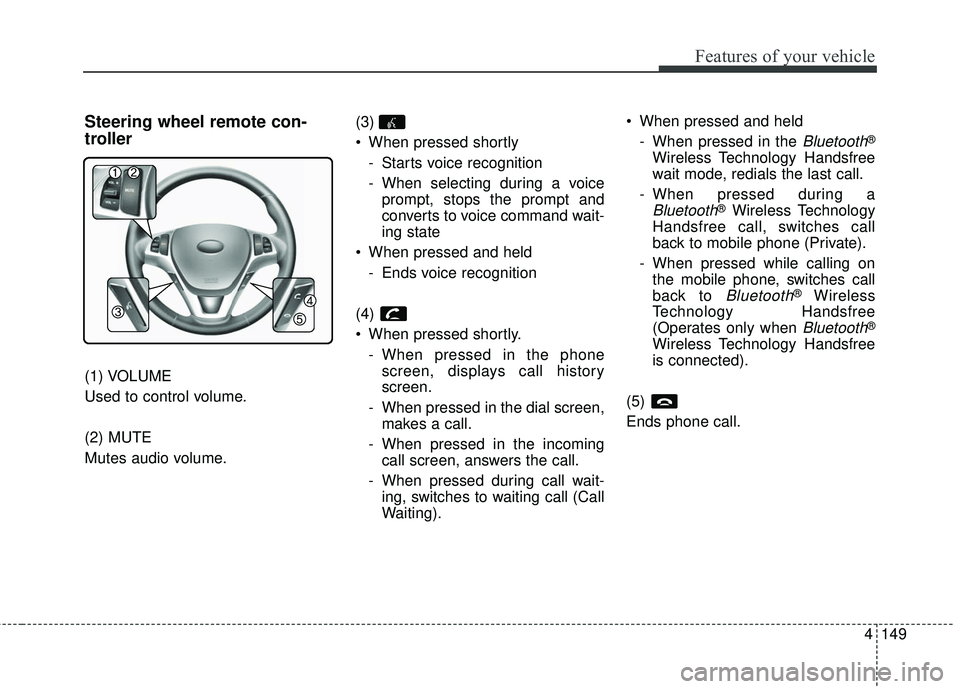
4149
Features of your vehicle
Steering wheel remote con-
troller
(1) VOLUME
Used to control volume.
(2) MUTE
Mutes audio volume.(3)
When pressed shortly
- Starts voice recognition
- When selecting during a voiceprompt, stops the prompt and
converts to voice command wait-
ing state
When pressed and held - Ends voice recognition
(4)
When pressed shortly. - When pressed in the phonescreen, displays call history
screen.
- When pressed in the dial screen, makes a call.
- When pressed in the incoming call screen, answers the call.
- When pressed during call wait- ing, switches to waiting call (Call
Waiting). When pressed and held
- When pressed in the
Bluetooth®
Wireless Technology Handsfree
wait mode, redials the last call.
- When pressed during a
Bluetooth®Wireless Technology
Handsfree call, switches call
back to mobile phone (Private).
- When pressed while calling on the mobile phone, switches call
back to
Bluetooth®Wireless
Technology Handsfree
(Operates only when
Bluetooth®
Wireless Technology Handsfree
is connected).
(5)
Ends phone call.
Page 233 of 475
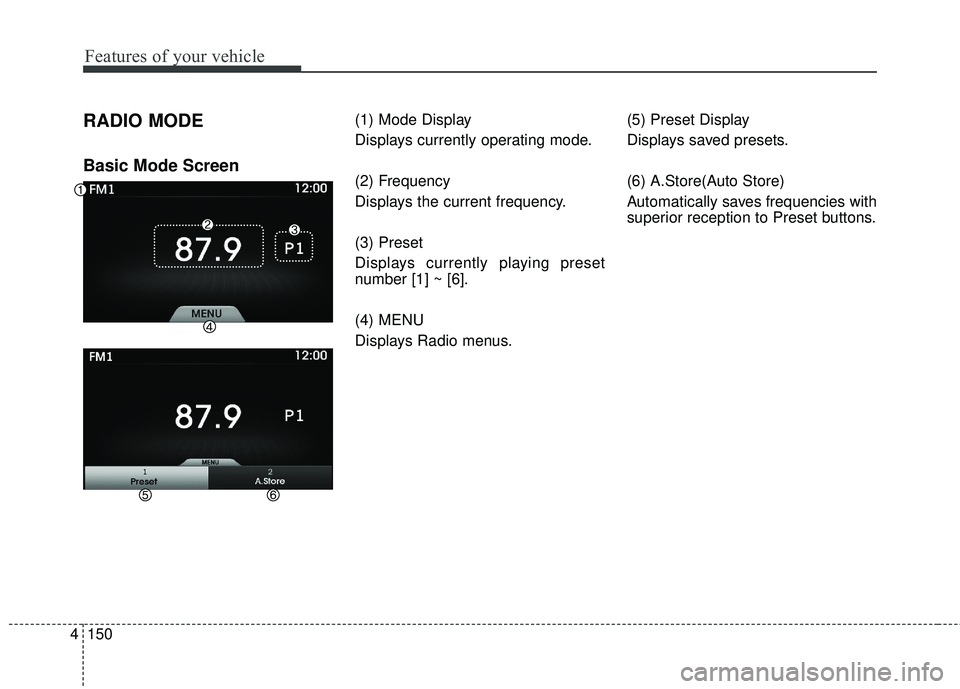
Features of your vehicle
150
4
RADIO MODE
Basic Mode Screen
(1) Mode Display
Displays currently operating mode.
(2) Frequency
Displays the current frequency.
(3) Preset
Displays currently playing preset
number [1] ~ [6].
(4) MENU
Displays Radio menus. (5) Preset Display
Displays saved presets.
(6) A.Store(Auto Store)
Automatically saves frequencies with
superior reception to Preset buttons.
Page 234 of 475
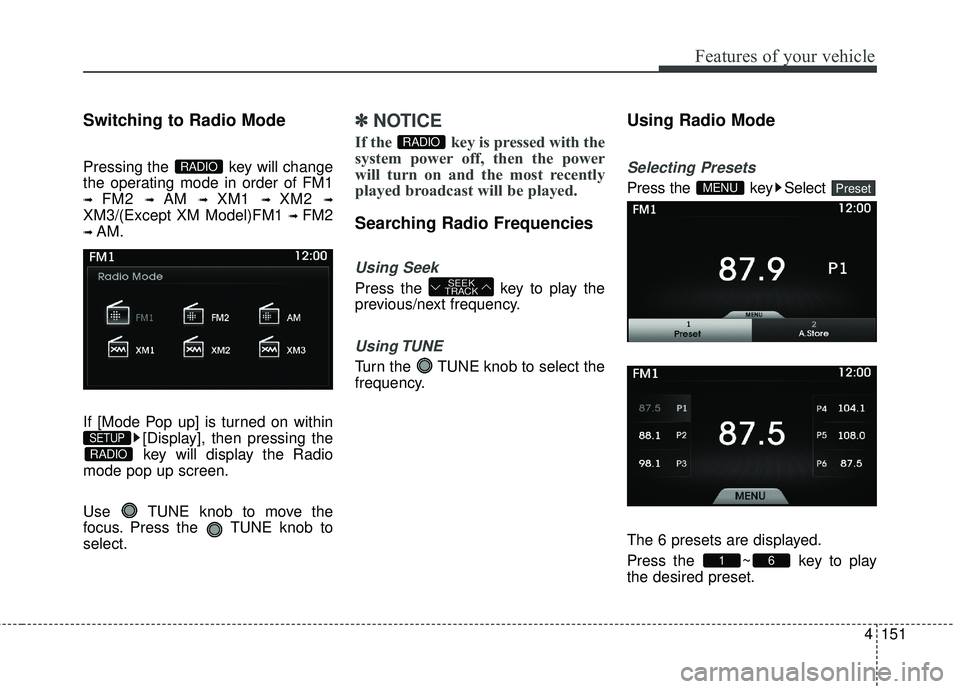
4151
Features of your vehicle
Switching to Radio Mode
Pressing the key will change
the operating mode in order of FM1
➟ FM2 ➟ AM ➟ XM1 ➟ XM2 ➟
XM3/(Except XM Model)FM1 ➟ FM2
➟ AM.
If [Mode Pop up] is turned on within [Display], then pressing thekey will display the Radio
mode pop up screen.
Use TUNE knob to move the
focus. Press the TUNE knob to
select.
✽ ✽ NOTICE
If the key is pressed with the
system power off, then the power
will turn on and the most recently
played broadcast will be played.
Searching Radio Frequencies
Using Seek
Press the key to play the
previous/next frequency.
Using TUNE
Turn the TUNE knob to select the
frequency.
Using Radio Mode
Selecting Presets
Press the key Select
The 6 presets are displayed.
Press the ~ key to play
the desired preset.
61
PresetMENU
SEEK
TRACK
RADIO
RADIO
SETUP
RADIO
Page 235 of 475
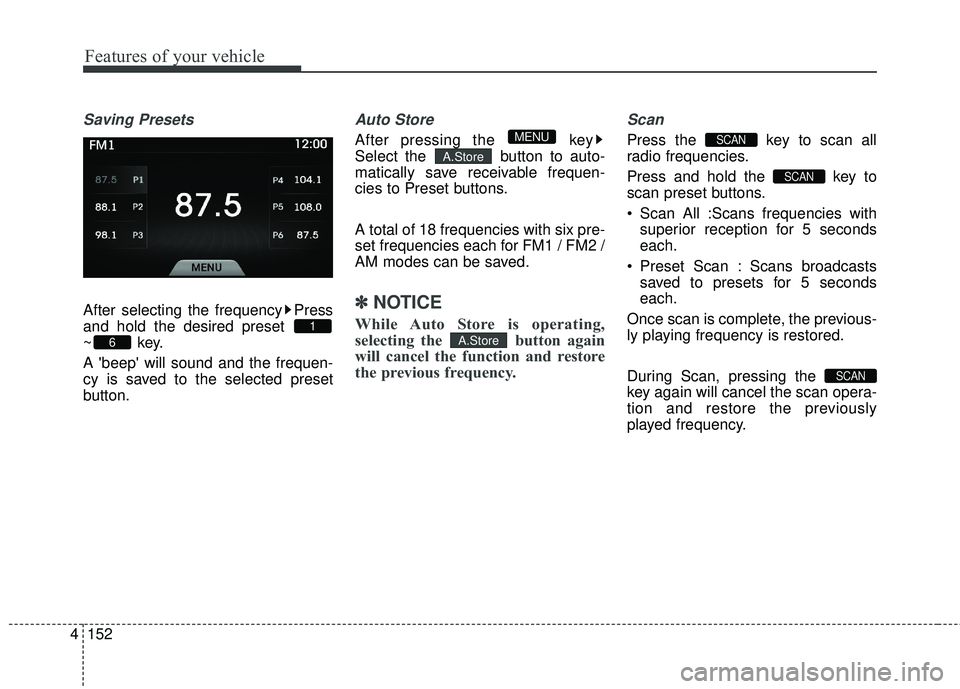
Features of your vehicle
152
4
Saving Presets
After selecting the frequency Press
and hold the desired preset
~key.
A 'beep' will sound and the frequen-
cy is saved to the selected preset
button.
Auto Store
After pressing the key
Select the button to auto-
matically save receivable frequen-
cies to Preset buttons.
A total of 18 frequencies with six pre-
set frequencies each for FM1 / FM2 /
AM modes can be saved.
✽ ✽
NOTICE
While Auto Store is operating,
selecting the button again
will cancel the function and restore
the previous frequency.
Scan
Press the key to scan all
radio frequencies.
Press and hold the key to
scan preset buttons.
Scan All :Scans frequencies with
superior reception for 5 seconds
each.
Preset Scan : Scans broadcasts saved to presets for 5 seconds
each.
Once scan is complete, the previous-
ly playing frequency is restored.
During Scan, pressing the
key again will cancel the scan opera-
tion and restore the previously
played frequency.
SCAN
SCAN
SCAN
A.Store
A.Store
MENU
6
1
Page 236 of 475
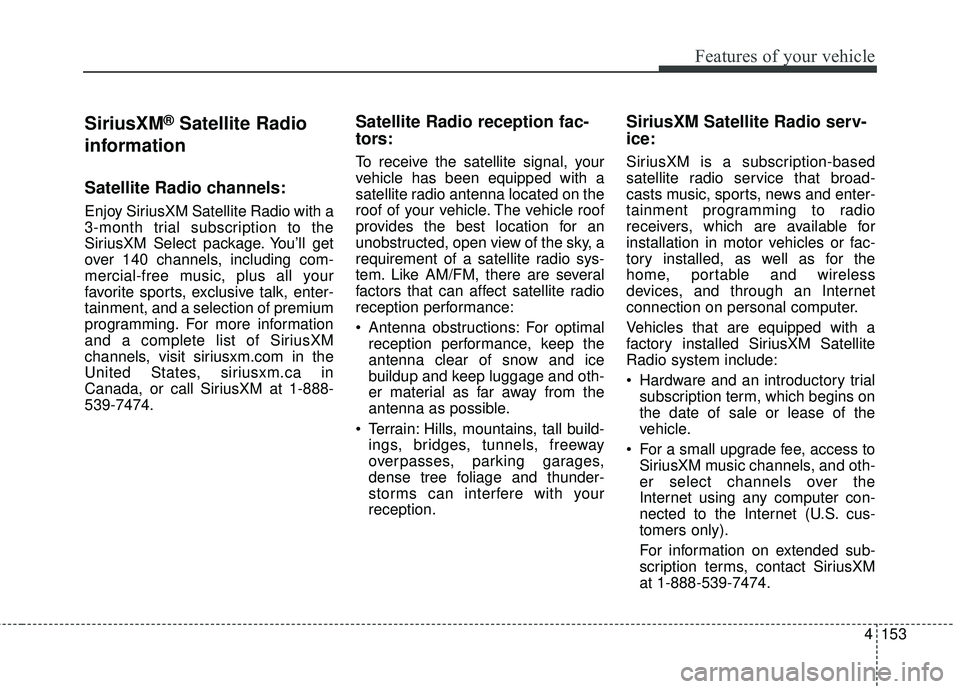
4153
Features of your vehicle
SiriusXM®Satellite Radio
information
Satellite Radio channels:
Enjoy SiriusXM Satellite Radio with a
3-month trial subscription to the
SiriusXM Select package. You’ll get
over 140 channels, including com-
mercial-free music, plus all your
favorite sports, exclusive talk, enter-
tainment, and a selection of premium
programming. For more information
and a complete list of SiriusXM
channels, visit siriusxm.com in the
United States, siriusxm.ca in
Canada, or call SiriusXM at 1-888-
539-7474.
Satellite Radio reception fac-
tors:
To receive the satellite signal, your
vehicle has been equipped with a
satellite radio antenna located on the
roof of your vehicle. The vehicle roof
provides the best location for an
unobstructed, open view of the sky, a
requirement of a satellite radio sys-
tem. Like AM/FM, there are several
factors that can affect satellite radio
reception performance:
Antenna obstructions: For optimal reception performance, keep the
antenna clear of snow and ice
buildup and keep luggage and oth-
er material as far away from the
antenna as possible.
Terrain: Hills, mountains, tall build- ings, bridges, tunnels, freeway
overpasses, parking garages,
dense tree foliage and thunder-
storms can interfere with your
reception.
SiriusXM Satellite Radio serv-
ice:
SiriusXM is a subscription-based
satellite radio service that broad-
casts music, sports, news and enter-
tainment programming to radio
receivers, which are available for
installation in motor vehicles or fac-
tory installed, as well as for the
home, portable and wireless
devices, and through an Internet
connection on personal computer.
Vehicles that are equipped with a
factory installed SiriusXM Satellite
Radio system include:
Hardware and an introductory trialsubscription term, which begins on
the date of sale or lease of the
vehicle.
For a small upgrade fee, access to SiriusXM music channels, and oth-
er select channels over the
Internet using any computer con-
nected to the Internet (U.S. cus-
tomers only).
For information on extended sub-
scription terms, contact SiriusXM
at 1-888-539-7474.
Page 237 of 475
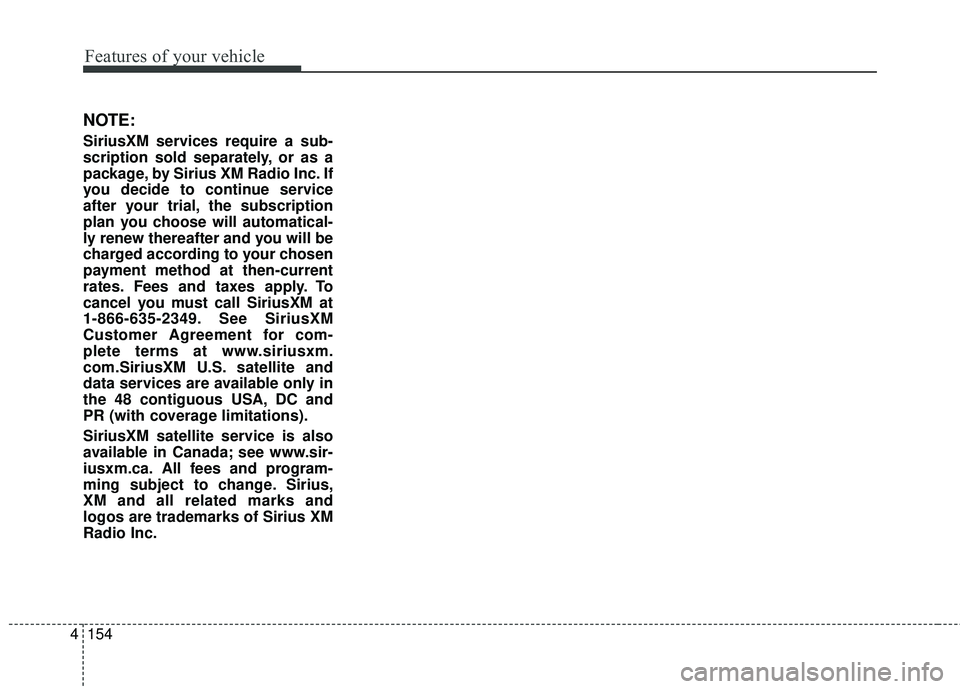
Features of your vehicle
154
4
NOTE:
SiriusXM services require a sub-
scription sold separately, or as a
package, by Sirius XM Radio Inc. If
you decide to continue service
after your trial, the subscription
plan you choose will automatical-
ly renew thereafter and you will be
charged according to your chosen
payment method at then-current
rates. Fees and taxes apply. To
cancel you must call SiriusXM at
1-866-635-2349. See SiriusXM
Customer Agreement for com-
plete terms at www.siriusxm.
com.SiriusXM U.S. satellite and
data services are available only in
the 48 contiguous USA, DC and
PR (with coverage limitations).
SiriusXM satellite service is also
available in Canada; see www.sir-
iusxm.ca. All fees and program-
ming subject to change. Sirius,
XM and all related marks and
logos are trademarks of Sirius XM
Radio Inc.
Page 238 of 475
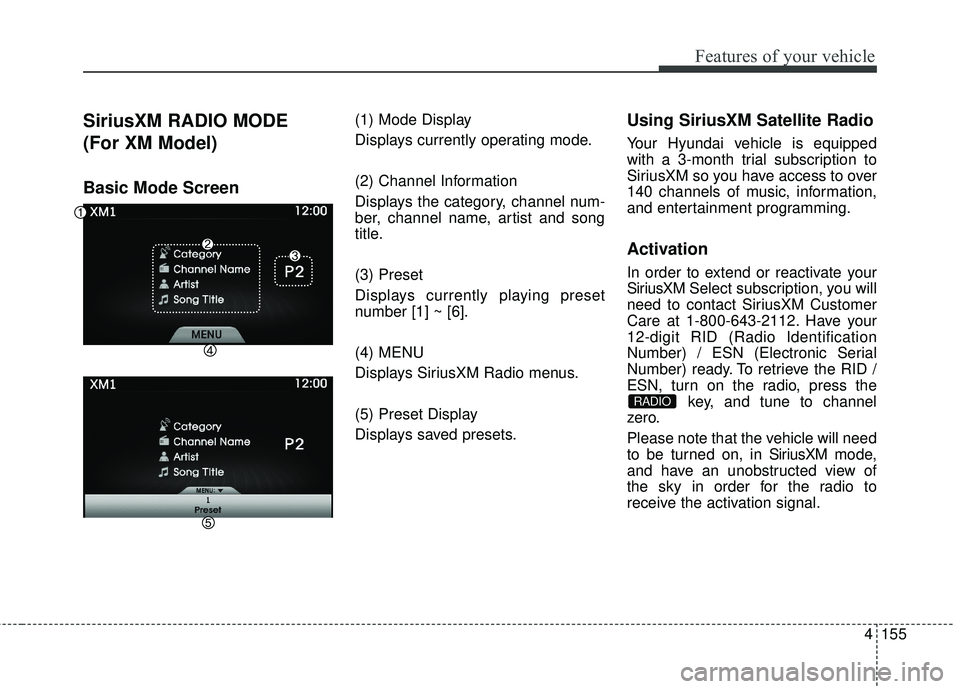
4155
Features of your vehicle
SiriusXM RADIO MODE
(For XM Model)
Basic Mode Screen
(1) Mode Display
Displays currently operating mode.
(2) Channel Information
Displays the category, channel num-
ber, channel name, artist and song
title.
(3) Preset
Displays currently playing preset
number [1] ~ [6].
(4) MENU
Displays SiriusXM Radio menus.
(5) Preset Display
Displays saved presets.Using SiriusXM Satellite Radio
Your Hyundai vehicle is equipped
with a 3-month trial subscription to
SiriusXM so you have access to over
140 channels of music, information,
and entertainment programming.
Activation
In order to extend or reactivate your
SiriusXMSelect subscription, you will
need to contact SiriusXM Customer
Care at 1-800-643-2112. Have your
12-digit RID (Radio Identification
Number) / ESN (Electronic Serial
Number) ready. To retrieve the RID /
ESN, turn on the radio, press the key, and tune to channel
zero.
Please note that the vehicle will need
to be turned on, in Sir iusXMmode,
and have an unobstructed view of
the sky in order for the radio to
receive the activation signal.
RADIO
Page 239 of 475
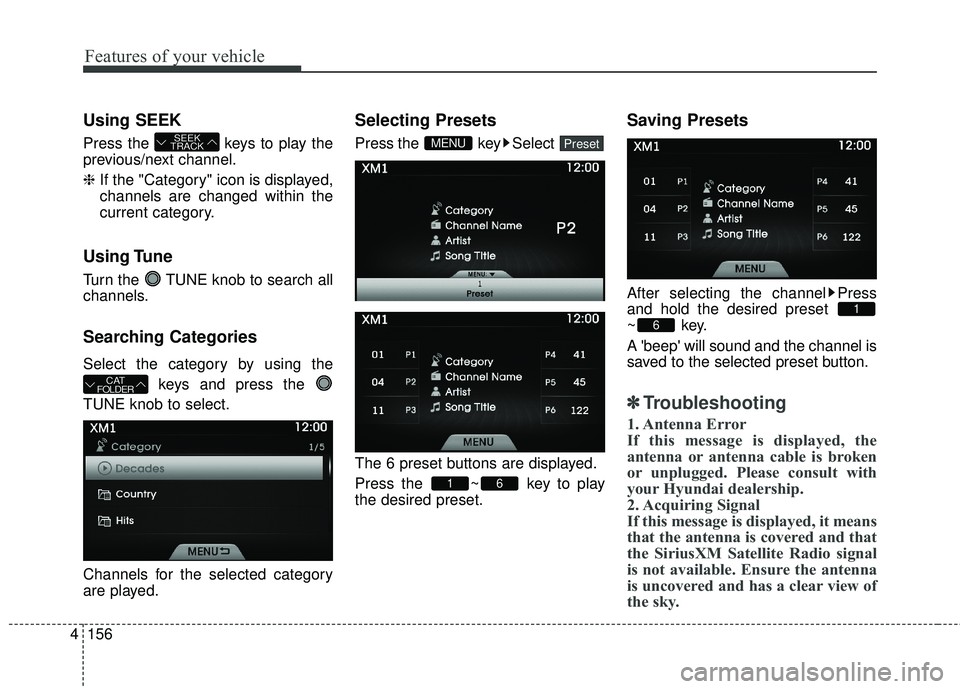
Features of your vehicle
156
4
Using SEEK
Press the keys to play the
previous/next channel.
❈ If the "Category" icon is displayed,
channels are changed within the
current category.
Using Tune
Turn the TUNE knob to search all
channels.
Searching Categories
Select the category by using the
keys and press the
TUNE knob to select.
Channels for the selected category
are played.
Selecting Presets
Press the key Select
The 6 preset buttons are displayed.
Press the ~ key to play
the desired preset.
Saving Presets
After selecting the channel Press
and hold the desired preset
~key.
A 'beep' will sound and the channel is
saved to the selected preset button.
✽ ✽ Troubleshooting
1. Antenna Error
If this message is displayed, the
antenna or antenna cable is broken
or unplugged. Please consult with
your Hyundai dealership.
2. Acquiring Signal
If this message is displayed, it means
that the antenna is covered and that
the SiriusXM Satellite Radio signal
is not available. Ensure the antenna
is uncovered and has a clear view of
the sky.
6
1
61
PresetMENU
CAT
FOLDER
SEEK
TRACK
Page 240 of 475
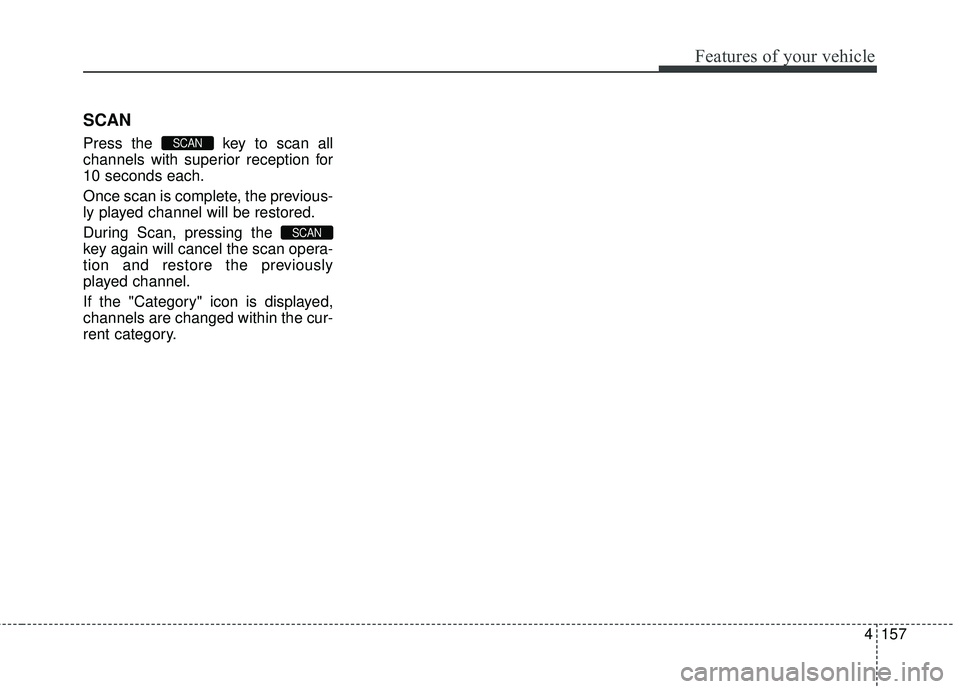
4157
Features of your vehicle
SCAN
Press the key to scan all
channels with superior reception for
10 seconds each.
Once scan is complete, the previous-
ly played channel will be restored.
During Scan, pressing the
key again will cancel the scan opera-
tion and restore the previously
played channel.
If the "Category" icon is displayed,
channels are changed within the cur-
rent category.
SCAN
SCAN