HYUNDAI GENESIS COUPE ULTIMATE 2016 Owners Manual
Manufacturer: HYUNDAI, Model Year: 2016, Model line: GENESIS COUPE ULTIMATE, Model: HYUNDAI GENESIS COUPE ULTIMATE 2016Pages: 475, PDF Size: 14.35 MB
Page 241 of 475
![HYUNDAI GENESIS COUPE ULTIMATE 2016 Owners Manual Features of your vehicle
158
4
MEDIA MODE
Pressing the key will change
the operating mode in order of CD ➟
USB (iPod) ➟ AUX ➟My Music ➟
BT Audio.
If [Mode Pop up] is turned on within [Display HYUNDAI GENESIS COUPE ULTIMATE 2016 Owners Manual Features of your vehicle
158
4
MEDIA MODE
Pressing the key will change
the operating mode in order of CD ➟
USB (iPod) ➟ AUX ➟My Music ➟
BT Audio.
If [Mode Pop up] is turned on within [Display](/img/35/56127/w960_56127-240.png)
Features of your vehicle
158
4
MEDIA MODE
Pressing the key will change
the operating mode in order of CD ➟
USB (iPod) ➟ AUX ➟My Music ➟
BT Audio.
If [Mode Pop up] is turned on within [Display], then pressing thekey will display the Media
Mode Pop-up screen.
Use the TUNE knob to move the
focus. Press the knob to select.
✽ ✽ NOTICE
• If the key is pressed with
the system power off, then the
power will turn on and the most
recently played media mode will
be played.
• The media mode pop up screen can be displayed only when there
are two or more media modes
turned on.MEDIA
MEDIA
SETUP
MEDIA
Page 242 of 475
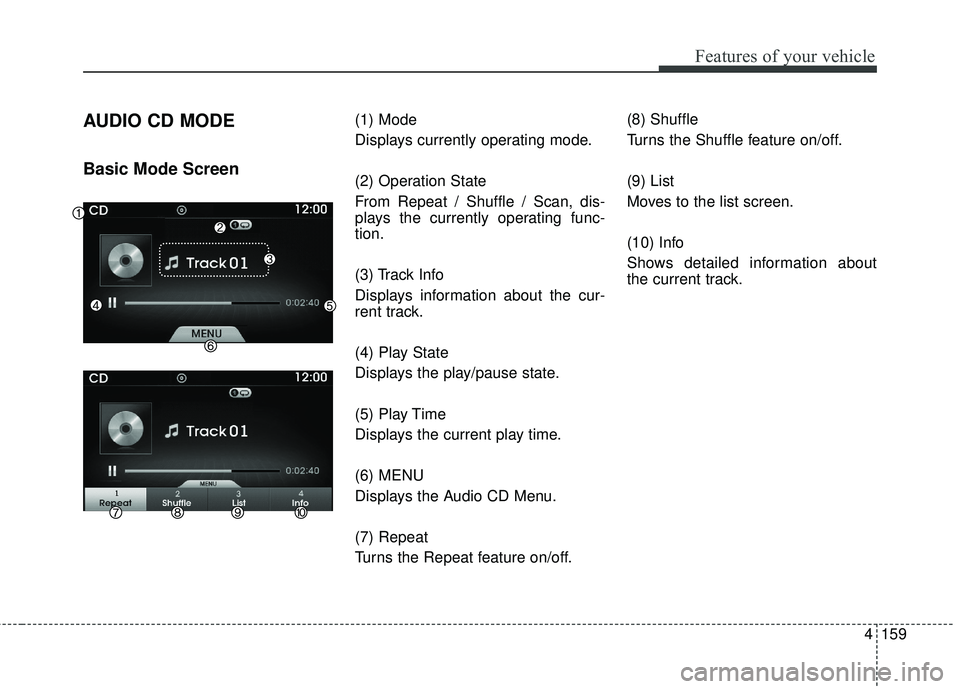
4159
Features of your vehicle
AUDIO CD MODE
Basic Mode Screen
(1) Mode
Displays currently operating mode.
(2) Operation State
From Repeat / Shuffle / Scan, dis-
plays the currently operating func-
tion.
(3) Track Info
Displays information about the cur-
rent track.
(4) Play State
Displays the play/pause state.
(5) Play Time
Displays the current play time.
(6) MENU
Displays the Audio CD Menu.
(7) Repeat
Turns the Repeat feature on/off.(8) Shuffle
Turns the Shuffle feature on/off.
(9) List
Moves to the list screen.
(10) Info
Shows detailed information about
the current track.
Page 243 of 475

Features of your vehicle
160
4
Using Audio CD Mode
Playing/Pausing CD Tracks
Once an audio CD is inserted, the
mode will automatically start and
begin playing.
While playing, press the TUNE
knob to pause and press again to
play.
✽ ✽
NOTICE
• Only genuine audio CDs are sup-
ported. Other discs may result in
recognition failure (e.g. copy CD-
R, CDs with labels)
• The artist and title information are displayed on the screen if
track information is included
within the audio CD.
Changing Tracks
Press the key to move to
the previous or next track.
✽ ✽ NOTICE
• Pressing the key after
the track has been playing for 2
seconds will start the current
track from the beginning.
• Pressing the key before the track has been playing for 1
second will start the previous
track.
Selecting from the List
Tur n the TUNE knob keys to search
and select for the desired track.
Once you find the desired track,
press the TUNE knob to start
playing.
Rewinding / Fast-forwardingTracks
While playing, press and hold the
key to rewind or fast-for-
ward the current track.
Scan
Press the key to play the first
10 seconds of each track.SCAN
SEEK
TRACK
SEEK
TRACK
SEEK
TRACK
SEEK
TRACK
Page 244 of 475
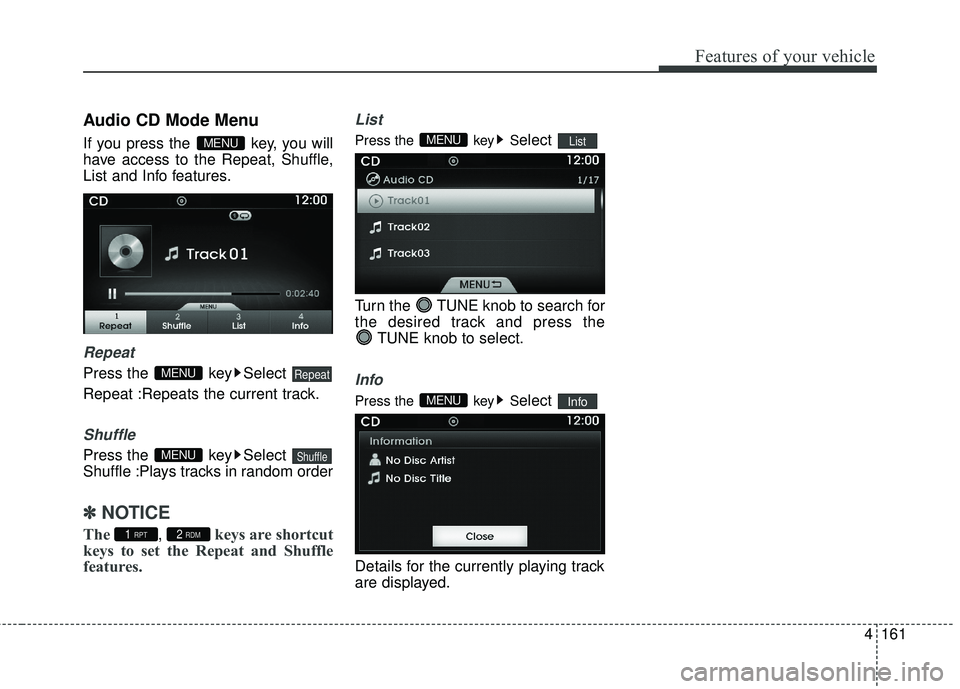
4161
Features of your vehicle
Audio CD Mode Menu
If you press the key, you will
have access to the Repeat, Shuffle,
List and Info features.
Repeat
Press the key Select
Repeat :Repeats the current track.
Shuffle
Press the key Select
Shuffle :Plays tracks in random order
✽ ✽NOTICE
The , keys are shortcut
keys to set the Repeat and Shuffle
features.
List
Press the key Select
Turn the TUNE knob to search for
the desired track and press the TUNE knob to select.
Info
Press the key Select
Details for the currently playing track
are displayed.InfoMENU
ListMENU
2 RDM1 RPT
ShuffleMENU
RepeatMENU
MENU
Page 245 of 475
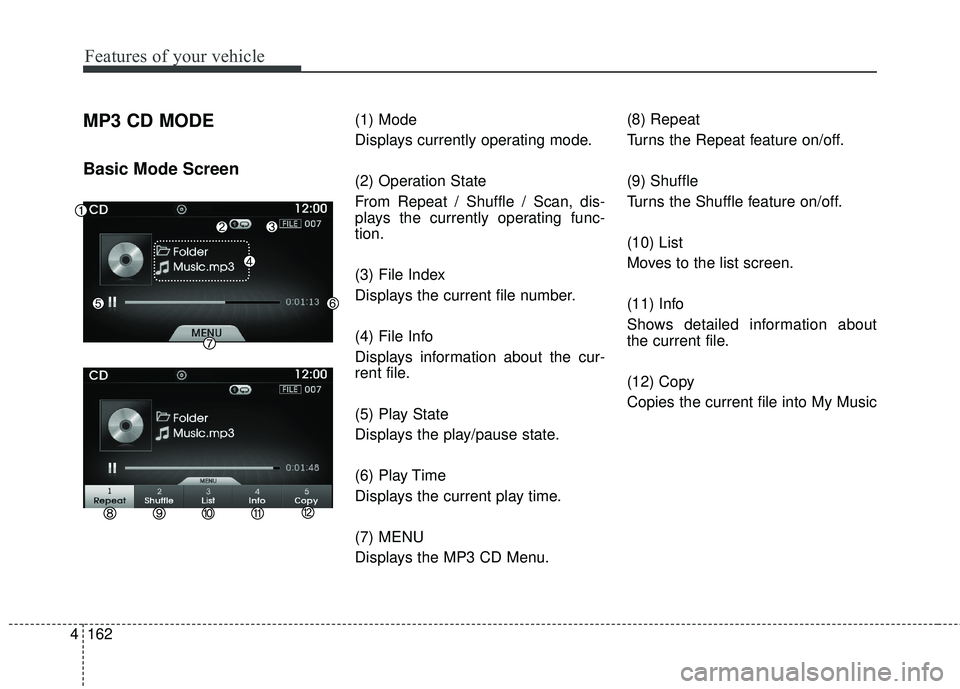
Features of your vehicle
162
4
MP3 CD MODE
Basic Mode Screen
(1) Mode
Displays currently operating mode.
(2) Operation State
From Repeat / Shuffle / Scan, dis-
plays the currently operating func-
tion.
(3) File Index
Displays the current file number.
(4) File Info
Displays information about the cur-
rent file.
(5) Play State
Displays the play/pause state.
(6) Play Time
Displays the current play time.
(7) MENU
Displays the MP3 CD Menu. (8) Repeat
Turns the Repeat feature on/off.
(9) Shuffle
Turns the Shuffle feature on/off.
(10) List
Moves to the list screen.
(11) Info
Shows detailed information about
the current file.
(12) Copy
Copies the current file into My Music
Page 246 of 475
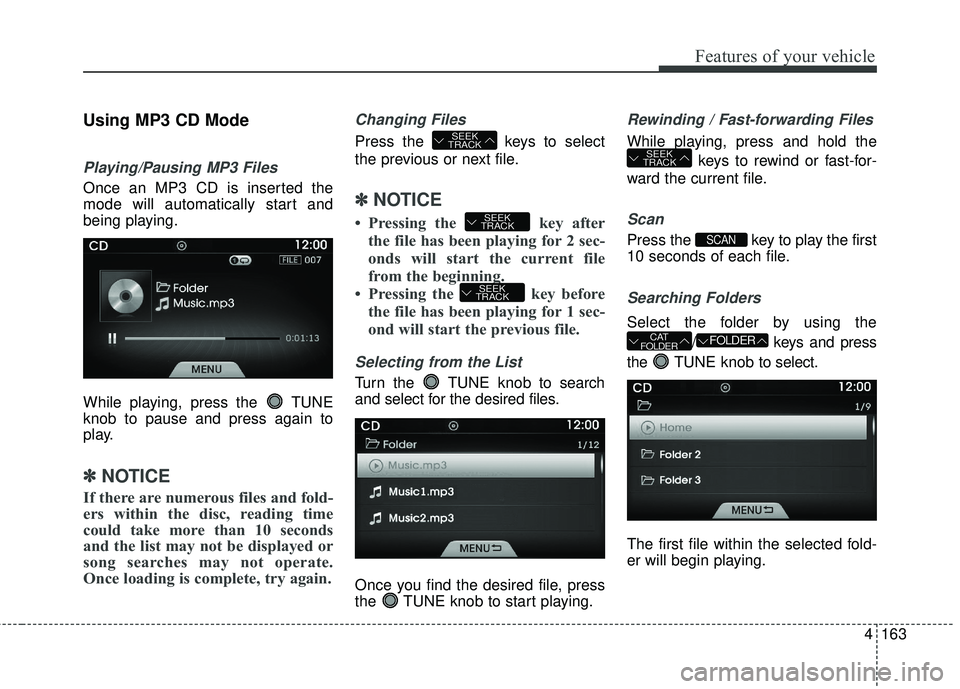
4163
Features of your vehicle
Using MP3 CD Mode
Playing/Pausing MP3 Files
Once an MP3 CD is inserted the
mode will automatically start and
being playing.
While playing, press the TUNE
knob to pause and press again to
play.
✽ ✽NOTICE
If there are numerous files and fold-
ers within the disc, reading time
could take more than 10 seconds
and the list may not be displayed or
song searches may not operate.
Once loading is complete, try again.
Changing Files
Press the keys to select
the previous or next file.
✽ ✽NOTICE
• Pressing the key after
the file has been playing for 2 sec-
onds will start the current file
from the beginning.
• Pressing the key before the file has been playing for 1 sec-
ond will start the previous file.
Selecting from the List
Turn the TUNE knob to search
and select for the desired files.
Once you find the desired file, press
the TUNE knob to start playing.
Rewinding / Fast-forwarding Files
While playing, press and hold the
keys to rewind or fast-for-
ward the current file.
Scan
Press the key to play the first
10 seconds of each file.
Searching Folders
Select the folder by using the
/ keys and press
the TUNE knob to select.
The first file within the selected fold-
er will begin playing.
FOLDERCAT
FOLDER
SCAN
SEEK
TRACK
SEEK
TRACK
SEEK
TRACK
SEEK
TRACK
Page 247 of 475
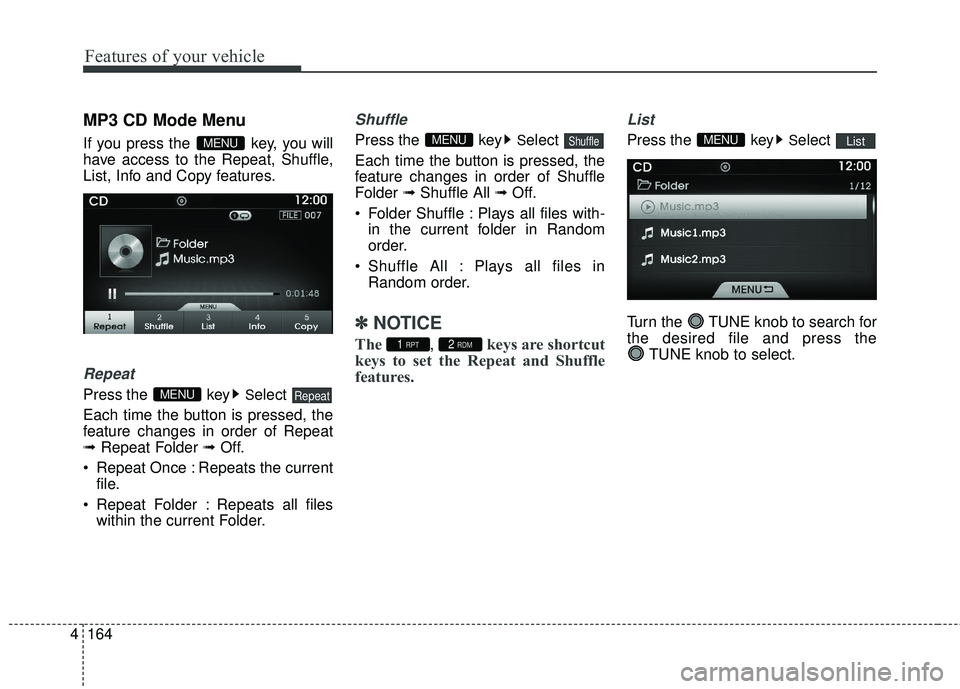
Features of your vehicle
164
4
MP3 CD Mode Menu
If you press the key, you will
have access to the Repeat, Shuffle,
List, Info and Copy features.
Repeat
Press the keySelect
Each time the button is pressed, the
feature changes in order of Repeat
➟ Repeat Folder ➟ Off.
Repeat Once : Repeats the current file.
Repeat Folder : Repeats all files within the current Folder.
Shuffle
Press the keySelect
Each time the button is pressed, the
feature changes in order of Shuffle
Folder ➟Shuffle All ➟ Off.
Folder Shuffle : Plays all files with- in the current folder in Random
order.
Shuffle All : Plays all files in Random order.
✽ ✽ NOTICE
The, keys are shortcut
keys to set the Repeat and Shuffle
features.
List
Press the keySelect
Turn the TUNE knob to search for
the desired file and press the TUNE knob to select.ListMENU
2 RDM1 RPT
ShuffleMENU
RepeatMENU
MENU
Page 248 of 475
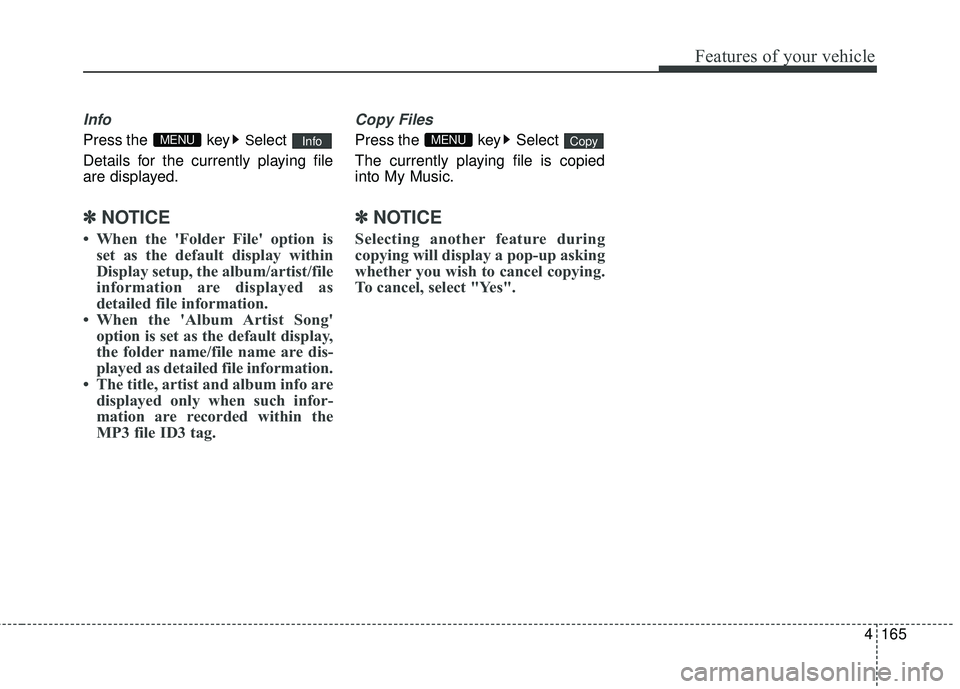
4165
Features of your vehicle
Info
Press the keySelect
Details for the currently playing file
are displayed.
✽ ✽ NOTICE
• When the 'Folder File' option is
set as the default display within
Display setup, the album/artist/file
information are displayed as
detailed file information.
• When the 'Album Artist Song' option is set as the default display,
the folder name/file name are dis-
played as detailed file information.
• The title, artist and album info are displayed only when such infor-
mation are recorded within the
MP3 file ID3 tag.
Copy Files
Press the key Select
The currently playing file is copied
into My Music.
✽ ✽ NOTICE
Selecting another feature during
copying will display a pop-up asking
whether you wish to cancel copying.
To cancel, select "Yes".
CopyMENUInfoMENU
Page 249 of 475
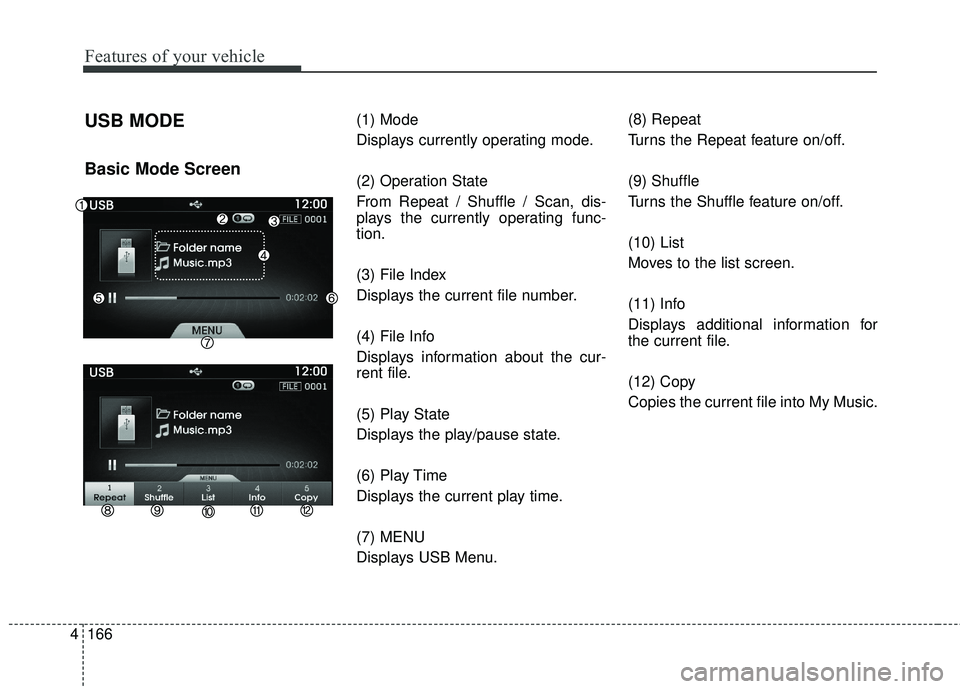
Features of your vehicle
166
4
USB MODE
Basic Mode Screen
(1) Mode
Displays currently operating mode.
(2) Operation State
From Repeat / Shuffle / Scan, dis-
plays the currently operating func-
tion.
(3) File Index
Displays the current file number.
(4) File Info
Displays information about the cur-
rent file.
(5) Play State
Displays the play/pause state.
(6) Play Time
Displays the current play time.
(7) MENU
Displays USB Menu. (8) Repeat
Turns the Repeat feature on/off.
(9) Shuffle
Turns the Shuffle feature on/off.
(10) List
Moves to the list screen.
(11) Info
Displays additional information for
the current file.
(12) Copy
Copies the current file into My Music.
Page 250 of 475

4167
Features of your vehicle
Using USB Mode
Playing/Pausing USB Files
Once a USB is connected, the mode
will automatically start and begin
playing a USB file.
While playing, press the TUNE
knob to pause and press again to
play.
✽ ✽NOTICE
• Loading may require additional
time if there are many files and
folders within the USB and result
in faulty list display or file search-
ing. Normal operations will
resume once loading is complete.
• The device may not support nor- mal operation when using a USB
memory type besides (Metal
Cover Type) USB Memory.
Changing Files
Press the keys to select
the previous or next file.
✽ ✽ NOTICE
• Pressing the key after
the file has been playing for 2 sec-
onds will start the current file
from the beginning.
• Pressing the key before the file has been playing for 1 sec-
ond will start the previous file.
Selecting from the List
Turn the TUNE knob to search
and select desired files.
Once you find the desired file, press
the TUNE knob to start playing.
Rewinding / Fast-forwarding Files
While playing, press and hold the
keys to rewind or fast-for-
ward the current file.
Scan
Press the key to play the first
10 seconds of each file.SCAN
SEEK
TRACK
SEEK
TRACK
SEEK
TRACK
SEEK
TRACK