HYUNDAI GENESIS G80 2010 Owners Manual
Manufacturer: HYUNDAI, Model Year: 2010, Model line: GENESIS G80, Model: HYUNDAI GENESIS G80 2010Pages: 332, PDF Size: 20.46 MB
Page 161 of 332
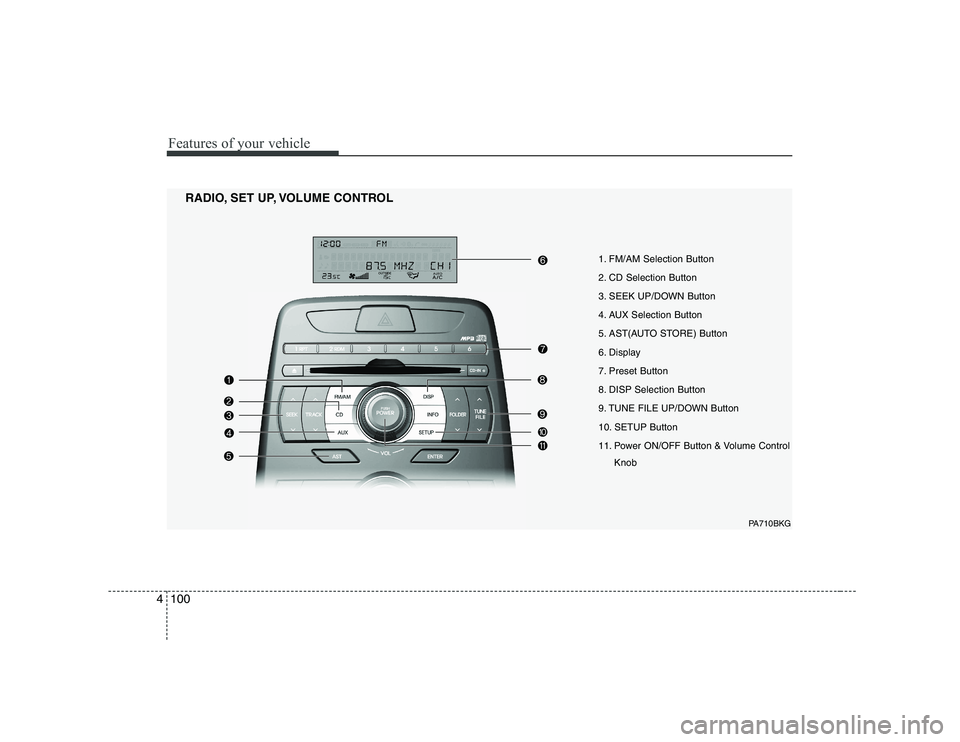
Features of your vehicle
100
4
1. FM/AM Selection Button
2. CD Selection Button
3. SEEK UP/DOWN Button
4. AUX Selection Button
5. AST(AUTO STORE) Button
6. Display
7. Preset Button
8. DISP Selection Button
9. TUNE FILE UP/DOWN Button
10. SETUP Button
11. Power ON/OFF Button & Volume Control
Knob
RADIO, SET UP, VOLUME CONTROL
PA710BKG
Page 162 of 332

4101
Features of your vehicle
1. FM/AM Selection Button
Turn to FM or AM mode, and toggles in the order of FM1 ➟FM2 ➟ AM ➟ FM1...
when the button is pressed each time.
2. CD Selection Button If there is a CD in the CDP DECK, it
switches from the previous mode to CD
mode and plays the song. If there is no
CD, then it displays the message "No
Media" and returns to the previous mode.
3. SEEK UP/DOWN Button
When the [SEEK / ] button is pressed, it increases / decreases the
band frequency by 200kHz to automati-
cally select channel. Stops at the original
frequency if no channel is found.
4. AUX Selection Button
If a device is connected to AUX then it
toggles. USB ➟AUX ➟USB... when the
button is pressed each time.(It will not
turn to AUX if the auxiliary device is notconnected.) 5. AST(AUTO STORE) Button When AST is pressed, frequency is stored
on the preset memory [1]~[6] and auto-
matically plays the channel stored on thePreset [1].
If no channels have been stored because
there was no channel received, will return
to the previous channel.
6. Display
Displays the current time, mode, fre- quency AST status and preset channel.
7. Preset Button
Press [1]~[6] buttons less than 0.8 sec-
ond to play the channel saved in each
button.
Press [1]~[6] button more than 0.8 sec-
ond or longer to save current station to
the respective button with a beep.
8. DISP Selection Button
Turns on/off the displayed data and light
on LCD.
9. TUNE FILE UP/DOWN Button
When the [TUNE / ] button is pressed, it increases / decreases the
band frequency by 200kHz from current
frequency.
10. SETUP Button
Press the button to change the CLOCK,
TONE, POSITION, AVC, TEMP and
SCROLL option modes.
11. Power ON/OFF Button &
Volume Control Knob
Turn on/off the set When the IGNITION
SWITCH is on ACC or ON. If the button
is turned to the right, it increases the vol-
ume and left, decreases the volume.
Page 163 of 332

Features of your vehicle
102
4
1. RANDOM Play Button
2. REPEAT Button
3. CD Loading Slot
4. CD Eject Button
5. TRACK UP/DOWN Button
6. SEEK UP/DOWN Button
7. CD Selection Button
8. AST Play Button
9. Display
10. CD Indicator
11. FOLDER UP/DOWN Button
12. TUNE FILE UP/DOWN Button
13. INFO Button
CD
PA710BKG
Page 164 of 332
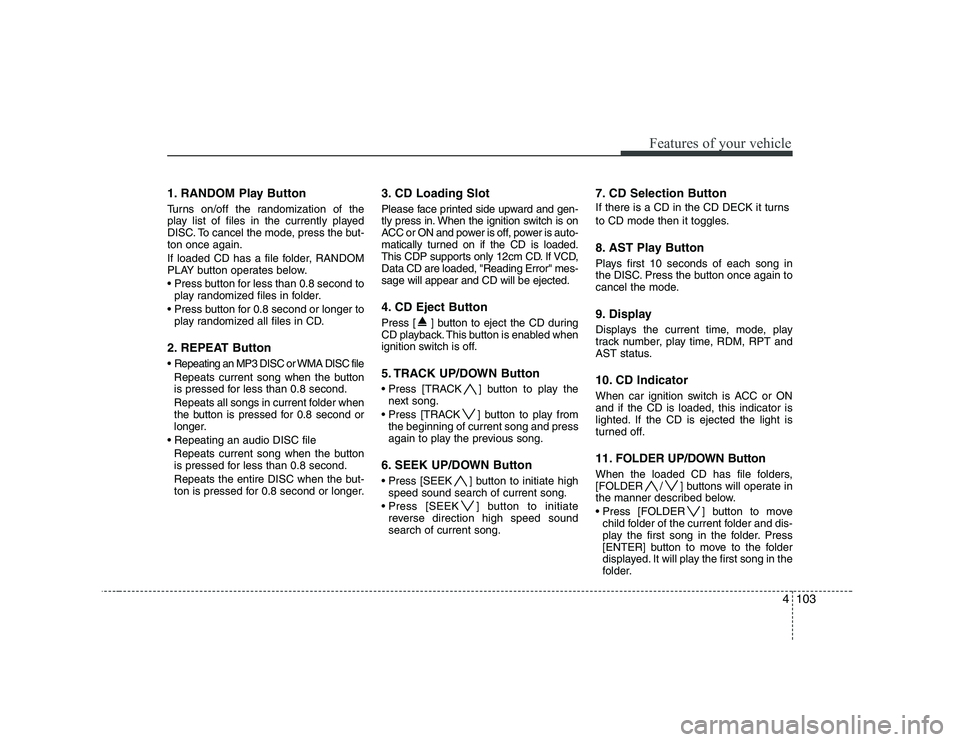
4103
Features of your vehicle
1. RANDOM Play Button
Turns on/off the randomization of the
play list of files in the currently played
DISC. To cancel the mode, press the but-ton once again.
If loaded CD has a file folder, RANDOM
PLAY button operates below.
play randomized files in folder.
play randomized all files in CD.
2. REPEAT Button
Repeating an MP3 DISC or WMA DISC file Repeats current song when the button
is pressed for less than 0.8 second.
Repeats all songs in current folder when
the button is pressed for 0.8 second or
longer.
Repeats current song when the button
is pressed for less than 0.8 second.
Repeats the entire DISC when the but-
ton is pressed for 0.8 second or longer. 3. CD Loading Slot
Please face printed side upward and gen-
tly press in. When the ignition switch is on
ACC or ON and power is off, power is auto-
matically turned on if the CD is loaded.
This CDP supports only 12cm CD. If VCD,Data CD are loaded, "Reading Error" mes-sage will appear and CD will be ejected.
4. CD Eject Button
Press [ ] button to eject the CD during
CD playback. This button is enabled when
ignition switch is off.
5. TRACK UP/DOWN Button
] button to play the
next song.
] button to play from the beginning of current song and press
again to play the previous song.
6. SEEK UP/DOWN Button
] button to initiate high speed sound search of current song.
] button to initiate reverse direction high speed sound search of current song. 7. CD Selection Button
If there is a CD in the CD DECK it turns
to CD mode then it toggles.
8. AST Play Button
Plays first 10 seconds of each song in
the DISC. Press the button once again to
cancel the mode.
9. Display
Displays the current time, mode, play
track number, play time, RDM, RPT and
AST status.
10. CD Indicator
When car ignition switch is ACC or ON and if the CD is loaded, this indicator is
lighted. If the CD is ejected the light is
turned off.
11. FOLDER UP/DOWN Button
When the loaded CD has file folders,
[FOLDER / ] buttons will operate in
the manner described below.
] button to move
child folder of the current folder and dis-
play the first song in the folder. Press
[ENTER] button to move to the folder
displayed. It will play the first song in the
folder.
Page 165 of 332
![HYUNDAI GENESIS G80 2010 Owners Manual Features of your vehicle
104
4
] button to move
parent folder and display the first song
in the folder. Press [ENTER] button to
move to the folder displayed.
12. TUNE FILE UP/DOWN Button
When loade HYUNDAI GENESIS G80 2010 Owners Manual Features of your vehicle
104
4
] button to move
parent folder and display the first song
in the folder. Press [ENTER] button to
move to the folder displayed.
12. TUNE FILE UP/DOWN Button
When loade](/img/35/56115/w960_56115-164.png)
Features of your vehicle
104
4
] button to move
parent folder and display the first song
in the folder. Press [ENTER] button to
move to the folder displayed.
12. TUNE FILE UP/DOWN Button
When loaded CD contains MP3 or WMA
files, [TUNE FILE / ] buttons will
operate in the manner described below.
] button to select the next song and press [ENTER] but-
ton to play.
] button to select the previous song and press [ENTER]
button to play.
13. INFO Button
Displays the information of the current CD
TRACK in the order of DISC TITLE ➟
DISC ARTIST ➟TRACK TITLE ➟TRACK
ARTIST ➟TOTAL TRACK ➟PLAY
SCREEN ➟DISC TITLE ➟... (not dis-
played if the information is not available
on the DISC.)
Page 166 of 332

4105
Features of your vehicle
1. RANDOM Play Button
2. REPEAT Button
3. TRACK UP/DOWN Button
4. SEEK UP/DOWN Button
5. AUX Selection Button
6. AST Button
7. Display
8. FOLDER UP/DOWN Button
9. TUNE FILE UP/DOWN Button
10. INFO Button
USING USB
PA710BKG
Page 167 of 332
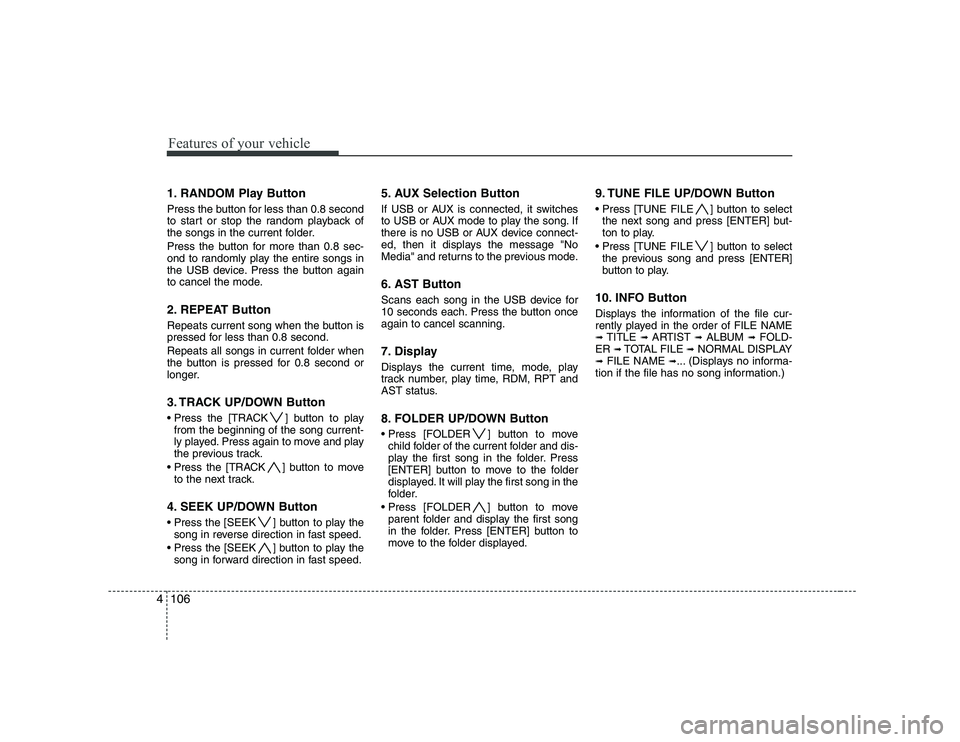
Features of your vehicle
106
4
1. RANDOM Play Button
Press the button for less than 0.8 second
to start or stop the random playback of
the songs in the current folder.
Press the button for more than 0.8 sec-
ond to randomly play the entire songs in
the USB device. Press the button again
to cancel the mode.
2. REPEAT Button
Repeats current song when the button is
pressed for less than 0.8 second.
Repeats all songs in current folder when
the button is pressed for 0.8 second or
longer.
3. TRACK UP/DOWN Button
] button to play
from the beginning of the song current-
ly played. Press again to move and play
the previous track.
] button to move to the next track.
4. SEEK UP/DOWN Button
] button to play the song in reverse direction in fast speed.
] button to play the song in forward direction in fast speed. 5. AUX Selection Button
If USB or AUX is connected, it switches
to USB or AUX mode to play the song. If
there is no USB or AUX device connect-
ed, then it displays the message "No
Media" and returns to the previous mode.
6. AST Button
Scans each song in the USB device for
10 seconds each. Press the button onceagain to cancel scanning.
7. Display
Displays the current time, mode, play
track number, play time, RDM, RPT and
AST status.
8. FOLDER UP/DOWN Button
] button to move
child folder of the current folder and dis-
play the first song in the folder. Press
[ENTER] button to move to the folder
displayed. It will play the first song in the
folder.
] button to move parent folder and display the first song
in the folder. Press [ENTER] button to
move to the folder displayed. 9. TUNE FILE UP/DOWN Button
] button to select
the next song and press [ENTER] but-
ton to play.
] button to select the previous song and press [ENTER]
button to play.
10. INFO Button
Displays the information of the file cur-
rently played in the order of FILE NAME➟ TITLE ➟ARTIST ➟ALBUM ➟FOLD-
ER ➟TOTAL FILE ➟NORMAL DISPLAY
➟ FILE NAME ➟... (Displays no informa-
tion if the file has no song information.)
Page 168 of 332
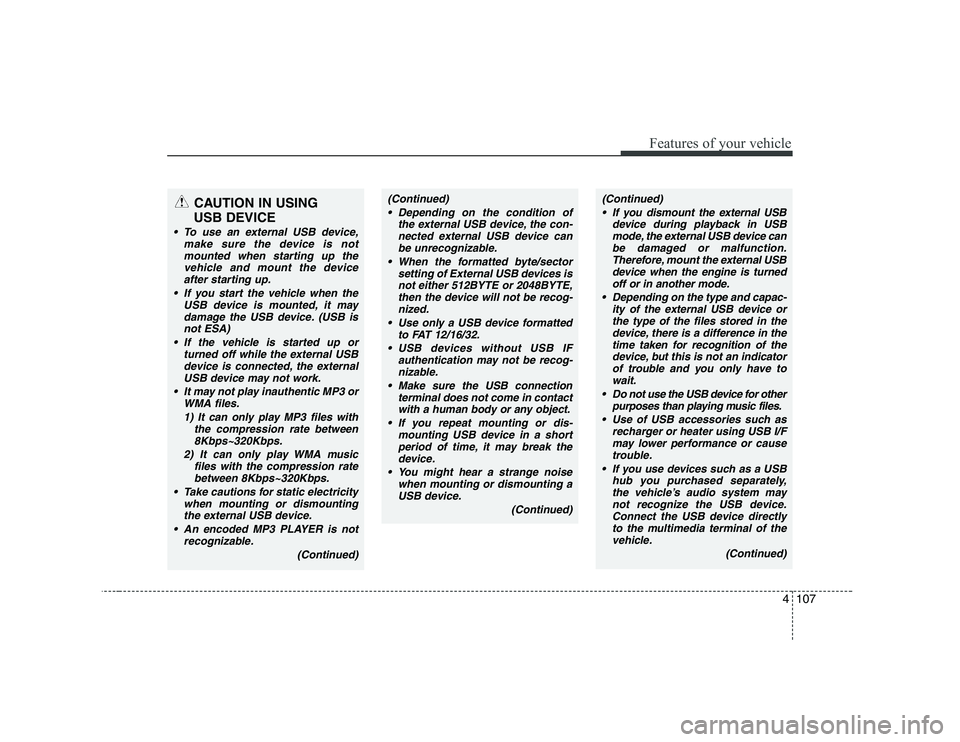
4107
Features of your vehicle
CAUTION IN USING
USB DEVICE
To use an external USB device, make sure the device is notmounted when starting up the
vehicle and mount the deviceafter starting up.
If you start the vehicle when the USB device is mounted, it maydamage the USB device. (USB is
not ESA)
If the vehicle is started up or turned off while the external USBdevice is connected, the external
USB device may not work.
It may not play inauthentic MP3 or WMA files.
1) It can only play MP3 files with the compression rate between8Kbps~320Kbps.
2) It can only play WMA music files with the compression ratebetween 8Kbps~320Kbps.
Take cautions for static electricity when mounting or dismountingthe external USB device.
An encoded MP3 PLAYER is not recognizable.
(Continued)
(Continued) Depending on the condition of the external USB device, the con-nected external USB device can
be unrecognizable.
When the formatted byte/sector setting of External USB devices isnot either 512BYTE or 2048BYTE,
then the device will not be recog-nized.
Use only a USB device formatted to FAT 12/16/32.
USB devices without USB IF authentication may not be recog-nizable.
Make sure the USB connection terminal does not come in contactwith a human body or any object.
If you repeat mounting or dis- mounting USB device in a shortperiod of time, it may break thedevice.
You might hear a strange noise when mounting or dismounting aUSB device.
(Continued)(Continued) If you dismount the external USB device during playback in USBmode, the external USB device can
be damaged or malfunction.Therefore, mount the external USBdevice when the engine is turned
off or in another mode.
Depending on the type and capac- ity of the external USB device orthe type of the files stored in the
device, there is a difference in thetime taken for recognition of the device, but this is not an indicatorof trouble and you only have to
wait.
Do not use the USB device for other purposes than playing music files.
Use of USB accessories such as recharger or heater using USB I/Fmay lower performance or cause
trouble.
If you use devices such as a USB hub you purchased separately,the vehicle’s audio system may
not recognize the USB device. Connect the USB device directlyto the multimedia terminal of the vehicle.
(Continued)
Page 169 of 332
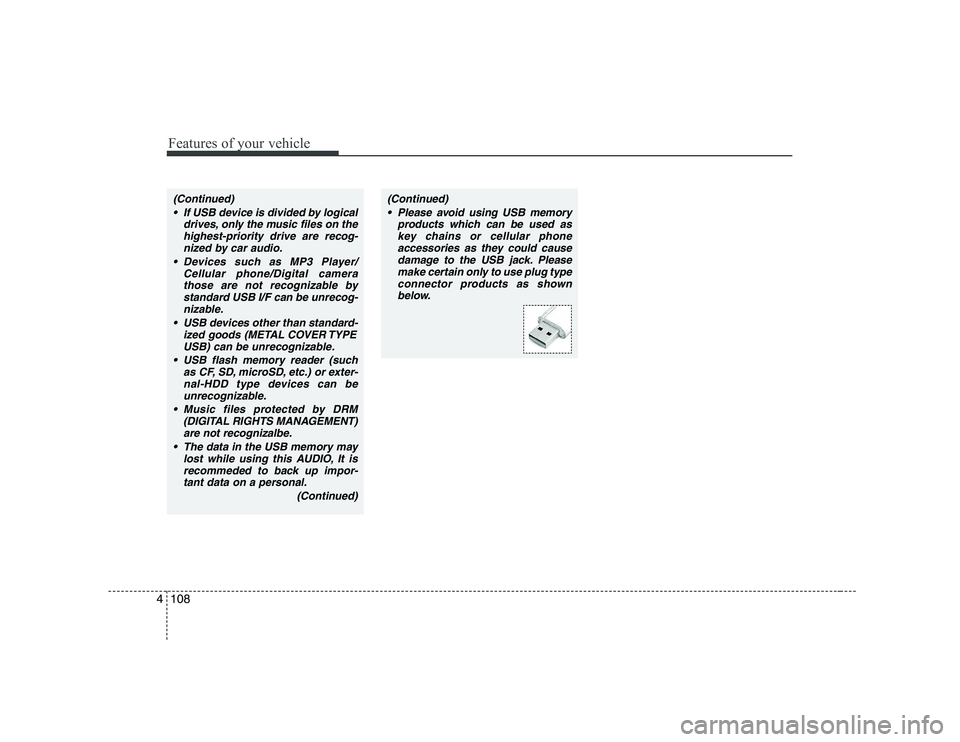
Features of your vehicle
108
4
(Continued)
If USB device is divided by logical drives, only the music files on thehighest-priority drive are recog-
nized by car audio.
Devices such as MP3 Player/ Cellular phone/Digital camerathose are not recognizable by
standard USB I/F can be unrecog-nizable.
USB devices other than standard- ized goods (METAL COVER TYPE
USB) can be unrecognizable.
USB flash memory reader (such as CF, SD, microSD, etc.) or exter-nal-HDD type devices can beunrecognizable.
Music files protected by DRM (DIGITAL RIGHTS MANAGEMENT)are not recognizalbe.
The data in the USB memory may lost while using this AUDIO, It is
recommeded to back up impor- tant data on a personal.
(Continued)(Continued) Please avoid using USB memory products which can be used askey chains or cellular phone
accessories as they could cause damage to the USB jack. Pleasemake certain only to use plug type
connector products as shownbelow.
Page 170 of 332

4109
Features of your vehicle
1. RANDOM Play Button
2. REPEAT Button
3. TRACK UP/DOWN Button
4. SEEK UP/DOWN Button
5. AUX Selection Button
6. AST Button
7. Display
8. FOLDER UP/DOWN Button
9. TUNE FILE UP/DOWN Button
10. INFO Button
RUNNING
iPod
iPod is a trademark of Apple Inc.
PA710BKG