bluetooth Hyundai Grand i10 2015 User Guide
[x] Cancel search | Manufacturer: HYUNDAI, Model Year: 2015, Model line: Grand i10, Model: Hyundai Grand i10 2015Pages: 343, PDF Size: 29.47 MB
Page 185 of 343
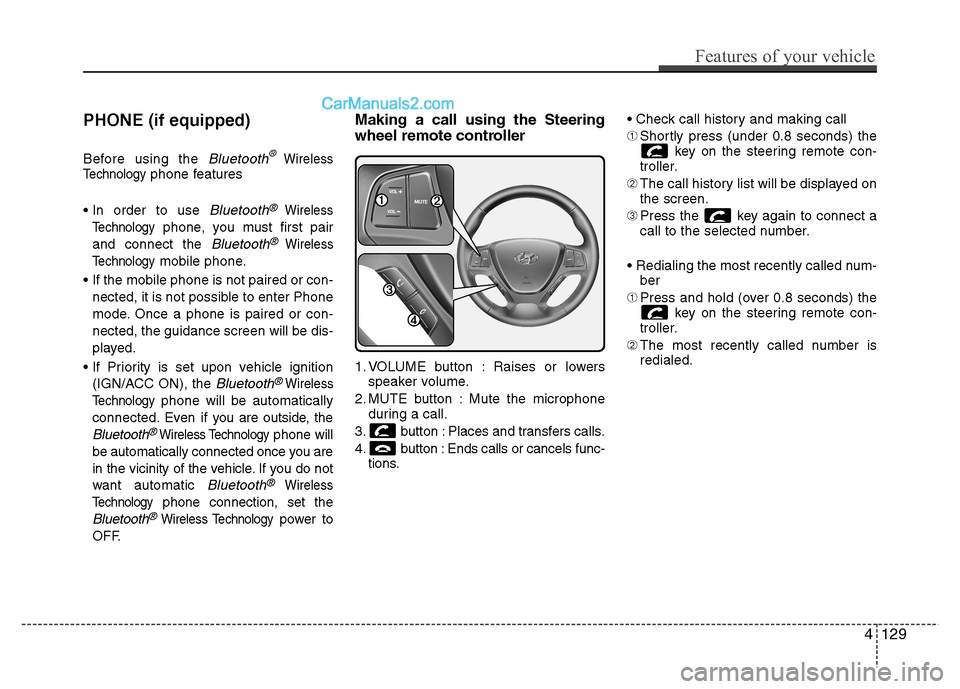
PHONE (if equipped)
Before using the
Bluetooth®Wireless
Technologyphone features
Bluetooth®Wireless
Technology
phone, you must first pair
and connect the
Bluetooth®Wireless
Technology
mobile phone.
If the mobile phone is not paired or con- nected, it is not possible to enter Phone
mode. Once a phone is paired or con-nected, the guidance screen will be dis-
played.
(IGN/ACC ON), the
Bluetooth®Wireless
Technology
phone will be automatically
connected. Even if you are outside, the
Bluetooth®Wireless Technologyphone will
be automatically connected once you are
in the vicinity of the vehicle. If you do not
want automatic
Bluetooth®Wireless
Technology
phone connection, set the
Bluetooth®Wireless Technologypower to
OFF. Making a call using the Steering
wheel remote controller
1. VOLUME button : Raises or lowers
speaker volume.
2. MUTE button : Mute the microphone during a call.
3. button : Places and transfers calls.
4. button : Ends calls or cancels func- tions. ➀
Shortly press (under 0.8 seconds) the
key on the steering remote con-
troller.
➁ The call history list will be displayed on
the screen.
➂ Press the key again to connect a
call to the selected number.
ber
➀ Press and hold (over 0.8 seconds) the
key on the steering remote con-
troller.
➁ The most recently called number is
redialed.
Features of your vehicle
129
4
Page 186 of 343
![Hyundai Grand i10 2015 User Guide Phone MENU
Press the key to display three
menus (Call History, Contacts, PhoneSetup).
Call history
Press the key Set [ History]
through the TUNE knob or key.
The call history is displayed an Hyundai Grand i10 2015 User Guide Phone MENU
Press the key to display three
menus (Call History, Contacts, PhoneSetup).
Call history
Press the key Set [ History]
through the TUNE knob or key.
The call history is displayed an](/img/35/14790/w960_14790-185.png)
Phone MENU
Press the key to display three
menus (Call History, Contacts, PhoneSetup).
Call history
Press the key Set [ History]
through the TUNE knob or key.
The call history is displayed and can be
used to select a number and make a call.
If call history does not exist, a screen
asking whether to download call history
is displayed. (The download feature may
not be supported in some mobilephones)Contacts
Press the key Set [ Contacts]
through the TUNE knob or key.
The Contacts are displayed and can be
used to select a number and make a call. ❈
If more than one number is saved to
one contact, then a screen showing
the mobile phone number, Home and
office number is displayed. Select the
desired number to make the call.
❈ If Contacts do not exist, a screen ask-
ing whether to download Contacts is
displayed. (The download feature may
not be supported in some mobilephones) Phone Setup
Press the key Set [ Setup]
through the TUNE knob or key. The
Bluetooth®Wireless Technology
mobile phone setup screen is displayed.
For more information, refer to “PhoneSetup”.
3PHONE
2
RDM
PHONE
1
RPTPHONE
PHONE
4130
Features of your vehicle
Page 187 of 343
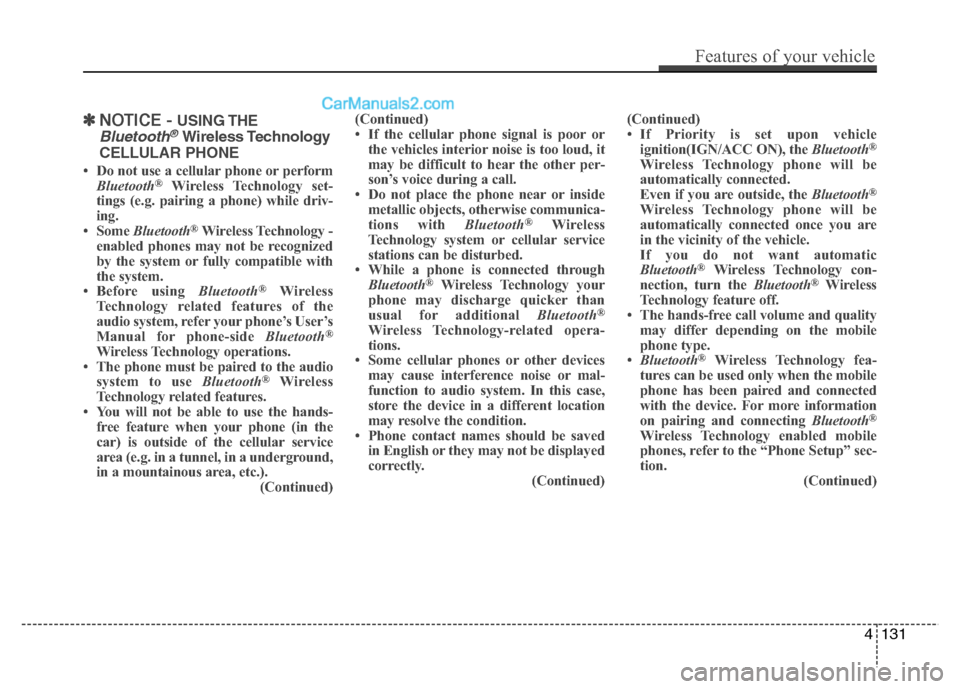
✽✽NOTICE - USING THE
Bluetooth®Wireless Technology
CELLULAR PHONE
Do not use a cellular phone or perform Bluetooth ®
Wireless Technology set-
tings (e.g. pairing a phone) while driv-
ing.
Some Bluetooth ®
Wireless Technology -
enabled phones may not be recognized
by the system or fully compatible with
the system.
Before using Bluetooth®
Wireless
Technology related features of the
audio system, refer your phone’s User’s
Manual for phone-side Bluetooth®
Wireless Technology operations.
The phone must be paired to the audio system to use Bluetooth®
Wireless
Technology related features.
You will not be able to use the hands-
free feature when your phone (in the
car) is outside of the cellular service
area (e.g. in a tunnel, in a underground,
in a mountainous area, etc.). (Continued)(Continued)
If the cellular phone signal is poor or
the vehicles interior noise is too loud, it
may be difficult to hear the other per-
son’s voice during a call.
Do not place the phone near or inside metallic objects, otherwise communica-
tions with Bluetooth®
Wireless
Technology system or cellular service
stations can be disturbed.
While a phone is connected through
Bluetooth ®
Wireless Technology your
phone may discharge quicker than
usual for additional Bluetooth®
Wireless Technology-related opera-
tions.
Some cellular phones or other devices may cause interference noise or mal-
function to audio system. In this case,
store the device in a different location
may resolve the condition.
Phone contact names should be saved
in English or they may not be displayed
correctly. (Continued)(Continued)
If Priority is set upon vehicle
ignition(IGN/ACC ON), the Bluetooth®
Wireless Technology phone will be
automatically connected.
Even if you are outside, the Bluetooth®
Wireless Technology phone will be
automatically connected once you are
in the vicinity of the vehicle.
If you do not want automatic
Bluetooth ®
Wireless Technology con-
nection, turn the Bluetooth®
Wireless
Technology feature off.
The hands-free call volume and quality may differ depending on the mobile
phone type.
Bluetooth ®
Wireless Technology fea-
tures can be used only when the mobile
phone has been paired and connected
with the device. For more information
on pairing and connecting Bluetooth®
Wireless Technology enabled mobile
phones, refer to the “Phone Setup” sec-
tion. (Continued)
Features of your vehicle
131
4
Page 188 of 343
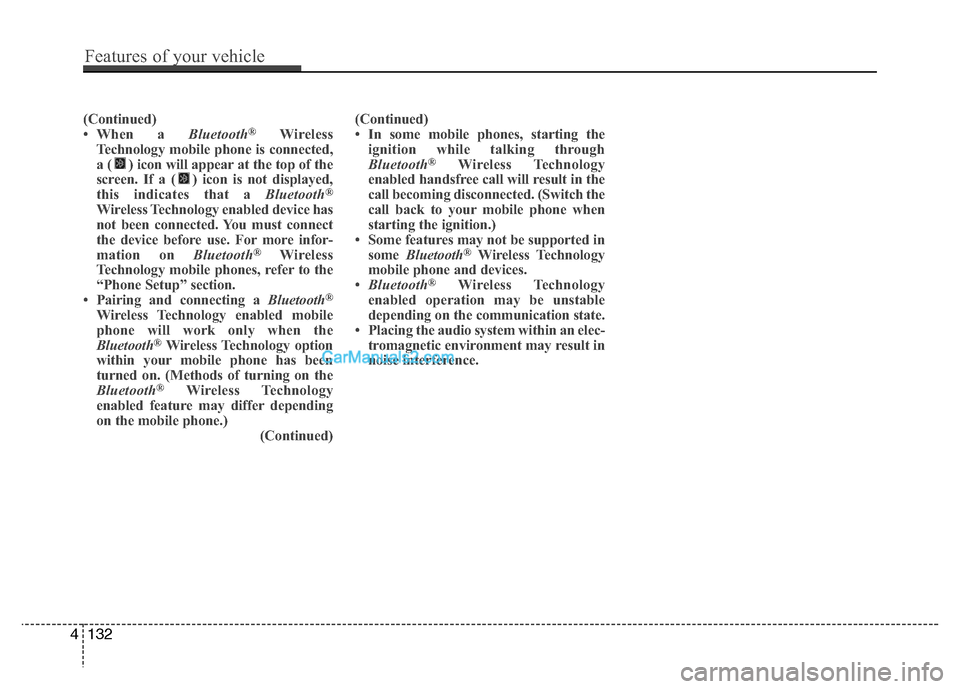
(Continued)
When a Bluetooth®
Wireless
Technology mobile phone is connected,
a ( ) icon will appear at the top of the
screen. If a ( ) icon is not displayed,
this indicates that a Bluetooth®
Wireless Technology enabled device has
not been connected. You must connect
the device before use. For more infor-
mation on Bluetooth®
Wireless
Technology mobile phones, refer to the
“Phone Setup” section.
Pairing and connecting a Bluetooth®
Wireless Technology enabled mobile
phone will work only when the
Bluetooth ®
Wireless Technology option
within your mobile phone has been
turned on. (Methods of turning on the
Bluetooth ®
Wireless Technology
enabled feature may differ depending
on the mobile phone.) (Continued)(Continued)
In some mobile phones, starting the
ignition while talking through
Bluetooth ®
Wireless Technology
enabled handsfree call will result in the
call becoming disconnected. (Switch the
call back to your mobile phone when
starting the ignition.)
Some features may not be supported in
some Bluetooth ®
Wireless Technology
mobile phone and devices.
Bluetooth ®
Wireless Technology
enabled operation may be unstable
depending on the communication state.
Placing the audio system within an elec-
tromagnetic environment may result in
noise interference.
4132
Features of your vehicle