Hyundai H350 2015 Owner's Manual
Manufacturer: HYUNDAI, Model Year: 2015, Model line: H350, Model: Hyundai H350 2015Pages: 473, PDF Size: 26.4 MB
Page 141 of 473
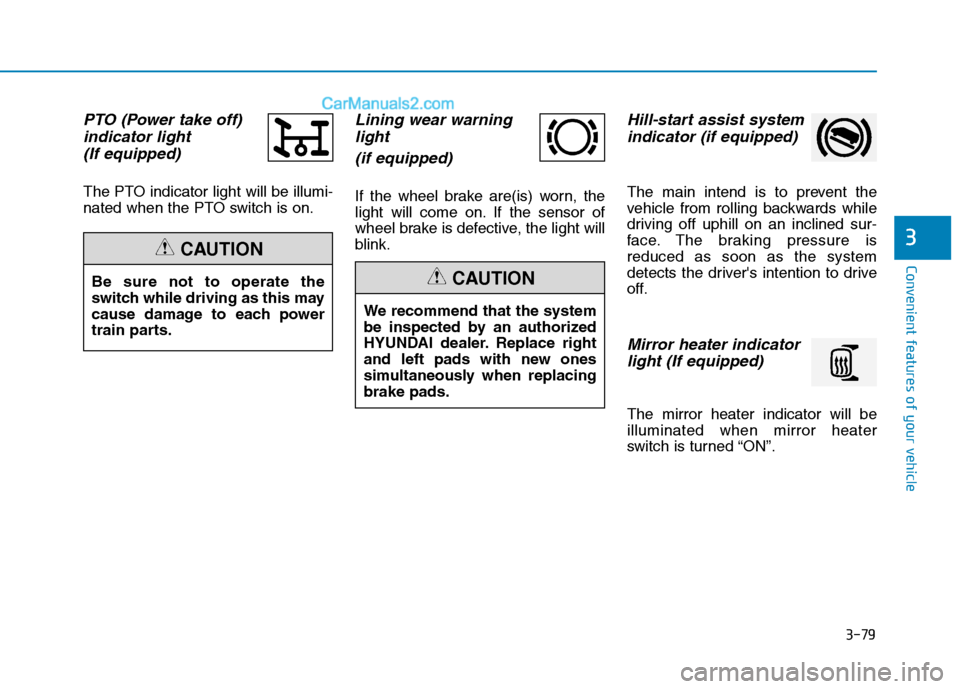
3-79
Convenient features of your vehicle
3
PTO (Power take off)indicator light
(If equipped)
The PTO indicator light will be illumi-
nated when the PTO switch is on.
Lining wear warning light
(if equipped)
If the wheel brake are(is) worn, the
light will come on. If the sensor of
wheel brake is defective, the light will
blink.
Hill-start assist systemindicator (if equipped)
The main intend is to prevent the
vehicle from rolling backwards while
driving off uphill on an inclined sur-
face. The braking pressure isreduced as soon as the system
detects the driver's intention to drive
off.
Mirror heater indicatorlight (If equipped)
The mirror heater indicator will beilluminated when mirror heater
switch is turned “ON”.
We recommend that the system
be inspected by an authorized
HYUNDAI dealer. Replace right
and left pads with new ones
simultaneously when replacingbrake pads.
CAUTIONBe sure not to operate the
switch while driving as this may
cause damage to each power
train parts.
CAUTION
Page 142 of 473

3-80
Convenient features of your vehicle
Warning sound
Overspeed warning (if equipped)
Overspeed warning light
If you drive with the speed of
120km/h or more, the overspeed
warning light will blink. This is to pre-
vent from driving your vehicle with
overspeed.
Overspeed warning chime
If you drive with the speed of
120km/h or more, the overspeed
warning chime will sound for about 5
seconds. This is to prevent you from
driving your vehicle with overspeed.
■■ Ty p e A
(1) Display
(2) Driver 1 keypad(3) Card slot 1
(4) Download interface
(5) Driver 2 keypad(6) Card slot 2
(7) Unlock button printer drawer(8) Cutting edge
(9) Menu buttons (a) Symbol " " for ADR variant*
(ADR=European Agreement con-
cerning the international carriage of
dangerous goods by road) The DTCO 1381 can be remotely
controlled by the corresponding
accessories.
DD
IIGG IITT AA LL TT AA CCHH OO GGRRAA PPHH (( IIFF EE QQ UUIIPP PP EEDD ))
OEU044072
120
km/h
Page 143 of 473
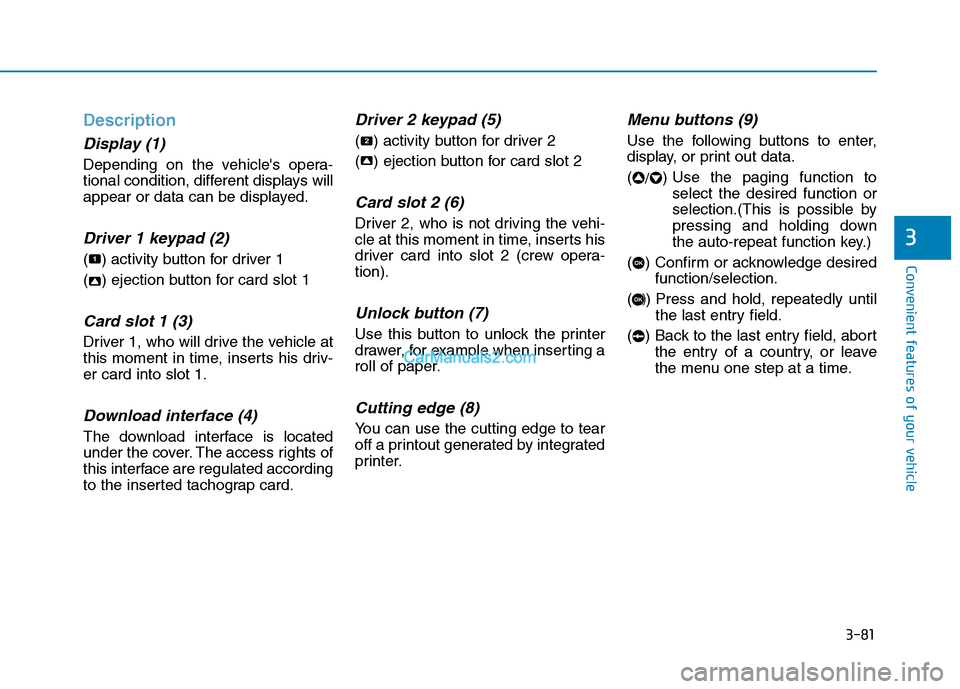
3-81
Convenient features of your vehicle
3
Description
Display (1)
Depending on the vehicle's opera-
tional condition, different displays will
appear or data can be displayed.
Driver 1 keypad (2)
( ) activity button for driver 1
( ) ejection button for card slot 1
Card slot 1 (3)
Driver 1, who will drive the vehicle at
this moment in time, inserts his driv-er card into slot 1.
Download interface (4)
The download interface is located
under the cover. The access rights of
this interface are regulated according
to the inserted tachograp card.
Driver 2 keypad (5)
( ) activity button for driver 2
( ) ejection button for card slot 2
Card slot 2 (6)
Driver 2, who is not driving the vehi-
cle at this moment in time, inserts his
driver card into slot 2 (crew opera-tion).
Unlock button (7)
Use this button to unlock the printer
drawer, for example when inserting a
roll of paper.
Cutting edge (8)
You can use the cutting edge to tear
off a printout generated by integrated
printer.
Menu buttons (9)
Use the following buttons to enter,
display, or print out data. (/) Use the paging function to
select the desired function or
selection.(This is possible by
pressing and holding down
the auto-repeat function key.)
( ) Confirm or acknowledge desired function/selection.
( ) Press and hold, repeatedly until the last entry field.
( ) Back to the last entry field, abort the entry of a country, or leave
the menu one step at a time.
OK
OK
22
2
1
Page 144 of 473
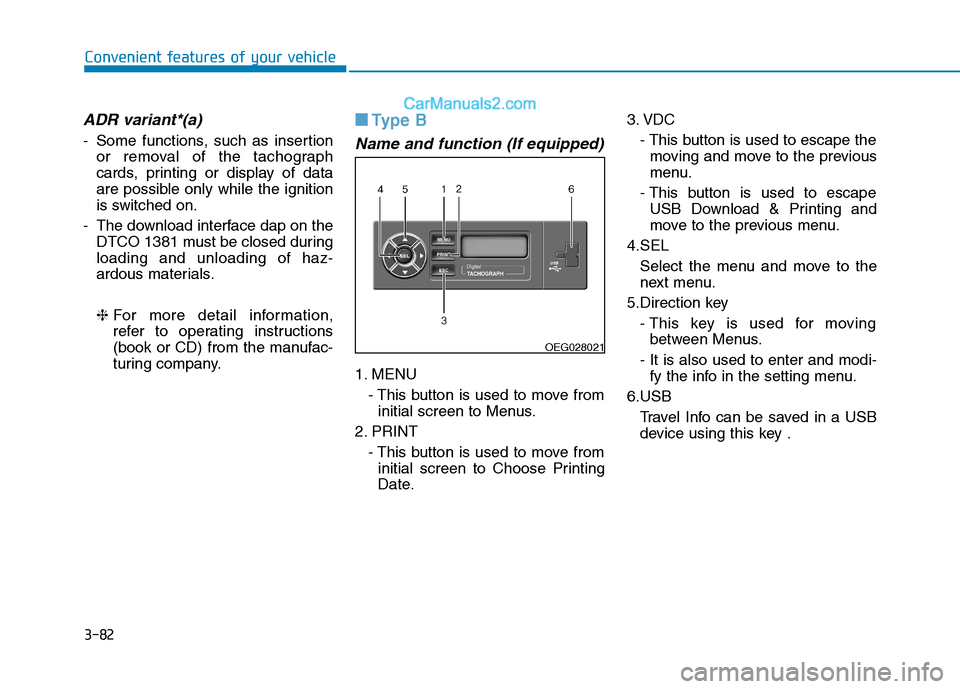
3-82
Convenient features of your vehicle
ADR variant*(a)
- Some functions, such as insertionor removal of the tachograph
cards, printing or display of data
are possible only while the ignition
is switched on.
- The download interface dap on the DTCO 1381 must be closed duringloading and unloading of haz-
ardous materials. ❈ For more detail information,
refer to operating instructions
(book or CD) from the manufac-
turing company.
■■
Type B
Name and function (If equipped)
1. MENU
- This button is used to move frominitial screen to Menus.
2. PRINT - This button is used to move frominitial screen to Choose Printing
Date. 3. VDC
- This button is used to escape themoving and move to the previous
menu.
- This button is used to escape USB Download & Printing and
move to the previous menu.
4.SEL Select the menu and move to the
next menu.
5.Direction key - This key is used for movingbetween Menus.
- It is also used to enter and modi- fy the info in the setting menu.
6.USB Travel Info can be saved in a USBdevice using this key .
OEG028021
Page 145 of 473
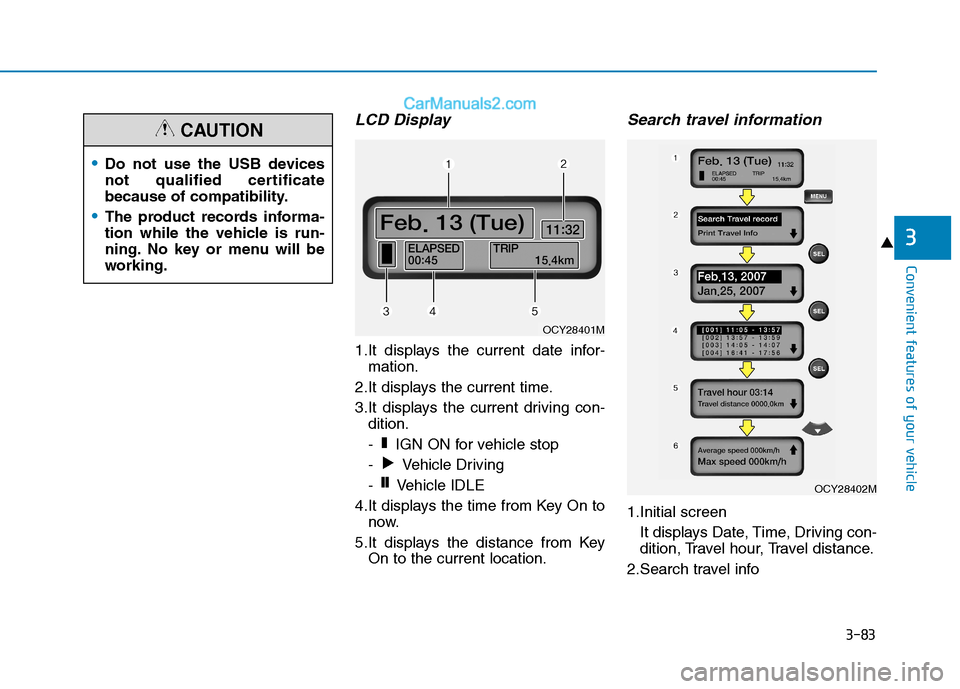
3-83
Convenient features of your vehicle
3
LCD Display
1.It displays the current date infor-mation.
2.It displays the current time.
3.It displays the current driving con- dition.
- IGN ON for vehicle stop
- Vehicle Driving
- Vehicle IDLE
4.It displays the time from Key On to now.
5.It displays the distance from Key On to the current location.
Search travel information
1.Initial screen
It displays Date, Time, Driving con-
dition, Travel hour, Travel distance.
2.Search travel info
❙❙
�
❚
OCY28401M
OCY28402M
Do not use the USB devices
not qualified certificate
because of compatibility.
The product records informa-
tion while the vehicle is run-
ning. No key or menu will be
working.
CAUTION
Page 146 of 473
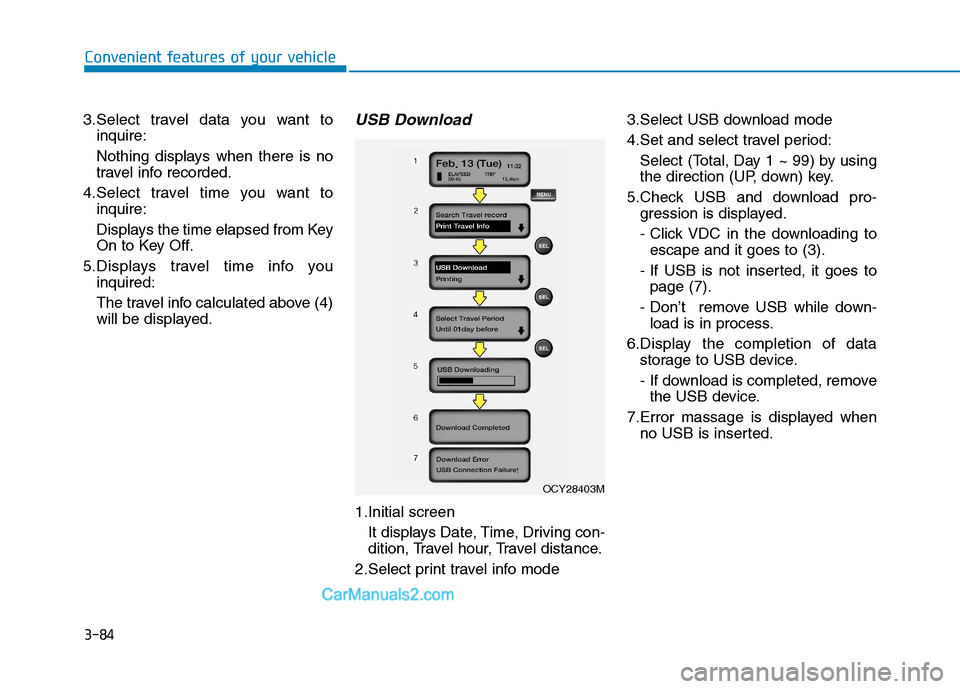
3-84
Convenient features of your vehicle
3.Select travel data you want toinquire:
Nothing displays when there is no
travel info recorded.
4.Select travel time you want to inquire:
Displays the time elapsed from Key
On to Key Off.
5.Displays travel time info you inquired:
The travel info calculated above (4)
will be displayed.USB Download
1.Initial screen
It displays Date, Time, Driving con-
dition, Travel hour, Travel distance.
2.Select print travel info mode 3.Select USB download mode
4.Set and select travel period:
Select (Total, Day 1 ~ 99) by using
the direction (UP, down) key.
5.Check USB and download pro- gression is displayed.
- Click VDC in the downloading toescape and it goes to (3).
- If USB is not inserted, it goes to page (7).
- Don’t remove USB while down- load is in process.
6.Display the completion of data storage to USB device.
- If download is completed, removethe USB device.
7.Error massage is displayed when no USB is inserted.
OCY28403M
Page 147 of 473
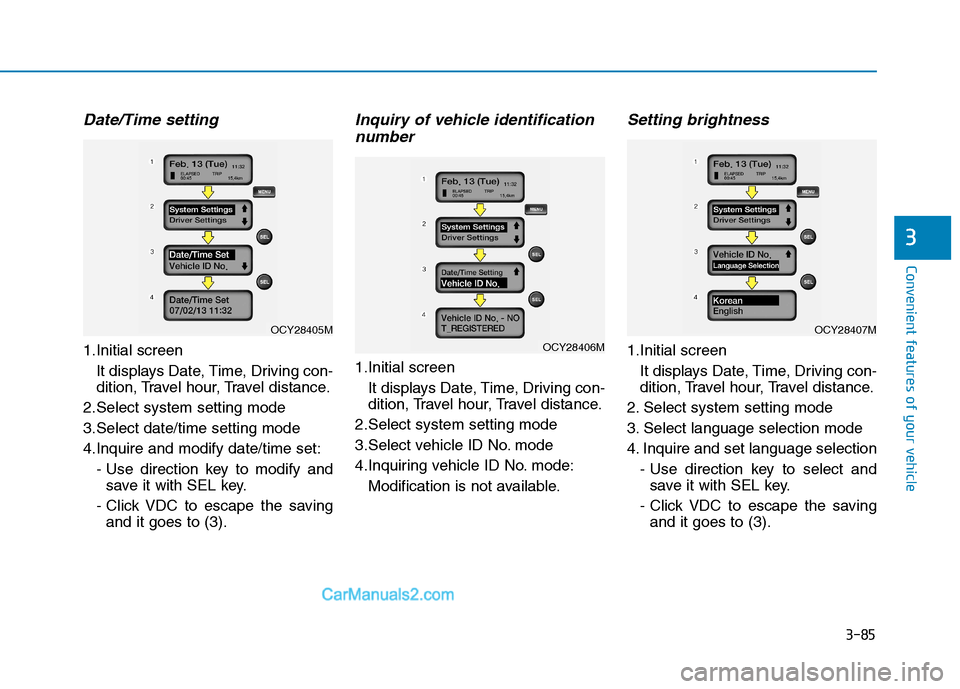
3-85
Convenient features of your vehicle
3
Date/Time setting
1.Initial screenIt displays Date, Time, Driving con-
dition, Travel hour, Travel distance.
2.Select system setting mode
3.Select date/time setting mode
4.Inquire and modify date/time set: - Use direction key to modify andsave it with SEL key.
- Click VDC to escape the saving and it goes to (3).
Inquiry of vehicle identification
number
1.Initial screen
It displays Date, Time, Driving con-
dition, Travel hour, Travel distance.
2.Select system setting mode
3.Select vehicle ID No. mode
4.Inquiring vehicle ID No. mode: Modification is not available.
Setting brightness
1.Initial screenIt displays Date, Time, Driving con-
dition, Travel hour, Travel distance.
2. Select system setting mode
3. Select language selection mode
4. Inquire and set language selection - Use direction key to select andsave it with SEL key.
- Click VDC to escape the saving and it goes to (3).OCY28406M
OCY28407MOCY28405M
Page 148 of 473
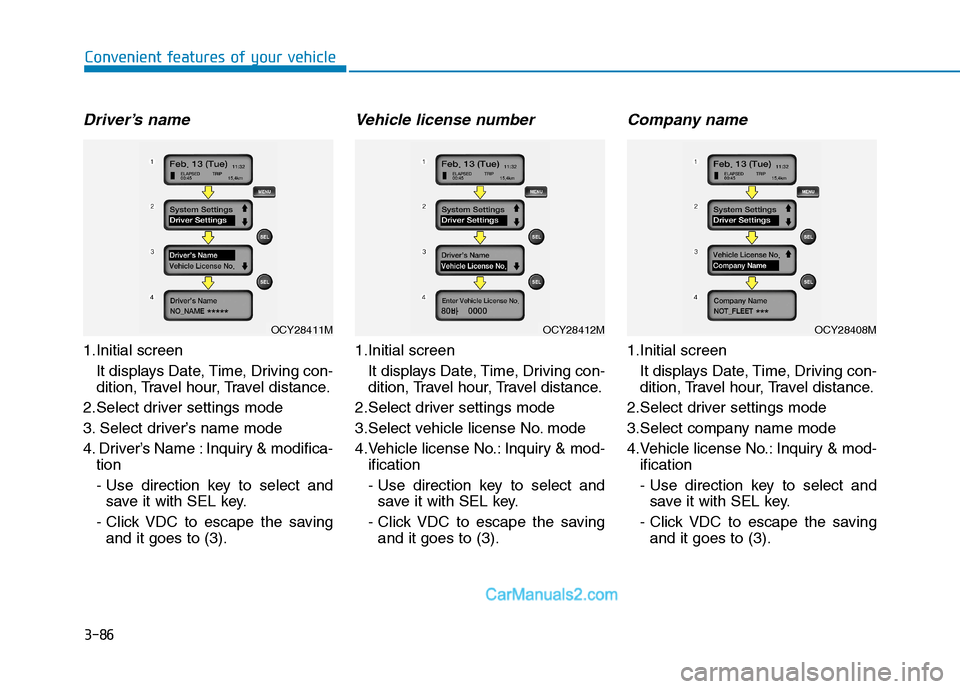
3-86
Convenient features of your vehicle
Driver’s name
1.Initial screen It displays Date, Time, Driving con-
dition, Travel hour, Travel distance.
2.Select driver settings mode
3. Select driver’s name mode
4. Driver’s Name : Inquiry & modifica- tion
- Use direction key to select andsave it with SEL key.
- Click VDC to escape the saving and it goes to (3).
Vehicle license number
1.Initial screen
It displays Date, Time, Driving con-
dition, Travel hour, Travel distance.
2.Select driver settings mode
3.Select vehicle license No. mode
4.Vehicle license No.: Inquiry & mod- ification
- Use direction key to select andsave it with SEL key.
- Click VDC to escape the saving and it goes to (3).
Company name
1.Initial screen
It displays Date, Time, Driving con-
dition, Travel hour, Travel distance.
2.Select driver settings mode
3.Select company name mode
4.Vehicle license No.: Inquiry & mod- ification
- Use direction key to select andsave it with SEL key.
- Click VDC to escape the saving and it goes to (3).
OCY28412MOCY28408MOCY28411M
Page 149 of 473
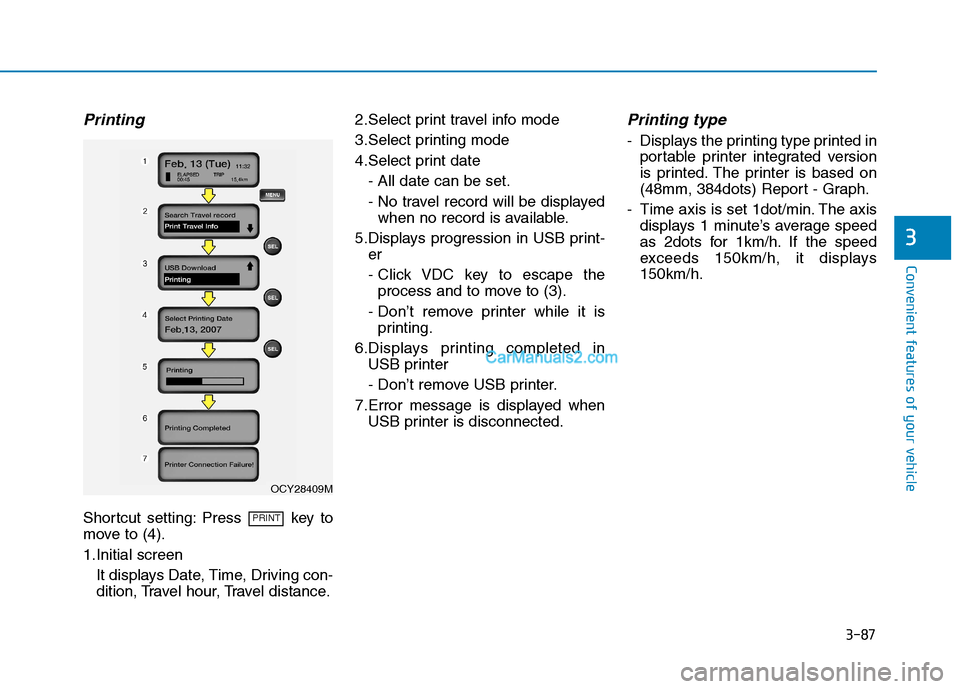
3-87
Convenient features of your vehicle
3
Printing
Shortcut setting: Press key to
move to (4).
1.Initial screenIt displays Date, Time, Driving con-
dition, Travel hour, Travel distance. 2.Select print travel info mode
3.Select printing mode
4.Select print date
- All date can be set.
- No travel record will be displayedwhen no record is available.
5.Displays progression in USB print- er
- Click VDC key to escape theprocess and to move to (3).
- Don’t remove printer while it is printing.
6.Displays printing completed in USB printer
- Don’t remove USB printer.
7.Error message is displayed when USB printer is disconnected.
Printing type
- Displays the printing type printed inportable printer integrated version
is printed. The printer is based on
(48mm, 384dots) Report - Graph.
- Time axis is set 1dot/min. The axis displays 1 minute’s average speed
as 2dots for 1km/h. If the speed
exceeds 150km/h, it displays150km/h.
PRINT
OCY28409M
Page 150 of 473
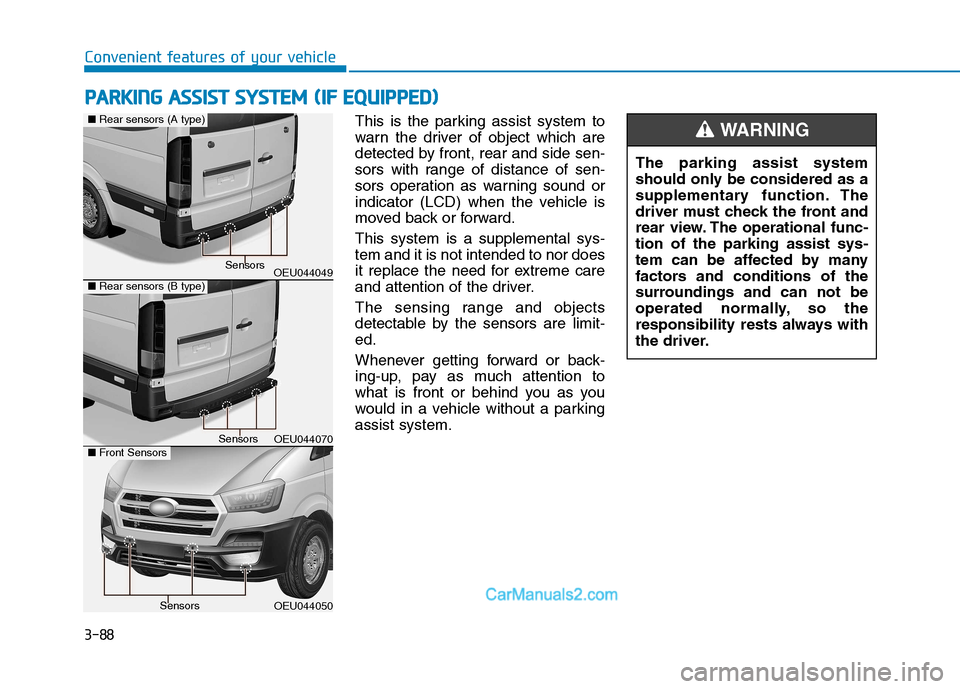
3-88
Convenient features of your vehicle
This is the parking assist system to
warn the driver of object which are
detected by front, rear and side sen-
sors with range of distance of sen-
sors operation as warning sound or
indicator (LCD) when the vehicle is
moved back or forward. This system is a supplemental sys- tem and it is not intended to nor does
it replace the need for extreme care
and attention of the driver.
The sensing range and objects
detectable by the sensors are limit-ed.
Whenever getting forward or back-
ing-up, pay as much attention to
what is front or behind you as you
would in a vehicle without a parkingassist system.The parking assist system
should only be considered as a
supplementary function. The
driver must check the front and
rear view. The operational func-tion of the parking assist sys-
tem can be affected by many
factors and conditions of the
surroundings and can not be
operated normally, so the
responsibility rests always with
the driver.WARNING
PP
AA RRKK IINN GG AA SSSS IISS TT SS YY SSTT EEMM (( IIFF EE QQ UUIIPP PPEEDD ))
OEU044049
OEU044050
■Rear sensors (A type)
Sensors
Sensors
OEU044070
■ Rear sensors (B type)
■Front SensorsSensors