HYUNDAI I20 2013 Owners Manual
Manufacturer: HYUNDAI, Model Year: 2013, Model line: I20, Model: HYUNDAI I20 2013Pages: 207, PDF Size: 2.46 MB
Page 171 of 207
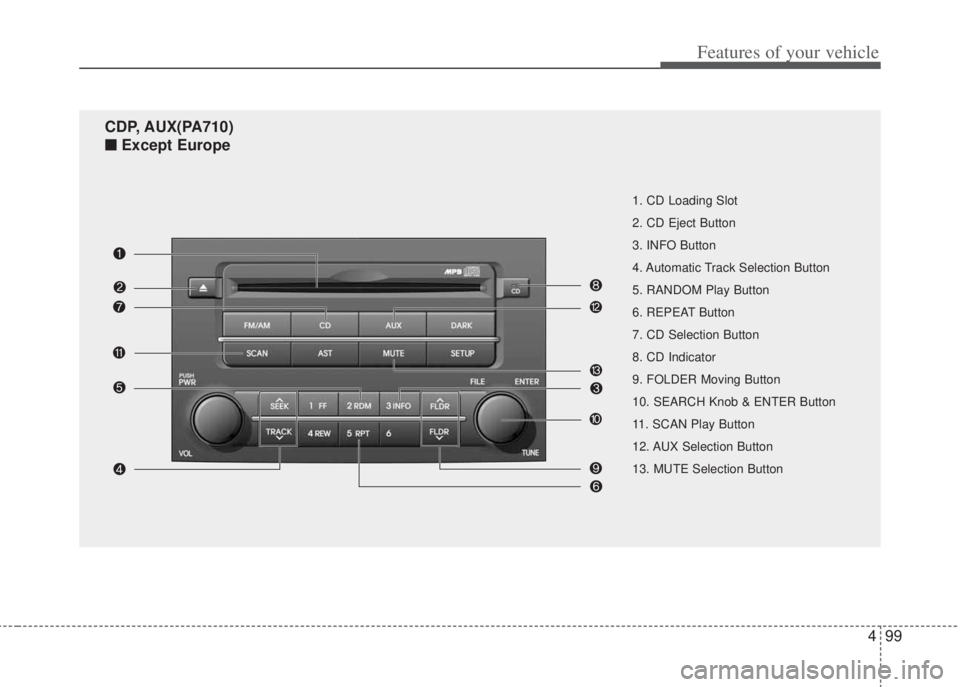
499
Features of your vehicle
1. CD Loading Slot
2. CD Eject Button
3. INFO Button
4. Automatic Track Selection Button
5. RANDOM Play Button
6. REPEAT Button
7. CD Selection Button
8. CD Indicator
9. FOLDER Moving Button
10. SEARCH Knob & ENTER Button
11. SCAN Play Button
12. AUX Selection Button
13. MUTE Selection Button
CDP, AUX(PA710)
■Except Europe
Page 172 of 207
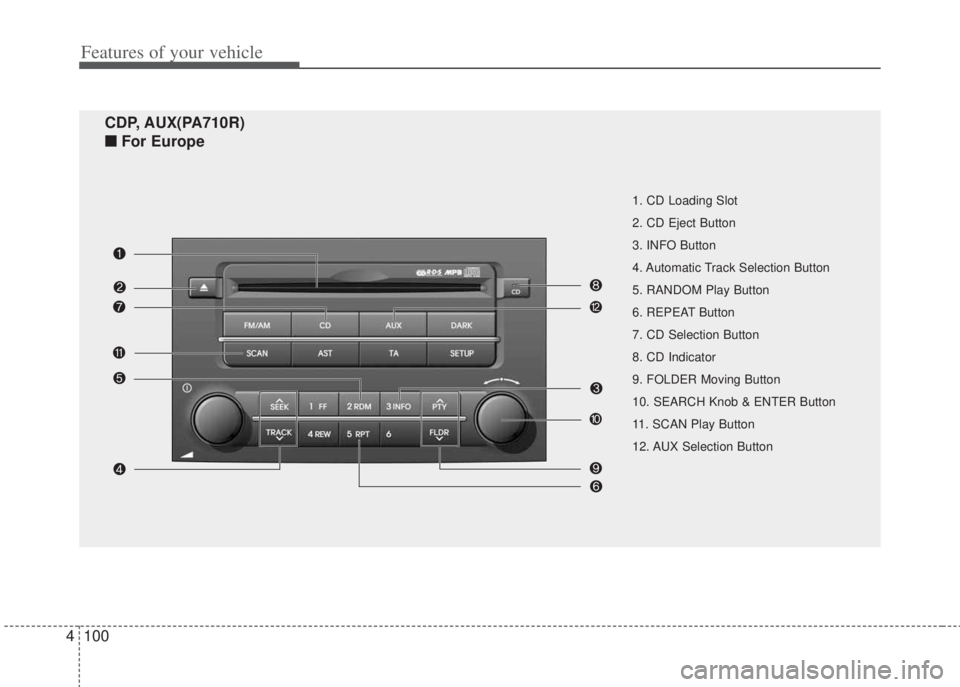
Features of your vehicle
100 4
1. CD Loading Slot
2. CD Eject Button
3. INFO Button
4. Automatic Track Selection Button
5. RANDOM Play Button
6. REPEAT Button
7. CD Selection Button
8. CD Indicator
9. FOLDER Moving Button
10. SEARCH Knob & ENTER Button
11. SCAN Play Button
12. AUX Selection Button
CDP, AUX(PA710R)
■For Europe
Page 173 of 207
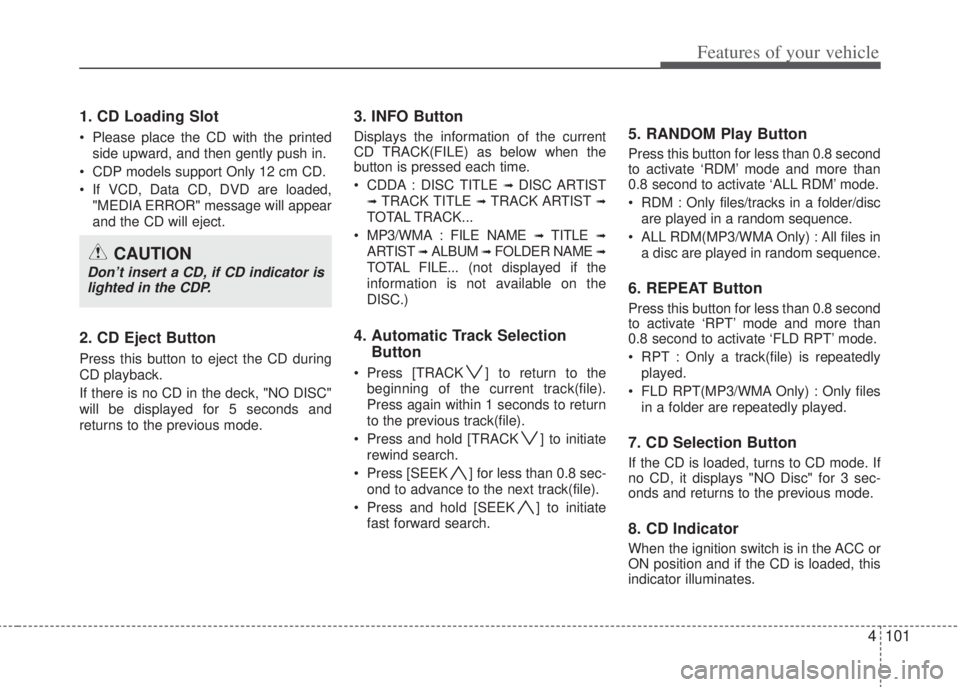
4101
Features of your vehicle
1. CD Loading Slot
• Please place the CD with the printed
side upward, and then gently push in.
• CDP models support Only 12 cm CD.
• If VCD, Data CD, DVD are loaded,
"MEDIA ERROR" message will appear
and the CD will eject.
2. CD Eject Button
Press this button to eject the CD during
CD playback.
If there is no CD in the deck, "NO DISC"
will be displayed for 5 seconds and
returns to the previous mode.
3. INFO Button
Displays the information of the current
CD TRACK(FILE) as below when the
button is pressed each time.
• CDDA : DISC TITLE
➟ DISC ARTIST
➟ TRACK TITLE ➟ TRACK ARTIST ➟
TOTAL TRACK...
• MP3/WMA : FILE NAME
➟ TITLE ➟
ARTIST ➟ ALBUM ➟ FOLDER NAME ➟
TOTAL FILE... (not displayed if the
information is not available on the
DISC.)
4. Automatic Track Selection
Button
• Press [TRACK ] to return to the
beginning of the current track(file).
Press again within 1 seconds to return
to the previous track(file).
• Press and hold [TRACK ] to initiate
rewind search.
• Press [SEEK ] for less than 0.8 sec-
ond to advance to the next track(file).
• Press and hold [SEEK ] to initiate
fast forward search.
5. RANDOM Play Button
Press this button for less than 0.8 second
to activate ‘RDM’ mode and more than
0.8 second to activate ‘ALL RDM’ mode.
• RDM : Only files/tracks in a folder/disc
are played in a random sequence.
• ALL RDM(MP3/WMA Only) : All files in
a disc are played in random sequence.
6. REPEAT Button
Press this button for less than 0.8 second
to activate ‘RPT’ mode and more than
0.8 second to activate ‘FLD RPT’ mode.
• RPT : Only a track(file) is repeatedly
played.
• FLD RPT(MP3/WMA Only) : Only files
in a folder are repeatedly played.
7. CD Selection Button
If the CD is loaded, turns to CD mode. If
no CD, it displays "NO Disc" for 3 sec-
onds and returns to the previous mode.
8. CD Indicator
When the ignition switch is in the ACC or
ON position and if the CD is loaded, this
indicator illuminates.
CAUTION
Don’t insert a CD, if CD indicator is
lighted in the CDP.
Page 174 of 207
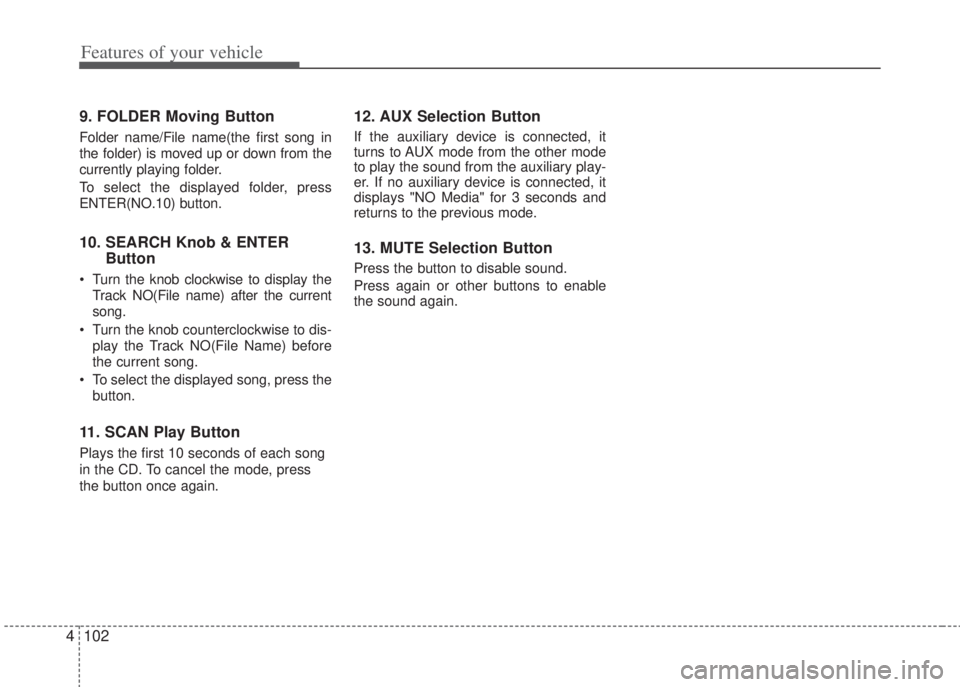
Features of your vehicle
102 4
9. FOLDER Moving Button
Folder name/File name(the first song in
the folder) is moved up or down from the
currently playing folder.
To select the displayed folder, press
ENTER(NO.10) button.
10. SEARCH Knob & ENTER
Button
• Turn the knob clockwise to display the
Track NO(File name) after the current
song.
• Turn the knob counterclockwise to dis-
play the Track NO(File Name) before
the current song.
• To select the displayed song, press the
button.
11. SCAN Play Button
Plays the first 10 seconds of each song
in the CD. To cancel the mode, press
the button once again.
12. AUX Selection Button
If the auxiliary device is connected, it
turns to AUX mode from the other mode
to play the sound from the auxiliary play-
er. If no auxiliary device is connected, it
displays "NO Media" for 3 seconds and
returns to the previous mode.
13. MUTE Selection Button
Press the button to disable sound.
Press again or other buttons to enable
the sound again.
Page 175 of 207
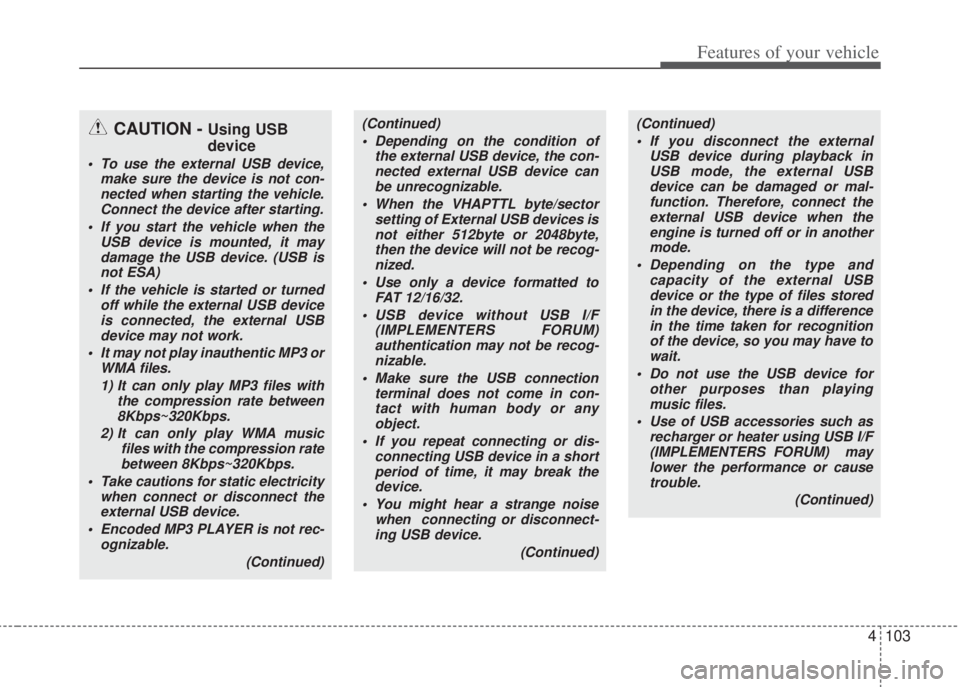
4103
Features of your vehicle
CAUTION - Using USB
device
• To use the external USB device,
make sure the device is not con-
nected when starting the vehicle.
Connect the device after starting.
• If you start the vehicle when the
USB device is mounted, it may
damage the USB device. (USB is
not ESA)
• If the vehicle is started or turned
off while the external USB device
is connected, the external USB
device may not work.
• It may not play inauthentic MP3 or
WMA files.
1) It can only play MP3 files with
the compression rate between
8Kbps~320Kbps.
2) It can only play WMA music
files with the compression rate
between 8Kbps~320Kbps.
• Take cautions for static electricity
when connect or disconnect the
external USB device.
• Encoded MP3 PLAYER is not rec-
ognizable.
(Continued)
(Continued)
• Depending on the condition of
the external USB device, the con-
nected external USB device can
be unrecognizable.
• When the VHAPTTL byte/sector
setting of External USB devices is
not either 512byte or 2048byte,
then the device will not be recog-
nized.
• Use only a device formatted to
FAT 12/16/32.
• USB device without USB I/F
(IMPLEMENTERS FORUM)
authentication may not be recog-
nizable.
• Make sure the USB connection
terminal does not come in con-
tact with human body or any
object.
• If you repeat connecting or dis-
connecting USB device in a short
period of time, it may break the
device.
• You might hear a strange noise
when connecting or disconnect-
ing USB device.
(Continued)(Continued)
• If you disconnect the external
USB device during playback in
USB mode, the external USB
device can be damaged or mal-
function. Therefore, connect the
external USB device when the
engine is turned off or in another
mode.
• Depending on the type and
capacity of the external USB
device or the type of files stored
in the device, there is a difference
in the time taken for recognition
of the device, so you may have to
wait.
• Do not use the USB device for
other purposes than playing
music files.
• Use of USB accessories such as
recharger or heater using USB I/F
(IMPLEMENTERS FORUM) may
lower the performance or cause
trouble.
(Continued)
Page 176 of 207
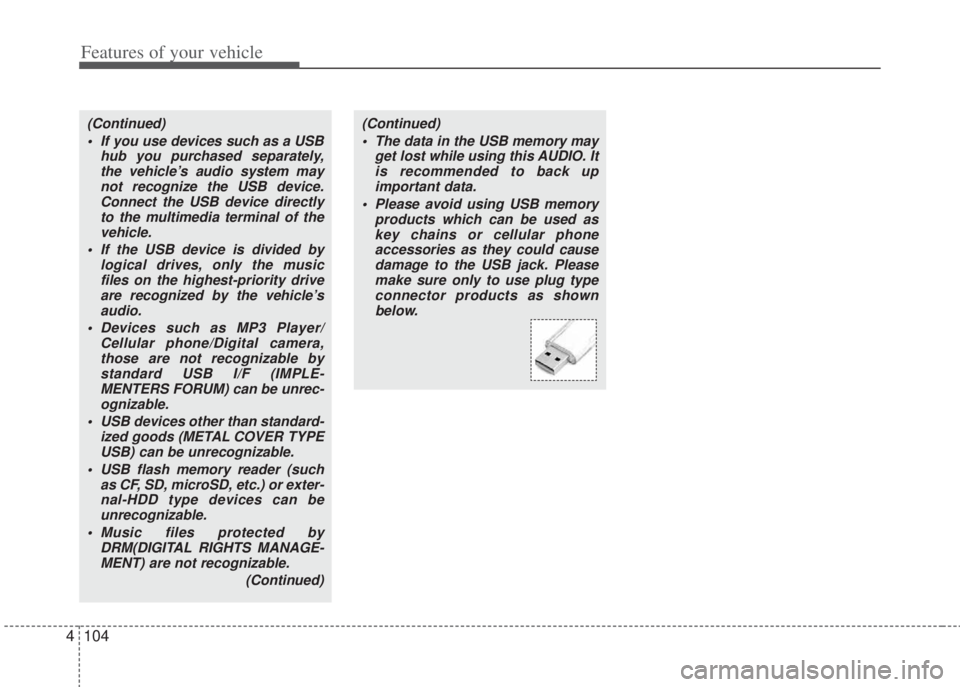
Features of your vehicle
104 4
(Continued)
• If you use devices such as a USB
hub you purchased separately,
the vehicle’s audio system may
not recognize the USB device.
Connect the USB device directly
to the multimedia terminal of the
vehicle.
• If the USB device is divided by
logical drives, only the music
files on the highest-priority drive
are recognized by the vehicle’s
audio.
• Devices such as MP3 Player/
Cellular phone/Digital camera,
those are not recognizable by
standard USB I/F (IMPLE-
MENTERS FORUM) can be unrec-
ognizable.
• USB devices other than standard-
ized goods (METAL COVER TYPE
USB) can be unrecognizable.
• USB flash memory reader (such
as CF, SD, microSD, etc.) or exter-
nal-HDD type devices can be
unrecognizable.
• Music files protected by
DRM(DIGITAL RIGHTS MANAGE-
MENT) are not recognizable.
(Continued)(Continued)
• The data in the USB memory may
get lost while using this AUDIO. It
is recommended to back up
important data.
• Please avoid using USB memory
products which can be used as
key chains or cellular phone
accessories as they could cause
damage to the USB jack. Please
make sure only to use plug type
connector products as shown
below.
Page 177 of 207
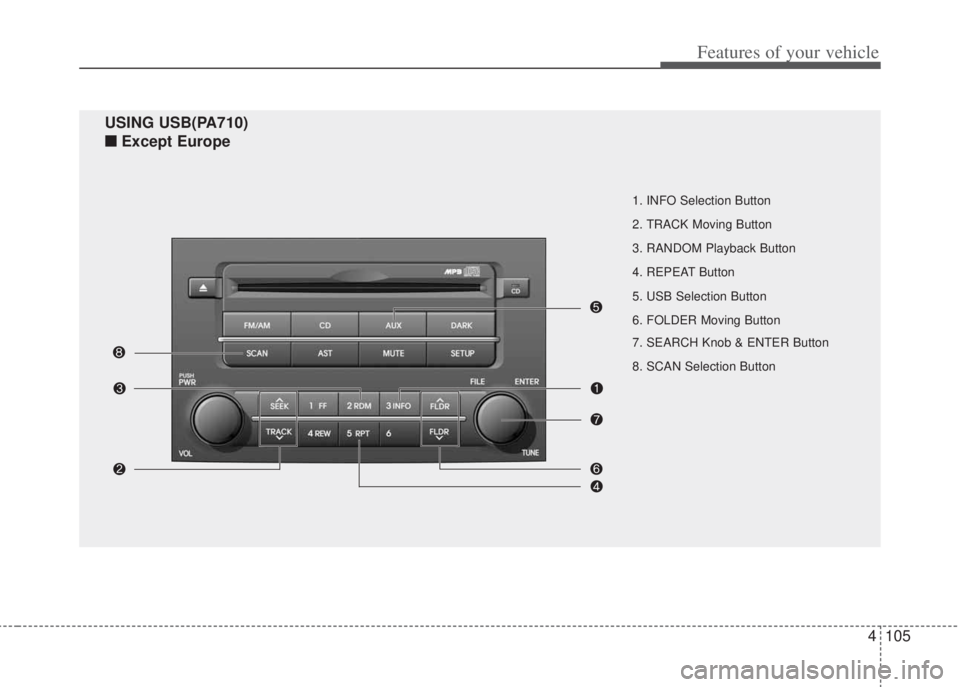
4105
Features of your vehicle
1. INFO Selection Button
2. TRACK Moving Button
3. RANDOM Playback Button
4. REPEAT Button
5. USB Selection Button
6. FOLDER Moving Button
7. SEARCH Knob & ENTER Button
8. SCAN Selection Button
USING USB(PA710)
■Except Europe
Page 178 of 207
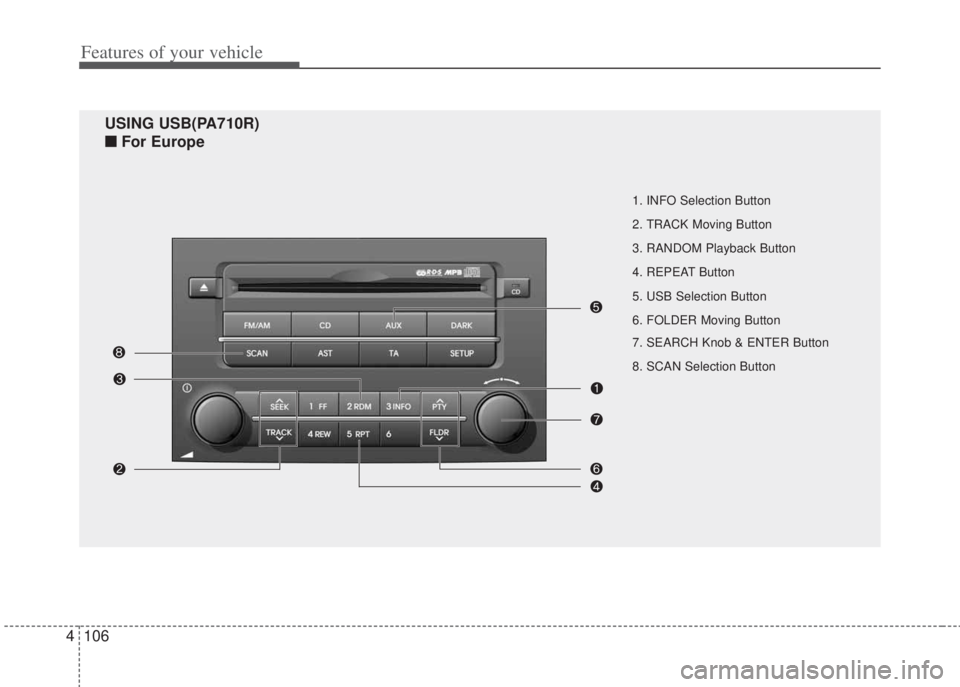
Features of your vehicle
106 4
1. INFO Selection Button
2. TRACK Moving Button
3. RANDOM Playback Button
4. REPEAT Button
5. USB Selection Button
6. FOLDER Moving Button
7. SEARCH Knob & ENTER Button
8. SCAN Selection Button
USING USB(PA710R)
■For Europe
Page 179 of 207
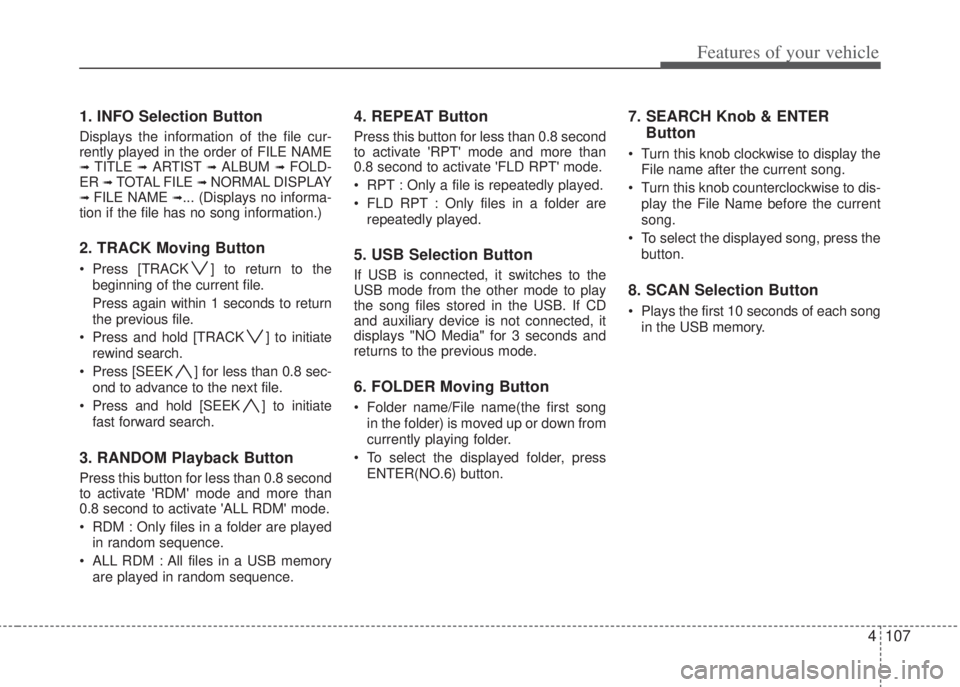
4107
Features of your vehicle
1. INFO Selection Button
Displays the information of the file cur-
rently played in the order of FILE NAME
➟ TITLE ➟ ARTIST ➟ ALBUM ➟ FOLD-
ER ➟ TOTAL FILE ➟ NORMAL DISPLAY➟ FILE NAME ➟... (Displays no informa-
tion if the file has no song information.)
2. TRACK Moving Button
• Press [TRACK ] to return to the
beginning of the current file.
Press again within 1 seconds to return
the previous file.
• Press and hold [TRACK ] to initiate
rewind search.
• Press [SEEK ] for less than 0.8 sec-
ond to advance to the next file.
• Press and hold [SEEK ] to initiate
fast forward search.
3. RANDOM Playback Button
Press this button for less than 0.8 second
to activate 'RDM' mode and more than
0.8 second to activate 'ALL RDM' mode.
• RDM : Only files in a folder are played
in random sequence.
• ALL RDM : All files in a USB memory
are played in random sequence.
4. REPEAT Button
Press this button for less than 0.8 second
to activate 'RPT' mode and more than
0.8 second to activate 'FLD RPT' mode.
• RPT : Only a file is repeatedly played.
• FLD RPT : Only files in a folder are
repeatedly played.
5. USB Selection Button
If USB is connected, it switches to the
USB mode from the other mode to play
the song files stored in the USB. If CD
and auxiliary device is not connected, it
displays "NO Media" for 3 seconds and
returns to the previous mode.
6. FOLDER Moving Button
• Folder name/File name(the first song
in the folder) is moved up or down from
currently playing folder.
• To select the displayed folder, press
ENTER(NO.6) button.
7. SEARCH Knob & ENTER
Button
• Turn this knob clockwise to display the
File name after the current song.
• Turn this knob counterclockwise to dis-
play the File Name before the current
song.
• To select the displayed song, press the
button.
8. SCAN Selection Button
• Plays the first 10 seconds of each song
in the USB memory.
Page 180 of 207
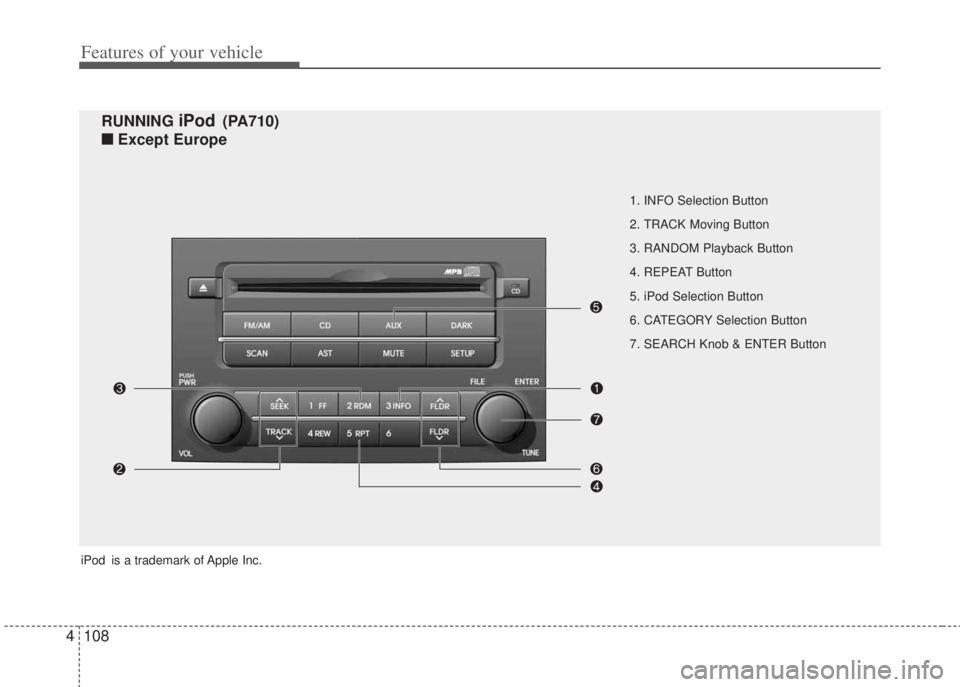
Features of your vehicle
108 4
1. INFO Selection Button
2. TRACK Moving Button
3. RANDOM Playback Button
4. REPEAT Button
5. iPod Selection Button
6. CATEGORY Selection Button
7. SEARCH Knob & ENTER Button
RUNNING iPod (PA710)
■Except Europe
iPod is a trademark of Apple Inc.