HYUNDAI I20 2013 Owners Manual
Manufacturer: HYUNDAI, Model Year: 2013, Model line: I20, Model: HYUNDAI I20 2013Pages: 207, PDF Size: 2.46 MB
Page 161 of 207
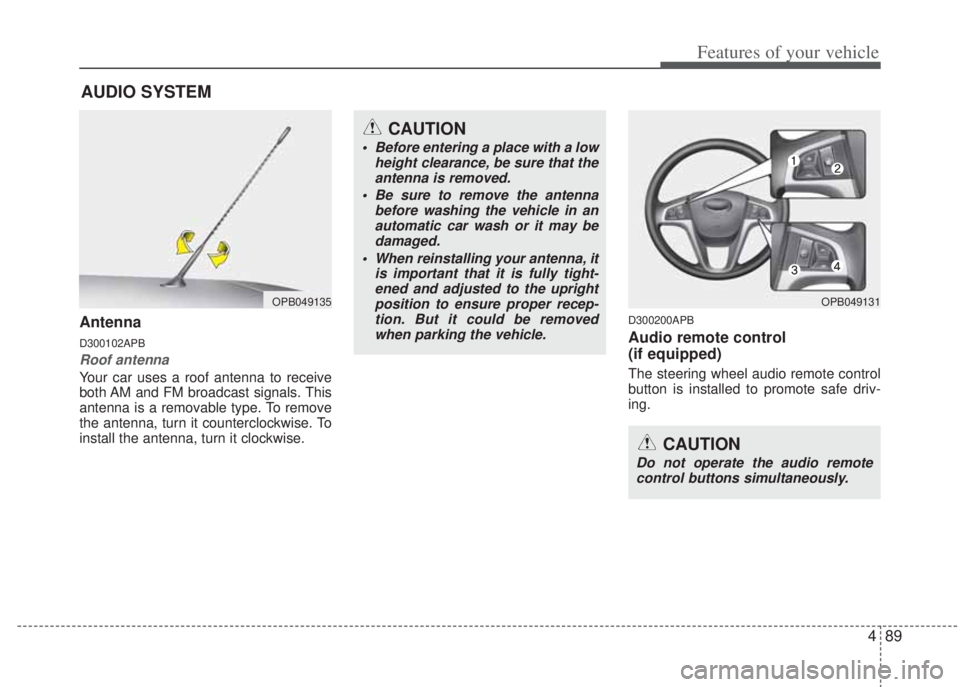
489
Features of your vehicle
Antenna
D300102APB
Roof antenna
Your car uses a roof antenna to receive
both AM and FM broadcast signals. This
antenna is a removable type. To remove
the antenna, turn it counterclockwise. To
install the antenna, turn it clockwise.
D300200APB
Audio remote control
(if equipped)
The steering wheel audio remote control
button is installed to promote safe driv-
ing.
AUDIO SYSTEM
CAUTION
• Before entering a place with a low
height clearance, be sure that the
antenna is removed.
• Be sure to remove the antenna
before washing the vehicle in an
automatic car wash or it may be
damaged.
• When reinstalling your antenna, it
is important that it is fully tight-
ened and adjusted to the upright
position to ensure proper recep-
tion. But it could be removed
when parking the vehicle.
OPB049135OPB049131
CAUTION
Do not operate the audio remote
control buttons simultaneously.
Page 162 of 207
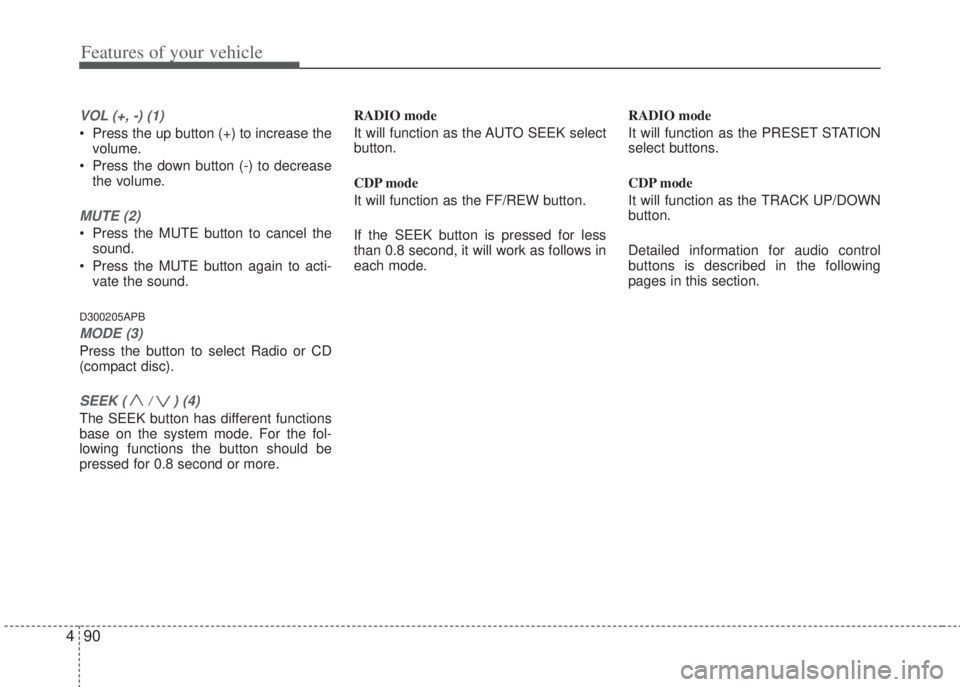
Features of your vehicle
90 4
VOL (+, -) (1)
• Press the up button (+) to increase the
volume.
• Press the down button (-) to decrease
the volume.
MUTE (2)
• Press the MUTE button to cancel the
sound.
• Press the MUTE button again to acti-
vate the sound.
D300205APB
MODE (3)
Press the button to select Radio or CD
(compact disc).
SEEK ( / ) (4)
The SEEK button has different functions
base on the system mode. For the fol-
lowing functions the button should be
pressed for 0.8 second or more.RADIO mode
It will function as the AUTO SEEK select
button.
CDP mode
It will function as the FF/REW button.
If the SEEK button is pressed for less
than 0.8 second, it will work as follows in
each mode.RADIO mode
It will function as the PRESET STATION
select buttons.
CDP mode
It will function as the TRACK UP/DOWN
button.
Detailed information for audio control
buttons is described in the following
pages in this section.
Page 163 of 207
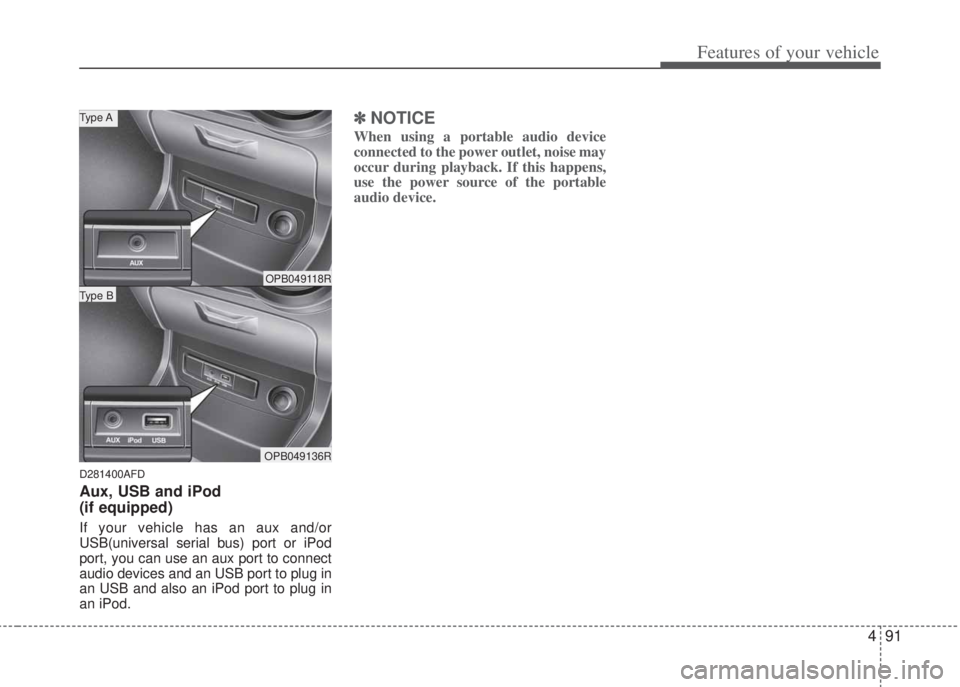
491
Features of your vehicle
D281400AFD
Aux, USB and iPod
(if equipped)
If your vehicle has an aux and/or
USB(universal serial bus) port or iPod
port, you can use an aux port to connect
audio devices and an USB port to plug in
an USB and also an iPod port to plug in
an iPod.
✽NOTICE
When using a portable audio device
connected to the power outlet, noise may
occur during playback. If this happens,
use the power source of the portable
audio device.
OPB049118R
OPB049136R
Type B
Type A
Page 164 of 207
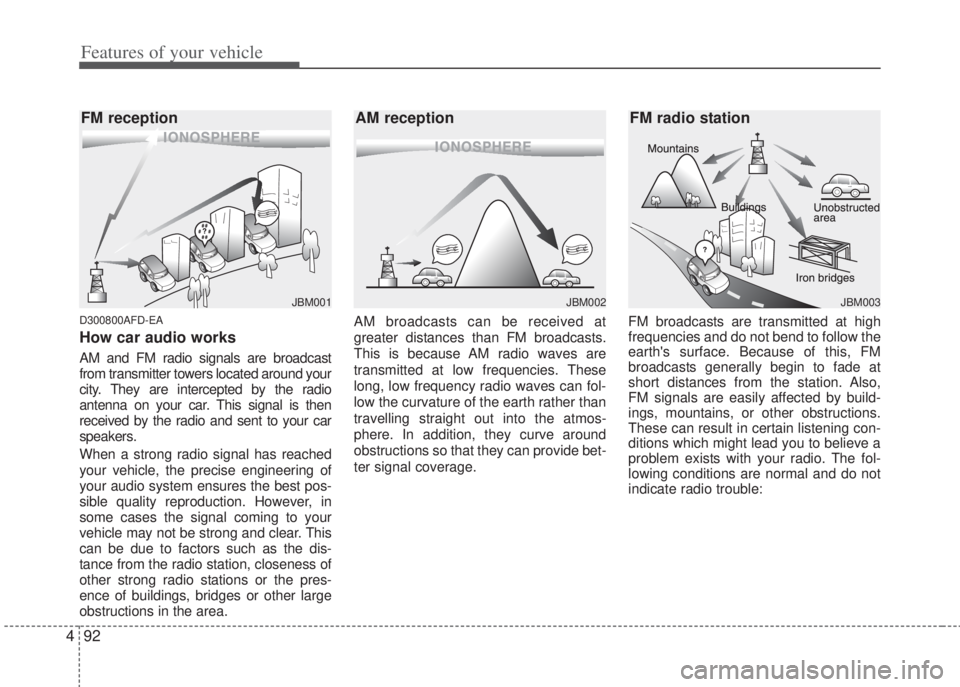
Features of your vehicle
92 4
D300800AFD-EA
How car audio works
AM and FM radio signals are broadcast
from transmitter towers located around your
city. They are intercepted by the radio
antenna on your car. This signal is then
received by the radio and sent to your car
speakers.
When a strong radio signal has reached
your vehicle, the precise engineering of
your audio system ensures the best pos-
sible quality reproduction. However, in
some cases the signal coming to your
vehicle may not be strong and clear. This
can be due to factors such as the dis-
tance from the radio station, closeness of
other strong radio stations or the pres-
ence of buildings, bridges or other large
obstructions in the area.AM broadcasts can be received at
greater distances than FM broadcasts.
This is because AM radio waves are
transmitted at low frequencies. These
long, low frequency radio waves can fol-
low the curvature of the earth rather than
travelling straight out into the atmos-
phere. In addition, they curve around
obstructions so that they can provide bet-
ter signal coverage.FM broadcasts are transmitted at high
frequencies and do not bend to follow the
earth's surface. Because of this, FM
broadcasts generally begin to fade at
short distances from the station. Also,
FM signals are easily affected by build-
ings, mountains, or other obstructions.
These can result in certain listening con-
ditions which might lead you to believe a
problem exists with your radio. The fol-
lowing conditions are normal and do not
indicate radio trouble:
¢¢¢
JBM001
¢¢¢¢¢¢
JBM002JBM003
FM reception AM reception FM radio station
Page 165 of 207
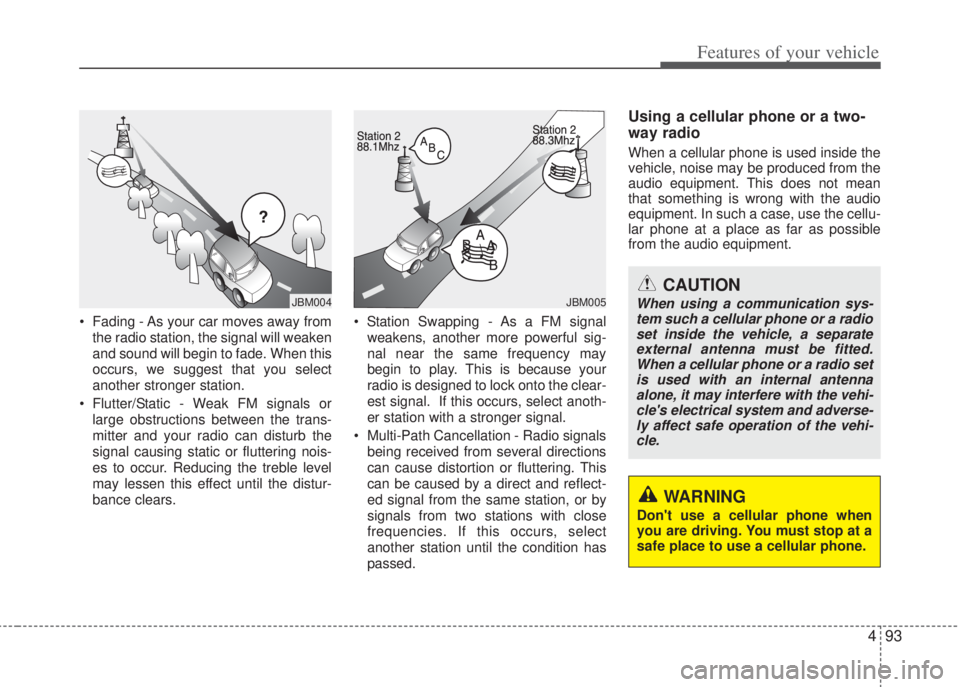
493
Features of your vehicle
• Fading - As your car moves away from
the radio station, the signal will weaken
and sound will begin to fade. When this
occurs, we suggest that you select
another stronger station.
• Flutter/Static - Weak FM signals or
large obstructions between the trans-
mitter and your radio can disturb the
signal causing static or fluttering nois-
es to occur. Reducing the treble level
may lessen this effect until the distur-
bance clears.• Station Swapping - As a FM signal
weakens, another more powerful sig-
nal near the same frequency may
begin to play. This is because your
radio is designed to lock onto the clear-
est signal. If this occurs, select anoth-
er station with a stronger signal.
• Multi-Path Cancellation - Radio signals
being received from several directions
can cause distortion or fluttering. This
can be caused by a direct and reflect-
ed signal from the same station, or by
signals from two stations with close
frequencies. If this occurs, select
another station until the condition has
passed.
Using a cellular phone or a two-
way radio
When a cellular phone is used inside the
vehicle, noise may be produced from the
audio equipment. This does not mean
that something is wrong with the audio
equipment. In such a case, use the cellu-
lar phone at a place as far as possible
from the audio equipment.
¢¢¢
JBM004JBM005CAUTION
When using a communication sys-
tem such a cellular phone or a radio
set inside the vehicle, a separate
external antenna must be fitted.
When a cellular phone or a radio set
is used with an internal antenna
alone, it may interfere with the vehi-
cle's electrical system and adverse-
ly affect safe operation of the vehi-
cle.
WARNING
Don't use a cellular phone when
you are driving. You must stop at a
safe place to use a cellular phone.
Page 166 of 207
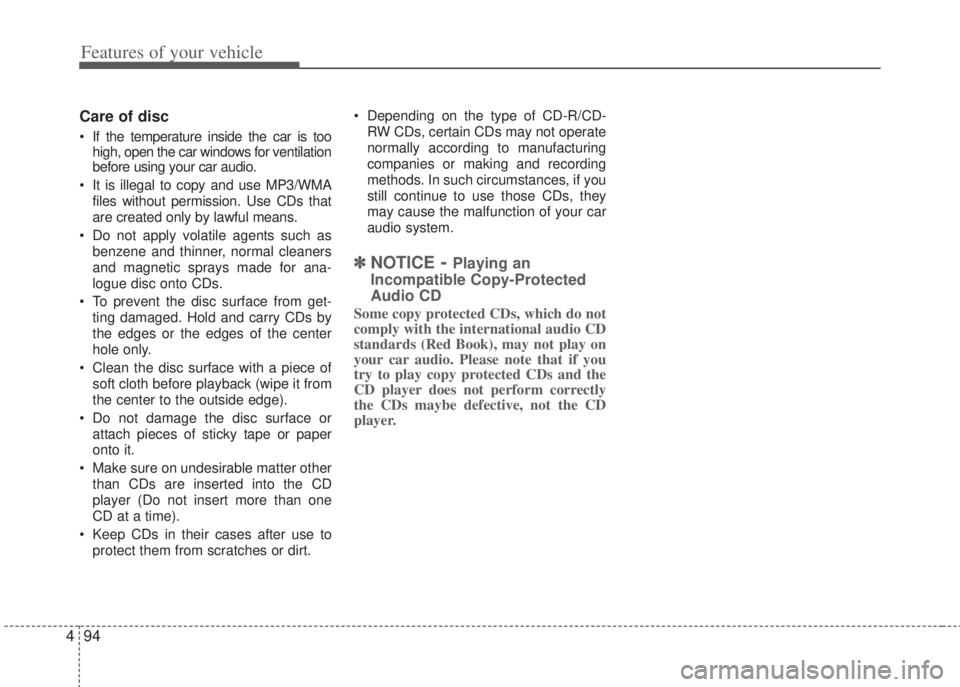
Features of your vehicle
94 4
Care of disc
• If the temperature inside the car is too
high, open the car windows for ventilation
before using your car audio.
• It is illegal to copy and use MP3/WMA
files without permission. Use CDs that
are created only by lawful means.
• Do not apply volatile agents such as
benzene and thinner, normal cleaners
and magnetic sprays made for ana-
logue disc onto CDs.
• To prevent the disc surface from get-
ting damaged. Hold and carry CDs by
the edges or the edges of the center
hole only.
• Clean the disc surface with a piece of
soft cloth before playback (wipe it from
the center to the outside edge).
• Do not damage the disc surface or
attach pieces of sticky tape or paper
onto it.
• Make sure on undesirable matter other
than CDs are inserted into the CD
player (Do not insert more than one
CD at a time).
• Keep CDs in their cases after use to
protect them from scratches or dirt.• Depending on the type of CD-R/CD-
RW CDs, certain CDs may not operate
normally according to manufacturing
companies or making and recording
methods. In such circumstances, if you
still continue to use those CDs, they
may cause the malfunction of your car
audio system.
✽NOTICE- Playing an
Incompatible Copy-Protected
Audio CD
Some copy protected CDs, which do not
comply with the international audio CD
standards (Red Book), may not play on
your car audio. Please note that if you
try to play copy protected CDs and the
CD player does not perform correctly
the CDs maybe defective, not the CD
player.
Page 167 of 207
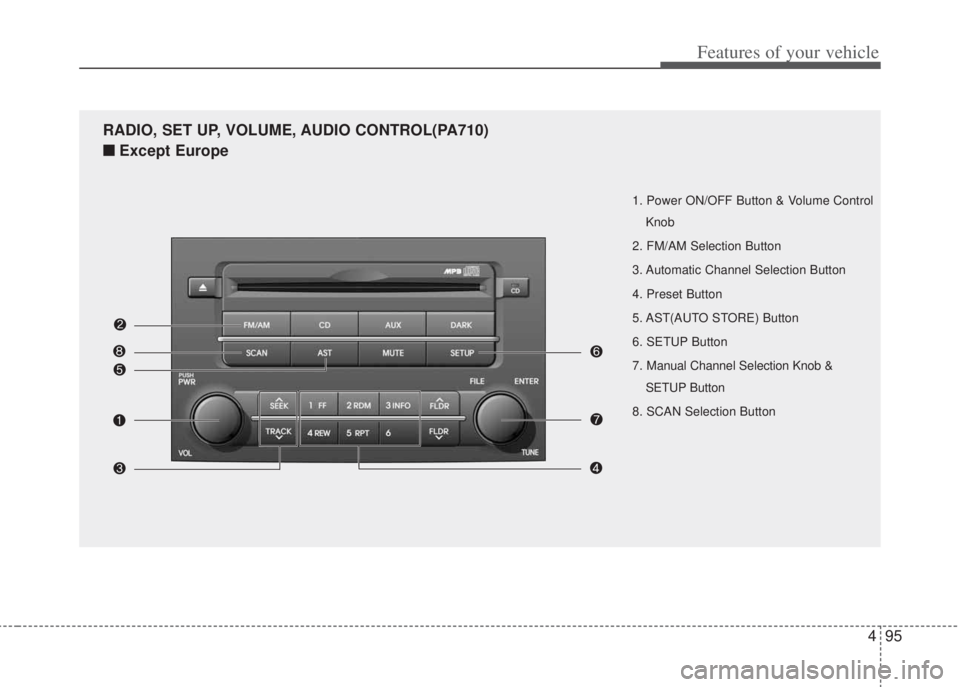
495
Features of your vehicle
1. Power ON/OFF Button & Volume Control
Knob
2. FM/AM Selection Button
3. Automatic Channel Selection Button
4. Preset Button
5. AST(AUTO STORE) Button
6. SETUP Button
7. Manual Channel Selection Knob &
SETUP Button
8. SCAN Selection Button
RADIO, SET UP, VOLUME, AUDIO CONTROL(PA710)
■Except Europe
Page 168 of 207
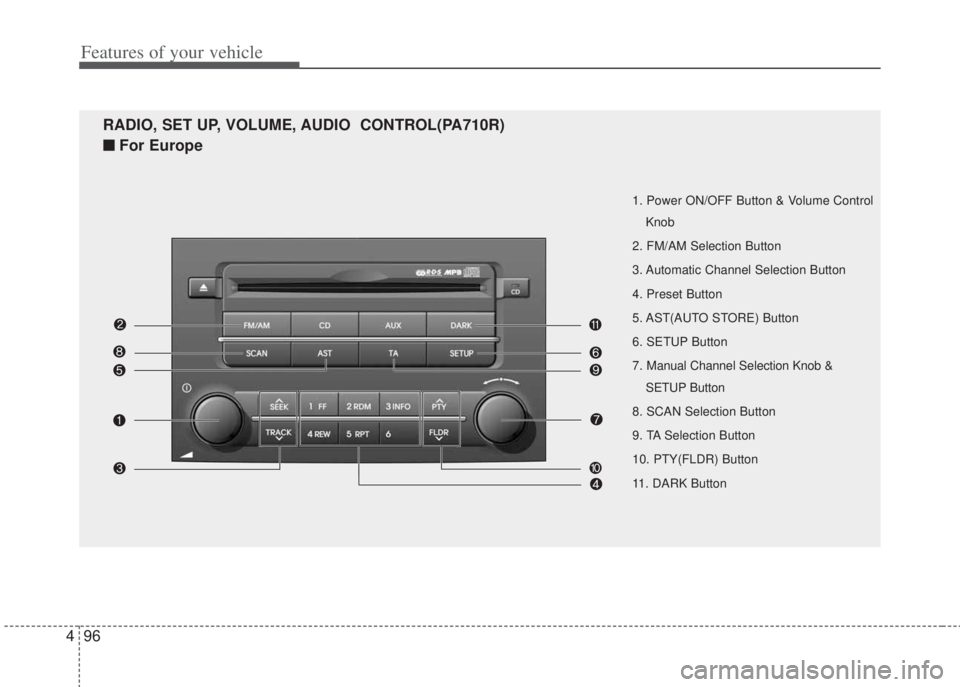
Features of your vehicle
96 4
1. Power ON/OFF Button & Volume Control
Knob
2. FM/AM Selection Button
3. Automatic Channel Selection Button
4. Preset Button
5. AST(AUTO STORE) Button
6. SETUP Button
7. Manual Channel Selection Knob &
SETUP Button
8. SCAN Selection Button
9. TA Selection Button
10. PTY(FLDR) Button
11. DARK Button
RADIO, SET UP, VOLUME, AUDIO CONTROL(PA710R)
■For Europe
Page 169 of 207
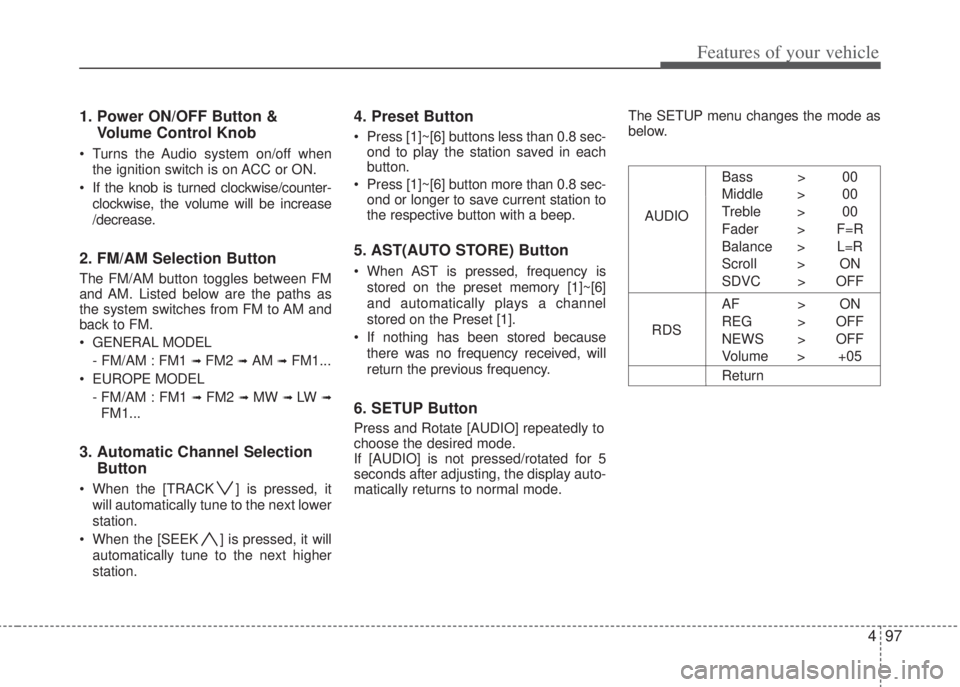
497
Features of your vehicle
1. Power ON/OFF Button &
Volume Control Knob
• Turns the Audio system on/off when
the ignition switch is on ACC or ON.
• If the knob is turned clockwise/counter-
clockwise, the volume will be increase
/decrease.
2. FM/AM Selection Button
The FM/AM button toggles between FM
and AM. Listed below are the paths as
the system switches from FM to AM and
back to FM.
• GENERAL MODEL
- FM/AM : FM1
➟ FM2 ➟ AM ➟ FM1...
• EUROPE MODEL
- FM/AM : FM1
➟ FM2 ➟ MW ➟ LW ➟
FM1...
3. Automatic Channel Selection
Button
• When the [TRACK ] is pressed, it
will automatically tune to the next lower
station.
• When the [SEEK ] is pressed, it will
automatically tune to the next higher
station.
4. Preset Button
• Press [1]~[6] buttons less than 0.8 sec-
ond to play the station saved in each
button.
• Press [1]~[6] button more than 0.8 sec-
ond or longer to save current station to
the respective button with a beep.
5. AST(AUTO STORE) Button
• When AST is pressed, frequency is
stored on the preset memory [1]~[6]
and automatically plays a channel
stored on the Preset [1].
• If nothing has been stored because
there was no frequency received, will
return the previous frequency.
6. SETUP Button
Press and Rotate [AUDIO] repeatedly to
choose the desired mode.
If [AUDIO] is not pressed/rotated for 5
seconds after adjusting, the display auto-
matically returns to normal mode.The SETUP menu changes the mode as
below.
AUDIOBass > 00
Middle > 00
Treble > 00
Fader > F=R
Balance > L=R
Scroll > ON
SDVC > OFF
RDSAF > ON
REG > OFF
NEWS > OFF
Volume > +05
Return
Page 170 of 207
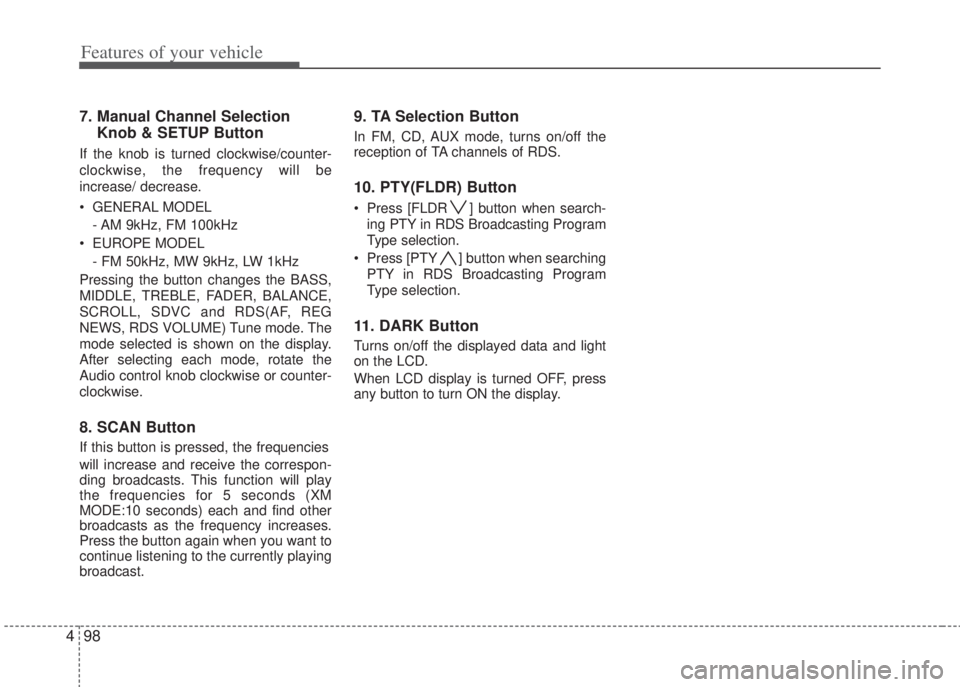
Features of your vehicle
98 4
7. Manual Channel Selection
Knob & SETUP Button
If the knob is turned clockwise/counter-
clockwise, the frequency will be
increase/ decrease.
• GENERAL MODEL
- AM 9kHz, FM 100kHz
• EUROPE MODEL
- FM 50kHz, MW 9kHz, LW 1kHz
Pressing the button changes the BASS,
MIDDLE, TREBLE, FADER, BALANCE,
SCROLL, SDVC and RDS(AF, REG
NEWS, RDS VOLUME) Tune mode. The
mode selected is shown on the display.
After selecting each mode, rotate the
Audio control knob clockwise or counter-
clockwise.
8. SCAN Button
If this button is pressed, the frequencies
will increase and receive the correspon-
ding broadcasts. This function will play
the frequencies for 5 seconds (XM
MODE:10 seconds) each and find other
broadcasts as the frequency increases.
Press the button again when you want to
continue listening to the currently playing
broadcast.
9. TA Selection Button
In FM, CD, AUX mode, turns on/off the
reception of TA channels of RDS.
10. PTY(FLDR) Button
• Press [FLDR ] button when search-
ing PTY in RDS Broadcasting Program
Type selection.
• Press [PTY ] button when searching
PTY in RDS Broadcasting Program
Type selection.
11. DARK Button
Turns on/off the displayed data and light
on the LCD.
When LCD display is turned OFF, press
any button to turn ON the display.