HYUNDAI I20 2021 Owners Manual
Manufacturer: HYUNDAI, Model Year: 2021, Model line: I20, Model: HYUNDAI I20 2021Pages: 444, PDF Size: 8.93 MB
Page 211 of 444

6-83
06
To charge a cellular phone
The wireless cellular phone charging
system charges only the Qi-enabled
cellular phones (
). Read the label on
the cellular phone accessory cover or
visit your cellular phone manufacturer’s
website to check whether your cellular
phone supports the Qi technology.
The wireless charging process starts
when you put a Qi-enabled cellular
phone on the wireless charging unit.
1. Remove other items, including the
smart key, from the wireless charging
unit. If not, the wireless charging
process may be interrupted. Place
the cellular phone on the center of
charging pad.
2. You can turn ON or OFF the wireless
charging function in the User Settings
mode on the instrument cluster. For
further information, refer to the “LCD
Display Modes” in chapter 4.If your cellular phone is not charging:
- Slightly change the position of the
cellular phone on the charging pad.
- Make sure the indicator light is orange.
The ERROR symbol will blink/flash for
10seconds and turn off if there is a
malfunction in the wireless charging
system.
In this case, temporarily stop the
charging process, re-attempt to
wirelessly charge your cellular phone
and then check the charging status
again.
The system warns you with a message
on the LCD display if the cellular phone
is still on the wireless charging unit after
the engine is turned OFF and the front
door is opened.
For some manufacturers’ cellular
phones, the system may not warn you
even though the cellular phone is left on
the wireless charging unit. This is due
to the particular characteristic of the
cellular phone and not a malfunction of
the wireless charging.
CAUTION
To prevent liquid from damaging
the wireless cellular phone charging
system in your vehicle, be sure not to
spill liquid over the pad when charging
your cellular phone.
Page 212 of 444

6-84
Convenient features
NOTICE
• The wireless cellular phone charging
system may not support certain
cellular phones, which are not
verified for the Qi specification (
).
• When placing your cellular phone on
the charging mat, position the phone
in the middle of the mat for optimal
charging performance. If your cell
phone is off to the side, the charging
rate may be less and in some cases
the cell phone may experience higher
heat conduction.
• In some cases, the wireless charging
may stop temporarily when the
Remote Key or Smart Key is used,
either when starting the vehicle or
locking/unlocking the doors, etc.
• When charging certain cellular
phones, the charging indicator may
not change to green when the cell
phone is fully charged.
• The wireless charging process may
temporarily stop, when temperature
abnormally increases inside the
wireless cellular phone charging
system. The wireless charging
process restarts, when temperature
falls to a certain level.
• The wireless charging process may
temporarily stop when there is
any metallic item, such as a coin,
between the wireless cellular phone
charging system and a cellular
phone. In this case, immediately
remove a cellular phone from the pad
and remove coin after completely
cooling down. • When charging some cellular phones
with a self-protection feature,
the wireless charging speed may
decrease and the wireless charging
may stop.
• If the cellular phone has a thick
cover, the wireless charging may not
be possible.
• If the cellular phone is not completely
contacting the charging pad, wireless
charging may not operate properly.
• Some magnetic items (credit cards,
phone cards, passbook and tickets)
may be damaged while using the
wireless charging process.
• When any cellular phone without
a wireless charging function or a
metallic object is placed on the
charging pad, a small noise may
sound. This small sound is due to the
vehicle discerning compatibility of
the object placed on the charging
pad. It does not affect your vehicle or
the cellular phone in any way.
• Some cellular phones may not be
able to put on the charging pad due
to their size. In this case, wireless
charging may be limited.
• For some manufactures’ cellular
phones, the system may not warn
you even though the cellular phone is
left on the charging pad.
This is due to the particular
characteristic of the cellular phone
and not a malfunction of the wireless
charging.
i Information
If the ignition switch is in the LOCK/OFF
position, the charging also stops.
Page 213 of 444

6-85
06
Floor mat anchor(s)
(if equipped)
OBI3050056OBI3050056
ALWAYS use the Floor Mat Anchors to
attach the front floor mats to the vehicle.
The anchors on the front floor carpet
keep the floor mats from sliding forward.
WARNING
The following must be observed when
installing ANY floor mat to the vehicle.
• Ensure that the floor mats are
securely attached to the vehicle’s
floor mat anchor(s) before driving the
vehicle.
• Do not use ANY floor mat that cannot
be firmly attached to the vehicle’s
floor mat anchors.
• Do not stack floor mats on top of one
another (e.g. all-weather rubber mat
on top of a carpeted floor mat). Only
a single floor mat should be installed
in each position.IMPORTANT - Your vehicle was
manufactured with driver’s side floor
mat anchors that are designed to
securely hold the floor mat in place.
To avoid any interference with pedal
operation, HYUNDAI recommends that
the HYUNDAI floor mat designed for
use in your vehicle be installed.
Page 214 of 444

6-86
Convenient features
Cargo area cover (if equipped)
OBI3050055OBI3050055
Use the cargo area cover to hide items
stored in the cargo area.
The cargo area cover can be uprighted
or removed.
WARNING
• Do not place objects on the cargo
area cover. Such objects may be
thrown about inside the vehicle and
possibly injure vehicle occupants
during an accident or braking.
• Never allow anyone to ride in the
luggage compartment. It is designed
for luggage only.
NOTICE
Do not put luggage on the cover since
it may be damaged or malformed.
Page 215 of 444

6-87
06
INFOTAINMENT SYSTEM
NOTICE
• If you install an aftermarket HID
head lamp, your vehicle’s audio and
electronic device may malfunction.
• Prevent chemicals such as perfume,
cosmetic oil, sun cream, hand
cleaner, and air freshener from
contacting the interior parts because
they may cause damage, button
struck issues or discoloration.
USB port (if equipped)
OBI3050072OBI3050072
You can use a USB port to plug in USB to
play music.
NOTE : Please go through USB
compatibility list in HYUNDAI India
website.
i Information
When using a portable audio device
connected to the power outlet, noise may
occur during playback. If this happens,
use the power source of the portable audio
device.
Depending on the car model above
layout may be vary.
Antenna
�„�„ Type A Type A
OBC3050057OBC3050057
Type A
The roof antenna receives both AM and
FM broadcast signals. Rotate the roof
antenna in a counterclockwise direction
to remove it. Rotate it in a clockwise
direction to reinstall it.
�„�„ Type B Type B
OBC3050056OBC3050056
Type B
The shark fin antenna receives
transmitted data. (for example: AM/FM)
Page 216 of 444
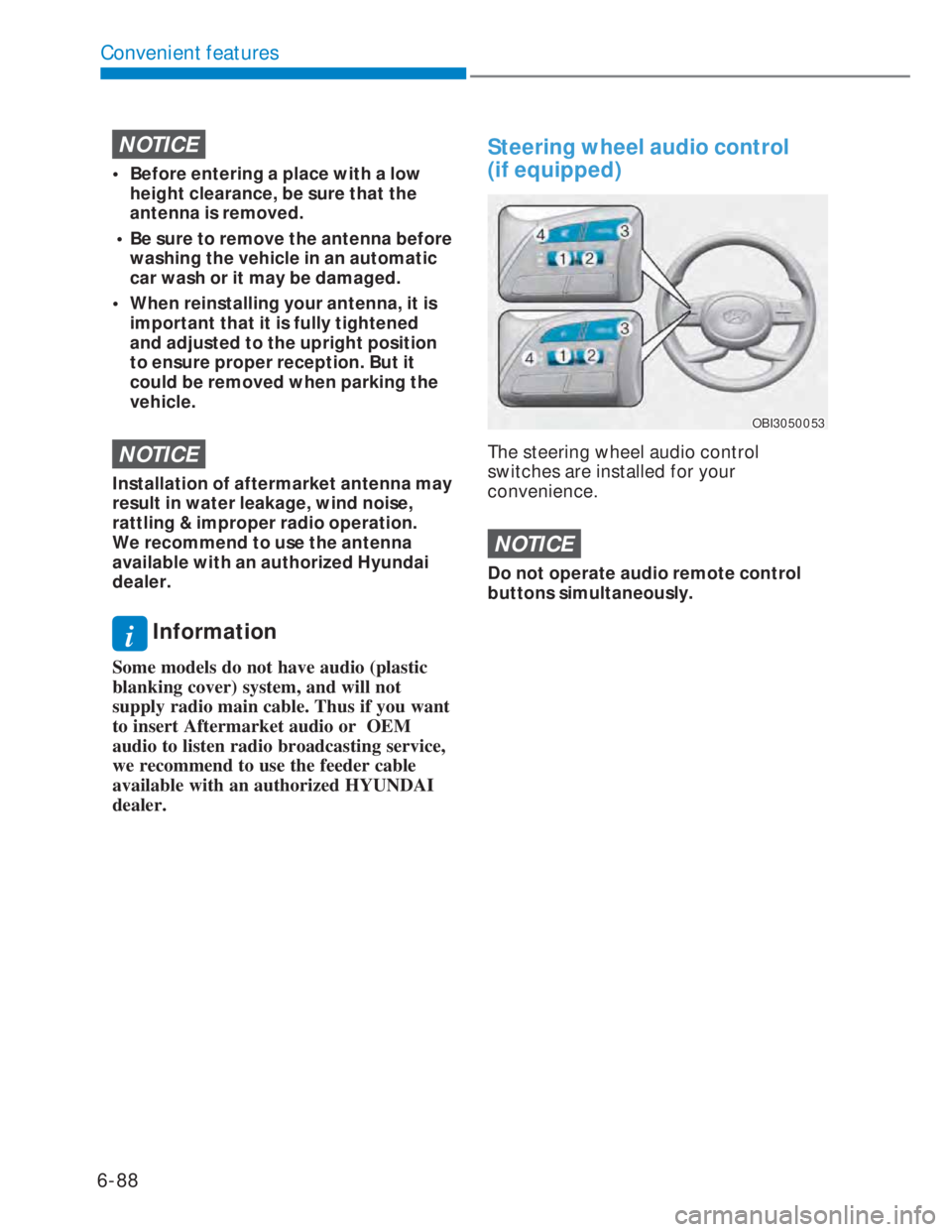
6-88
Convenient features
NOTICE
• Before entering a place with a low
height clearance, be sure that the
antenna is removed.
• Be sure to remove the antenna before
washing the vehicle in an automatic
car wash or it may be damaged.
• When reinstalling your antenna, it is
important that it is fully tightened
and adjusted to the upright position
to ensure proper reception. But it
could be removed when parking the
vehicle.
NOTICE
Installation of aftermarket antenna may
result in water leakage, wind noise,
rattling & improper radio operation.
We recommend to use the antenna
available with an authorized Hyundai
dealer.
i Information
Some models do not have audio (plastic
blanking cover) system, and will not
supply radio main cable. Thus if you want
to insert Aftermarket audio or OEM
audio to listen radio broadcasting service,
we recommend to use the feeder cable
available with an authorized HYUNDAI
dealer.
Steering wheel audio control
(if equipped)
OBI3050053OBI3050053
The steering wheel audio control
switches are installed for your
convenience.
NOTICE
Do not operate audio remote control
buttons simultaneously.
Page 217 of 444
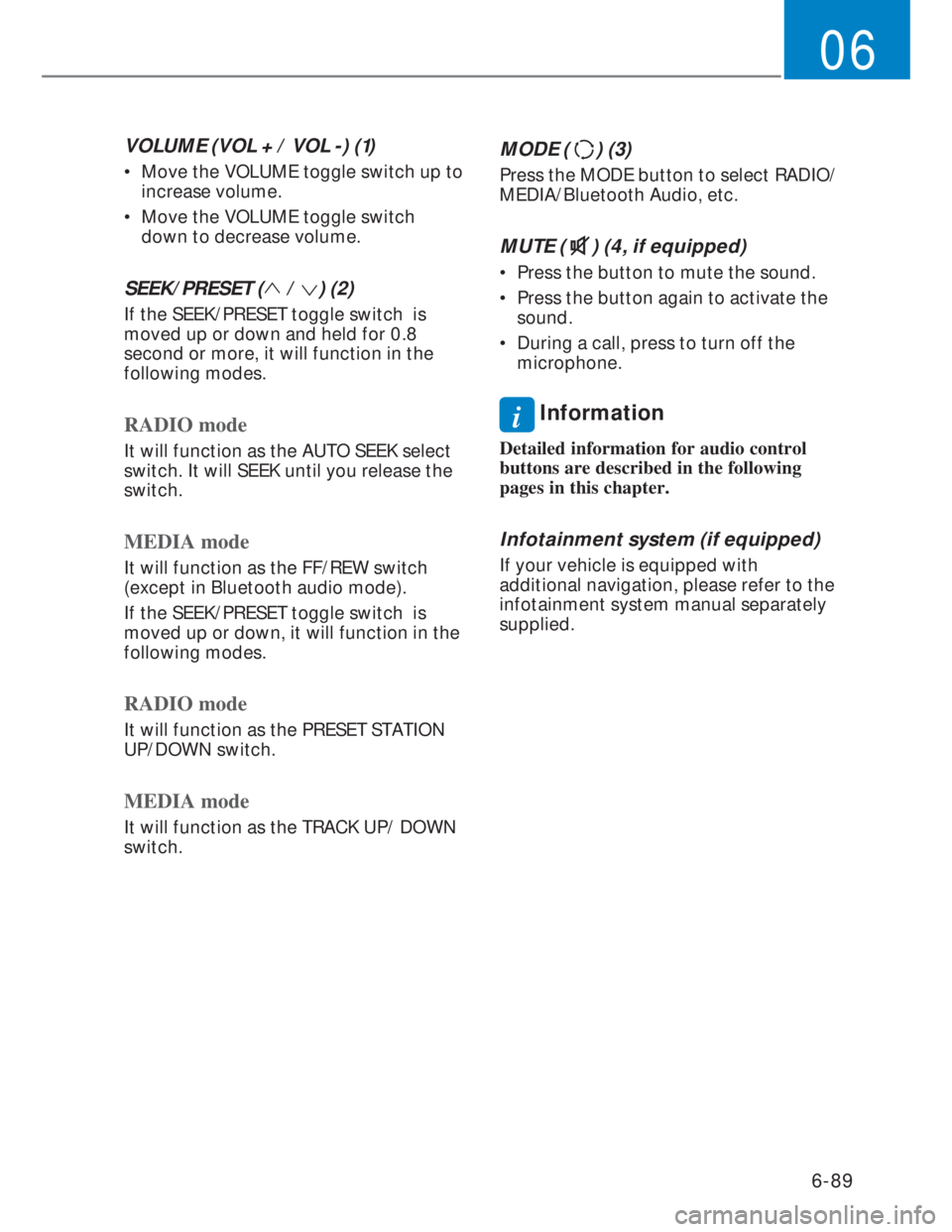
6-89
06
VOLUME (VOL + / VOL -) (1)
• Move the VOLUME toggle switch up to
increase volume.
• Move the VOLUME toggle switch
down to decrease volume.
SEEK/PRESET ( / ) (2)
If the SEEK/PRESET toggle switch is
moved up or down and held for 0.8
second or more, it will function in the
following modes.
RADIO mode
It will function as the AUTO SEEK select
switch. It will SEEK until you release the
switch.
MEDIA mode
It will function as the FF/REW switch
(except in Bluetooth audio mode).
If the SEEK/PRESET toggle switch is
moved up or down, it will function in the
following modes.
RADIO mode
It will function as the PRESET STATION
UP/DOWN switch.
MEDIA mode
It will function as the TRACK UP/ DOWN
switch.
MODE () (3)
Press the MODE button to select RADIO/
MEDIA/Bluetooth Audio, etc.
MUTE () (4, if equipped)
• Press the button to mute the sound.
• Press the button again to activate the
sound.
• During a call, press to turn off the
microphone.
i Information
Detailed information for audio control
buttons are described in the following
pages in this chapter.
Infotainment system (if equipped)
If your vehicle is equipped with
additional navigation, please refer to the
infotainment system manual separately
supplied.
Page 218 of 444

6-90
Convenient features
Voice recognition (if equipped)
OBI3050052OBI3050052
A wide range of infotainment functions
can be commanded with voice
recognition (1).
If your vehicle is equipped with
additional navigation, please refer to the
infotainment system manual separately
supplied.
Bluetooth® Wireless Technology
hands-free (if equipped)
OBI3050051OBI3050051
OBI3050050OBI3050050
You can use the phone wirelessly
by using the Bluetooth® Wireless
Technology.
(1) Call / Answer button
(2) Call end button
(3) Microphone
• Audio : For detailed information, refer
to “AUDIO” in this chapter.
• Navigation : Detailed information for
the Bluetooth® Wireless Technology
hands-free is described in the manual
supplied separately.
Depending on the car model above
layout may be vary.
Page 219 of 444

6-91
06
How vehicle audio works
FM receptionFM reception
JBM001JBM001
AM and FM radio signals are broadcast
from transmitter towers located around
your city. They are intercepted by the
radio antenna on your vehicle. This
signal is then processed by the radio and
sent to your vehicle speakers.
When a strong radio signal has reached
your vehicle, the precise engineering
of your audio system ensures the best
possible quality reproduction. However,
in some cases the signal coming to your
vehicle may not be strong and clear.
This can be due to factors, such as
the distance from the radio station,
closeness of other strong radio stations
or the presence of buildings, bridges or
other large obstructions in the area.
FM receptionFM reception
JBM002JBM002
AM broadcasts can be received at
greater distances than FM broadcasts.
This is because AM radio waves are
transmitted at low frequencies. These
long distance, low frequency radio
waves can follow the curvature of the
earth rather than travelling straight. In
addition, they curve around obstructions
resulting in better signal coverage.
FM receptionFM reception
JBM003JBM003
FM broadcasts are transmitted at high
frequencies and do not bend to follow
the earth’s surface. Because of this,
FM broadcasts generally begin to fade
within short distances from the station.
Also, FM signals are easily affected by
buildings, mountains, and obstructions.
This can lead to undesirable or
unpleasant listening conditions which
might lead you to believe a problem
exists with your radio.
Page 220 of 444

6-92
Convenient features
The following conditions are normal and
do not indicate radio trouble:
FM receptionFM reception
JBM004JBM004
• Fading - As your vehicle moves away
from the radio station, the signal will
weaken and sound will begin to fade.
When this occurs, we suggest that you
select another stronger station.
• Flutter/Static - Weak FM signals
or large obstructions between the
transmitter and your radio can disturb
the signal causing static or fluttering
noises to occur. Reducing the treble
level may lessen this effect until the
disturbance clears.
FM receptionFM reception
OJF045311LOJF045311L
• Multi-Path Cancellation - Radio signals
being received from several directions
can cause distortion or fluttering.
This can be caused by a direct and
reflected signal from the same station,
or by signals from two stations with
close frequencies. If this occurs, select
another station until the condition has
passed.
Using a cellular phone or a two-way
radio
When a cellular phone is used inside
the vehicle, noise may be produced
from the audio system. This does not
mean that something is wrong with the
audio equipment. In such a case, use
the cellular phone at a place as far as
possible from the audio equipment.
NOTICE
When using a communication system
such as a cellular phone or a radio set
inside the vehicle, a separate external
antenna must be fitted. When a cellular
phone or a radio set is used with an
internal antenna alone, it may interfere
with the vehicle’s electrical system and
adversely affect safe operation of the
vehicle.
While listening to the radio, if devices
such as laptop charger are connected
to the socket, it may generate noise.