bluetooth HYUNDAI I20 2022 User Guide
[x] Cancel search | Manufacturer: HYUNDAI, Model Year: 2022, Model line: I20, Model: HYUNDAI I20 2022Pages: 444, PDF Size: 8.93 MB
Page 232 of 444
![HYUNDAI I20 2022 User Guide 6-104
Convenient features
(1) Current file number and total number
of files
(2) Playback time
(3) Information about the song currently
playing
Press the [MENU/CLOCK] button on the
control panel t HYUNDAI I20 2022 User Guide 6-104
Convenient features
(1) Current file number and total number
of files
(2) Playback time
(3) Information about the song currently
playing
Press the [MENU/CLOCK] button on the
control panel t](/img/35/56130/w960_56130-231.png)
6-104
Convenient features
(1) Current file number and total number
of files
(2) Playback time
(3) Information about the song currently
playing
Press the [MENU/CLOCK] button on the
control panel to access the following
menu options:
• List: Access the file list.
• Folder list: Access the folder list.
• Information: Display information
about the song currently playing.
• Sound settings: You can change
the settings related to sounds, such
as location where sound will be
concentrated and the output level for
each range.
-Position: Select a location where
sound will be concentrated in the
vehicle. Select Fader or Balance,
turn the [TUNE] knob to select the
desired position, and then press the
knob. To set sound to be centred in
the vehicle, select Centre.
-Equaliser: Adjust the output level
for each sound tone mode.
-Sound experience: Select the
location where sound is focused
in the vehicle between the driver’s
seat and all other seats.
-Speed dependent vol.: Set the
volume to be adjusted automatically
according to your driving speed.
NOTICE
• Depending on vehicle models or
specifications, available options may
vary.
• Depending on the system or
amplifier specifications applied to
your vehicle, available options may
vary.
• Song information: Select information
such as Folder/File or Artist/Title/
Album to display when playing MP3
files.
• Mode popup: Set to display mode
selection window when the [AUDIO]
button is pressed on the control panel.
• Bluetooth remote lock: Even if
Bluetooth remote control application
is connected, if Set Bluetooth remote
lock is enabled. System cannot be
operated via smart phone application.
• Date/Time: You can change the
date and time that are shown on the
system display.
-Set date: Set date to display on the
system display.
-Set time: Set time to display on the
system display.
-Time format: Select to display time
in the 12 hour format or the 24 hour
format.
-Display (Power Off): Set to display
the clock when the system power
is off.
• Language: You can change the
display language.
Rewinding/Fast forwarding
On the control panel, press and hold the
[< SEEK] button / [TRACK >] button.
• You can also push and hold the Up/
down lever on the steering wheel.
Page 233 of 444
![HYUNDAI I20 2022 User Guide 6-105
06
Restarting the current playback
On the control panel after the song has
played for 2 seconds, press the [< SEEK]
button.
• You can also push the Up lever on the
steering wheel.
Playing HYUNDAI I20 2022 User Guide 6-105
06
Restarting the current playback
On the control panel after the song has
played for 2 seconds, press the [< SEEK]
button.
• You can also push the Up lever on the
steering wheel.
Playing](/img/35/56130/w960_56130-232.png)
6-105
06
Restarting the current playback
On the control panel after the song has
played for 2 seconds, press the [< SEEK]
button.
• You can also push the Up lever on the
steering wheel.
Playing the previous or next song
To play the previous song on the control
panel within the first 2 seconds of the
current song, press the [< SEEK] button.
To play the next song, press the [TRACK >]
button on the control panel.
• If more than 2 seconds of playback
have elapsed, press the [< SEEK]
button on the control panel twice to
play the previous song.
• You can also push the Up/down lever
on the steering wheel.
NOTICE
Press the [MENU/CLOCK] button on
the control panel to display the mode
selection window, turn the [TUNE] knob
to find the desired song and press the
knob to play the file.
Playing repeatedly
On the control panel, press the [1 RPT]
button. The corresponding mode icon
will be displayed on the screen and the
playing song will be repeated.
Playing in random order
On the control panel, press the
[2 SHFL] button. The shuffle play mode is
activated or deactivated each time you
press it. When you activate the shuffle
mode, the corresponding mode icon will
be displayed on the screen. When shuffle
is active, the available songs will be
played randomly.
NOTICE
Depending on the connected Bluetooth
device or mobile phone, repeat &
shuffle order features may not be
supported.
Searching folders
1. On the control panel, press the
[MENU/CLOCK] button.
2. When the option selection window
displays, turn the [TUNE] knob to
select the Folder list and then press
the knob.
3. Navigate to the desired folder in the
Folder list and then press the [TUNE]
knob.
• The first song in the selected folder
will be played.
i Information
• Start the engine of your vehicle before
connecting a USB device to your
system. Starting the engine with a USB
device connected to the system may
damage the USB device.
• Be careful of static electricity when
connecting or disconnecting a USB
device. A static discharge may cause a
system malfunction.
• Be careful not to let your body or
external objects contact the USB port.
Doing so may cause an accident or a
system malfunction.
• Do not connect and disconnect a USB
connector repeatedly in a short time.
Doing so may cause an error in the
device or a system malfunction.
• Do not use a USB device for purposes
other than playing files. Using USB
accessories for charging or heating may
cause poor performance or a system
malfunction.
Page 235 of 444
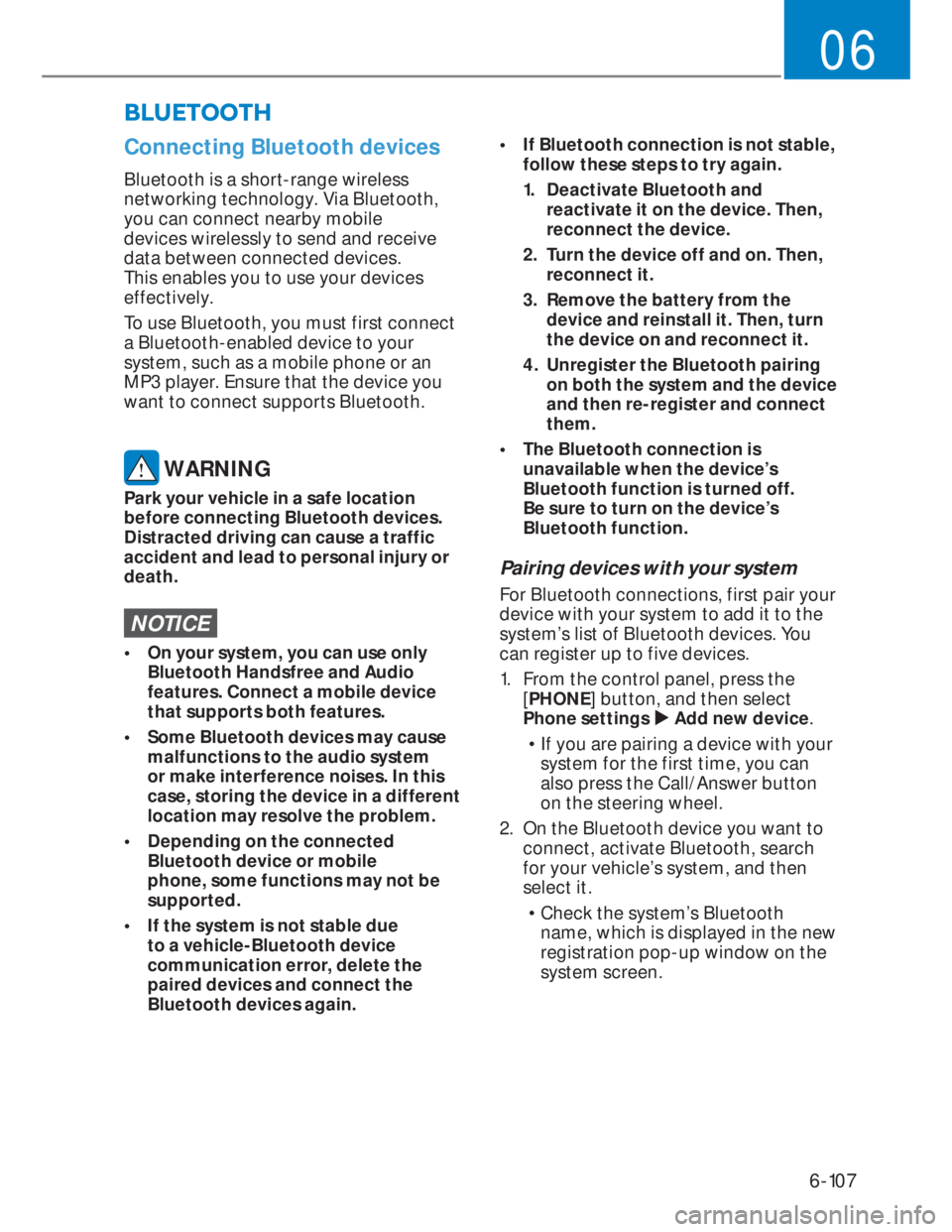
6-107
06
�%�/�8�(�7�2�2�7�+
Connecting Bluetooth devices
Bluetooth is a short-range wireless
networking technology. Via Bluetooth,
you can connect nearby mobile
devices wirelessly to send and receive
data between connected devices.
This enables you to use your devices
effectively.
To use Bluetooth, you must first connect
a Bluetooth-enabled device to your
system, such as a mobile phone or an
MP3 player. Ensure that the device you
want to connect supports Bluetooth.
WARNING
Park your vehicle in a safe location
before connecting Bluetooth devices.
Distracted driving can cause a traffic
accident and lead to personal injury or
death.
NOTICE
• On your system, you can use only
Bluetooth Handsfree and Audio
features. Connect a mobile device
that supports both features.
• Some Bluetooth devices may cause
malfunctions to the audio system
or make interference noises. In this
case, storing the device in a different
location may resolve the problem.
• Depending on the connected
Bluetooth device or mobile
phone, some functions may not be
supported.
• If the system is not stable due
to a vehicle-Bluetooth device
communication error, delete the
paired devices and connect the
Bluetooth devices again.• If Bluetooth connection is not stable,
follow these steps to try again.
1. Deactivate Bluetooth and
reactivate it on the device. Then,
reconnect the device.
2. Turn the device off and on. Then,
reconnect it.
3. Remove the battery from the
device and reinstall it. Then, turn
the device on and reconnect it.
4. Unregister the Bluetooth pairing
on both the system and the device
and then re-register and connect
them.
• The Bluetooth connection is
unavailable when the device’s
Bluetooth function is turned off.
Be sure to turn on the device’s
Bluetooth function.
Pairing devices with your system
For Bluetooth connections, first pair your
device with your system to add it to the
system’s list of Bluetooth devices. You
can register up to five devices.
1. From the control panel, press the
[PHONE] button, and then select
Phone settings �X Add new device.
• If you are pairing a device with your
system for the first time, you can
also press the Call/Answer button
on the steering wheel.
2. On the Bluetooth device you want to
connect, activate Bluetooth, search
for your vehicle’s system, and then
select it.
• Check the system’s Bluetooth
name, which is displayed in the new
registration pop-up window on the
system screen.
Page 236 of 444
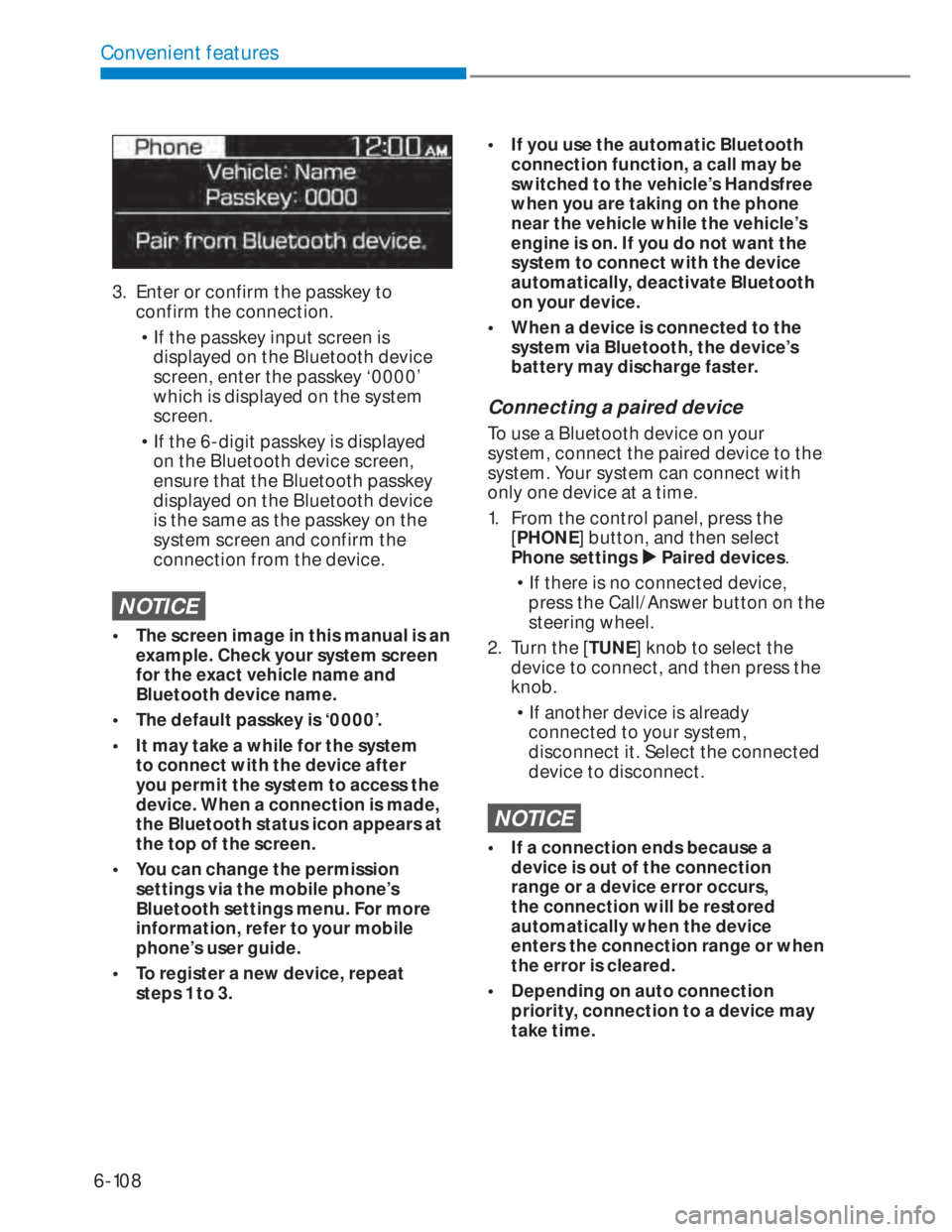
6-108
Convenient features
3. Enter or confirm the passkey to
confirm the connection.
• If the passkey input screen is
displayed on the Bluetooth device
screen, enter the passkey ‘0000’
which is displayed on the system
screen.
• If the 6-digit passkey is displayed
on the Bluetooth device screen,
ensure that the Bluetooth passkey
displayed on the Bluetooth device
is the same as the passkey on the
system screen and confirm the
connection from the device.
NOTICE
• The screen image in this manual is an
example. Check your system screen
for the exact vehicle name and
Bluetooth device name.
• The default passkey is ‘0000’.
• It may take a while for the system
to connect with the device after
you permit the system to access the
device. When a connection is made,
the Bluetooth status icon appears at
the top of the screen.
• You can change the permission
settings via the mobile phone’s
Bluetooth settings menu. For more
information, refer to your mobile
phone’s user guide.
• To register a new device, repeat
steps 1 to 3.
• If you use the automatic Bluetooth
connection function, a call may be
switched to the vehicle’s Handsfree
when you are taking on the phone
near the vehicle while the vehicle’s
engine is on. If you do not want the
system to connect with the device
automatically, deactivate Bluetooth
on your device.
• When a device is connected to the
system via Bluetooth, the device’s
battery may discharge faster.
Connecting a paired device
To use a Bluetooth device on your
system, connect the paired device to the
system. Your system can connect with
only one device at a time.
1. From the control panel, press the
[PHONE] button, and then select
Phone settings �X Paired devices.
• If there is no connected device,
press the Call/Answer button on the
steering wheel.
2. Turn the [TUNE] knob to select the
device to connect, and then press the
knob.
• If another device is already
connected to your system,
disconnect it. Select the connected
device to disconnect.
NOTICE
• If a connection ends because a
device is out of the connection
range or a device error occurs,
the connection will be restored
automatically when the device
enters the connection range or when
the error is cleared.
• Depending on auto connection
priority, connection to a device may
take time.
Page 237 of 444
![HYUNDAI I20 2022 User Guide 6-109
06
Disconnecting a device
If you want to stop using a Bluetooth
device or connect another device,
disconnect your currently connected
device.
1. From the control panel, press the
[PHONE] bu HYUNDAI I20 2022 User Guide 6-109
06
Disconnecting a device
If you want to stop using a Bluetooth
device or connect another device,
disconnect your currently connected
device.
1. From the control panel, press the
[PHONE] bu](/img/35/56130/w960_56130-236.png)
6-109
06
Disconnecting a device
If you want to stop using a Bluetooth
device or connect another device,
disconnect your currently connected
device.
1. From the control panel, press the
[PHONE] button, and then select
Phone settings �X Paired devices.
2. Turn the [TUNE] knob to select your
currently connected device and then
press the knob.
3. Press the [1 RPT] button to select Ye s.
Deleting paired devices
If you no longer want a Bluetooth device
paired or if you want to connect a new
device when the Bluetooth device list is
full, delete paired devices.
1. From the control panel, press the
[PHONE] button, and then select
Phone settings �X Delete devices.
2. Turn the [TUNE] knob to select the
device to delete, and then press the
knob.
3. Press the [1 RPT] button to select Ye s.
NOTICE
• When you delete a paired device, the
Call history and Contacts stored in
the system are also deleted.
• To re-use a deleted device, you must
pair the device again.
Using a Bluetooth audio device
You can listen to music stored in the
connected Bluetooth audio device via
your vehicle’s speakers.
1. On the control panel, press the
[AUDIO] button.
2. When the mode selection window
displays, turn the [TUNE] knob to
select Bluetooth audio and then press
the knob.
(1) Information about the song currently
playing
1. Press the [MENU/CLOCK] button
on the control panel to access the
following a menu option.
2. Turn the [TUNE] knob to select option
and then press the knob.
• Sound settings: You can change
the settings related to sounds, such
as location where sound will be
concentrated and the output level
for each range.
- Position: Select a location where
sound will be concentrated in the
vehicle. Select Fader or Balance,
turn the [TUNE] knob to select
the desired position, and then
press the knob. To set sound to
be centred in the vehicle, select
Centre.
- Equaliser: Adjust the output level
for each sound tone mode.
- Sound experience: Select the
location where sound is focused
in the vehicle between the driver’s
seat and all other seats.
Page 238 of 444
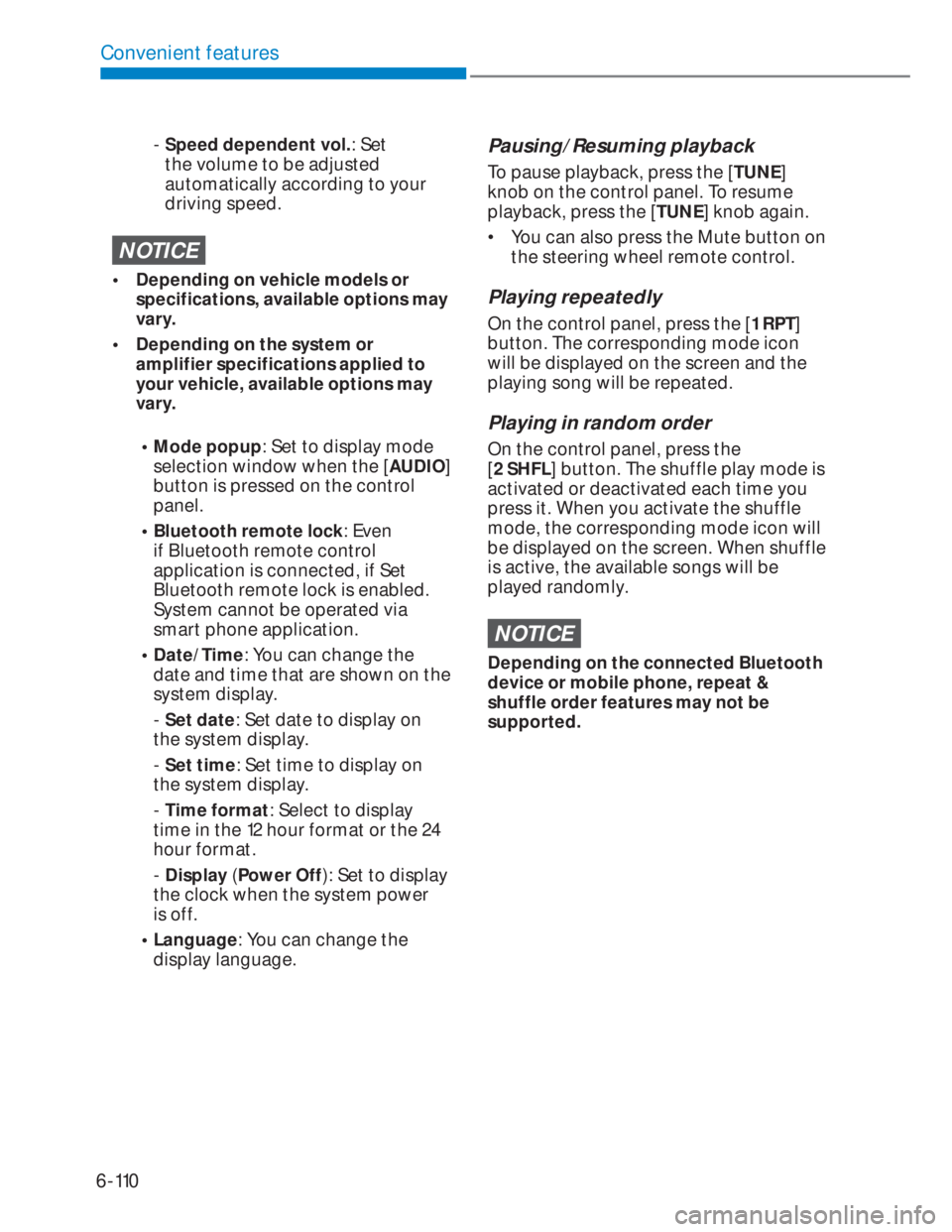
6-110
Convenient features
- Speed dependent vol.: Set
the volume to be adjusted
automatically according to your
driving speed.
NOTICE
• Depending on vehicle models or
specifications, available options may
vary.
• Depending on the system or
amplifier specifications applied to
your vehicle, available options may
vary.
• Mode popup: Set to display mode
selection window when the [AUDIO]
button is pressed on the control
panel.
• Bluetooth remote lock: Even
if Bluetooth remote control
application is connected, if Set
Bluetooth remote lock is enabled.
System cannot be operated via
smart phone application.
• Date/Time: You can change the
date and time that are shown on the
system display.
- Set date: Set date to display on
the system display.
- Set time: Set time to display on
the system display.
- Time format: Select to display
time in the 12 hour format or the 24
hour format.
- Display (Power Off): Set to display
the clock when the system power
is off.
• Language: You can change the
display language.
Pausing/Resuming playback
To pause playback, press the [TUNE]
knob on the control panel. To resume
playback, press the [TUNE] knob again.
• You can also press the Mute button on
the steering wheel remote control.
Playing repeatedly
On the control panel, press the [1 RPT]
button. The corresponding mode icon
will be displayed on the screen and the
playing song will be repeated.
Playing in random order
On the control panel, press the
[2 SHFL] button. The shuffle play mode is
activated or deactivated each time you
press it. When you activate the shuffle
mode, the corresponding mode icon will
be displayed on the screen. When shuffle
is active, the available songs will be
played randomly.
NOTICE
Depending on the connected Bluetooth
device or mobile phone, repeat &
shuffle order features may not be
supported.
Page 239 of 444
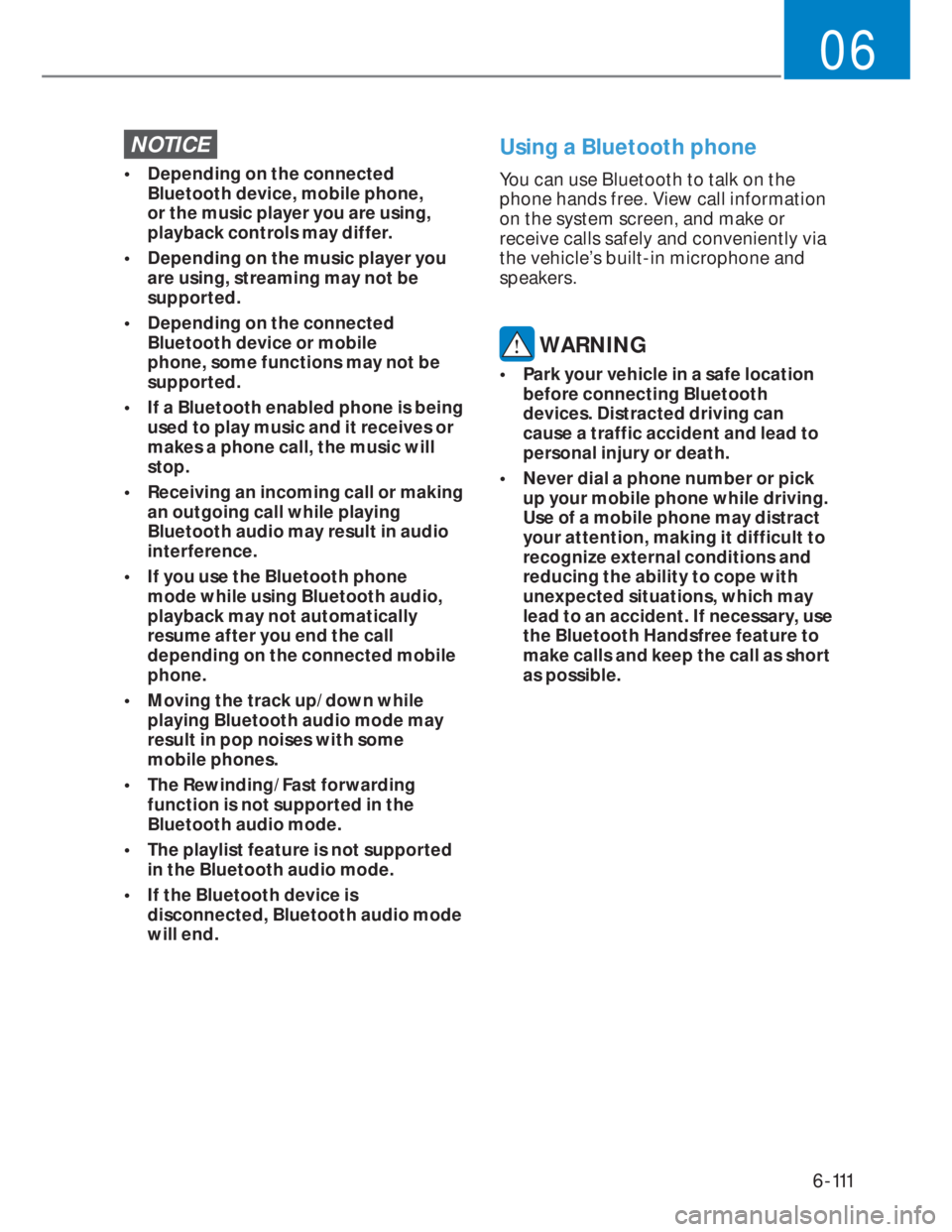
6-111
06
NOTICE
• Depending on the connected
Bluetooth device, mobile phone,
or the music player you are using,
playback controls may differ.
• Depending on the music player you
are using, streaming may not be
supported.
• Depending on the connected
Bluetooth device or mobile
phone, some functions may not be
supported.
• If a Bluetooth enabled phone is being
used to play music and it receives or
makes a phone call, the music will
stop.
• Receiving an incoming call or making
an outgoing call while playing
Bluetooth audio may result in audio
interference.
• If you use the Bluetooth phone
mode while using Bluetooth audio,
playback may not automatically
resume after you end the call
depending on the connected mobile
phone.
• Moving the track up/down while
playing Bluetooth audio mode may
result in pop noises with some
mobile phones.
• The Rewinding/Fast forwarding
function is not supported in the
Bluetooth audio mode.
• The playlist feature is not supported
in the Bluetooth audio mode.
• If the Bluetooth device is
disconnected, Bluetooth audio mode
will end.
Using a Bluetooth phone
You can use Bluetooth to talk on the
phone hands free. View call information
on the system screen, and make or
receive calls safely and conveniently via
the vehicle’s built-in microphone and
speakers.
WARNING
• Park your vehicle in a safe location
before connecting Bluetooth
devices. Distracted driving can
cause a traffic accident and lead to
personal injury or death.
• Never dial a phone number or pick
up your mobile phone while driving.
Use of a mobile phone may distract
your attention, making it difficult to
recognize external conditions and
reducing the ability to cope with
unexpected situations, which may
lead to an accident. If necessary, use
the Bluetooth Handsfree feature to
make calls and keep the call as short
as possible.
Page 240 of 444
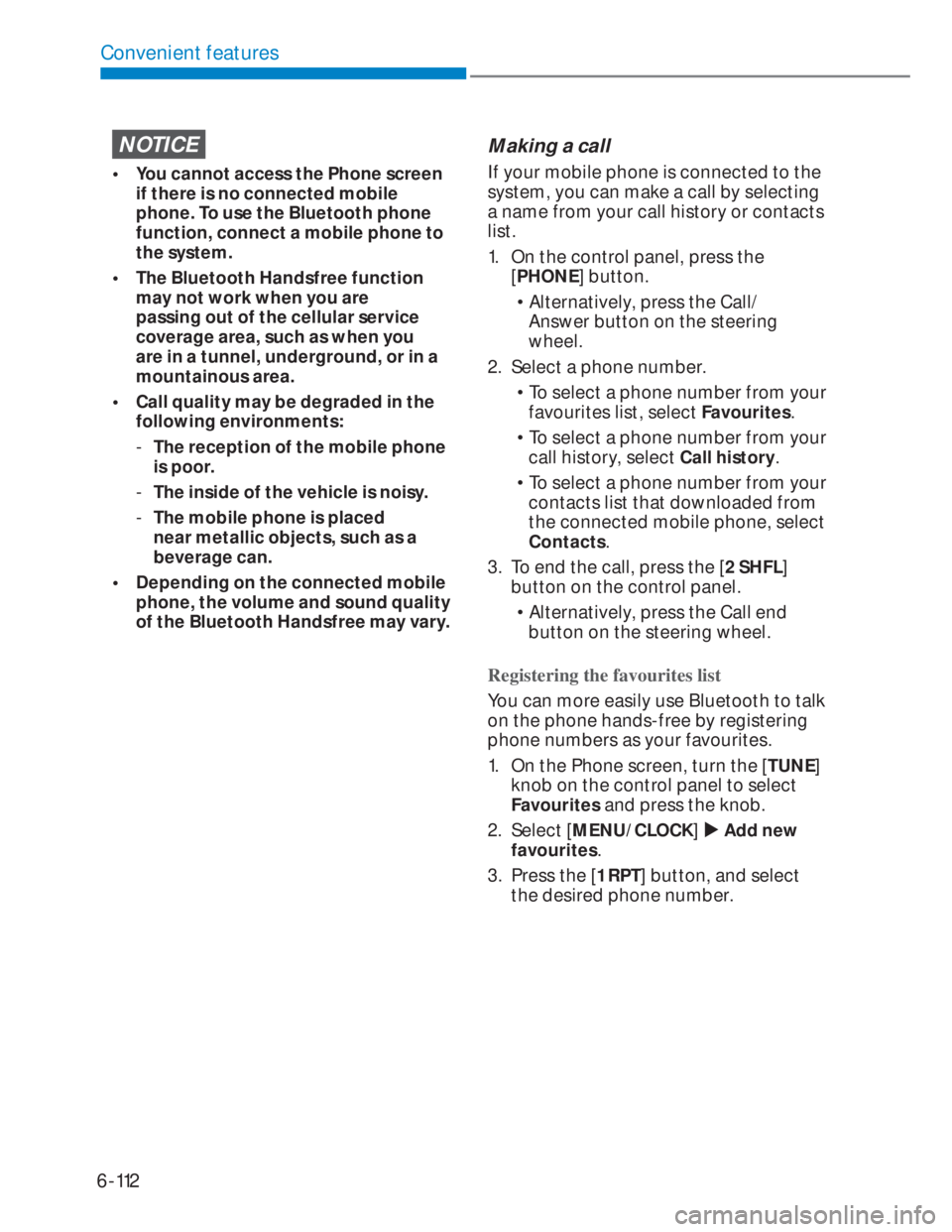
6-112
Convenient features
NOTICE
• You cannot access the Phone screen
if there is no connected mobile
phone. To use the Bluetooth phone
function, connect a mobile phone to
the system.
• The Bluetooth Handsfree function
may not work when you are
passing out of the cellular service
coverage area, such as when you
are in a tunnel, underground, or in a
mountainous area.
• Call quality may be degraded in the
following environments:
-The reception of the mobile phone
is poor.
-The inside of the vehicle is noisy.
-The mobile phone is placed
near metallic objects, such as a
beverage can.
• Depending on the connected mobile
phone, the volume and sound quality
of the Bluetooth Handsfree may vary.
Making a call
If your mobile phone is connected to the
system, you can make a call by selecting
a name from your call history or contacts
list.
1. On the control panel, press the
[PHONE] button.
• Alternatively, press the Call/
Answer button on the steering
wheel.
2. Select a phone number.
• To select a phone number from your
favourites list, select Favourites.
• To select a phone number from your
call history, select Call history.
• To select a phone number from your
contacts list that downloaded from
the connected mobile phone, select
Contacts.
3. To end the call, press the [2 SHFL]
button on the control panel.
• Alternatively, press the Call end
button on the steering wheel.
Registering the favourites list
You can more easily use Bluetooth to talk
on the phone hands-free by registering
phone numbers as your favourites.
1. On the Phone screen, turn the [TUNE]
knob on the control panel to select
Favourites and press the knob.
2. Select [MENU/CLOCK] �X Add new
favourites.
3. Press the [1 RPT] button, and select
the desired phone number.
Page 242 of 444
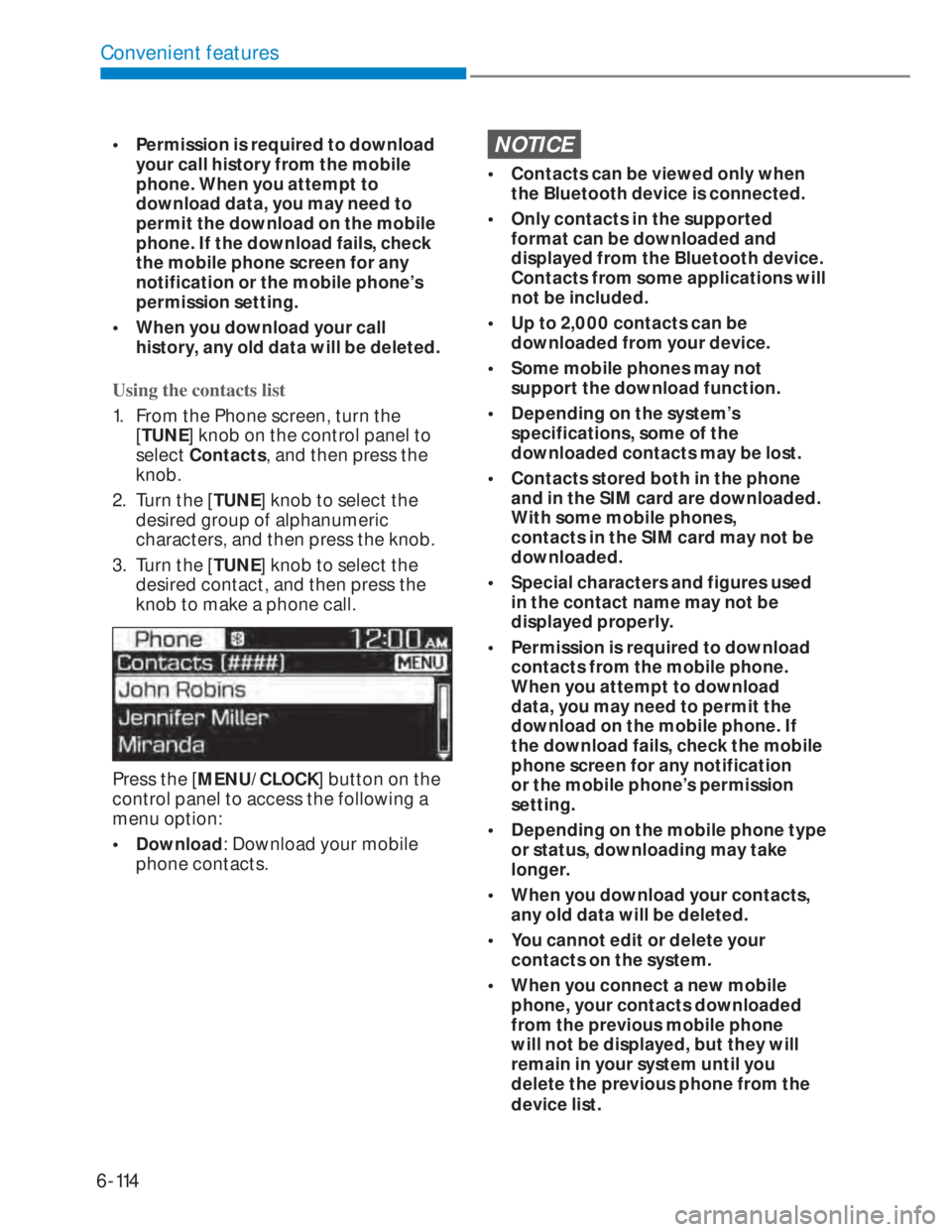
6-114
Convenient features
• Permission is required to download
your call history from the mobile
phone. When you attempt to
download data, you may need to
permit the download on the mobile
phone. If the download fails, check
the mobile phone screen for any
notification or the mobile phone’s
permission setting.
• When you download your call
history, any old data will be deleted.
Using the contacts list
1. From the Phone screen, turn the
[TUNE] knob on the control panel to
select Contacts, and then press the
knob.
2. Turn the [TUNE] knob to select the
desired group of alphanumeric
characters, and then press the knob.
3. Turn the [TUNE] knob to select the
desired contact, and then press the
knob to make a phone call.
Press the [MENU/CLOCK] button on the
control panel to access the following a
menu option:
• Download: Download your mobile
phone contacts.
NOTICE
• Contacts can be viewed only when
the Bluetooth device is connected.
• Only contacts in the supported
format can be downloaded and
displayed from the Bluetooth device.
Contacts from some applications will
not be included.
• Up to 2,000 contacts can be
downloaded from your device.
• Some mobile phones may not
support the download function.
• Depending on the system’s
specifications, some of the
downloaded contacts may be lost.
• Contacts stored both in the phone
and in the SIM card are downloaded.
With some mobile phones,
contacts in the SIM card may not be
downloaded.
• Special characters and figures used
in the contact name may not be
displayed properly.
• Permission is required to download
contacts from the mobile phone.
When you attempt to download
data, you may need to permit the
download on the mobile phone. If
the download fails, check the mobile
phone screen for any notification
or the mobile phone’s permission
setting.
• Depending on the mobile phone type
or status, downloading may take
longer.
• When you download your contacts,
any old data will be deleted.
• You cannot edit or delete your
contacts on the system.
• When you connect a new mobile
phone, your contacts downloaded
from the previous mobile phone
will not be displayed, but they will
remain in your system until you
delete the previous phone from the
device list.
Page 243 of 444
![HYUNDAI I20 2022 User Guide 6-115
06
Answering calls
When a call comes in, a notification pop-
up window of the incoming call appears
on the system screen.
To answer the call, press the [1 RPT]
button on the control panel.
• HYUNDAI I20 2022 User Guide 6-115
06
Answering calls
When a call comes in, a notification pop-
up window of the incoming call appears
on the system screen.
To answer the call, press the [1 RPT]
button on the control panel.
•](/img/35/56130/w960_56130-242.png)
6-115
06
Answering calls
When a call comes in, a notification pop-
up window of the incoming call appears
on the system screen.
To answer the call, press the [1 RPT]
button on the control panel.
• Alternatively, press the Call/Answer
button on the steering wheel.
To reject the call, press the [2 SHFL]
button on the control panel.
• Alternatively, press the Call end
button on the steering wheel.
NOTICE
• Depending on the mobile phone
type, call rejection may not be
supported.
• Once your mobile phone is
connected to the system, the call
sound may be output through the
vehicle’s speakers even after you
exit the vehicle if the phone is within
the connection range. To end the
connection, disconnect the device
from the system or deactivate
Bluetooth on the device.
Using options during a call
During a call, you will see the call screen
shown below. Press a button to perform
the function you want.
To switch the call to your mobile phone,
press the [1 RPT] button on the control
panel.
• Alternatively, press and hold the Call/
Answer button on the steering wheel.
To end the call, press the [2 SHFL] button
on the control panel.
• Alternatively, press the Call end
button on the steering wheel.
Press the [MENU/CLOCK] button on the
control panel to access the following a
menu option:
• Microphone Volume: Adjust the
microphone volume or turn off the
microphone so the other party cannot
hear you.