ECO mode HYUNDAI I20 2022 Owner's Manual
[x] Cancel search | Manufacturer: HYUNDAI, Model Year: 2022, Model line: I20, Model: HYUNDAI I20 2022Pages: 444, PDF Size: 8.93 MB
Page 203 of 444
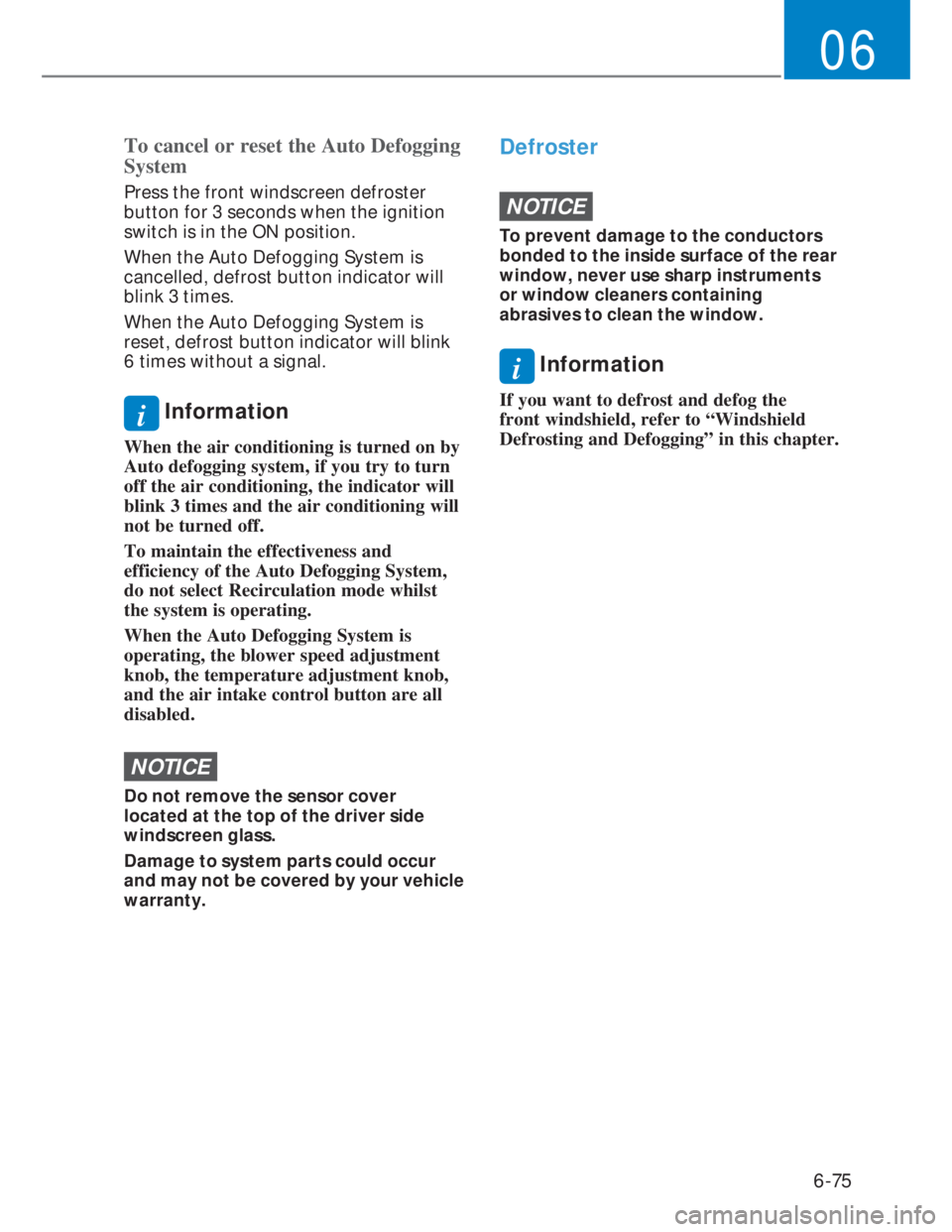
6-75
06
To cancel or reset the Auto Defogging
System
Press the front windscreen defroster
button for 3 seconds when the ignition
switch is in the ON position.
When the Auto Defogging System is
cancelled, defrost button indicator will
blink 3 times.
When the Auto Defogging System is
reset, defrost button indicator will blink
6 times without a signal.
i Information
When the air conditioning is turned on by
Auto defogging system, if you try to turn
off the air conditioning, the indicator will
blink 3 times and the air conditioning will
not be turned off.
To maintain the effectiveness and
efficiency of the Auto Defogging System,
do not select Recirculation mode whilst
the system is operating.
When the Auto Defogging System is
operating, the blower speed adjustment
knob, the temperature adjustment knob,
and the air intake control button are all
disabled.
NOTICE
Do not remove the sensor cover
located at the top of the driver side
windscreen glass.
Damage to system parts could occur
and may not be covered by your vehicle
warranty.
Defroster
NOTICE
To prevent damage to the conductors
bonded to the inside surface of the rear
window, never use sharp instruments
or window cleaners containing
abrasives to clean the window.
i Information
If you want to defrost and defog the
front windshield, refer to “Windshield
Defrosting and Defogging” in this chapter.
Page 211 of 444
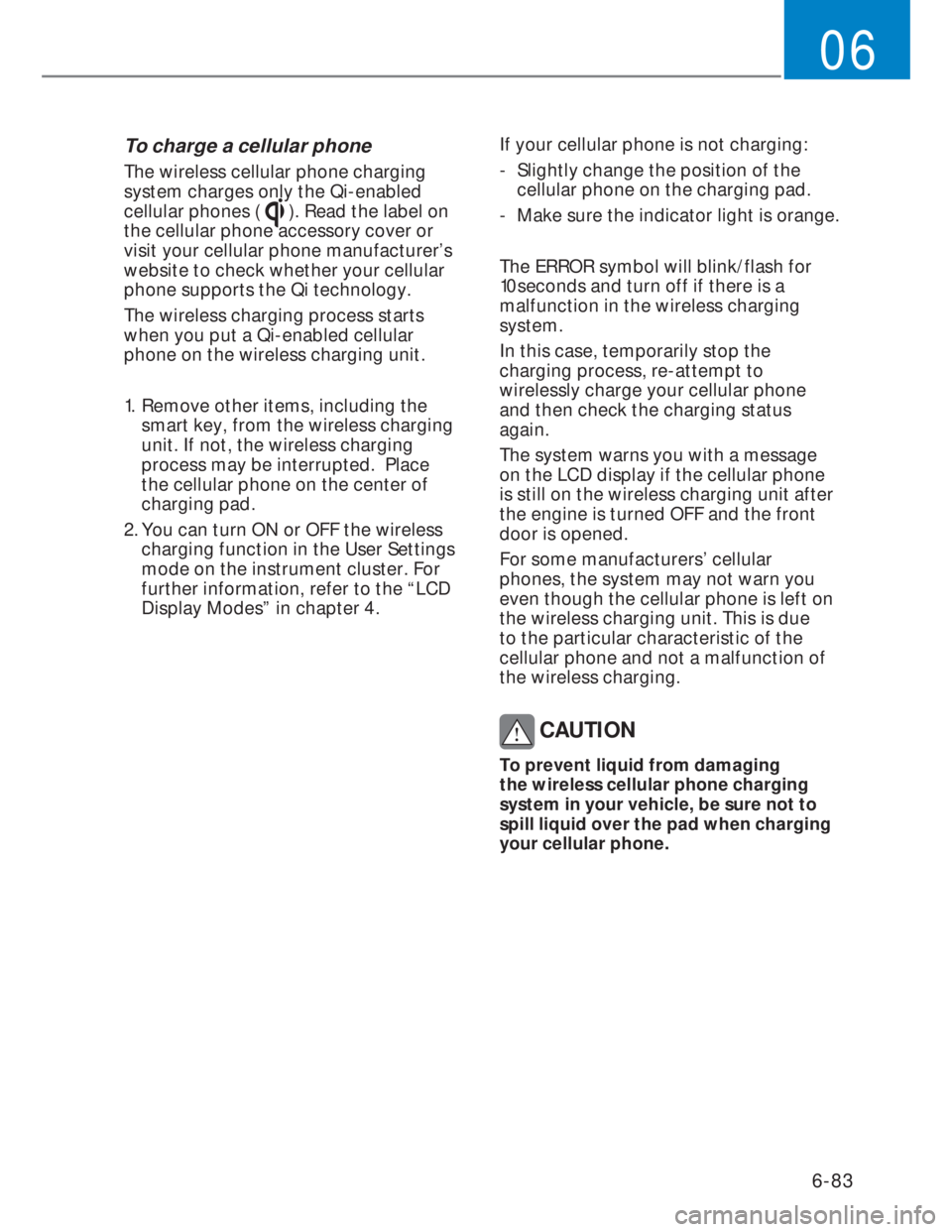
6-83
06
To charge a cellular phone
The wireless cellular phone charging
system charges only the Qi-enabled
cellular phones (
). Read the label on
the cellular phone accessory cover or
visit your cellular phone manufacturer’s
website to check whether your cellular
phone supports the Qi technology.
The wireless charging process starts
when you put a Qi-enabled cellular
phone on the wireless charging unit.
1. Remove other items, including the
smart key, from the wireless charging
unit. If not, the wireless charging
process may be interrupted. Place
the cellular phone on the center of
charging pad.
2. You can turn ON or OFF the wireless
charging function in the User Settings
mode on the instrument cluster. For
further information, refer to the “LCD
Display Modes” in chapter 4.If your cellular phone is not charging:
- Slightly change the position of the
cellular phone on the charging pad.
- Make sure the indicator light is orange.
The ERROR symbol will blink/flash for
10seconds and turn off if there is a
malfunction in the wireless charging
system.
In this case, temporarily stop the
charging process, re-attempt to
wirelessly charge your cellular phone
and then check the charging status
again.
The system warns you with a message
on the LCD display if the cellular phone
is still on the wireless charging unit after
the engine is turned OFF and the front
door is opened.
For some manufacturers’ cellular
phones, the system may not warn you
even though the cellular phone is left on
the wireless charging unit. This is due
to the particular characteristic of the
cellular phone and not a malfunction of
the wireless charging.
CAUTION
To prevent liquid from damaging
the wireless cellular phone charging
system in your vehicle, be sure not to
spill liquid over the pad when charging
your cellular phone.
Page 216 of 444
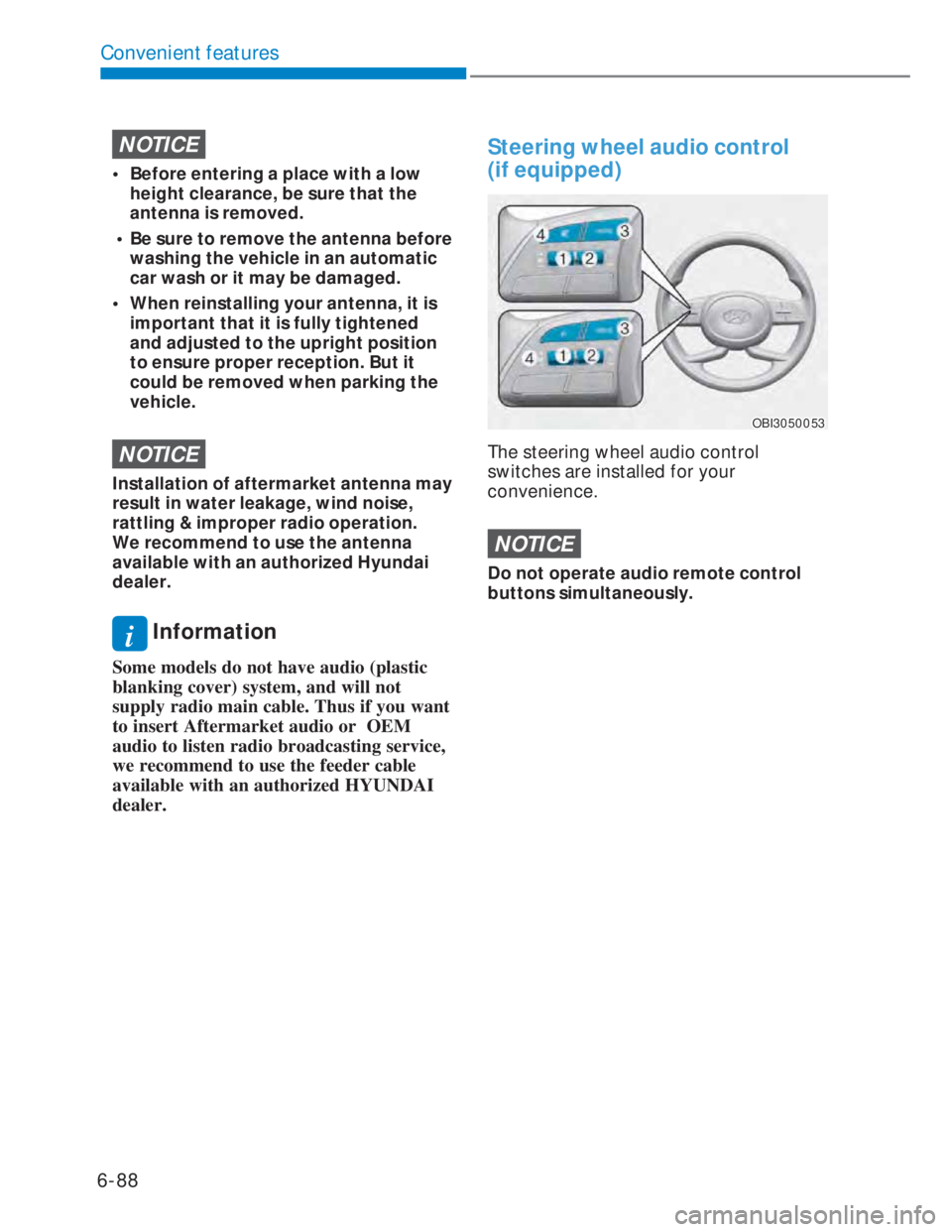
6-88
Convenient features
NOTICE
• Before entering a place with a low
height clearance, be sure that the
antenna is removed.
• Be sure to remove the antenna before
washing the vehicle in an automatic
car wash or it may be damaged.
• When reinstalling your antenna, it is
important that it is fully tightened
and adjusted to the upright position
to ensure proper reception. But it
could be removed when parking the
vehicle.
NOTICE
Installation of aftermarket antenna may
result in water leakage, wind noise,
rattling & improper radio operation.
We recommend to use the antenna
available with an authorized Hyundai
dealer.
i Information
Some models do not have audio (plastic
blanking cover) system, and will not
supply radio main cable. Thus if you want
to insert Aftermarket audio or OEM
audio to listen radio broadcasting service,
we recommend to use the feeder cable
available with an authorized HYUNDAI
dealer.
Steering wheel audio control
(if equipped)
OBI3050053OBI3050053
The steering wheel audio control
switches are installed for your
convenience.
NOTICE
Do not operate audio remote control
buttons simultaneously.
Page 217 of 444
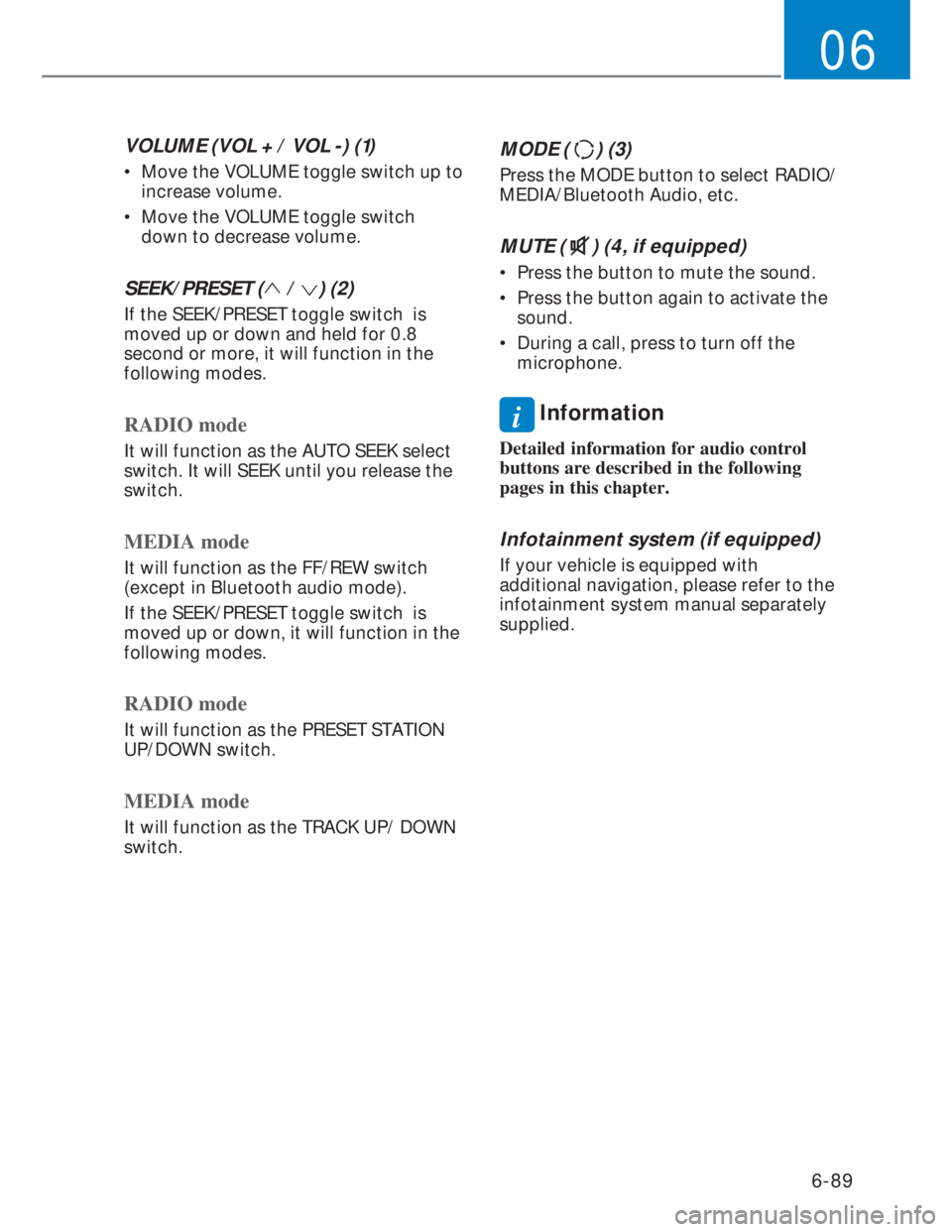
6-89
06
VOLUME (VOL + / VOL -) (1)
• Move the VOLUME toggle switch up to
increase volume.
• Move the VOLUME toggle switch
down to decrease volume.
SEEK/PRESET ( / ) (2)
If the SEEK/PRESET toggle switch is
moved up or down and held for 0.8
second or more, it will function in the
following modes.
RADIO mode
It will function as the AUTO SEEK select
switch. It will SEEK until you release the
switch.
MEDIA mode
It will function as the FF/REW switch
(except in Bluetooth audio mode).
If the SEEK/PRESET toggle switch is
moved up or down, it will function in the
following modes.
RADIO mode
It will function as the PRESET STATION
UP/DOWN switch.
MEDIA mode
It will function as the TRACK UP/ DOWN
switch.
MODE () (3)
Press the MODE button to select RADIO/
MEDIA/Bluetooth Audio, etc.
MUTE () (4, if equipped)
• Press the button to mute the sound.
• Press the button again to activate the
sound.
• During a call, press to turn off the
microphone.
i Information
Detailed information for audio control
buttons are described in the following
pages in this chapter.
Infotainment system (if equipped)
If your vehicle is equipped with
additional navigation, please refer to the
infotainment system manual separately
supplied.
Page 218 of 444
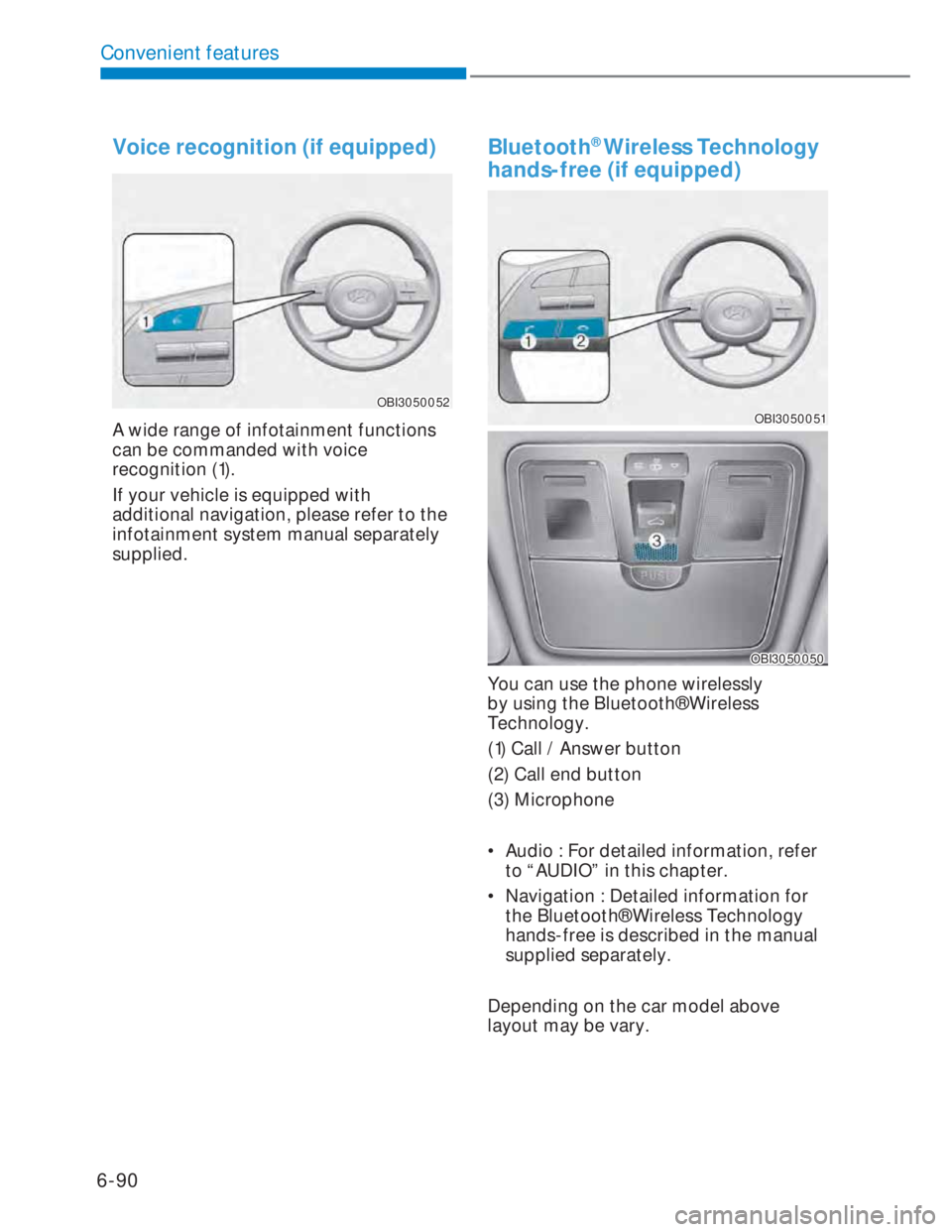
6-90
Convenient features
Voice recognition (if equipped)
OBI3050052OBI3050052
A wide range of infotainment functions
can be commanded with voice
recognition (1).
If your vehicle is equipped with
additional navigation, please refer to the
infotainment system manual separately
supplied.
Bluetooth® Wireless Technology
hands-free (if equipped)
OBI3050051OBI3050051
OBI3050050OBI3050050
You can use the phone wirelessly
by using the Bluetooth® Wireless
Technology.
(1) Call / Answer button
(2) Call end button
(3) Microphone
• Audio : For detailed information, refer
to “AUDIO” in this chapter.
• Navigation : Detailed information for
the Bluetooth® Wireless Technology
hands-free is described in the manual
supplied separately.
Depending on the car model above
layout may be vary.
Page 226 of 444
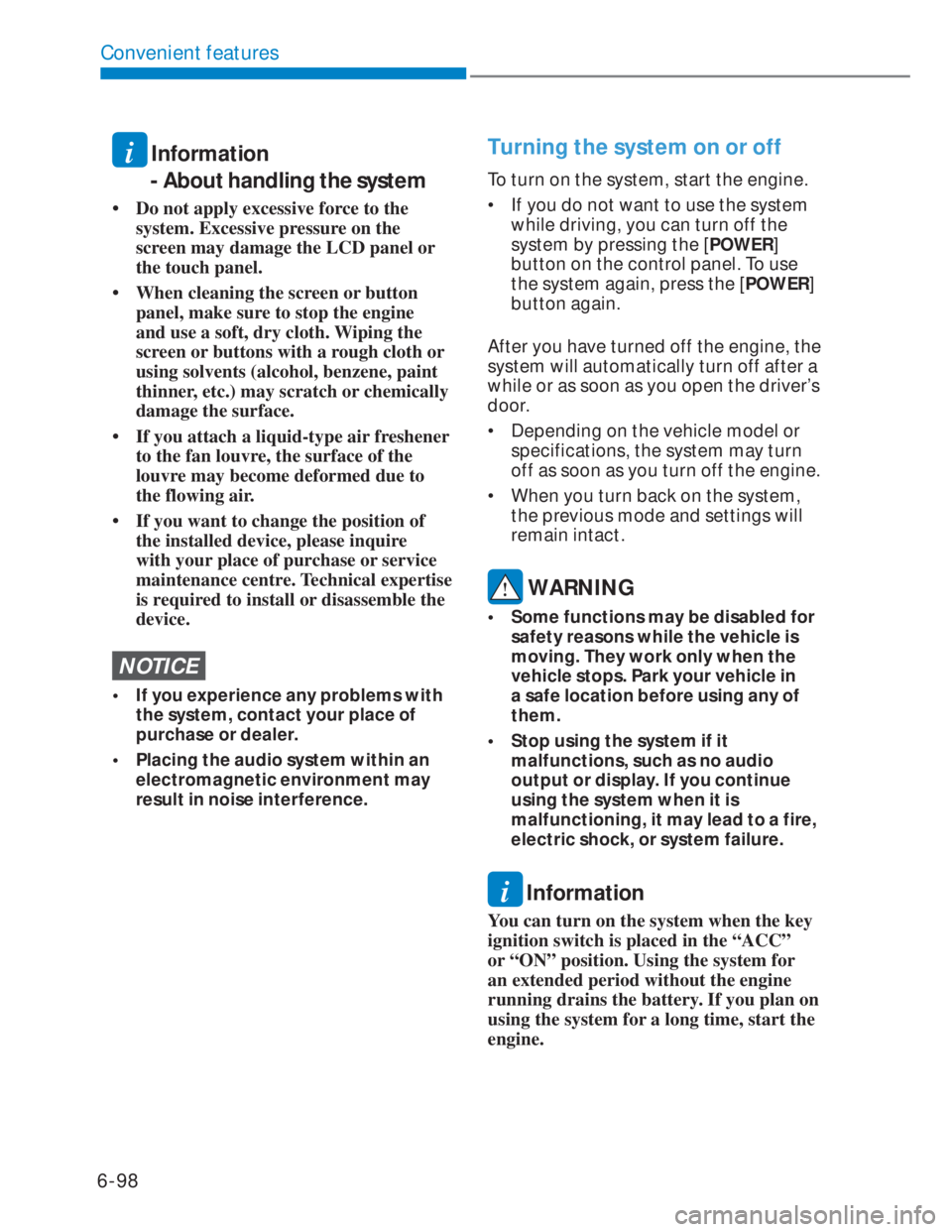
6-98
Convenient features
i Information
- About handling the system
• Do not apply excessive force to the
system. Excessive pressure on the
screen may damage the LCD panel or
the touch panel.
• When cleaning the screen or button
panel, make sure to stop the engine
and use a soft, dry cloth. Wiping the
screen or buttons with a rough cloth or
using solvents (alcohol, benzene, paint
thinner, etc.) may scratch or chemically
damage the surface.
• If you attach a liquid-type air freshener
to the fan louvre, the surface of the
louvre may become deformed due to
the flowing air.
• If you want to change the position of
the installed device, please inquire
with your place of purchase or service
maintenance centre. Technical expertise
is required to install or disassemble the
device.
NOTICE
• If you experience any problems with
the system, contact your place of
purchase or dealer.
• Placing the audio system within an
electromagnetic environment may
result in noise interference.
Turning the system on or off
To turn on the system, start the engine.
• If you do not want to use the system
while driving, you can turn off the
system by pressing the [POWER]
button on the control panel. To use
the system again, press the [POWER]
button again.
After you have turned off the engine, the
system will automatically turn off after a
while or as soon as you open the driver’s
door.
• Depending on the vehicle model or
specifications, the system may turn
off as soon as you turn off the engine.
• When you turn back on the system,
the previous mode and settings will
remain intact.
WARNING
• Some functions may be disabled for
safety reasons while the vehicle is
moving. They work only when the
vehicle stops. Park your vehicle in
a safe location before using any of
them.
• Stop using the system if it
malfunctions, such as no audio
output or display. If you continue
using the system when it is
malfunctioning, it may lead to a fire,
electric shock, or system failure.
i Information
You can turn on the system when the key
ignition switch is placed in the “ACC”
or “ON” position. Using the system for
an extended period without the engine
running drains the battery. If you plan on
using the system for a long time, start the
engine.
Page 228 of 444
![HYUNDAI I20 2022 Owners Manual 6-100
Convenient features
�5�$��,�2
Turning on the radio
1. On the control panel, press the
[AUDIO] button.
2. When the mode selection window
displays, turn the [TUNE] knob to
select the desire HYUNDAI I20 2022 Owners Manual 6-100
Convenient features
�5�$��,�2
Turning on the radio
1. On the control panel, press the
[AUDIO] button.
2. When the mode selection window
displays, turn the [TUNE] knob to
select the desire](/img/35/56130/w960_56130-227.png)
6-100
Convenient features
�5�$�'�,�2
Turning on the radio
1. On the control panel, press the
[AUDIO] button.
2. When the mode selection window
displays, turn the [TUNE] knob to
select the desired radio mode and
then press the knob.
FM/AM Mode
(1) Current radio mode
(2) Radio station information
(3) Preset list
Press the [MENU/CLOCK] button on the
control panel to access the following
menu options:
• Autostore: Save radio stations to the
preset list.
• Scan: The system searches for radio
stations with strong radio signals and
plays each radio station for about five
seconds.
• Sound settings: You can change
the settings related to sounds, such
as location where sound will be
concentrated and the output level for
each range.
-Position: Select a location where
sound will be concentrated in the
vehicle. Select Fader or Balance,
turn the [TUNE] knob to select the
desired position, and then press the
knob. To set sound to be centred in
the vehicle, select Centre.
-Equaliser: Adjust the output level
for each sound tone mode.
-Sound experience: Select the
location where sound is focused
in the vehicle between the driver’s
seat and all other seats.
-Speed dependent vol.: Set the
volume to be adjusted automatically
according to your driving speed.
NOTICE
• Depending on vehicle models or
specifications, available options may
vary.
• Depending on the system or
amplifier specifications applied to
your vehicle, available options may
vary.
• Mode popup: Set to display mode
selection window when the [AUDIO]
button is pressed on the control panel.
• Bluetooth remote lock: Even if
Bluetooth remote control application
is connected, if Set Bluetooth remote
lock is enabled. System cannot be
operated via smart phone application.
• Date/Time: You can change the
date and time that are shown on the
system display.
-Set date: Set date to display on the
system display.
-Set time: Set time to display on the
system display.
-Time format: Select to display time
in the 12 hour format or the 24 hour
format.
- Display (Power Off): Set to display
the clock when the system power is
off.
• Language: You can change the
display language.
Page 229 of 444
![HYUNDAI I20 2022 Owners Manual 6-101
06
Changing the radio mode
1. On the control panel, press the
[AUDIO] button.
2. When the mode selection window
displays, turn the [TUNE] knob to
select the desired radio mode and
then pre HYUNDAI I20 2022 Owners Manual 6-101
06
Changing the radio mode
1. On the control panel, press the
[AUDIO] button.
2. When the mode selection window
displays, turn the [TUNE] knob to
select the desired radio mode and
then pre](/img/35/56130/w960_56130-228.png)
6-101
06
Changing the radio mode
1. On the control panel, press the
[AUDIO] button.
2. When the mode selection window
displays, turn the [TUNE] knob to
select the desired radio mode and
then press the knob.
• Each time you press the [MODE]
button on the steering wheel, the
radio mode switches to FM �X AM
in order.
NOTICE
When the Mode popup is not selected
in [MENU/CLOCK] �X Mode popup, press
the [AUDIO] button on the control panel
to change the radio mode.
Each time you press the [AUDIO] button
on the control panel, the radio mode
switches to FM �X AM in order.
Scanning for available radio
stations
You can listen to each radio station for
a few seconds to test the reception and
select the one you want.
1. From the radio screen, press the
[MENU/CLOCK] button on the control
panel.
2. When the option selection window
displays, turn the [TUNE] knob to
select Scan, and then press the knob.
• The system searches for radio
stations with strong radio signals
and plays each radio station for
about five seconds.
3. When you find the radio station you
want to listen to, press the [TUNE]
knob.
• You can continue listening to the
selected station.
•
Searching for radio stations
To search for the previous or next
available radio station, press the
[< SEEK] button / [TRACK >] button on
the control panel.
• You can also press and hold the
[< SEEK] button / [TRACK >] button
to search for frequencies quickly.
When you release the button, a radio
station with a strong signal is selected
automatically.
If you know the exact frequency of the
radio station you want to listen to, turn
the [TUNE] knob on the control panel to
change the frequency.
Page 233 of 444
![HYUNDAI I20 2022 Owners Manual 6-105
06
Restarting the current playback
On the control panel after the song has
played for 2 seconds, press the [< SEEK]
button.
• You can also push the Up lever on the
steering wheel.
Playing HYUNDAI I20 2022 Owners Manual 6-105
06
Restarting the current playback
On the control panel after the song has
played for 2 seconds, press the [< SEEK]
button.
• You can also push the Up lever on the
steering wheel.
Playing](/img/35/56130/w960_56130-232.png)
6-105
06
Restarting the current playback
On the control panel after the song has
played for 2 seconds, press the [< SEEK]
button.
• You can also push the Up lever on the
steering wheel.
Playing the previous or next song
To play the previous song on the control
panel within the first 2 seconds of the
current song, press the [< SEEK] button.
To play the next song, press the [TRACK >]
button on the control panel.
• If more than 2 seconds of playback
have elapsed, press the [< SEEK]
button on the control panel twice to
play the previous song.
• You can also push the Up/down lever
on the steering wheel.
NOTICE
Press the [MENU/CLOCK] button on
the control panel to display the mode
selection window, turn the [TUNE] knob
to find the desired song and press the
knob to play the file.
Playing repeatedly
On the control panel, press the [1 RPT]
button. The corresponding mode icon
will be displayed on the screen and the
playing song will be repeated.
Playing in random order
On the control panel, press the
[2 SHFL] button. The shuffle play mode is
activated or deactivated each time you
press it. When you activate the shuffle
mode, the corresponding mode icon will
be displayed on the screen. When shuffle
is active, the available songs will be
played randomly.
NOTICE
Depending on the connected Bluetooth
device or mobile phone, repeat &
shuffle order features may not be
supported.
Searching folders
1. On the control panel, press the
[MENU/CLOCK] button.
2. When the option selection window
displays, turn the [TUNE] knob to
select the Folder list and then press
the knob.
3. Navigate to the desired folder in the
Folder list and then press the [TUNE]
knob.
• The first song in the selected folder
will be played.
i Information
• Start the engine of your vehicle before
connecting a USB device to your
system. Starting the engine with a USB
device connected to the system may
damage the USB device.
• Be careful of static electricity when
connecting or disconnecting a USB
device. A static discharge may cause a
system malfunction.
• Be careful not to let your body or
external objects contact the USB port.
Doing so may cause an accident or a
system malfunction.
• Do not connect and disconnect a USB
connector repeatedly in a short time.
Doing so may cause an error in the
device or a system malfunction.
• Do not use a USB device for purposes
other than playing files. Using USB
accessories for charging or heating may
cause poor performance or a system
malfunction.
Page 239 of 444
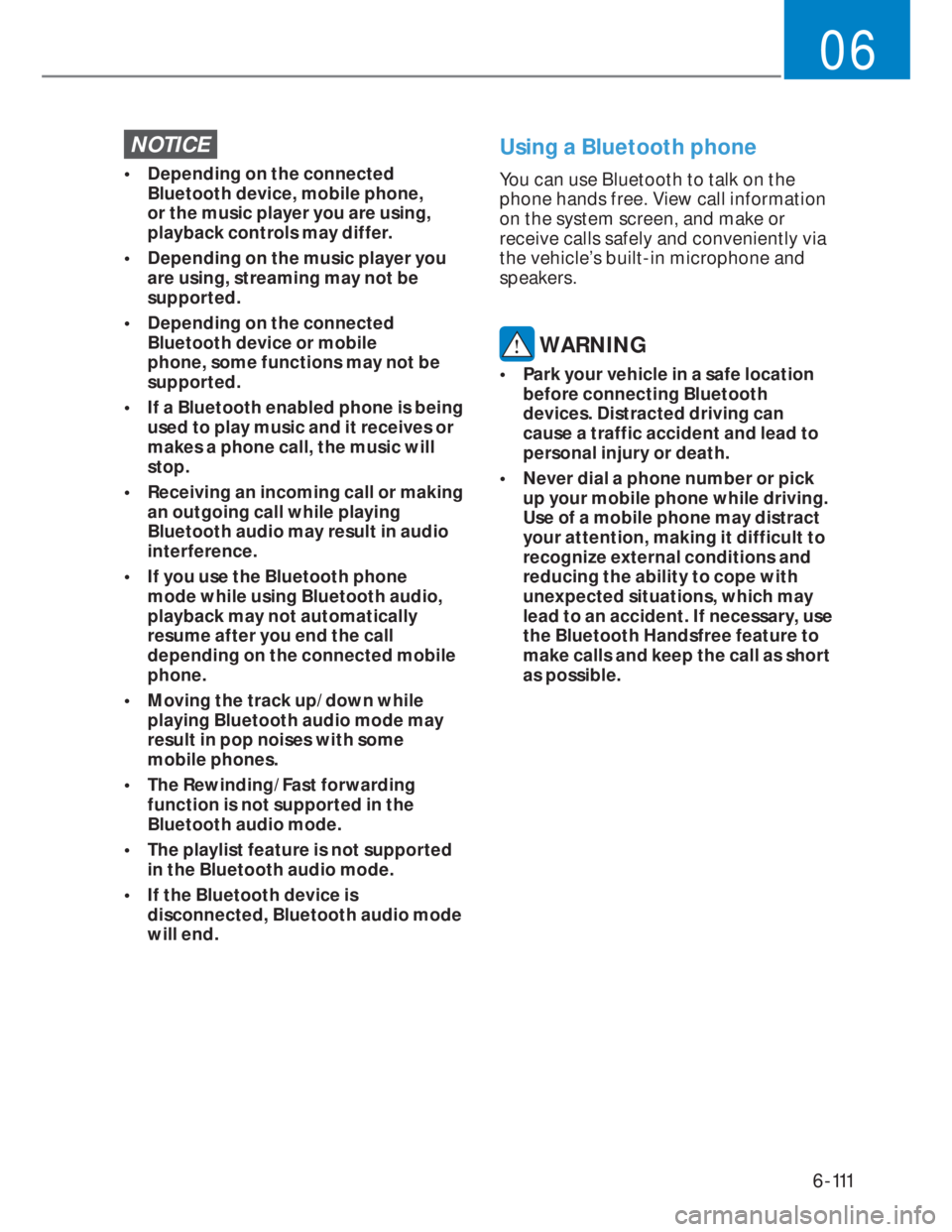
6-111
06
NOTICE
• Depending on the connected
Bluetooth device, mobile phone,
or the music player you are using,
playback controls may differ.
• Depending on the music player you
are using, streaming may not be
supported.
• Depending on the connected
Bluetooth device or mobile
phone, some functions may not be
supported.
• If a Bluetooth enabled phone is being
used to play music and it receives or
makes a phone call, the music will
stop.
• Receiving an incoming call or making
an outgoing call while playing
Bluetooth audio may result in audio
interference.
• If you use the Bluetooth phone
mode while using Bluetooth audio,
playback may not automatically
resume after you end the call
depending on the connected mobile
phone.
• Moving the track up/down while
playing Bluetooth audio mode may
result in pop noises with some
mobile phones.
• The Rewinding/Fast forwarding
function is not supported in the
Bluetooth audio mode.
• The playlist feature is not supported
in the Bluetooth audio mode.
• If the Bluetooth device is
disconnected, Bluetooth audio mode
will end.
Using a Bluetooth phone
You can use Bluetooth to talk on the
phone hands free. View call information
on the system screen, and make or
receive calls safely and conveniently via
the vehicle’s built-in microphone and
speakers.
WARNING
• Park your vehicle in a safe location
before connecting Bluetooth
devices. Distracted driving can
cause a traffic accident and lead to
personal injury or death.
• Never dial a phone number or pick
up your mobile phone while driving.
Use of a mobile phone may distract
your attention, making it difficult to
recognize external conditions and
reducing the ability to cope with
unexpected situations, which may
lead to an accident. If necessary, use
the Bluetooth Handsfree feature to
make calls and keep the call as short
as possible.