HYUNDAI IONIQ 2020 Owners Manual
Manufacturer: HYUNDAI, Model Year: 2020, Model line: IONIQ, Model: HYUNDAI IONIQ 2020Pages: 561, PDF Size: 24.5 MB
Page 321 of 561
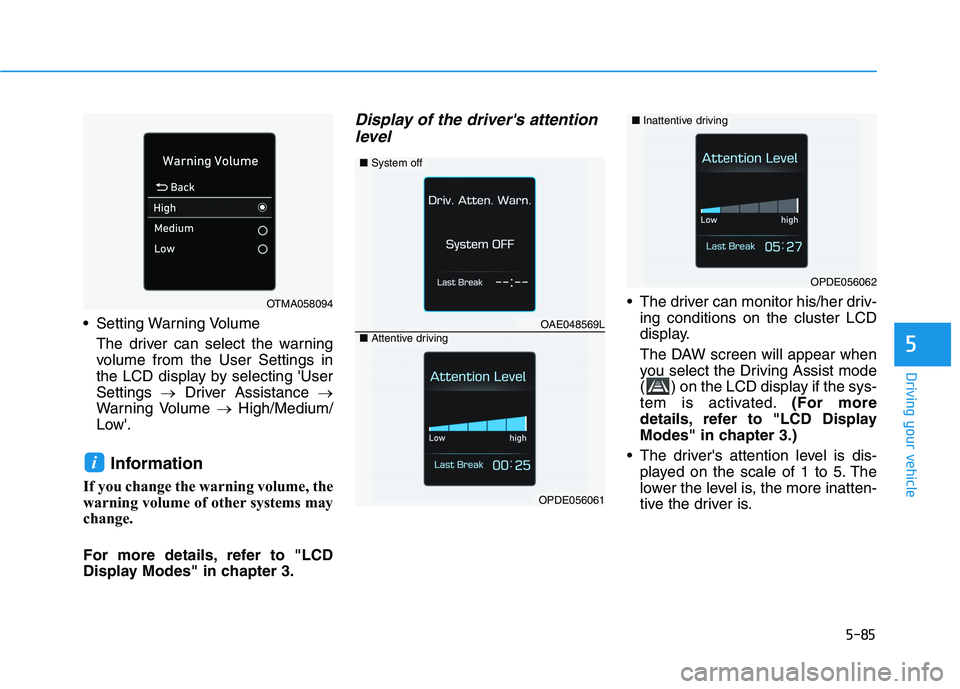
5-85
Driving your vehicle
5
Setting Warning Volume
The driver can select the warning
volume from the User Settings in
the LCD display by selecting 'User
Settings →Driver Assistance →
Warning Volume →High/Medium/
Low'.
Information
If you change the warning volume, the
warning volume of other systems may
change.
For more details, refer to "LCD
Display Modes" in chapter 3.
Display of the driver's attention
level
The driver can monitor his/her driv-
ing conditions on the cluster LCD
display.
The DAW screen will appear when
you select the Driving Assist mode
( ) on the LCD display if the sys-
tem is activated.(For more
details, refer to "LCD Display
Modes" in chapter 3.)
The driver's attention level is dis-
played on the scale of 1 to 5. The
lower the level is, the more inatten-
tive the driver is.
i
OPDE056062
■System off
OAE048569L■Attentive driving
OPDE056061
OTMA058094
■Inattentive driving
Page 322 of 561
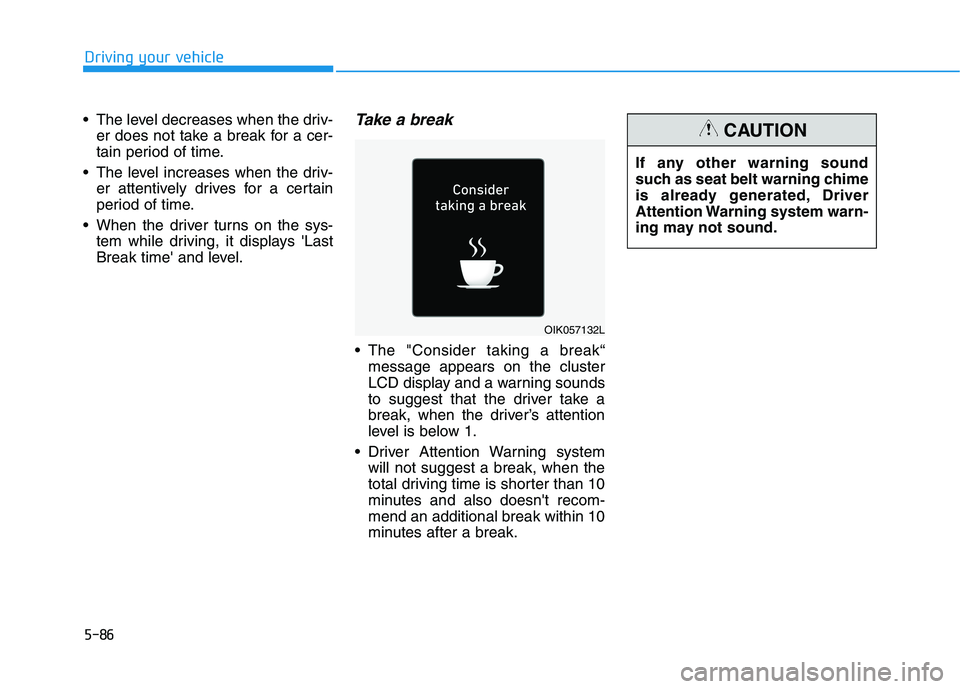
5-86
Driving your vehicle
The level decreases when the driv-
er does not take a break for a cer-
tain period of time.
The level increases when the driv-
er attentively drives for a certain
period of time.
When the driver turns on the sys-
tem while driving, it displays 'Last
Break time' and level.
Take a break
The "Consider taking a break“
message appears on the cluster
LCD display and a warning sounds
to suggest that the driver take a
break, when the driver’s attention
level is below 1.
Driver Attention Warning system
will not suggest a break, when the
total driving time is shorter than 10
minutes and also doesn't recom-
mend an additional break within 10
minutes after a break.
OIK057132L
If any other warning sound
such as seat belt warning chime
is already generated, Driver
Attention Warning system warn-
ing may not sound.
CAUTION
Page 323 of 561
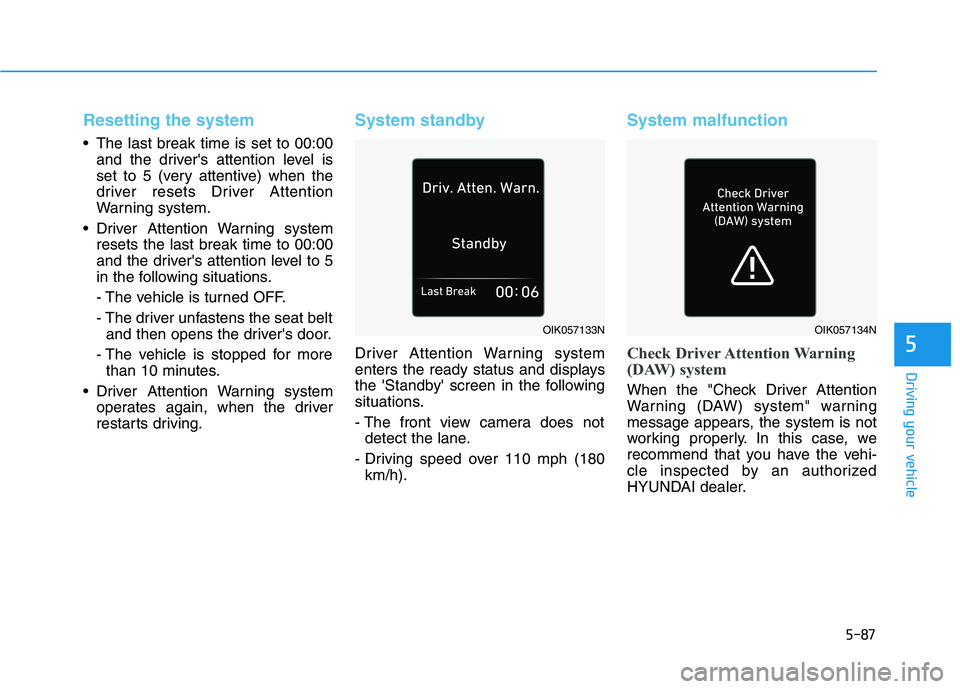
5-87
Driving your vehicle
5
Resetting the system
The last break time is set to 00:00
and the driver's attention level is
set to 5 (very attentive) when the
driver resets Driver Attention
Warning system.
Driver Attention Warning system
resets the last break time to 00:00
and the driver's attention level to 5
in the following situations.
- The vehicle is turned OFF.
- The driver unfastens the seat belt
and then opens the driver's door.
- The vehicle is stopped for more
than 10 minutes.
Driver Attention Warning system
operates again, when the driver
restarts driving.
System standby
Driver Attention Warning system
enters the ready status and displays
the 'Standby' screen in the following
situations.
- The front view camera does not
detect the lane.
- Driving speed over 110 mph (180
km/h).
System malfunction
Check Driver Attention Warning
(DAW) system
When the "Check Driver Attention
Warning (DAW) system" warning
message appears, the system is not
working properly. In this case, we
recommend that you have the vehi-
cle inspected by an authorized
HYUNDAI dealer.
OIK057133NOIK057134N
Page 324 of 561
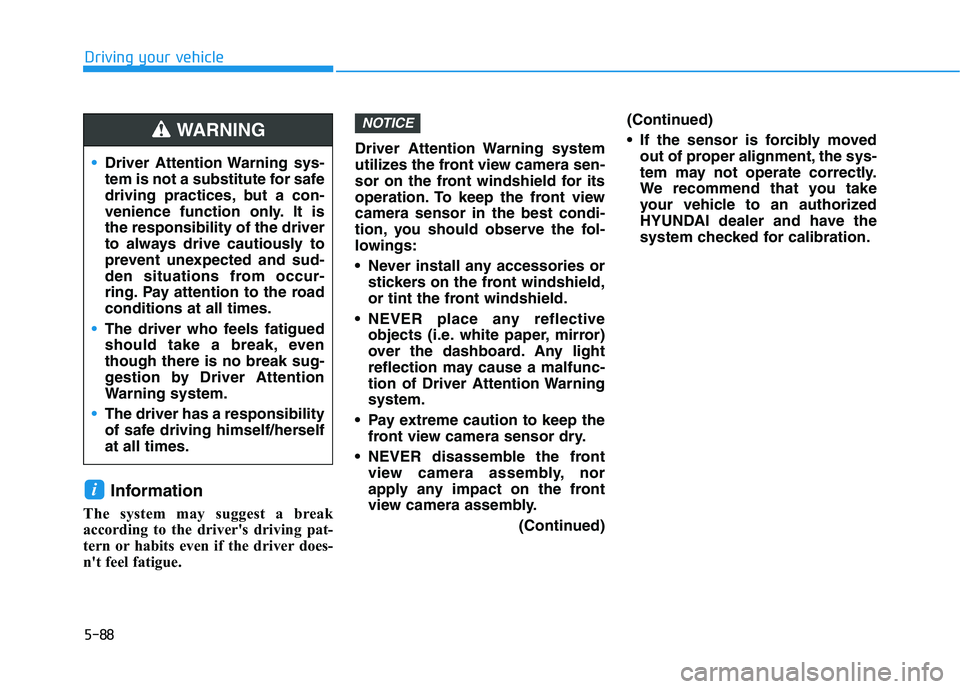
5-88
Driving your vehicle
Information
The system may suggest a break
according to the driver's driving pat-
tern or habits even if the driver does-
n't feel fatigue.Driver Attention Warning system
utilizes the front view camera sen-
sor on the front windshield for its
operation. To keep the front view
camera sensor in the best condi-
tion, you should observe the fol-
lowings:
Never install any accessories or
stickers on the front windshield,
or tint the front windshield.
NEVER place any reflective
objects (i.e. white paper, mirror)
over the dashboard. Any light
reflection may cause a malfunc-
tion of Driver Attention Warning
system.
Pay extreme caution to keep the
front view camera sensor dry.
NEVER disassemble the front
view camera assembly, nor
apply any impact on the front
view camera assembly.
(Continued)(Continued)
If the sensor is forcibly moved
out of proper alignment, the sys-
tem may not operate correctly.
We recommend that you take
your vehicle to an authorized
HYUNDAI dealer and have the
system checked for calibration.
NOTICE
i
Driver Attention Warning sys-
tem is not a substitute for safe
driving practices, but a con-
venience function only. It is
the responsibility of the driver
to always drive cautiously to
prevent unexpected and sud-
den situations from occur-
ring. Pay attention to the road
conditions at all times.
The driver who feels fatigued
should take a break, even
though there is no break sug-
gestion by Driver Attention
Warning system.
The driver has a responsibility
of safe driving himself/herself
at all times.
WARNING
Page 325 of 561
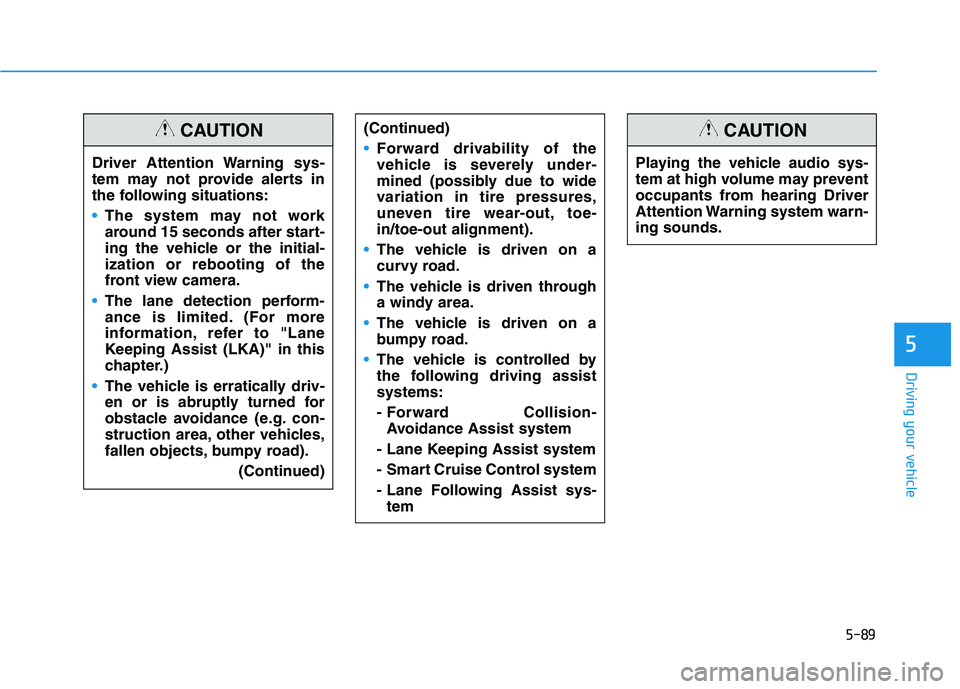
5-89
Driving your vehicle
5
Driver Attention Warning sys-
tem may not provide alerts in
the following situations:
The system may not work
around 15 seconds after start-
ing the vehicle or the initial-
ization or rebooting of the
front view camera.
The lane detection perform-
ance is limited. (For more
information, refer to "Lane
Keeping Assist (LKA)" in this
chapter.)
The vehicle is erratically driv-
en or is abruptly turned for
obstacle avoidance (e.g. con-
struction area, other vehicles,
fallen objects, bumpy road).
(Continued)
CAUTION(Continued)
Forward drivability of the
vehicle is severely under-
mined (possibly due to wide
variation in tire pressures,
uneven tire wear-out, toe-
in/toe-out alignment).
The vehicle is driven on a
curvy road.
The vehicle is driven through
a windy area.
The vehicle is driven on a
bumpy road.
The vehicle is controlled by
the following driving assist
systems:
- Forward Collision-
Avoidance Assist system
- Lane Keeping Assist system
- Smart Cruise Control system
- Lane Following Assist sys-
tem
Playing the vehicle audio sys-
tem at high volume may prevent
occupants from hearing Driver
Attention Warning system warn-
ing sounds.
CAUTION
Page 326 of 561
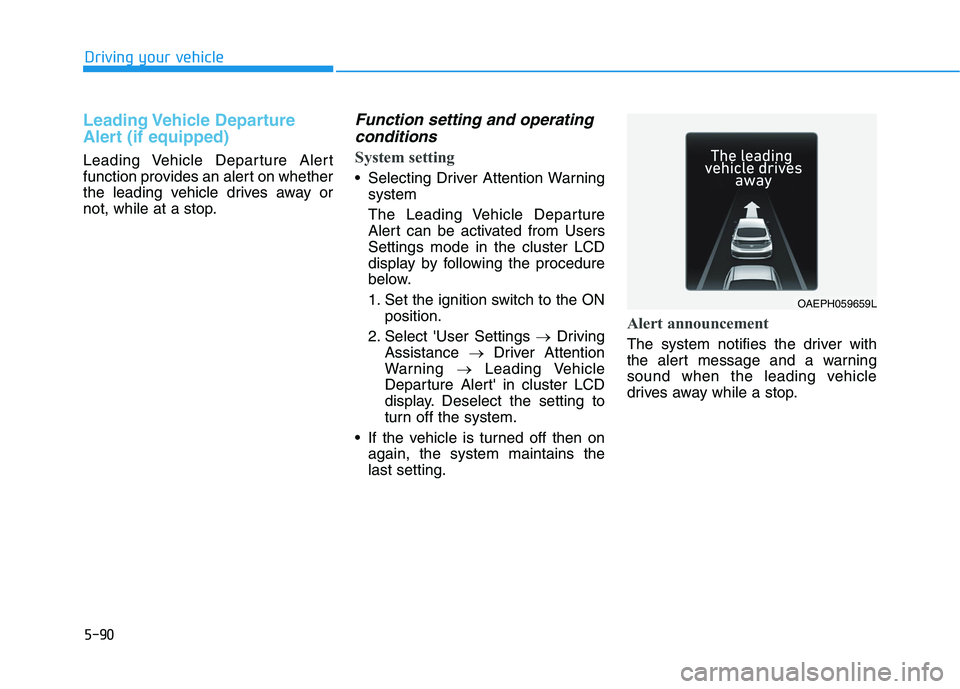
5-90
Driving your vehicle
Leading Vehicle Departure
Alert (if equipped)
Leading Vehicle Departure Alert
function provides an alert on whether
the leading vehicle drives away or
not, while at a stop.
Function setting and operating
conditions
System setting
Selecting Driver Attention Warning
system
The Leading Vehicle Departure
Alert can be activated from Users
Settings mode in the cluster LCD
display by following the procedure
below.
1. Set the ignition switch to the ON
position.
2. Select 'User Settings →Driving
Assistance →Driver Attention
Warning →Leading Vehicle
Departure Alert' in cluster LCD
display. Deselect the setting to
turn off the system.
If the vehicle is turned off then on
again, the system maintains the
last setting.
Alert announcement
The system notifies the driver with
the alert message and a warning
sound when the leading vehicle
drives away while a stop.
OAEPH059659L
Page 327 of 561
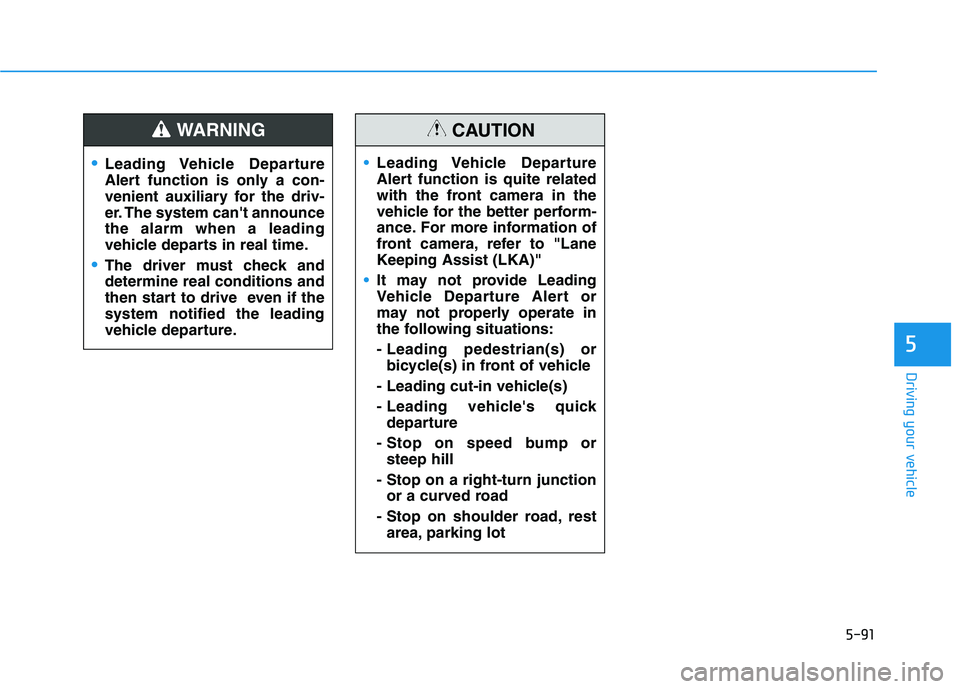
5-91
Driving your vehicle
5
Leading Vehicle Departure
Alert function is only a con-
venient auxiliary for the driv-
er. The system can't announce
the alarm when a leading
vehicle departs in real time.
The driver must check and
determine real conditions and
then start to drive even if the
system notified the leading
vehicle departure.
WARNING
Leading Vehicle Departure
Alert function is quite related
with the front camera in the
vehicle for the better perform-
ance. For more information of
front camera, refer to "Lane
Keeping Assist (LKA)"
It may not provide Leading
Vehicle Departure Alert or
may not properly operate in
the following situations:
- Leading pedestrian(s) or
bicycle(s) in front of vehicle
- Leading cut-in vehicle(s)
- Leading vehicle's quick
departure
- Stop on speed bump or
steep hill
- Stop on a right-turn junction
or a curved road
- Stop on shoulder road, rest
area, parking lot
CAUTION
Page 328 of 561
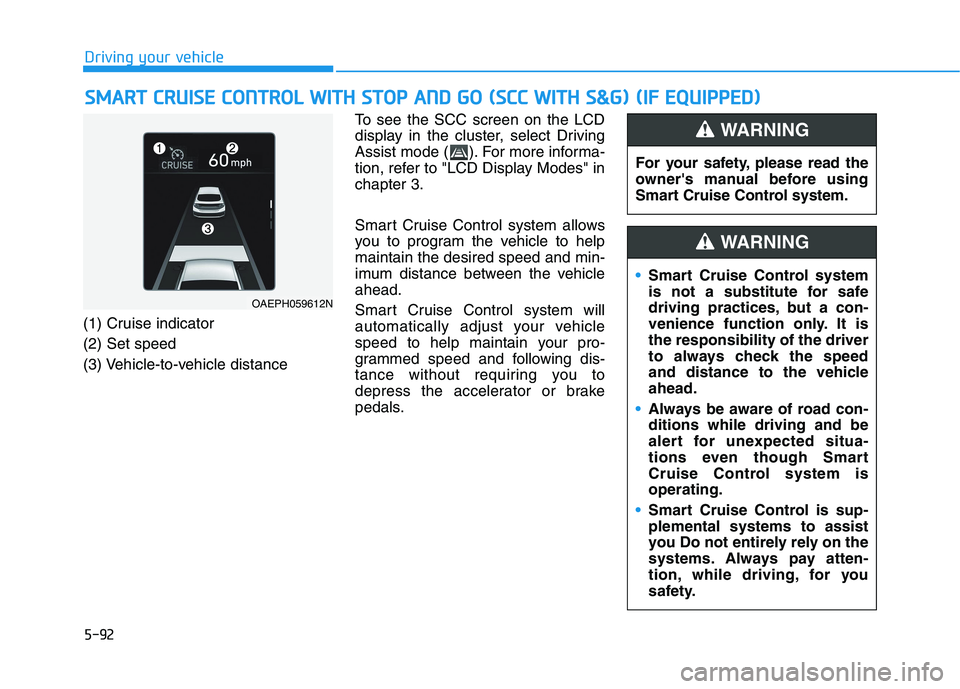
5-92
Driving your vehicle
S SM
MA
AR
RT
T
C
CR
RU
UI
IS
SE
E
C
CO
ON
NT
TR
RO
OL
L
W
WI
IT
TH
H
S
ST
TO
OP
P
A
AN
ND
D
G
GO
O
(
(S
SC
CC
C
W
WI
IT
TH
H
S
S&
&G
G)
)
(
(I
IF
F
E
EQ
QU
UI
IP
PP
PE
ED
D)
)
(1) Cruise indicator
(2) Set speed
(3) Vehicle-to-vehicle distanceTo see the SCC screen on the LCD
display in the cluster, select Driving
Assist mode ( ). For more informa-
tion, refer to "LCD Display Modes" in
chapter 3.
Smart Cruise Control system allows
you to program the vehicle to help
maintain the desired speed and min-
imum distance between the vehicle
ahead.
Smart Cruise Control system will
automatically adjust your vehicle
speed to help maintain your pro-
grammed speed and following dis-
tance without requiring you to
depress the accelerator or brake
pedals.
OAEPH059612N
For your safety, please read the
owner's manual before using
Smart Cruise Control system.
WARNING
Smart Cruise Control system
is not a substitute for safe
driving practices, but a con-
venience function only. It is
the responsibility of the driver
to always check the speed
and distance to the vehicle
ahead.
Always be aware of road con-
ditions while driving and be
alert for unexpected situa-
tions even though Smart
Cruise Control system is
operating.
Smart Cruise Control is sup-
plemental systems to assist
you Do not entirely rely on the
systems. Always pay atten-
tion, while driving, for you
safety.
WARNING
Page 329 of 561
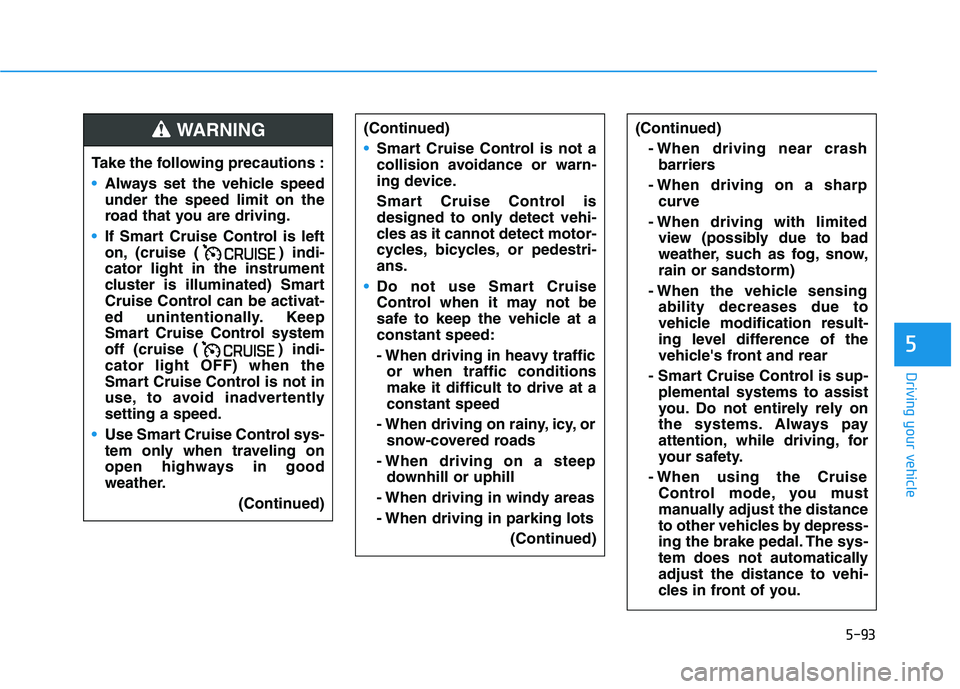
5-93
Driving your vehicle
5
(Continued)
- When driving near crash
barriers
- When driving on a sharp
curve
- When driving with limited
view (possibly due to bad
weather, such as fog, snow,
rain or sandstorm)
- When the vehicle sensing
ability decreases due to
vehicle modification result-
ing level difference of the
vehicle's front and rear
- Smart Cruise Control is sup-
plemental systems to assist
you. Do not entirely rely on
the systems. Always pay
attention, while driving, for
your safety.
- When using the Cruise
Control mode, you must
manually adjust the distance
to other vehicles by depress-
ing the brake pedal. The sys-
tem does not automatically
adjust the distance to vehi-
cles in front of you.
Take the following precautions :
Always set the vehicle speed
under the speed limit on the
road that you are driving.
If Smart Cruise Control is left
on, (cruise ( ) indi-
cator light in the instrument
cluster is illuminated) Smart
Cruise Control can be activat-
ed unintentionally. Keep
Smart Cruise Control system
off (cruise ( ) indi-
cator light OFF) when the
Smart Cruise Control is not in
use, to avoid inadvertently
setting a speed.
Use Smart Cruise Control sys-
tem only when traveling on
open highways in good
weather.
(Continued)
WARNING (Continued)
Smart Cruise Control is not a
collision avoidance or warn-
ing device.
Smart Cruise Control is
designed to only detect vehi-
cles as it cannot detect motor-
cycles, bicycles, or pedestri-
ans.
Do not use Smart Cruise
Control when it may not be
safe to keep the vehicle at a
constant speed:
- When driving in heavy traffic
or when traffic conditions
make it difficult to drive at a
constant speed
- When driving on rainy, icy, or
snow-covered roads
- When driving on a steep
downhill or uphill
- When driving in windy areas
- When driving in parking lots
(Continued)
Page 330 of 561
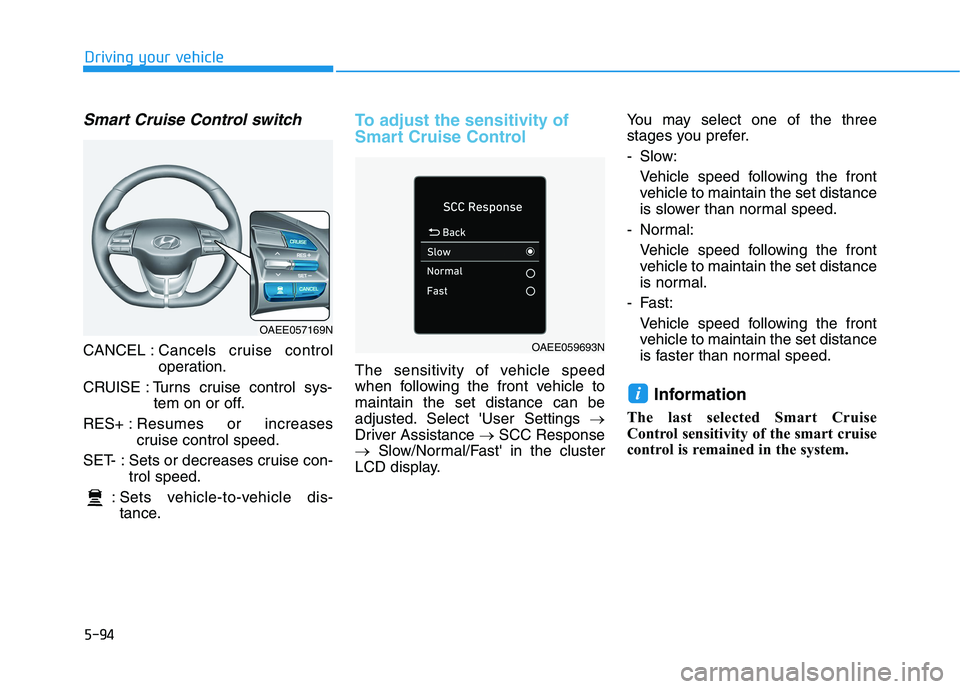
5-94
Driving your vehicle
Smart Cruise Control switch
CANCEL :Cancels cruise control
operation.
CRUISE : Turns cruise control sys-
tem on or off.
RES+ :Resumes or increases
cruise control speed.
SET- : Sets or decreases cruise con-
trol speed.
: Sets vehicle-to-vehicle dis-
tance.
To adjust the sensitivity of
Smart Cruise Control
The sensitivity of vehicle speed
when following the front vehicle to
maintain the set distance can be
adjusted. Select 'User Settings →
Driver Assistance →SCC Response
→Slow/Normal/Fast' in the cluster
LCD display.You may select one of the three
stages you prefer.
- Slow:
Vehicle speed following the front
vehicle to maintain the set distance
is slower than normal speed.
- Normal:
Vehicle speed following the front
vehicle to maintain the set distance
is normal.
- Fast:
Vehicle speed following the front
vehicle to maintain the set distance
is faster than normal speed.
Information
The last selected Smart Cruise
Control sensitivity of the smart cruise
control is remained in the system.
i
OAEE057169N
OAEE059693N