trip computer Hyundai Ioniq Hybrid 2018 Owner's Manual
[x] Cancel search | Manufacturer: HYUNDAI, Model Year: 2018, Model line: Ioniq Hybrid, Model: Hyundai Ioniq Hybrid 2018Pages: 642, PDF Size: 16.33 MB
Page 152 of 642
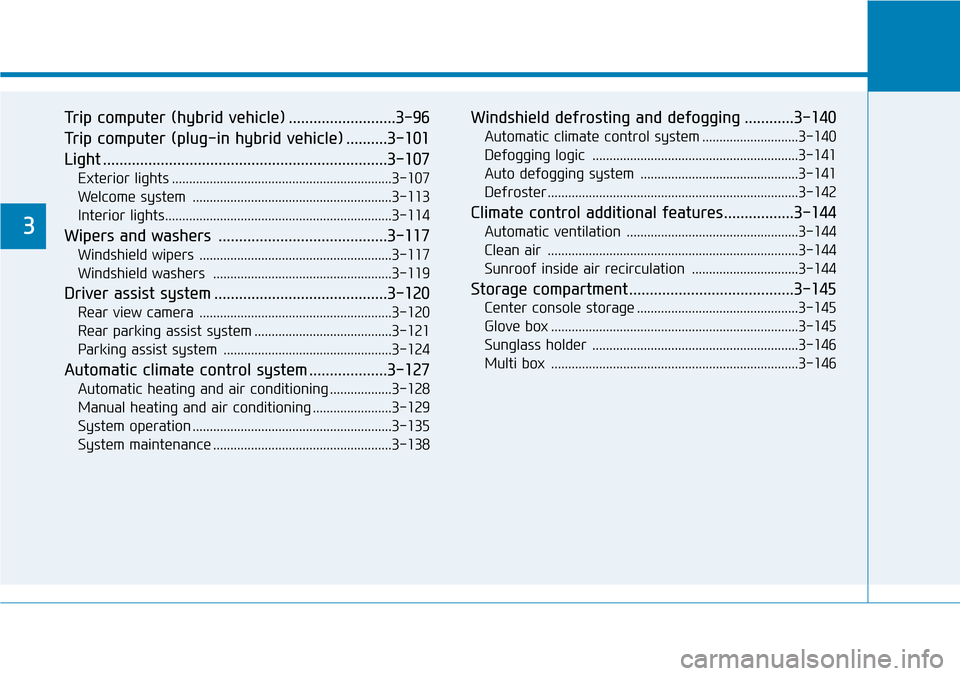
Trip computer (hybrid vehicle) ..........................3-96
Trip computer (plug-in hybrid vehicle) ..........3-101
Light .....................................................................3-107
Exterior lights ................................................................3-107
Welcome system ..........................................................3-113
Interior lights..................................................................3-114
Wipers and washers .........................................3-117
Windshield wipers ........................................................3-117
Windshield washers ....................................................3-119
Driver assist system ..........................................3-120
Rear view camera ........................................................3-120
Rear parking assist system ........................................3-121
Parking assist system .................................................3-124
Automatic climate control system ...................3-127
Automatic heating and air conditioning ..................3-128
Manual heating and air conditioning .......................3-129
System operation ..........................................................3-135
System maintenance ....................................................3-138
Windshield defrosting and defogging ............3-140
Automatic climate control system ............................3-140
Defogging logic ............................................................3-141
Auto defogging system ..............................................3-141
Defroster .........................................................................3-142
Climate control additional features.................3-144
Automatic ventilation ..................................................3-144
Clean air .........................................................................3-144
Sunroof inside air recirculation ...............................3-144
Storage compartment ........................................3-145
Center console storage ...............................................3-145
Glove box ........................................................................3-145
Sunglass holder ............................................................3-146
Multi box ........................................................................3-146
3
Page 195 of 642
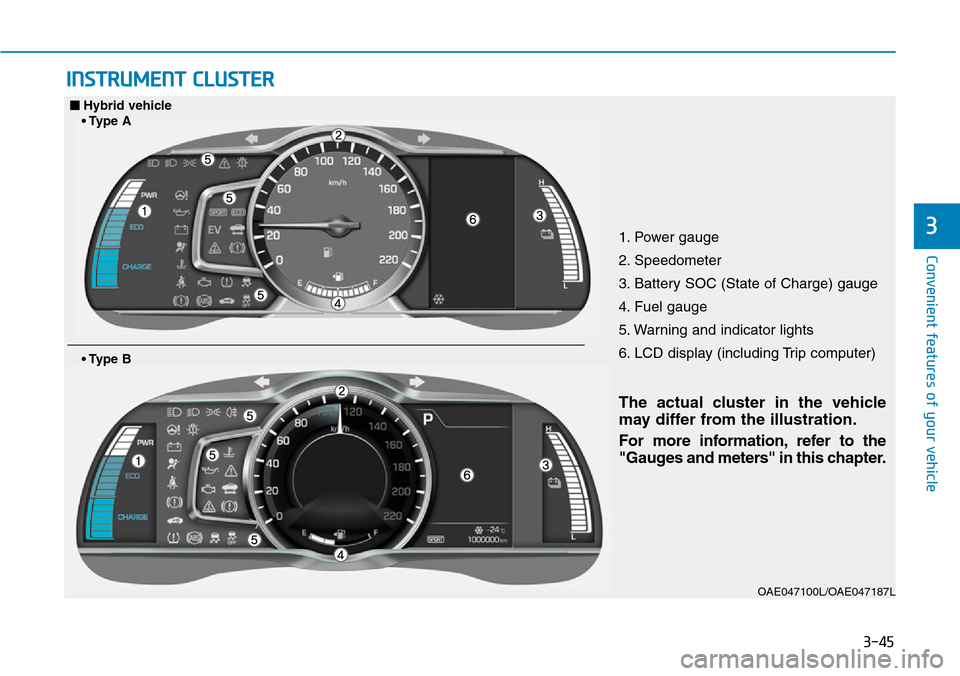
3-45
Convenient features of your vehicle
INSTRUMENT CLUSTER
31. Power gauge
2. Speedometer
3. Battery SOC (State of Charge) gauge
4. Fuel gauge
5. Warning and indicator lights
6. LCD display (including Trip computer)
OAE047100L/OAE047187L
• Type B
■Hybrid vehicle
Page 196 of 642
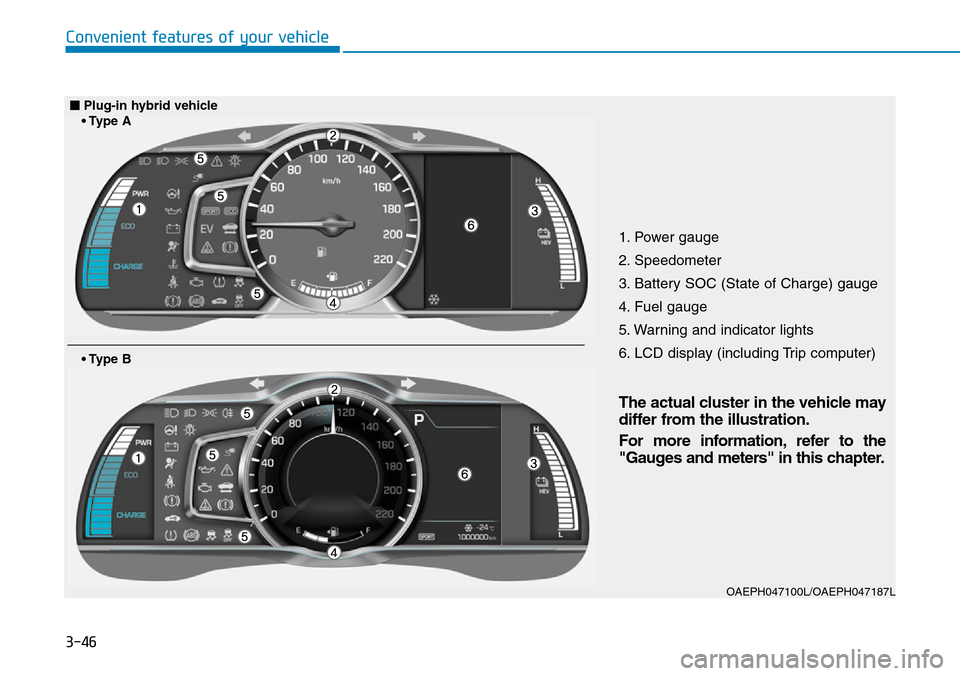
3-46
Convenient features of your vehicle
1. Power gauge
2. Speedometer
3. Battery SOC (State of Charge) gauge
4. Fuel gauge
5. Warning and indicator lights
6. LCD display (including Trip computer)
OAEPH047100L/OAEPH047187L
• Type B
■Plug-in hybrid vehicle
Page 202 of 642
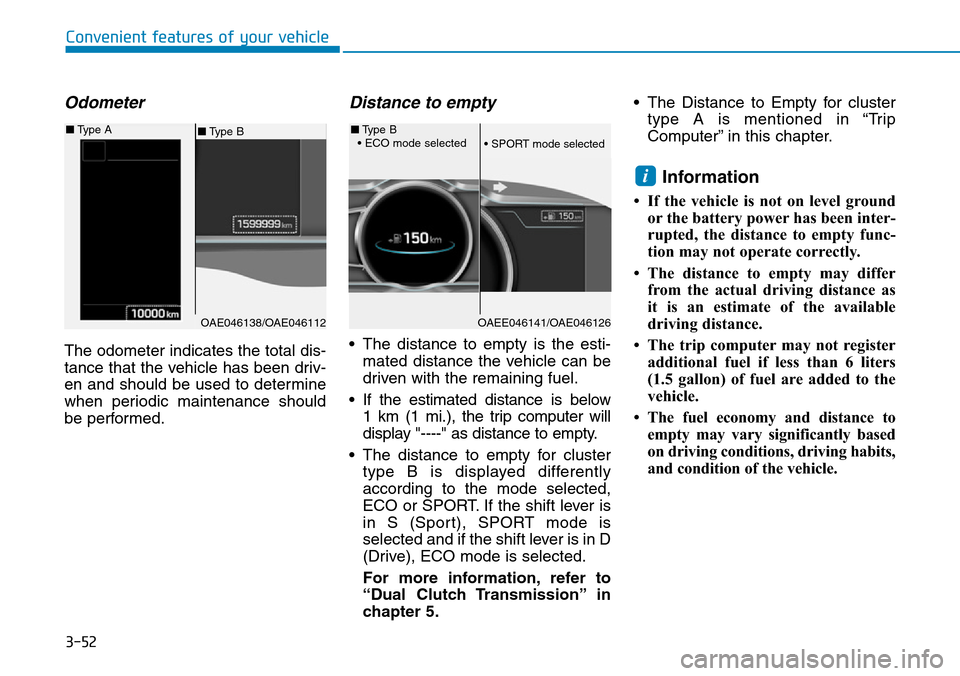
3-52
Odometer
The odometer indicates the total dis-
tance that the vehicle has been driv-
en and should be used to determine
when periodic maintenance should
be performed.
Distance to empty
• The distance to empty is the esti-
mated distance the vehicle can be
driven with the remaining fuel.
• If the estimated distance is below
1 km (1 mi.), the trip computer will
display "----" as distance to empty.
• The distance to empty for cluster
type B is displayed differently
according to the mode selected,
ECO or SPORT. If the shift lever is
in S (Sport), SPORT mode is
selected and if the shift lever is in D
(Drive), ECO mode is selected.
For more information, refer to
“Dual Clutch Transmission” in
chapter 5.• The Distance to Empty for cluster
type A is mentioned in “Trip
Computer” in this chapter.
Information
• If the vehicle is not on level ground
or the battery power has been inter-
rupted, the distance to empty func-
tion may not operate correctly.
• The distance to empty may differ
from the actual driving distance as
it is an estimate of the available
driving distance.
• The trip computer may not register
additional fuel if less than 6 liters
(1.5 gallon) of fuel are added to the
vehicle.
• The fuel economy and distance to
empty may vary significantly based
on driving conditions, driving habits,
and condition of the vehicle.
i
Convenient features of your vehicle
OAE046138/OAE046112
■Type B ■Type A
OAEE046141/OAE046126
■Type B
• ECO mode selected
• SPORT mode selected
Page 232 of 642
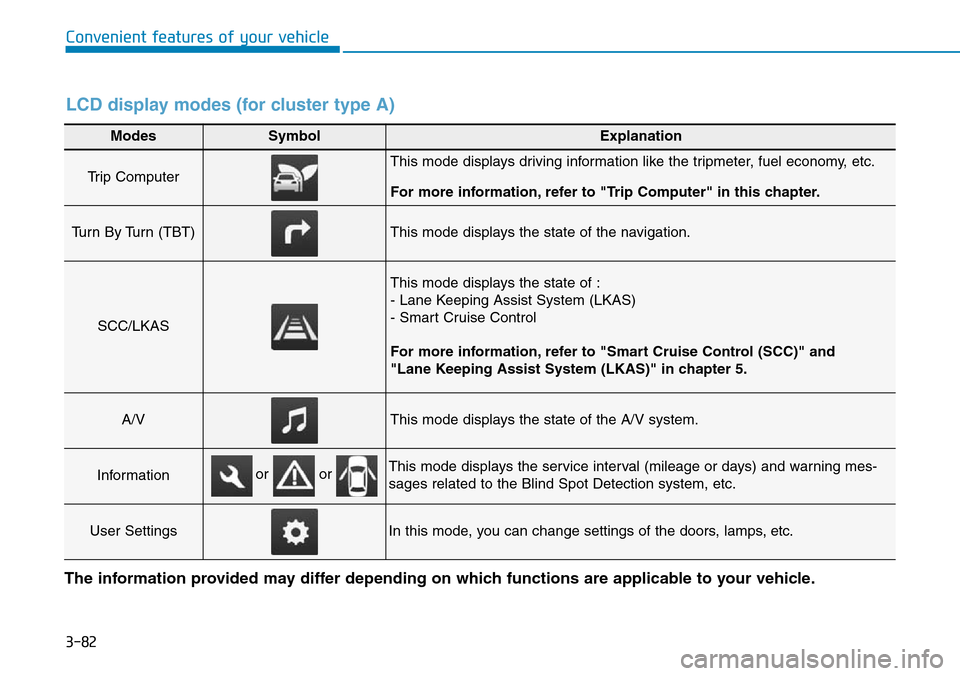
3-82
Convenient features of your vehicle
Modes SymbolExplanation
Trip Computer This mode displays driving information like the tripmeter, fuel economy, etc.
For more information, refer to "Trip Computer" in this chapter.
Turn By Turn (TBT)This mode displays the state of the navigation.
SCC/LKAS
This mode displays the state of :
- Lane Keeping Assist System (LKAS)
- Smart Cruise Control
For more information, refer to "Smart Cruise Control (SCC)" and
"Lane Keeping Assist System (LKAS)" in chapter 5.
A/VThis mode displays the state of the A/V system.
InformationThis mode displays the service interval (mileage or days) and warning mes-
sages related to the Blind Spot Detection system, etc.
User SettingsIn this mode, you can change settings of the doors, lamps, etc.
or or
LCD display modes (for cluster type A)
The information provided may differ depending on which functions are applicable to your vehicle.
Page 233 of 642
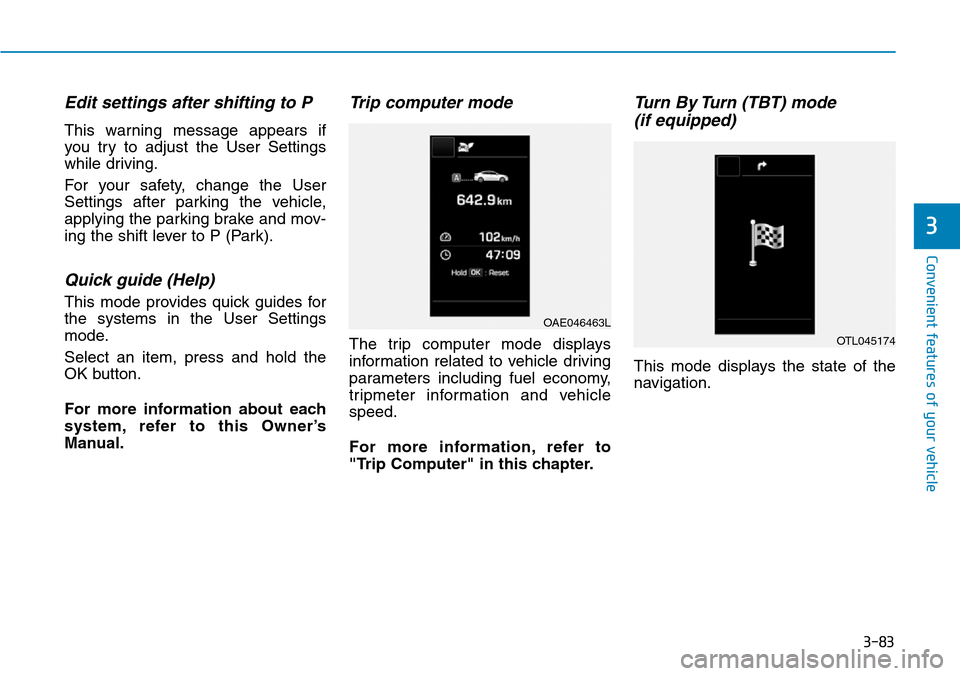
3-83
Convenient features of your vehicle
3
Edit settings after shifting to P
This warning message appears if
you try to adjust the User Settings
while driving.
For your safety, change the User
Settings after parking the vehicle,
applying the parking brake and mov-
ing the shift lever to P (Park).
Quick guide (Help)
This mode provides quick guides for
the systems in the User Settings
mode.
Select an item, press and hold the
OK button.
For more information about each
system, refer to this Owner’s
Manual.
Trip computer mode
The trip computer mode displays
information related to vehicle driving
parameters including fuel economy,
tripmeter information and vehicle
speed.
For more information, refer to
"Trip Computer" in this chapter.
Turn By Turn (TBT) mode
(if equipped)
This mode displays the state of the
navigation.
OAE046463L
OTL045174
Page 238 of 642
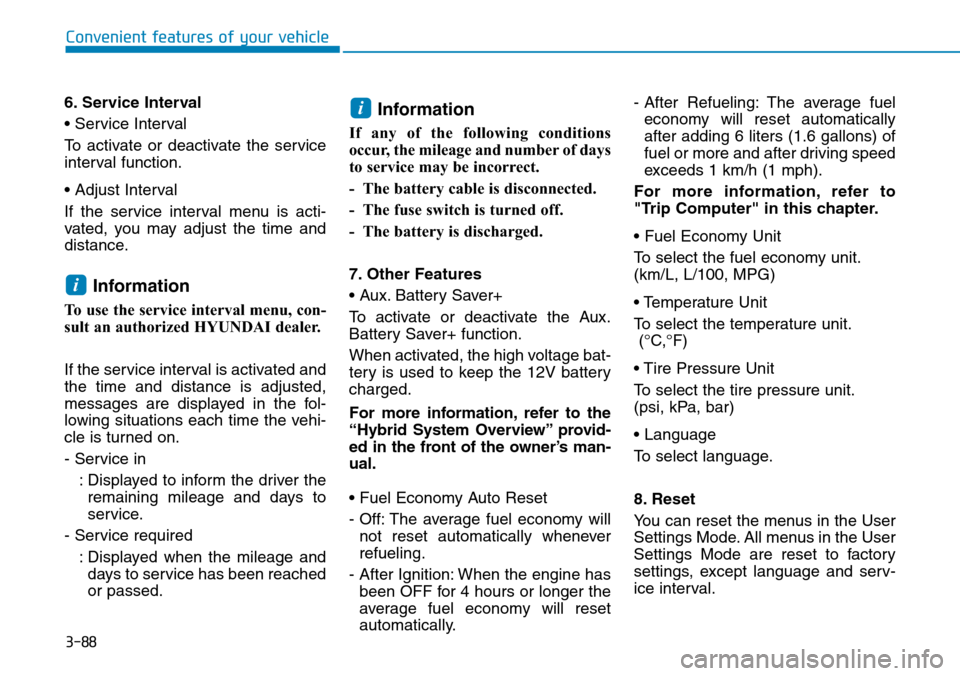
3-88
Convenient features of your vehicle
6. Service Interval
• Service Interval
To activate or deactivate the service
interval function.
• Adjust Interval
If the service interval menu is acti-
vated, you may adjust the time and
distance.
Information
To use the service interval menu, con-
sult an authorized HYUNDAI dealer.
If the service interval is activated and
the time and distance is adjusted,
messages are displayed in the fol-
lowing situations each time the vehi-
cle is turned on.
- Service in
: Displayed to inform the driver the
remaining mileage and days to
service.
- Service required
: Displayed when the mileage and
days to service has been reached
or passed.
Information
If any of the following conditions
occur, the mileage and number of days
to service may be incorrect.
- The battery cable is disconnected.
- The fuse switch is turned off.
- The battery is discharged.
7. Other Features
• Aux. Battery Saver+
To activate or deactivate the Aux.
Battery Saver+ function.
When activated, the high voltage bat-
tery is used to keep the 12V battery
charged.
For more information, refer to the
“Hybrid System Overview” provid-
ed in the front of the owner’s man-
ual.
• Fuel Economy Auto Reset
- Off: The average fuel economy will
not reset automatically whenever
refueling.
- After Ignition: When the engine has
been OFF for 4 hours or longer the
average fuel economy will reset
automatically.- After Refueling: The average fuel
economy will reset automatically
after adding 6 liters (1.6 gallons) of
fuel or more and after driving speed
exceeds 1 km/h (1 mph).
For more information, refer to
"Trip Computer" in this chapter.
• Fuel Economy Unit
To select the fuel economy unit.
(km/L, L/100, MPG)
• Temperature Unit
To select the temperature unit.
(°C,°F)
• Tire Pressure Unit
To select the tire pressure unit.
(psi, kPa, bar)
• Language
To select language.
8. Reset
You can reset the menus in the User
Settings Mode. All menus in the User
Settings Mode are reset to factory
settings, except language and serv-
ice interval.
i
i
Page 239 of 642

3-89
Convenient features of your vehicle
3
Modes SymbolExplanation
Trip Computer This mode displays driving information like the tripmeter, fuel economy, etc.
For more information, refer to "Trip Computer" in this chapter.
Turn By Turn (TBT)This mode displays the state of the navigation.
Assist
This mode displays the state of :
- Lane Keeping Assist System (LKAS)
- Smart Cruise Control
- Tire Pressure
For more information, refer to "Smart Cruise Control (SCC)“, "Lane Keeping
Assist System (LKAS)“ in chapter 5 and "Tire Pressure Monitoring System
(TPMS)" in chapter 6.
User SettingsIn this mode, you can change settings of the doors, lamps, etc.
WarningThis mode displays warning messages related to the Blind Spot Detection system, etc.
The information provided differs according to the items applied to your vehicle.
LCD display modes (for cluster type B)
Page 240 of 642
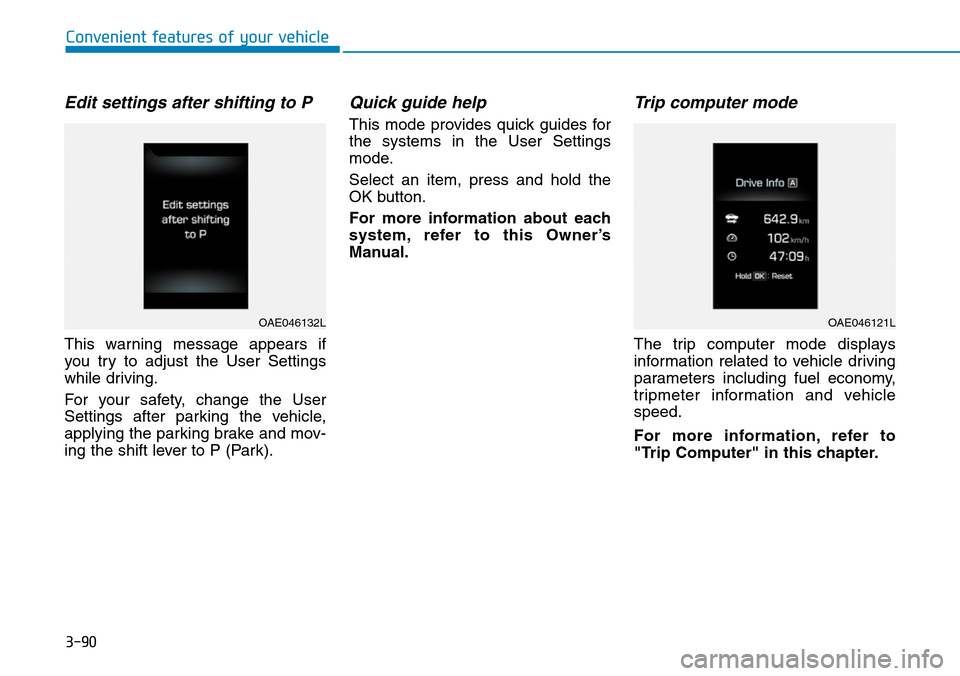
3-90
Convenient features of your vehicle
Edit settings after shifting to P
This warning message appears if
you try to adjust the User Settings
while driving.
For your safety, change the User
Settings after parking the vehicle,
applying the parking brake and mov-
ing the shift lever to P (Park).
Quick guide help
This mode provides quick guides for
the systems in the User Settings
mode.
Select an item, press and hold the
OK button.
For more information about each
system, refer to this Owner’s
Manual.
Trip computer mode
The trip computer mode displays
information related to vehicle driving
parameters including fuel economy,
tripmeter information and vehicle
speed.
For more information, refer to
"Trip Computer" in this chapter.
OAE046132LOAE046121L
Page 245 of 642
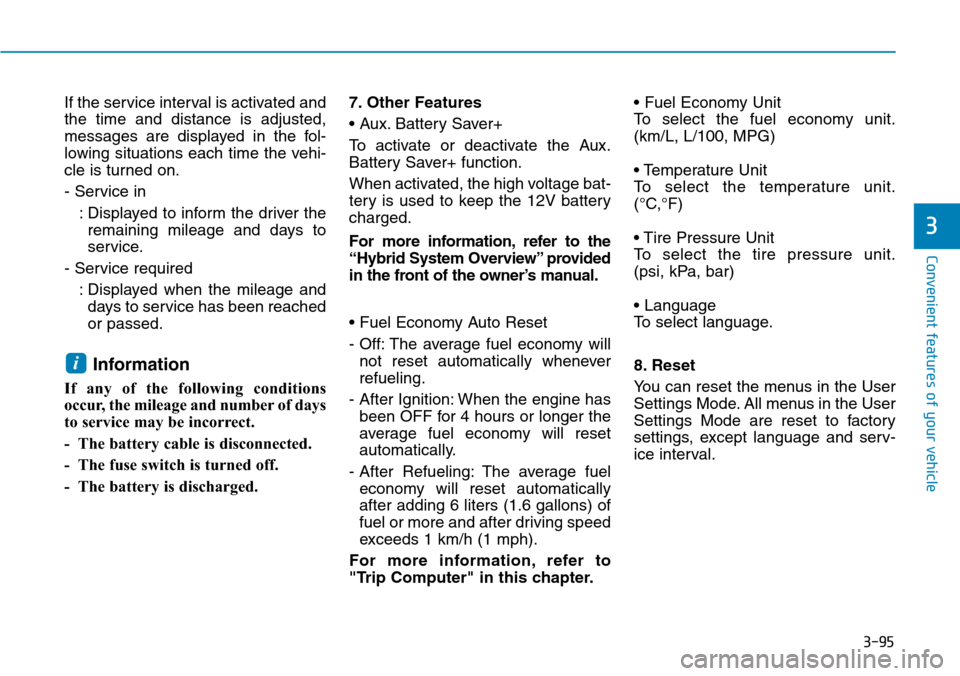
3-95
Convenient features of your vehicle
3
If the service interval is activated and
the time and distance is adjusted,
messages are displayed in the fol-
lowing situations each time the vehi-
cle is turned on.
- Service in
: Displayed to inform the driver the
remaining mileage and days to
service.
- Service required
: Displayed when the mileage and
days to service has been reached
or passed.
Information
If any of the following conditions
occur, the mileage and number of days
to service may be incorrect.
- The battery cable is disconnected.
- The fuse switch is turned off.
- The battery is discharged.7. Other Features
• Aux. Battery Saver+
To activate or deactivate the Aux.
Battery Saver+ function.
When activated, the high voltage bat-
tery is used to keep the 12V battery
charged.
For more information, refer to the
“Hybrid System Overview” provided
in the front of the owner’s manual.
• Fuel Economy Auto Reset
- Off: The average fuel economy will
not reset automatically whenever
refueling.
- After Ignition: When the engine has
been OFF for 4 hours or longer the
average fuel economy will reset
automatically.
- After Refueling: The average fuel
economy will reset automatically
after adding 6 liters (1.6 gallons) of
fuel or more and after driving speed
exceeds 1 km/h (1 mph).
For more information, refer to
"Trip Computer" in this chapter.• Fuel Economy Unit
To select the fuel economy unit.
(km/L, L/100, MPG)
• Temperature Unit
To select the temperature unit.
(°C,°F)
• Tire Pressure Unit
To select the tire pressure unit.
(psi, kPa, bar)
• Language
To select language.
8. Reset
You can reset the menus in the User
Settings Mode. All menus in the User
Settings Mode are reset to factory
settings, except language and serv-
ice interval.
i