lane assist Hyundai Ioniq Hybrid 2019 Owner's Manual
[x] Cancel search | Manufacturer: HYUNDAI, Model Year: 2019, Model line: Ioniq Hybrid, Model: Hyundai Ioniq Hybrid 2019Pages: 603, PDF Size: 21.91 MB
Page 15 of 603
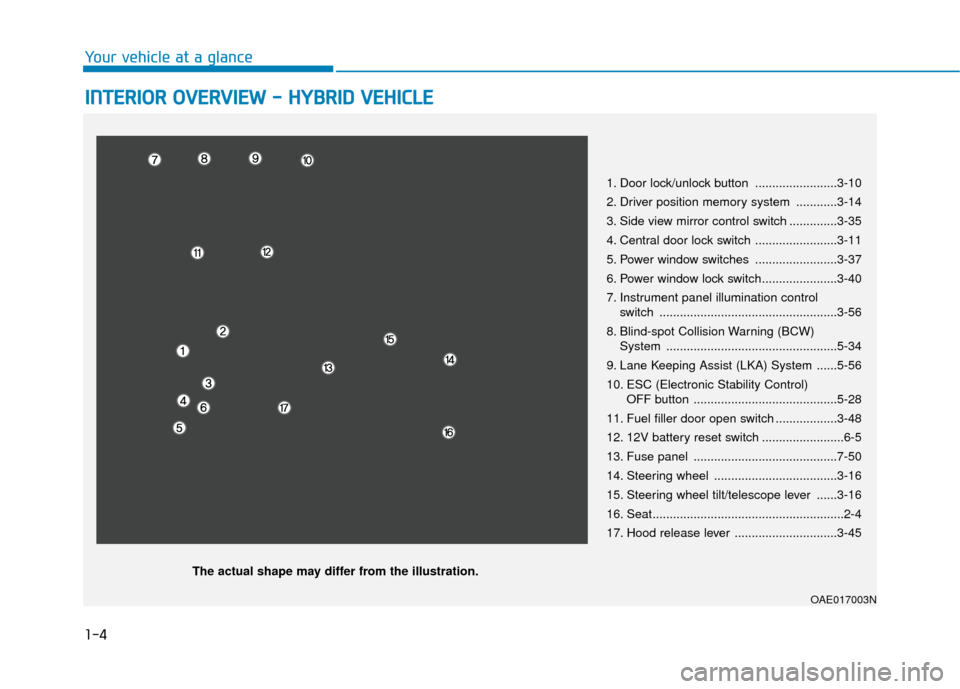
1-4
Your vehicle at a glance
I
IN
N T
TE
ER
R I
IO
O R
R
O
O V
VE
ER
R V
V I
IE
E W
W
-
-
H
H Y
Y B
BR
RI
ID
D
V
V E
EH
H I
IC
C L
LE
E
1. Door lock/unlock button ........................3-10
2. Driver position memory system ............3-14
3. Side view mirror control switch ..............3-35
4. Central door lock switch ........................3-11
5. Power window switches ........................3-37
6. Power window lock switch......................3-40
7. Instrument panel illumination control
switch ....................................................3-56
8. Blind-spot Collision Warning (BCW) System ..................................................5-34
9. Lane Keeping Assist (LKA) System ......5-56
10. ESC (Electronic Stability Control) OFF button ..........................................5-28
11. Fuel filler door open switch ..................3-48
12. 12V battery reset switch ........................6-5
13. Fuse panel ..........................................7-50
14. Steering wheel ....................................3-16
15. Steering wheel tilt/telescope lever ......3-16
16. Seat........................................................2-4
17. Hood release lever ..............................3-45
OAE017003N
The actual shape may differ from the illustration.
Page 20 of 603
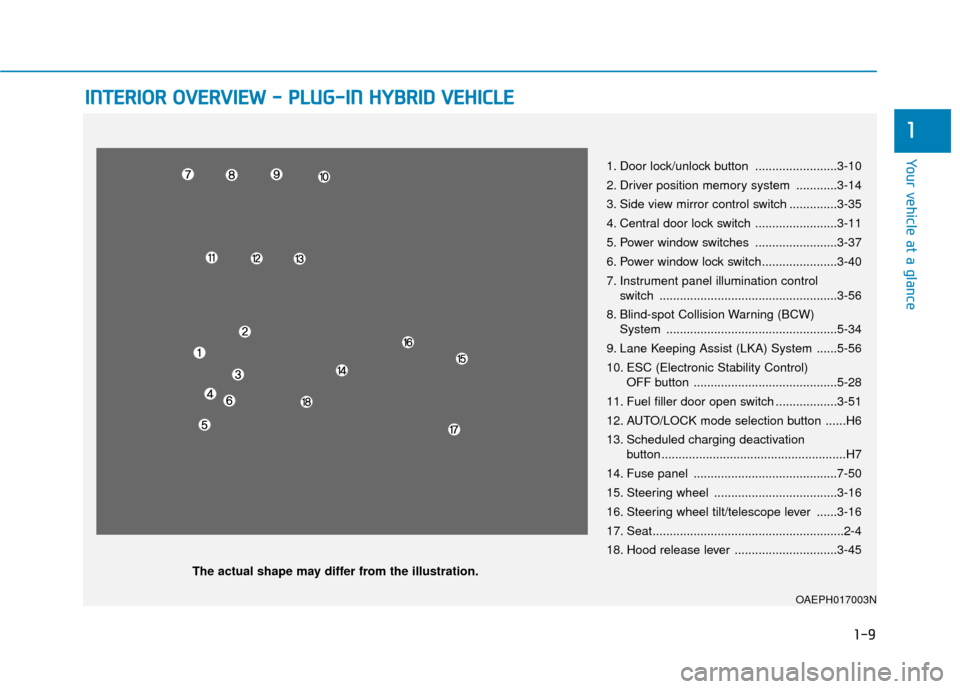
1-9
Your vehicle at a glance
1
I
IN
N T
TE
ER
R I
IO
O R
R
O
O V
VE
ER
R V
V I
IE
E W
W
-
-
P
P L
LU
U G
G-
-I
IN
N
H
H Y
Y B
BR
RI
ID
D
V
V E
EH
H I
IC
C L
LE
E
1. Door lock/unlock button ........................3-10
2. Driver position memory system ............3-14
3. Side view mirror control switch ..............3-35
4. Central door lock switch ........................3-11
5. Power window switches ........................3-37
6. Power window lock switch......................3-40
7. Instrument panel illumination control
switch ....................................................3-56
8. Blind-spot Collision Warning (BCW) System ..................................................5-34
9. Lane Keeping Assist (LKA) System ......5-56
10. ESC (Electronic Stability Control) OFF button ..........................................5-28
11. Fuel filler door open switch ..................3-51
12. AUTO/LOCK mode selection button ......H6
13. Scheduled charging deactivation button ......................................................H7
14. Fuse panel ..........................................7-50
15. Steering wheel ....................................3-16
16. Steering wheel tilt/telescope lever ......3-16
17. Seat........................................................2-4
18. Hood release lever ..............................3-45
OAEPH017003N
The actual shape may differ from the illustration.
Page 165 of 603
![Hyundai Ioniq Hybrid 2019 Owners Manual 3-73
Convenient features of your vehicle
Lane Keeping Assist(LKA) System IndicatorLight (if equipped)
This indicator light illuminates:
[Green] When the system operat-
ing conditions are satisfied.
Hyundai Ioniq Hybrid 2019 Owners Manual 3-73
Convenient features of your vehicle
Lane Keeping Assist(LKA) System IndicatorLight (if equipped)
This indicator light illuminates:
[Green] When the system operat-
ing conditions are satisfied.](/img/35/14928/w960_14928-164.png)
3-73
Convenient features of your vehicle
Lane Keeping Assist(LKA) System IndicatorLight (if equipped)
This indicator light illuminates:
[Green] When the system operat-
ing conditions are satisfied.
[White] When system operating conditions are not satisfied or
when the sensor does not detect
the lane line.
[Yellow] When there is a malfunc- tion with the lane keeping assist
system.
In this case, have your vehicle
inspected by an authorized HYUNDAI
dealer.
For more information, refer to "Lane
Keeping Assist (LKA) System" in
chapter 5.
LCD Display Messages
Shift to P
This message is displayed if you try
to turn off the vehicle with the shift
lever in the N (Neutral) position.
At this time, the Engine Start/Stop
button turns to the ACC position (If
you press the Engine Start/Stop but-
ton once more, it will turn to the ON
position).
Low Key Battery
This message is displayed if the bat-
tery of the smart key is discharged
while changing the Engine Start/
Stop button to the OFF position.
Press START button while turn- ing wheel
This message is displayed if the
steering wheel does not unlock nor-
mally when the Engine Start/Stop
button is pressed.
You should press the Engine Start/
Stop button while turning the steer-
ing wheel right and left.
Check Steering Wheel LockSystem
This message is displayed if the
steering wheel does not lock normal-
ly while the Engine Start/Stop button
changes to the OFF position.
Press brake pedal to start vehicle
This message is displayed if the
Engine Start/Stop button changes to
the ACC position twice by pressing
the button repeatedly without
depressing the brake pedal.
You can start the vehicle by depress-
ing the brake pedal.
Key not in vehicle
This message is displayed if the
smart key is not in the vehicle when
you press the Engine Start/Stop but-
ton.
When attempting to start the vehicle,
always have the smart key with you.
3
Page 170 of 603
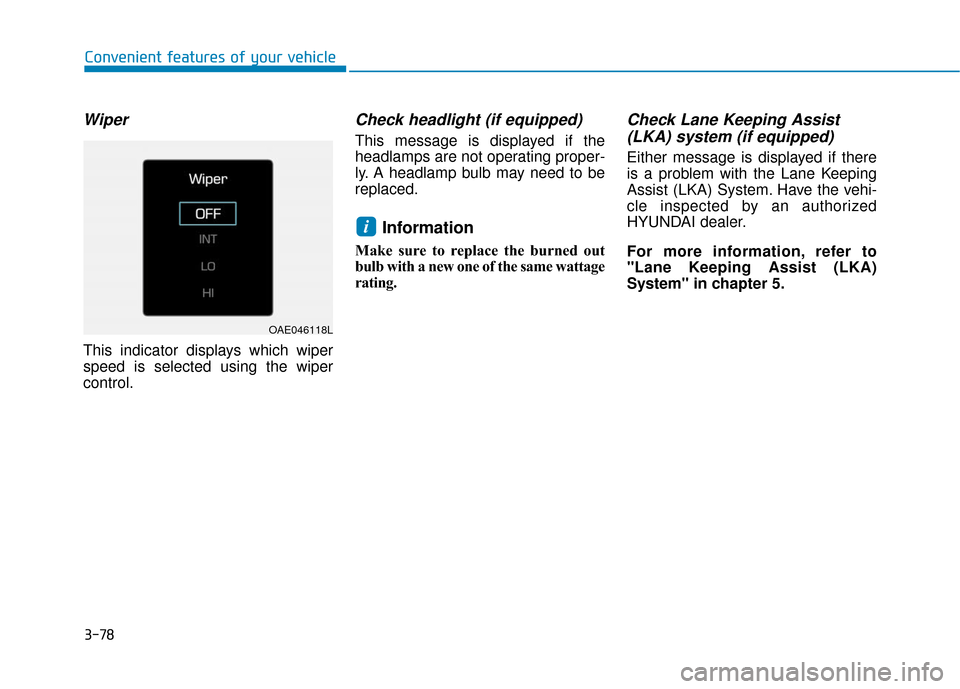
3-78
Wiper
This indicator displays which wiper
speed is selected using the wiper
control.
Check headlight (if equipped)
This message is displayed if the
headlamps are not operating proper-
ly. A headlamp bulb may need to be
replaced.
Information
Make sure to replace the burned out
bulb with a new one of the same wattage
rating.
Check Lane Keeping Assist(LKA) system (if equipped)
Either message is displayed if there
is a problem with the Lane Keeping
Assist (LKA) System. Have the vehi-
cle inspected by an authorized
HYUNDAI dealer.
For more information, refer to
"Lane Keeping Assist (LKA)
System" in chapter 5.
i
Convenient features of your vehicle
OAE046118L
Page 182 of 603
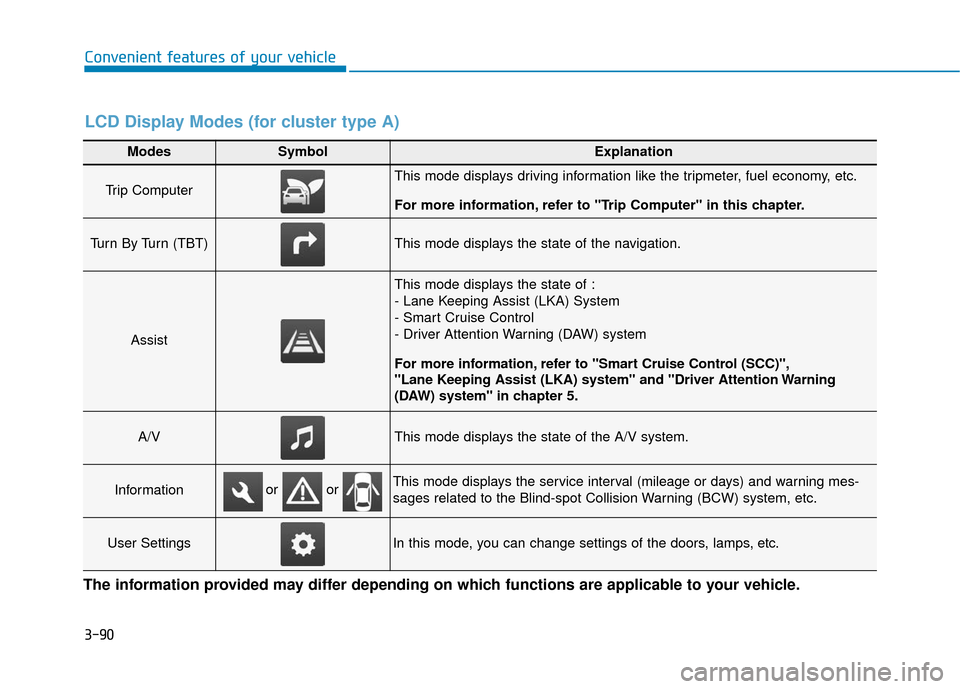
3-90
Convenient features of your vehicle
Modes SymbolExplanation
Trip Computer This mode displays driving information like the tripmeter, fuel economy, etc.
For more information, refer to "Trip Computer" in this chapter.
Turn By Turn (TBT)This mode displays the state of the navigation.
Assist
This mode displays the state of :
- Lane Keeping Assist (LKA) System
- Smart Cruise Control
- Driver Attention Warning (DAW) system
For more information, refer to "Smart Cruise Control (SCC)",
"Lane Keeping Assist (LKA) system" and "Driver Attention Warning
(DAW) system" in chapter 5.
A/VThis mode displays the state of the A/V system.
InformationThis mode displays the service interval (mileage or days) and warning mes-
sages related to the Blind-spot Collision Warning (BCW) system, etc.
User SettingsIn this mode, you can change settings of the doors, lamps, etc.
or or
LCD Display Modes (for cluster type A)
The information provided may differ depending on which functions are applicable to your vehicle.
Page 184 of 603
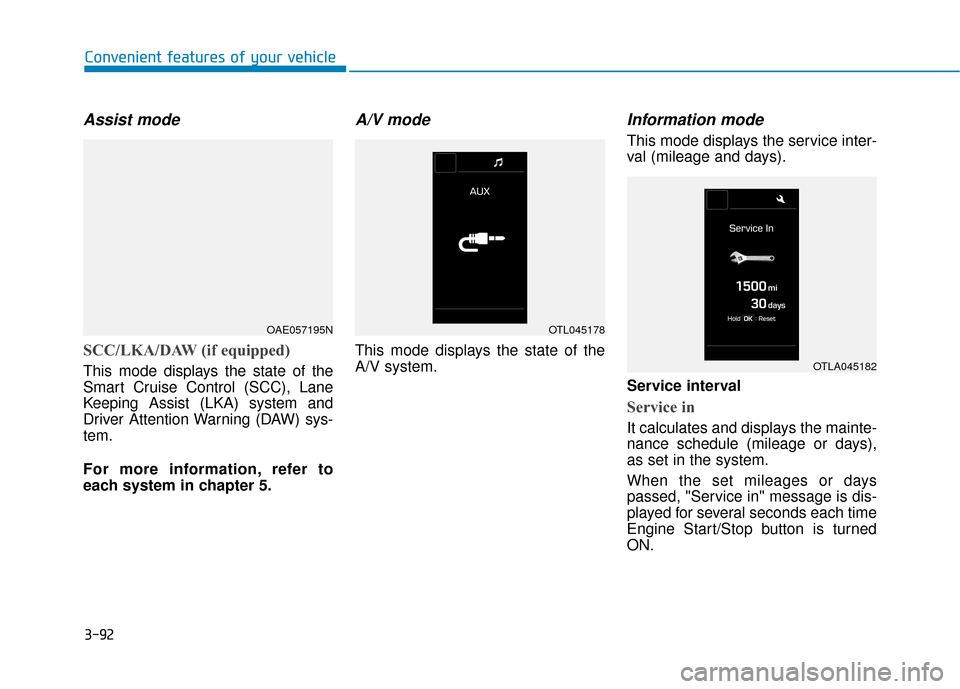
3-92
Convenient features of your vehicle
Assist mode
SCC/LKA/DAW (if equipped)
This mode displays the state of the
Smart Cruise Control (SCC), Lane
Keeping Assist (LKA) system and
Driver Attention Warning (DAW) sys-
tem.
For more information, refer to
each system in chapter 5.
A/V mode
This mode displays the state of the
A/V system.
Information mode
This mode displays the service inter-
val (mileage and days).
Service interval
Service in
It calculates and displays the mainte-
nance schedule (mileage or days),
as set in the system.
When the set mileages or days
passed, "Service in" message is dis-
played for several seconds each time
Engine Start/Stop button is turned
ON.
OAE057195NOTL045178
OTLA045182
Page 186 of 603
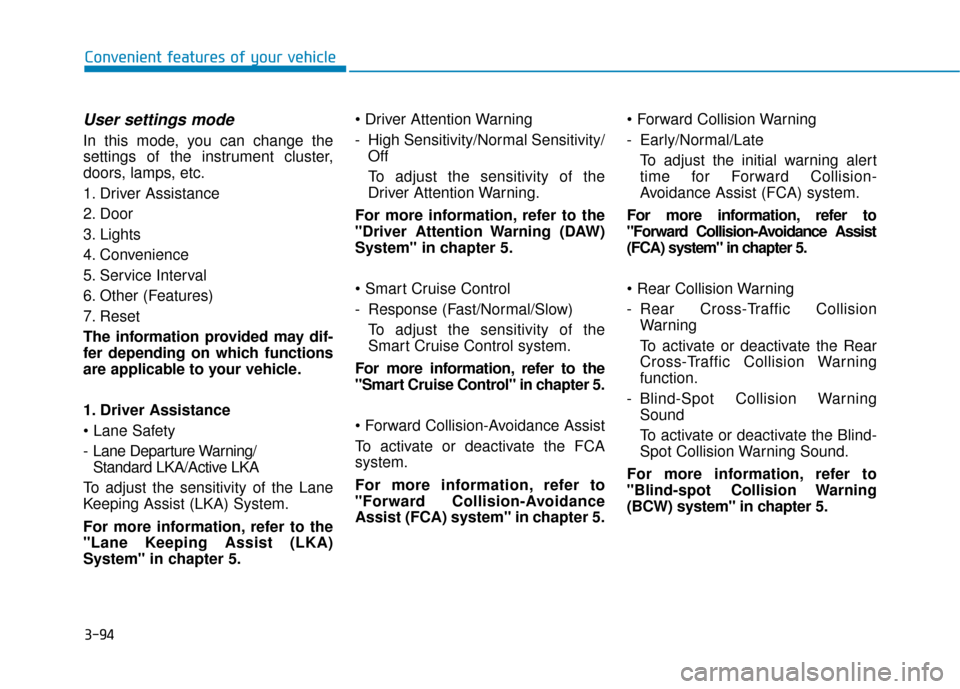
3-94
Convenient features of your vehicle
User settings mode
In this mode, you can change the
settings of the instrument cluster,
doors, lamps, etc.
1. Driver Assistance
2. Door
3. Lights
4. Convenience
5. Service Interval
6. Other (Features)
7. Reset
The information provided may dif-
fer depending on which functions
are applicable to your vehicle.
1. Driver Assistance
- Lane Departure Warning/ Standard LKA/Active LKA
To adjust the sensitivity of the Lane
Keeping Assist (LKA) System.
For more information, refer to the
"Lane Keeping Assist (LKA)
System" in chapter 5.
- High Sensitivity/Normal Sensitivity/
Off
To adjust the sensitivity of the
Driver Attention Warning.
For more information, refer to the
"Driver Attention Warning (DAW)
System" in chapter 5.
- Response (Fast/Normal/Slow) To adjust the sensitivity of the
Smart Cruise Control system.
For more information, refer to the
"Smart Cruise Control" in chapter 5.
To activate or deactivate the FCA
system.
For more information, refer to
"Forward Collision-Avoidance
Assist (FCA) system" in chapter 5.
- Early/Normal/Late
To adjust the initial warning alert
time for Forward Collision-
Avoidance Assist (FCA) system.
For more information, refer to
"Forward Collision-Avoidance Assist
(FCA) system" in chapter 5.
- Rear Cross-Traffic Collision Warning
To activate or deactivate the Rear
Cross-Traffic Collision Warning
function.
- Blind-Spot Collision Warning Sound
To activate or deactivate the Blind-
Spot Collision Warning Sound.
For more information, refer to
"Blind-spot Collision Warning
(BCW) system" in chapter 5.
Page 190 of 603
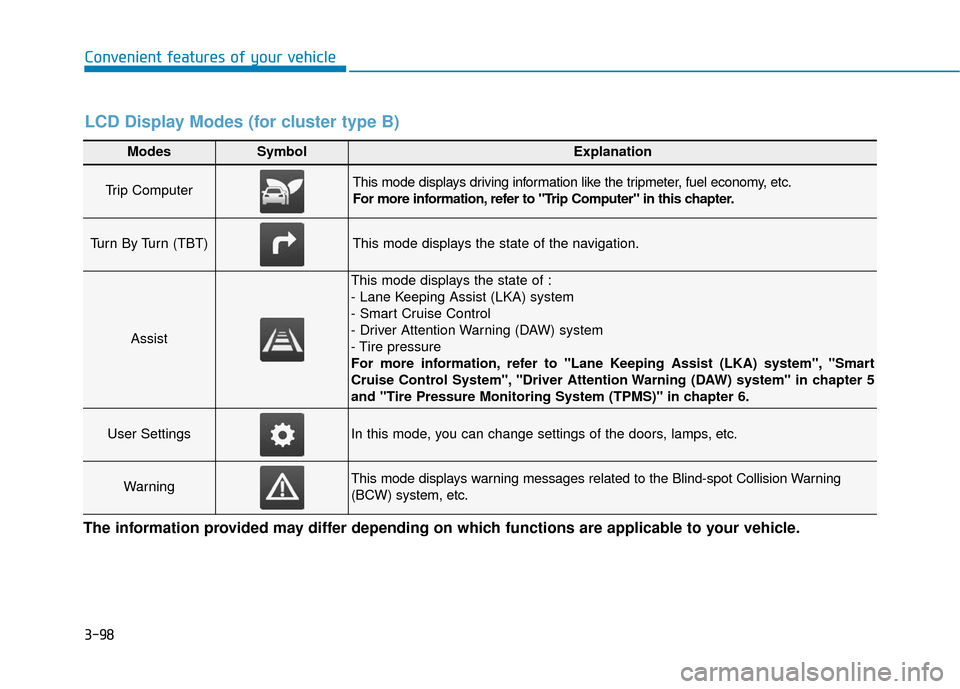
3-98
Convenient features of your vehicle
Modes SymbolExplanation
Trip Computer This mode displays driving information like the tripmeter, fuel economy, etc.
For more information, refer to "Trip Computer" in this chapter.
Turn By Turn (TBT)This mode displays the state of the navigation.
Assist
This mode displays the state of :
- Lane Keeping Assist (LKA) system
- Smart Cruise Control
- Driver Attention Warning (DAW) system
- Tire pressure
For more information, refer to "Lane Keeping Assist (LKA) system", "Smart
Cruise Control System", "Driver Attention Warning (DAW) system" in chapter 5
and "Tire Pressure Monitoring System (TPMS)" in chapter 6.
User SettingsIn this mode, you can change settings of the doors, lamps, etc.
WarningThis mode displays warning messages related to the Blind-spot Collision Warning
(BCW) system, etc.
The information provided may differ depending on which functions are applicable to your vehicle.
LCD Display Modes (for cluster type B)
Page 192 of 603
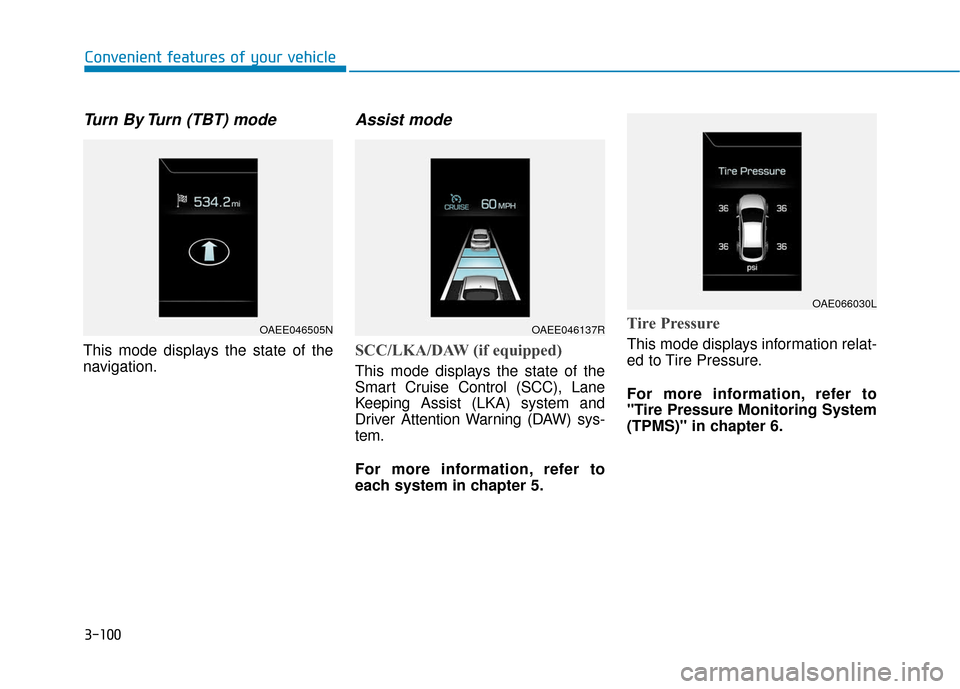
3-100
Convenient features of your vehicle
Turn By Turn (TBT) mode
This mode displays the state of the
navigation.
Assist mode
SCC/LKA/DAW (if equipped)
This mode displays the state of the
Smart Cruise Control (SCC), Lane
Keeping Assist (LKA) system and
Driver Attention Warning (DAW) sys-
tem.
For more information, refer to
each system in chapter 5.
Tire Pressure
This mode displays information relat-
ed to Tire Pressure.
For more information, refer to
"Tire Pressure Monitoring System
(TPMS)" in chapter 6.
OAEE046505NOAEE046137R
OAE066030L
Page 193 of 603
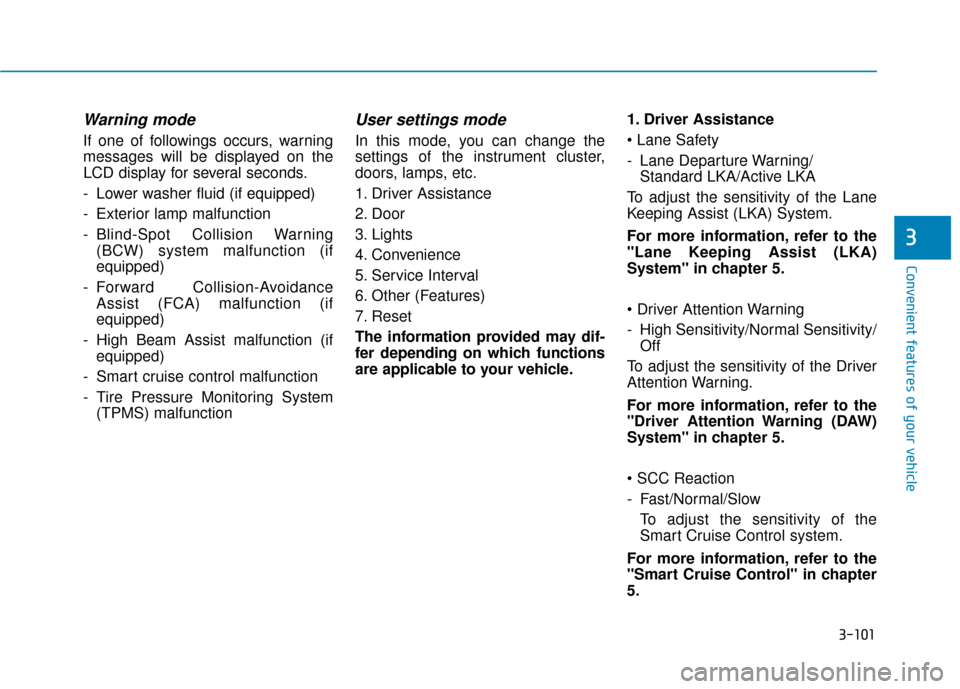
3-101
Convenient features of your vehicle
3
Warning mode
If one of followings occurs, warning
messages will be displayed on the
LCD display for several seconds.
- Lower washer fluid (if equipped)
- Exterior lamp malfunction
- Blind-Spot Collision Warning(BCW) system malfunction (if
equipped)
- Forward Collision-Avoidance Assist (FCA) malfunction (if
equipped)
- High Beam Assist malfunction (if equipped)
- Smart cruise control malfunction
- Tire Pressure Monitoring System (TPMS) malfunction
User settings mode
In this mode, you can change the
settings of the instrument cluster,
doors, lamps, etc.
1. Driver Assistance
2. Door
3. Lights
4. Convenience
5. Service Interval
6. Other (Features)
7. Reset
The information provided may dif-
fer depending on which functions
are applicable to your vehicle. 1. Driver Assistance
- Lane Departure Warning/
Standard LKA/Active LKA
To adjust the sensitivity of the Lane
Keeping Assist (LKA) System.
For more information, refer to the
"Lane Keeping Assist (LKA)
System" in chapter 5.
- High Sensitivity/Normal Sensitivity/ Off
To adjust the sensitivity of the Driver
Attention Warning.
For more information, refer to the
"Driver Attention Warning (DAW)
System" in chapter 5.
- Fast/Normal/Slow To adjust the sensitivity of the
Smart Cruise Control system.
For more information, refer to the
"Smart Cruise Control" in chapter
5.