trip computer Hyundai Ioniq Hybrid 2019 Owner's Manual
[x] Cancel search | Manufacturer: HYUNDAI, Model Year: 2019, Model line: Ioniq Hybrid, Model: Hyundai Ioniq Hybrid 2019Pages: 603, PDF Size: 21.91 MB
Page 94 of 603
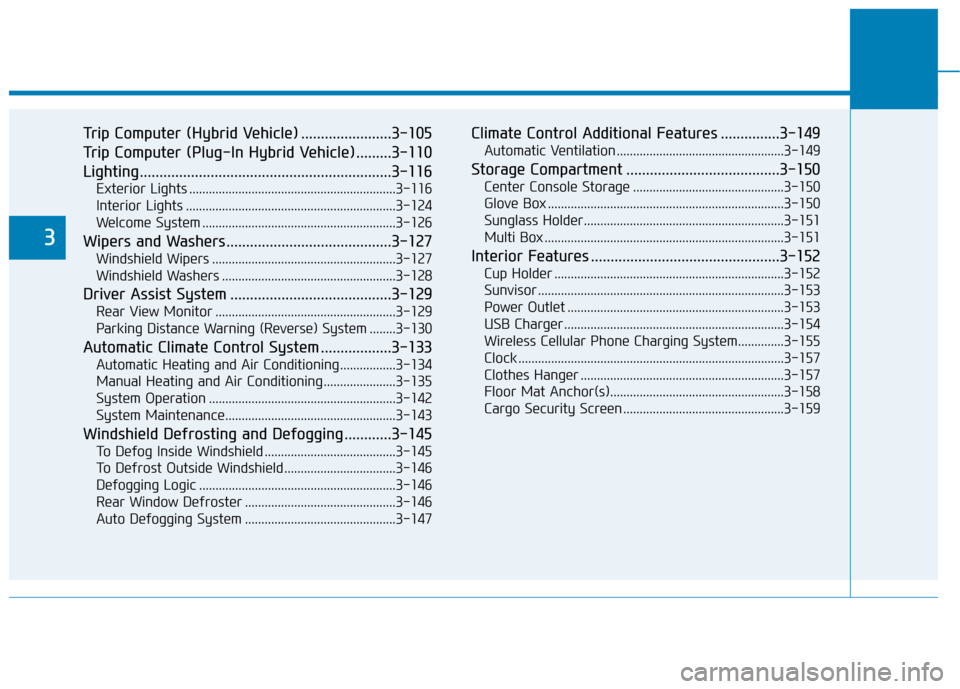
Trip Computer (Hybrid Vehicle) .......................3-105
Trip Computer (Plug-In Hybrid Vehicle) .........3-110
Lighting................................................................3-116
Exterior Lights ...............................................................3-116
Interior Lights ................................................................3-124
Welcome System ...........................................................3-126
Wipers and Washers..........................................3-127
Windshield Wipers ........................................................3-127
Windshield Washers .....................................................3-128
Driver Assist System .........................................3-129
Rear View Monitor .......................................................3-129
Parking Distance Warning (Reverse) System ........3-130
Automatic Climate Control System ..................3-133
Automatic Heating and Air Conditioning.................3-134
Manual Heating and Air Conditioning......................3-135
System Operation .........................................................3-142
System Maintenance....................................................3-143
Windshield Defrosting and Defogging ............3-145
To Defog Inside Windshield ........................................3-145
To Defrost Outside Windshield ..................................3-146
Defogging Logic ............................................................3-146
Rear Window Defroster ..............................................3-146
Auto Defogging System ..............................................3-147
Climate Control Additional Features ...............3-149
Automatic Ventilation ...................................................3-149
Storage Compartment .......................................3-150
Center Console Storage ..............................................3-150
Glove Box ........................................................................\
3-150
Sunglass Holder.............................................................3-151
Multi Box ........................................................................\
.3-151
Interior Features ................................................3-152
Cup Holder ......................................................................3-\
152
Sunvisor ........................................................................\
...3-153
Power Outlet ..................................................................3-153
USB Charger ...................................................................3-154\
Wireless Cellular Phone Charging System..............3-155
Clock ........................................................................\
.........3-157
Clothes Hanger ..............................................................3-157
Floor Mat Anchor(s).....................................................3-158
Cargo Security Screen .................................................3-159
3
Page 146 of 603
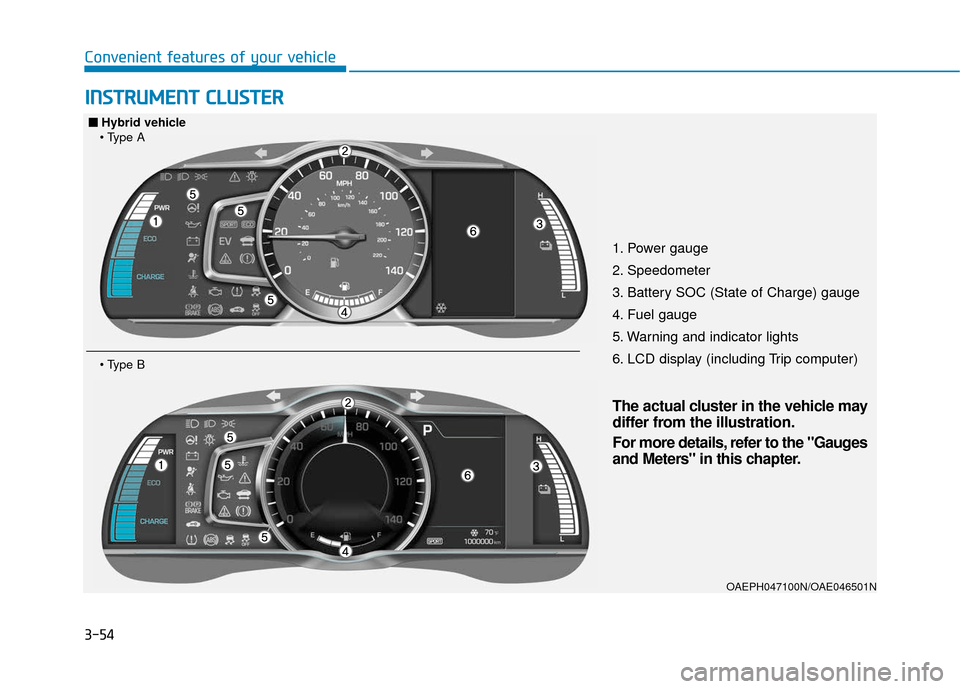
3-54
I
IN
N S
ST
T R
R U
U M
M E
EN
N T
T
C
C L
LU
U S
ST
T E
ER
R
Convenient features of your vehicle
1. Power gauge
2. Speedometer
3. Battery SOC (State of Charge) gauge
4. Fuel gauge
5. Warning and indicator lights
6. LCD display (including Trip computer)
OAEPH047100N/OAE046501N
■
■
Hybrid vehicle
The actual cluster in the vehicle may
differ from the illustration.
For more details, refer to the "Gauges
and Meters" in this chapter.
Page 147 of 603
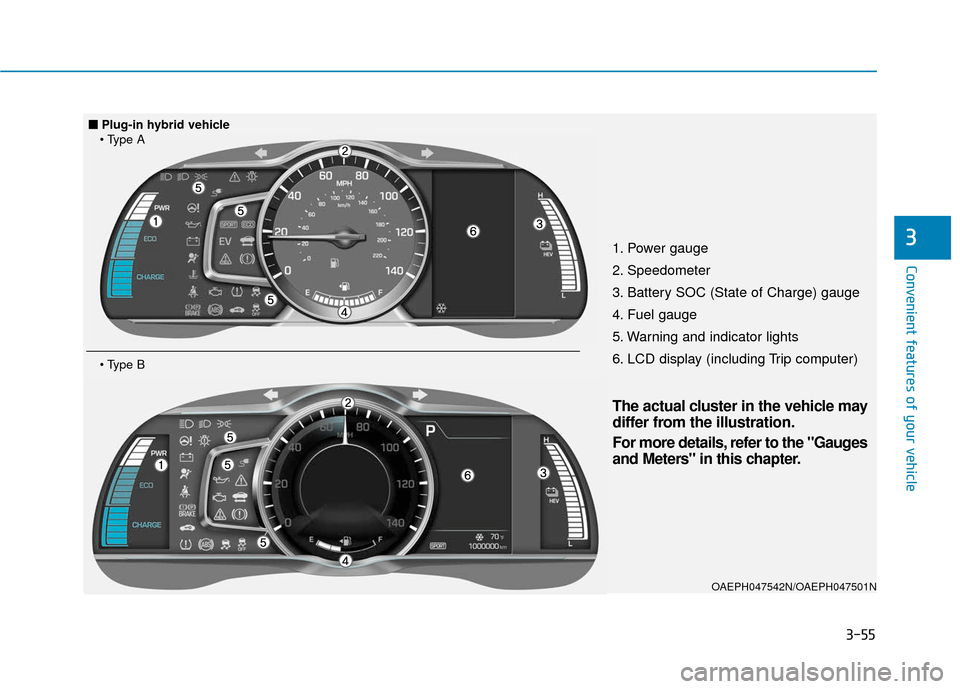
3-55
Convenient features of your vehicle
31. Power gauge
2. Speedometer
3. Battery SOC (State of Charge) gauge
4. Fuel gauge
5. Warning and indicator lights
6. LCD display (including Trip computer)
OAEPH047542N/OAEPH047501N
■
■Plug-in hybrid vehicle
The actual cluster in the vehicle may
differ from the illustration.
For more details, refer to the "Gauges
and Meters" in this chapter.
Page 153 of 603
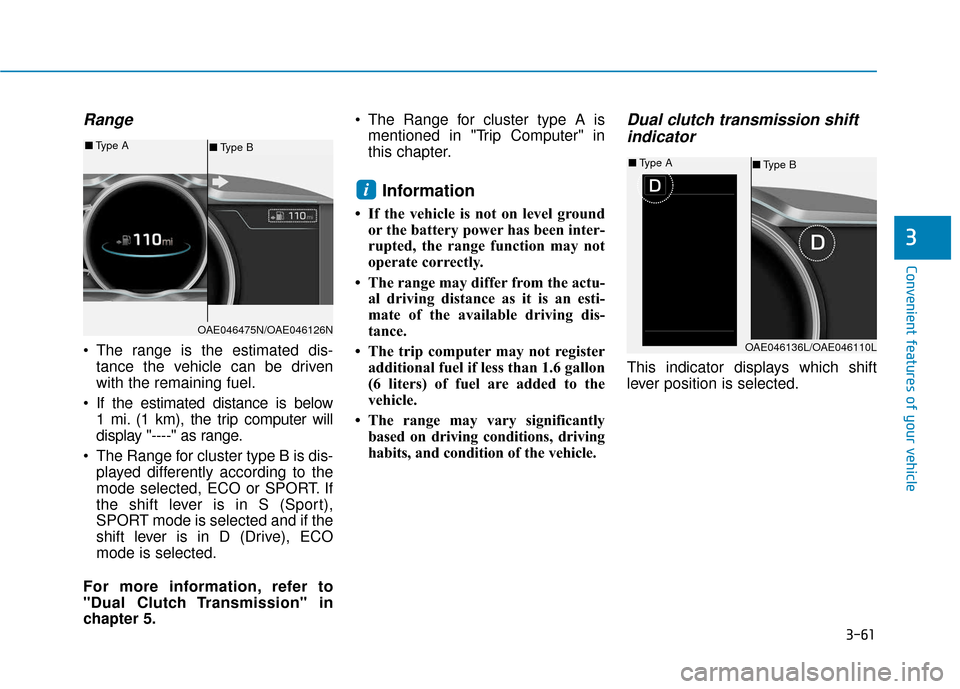
3-61
Convenient features of your vehicle
Range
The range is the estimated dis-tance the vehicle can be driven
with the remaining fuel.
If the estimated distance is below 1 mi. (1 km), the trip computer will
display "----" as range.
The Range for cluster type B is dis- played differently according to the
mode selected, ECO or SPORT. If
the shift lever is in S (Sport),
SPORT mode is selected and if the
shift lever is in D (Drive), ECO
mode is selected.
For more information, refer to
"Dual Clutch Transmission" in
chapter 5. The Range for cluster type A is
mentioned in "Trip Computer" in
this chapter.
Information
• If the vehicle is not on level groundor the battery power has been inter-
rupted, the range function may not
operate correctly.
• The range may differ from the actu- al driving distance as it is an esti-
mate of the available driving dis-
tance.
• The trip computer may not register additional fuel if less than 1.6 gallon
(6 liters) of fuel are added to the
vehicle.
• The range may vary significantly based on driving conditions, driving
habits, and condition of the vehicle.
Dual clutch transmission shiftindicator
This indicator displays which shift
lever position is selected.
i
3
OAE046475N/OAE046126N
■ Type B
■
Type A
OAE046136L/OAE046110L
■Type B
■
Type A
Page 182 of 603
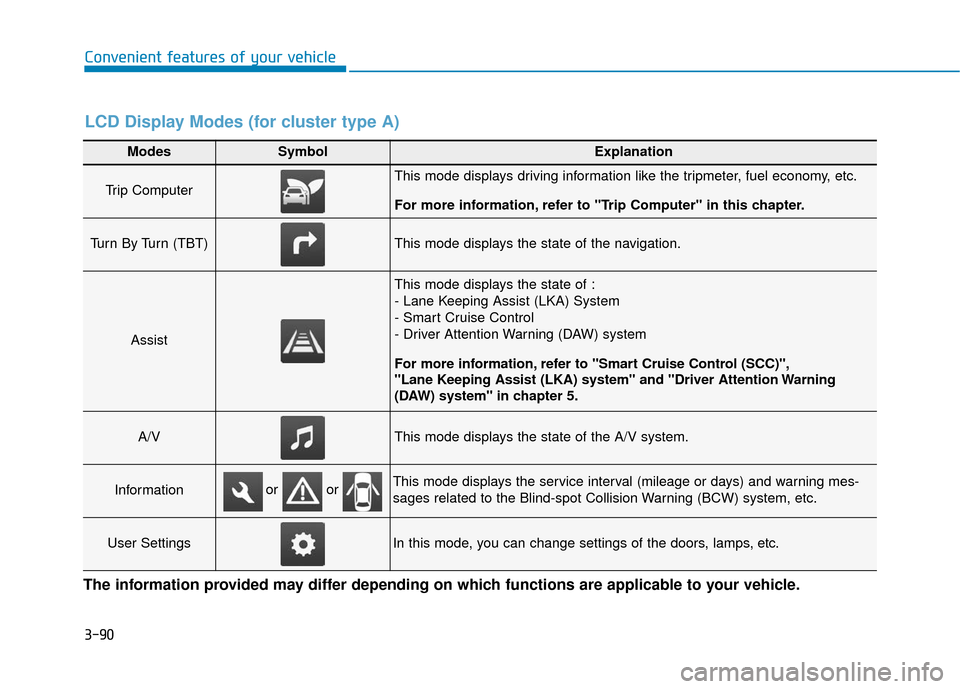
3-90
Convenient features of your vehicle
Modes SymbolExplanation
Trip Computer This mode displays driving information like the tripmeter, fuel economy, etc.
For more information, refer to "Trip Computer" in this chapter.
Turn By Turn (TBT)This mode displays the state of the navigation.
Assist
This mode displays the state of :
- Lane Keeping Assist (LKA) System
- Smart Cruise Control
- Driver Attention Warning (DAW) system
For more information, refer to "Smart Cruise Control (SCC)",
"Lane Keeping Assist (LKA) system" and "Driver Attention Warning
(DAW) system" in chapter 5.
A/VThis mode displays the state of the A/V system.
InformationThis mode displays the service interval (mileage or days) and warning mes-
sages related to the Blind-spot Collision Warning (BCW) system, etc.
User SettingsIn this mode, you can change settings of the doors, lamps, etc.
or or
LCD Display Modes (for cluster type A)
The information provided may differ depending on which functions are applicable to your vehicle.
Page 183 of 603
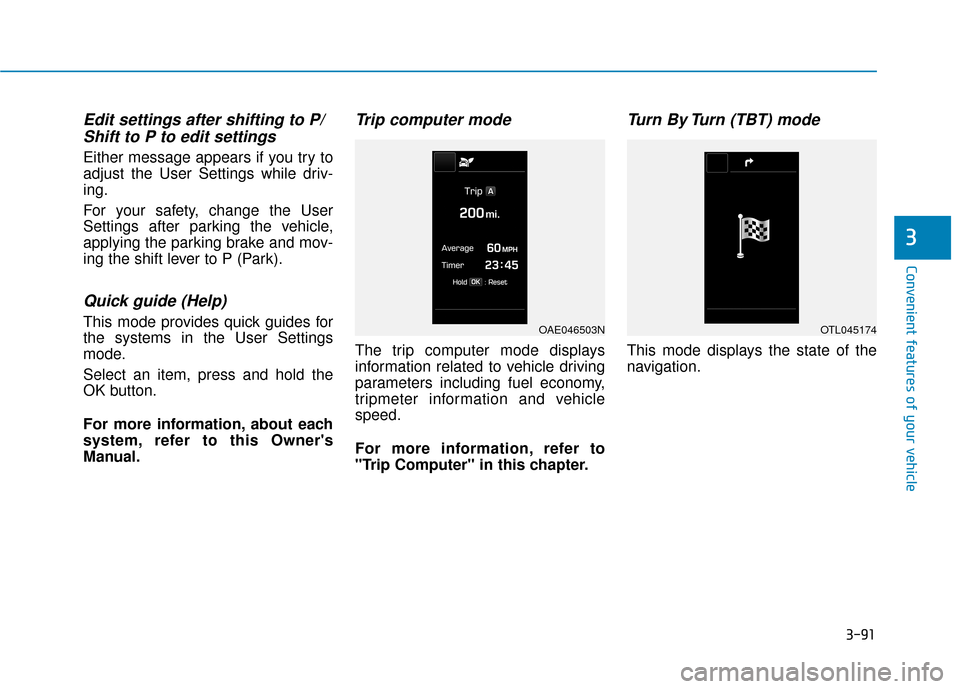
3-91
Convenient features of your vehicle
3
Edit settings after shifting to P/Shift to P to edit settings
Either message appears if you try to
adjust the User Settings while driv-
ing.
For your safety, change the User
Settings after parking the vehicle,
applying the parking brake and mov-
ing the shift lever to P (Park).
Quick guide (Help)
This mode provides quick guides for
the systems in the User Settings
mode.
Select an item, press and hold the
OK button.
For more information, about each
system, refer to this Owner's
Manual.
Trip computer mode
The trip computer mode displays
information related to vehicle driving
parameters including fuel economy,
tripmeter information and vehicle
speed.
For more information, refer to
"Trip Computer" in this chapter.
Turn By Turn (TBT) mode
This mode displays the state of the
navigation.
OAE046503NOTL045174
Page 189 of 603
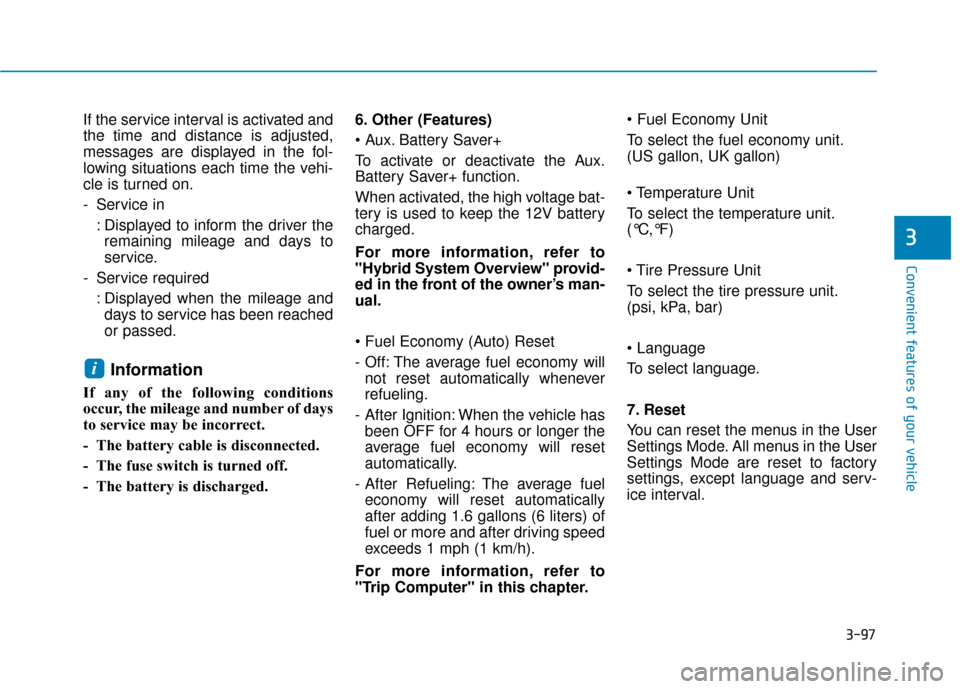
3-97
Convenient features of your vehicle
3
If the service interval is activated and
the time and distance is adjusted,
messages are displayed in the fol-
lowing situations each time the vehi-
cle is turned on.
- Service in: Displayed to inform the driver theremaining mileage and days to
service.
- Service required : Displayed when the mileage anddays to service has been reached
or passed.
Information
If any of the following conditions
occur, the mileage and number of days
to service may be incorrect.
- The battery cable is disconnected.
- The fuse switch is turned off.
- The battery is discharged. 6. Other (Features)
Battery Saver+
To activate or deactivate the Aux.
Battery Saver+ function.
When activated, the high voltage bat-
tery is used to keep the 12V battery
charged.
For more information, refer to
"Hybrid System Overview" provid-
ed in the front of the owner’s man-
ual.
- Off: The average fuel economy will
not reset automatically whenever
refueling.
- After Ignition: When the vehicle has been OFF for 4 hours or longer the
average fuel economy will reset
automatically.
- After Refueling: The average fuel economy will reset automatically
after adding 1.6 gallons (6 liters) of
fuel or more and after driving speed
exceeds 1 mph (1 km/h).
For more information, refer to
"Trip Computer" in this chapter.
To select the fuel economy unit.
(US gallon, UK gallon)
To select the temperature unit.
(°C,°F)
To select the tire pressure unit.
(psi, kPa, bar)
To select language.
7. Reset
You can reset the menus in the User
Settings Mode. All menus in the User
Settings Mode are reset to factory
settings, except language and serv-
ice interval.
i
Page 190 of 603
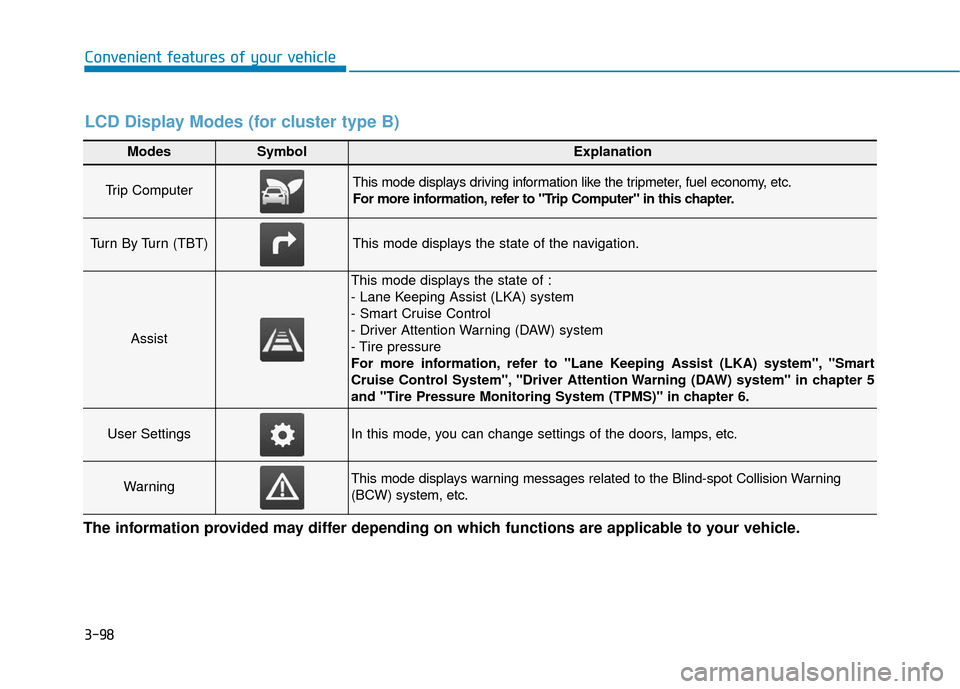
3-98
Convenient features of your vehicle
Modes SymbolExplanation
Trip Computer This mode displays driving information like the tripmeter, fuel economy, etc.
For more information, refer to "Trip Computer" in this chapter.
Turn By Turn (TBT)This mode displays the state of the navigation.
Assist
This mode displays the state of :
- Lane Keeping Assist (LKA) system
- Smart Cruise Control
- Driver Attention Warning (DAW) system
- Tire pressure
For more information, refer to "Lane Keeping Assist (LKA) system", "Smart
Cruise Control System", "Driver Attention Warning (DAW) system" in chapter 5
and "Tire Pressure Monitoring System (TPMS)" in chapter 6.
User SettingsIn this mode, you can change settings of the doors, lamps, etc.
WarningThis mode displays warning messages related to the Blind-spot Collision Warning
(BCW) system, etc.
The information provided may differ depending on which functions are applicable to your vehicle.
LCD Display Modes (for cluster type B)
Page 191 of 603
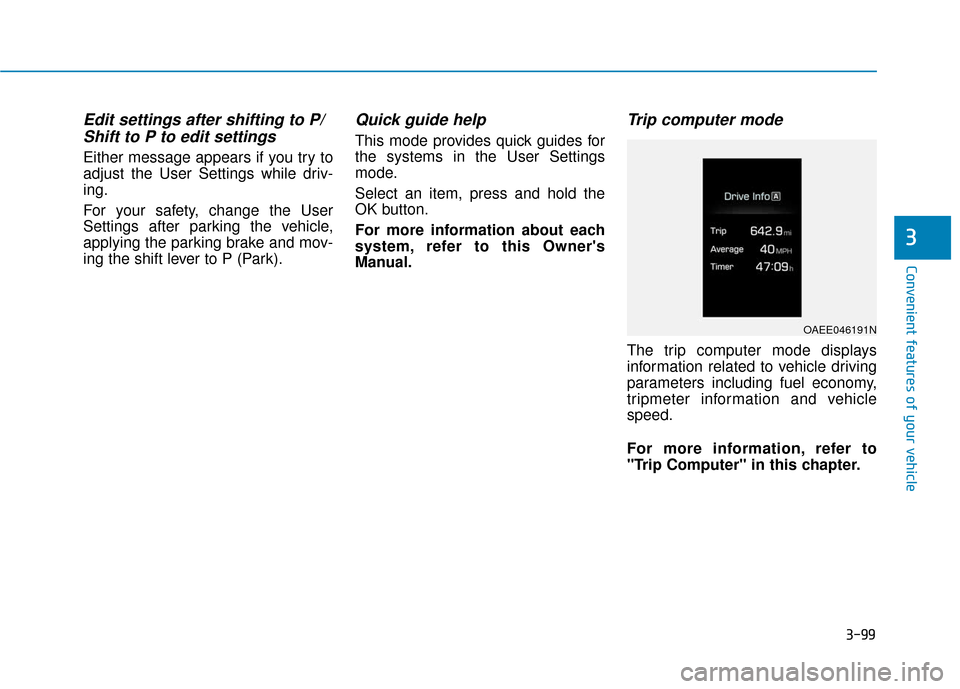
3-99
Convenient features of your vehicle
3
Edit settings after shifting to P/Shift to P to edit settings
Either message appears if you try to
adjust the User Settings while driv-
ing.
For your safety, change the User
Settings after parking the vehicle,
applying the parking brake and mov-
ing the shift lever to P (Park).
Quick guide help
This mode provides quick guides for
the systems in the User Settings
mode.
Select an item, press and hold the
OK button.
For more information about each
system, refer to this Owner's
Manual.
Trip computer mode
The trip computer mode displays
information related to vehicle driving
parameters including fuel economy,
tripmeter information and vehicle
speed.
For more information, refer to
"Trip Computer" in this chapter.
OAEE046191N
Page 196 of 603
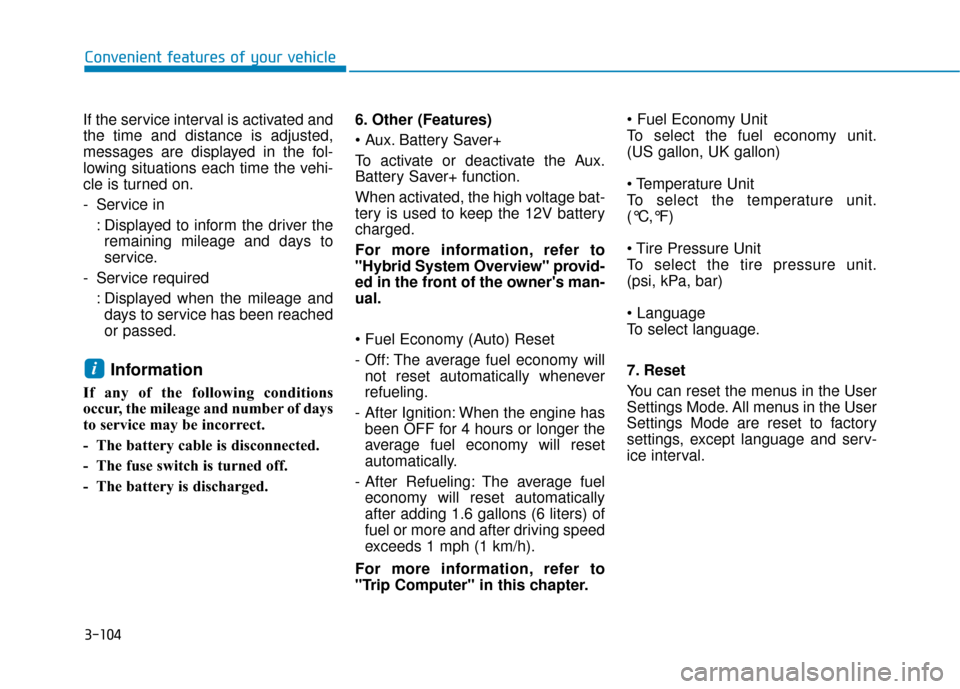
3-104
Convenient features of your vehicle
If the service interval is activated and
the time and distance is adjusted,
messages are displayed in the fol-
lowing situations each time the vehi-
cle is turned on.
- Service in : Displayed to inform the driver theremaining mileage and days to
service.
- Service required : Displayed when the mileage anddays to service has been reached
or passed.
Information
If any of the following conditions
occur, the mileage and number of days
to service may be incorrect.
- The battery cable is disconnected.
- The fuse switch is turned off.
- The battery is discharged. 6. Other (Features)
Battery Saver+
To activate or deactivate the Aux.
Battery Saver+ function.
When activated, the high voltage bat-
tery is used to keep the 12V battery
charged.
For more information, refer to
"Hybrid System Overview" provid-
ed in the front of the owner's man-
ual.
- Off: The average fuel economy will
not reset automatically whenever
refueling.
- After Ignition: When the engine has been OFF for 4 hours or longer the
average fuel economy will reset
automatically.
- After Refueling: The average fuel economy will reset automatically
after adding 1.6 gallons (6 liters) of
fuel or more and after driving speed
exceeds 1 mph (1 km/h).
For more information, refer to
"Trip Computer" in this chapter.
To select the fuel economy unit.
(US gallon, UK gallon)
To select the temperature unit.
(°C,°F)
To select the tire pressure unit.
(psi, kPa, bar)
To select language.
7. Reset
You can reset the menus in the User
Settings Mode. All menus in the User
Settings Mode are reset to factory
settings, except language and serv-
ice interval.
i