HYUNDAI IX20 2017 Owners Manual
Manufacturer: HYUNDAI, Model Year: 2017, Model line: IX20, Model: HYUNDAI IX20 2017Pages: 456, PDF Size: 9.46 MB
Page 201 of 456
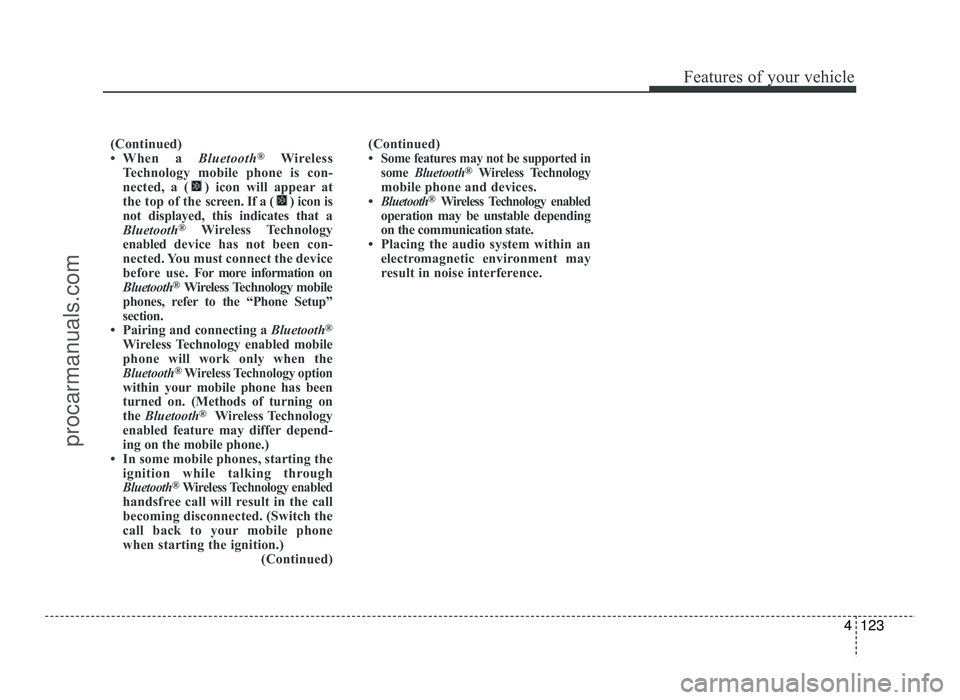
4123
Features of your vehicle
(Continued)
When a Bluetooth®
Wireless
Technology mobile phone is con-
nected, a ( ) icon will appear at
the top of the scr een. If a ( ) icon is
not displayed, this indicates that a
Bluetooth ®
Wireless Technology
enabled device has not been con-
nected. You must connect the device
before use. For more information on
Bluetooth ®
Wireless Technology mobile
phones, refer to the “Phone Setup”
section.
Pairing and connecting a Bluetooth®
Wireless Technology enabled mobile
phone will work only when the
Bluetooth®Wireless Technology optionwithin your mobile phone has been
turned on. (Methods of turning on
the Bluetooth ®
Wireless Technology
enabled feature may differ depend-
ing on the mobile phone.)
In some mobile phones, starting the ignition while talking through
Bluetooth®Wireless Technology enabledhandsfree call will result in the call
becoming disconnected. (Switch the
call back to your mobile phone
when starting the ignition.) (Continued)
(Continued)
Some features may not be supported in
some Bluetooth®Wireless Technologymobile phone and devices.
Bluetooth®Wireless Technology enabledoperation may be unstable depending
on the communication state.
Placing the audio system within an electromagnetic environment may
result in noise interference.
procarmanuals.com
Page 202 of 456
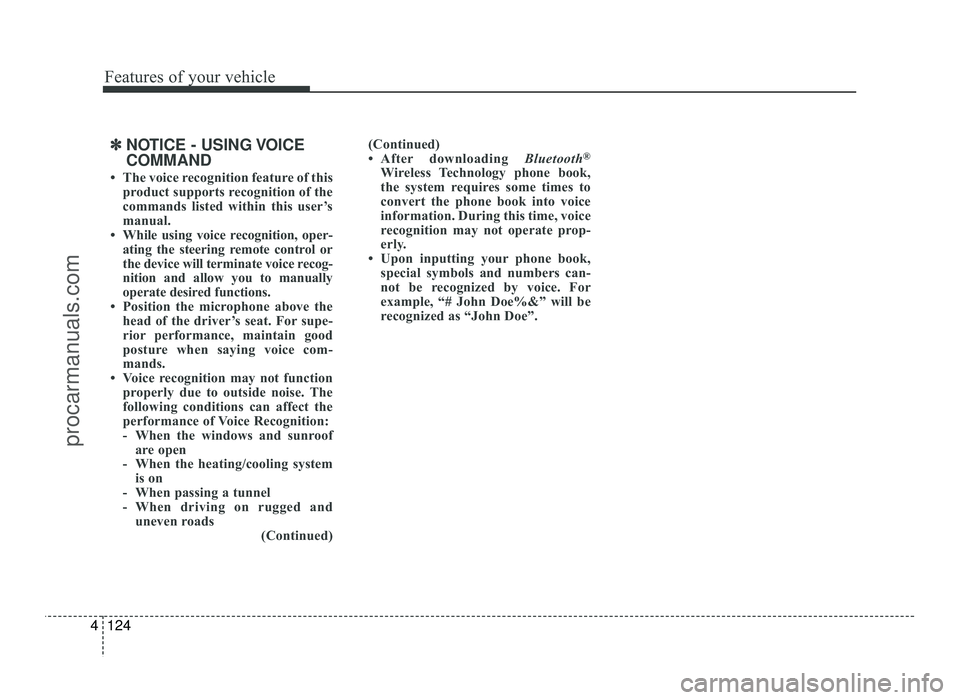
Features of your vehicle
124
4
✽✽
NOTICE - USING VOICE COMMAND
The voice recognition feature of this product supports recognition of the
commands listed within this user’s
manual.
While using voice recognition, oper- ating the steering remote control or
the device will terminate voice recog-
nition and allow you to manually
operate desired functions.
Position the microphone above the head of the driver’s seat. For supe-
rior performance, maintain good
posture when saying voice com-
mands.
Voice recognition may not function
properly due to outside noise. The
following conditions can affect the
performance of Voice Recognition:
- When the windows and sunroof are open
- When the heating/cooling system is on
- When passing a tunnel
- When driving on rugged and uneven roads (Continued)(Continued)
After downloading
Bluetooth®
Wireless Technology phone book,
the system requires some times to
convert the phone book into voice
information. During this time, voice
recognition may not operate prop-
erly.
Upon inputting your phone book, special symbols and numbers can-
not be recognized by voice. For
example, “# John Doe%&” will be
recognized as “John Doe”.
procarmanuals.com
Page 203 of 456
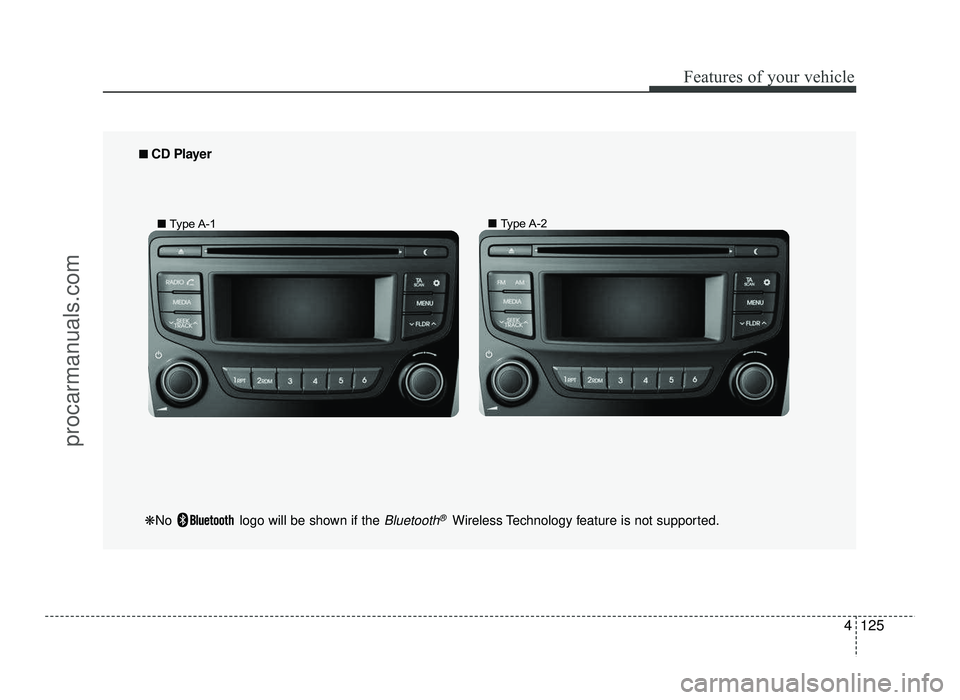
4125
Features of your vehicle
■■
CD Player
❋ No logo will be shown if the
Bluetooth®Wireless Technology feature is not supported.
■ Type A-1 ■
Type A-2
procarmanuals.com
Page 204 of 456
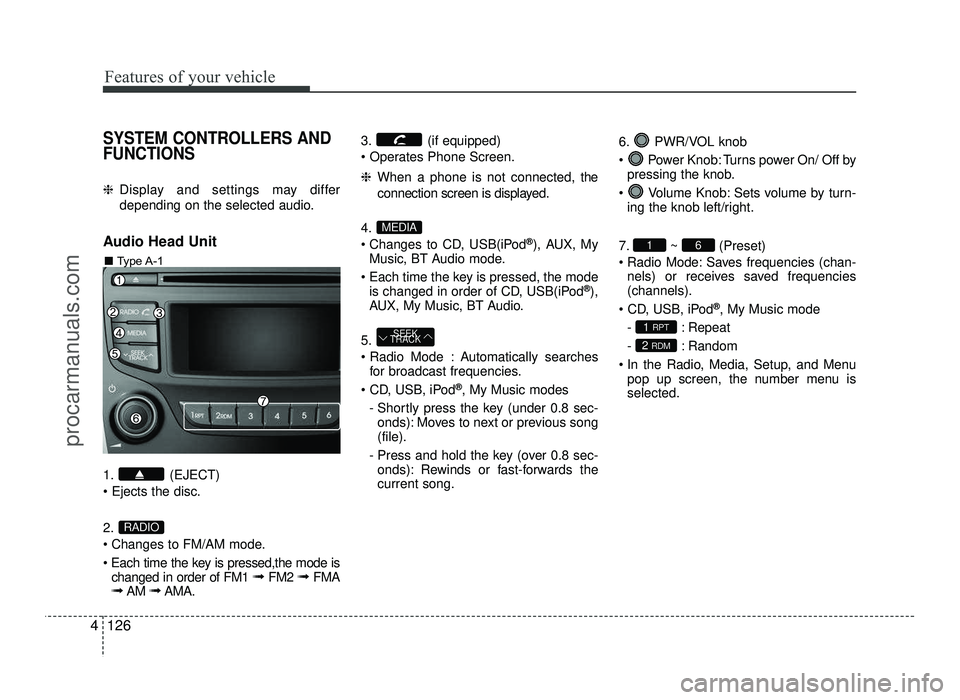
Features of your vehicle
126
4
SYSTEM CONTROLLERS AND FUNCTIONS
❈ Display and settings may differ
depending on the selected audio.
Audio Head Unit
1. (EJECT) 2.
Changes to FM/AM mode.
Each time the key is pressed,the mode is changed in order of FM1 ➟ FM2 ➟ FMA
➟ AM ➟AMA. 3. (if equipped)
❈
When a phone is not connected, the
connection screen is displayed.
4.
Changes to CD, USB(iPod ®
), AUX, My
Music, BT Audio mode.
Each time the key is pressed, the mode is changed in order of CD, USB(iPod ®
),
AUX, My Music, BT Audio.
5.
Automatically searches for broadcast frequencies.
®
, My Music modes
- Shortly press the key (under 0.8 sec- onds): Moves to next or previous song (file).
- Press and hold the key (over 0.8 sec- onds): Rewinds or fast-forwards thecurrent song. 6. PWR/VOL knob
Power Knob: Turns power On/ Off by
pressing the knob.
Volume Knob: Sets volume by turn- ing the knob left/right.
7. ~ (Preset)
Radio Mode: Saves frequencies (chan- nels) or receives saved frequencies (channels).
®
, My Music mode
- : Repeat
- : Random
In the Radio, Media, Setup, and Menu pop up screen, the number menu is selected.
2 RDM
1 RPT
61
SEEK
TRACK
MEDIA
RADIO
■ Type A-1
procarmanuals.com
Page 205 of 456
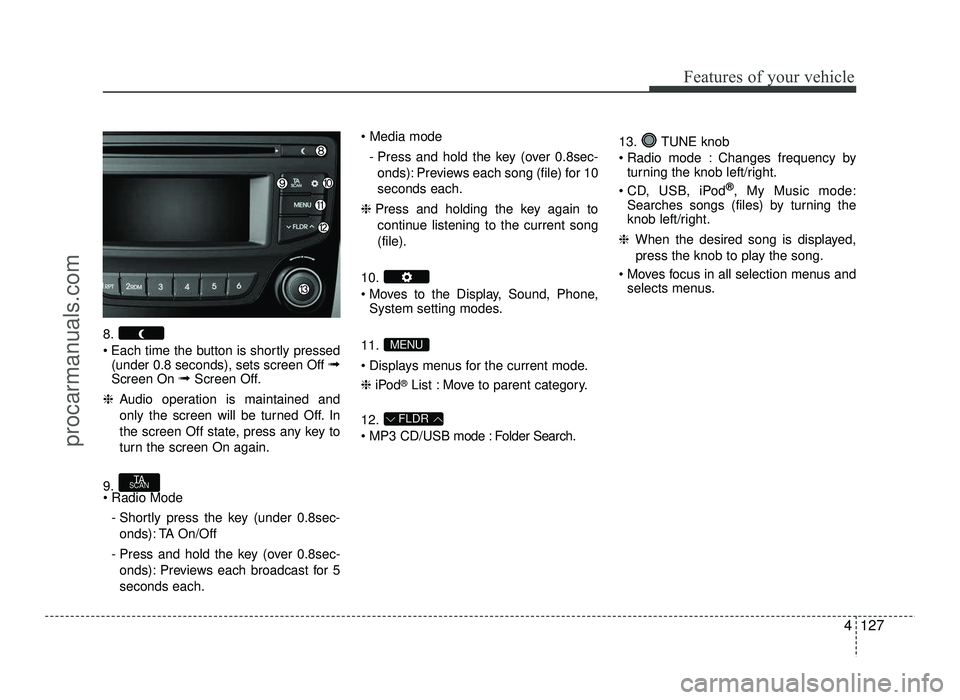
4127
Features of your vehicle
8.
Each time the button is shortly pressed(under 0.8 seconds), sets screen Off ➟
Screen On ➟Screen Off.
❈ Audio operation is maintained and
only the screen will be turned Off. In
the screen Off state, press any key to
turn the screen On again.
9. - Shortly press the key (under 0.8sec-onds): TA On/Off
- Press and hold the key (over 0.8sec- onds): Previews each broadcast for 5 seconds each.
- Press and hold the key (over 0.8sec-onds): Previews each song (file) for 10seconds each.
❈ Press and holding the key again to
continue listening to the current song(file).
10.
Moves to the Display, Sound, Phone, System setting modes.
11.
Displays menus for the current mode. ❈ iPod ®
List : Move to parent category.
12.
MP3 CD/USB mode : Folder Search. 13. TUNE knob
Radio mode : Changes frequency by
turning the knob left/right.
CD, USB, iPod ®
, My Music mode:
Searches songs (files) by turning the
knob left/right.
❈ When the desired song is displayed,
press the knob to play the song.
Moves focus in all selection menus and selects menus.
FLDR
MENU
TA
SCAN
procarmanuals.com
Page 206 of 456
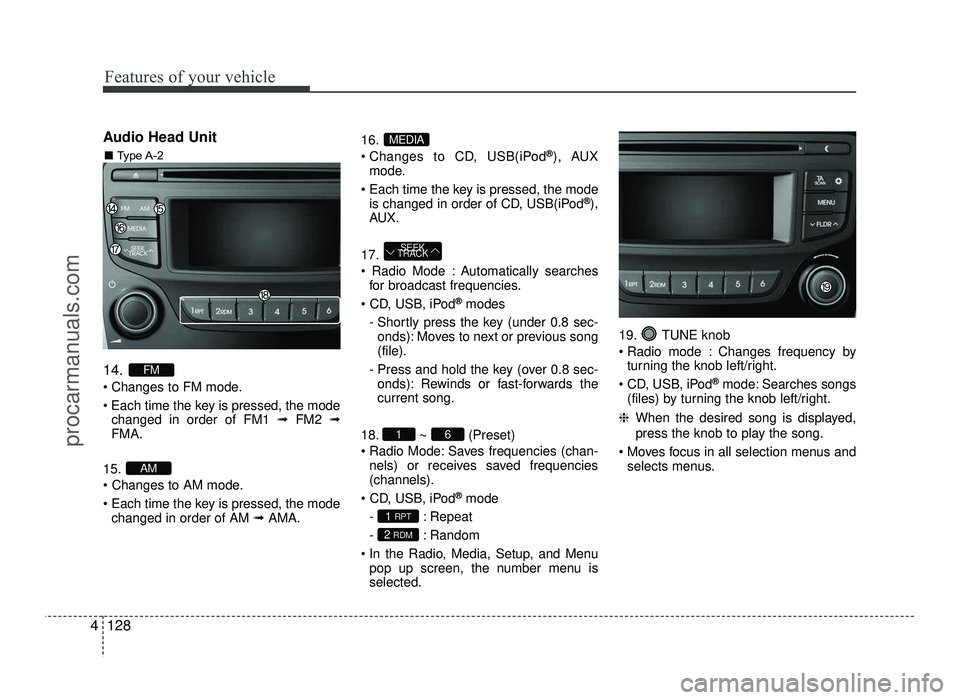
Features of your vehicle
128
4
Audio Head Unit 14.
Changes to FM mode.
Each time the key is pressed, the mode
changed in order of FM1 ➟FM2 ➟
FMA.
15.
Each time the key is pressed, the mode changed in order of AM ➟AMA. 16.
Changes to CD, USB(iPod
®
), AUX
mode.
Each time the key is pressed, the mode is changed in order of CD, USB(iPod ®
),
AU X.
17.
Automatically searches for broadcast frequencies.
®
modes
- Shortly press the key (under 0.8 sec- onds): Moves to next or previous song (file).
- Press and hold the key (over 0.8 sec- onds): Rewinds or fast-forwards thecurrent song.
18. ~ (Preset)
Radio Mode: Saves frequencies (chan- nels) or receives saved frequencies(channels).
®
mode
- : Repeat
- : Random
In the Radio, Media, Setup, and Menu pop up screen, the number menu is selected. 19. TUNE knob
Radio mode : Changes frequency by
turning the knob left/right.
CD, USB, iPod ®
mode: Searches songs
(files) by turning the knob left/right.
❈ When the desired song is displayed,
press the knob to play the song.
Moves focus in all selection menus and selects menus.
2 RDM
1 RPT
61
SEEK
TRACK
MEDIA
AM
FM
■ Type A-2
procarmanuals.com
Page 207 of 456
![HYUNDAI IX20 2017 Owners Manual 4129
Features of your vehicle
SETUP
Display Settings
Press the key Select [Display]
through TUNE knob or key
Select menu through TUNE knobMode Pop up
[Mode Pop up] Changes selec- tion mode HYUNDAI IX20 2017 Owners Manual 4129
Features of your vehicle
SETUP
Display Settings
Press the key Select [Display]
through TUNE knob or key
Select menu through TUNE knobMode Pop up
[Mode Pop up] Changes selec- tion mode](/img/35/57916/w960_57916-206.png)
4129
Features of your vehicle
SETUP
Display Settings
Press the key Select [Display]
through TUNE knob or key
Select menu through TUNE knobMode Pop up
[Mode Pop up] Changes selec- tion mode
During On state, press the or
key to display the mode
change pop up screen.
Scroll text
[Scroll text] Set /
Maintains scroll
: Scrolls only one (1) time.
Song Info
When playing an MP3 file, select the
desired display info from ‘Folder/File’ or
‘Album/Artist/Song’. Sound Settings
Press the key Select [Sound]
through TUNE knob or key
Select menu through TUNE knob
2
RDM
Off
On
OffOn
MEDIARADIO
On
1 RPT
procarmanuals.com
Page 208 of 456
![HYUNDAI IX20 2017 Owners Manual Features of your vehicle
130
4
Audio Settings
This menu allows you to set the ‘Bass,
Middle, Treble’ and the Sound Fader and
Balance.
Select [Audio Settings] Select menu
through TUNE knob Tur HYUNDAI IX20 2017 Owners Manual Features of your vehicle
130
4
Audio Settings
This menu allows you to set the ‘Bass,
Middle, Treble’ and the Sound Fader and
Balance.
Select [Audio Settings] Select menu
through TUNE knob Tur](/img/35/57916/w960_57916-207.png)
Features of your vehicle
130
4
Audio Settings
This menu allows you to set the ‘Bass,
Middle, Treble’ and the Sound Fader and
Balance.
Select [Audio Settings] Select menu
through TUNE knob Turn TUNE
knob left/right to set
Bass, Middle, Treble : Selects the sound
tone.
Fader, Balance : Moves the sound fader and balance.
Restores default settings. ❈ Return : While adjusting values, re-
pressing the TUNE knob will
restore the parent menu. Speed Dependent Volume Control
This feature is used to automatically con-
trol the volume level according to the
speed of the vehicle.
Select [Speed Dependent Vol.]
Turn SDVC On/Off by pressing theTUNE knob
Volume Dialogue (if equipped)
Adjusts voice recognition volume.
Select [Volume Dialogue] Set volume of
TUNEknob
procarmanuals.com
Page 209 of 456
![HYUNDAI IX20 2017 Owners Manual 4131
Features of your vehicle
Phone Settings (if equipped)
Press the key Select [Phone]
through TUNE knob or key
Select menu through TUNE knobPair Phone
Select [Pair Phone] Set through
TUNE HYUNDAI IX20 2017 Owners Manual 4131
Features of your vehicle
Phone Settings (if equipped)
Press the key Select [Phone]
through TUNE knob or key
Select menu through TUNE knobPair Phone
Select [Pair Phone] Set through
TUNE](/img/35/57916/w960_57916-208.png)
4131
Features of your vehicle
Phone Settings (if equipped)
Press the key Select [Phone]
through TUNE knob or key
Select menu through TUNE knobPair Phone
Select [Pair Phone] Set through
TUNE knob
➀ Search for device names as displayed
on your mobile phone and connect.
➁ Input the passkey displayed on the
screen. (Passkey : 0000)
❈ The device name and passkey will be
displayed on the screen for up to 3
minutes. If pairing is not completed
within the 3 minutes, the mobile phone
pairing process will automatically becanceled.
➂ Pairing completion is displayed. ❈
In some mobile phones, pairing will
automatically be followed by connec-tion.
❈ It is possible to pair up to five
Bluetooth®Wireless Technology
enabled mobile phones.
Phone List The names of up to 5 paired phones will
be displayed.
A [ ] is displayed in front of the currently
connected phone. Select the desired name to setup the
selected phone.3
CAUTION
To pair a Bluetooth®Wireless
Technology enabled mobile phone,
authentication and connectionprocesses are first required. As aresult, you cannot pair your mobile
phone while driving the vehicle. First park your vehicle before use.
procarmanuals.com
Page 210 of 456
![HYUNDAI IX20 2017 Owners Manual Features of your vehicle
132
4
Select [Phone List] Select mobile
phone through TUNE knob Select[Connect Phone] ➀ Select a mobile phone that is not cur- rently connected.
➁ Connect the selec HYUNDAI IX20 2017 Owners Manual Features of your vehicle
132
4
Select [Phone List] Select mobile
phone through TUNE knob Select[Connect Phone] ➀ Select a mobile phone that is not cur- rently connected.
➁ Connect the selec](/img/35/57916/w960_57916-209.png)
Features of your vehicle
132
4
Select [Phone List] Select mobile
phone through TUNE knob Select[Connect Phone] ➀ Select a mobile phone that is not cur- rently connected.
➁ Connect the selected mobile phone.
➂ Connection completion is displayed.
❈ If a phone is already connected, dis-
connect the currently connected
phone and select a new phone to con-nect.
Select [Phone List] Select mobile
phone through TUNE knob Select[Disconnect Phone] ➀
Select the currently connected mobile
phone.
➁ Disconnect the selected mobile
phone.
➂ Disconnection completion is dis-
played. Changing connection sequence
(Priority)
This is used to change the order (priori-
ty) of automatic connection for the paired
mobile phones.
Select [Phone List] Select [Priority]
through TUNE knob Select No. 1
Priority mobile phone ➀ Select [Priority].
➁ From the paired phones, select the
phone desired for No.1 priority.
➂ The changed priority sequence is dis-
played.
❈ Once the connection sequence (prior-
ity) is changed, the new no. 1 prioritymobile phone will be connected.
- When the no. 1 priority cannot be con- nected : Automatically attempts to con- nect the most recently connected
phone.
- Cases when the most recently con- nected phone cannot be connected:Attempts to connect in the order inwhich paired phones are listed.
- The connected phone will automati- cally be changed to No. 1 priority.
procarmanuals.com