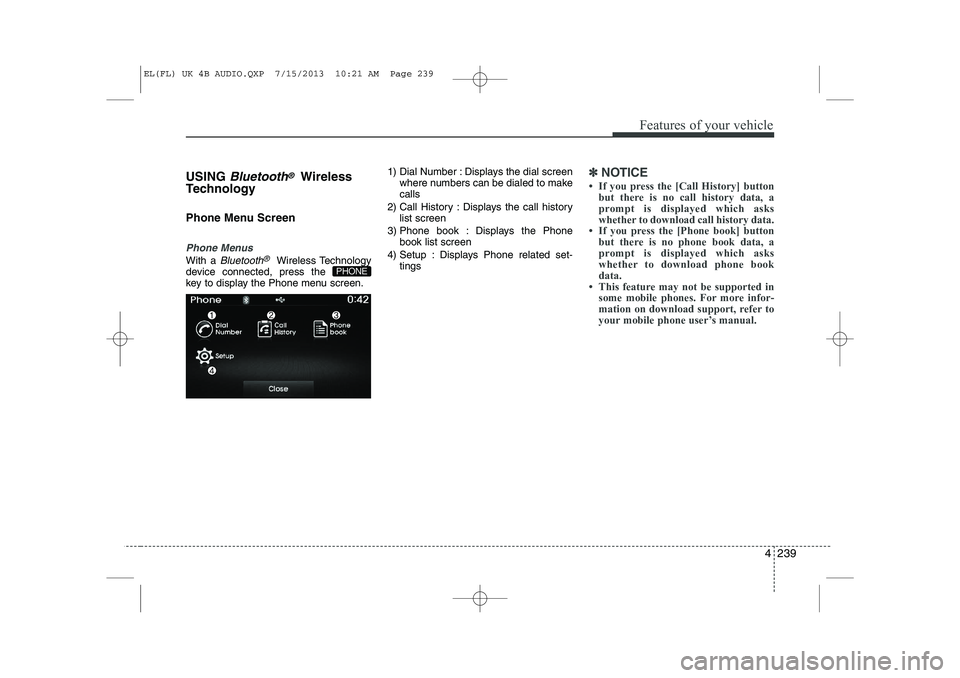HYUNDAI IX35 2014 Owners Manual
IX35 2014
HYUNDAI
HYUNDAI
https://www.carmanualsonline.info/img/35/56237/w960_56237-0.png
HYUNDAI IX35 2014 Owners Manual
Trending: boot, steering wheel adjustment, maintenance reset, airbag off, oil capacity, fuel type, sensor
Page 1301 of 1534
Features of your vehicle
230
4
Bluetooth®Wireless
Technology AUDIO MODE Using
Bluetooth®Wireless
Technology Audio Mode
Playing/Pausing Bluetooth®Wireless
TechnologyAudio
Once a Bluetooth®Wireless Technology
device is connected, the mode will auto-
matically start.
While playing, press the button to
pause and press button to play.
✽✽ NOTICE
The play/pause feature may operate dif-
ferently depending on the mobile phone.
Changing Files
Press the key to move to the
previous or next file.
Setting Connection
If a Bluetooth®Wireless Technology
device has not been connected, press
the key [Phone] button to dis-
play the
Bluetooth®Wireless Technology
connection screen.
It is possible to use the pair phone, con-
nect/disconnect and delete features from
your
Bluetooth®Wireless Technology
phone.
✽✽ NOTICE
Page 1302 of 1534
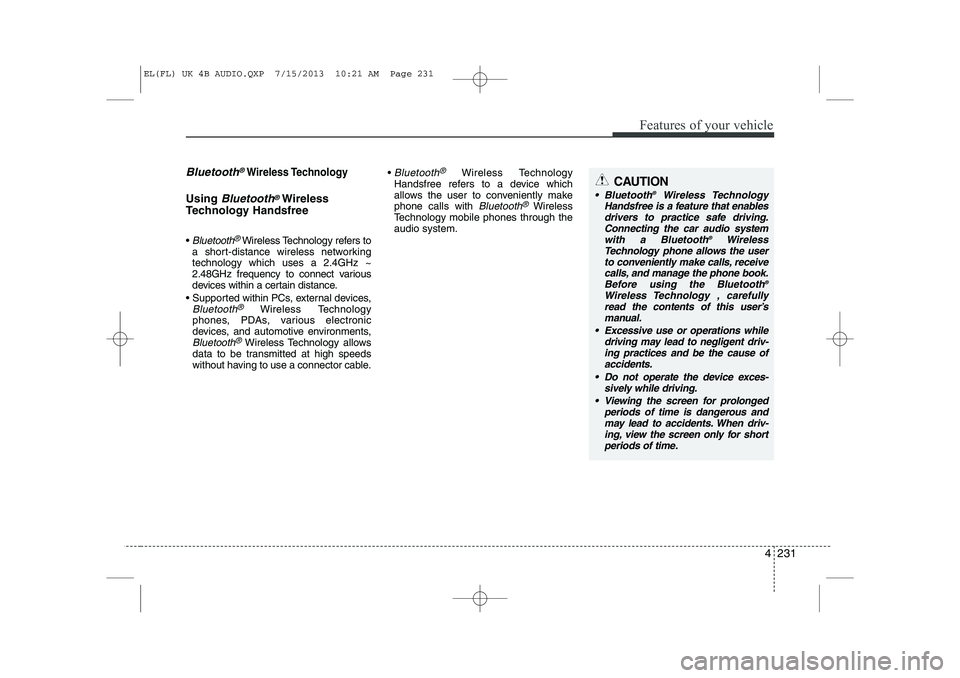
4 231
Features of your vehicle
Bluetooth®Wireless Technology
Using Bluetooth®Wireless
Technology Handsfree
Bluetooth®Wireless Technology refers to
a short-distance wireless networking technology which uses a 2.4GHz ~
2.48GHz frequency to connect various
devices within a certain distance.
Supported within PCs, external devices,
Bluetooth®Wireless Technology
phones, PDAs, various electronic
devices, and automotive environments,
Bluetooth®Wireless Technology allows
data to be transmitted at high speeds
without having to use a connector cable.
Bluetooth®Wireless Technology
Handsfree refers to a device which
allows the user to conveniently makephone calls with
Bluetooth®Wireless
Technology mobile phones through theaudio system.
CAUTION
Bluetooth ®
Wireless Technology
Handsfree is a feature that enables
drivers to practice safe driving.Connecting the car audio systemwith a Bluetooth ®
Wireless
Technology phone allows the user to conveniently make calls, receive
calls, and manage the phone book.Before using the Bluetooth ®
Wireless Technology , carefully read the contents of this user’s manual.
Excessive use or operations while driving may lead to negligent driv-ing practices and be the cause of accidents.
Do not operate the device exces- sively while driving.
Viewing the screen for prolonged periods of time is dangerous andmay lead to accidents. When driv- ing, view the screen only for short
periods of time.
EL(FL) UK 4B AUDIO.QXP 7/15/2013 10:21 AM Page 231
Page 1303 of 1534
Features of your vehicle
232
4
✽✽
NOTICE - USING UPON CONNECTING
Bluetooth®
Wireless Technology PHONE
Page 1304 of 1534
4 233
Features of your vehicle
(Continued)
Page 1305 of 1534
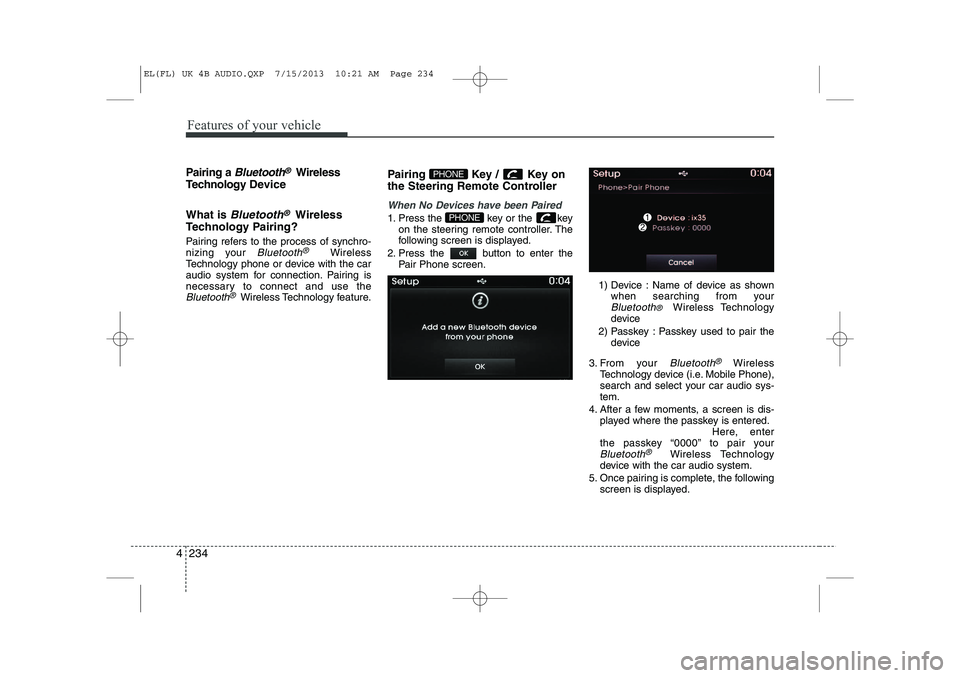
Features of your vehicle
234
4
Pairing a Bluetooth®Wireless
Technology De vice
What is
Bluetooth®Wireless
Technology Pairing?
Pairing refers to the process of synchro-
nizing your
Bluetooth®Wireless
Technology phone or device with the car
audio system for connection. Pairing is
necessary to connect and use the
Bluetooth®Wireless Technology feature. Pairing Key / Key on
the Steering Remote Controller
When No Devices have been Paired
1. Press the key or the key
on the steering remote controller. The
following screen is displayed.
2. Press the button to enter the Pair Phone screen.
1) Device : Name of device as shownwhen searching from your
Bluetooth® Wireless Technology
device
2) Passkey : Passkey used to pair the device
3. From your
Bluetooth®Wireless
Technology device (i.e. Mobile Phone),
search and select your car audio sys-tem.
4. After a few moments, a screen is dis- played where the passkey is entered. Here, enter
the passkey “0000” to pair your
Bluetooth®Wireless Technology
device with the car audio system.
5. Once pairing is complete, the following screen is displayed.
PHONE
PHONE
EL(FL) UK 4B AUDIO.QXP 7/15/2013 10:21 AM Page 234
Page 1306 of 1534
4 235
Features of your vehicle
✽✽NOTICE
If Bluetooth ®
Wireless Technology
devices are paired but none are current-
ly connected, pressing the key
or the key on the steering wheel
displays the following screen. Press the
[Pair] button to pair a new device or
press the [Connect] to connect a previ-
ously paired device.Pairing through [PHONE] Setup
Press the key Select
[Phone] Select [Pair Phone] Select
TUNE knob
The following steps are the same as
those described in the section "When No
Devices have been Paired" on the previ-
ous page.✽✽ NOTICE
Page 1307 of 1534
Features of your vehicle
236
4
Connecting a Device
Press the key Select
[Phone] Select [Paired Phone List]
1) Connected Phone : Device that is cur-
rently connected
2) Paired Phone : Device that is paired but not connected From the paired phone list, select the
device you want to connect and press the
button.
SETUP
EL(FL) UK 4B AUDIO.QXP 7/15/2013 10:21 AM Page 236
Page 1308 of 1534
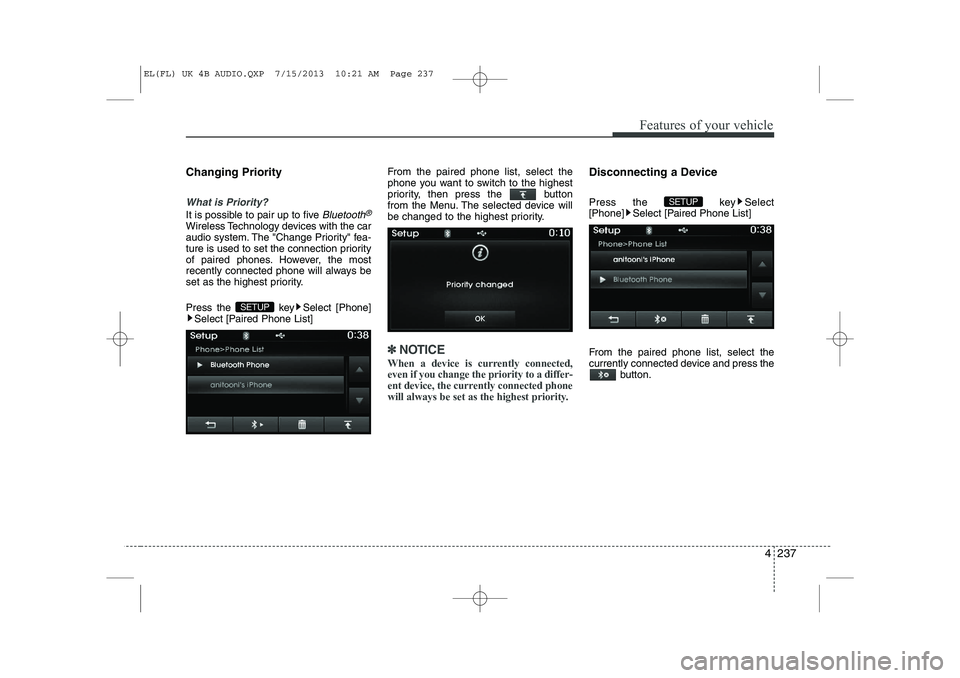
4 237
Features of your vehicle
Changing Priority
What is Priority?
It is possible to pair up to five Bluetooth®
Wireless Technology devices with the car
audio system. The "Change Priority" fea-
ture is used to set the connection priority
of paired phones. However, the most
recently connected phone will always be
set as the highest priority.
Press the key Select [Phone]Select [Paired Phone List] From the paired phone list, select the
phone you want to switch to the highest
priority, then press the button
from the Menu. The selected device will
be changed to the highest priority.
✽✽
NOTICE
When a device is currently connected, even if you change the priority to a differ-
ent device, the currently connected phone
will always be set as the highest priority.
Disconnecting a Device
Press the key Select
[Phone] Select [Paired Phone List]
From the paired phone list, select the
currently connected device and press the button.
SETUP
SETUP
EL(FL) UK 4B AUDIO.QXP 7/15/2013 10:21 AM Page 237
Page 1309 of 1534
Features of your vehicle
238
4
Deleting a Device
Press the key Select
[Phone] Select [Paired Phone List]
From the paired phone list, select the
device you want to delete and press the
button.✽✽NOTICE
Page 1310 of 1534
4 239
Features of your vehicle
USING Bluetooth®Wireless
Technology
Phone Menu Screen
Phone Menus
With a Bluetooth®Wireless Technology
device connected, press the
key to display the Phone menu screen. 1) Dial Number : Displays the dial screen
where numbers can be dialed to makecalls
2) Call History : Displays the call history list screen
3) Phone book : Displays the Phone book list screen
4) Setup : Displays Phone related set- tings
✽✽NOTICE
Trending: radio controls, oil capacity, low beam, light, reset sun roof, fuel pressure, fuel pump
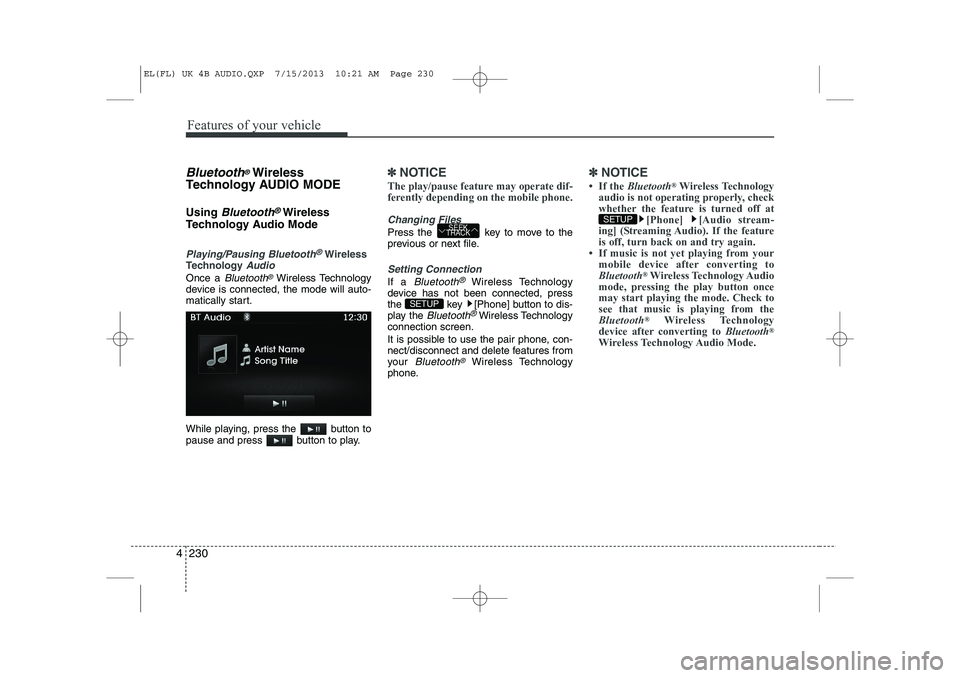
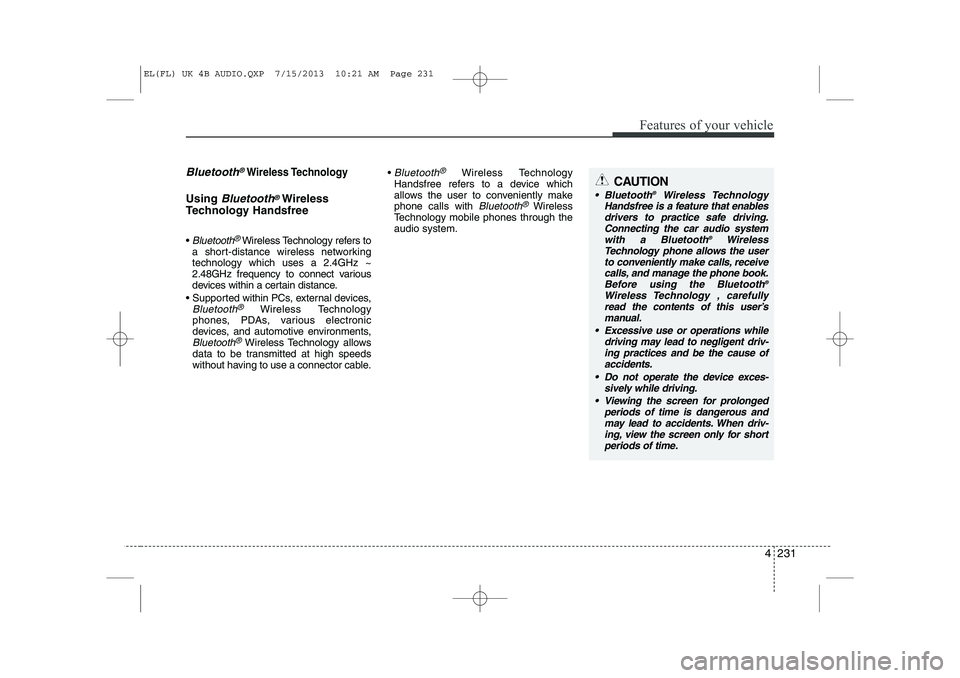
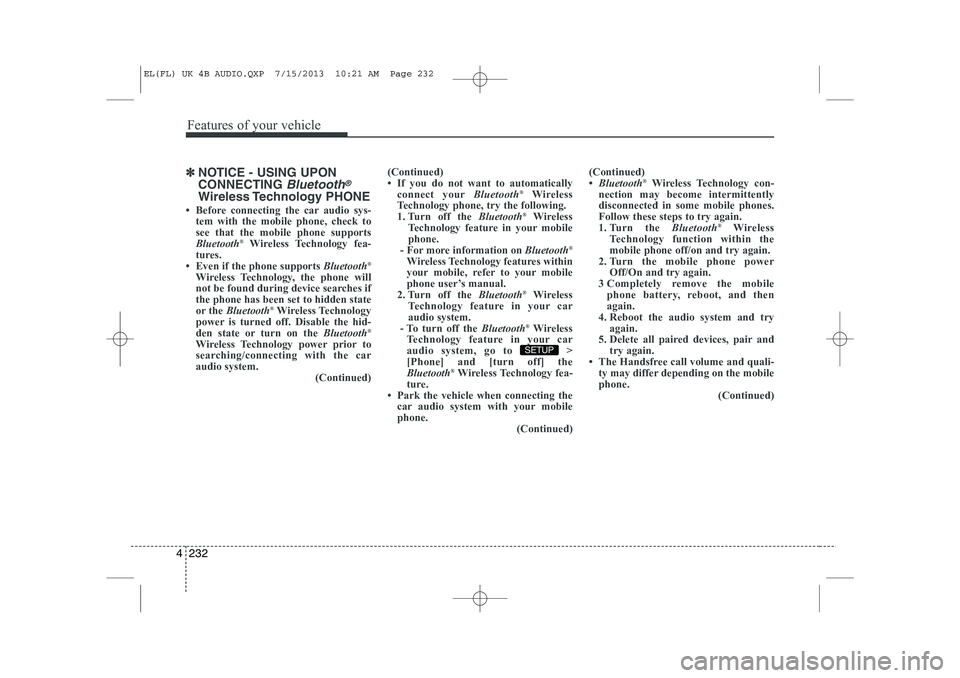
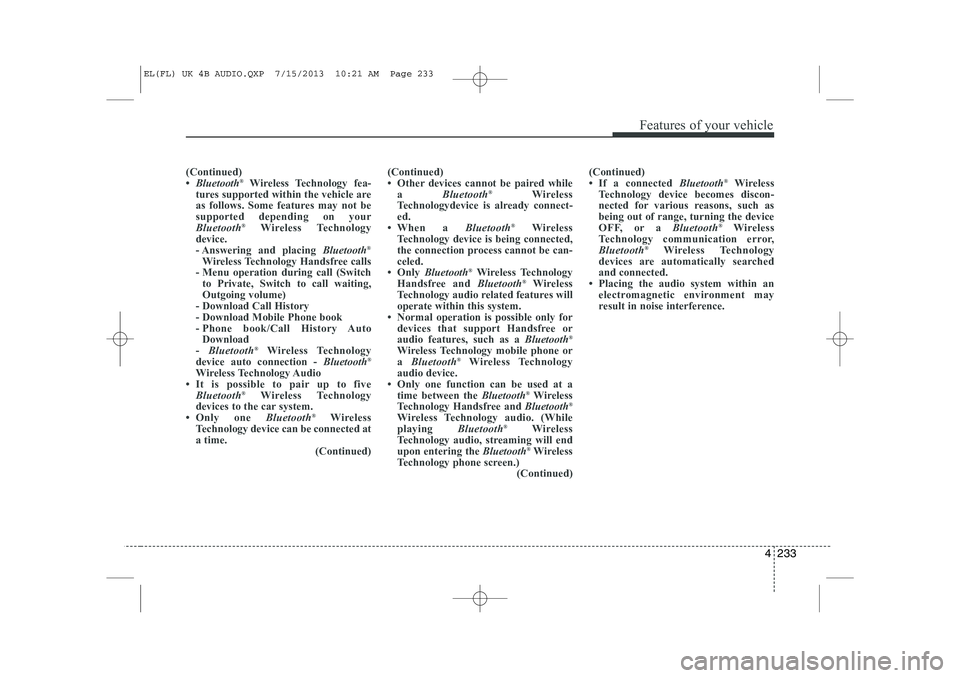
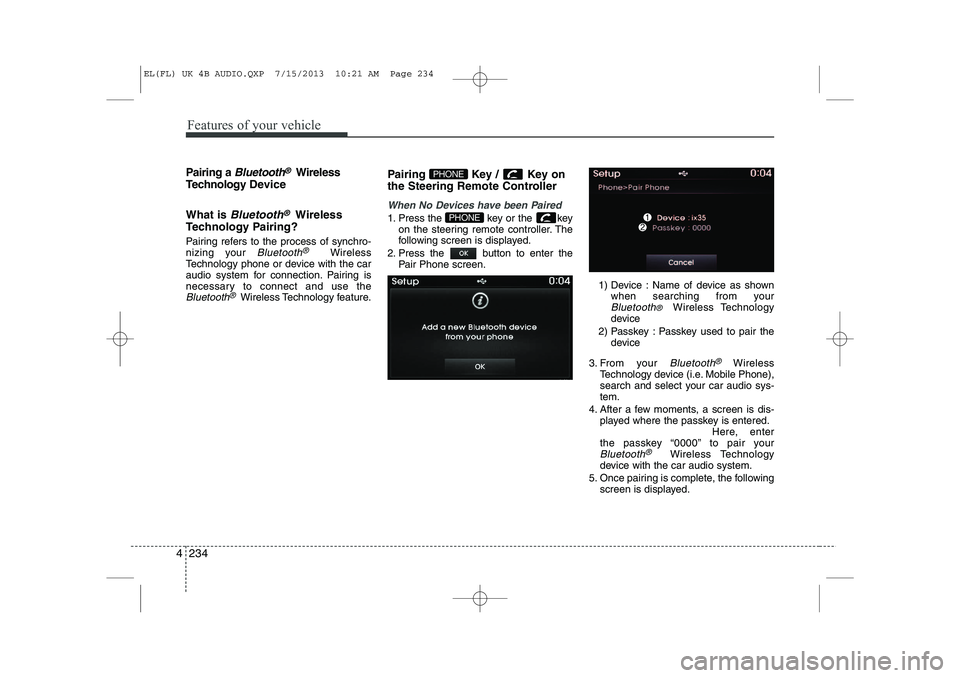
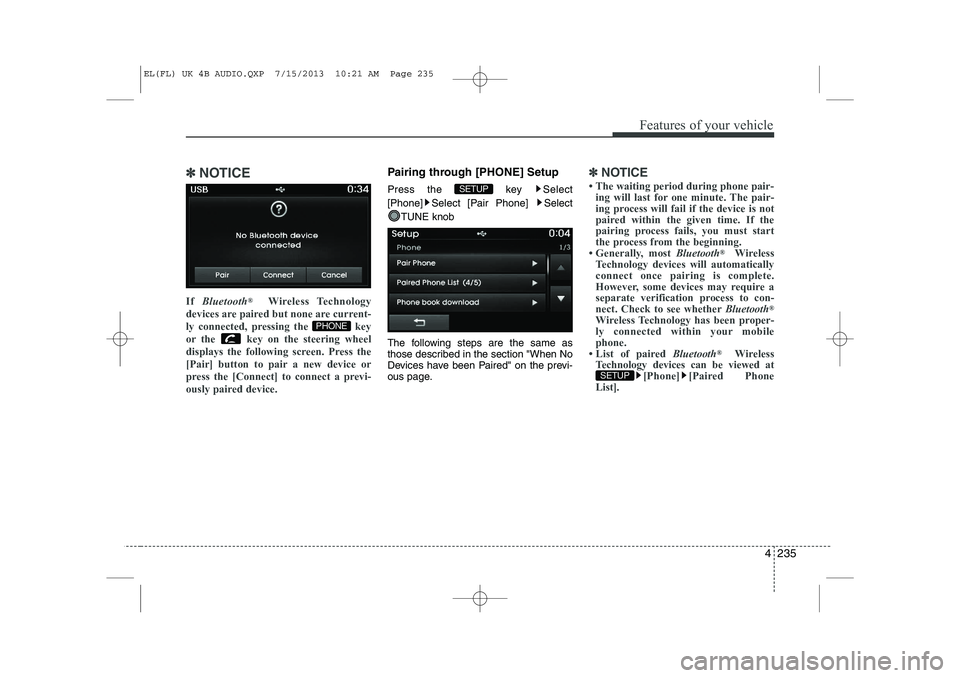
![HYUNDAI IX35 2014 Owners Manual Features of your vehicle
236
4
Connecting a Device
Press the key Select
[Phone] Select [Paired Phone List]
1) Connected Phone : Device that is cur-
rently connected
2) Paired Phone : Device that HYUNDAI IX35 2014 Owners Manual Features of your vehicle
236
4
Connecting a Device
Press the key Select
[Phone] Select [Paired Phone List]
1) Connected Phone : Device that is cur-
rently connected
2) Paired Phone : Device that](/img/35/56237/w960_56237-1306.png)
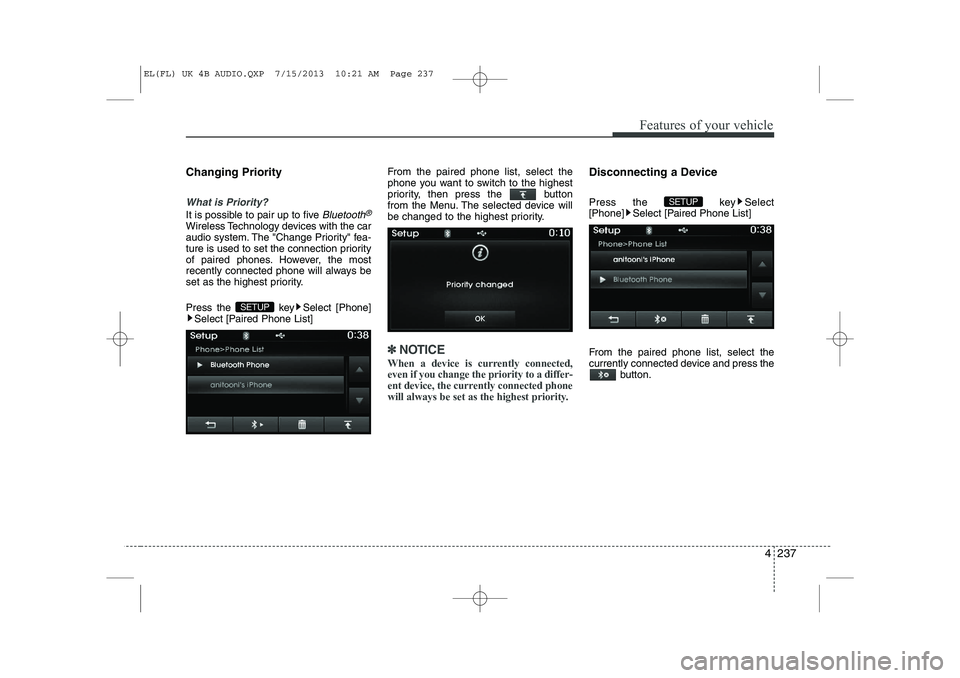
![HYUNDAI IX35 2014 Owners Manual Features of your vehicle
238
4
Deleting a Device
Press the key Select
[Phone] Select [Paired Phone List]
From the paired phone list, select the
device you want to delete and press the
button.✽� HYUNDAI IX35 2014 Owners Manual Features of your vehicle
238
4
Deleting a Device
Press the key Select
[Phone] Select [Paired Phone List]
From the paired phone list, select the
device you want to delete and press the
button.✽�](/img/35/56237/w960_56237-1308.png)