HYUNDAI IX35 2014 Owners Manual
Manufacturer: HYUNDAI, Model Year: 2014, Model line: IX35, Model: HYUNDAI IX35 2014Pages: 1534, PDF Size: 39.76 MB
Page 1271 of 1534
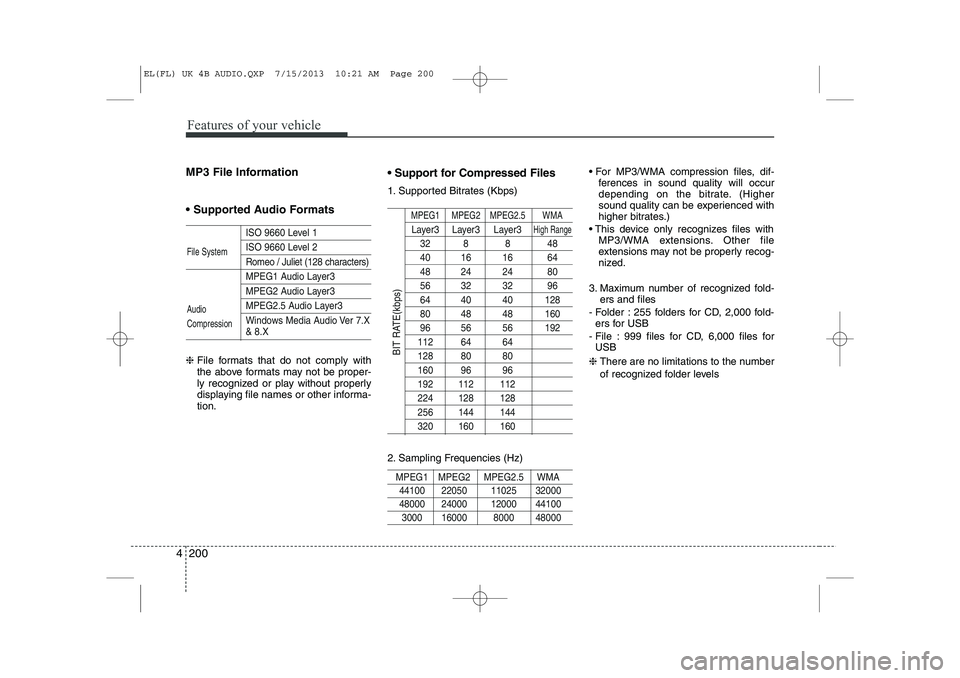
Features of your vehicle
200
4
MP3 File Information
Supported Audio Formats
ISO 9660 Level 1
ISO 9660 Level 2
Romeo / Juliet (128 characters)
MPEG1 Audio Layer3
MPEG2 Audio Layer3
MPEG2.5 Audio Layer3
Windows Media Audio Ver 7.X
& 8.X
❈ File formats that do not comply with
the above formats may not be proper-
ly recognized or play without properly
displaying file names or other informa-tion. Support for Compressed Files
1. Supported Bitrates (Kbps)
MPEG1 MPEG2 MPEG2.5 WMA
Layer3 Layer3 Layer3High Range
32 8 8 48
40 16 16 64
48 24 24 80
56 32 32 96
64 40 40 128
80 48 48 160
96 56 56 192
112 64 64
128 80 80
160 96 96
192 112 112
224 128 128
256 144 144
320 160 160
2. Sampling Frequencies (Hz)
MPEG1 MPEG2 MPEG2.5 WMA
44100 22050 11025 32000
48000 24000 12000 44100
3000 16000 8000 48000
For MP3/WMA compression files, dif-
ferences in sound quality will occur
depending on the bitrate. (Higher
sound quality can be experienced with
higher bitrates.)
This device only recognizes files with MP3/WMA extensions. Other file
extensions may not be properly recog-
nized.
3. Maximum number of recognized fold- ers and files
- Folder : 255 folders for CD, 2,000 fold- ers for USB
- File : 999 files for CD, 6,000 files for USB
❈ There are no limitations to the number
of recognized folder levels
File System
Audio Compression
BIT RATE(kbps)
EL(FL) UK 4B AUDIO.QXP 7/15/2013 10:21 AM Page 200
Page 1272 of 1534
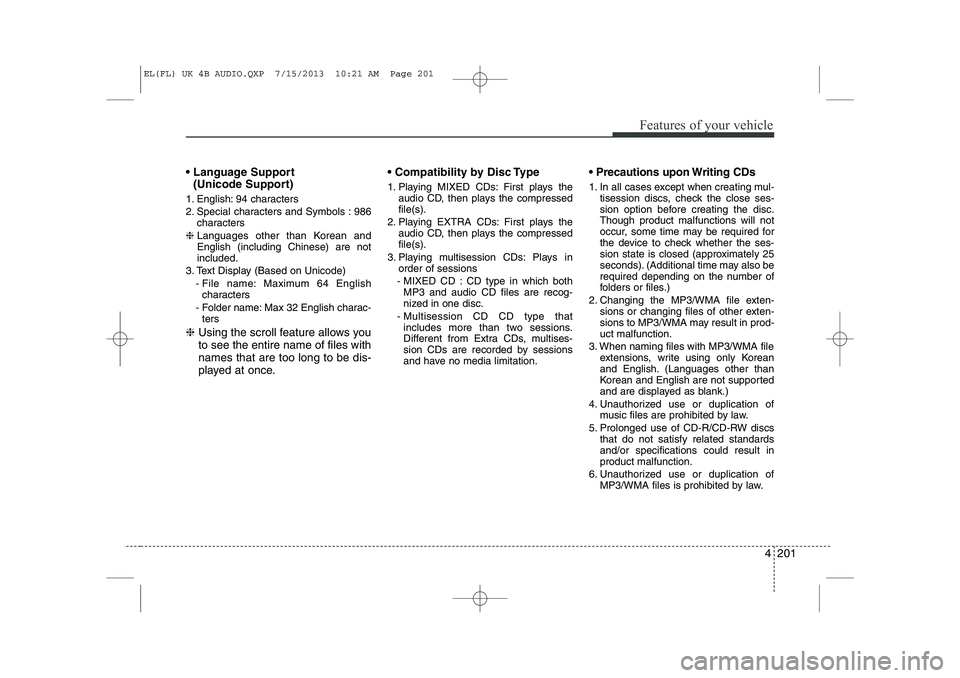
4 201
Features of your vehicle
Language Support (Unicode Support)
1. English: 94 characters
2. Special characters and Symbols : 986 characters
❈ Languages other than Korean and English (including Chinese) are notincluded.
3. Text Display (Based on Unicode) - File name: Maximum 64 Englishcharacters
- Folder name: Max 32 English charac- ters
❈ Using the scroll feature allows you to see the entire name of files withnames that are too long to be dis-
played at once. Compatibility by Disc Type
1. Playing MIXED CDs: First plays the
audio CD, then plays the compressed file(s).
2. Playing EXTRA CDs: First plays the audio CD, then plays the compressedfile(s).
3. Playing multisession CDs: Plays in order of sessions
- MIXED CD : CD type in which both MP3 and audio CD files are recog-
nized in one disc.
- Multisession CD CD type that includes more than two sessions.
Different from Extra CDs, multises-
sion CDs are recorded by sessions
and have no media limitation. Precautions upon Writing CDs
1. In all cases except when creating mul-
tisession discs, check the close ses-
sion option before creating the disc.Though product malfunctions will not
occur, some time may be required for
the device to check whether the ses-
sion state is closed (approximately 25
seconds). (Additional time may also be
required depending on the number of
folders or files.)
2. Changing the MP3/WMA file exten- sions or changing files of other exten-
sions to MP3/WMA may result in prod-uct malfunction.
3. When naming files with MP3/WMA file extensions, write using only Korean
and English. (Languages other than
Korean and English are not supported
and are displayed as blank.)
4. Unauthorized use or duplication of music files are prohibited by law.
5. Prolonged use of CD-R/CD-RW discs that do not satisfy related standardsand/or specifications could result inproduct malfunction.
6. Unauthorized use or duplication of MP3/WMA files is prohibited by law.
EL(FL) UK 4B AUDIO.QXP 7/15/2013 10:21 AM Page 201
Page 1273 of 1534
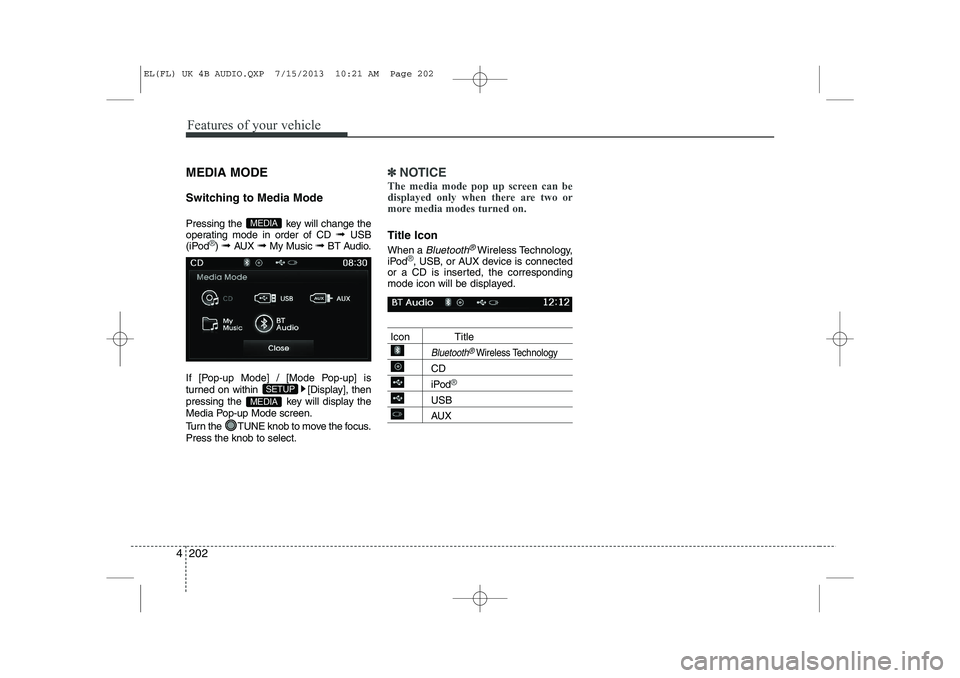
Features of your vehicle
202
4
MEDIA MODE
Switching to Media Mode
Pressing the key will change the
operating mode in order of CD ➟ USB
(iPod
®) ➟ AUX ➟ My Music ➟BT Audio.
If [Pop-up Mode] / [Mode Pop-up] is
turned on within [Display], then
pressing the key will display the
Media Pop-up Mode screen.
Turn the TUNE knob to move the focus. Press the knob to select.
✽✽ NOTICE
The media mode pop up screen can be
displayed only when there are two or
more media modes turned on.
Title Icon When a
Bluetooth®Wireless Technology,
iPod®, USB, or AUX device is connected
or a CD is inserted, the corresponding
mode icon will be displayed.
Icon Title
Bluetooth®Wireless Technology
CD
iPod®
USB
AUX
MEDIA
SETUP
MEDIA
EL(FL) UK 4B AUDIO.QXP 7/15/2013 10:21 AM Page 202
Page 1274 of 1534
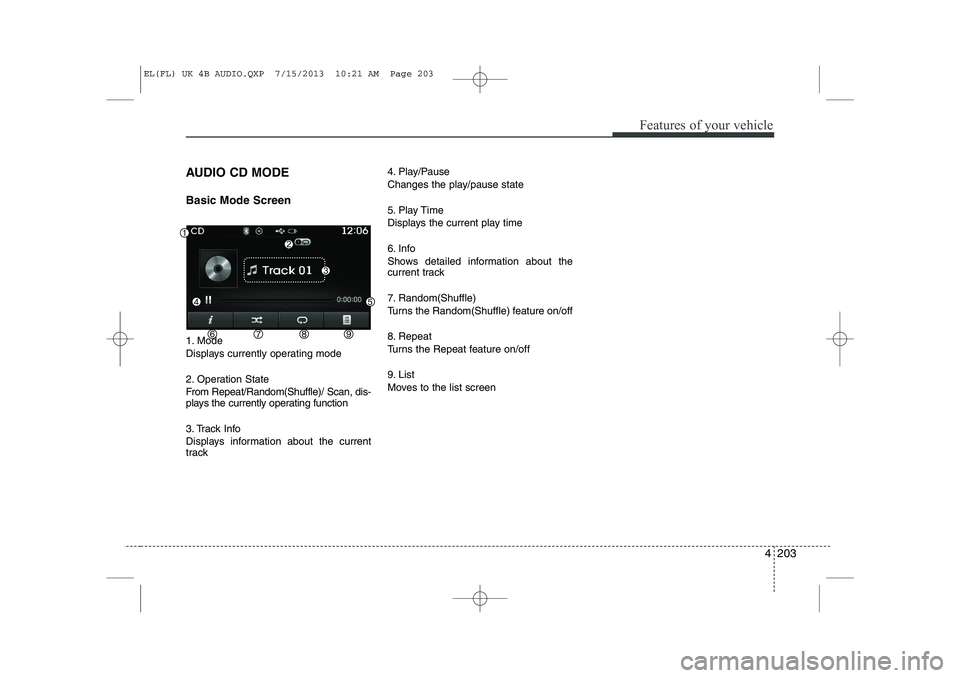
4 203
Features of your vehicle
AUDIO CD MODE Basic Mode Screen
1. Mode
Displays currently operating mode
2. Operation State
From Repeat/Random(Shuffle)/ Scan, dis-
plays the currently operating function
3. Track Info
Displays information about the current
track4. Play/Pause
Changes the play/pause state
5. Play Time
Displays the current play time
6. Info
Shows detailed information about the
current track
7. Random(Shuffle)
Turns the Random(Shuffle) feature on/off
8. Repeat
Turns the Repeat feature on/off
9. List
Moves to the list screen
EL(FL) UK 4B AUDIO.QXP 7/15/2013 10:21 AM Page 203
Page 1275 of 1534
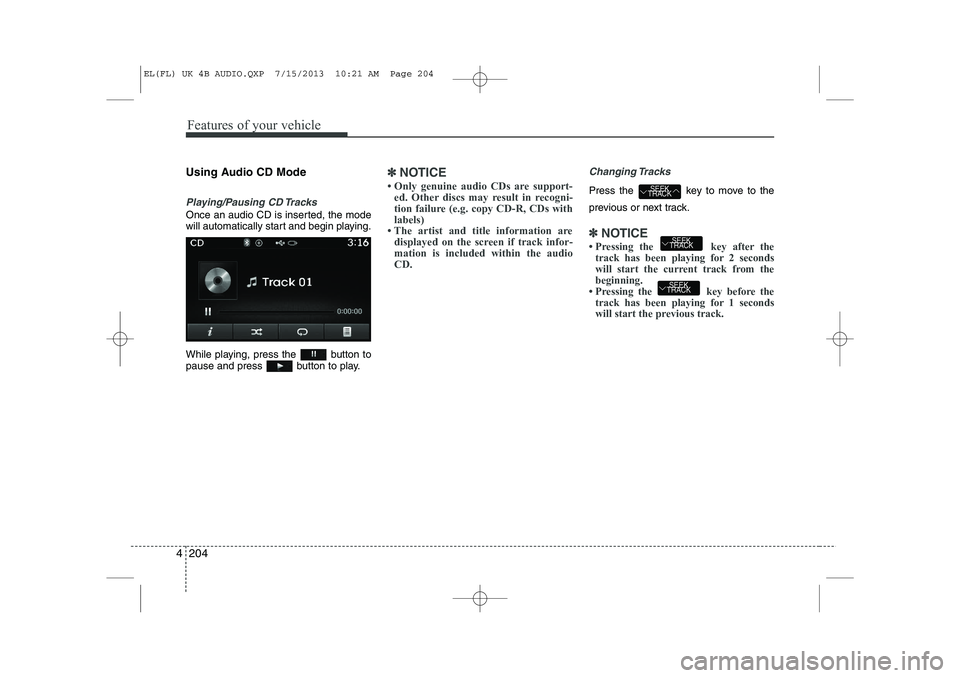
Features of your vehicle
204
4
Using Audio CD Mode
Playing/Pausing CD Tracks
Once an audio CD is inserted, the mode
will automatically start and begin playing.
While playing, press the button to
pause and press button to play.
✽✽
NOTICE
Page 1276 of 1534
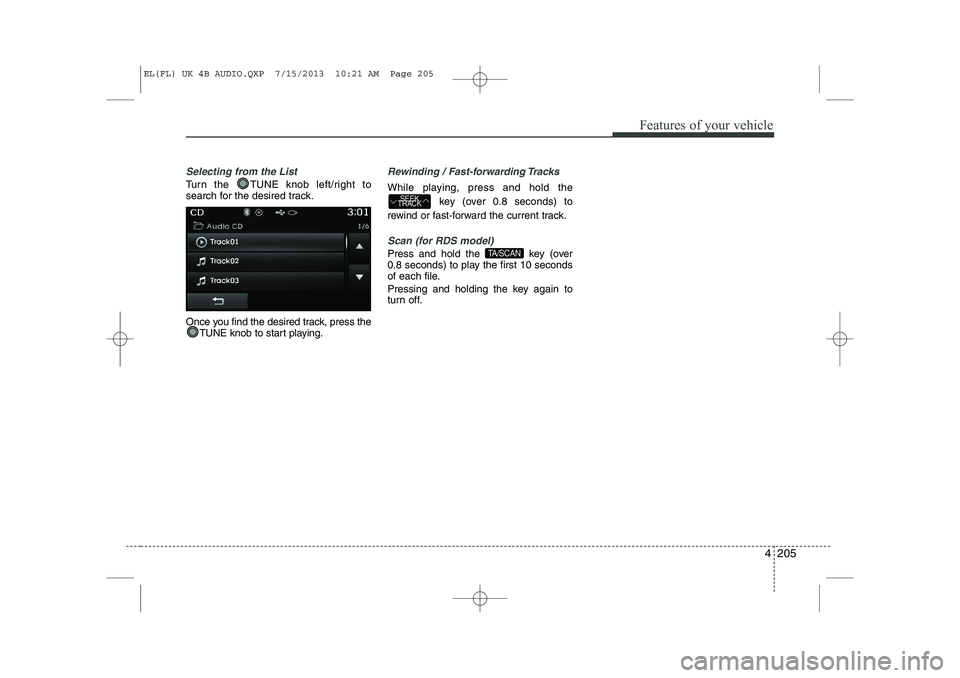
4 205
Features of your vehicle
Selecting from the List
Turn the TUNE knob left/right to
search for the desired track.
Once you find the desired track, press theTUNE knob to start playing.
Rewinding / Fast-forwarding Tracks
While playing, press and hold the
key (over 0.8 seconds) to
rewind or fast-forward the current track.
Scan (for RDS model)
Press and hold the key (over
0.8 seconds) to play the first 10 seconds
of each file.
Pressing and holding the key again to
turn off.TA/SCAN
SEEK
TRACK
EL(FL) UK 4B AUDIO.QXP 7/15/2013 10:21 AM Page 205
Page 1277 of 1534
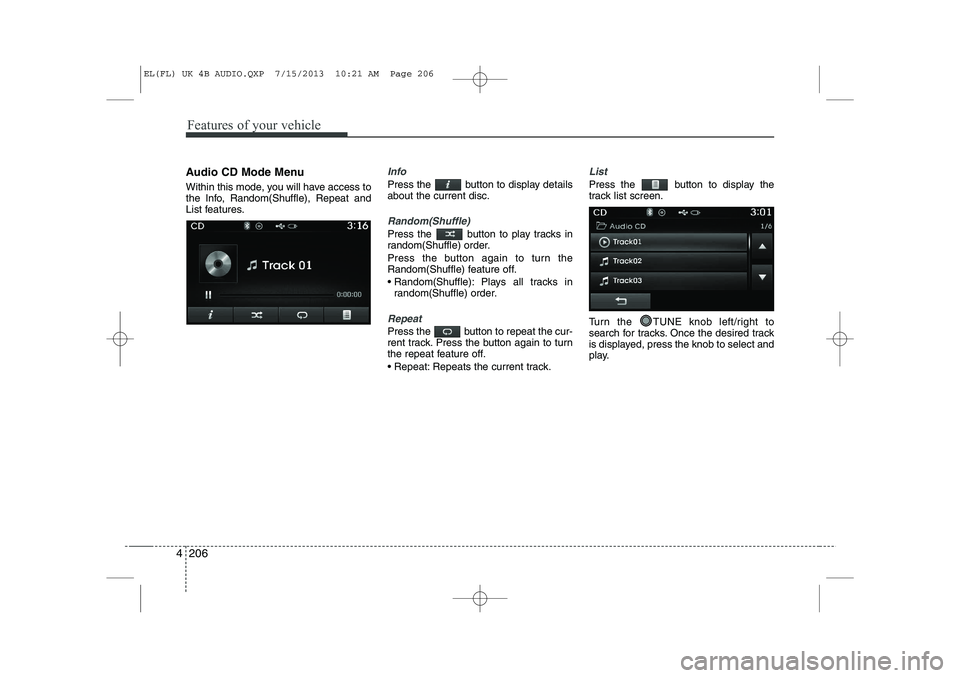
Features of your vehicle
206
4
Audio CD Mode Menu
Within this mode, you will have access to
the Info, Random(Shuffle), Repeat and
List features.Info
Press the button to display details about the current disc.
Random(Shuffle)
Press the button to play tracks in
random(Shuffle) order.
Press the button again to turn the
Random(Shuffle) feature off.
Random(Shuffle): Plays all tracks in
random(Shuffle) order.
Repeat
Press the button to repeat the cur-
rent track. Press the button again to turn
the repeat feature off.
Repeat: Repeats the current track.
List
Press the button to display the
track list screen.
Turn the TUNE knob left/right to
search for tracks. Once the desired track
is displayed, press the knob to select and
play.
EL(FL) UK 4B AUDIO.QXP 7/15/2013 10:21 AM Page 206
Page 1278 of 1534
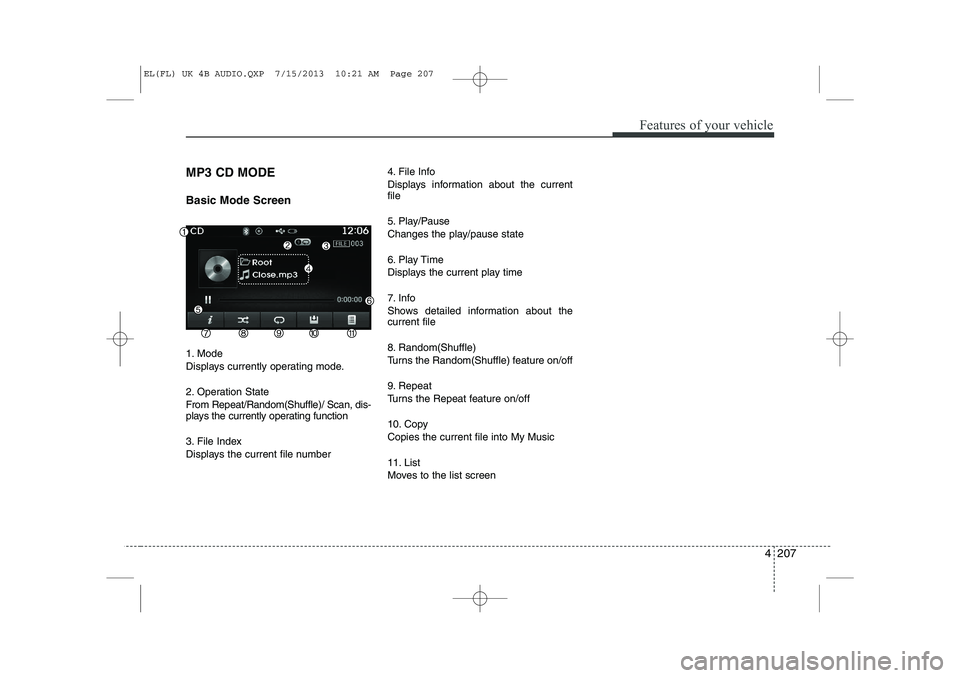
4 207
Features of your vehicle
MP3 CD MODE Basic Mode Screen
1. Mode
Displays currently operating mode.
2. Operation State
From Repeat/Random(Shuffle)/ Scan, dis-
plays the currently operating function
3. File Index
Displays the current file number4. File Info
Displays information about the current file
5. Play/Pause
Changes the play/pause state
6. Play Time
Displays the current play time
7. Info
Shows detailed information about the current file
8. Random(Shuffle)
Turns the Random(Shuffle) feature on/off
9. Repeat
Turns the Repeat feature on/off
10. Copy Copies the current file into My Music
11. List
Moves to the list screen
EL(FL) UK 4B AUDIO.QXP 7/15/2013 10:21 AM Page 207
Page 1279 of 1534
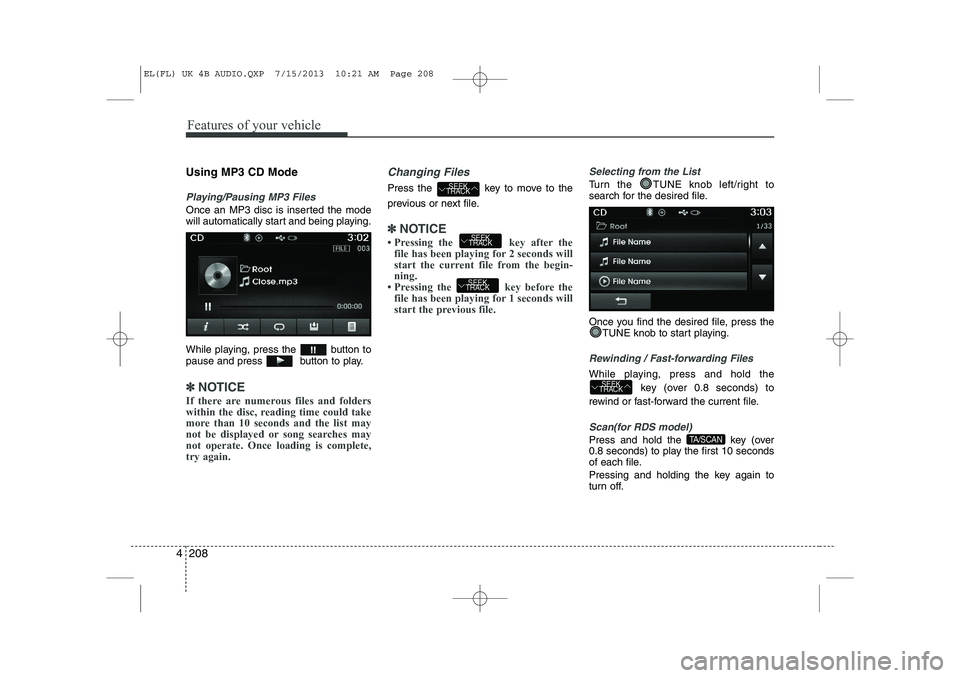
Features of your vehicle
208
4
Using MP3 CD Mode
Playing/Pausing MP3 Files
Once an MP3 disc is inserted the mode
will automatically start and being playing.
While playing, press the button to
pause and press button to play.
✽✽
NOTICE
If there are numerous files and folders
within the disc, reading time could take
more than 10 seconds and the list may
not be displayed or song searches maynot operate. Once loading is complete,try again.
Changing Files
Press the key to move to the
previous or next file.
✽✽ NOTICE
Page 1280 of 1534
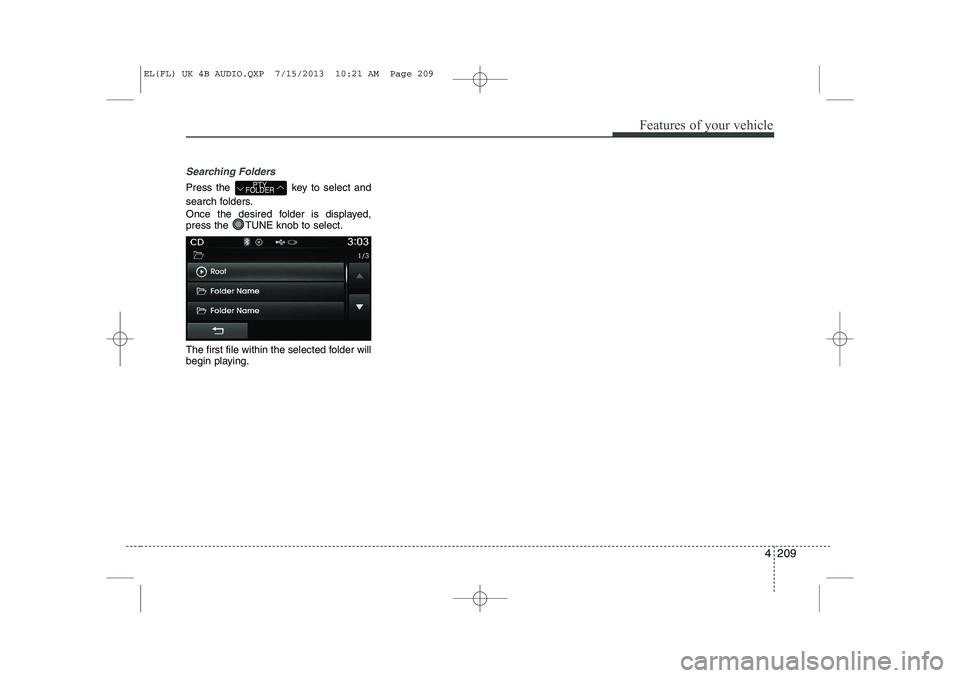
4 209
Features of your vehicle
Searching Folders
Press the key to select and
search folders.
Once the desired folder is displayed,
press the TUNE knob to select.
The first file within the selected folder will
begin playing.PTY
FOLDER
EL(FL) UK 4B AUDIO.QXP 7/15/2013 10:21 AM Page 209