ECO mode HYUNDAI IX35 2016 Owner's Guide
[x] Cancel search | Manufacturer: HYUNDAI, Model Year: 2016, Model line: IX35, Model: HYUNDAI IX35 2016Pages: 550, PDF Size: 11.23 MB
Page 295 of 550
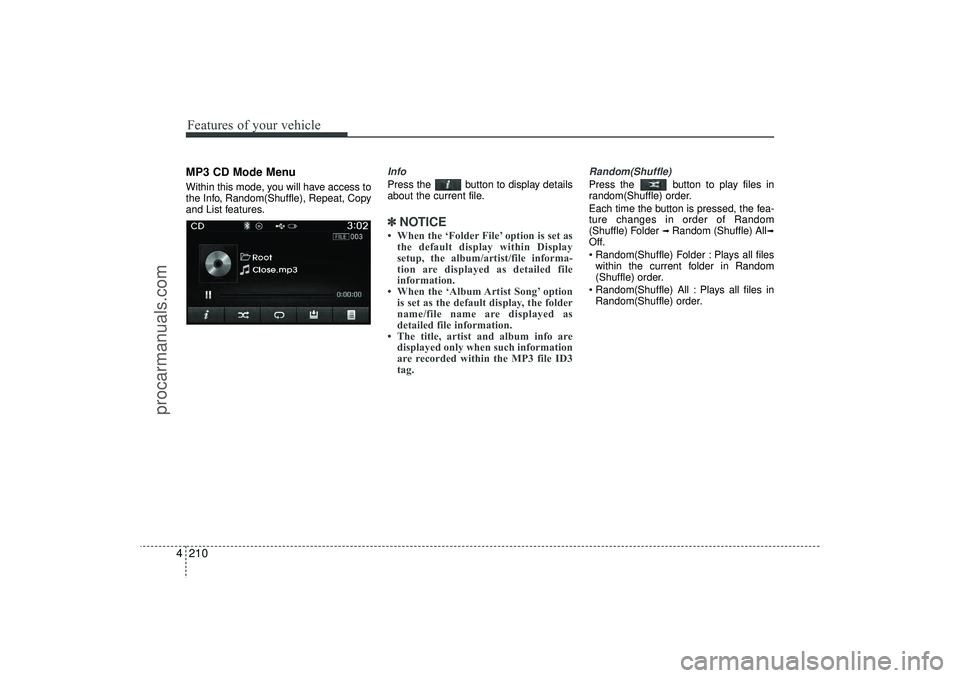
Features of your vehicle210
4MP3 CD Mode MenuWithin this mode, you will have access to
the Info, Random(Shuffle), Repeat, Copy
and List features.
InfoPress the button to display details
about the current file.✽ ✽
NOTICE • When the ‘Folder File’ option is set as
the default display within Display
setup, the album/artist/file informa-
tion are displayed as detailed file
information.
• When the ‘Album Artist Song’ option is set as the default display, the folder
name/file name are displayed as
detailed file information.
• The title, artist and album info are displayed only when such information
are recorded within the MP3 file ID3
tag.
Random(Shuffle)Press the button to play files in
random(Shuffle) order.
Each time the button is pressed, the fea-
ture changes in order of Random
(Shuffle) Folder
➟ Random (Shuffle) All
➟
Off.
Random(Shuffle) Folder : Plays all files
within the current folder in Random
(Shuffle) order.
Random(Shuffle) All : Plays all files in Random(Shuffle) order.
EL(FL) UK 4B AUDIO.QXP 3/13/2015 4:19 PM Page 210
procarmanuals.com
Page 298 of 550
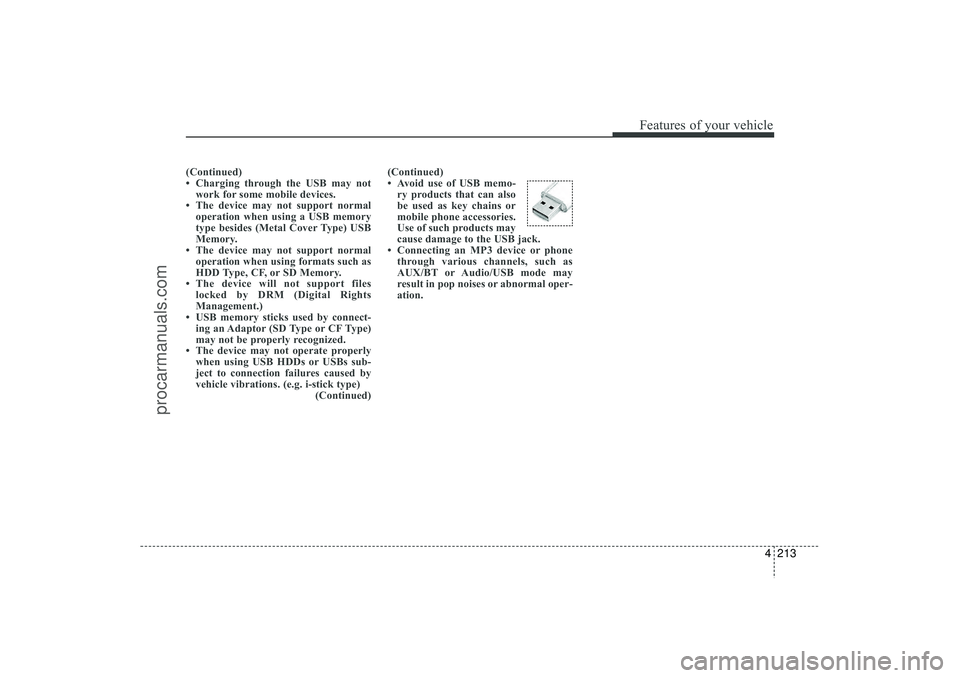
4 213
Features of your vehicle
(Continued)
• Charging through the USB may notwork for some mobile devices.
• The device may not support normal operation when using a USB memory
type besides (Metal Cover Type) USB
Memory.
• The device may not support normal operation when using formats such as
HDD Type, CF, or SD Memory.
• The device will not support files locked by DRM (Digital Rights
Management.)
• USB memory sticks used by connect- ing an Adaptor (SD Type or CF Type)
may not be properly recognized.
• The device may not operate properly when using USB HDDs or USBs sub-
ject to connection failures caused by
vehicle vibrations. (e.g. i-stick type) (Continued)(Continued)
• Avoid use of USB memo-
ry products that can also
be used as key chains or
mobile phone accessories.
Use of such products may
cause damage to the USB jack.
• Connecting an MP3 device or phone through various channels, such as
AUX/BT or Audio/USB mode may
result in pop noises or abnormal oper-
ation.
EL(FL) UK 4B AUDIO.QXP 3/13/2015 4:19 PM Page 213
procarmanuals.com
Page 300 of 550
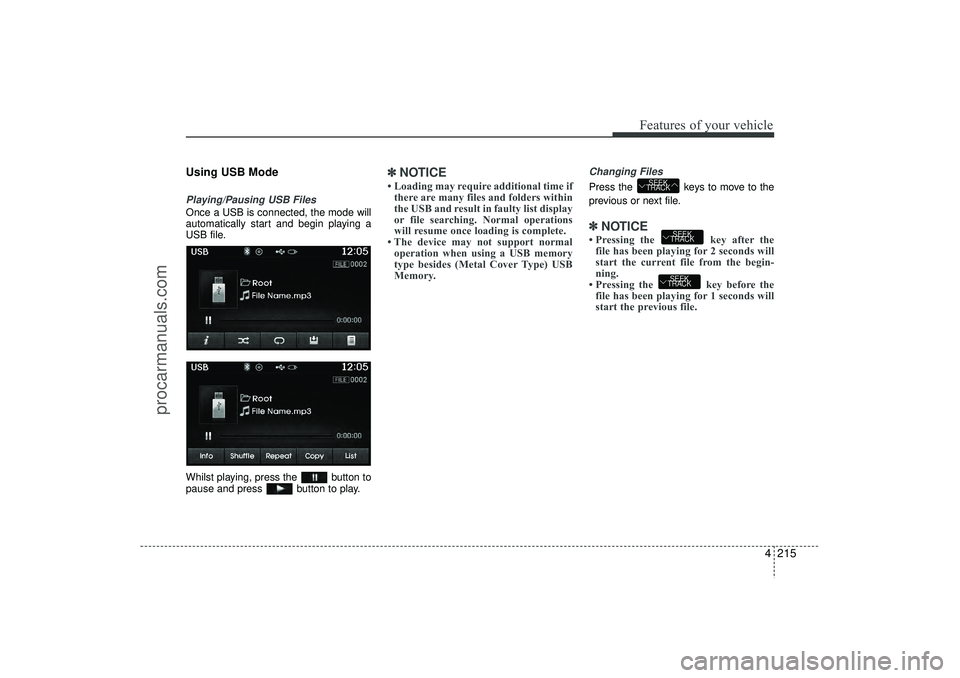
4 215
Features of your vehicle
Using USB ModePlaying/Pausing USB FilesOnce a USB is connected, the mode will
automatically start and begin playing a
USB file.
Whilst playing, press the button to
pause and press button to play.
✽ ✽NOTICE • Loading may require additional time if
there are many files and folders within
the USB and result in faulty list display
or file searching. Normal operations
will resume once loading is complete.
• The device may not support normal operation when using a USB memory
type besides (Metal Cover Type) USB
Memory.
Changing FilesPress the keys to move to the
previous or next file.✽ ✽ NOTICE • Pressing the key after the
file has been playing for 2 seconds will
start the current file from the begin-
ning.
• Pressing the key before the file has been playing for 1 seconds will
start the previous file.
SEEK
TRACKSEEK
TRACK
SEEK
TRACK
EL(FL) UK 4B AUDIO.QXP 3/13/2015 4:19 PM Page 215
procarmanuals.com
Page 302 of 550
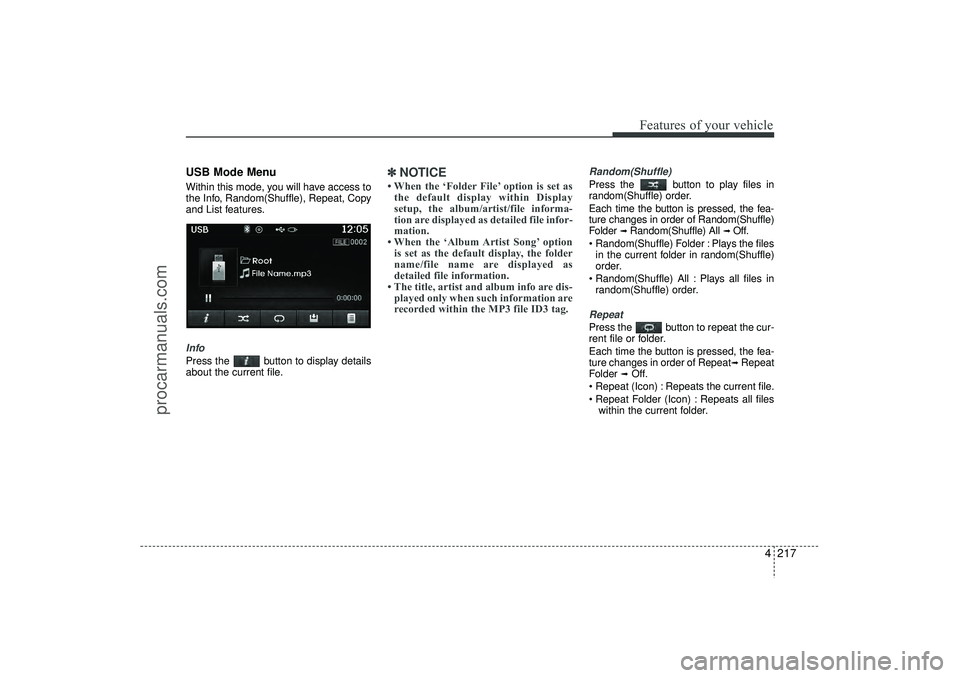
4 217
Features of your vehicle
USB Mode MenuWithin this mode, you will have access to
the Info, Random(Shuffle), Repeat, Copy
and List features.InfoPress the button to display details
about the current file.
✽ ✽NOTICE • When the ‘Folder File’ option is set as
the default display within Display
setup, the album/artist/file informa-
tion are displayed as detailed file infor-
mation.
• When the ‘Album Artist Song’ option is set as the default display, the folder
name/file name are displayed as
detailed file information.
• The title, artist and album info are dis- played only when such information are
recorded within the MP3 file ID3 tag.
Random(Shuffle)Press the button to play files in
random(Shuffle) order.
Each time the button is pressed, the fea-
ture changes in order of Random(Shuffle)
Folder
➟ Random(Shuffle) All
➟ Off.
Random(Shuffle) Folder : Plays the files in the current folder in random(Shuffle)
order.
Random(Shuffle) All : Plays all files in random(Shuffle) order.
RepeatPress the button to repeat the cur-
rent file or folder.
Each time the button is pressed, the fea-
ture changes in order of Repeat
➟Repeat
Folder
➟Off.
Repeat (Icon) : Repeats the current file.
Repeat Folder (Icon) : Repeats all files within the current folder.
EL(FL) UK 4B AUDIO.QXP 3/13/2015 4:19 PM Page 217
procarmanuals.com
Page 304 of 550
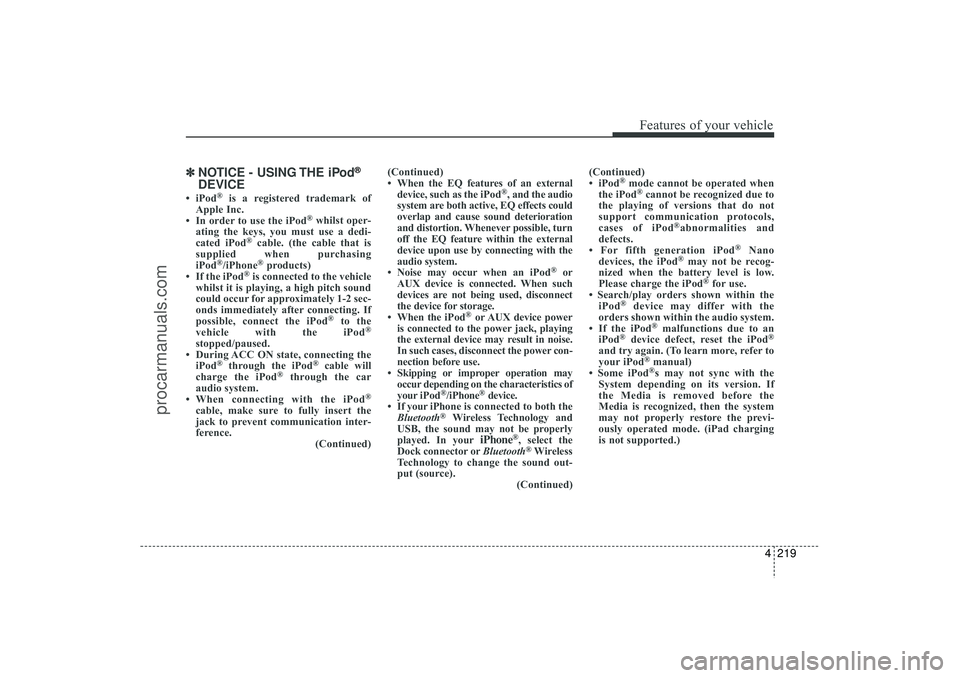
4 219
Features of your vehicle
✽
✽NOTICE - USING THE iPod
®
DEVICE
• iPod
®
is a registered trademark of
Apple Inc.
• In order to use the iPod
®whilst oper-
ating the keys, you must use a dedi-
cated iPod
®cable. (the cable that is
supplied when purchasing
iPod
®/iPhone
®products)
• If the iPod
®is connected to the vehicle
whilst it is playing, a high pitch sound
could occur for approximately 1-2 sec-
onds immediately after connecting. If
possible, connect the iPod
®
to the
vehicle with the iPod
®
stopped/paused.
• During ACC ON state, connecting the iPod
®
through the iPod
®
cable will
charge the iPod
®
through the car
audio system.
• When connecting with the iPod
®
cable, make sure to fully insert the
jack to prevent communication inter-
ference. (Continued)(Continued)
• When the EQ features of an external
device, such as the iPod
®, and the audio
system are both active, EQ effects could
overlap and cause sound deterioration
and distortion. Whenever possible, turn
off the EQ feature within the external
device upon use by connecting with the
audio system.
• Noise may occur when an iPod
®
or
AUX device is connected. When such
devices are not being used, disconnect
the device for storage.
• When the iPod
®or AUX device power
is connected to the power jack, playing
the external device may result in noise.
In such cases, disconnect the power con-
nection before use.
• Skipping or improper operation may occur depending on the characteristics of
your iPod
®/iPhone
®device.
• If your iPhone is connected to both the Bluetooth
®
Wireless Technology and
USB, the sound may not be properly
played. In your
iPhone
®, select the
Dock connector or Bluetooth®Wireless
Technology to change the sound out-
put (source). (Continued)(Continued)
• iPod
®mode cannot be operated when
the iPod®cannot be recognized due to
the playing of versions that do not
support communication protocols,
cases of iPod
®abnormalities and
defects.
• For fifth generation iPod
®
Nano
devices, the iPod
®may not be recog-
nized when the battery level is low.
Please charge the iPod
®for use.
• Search/play orders shown within the iPod
®
device may differ with the
orders shown within the audio system.
• If the iPod
®malfunctions due to an
iPod
®device defect, reset the iPod
®
and try again. (To learn more, refer to
your iPod
®manual)
• Some iPod®s may not sync with the
System depending on its version. If
the Media is removed before the
Media is recognized, then the system
may not properly restore the previ-
ously operated mode. (iPad charging
is not supported.)
EL(FL) UK 4B AUDIO.QXP 3/13/2015 4:19 PM Page 219
procarmanuals.com
Page 306 of 550
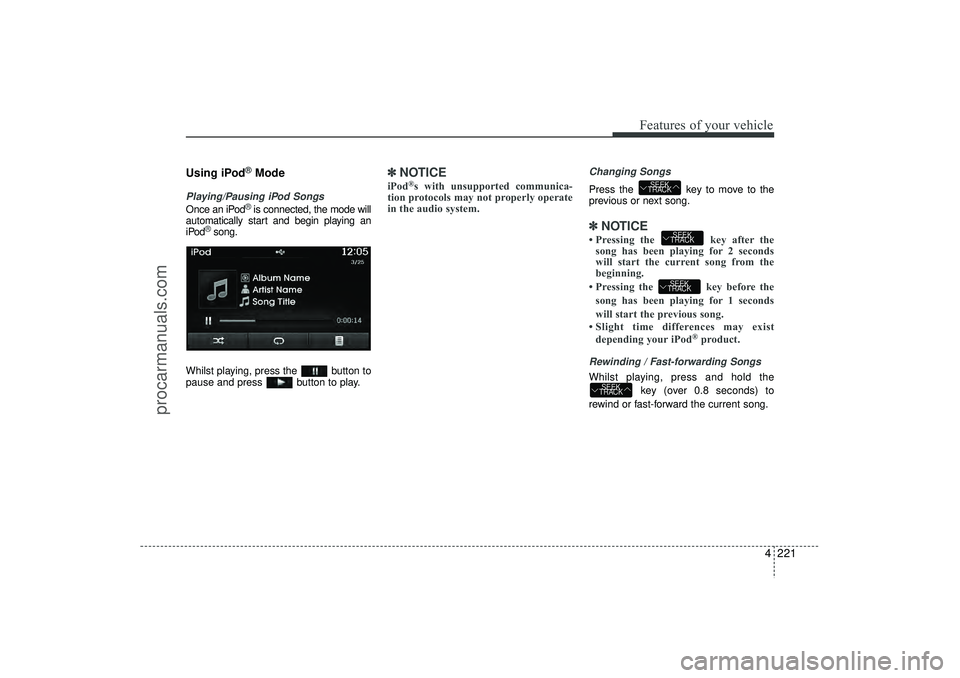
4 221
Features of your vehicle
Using iPod
®Mode
Playing/Pausing iPod SongsOnce an iPod
®is connected, the mode will
automatically start and begin playing an
iPod
®song.
Whilst playing, press the button to
pause and press button to play.
✽ ✽ NOTICE iPod
®s with unsupported communica-
tion protocols may not properly operate
in the audio system.
Changing SongsPress the key to move to the
previous or next song.✽ ✽ NOTICE • Pressing the key after the
song has been playing for 2 seconds
will start the current song from the
beginning.
• Pressing the key before the song has been playing for 1 seconds
will start the previous song.
• Slight time differences may exist depending your iPod
®product.
Rewinding / Fast-forwarding SongsWhilst playing, press and hold the
key (over 0.8 seconds) to
rewind or fast-forward the current song.
SEEK
TRACK
SEEK
TRACKSEEK
TRACK
SEEK
TRACK
EL(FL) UK 4B AUDIO.QXP 3/13/2015 4:19 PM Page 221
procarmanuals.com
Page 311 of 550
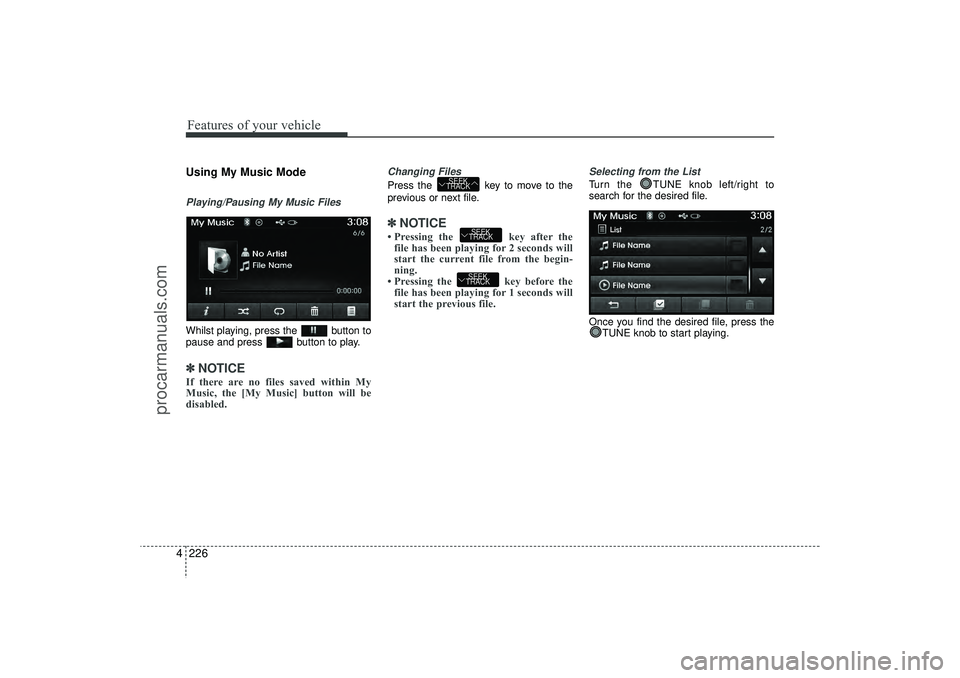
Features of your vehicle226
4Using My Music ModePlaying/Pausing My Music FilesWhilst playing, press the button to
pause and press button to play.✽ ✽
NOTICE If there are no files saved within My
Music, the [My Music] button will be
disabled.
Changing FilesPress the key to move to the
previous or next file.✽ ✽NOTICE • Pressing the key after the
file has been playing for 2 seconds will
start the current file from the begin-
ning.
• Pressing the key before the file has been playing for 1 seconds will
start the previous file.
Selecting from the ListTurn the TUNE knob left/right to
search for the desired file.
Once you find the desired file, press the
TUNE knob to start playing.
SEEK
TRACKSEEK
TRACK
SEEK
TRACK
EL(FL) UK 4B AUDIO.QXP 3/13/2015 4:19 PM Page 226
procarmanuals.com
Page 312 of 550
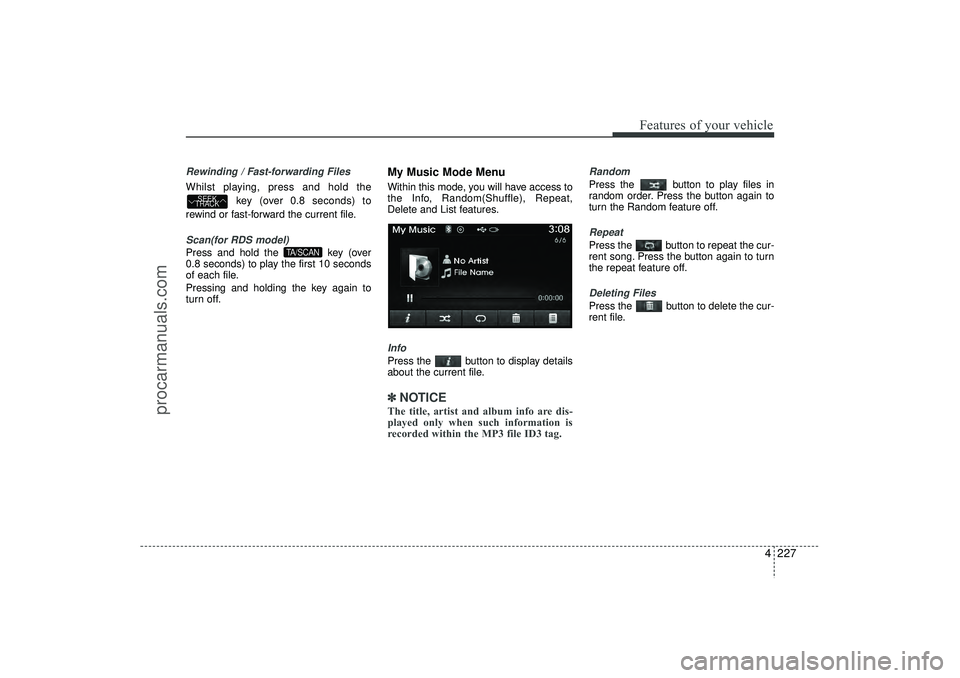
4 227
Features of your vehicle
Rewinding / Fast-forwarding FilesWhilst playing, press and hold thekey (over 0.8 seconds) to
rewind or fast-forward the current file.Scan(for RDS model)Press and hold the key (over
0.8 seconds) to play the first 10 seconds
of each file.
Pressing and holding the key again to
turn off.
My Music Mode MenuWithin this mode, you will have access to
the Info, Random(Shuffle), Repeat,
Delete and List features.InfoPress the button to display details
about the current file.✽ ✽ NOTICE The title, artist and album info are dis-
played only when such information is
recorded within the MP3 file ID3 tag.
RandomPress the button to play files in
random order. Press the button again to
turn the Random feature off.RepeatPress the button to repeat the cur-
rent song. Press the button again to turn
the repeat feature off.Deleting FilesPress the button to delete the cur-
rent file.
TA/SCAN
SEEK
TRACK
EL(FL) UK 4B AUDIO.QXP 3/13/2015 4:19 PM Page 227
procarmanuals.com
Page 328 of 550
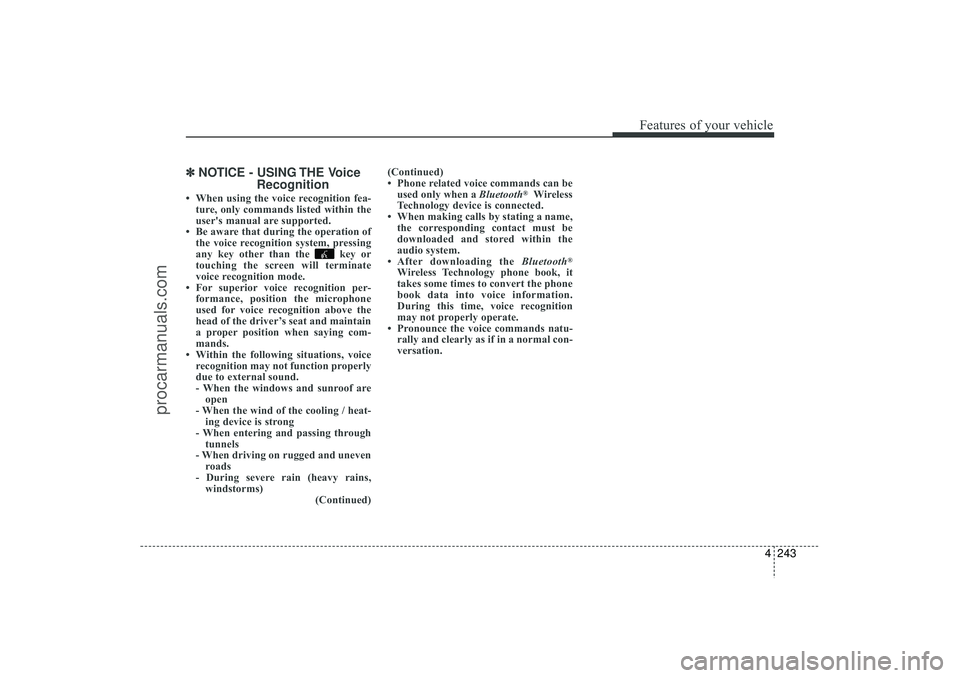
4 243
Features of your vehicle
✽
✽NOTICE - USING THE Voice
Recognition• When using the voice recognition fea-
ture, only commands listed within the
user's manual are supported.
• Be aware that during the operation of the voice recognition system, pressing
any key other than the key or
touching the screen will terminate
voice recognition mode.
• For superior voice recognition per- formance, position the microphone
used for voice recognition above the
head of the driver’s seat and maintain
a proper position when saying com-
mands.
• Within the following situations, voice recognition may not function properly
due to external sound.
- When the windows and sunroof areopen
- When the wind of the cooling / heat- ing device is strong
- When entering and passing through tunnels
- When driving on rugged and uneven roads
- During severe rain (heavy rains, windstorms) (Continued)(Continued)
• Phone related voice commands can be
used only when a Bluetooth
®Wireless
Technology device is connected.
• When making calls by stating a name, the corresponding contact must be
downloaded and stored within the
audio system.
• After downloading the Bluetooth
®
Wireless Technology phone book, it
takes some times to convert the phone
book data into voice information.
During this time, voice recognition
may not properly operate.
• Pronounce the voice commands natu- rally and clearly as if in a normal con-
versation.
EL(FL) UK 4B AUDIO.QXP 3/13/2015 4:19 PM Page 243
procarmanuals.com
Page 329 of 550
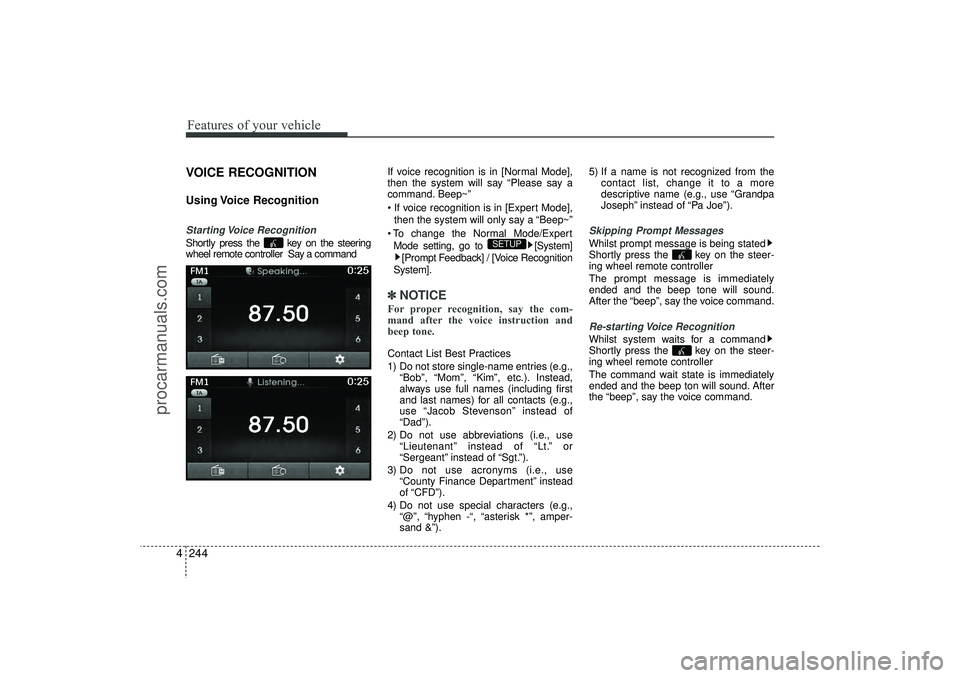
Features of your vehicle244
4VOICE RECOGNITIONUsing Voice RecognitionStarting Voice RecognitionShortly press the key on the steering
wheel remote controller Say a command If voice recognition is in [Normal Mode],
then the system will say “Please say a
command. Beep~”
If voice recognition is in [Expert Mode],
then the system will only say a “Beep~”
To change the Normal Mode/Expert Mode setting, go to [System] [Prompt Feedback] / [Voice Recognition
System].
✽ ✽ NOTICE For proper recognition, say the com-
mand after the voice instruction and
beep tone.Contact List Best Practices
1) Do not store single-name entries (e.g.,
“Bob”, “Mom”, “Kim”, etc.). Instead,
always use full names (including first
and last names) for all contacts (e.g.,
use “Jacob Stevenson” instead of
“Dad”).
2) Do not use abbreviations (i.e., use “Lieutenant” instead of “Lt.” or
“Sergeant” instead of “Sgt.”).
3) Do not use acronyms (i.e., use “County Finance Department” instead
of “CFD”).
4) Do not use special characters (e.g., “@”, “hyphen -“, “asterisk *”, amper-
sand &”). 5) If a name is not recognized from the
contact list, change it to a more
descriptive name (e.g., use “Grandpa
Joseph” instead of “Pa Joe”).
Skipping Prompt MessagesWhilst prompt message is being stated
Shortly press the key on the steer-
ing wheel remote controller
The prompt message is immediately
ended and the beep tone will sound.
After the “beep”, say the voice command.Re-starting Voice RecognitionWhilst system waits for a command
Shortly press the key on the steer-
ing wheel remote controller
The command wait state is immediately
ended and the beep ton will sound. After
the “beep”, say the voice command.
SETUP
EL(FL) UK 4B AUDIO.QXP 3/13/2015 4:19 PM Page 244
procarmanuals.com