HYUNDAI IX35 2016 Owners Manual
Manufacturer: HYUNDAI, Model Year: 2016, Model line: IX35, Model: HYUNDAI IX35 2016Pages: 550, PDF Size: 9.92 MB
Page 281 of 550
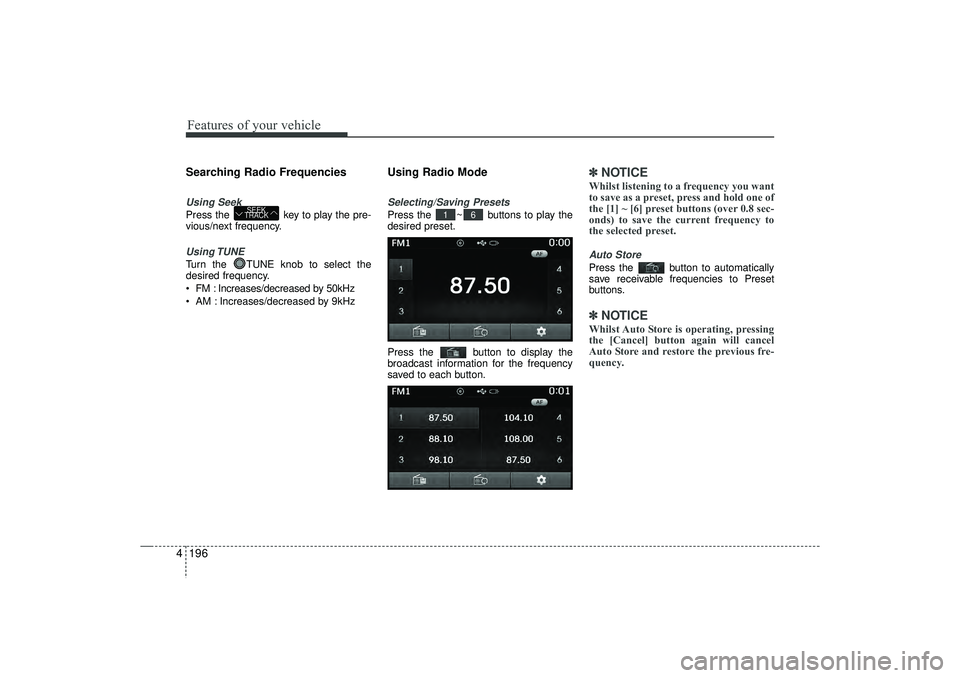
Features of your vehicle196
4Searching Radio FrequenciesUsing SeekPress the key to play the pre-
vious/next frequency.Using TUNETurn the TUNE knob to select the
desired frequency.
FM : Increases/decreased by 50kHz
AM : Increases/decreased by 9kHz
Using Radio ModeSelecting/Saving PresetsPress the ~ buttons to play the
desired preset.
Press the button to display the
broadcast information for the frequency
saved to each button.
✽ ✽
NOTICE Whilst listening to a frequency you want
to save as a preset, press and hold one of
the [1] ~ [6] preset buttons (over 0.8 sec-
onds) to save the current frequency to
the selected preset.Auto StorePress the button to automatically
save receivable frequencies to Preset
buttons.✽ ✽NOTICE Whilst Auto Store is operating, pressing
the [Cancel] button again will cancel
Auto Store and restore the previous fre-
quency.
6
1
SEEK
TRACK
EL(FL) UK 4B AUDIO.QXP 3/13/2015 4:19 PM Page 196
Page 282 of 550
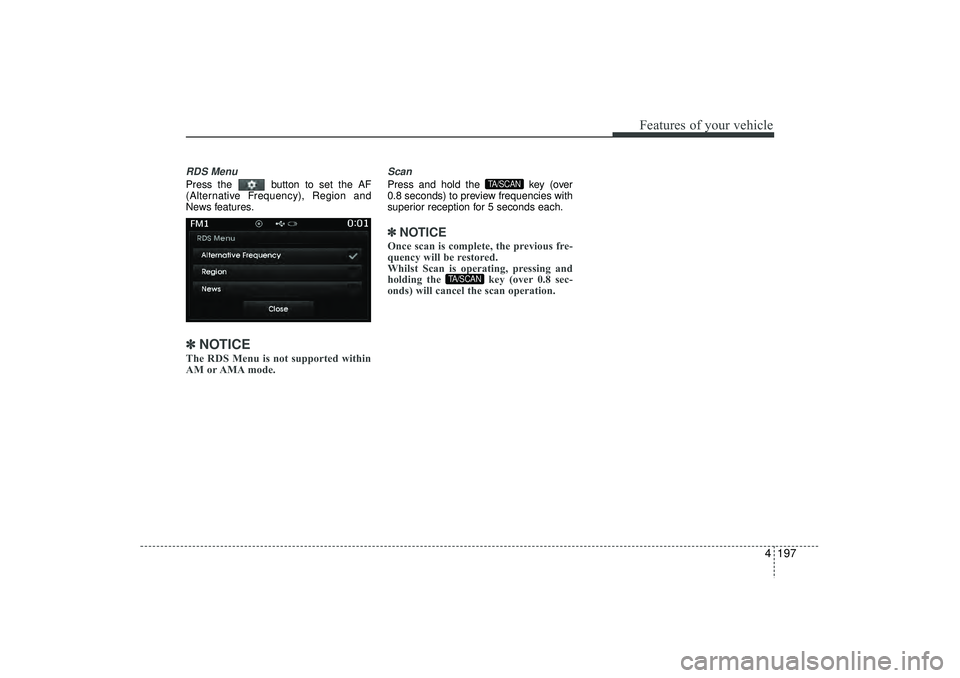
4 197
Features of your vehicle
RDS MenuPress the button to set the AF
(Alternative Frequency), Region and
News features.✽ ✽NOTICE The RDS Menu is not supported within
AM or AMA mode.
ScanPress and hold the key (over
0.8 seconds) to preview frequencies with
superior reception for 5 seconds each.✽ ✽NOTICE Once scan is complete, the previous fre-
quency will be restored.
Whilst Scan is operating, pressing and
holding the key (over 0.8 sec-
onds) will cancel the scan operation.
TA/SCAN
TA/SCAN
EL(FL) UK 4B AUDIO.QXP 3/13/2015 4:19 PM Page 197
Page 283 of 550
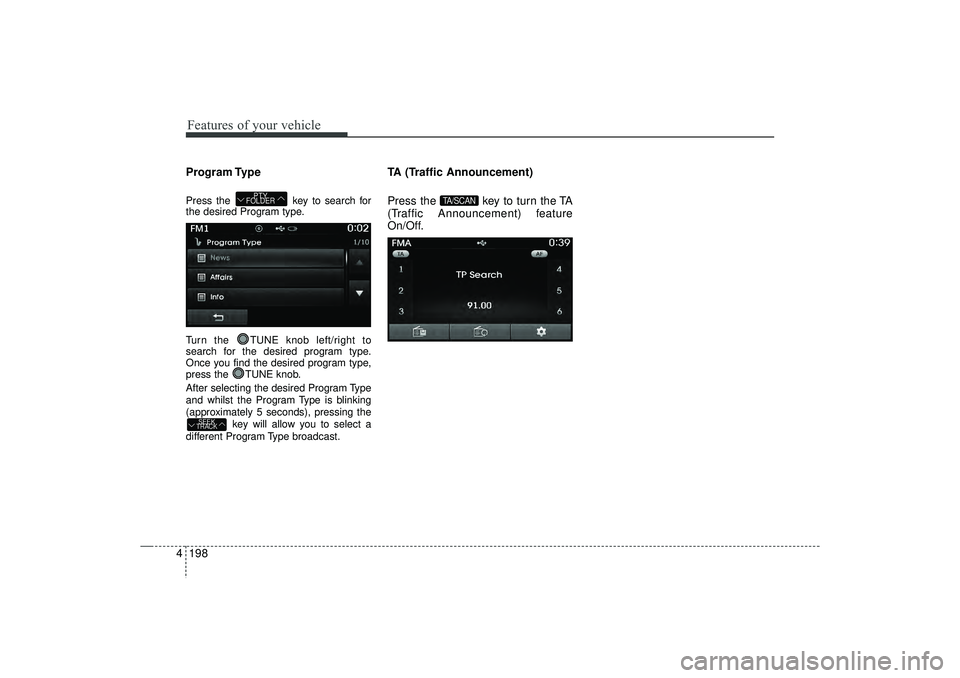
Features of your vehicle198
4Program TypePress the key to search for
the desired Program type.
Turn the TUNE knob left/right to
search for the desired program type.
Once you find the desired program type,
press the TUNE knob.
After selecting the desired Program Type
and whilst the Program Type is blinking
(approximately 5 seconds), pressing the
key will allow you to select a
different Program Type broadcast.
TA (Traffic Announcement)
Press the key to turn the TA
(Traffic Announcement) feature
On/Off.
TA/SCAN
SEEK
TRACK
PTY
FOLDER
EL(FL) UK 4B AUDIO.QXP 3/13/2015 4:19 PM Page 198
Page 284 of 550
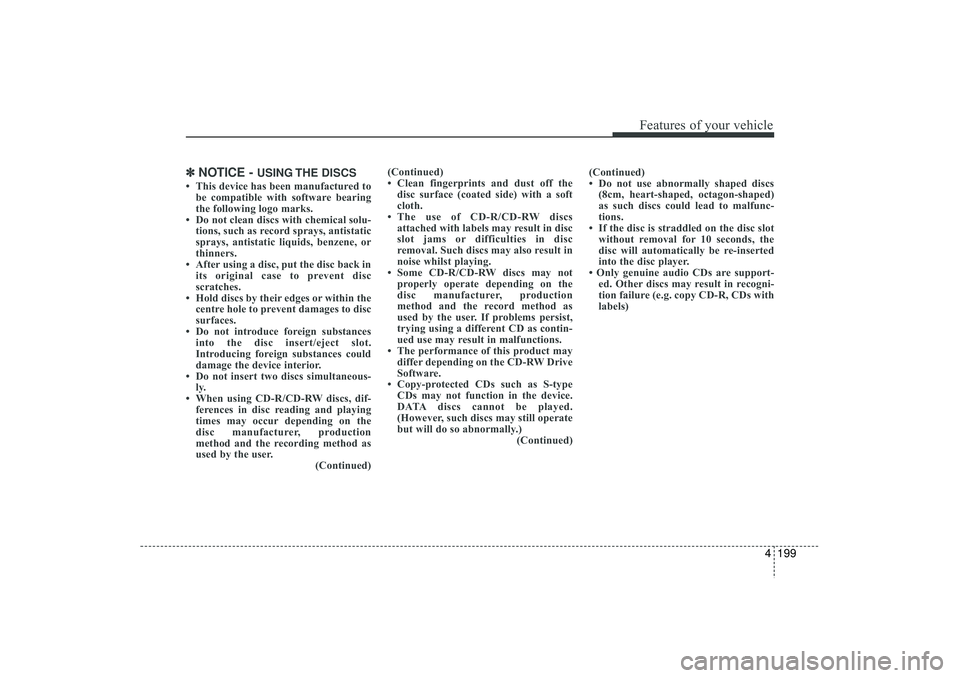
4 199
Features of your vehicle
✽
✽NOTICE -
USING THE DISCS
• This device has been manufactured to
be compatible with software bearing
the following logo marks.
• Do not clean discs with chemical solu- tions, such as record sprays, antistatic
sprays, antistatic liquids, benzene, or
thinners.
• After using a disc, put the disc back in its original case to prevent disc
scratches.
• Hold discs by their edges or within the centre hole to prevent damages to disc
surfaces.
• Do not introduce foreign substances into the disc insert/eject slot.
Introducing foreign substances could
damage the device interior.
• Do not insert two discs simultaneous- ly.
• When using CD-R/CD-RW discs, dif- ferences in disc reading and playing
times may occur depending on the
disc manufacturer, production
method and the recording method as
used by the user. (Continued)(Continued)
• Clean fingerprints and dust off the
disc surface (coated side) with a soft
cloth.
• The use of CD-R/CD-RW discs attached with labels may result in disc
slot jams or difficulties in disc
removal. Such discs may also result in
noise whilst playing.
• Some CD-R/CD-RW discs may not properly operate depending on the
disc manufacturer, production
method and the record method as
used by the user. If problems persist,
trying using a different CD as contin-
ued use may result in malfunctions.
• The performance of this product may differ depending on the CD-RW Drive
Software.
• Copy-protected CDs such as S-type CDs may not function in the device.
DATA discs cannot be played.
(However, such discs may still operate
but will do so abnormally.) (Continued)(Continued)
• Do not use abnormally shaped discs
(8cm, heart-shaped, octagon-shaped)
as such discs could lead to malfunc-
tions.
• If the disc is straddled on the disc slot without removal for 10 seconds, the
disc will automatically be re-inserted
into the disc player.
• Only genuine audio CDs are support- ed. Other discs may result in recogni-
tion failure (e.g. copy CD-R, CDs with
labels)
EL(FL) UK 4B AUDIO.QXP 3/13/2015 4:19 PM Page 199
Page 285 of 550
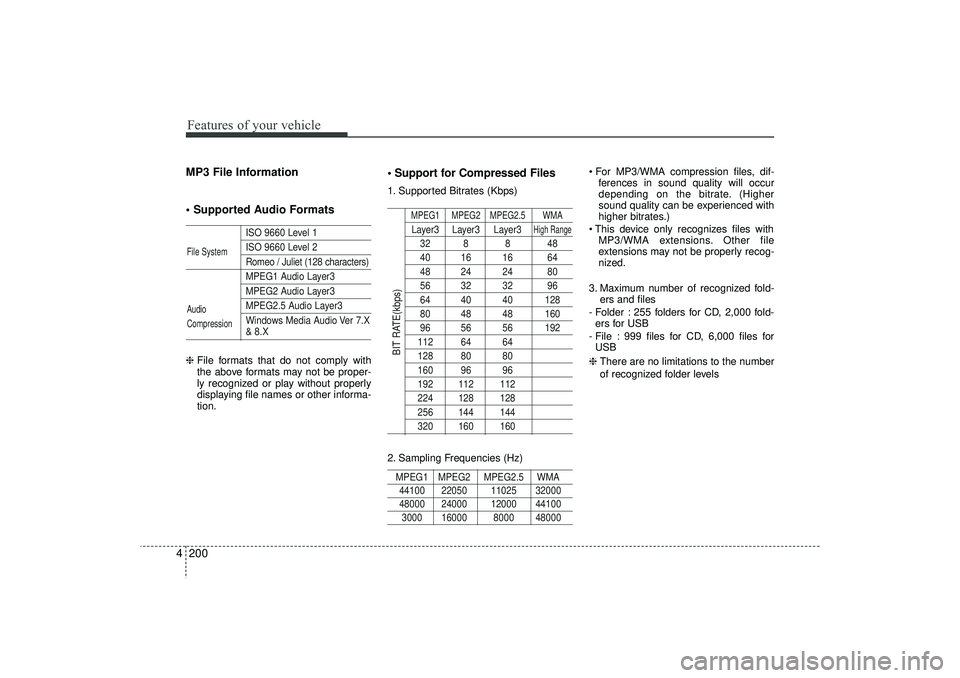
Features of your vehicle200
4MP3 File Information
Supported Audio Formats
ISO 9660 Level 1ISO 9660 Level 2Romeo / Juliet (128 characters)MPEG1 Audio Layer3MPEG2 Audio Layer3MPEG2.5 Audio Layer3
Windows Media Audio Ver 7.X& 8.X
❈ File formats that do not comply with
the above formats may not be proper-
ly recognized or play without properly
displaying file names or other informa-
tion.
Support for Compressed Files1. Supported Bitrates (Kbps)
MPEG1 MPEG2 MPEG2.5 WMALayer3 Layer3 Layer3
High Range
32 8 8 4840 16 16 6448 24 24 8056 32 32 9664 40 40 12880 48 48 16096 56 56 192112 64 64128 80 80160 96 96192 112 112224 128 128256 144 144320 160 160
2. Sampling Frequencies (Hz)MPEG1 MPEG2 MPEG2.5 WMA44100 22050 11025 32000 48000 24000 12000 441003000 16000 8000 48000
For MP3/WMA compression files, dif-
ferences in sound quality will occur
depending on the bitrate. (Higher
sound quality can be experienced with
higher bitrates.)
This device only recognizes files with MP3/WMA extensions. Other file
extensions may not be properly recog-
nized.
3. Maximum number of recognized fold- ers and files
- Folder : 255 folders for CD, 2,000 fold- ers for USB
- File : 999 files for CD, 6,000 files for USB
❈ There are no limitations to the number
of recognized folder levels
File System
Audio
Compression
BIT RATE(kbps)
EL(FL) UK 4B AUDIO.QXP 3/13/2015 4:19 PM Page 200
Page 286 of 550
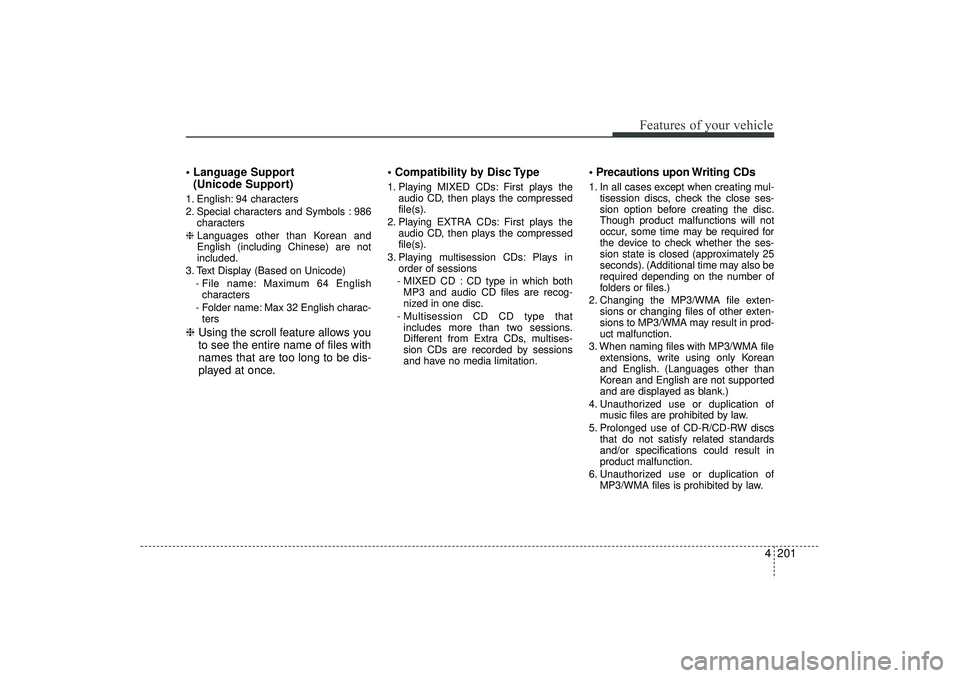
4 201
Features of your vehicle
Language Support (Unicode Support)1. English: 94 characters
2. Special characters and Symbols : 986
characters
❈ Languages other than Korean and
English (including Chinese) are not
included.
3. Text Display (Based on Unicode) - File name: Maximum 64 Englishcharacters
- Folder name: Max 32 English charac- ters❈ Using the scroll feature allows you
to see the entire name of files with
names that are too long to be dis-
played at once. Compatibility by Disc Type
1. Playing MIXED CDs: First plays the
audio CD, then plays the compressed
file(s).
2. Playing EXTRA CDs: First plays the audio CD, then plays the compressed
file(s).
3. Playing multisession CDs: Plays in order of sessions
- MIXED CD : CD type in which both MP3 and audio CD files are recog-
nized in one disc.
- Multisession CD CD type that includes more than two sessions.
Different from Extra CDs, multises-
sion CDs are recorded by sessions
and have no media limitation.
Precautions upon Writing CDs1. In all cases except when creating mul- tisession discs, check the close ses-
sion option before creating the disc.
Though product malfunctions will not
occur, some time may be required for
the device to check whether the ses-
sion state is closed (approximately 25
seconds). (Additional time may also be
required depending on the number of
folders or files.)
2. Changing the MP3/WMA file exten- sions or changing files of other exten-
sions to MP3/WMA may result in prod-
uct malfunction.
3. When naming files with MP3/WMA file extensions, write using only Korean
and English. (Languages other than
Korean and English are not supported
and are displayed as blank.)
4. Unauthorized use or duplication of music files are prohibited by law.
5. Prolonged use of CD-R/CD-RW discs that do not satisfy related standards
and/or specifications could result in
product malfunction.
6. Unauthorized use or duplication of MP3/WMA files is prohibited by law.
EL(FL) UK 4B AUDIO.QXP 3/13/2015 4:19 PM Page 201
Page 287 of 550
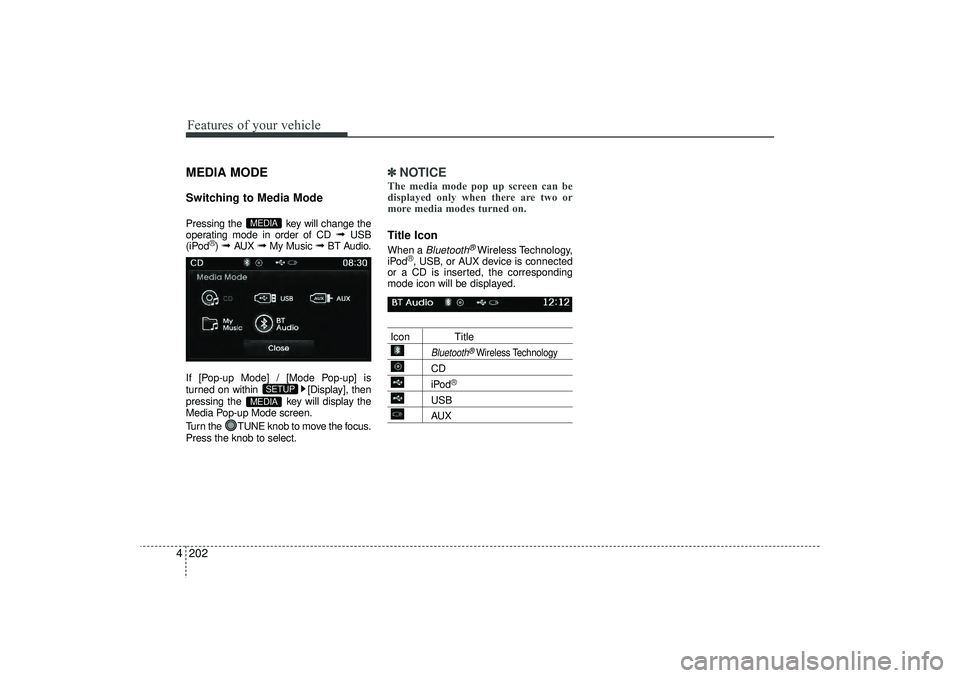
Features of your vehicle202
4MEDIA MODESwitching to Media ModePressing the key will change the
operating mode in order of CD
➟
USB
(iPod
®) ➟
AUX
➟
My Music
➟
BT Audio.
If [Pop-up Mode] / [Mode Pop-up] is
turned on within [Display], then
pressing the key will display the
Media Pop-up Mode screen.
Turn the TUNE knob to move the focus.
Press the knob to select.
✽ ✽ NOTICE The media mode pop up screen can be
displayed only when there are two or
more media modes turned on.Title Icon When a
Bluetooth
®Wireless Technology,
iPod
®, USB, or AUX device is connected
or a CD is inserted, the corresponding
mode icon will be displayed.
Icon Title
Bluetooth
®Wireless Technology
CDiPod
®
USBAUX
MEDIA
SETUP
MEDIA
EL(FL) UK 4B AUDIO.QXP 3/13/2015 4:19 PM Page 202
Page 288 of 550
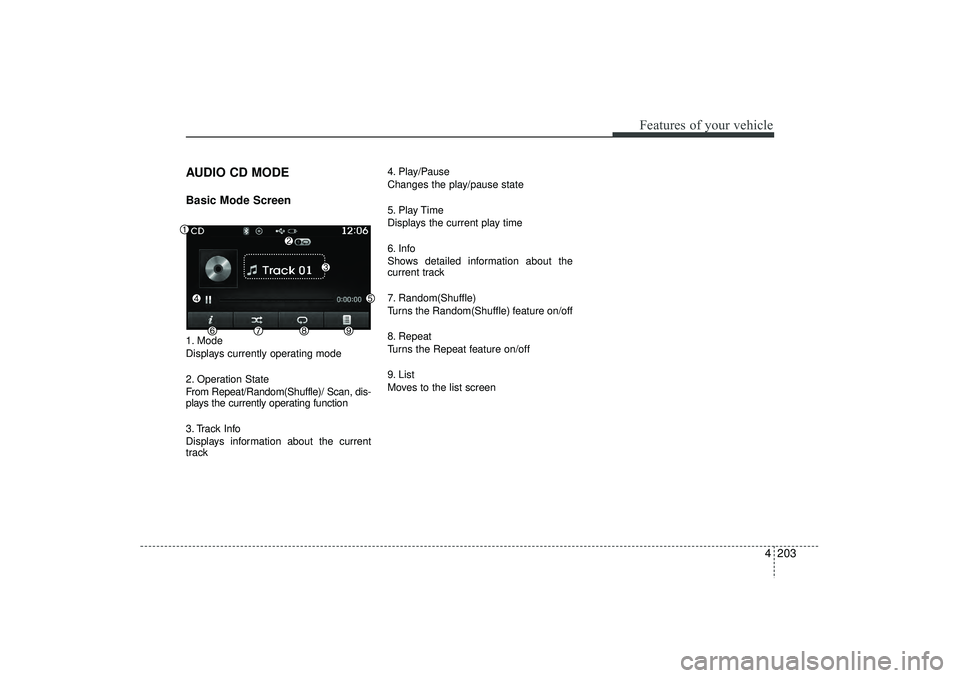
4 203
Features of your vehicle
AUDIO CD MODEBasic Mode Screen1. Mode
Displays currently operating mode
2. Operation State
From Repeat/Random(Shuffle)/ Scan, dis-
plays the currently operating function
3. Track Info
Displays information about the current
track4. Play/Pause
Changes the play/pause state
5. Play Time
Displays the current play time
6. Info
Shows detailed information about the
current track
7. Random(Shuffle)
Turns the Random(Shuffle) feature on/off
8. Repeat
Turns the Repeat feature on/off
9. List
Moves to the list screen
EL(FL) UK 4B AUDIO.QXP 3/13/2015 4:19 PM Page 203
Page 289 of 550
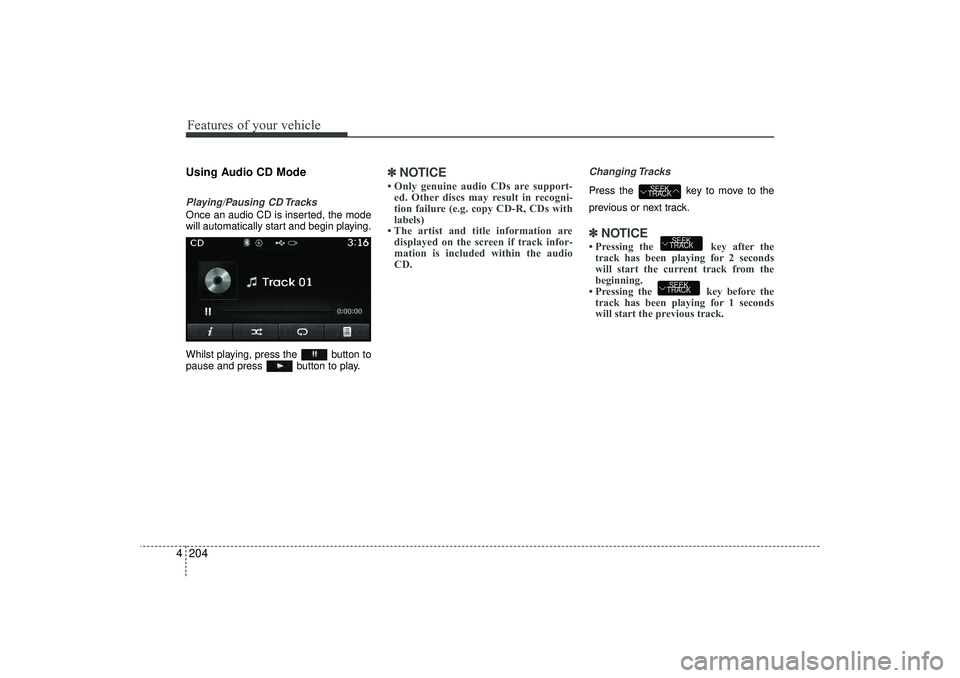
Features of your vehicle204
4Using Audio CD ModePlaying/Pausing CD TracksOnce an audio CD is inserted, the mode
will automatically start and begin playing.
Whilst playing, press the button to
pause and press button to play.
✽ ✽
NOTICE • Only genuine audio CDs are support-
ed. Other discs may result in recogni-
tion failure (e.g. copy CD-R, CDs with
labels)
• The artist and title information are displayed on the screen if track infor-
mation is included within the audio
CD.
Changing TracksPress the key to move to the
previous or next track.✽ ✽ NOTICE • Pressing the key after the
track has been playing for 2 seconds
will start the current track from the
beginning.
• Pressing the key before the track has been playing for 1 seconds
will start the previous track.
SEEK
TRACKSEEK
TRACK
SEEK
TRACK
EL(FL) UK 4B AUDIO.QXP 3/13/2015 4:19 PM Page 204
Page 290 of 550
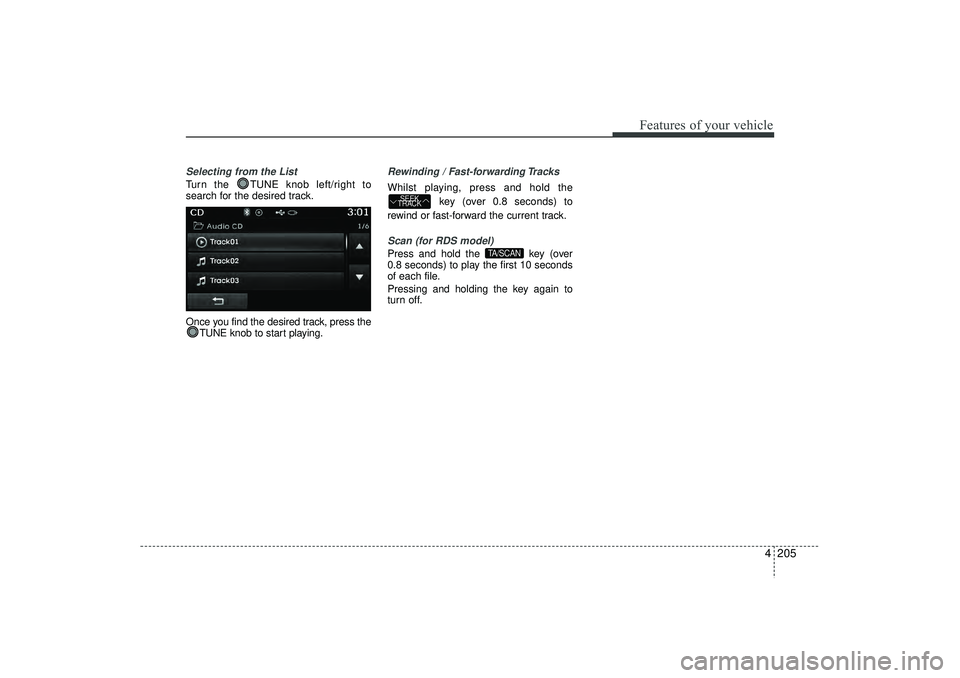
4 205
Features of your vehicle
Selecting from the ListTurn the TUNE knob left/right to
search for the desired track.
Once you find the desired track, press theTUNE knob to start playing.
Rewinding / Fast-forwarding TracksWhilst playing, press and hold the
key (over 0.8 seconds) to
rewind or fast-forward the current track.Scan (for RDS model)Press and hold the key (over
0.8 seconds) to play the first 10 seconds
of each file.
Pressing and holding the key again to
turn off.
TA/SCAN
SEEK
TRACK
EL(FL) UK 4B AUDIO.QXP 3/13/2015 4:19 PM Page 205