HYUNDAI IX35 2016 Owners Manual
Manufacturer: HYUNDAI, Model Year: 2016, Model line: IX35, Model: HYUNDAI IX35 2016Pages: 550, PDF Size: 9.92 MB
Page 321 of 550
![HYUNDAI IX35 2016 Owners Manual Features of your vehicle236
4Connecting a DevicePress the key Select
[Phone] Select [Paired Phone List]
1) Connected Phone : Device that is cur- rently connected
2) Paired Phone : Device that is pai HYUNDAI IX35 2016 Owners Manual Features of your vehicle236
4Connecting a DevicePress the key Select
[Phone] Select [Paired Phone List]
1) Connected Phone : Device that is cur- rently connected
2) Paired Phone : Device that is pai](/img/35/56235/w960_56235-320.png)
Features of your vehicle236
4Connecting a DevicePress the key Select
[Phone] Select [Paired Phone List]
1) Connected Phone : Device that is cur- rently connected
2) Paired Phone : Device that is paired but not connected From the paired phone list, select the
device you want to connect and press the
button.
SETUP
EL(FL) UK 4B AUDIO.QXP 3/13/2015 4:19 PM Page 236
Page 322 of 550

4 237
Features of your vehicle
Changing PriorityWhat is Priority?It is possible to pair up to five
Bluetooth
®
Wireless Technology devices with the car
audio system. The "Change Priority" fea-
ture is used to set the connection priority
of paired phones. However, the most
recently connected phone will always be
set as the highest priority.
Press the key Select [Phone]Select [Paired Phone List] From the paired phone list, select the
phone you want to switch to the highest
priority, then press the button
from the Menu. The selected device will
be changed to the highest priority.
✽ ✽
NOTICE When a device is currently connected,
even if you change the priority to a differ-
ent device, the currently connected phone
will always be set as the highest priority.
Disconnecting a DevicePress the key Select
[Phone] Select [Paired Phone List]
From the paired phone list, select the
currently connected device and press the button.
SETUP
SETUP
EL(FL) UK 4B AUDIO.QXP 3/13/2015 4:19 PM Page 237
Page 323 of 550
![HYUNDAI IX35 2016 Owners Manual Features of your vehicle238
4Deleting a DevicePress the key Select
[Phone] Select [Paired Phone List]
From the paired phone list, select the
device you want to delete and press the button.
✽ ✽NOT HYUNDAI IX35 2016 Owners Manual Features of your vehicle238
4Deleting a DevicePress the key Select
[Phone] Select [Paired Phone List]
From the paired phone list, select the
device you want to delete and press the button.
✽ ✽NOT](/img/35/56235/w960_56235-322.png)
Features of your vehicle238
4Deleting a DevicePress the key Select
[Phone] Select [Paired Phone List]
From the paired phone list, select the
device you want to delete and press the button.
✽ ✽NOTICE • When deleting the currently connect-
ed device, the device will automatical-
ly be disconnected to proceed with the
deleting process.
• If a paired Bluetooth
®
Wireless
Technology device is deleted, the
device’s call history and phone book
data will also be deleted.
• To re-use a deleted device, you must pair the device again.
SETUP
EL(FL) UK 4B AUDIO.QXP 3/13/2015 4:19 PM Page 238
Page 324 of 550
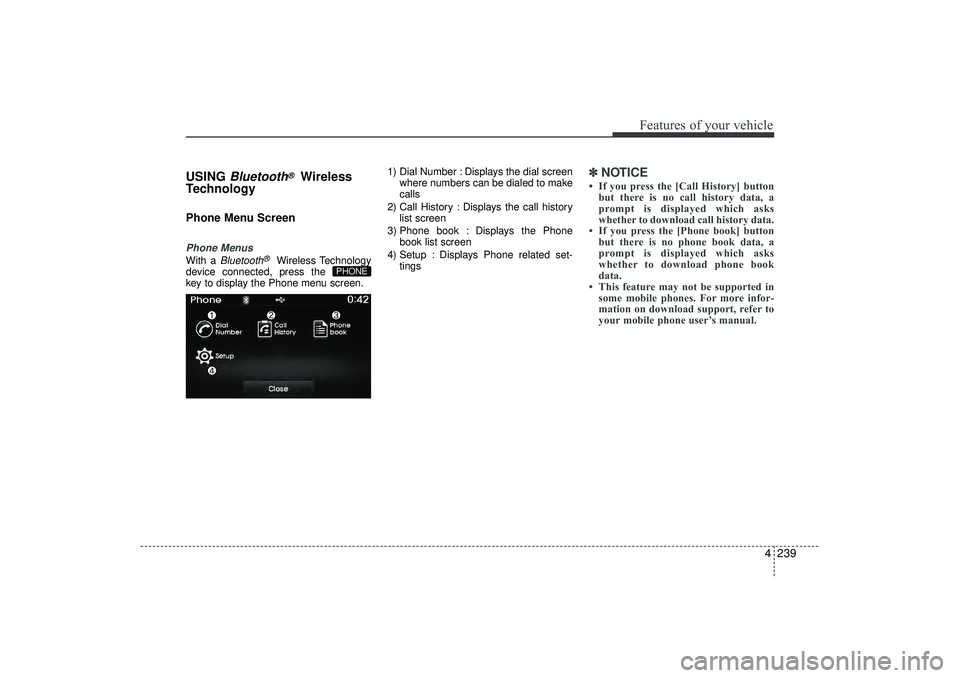
4 239
Features of your vehicle
USING
Bluetooth
®
Wireless
Technology
Phone Menu ScreenPhone MenusWith a
Bluetooth
®
Wireless Technology
device connected, press the
key to display the Phone menu screen. 1) Dial Number : Displays the dial screen
where numbers can be dialed to make
calls
2) Call History : Displays the call history list screen
3) Phone book : Displays the Phone book list screen
4) Setup : Displays Phone related set- tings
✽ ✽NOTICE • If you press the [Call History] button
but there is no call history data, a
prompt is displayed which asks
whether to download call history data.
• If you press the [Phone book] button but there is no phone book data, a
prompt is displayed which asks
whether to download phone book
data.
• This feature may not be supported in some mobile phones. For more infor-
mation on download support, refer to
your mobile phone user’s manual.
PHONE
EL(FL) UK 4B AUDIO.QXP 3/13/2015 4:19 PM Page 239
Page 325 of 550
![HYUNDAI IX35 2016 Owners Manual Features of your vehicle240
4Calling by Dialing a NumberPress the key Select [Dial
Number]
1) Dial Pad : Used to enter phone num-
ber
2) Call : If a number has been entered, calls the number If no nu HYUNDAI IX35 2016 Owners Manual Features of your vehicle240
4Calling by Dialing a NumberPress the key Select [Dial
Number]
1) Dial Pad : Used to enter phone num-
ber
2) Call : If a number has been entered, calls the number If no nu](/img/35/56235/w960_56235-324.png)
Features of your vehicle240
4Calling by Dialing a NumberPress the key Select [Dial
Number]
1) Dial Pad : Used to enter phone num-
ber
2) Call : If a number has been entered, calls the number If no number has
been entered, switches to call history
screen
3) End : Deletes the entered phone num- ber
4) Delete : Deletes entered numbers one digit at a time
Answering CallsAnswering a CallAnswering a call with a
Bluetooth
®
Wireless Technology device connected
will display the following screen.
1) Caller : Displays the other party’sname when the incoming caller is
saved within your phone book
2) Incoming Number : Displays the incoming number
3) Accept : Accept the incoming call
4) Reject : Reject the incoming call
✽ ✽ NOTICE • When an incoming call pop-up is dis-
played, most Audio and SETUP mode
features are disabled. Only the call
volume will operate.
• The telephone number may not be properly displayed in some mobile
phones.
• When a call is answered with the mobile phone, the call mode will auto-
matically revert to Private mode.
PHONE
EL(FL) UK 4B AUDIO.QXP 3/13/2015 4:19 PM Page 240
Page 326 of 550
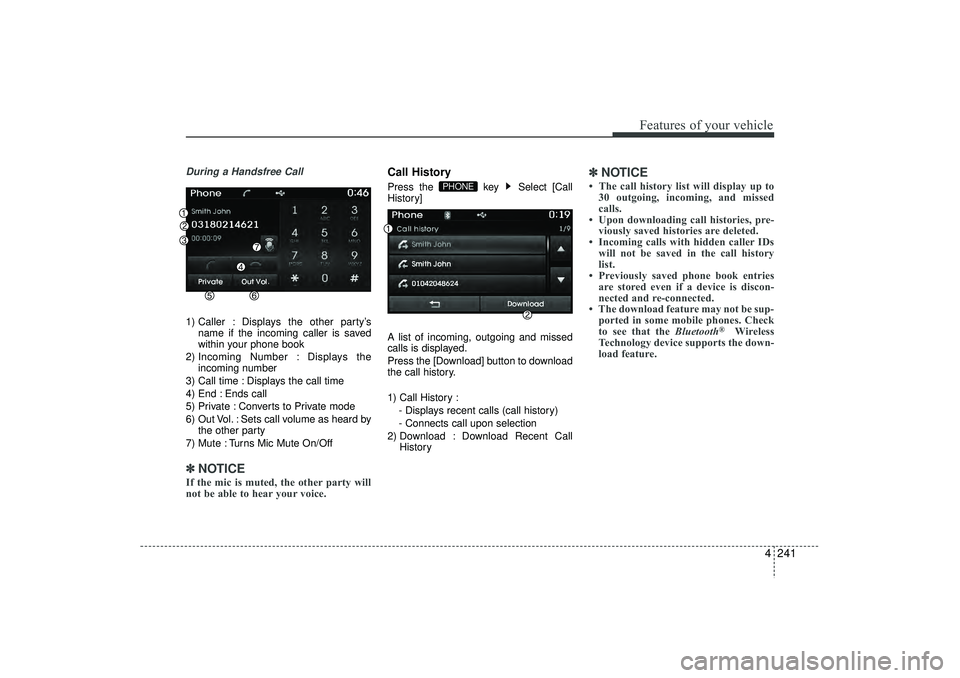
4 241
Features of your vehicle
During a Handsfree Call1) Caller : Displays the other party’sname if the incoming caller is saved
within your phone book
2) Incoming Number : Displays the incoming number
3) Call time : Displays the call time
4) End : Ends call
5) Private : Converts to Private mode
6) Out Vol. : Sets call volume as heard by the other party
7) Mute : Turns Mic Mute On/Off✽ ✽ NOTICE If the mic is muted, the other party will
not be able to hear your voice.
Call HistoryPress the key Select [Call
History]
A list of incoming, outgoing and missed
calls is displayed.
Press the [Download] button to download
the call history.
1) Call History :
- Displays recent calls (call history)
- Connects call upon selection
2) Download : Download Recent Call History
✽ ✽NOTICE • The call history list will display up to
30 outgoing, incoming, and missed
calls.
• Upon downloading call histories, pre- viously saved histories are deleted.
• Incoming calls with hidden caller IDs will not be saved in the call history
list.
• Previously saved phone book entries are stored even if a device is discon-
nected and re-connected.
• The download feature may not be sup- ported in some mobile phones. Check
to see that the Bluetooth
®
Wireless
Technology device supports the down-
load feature.
PHONE
EL(FL) UK 4B AUDIO.QXP 3/13/2015 4:19 PM Page 241
Page 327 of 550
![HYUNDAI IX35 2016 Owners Manual Features of your vehicle242
4Phone BookPress the key Select [Phone
book]
The list of saved phone book entries is
displayed. Press the [Download] button
to download the call history.
1) Contact List : HYUNDAI IX35 2016 Owners Manual Features of your vehicle242
4Phone BookPress the key Select [Phone
book]
The list of saved phone book entries is
displayed. Press the [Download] button
to download the call history.
1) Contact List :](/img/35/56235/w960_56235-326.png)
Features of your vehicle242
4Phone BookPress the key Select [Phone
book]
The list of saved phone book entries is
displayed. Press the [Download] button
to download the call history.
1) Contact List :
- Displays downloaded phone bookentries
- Connects call upon selection
2) Download : Download phone book entries
✽ ✽NOTICE • Up to 1,000 phone book entries can be
copied into car phone book.
• Upon downloading phone book data, previously saved phone book data will
be deleted.
• Downloading is not possible if the phone book download feature is
turned off within the Bluetooth
®
Wireless Technology device. Also,
some devices may require device
authorization upon attempting to
download. If downloading cannot be
normally conducted, check the
Bluetooth
®
Wireless Technology
device setting or the screen state.
• Caller ID information will not be dis- played for unsaved callers.
• The download feature may not be sup- ported in some mobile phones. Check
to see that the Bluetooth
®
Wireless
Technology device supports the down-
load feature.
PHONE
EL(FL) UK 4B AUDIO.QXP 3/13/2015 4:19 PM Page 242
Page 328 of 550
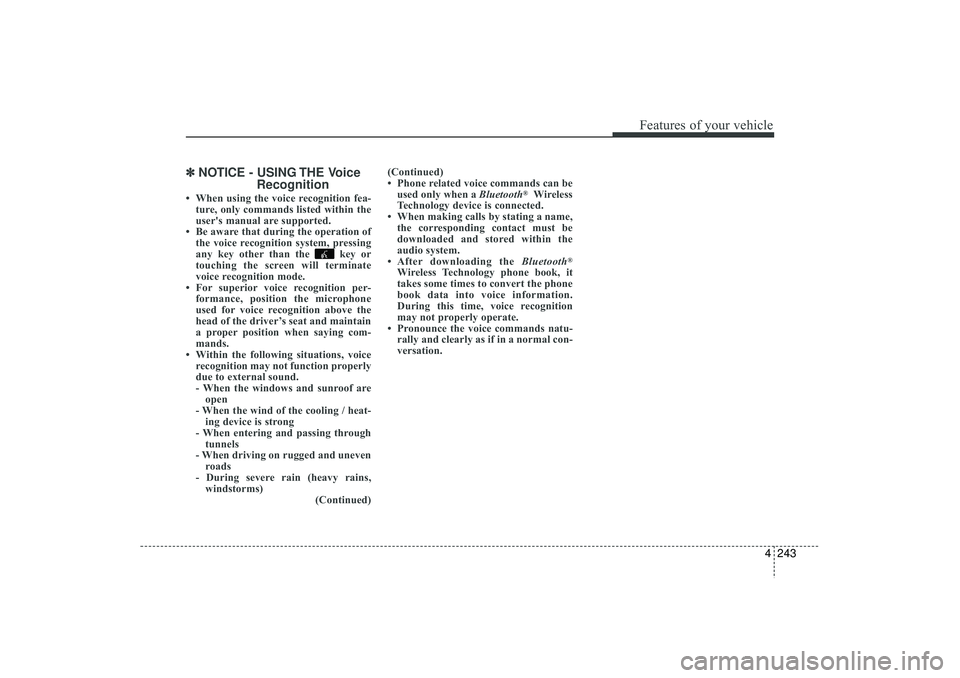
4 243
Features of your vehicle
✽
✽NOTICE - USING THE Voice
Recognition• When using the voice recognition fea-
ture, only commands listed within the
user's manual are supported.
• Be aware that during the operation of the voice recognition system, pressing
any key other than the key or
touching the screen will terminate
voice recognition mode.
• For superior voice recognition per- formance, position the microphone
used for voice recognition above the
head of the driver’s seat and maintain
a proper position when saying com-
mands.
• Within the following situations, voice recognition may not function properly
due to external sound.
- When the windows and sunroof areopen
- When the wind of the cooling / heat- ing device is strong
- When entering and passing through tunnels
- When driving on rugged and uneven roads
- During severe rain (heavy rains, windstorms) (Continued)(Continued)
• Phone related voice commands can be
used only when a Bluetooth
®Wireless
Technology device is connected.
• When making calls by stating a name, the corresponding contact must be
downloaded and stored within the
audio system.
• After downloading the Bluetooth
®
Wireless Technology phone book, it
takes some times to convert the phone
book data into voice information.
During this time, voice recognition
may not properly operate.
• Pronounce the voice commands natu- rally and clearly as if in a normal con-
versation.
EL(FL) UK 4B AUDIO.QXP 3/13/2015 4:19 PM Page 243
Page 329 of 550
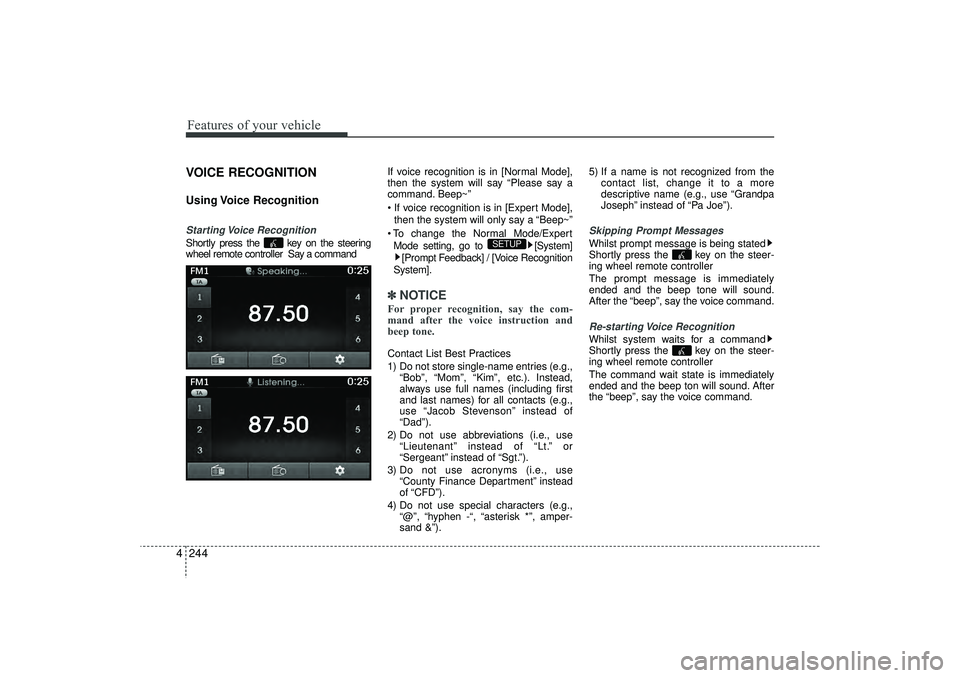
Features of your vehicle244
4VOICE RECOGNITIONUsing Voice RecognitionStarting Voice RecognitionShortly press the key on the steering
wheel remote controller Say a command If voice recognition is in [Normal Mode],
then the system will say “Please say a
command. Beep~”
If voice recognition is in [Expert Mode],
then the system will only say a “Beep~”
To change the Normal Mode/Expert Mode setting, go to [System] [Prompt Feedback] / [Voice Recognition
System].
✽ ✽ NOTICE For proper recognition, say the com-
mand after the voice instruction and
beep tone.Contact List Best Practices
1) Do not store single-name entries (e.g.,
“Bob”, “Mom”, “Kim”, etc.). Instead,
always use full names (including first
and last names) for all contacts (e.g.,
use “Jacob Stevenson” instead of
“Dad”).
2) Do not use abbreviations (i.e., use “Lieutenant” instead of “Lt.” or
“Sergeant” instead of “Sgt.”).
3) Do not use acronyms (i.e., use “County Finance Department” instead
of “CFD”).
4) Do not use special characters (e.g., “@”, “hyphen -“, “asterisk *”, amper-
sand &”). 5) If a name is not recognized from the
contact list, change it to a more
descriptive name (e.g., use “Grandpa
Joseph” instead of “Pa Joe”).
Skipping Prompt MessagesWhilst prompt message is being stated
Shortly press the key on the steer-
ing wheel remote controller
The prompt message is immediately
ended and the beep tone will sound.
After the “beep”, say the voice command.Re-starting Voice RecognitionWhilst system waits for a command
Shortly press the key on the steer-
ing wheel remote controller
The command wait state is immediately
ended and the beep ton will sound. After
the “beep”, say the voice command.
SETUP
EL(FL) UK 4B AUDIO.QXP 3/13/2015 4:19 PM Page 244
Page 330 of 550
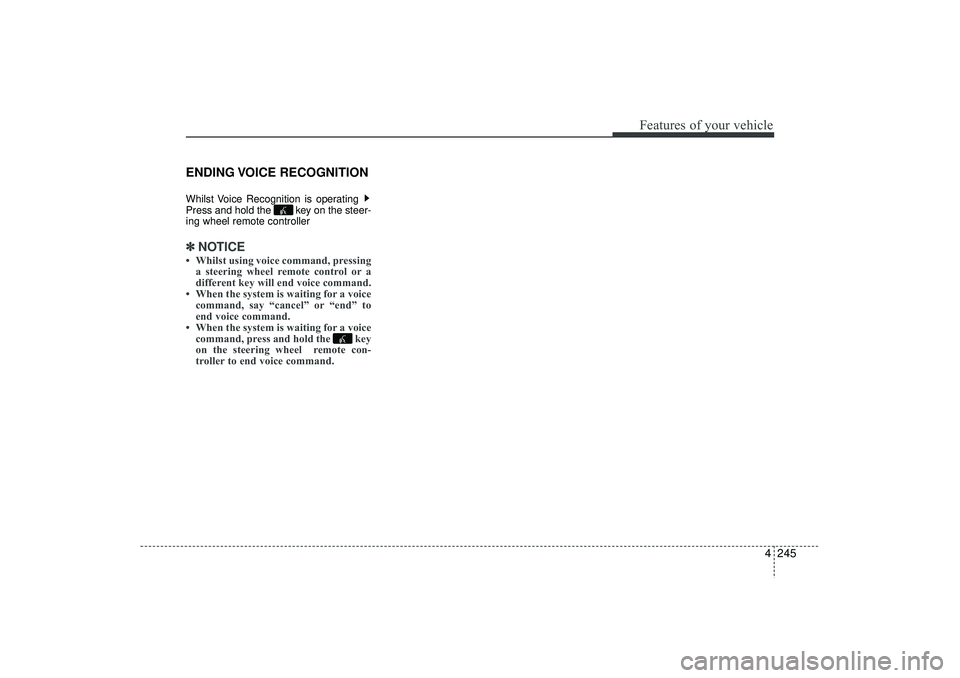
4 245
Features of your vehicle
ENDING VOICE RECOGNITIONWhilst Voice Recognition is operating
Press and hold the key on the steer-
ing wheel remote controller ✽ ✽NOTICE • Whilst using voice command, pressing
a steering wheel remote control or a
different key will end voice command.
• When the system is waiting for a voice command, say “cancel” or “end” to
end voice command.
• When the system is waiting for a voice command, press and hold the key
on the steering wheel remote con-
troller to end voice command.
EL(FL) UK 4B AUDIO.QXP 3/13/2015 4:19 PM Page 245