USB Hyundai Kona 2018 Owner's Manual - RHD (UK, Australia)
[x] Cancel search | Manufacturer: HYUNDAI, Model Year: 2018, Model line: Kona, Model: Hyundai Kona 2018Pages: 497, PDF Size: 11.7 MB
Page 59 of 497
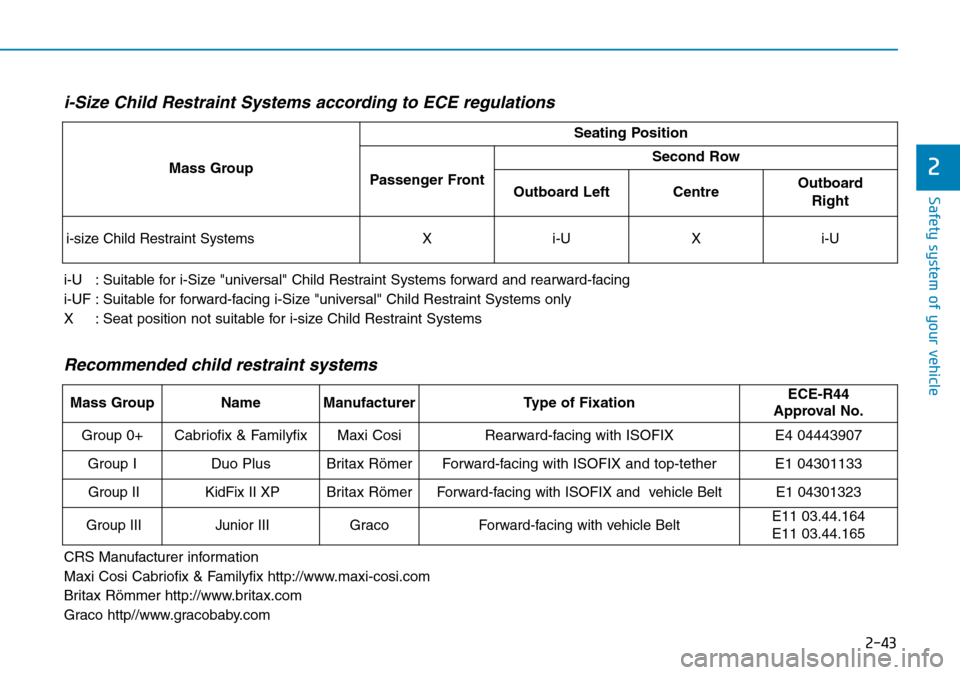
2-43
Safety system of your vehicle
2
i-Size Child Restraint Systems according to ECE regulations
i-U : Suitable for i-Size "universal" Child Restraint Systems forward and rearward-facing
i-UF : Suitable for forward-facing i-Size "universal" Child Restraint Systems only
X : Seat position not suitable for i-size Child Restraint Systems
Mass Group
Seating Position
Passenger Front
Second Row
Outboard LeftCentre Outboard Right
i-size Child Restraint SystemsXi-UXi-U
Recommended child restraint systems
CRS Manufacturer information
Maxi Cosi Cabriofix & Familyfix http://www.maxi-cosi.com
Britax Römmer http://www.britax.com
Graco http//www.gracobaby.com
Mass GroupNameManufacturerType of FixationECE-R44
Approval No.
Group 0+Cabriofix & FamilyfixMaxi CosiRearward-facing with ISOFIXE4 04443907
Group IDuo PlusBritax RömerForward-facing with ISOFIX and top-tetherE1 04301133
Group IIKidFix II XPBritax RömerForward-facing with ISOFIX and vehicle BeltE1 04301323
Group IIIJunior IIIGracoForward-facing with vehicle BeltE11 03.44.164
E11 03.44.165
Page 217 of 497
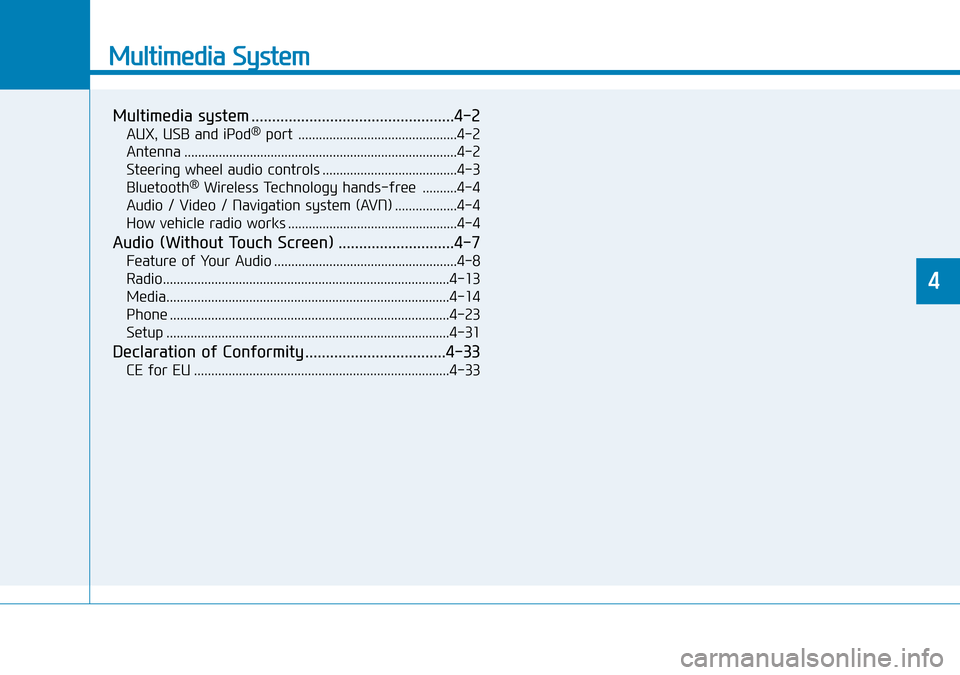
Multimedia System
Multimedia system .................................................4-2
AUX, USB and iPod®port ..............................................4-2
Antenna ........................................................................\
.......4-2
Steering wheel audio controls .......................................4-3
Bluetooth
®Wireless Technology hands-free ..........4-4
Audio / Video / Navigation system (AVN) ..................4-4
How vehicle radio works .................................................4-4
Audio (Without Touch Screen) ............................4-7
Feature of Your Audio .....................................................4-8
Radio........................................................................\
...........4-13
Media........................................................................\
..........4-14
Phone ........................................................................\
.........4-23
Setup ........................................................................\
..........4-31
Declaration of Conformity ..................................4-33
CE for EU ........................................................................\
..4-33
4
Page 218 of 497
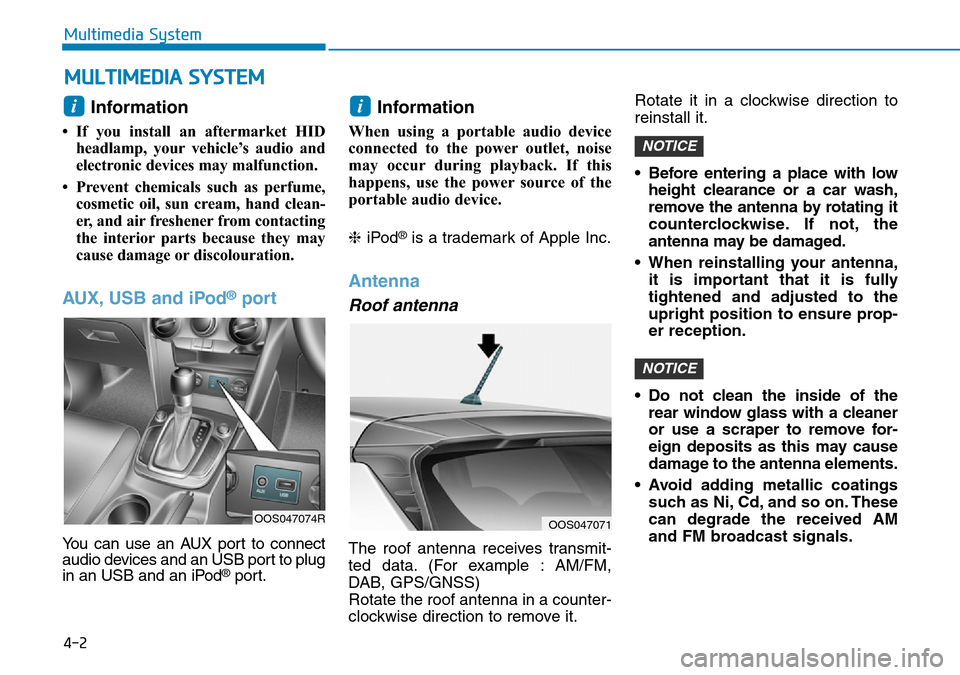
4-2
Multimedia System
Information
• If you install an aftermarket HIDheadlamp, your vehicle’s audio and
electronic devices may malfunction.
• Prevent chemicals such as perfume, cosmetic oil, sun cream, hand clean-
er, and air freshener from contacting
the interior parts because they may
cause damage or discolouration.
AUX, USB and iPod®port
You can use an AUX port to connect
audio devices and an USB port to plug
in an USB and an iPod
®port.
Information
When using a portable audio device
connected to the power outlet, noise
may occur during playback. If this
happens, use the power source of the
portable audio device.
❈ iPod
®is a trademark of Apple Inc.
Antenna
Roof antenna
The roof antenna receives transmit-
ted data. (For example : AM/FM,
DAB, GPS/GNSS)
Rotate the roof antenna in a counter-
clockwise direction to remove it. Rotate it in a clockwise direction to
reinstall it.
• Before entering a place with low
height clearance or a car wash,
remove the antenna by rotating it
counterclockwise. If not, the
antenna may be damaged.
• When reinstalling your antenna, it is important that it is fully
tightened and adjusted to the
upright position to ensure prop-
er reception.
• Do not clean the inside of the rear window glass with a cleaner
or use a scraper to remove for-
eign deposits as this may cause
damage to the antenna elements.
• Avoid adding metallic coatings such as Ni, Cd, and so on. These
can degrade the received AM
and FM broadcast signals.
NOTICE
NOTICE
ii
MULTIMEDIA SYSTEM
OOS047071OOS047074R
Page 224 of 497
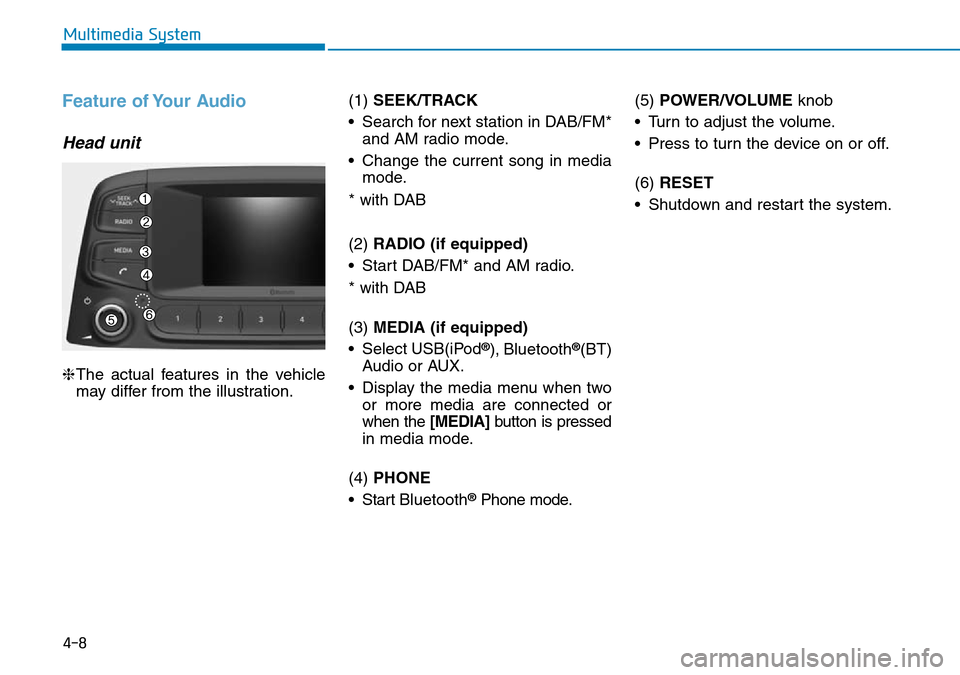
4-8
Multimedia System
Feature of Your Audio
Head unit
❈The actual features in the vehicle
may differ from the illustration. (1)
SEEK/TRACK
• Search for next station in DAB/FM* and AM radio mode.
• Change the current song in media mode.
* with DAB
(2) RADIO (if equipped)
• Start DAB/FM* and AM radio.
* with DAB
(3) MEDIA (if equipped)
• Select USB(iPod
®), Bluetooth®(BT)
Audio or AUX.
• Display the media menu when two or more media are connected or
when the [MEDIA] button is pressed
in media mode.
(4) PHONE
• Start Bluetooth
®Phone mode. (5)
POWER/VOLUME knob
• Turn to adjust the volume.
• Press to turn the device on or off.
(6) RESET
• Shutdown and restart the system.
Page 231 of 497
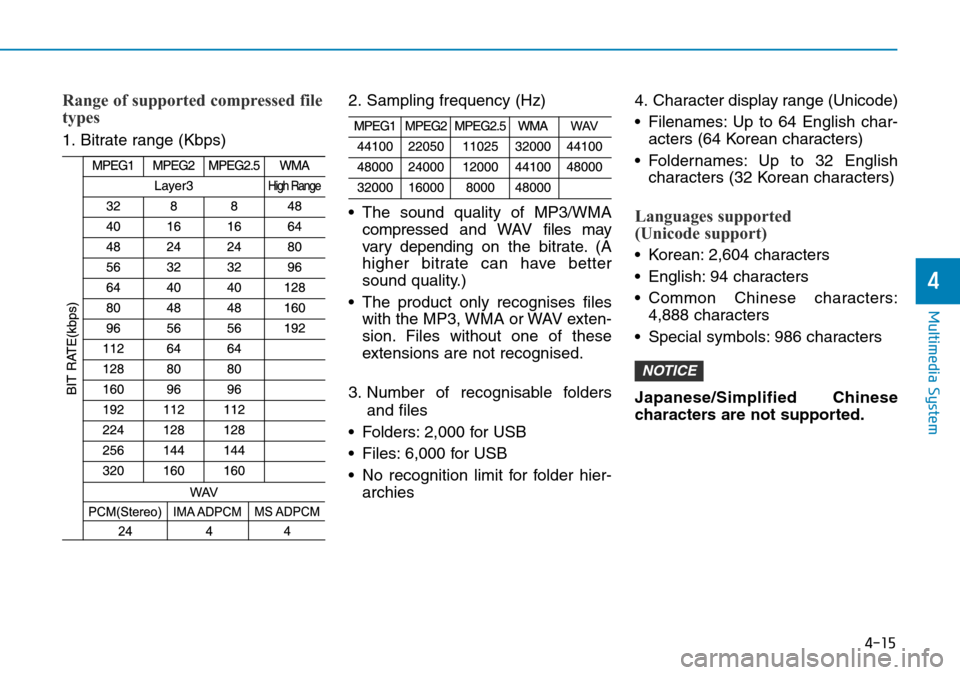
4-15
Multimedia System
4
Range of supported compressed file
types
1. Bitrate range (Kbps)2. Sampling frequency (Hz)
• The sound quality of MP3/WMA
compressed and WAVfiles may
vary depending on the bitrate. (A
higher bitrate can have better
sound quality.)
• The product only recognises files with the MP3, WMA or WAV exten-
sion. Files without one of these
extensions are not recognised.
3. Number of recognisable folders and files
• Folders: 2,000 for USB
• Files: 6,000 for USB
• No recognition limit for folder hier- archies 4. Character display range (Unicode)
• Filenames: Up to 64 English char-
acters (64 Korean characters)
• Foldernames: Up to 32 English characters (32 Korean characters)
Languages supported
(Unicode support)
• Korean: 2,604 characters
• English: 94 characters
• Common Chinese characters:4,888 characters
• Special symbols: 986 characters
Japanese/Simplified Chinese
characters are not supported.
NOTICE
Page 232 of 497
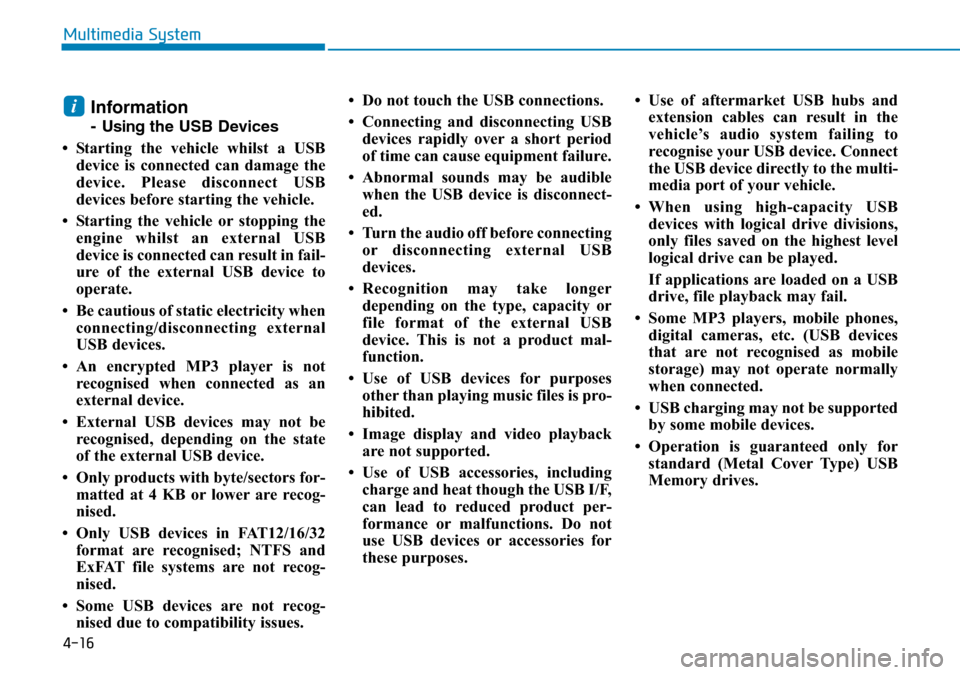
4-16
Multimedia System
Information
- Usingthe USB Devices
• Starting the vehicle whilst a USB device is connected can damage the
device. Please disconnect USB
devices before starting the vehicle.
• Starting the vehicle or stopping the engine whilst an external USB
device is connected can result in fail-
ure of the external USB device to
operate.
• Be cautious of static electricity when connecting/disconnecting external
USB devices.
• An encrypted MP3 player is not recognised when connected as an
external device.
• External USB devices may not be recognised, depending on the state
of the external USB device.
• Only products with byte/sectors for- matted at 4 KB or lower are recog-
nised.
• Only USB devices in FAT12/16/32 format are recognised; NTFS and
ExFAT file systems are not recog-
nised.
• Some USB devices are not recog- nised due to compatibility issues. • Do not touch the USB connections.
• Connecting and disconnecting USB
devices rapidly over a short period
of time can cause equipment failure.
• Abnormal sounds may be audible when the USB device is disconnect-
ed.
• Turn the audio off before connecting or disconnecting external USB
devices.
• Recognition may take longer depending on the type, capacity or
file format of the external USB
device. This is not a product mal-
function.
• Use of USB devices for purposes other than playing music files is pro-
hibited.
• Image display and video playback are not supported.
• Use of USB accessories, including charge and heat though the USB I/F,
can lead to reduced product per-
formance or malfunctions. Do not
use USB devices or accessories for
these purposes. • Use of aftermarket USB hubs and
extension cables can result in the
vehicle’s audio system failing to
recognise your USB device. Connect
the USB device directly to the multi-
media port of your vehicle.
• When using high-capacity USB devices with logical drive divisions,
only files saved on the highest level
logical drive can be played.
If applications are loaded on a USB
drive, file playback may fail.
• Some MP3 players, mobile phones, digital cameras, etc. (USB devices
that are not recognised as mobile
storage) may not operate normally
when connected.
• USB charging may not be supported by some mobile devices.
• Operation is guaranteed only for standard (Metal Cover Type) USB
Memory drives.
i
Page 233 of 497
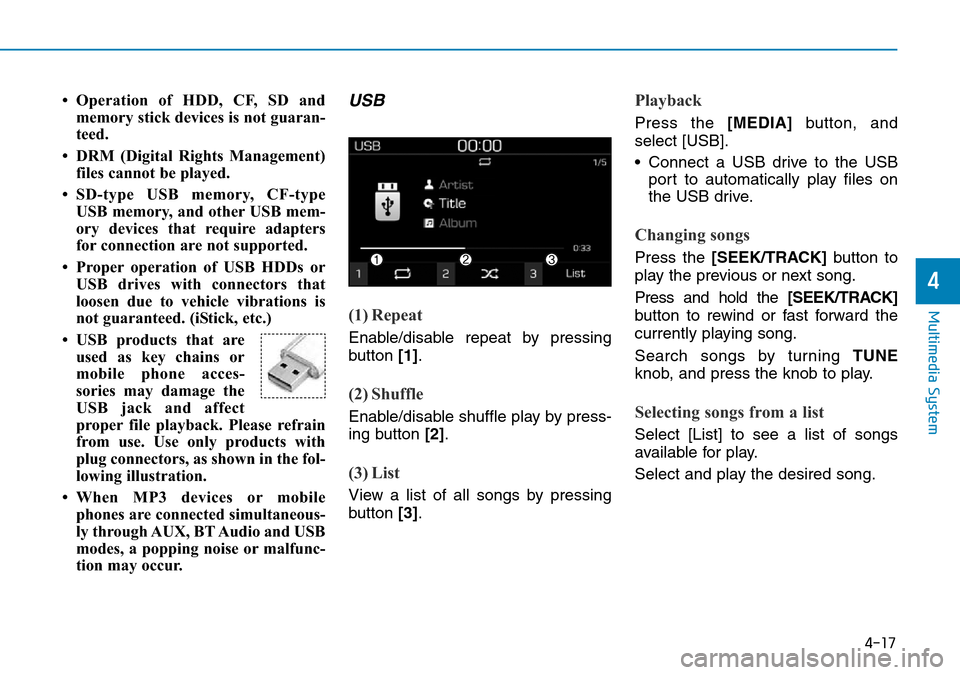
4-17
Multimedia System
4
• Operation of HDD, CF, SD andmemory stick devices is not guaran-
teed.
• DRM (Digital Rights Management) files cannot be played.
• SD-type USB memory, CF-type USB memory, and other USB mem-
ory devices that require adapters
for connection are not supported.
• Proper operation of USB HDDs or USB drives with connectors that
loosen due to vehicle vibrations is
not guaranteed. (iStick, etc.)
• USB products that are used as key chains or
mobile phone acces-
sories may damage the
USB jack and affect
proper file playback. Please refrain
from use. Use only products with
plug connectors, as shown in the fol-
lowing illustration.
• When MP3 devices or mobile phones are connected simultaneous-
ly through AUX, BT Audio and USB
modes, a popping noise or malfunc-
tion may occur.USB
(1) Repeat
Enable/disable repeat by pressing
button [1].
(2) Shuffle
Enable/disable shuffle play by press-
ing button [2].
(3) List
View a list of all songs by pressing
button [3].
Playback
Press the [MEDIA] button, and
select [USB].
• Connect a USB drive to the USB port to automatically play files on
the USB drive.
Changing songs
Press the [SEEK/TRACK] button to
play the previous or next song.
Press and hold the [SEEK/TRACK]
button to rewind or fast forward the
currently playing song.
Search songs by turning TUNE
knob, and press the knob to play.
Selecting songs from a list
Select [List] to see a list of songs
available for play.
Select and play the desired song.
Page 235 of 497
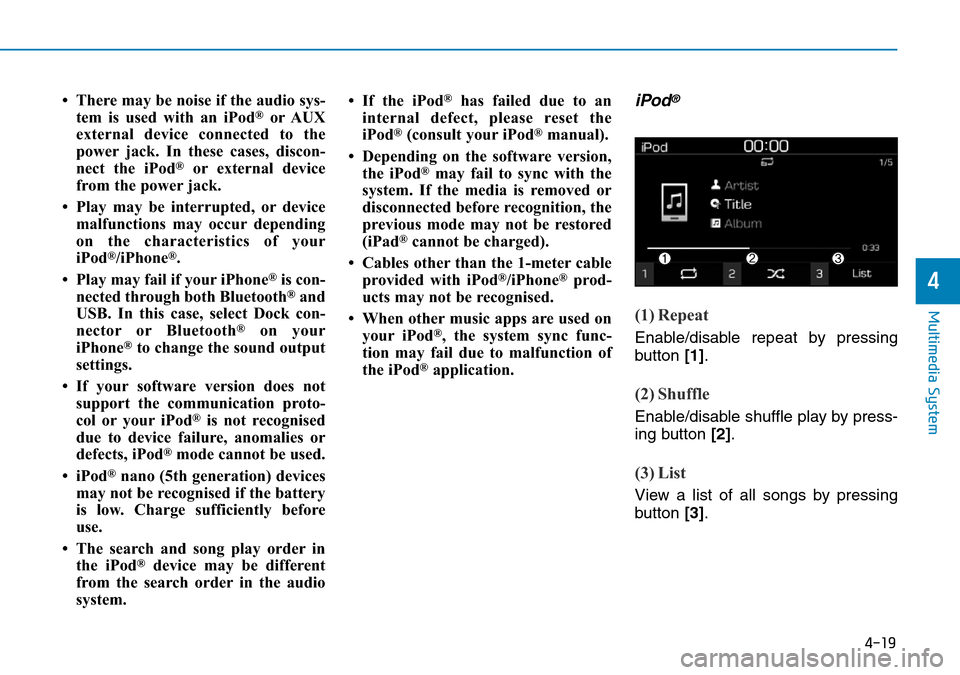
4-19
Multimedia System
4
• There may be noise if the audio sys-tem is used with an iPod®or AUX
external device connected to the
power jack. In these cases, discon-
nect the iPod
®or external device
from the power jack.
• Play may be interrupted, or device malfunctions may occur depending
on the characteristics of your
iPod
®/iPhone®.
• Play may fail if your iPhone
®is con-
nected through both Bluetooth®and
USB. In this case, select Dock con-
nector or Bluetooth
®on your
iPhone®to change the sound output
settings.
• If your software version does not support the communication proto-
col or your iPod
®is not recognised
due to device failure, anomalies or
defects, iPod
®mode cannot be used.
• iPod
®nano (5th generation) devices
may not be recognised if the battery
is low. Charge sufficiently before
use.
• The search and song play order in the iPod
®device may be different
from the search order in the audio
system. • If the iPod
®has failed due to an
internal defect, please reset the
iPod
®(consult your iPod®manual).
• Depending on the software version, the iPod
®may fail to sync with the
system. If the media is removed or
disconnected before recognition, the
previous mode may not be restored
(iPad
®cannot be charged).
• Cables other than the 1-meter cable provided with iPod
®/iPhone®prod-
ucts may not be recognised.
• When other music apps are used on your iPod
®, the system sync func-
tion may fail due to malfunction of
the iPod
®application.
iPod®
(1) Repeat
Enable/disable repeat by pressing
button [1].
(2) Shuffle
Enable/disable shuffle play by press-
ing button [2].
(3) List
View a list of all songs by pressing
button [3].
Page 236 of 497
![Hyundai Kona 2018 Owners Manual - RHD (UK, Australia) 4-20
Multimedia System
Playback
Connect your iPod®to the audio
USB port, press the [MEDIA] button,
and select [iPod].
Changing songs
Press the [SEEK/TRACK] button to
play the previous or next song.
P Hyundai Kona 2018 Owners Manual - RHD (UK, Australia) 4-20
Multimedia System
Playback
Connect your iPod®to the audio
USB port, press the [MEDIA] button,
and select [iPod].
Changing songs
Press the [SEEK/TRACK] button to
play the previous or next song.
P](/img/35/16232/w960_16232-235.png)
4-20
Multimedia System
Playback
Connect your iPod®to the audio
USB port, press the [MEDIA] button,
and select [iPod].
Changing songs
Press the [SEEK/TRACK] button to
play the previous or next song.
Press and hold the [SEEK/TRACK]
button to rewind or fast forward the
currently playing song.
Search songs by turning the TUNE
knob, and press the knob to play.
Selecting songs from a list
Select [List] to see a list of songs
available for play.
Select and play the desired song.
Repeat play
Select [Repeat] to enable or disable
‘Repeat category’, ‘Repeat current
song’ play.
• Repeat category: Repeat all songs in the current category.
• Repeat current song: The cur- rently playing song is repeated.
Shuffle play
Select [Shuffle] to enable or disable
‘Shuffle category’ play.
• Shuffle category: Songs withinthe current category are played in
random order.
Menu
Press the [MENU] button, and select
the desired function.
• Information: Detailed info on the currently playing song is displayed.
• Sound Settings: Audio sound set- tings can be changed.
When other music programs are
running
When songs saved on your iPod®
are playing through a separate music
app, the above screen is displayed.
(1) Play/Pause: Pause or play music
by pressing button [1]
.
(2) iPod files: Play music files savedon your iPod®by pressing button
[2]
.
(3) Sound Settings: Audio sound set- tings can be changed by pressing
button [3]
.