buttons HYUNDAI NEXO 2020 Owners Manual
[x] Cancel search | Manufacturer: HYUNDAI, Model Year: 2020, Model line: NEXO, Model: HYUNDAI NEXO 2020Pages: 561, PDF Size: 48.42 MB
Page 92 of 561
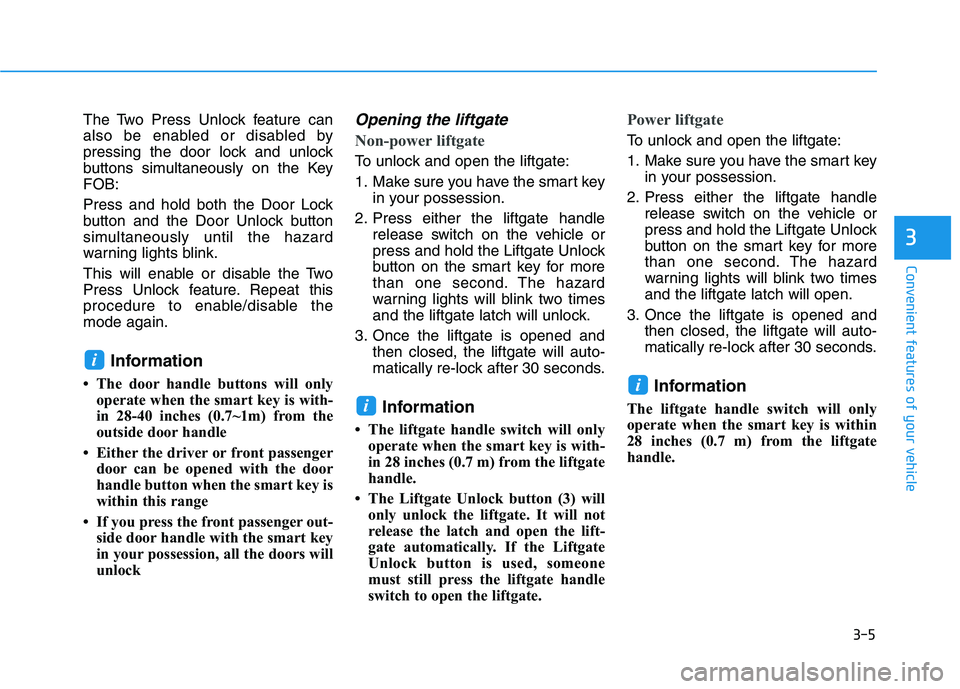
3-5
Convenient features of your vehicle
3
The Two Press Unlock feature can
also be enabled or disabled by
pressing the door lock and unlock
buttons simultaneously on the Key
FOB:
Press and hold both the Door Lock
button and the Door Unlock button
simultaneously until the hazard
warning lights blink.
This will enable or disable the Two
Press Unlock feature. Repeat this
procedure to enable/disable the
mode again.
Information
• The door handle buttons will only
operate when the smart key is with-
in 28-40 inches (0.7~1m) from the
outside door handle
• Either the driver or front passenger
door can be opened with the door
handle button when the smart key is
within this range
• If you press the front passenger out-
side door handle with the smart key
in your possession, all the doors will
unlock
Opening the liftgate
Non-power liftgate
To unlock and open the liftgate:
1. Make sure you have the smart key
in your possession.
2. Press either the liftgate handle
release switch on the vehicle or
press and hold the Liftgate Unlock
button on the smart key for more
than one second. The hazard
warning lights will blink two times
and the liftgate latch will unlock.
3. Once the liftgate is opened and
then closed, the liftgate will auto-
matically re-lock after 30 seconds.
Information
• The liftgate handle switch will only
operate when the smart key is with-
in 28 inches (0.7 m) from the liftgate
handle.
• The Liftgate Unlock button (3) will
only unlock the liftgate. It will not
release the latch and open the lift-
gate automatically. If the Liftgate
Unlock button is used, someone
must still press the liftgate handle
switch to open the liftgate.
Power liftgate
To unlock and open the liftgate:
1. Make sure you have the smart key
in your possession.
2. Press either the liftgate handle
release switch on the vehicle or
press and hold the Liftgate Unlock
button on the smart key for more
than one second. The hazard
warning lights will blink two times
and the liftgate latch will open.
3. Once the liftgate is opened and
then closed, the liftgate will auto-
matically re-lock after 30 seconds.
Information
The liftgate handle switch will only
operate when the smart key is within
28 inches (0.7 m) from the liftgate
handle.
i
i
i
Page 113 of 561
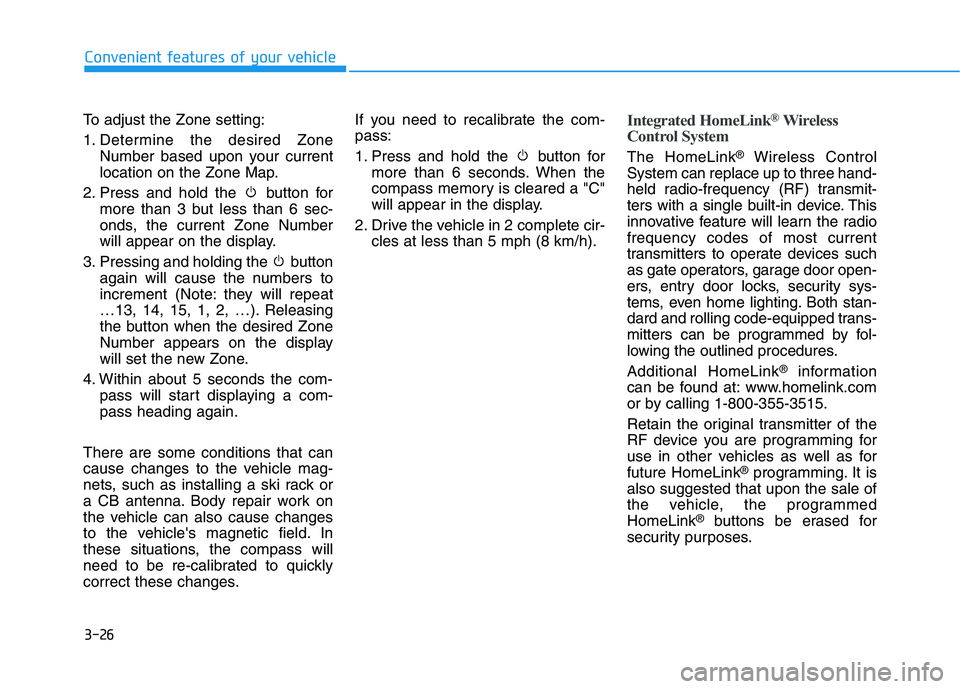
3-26
Convenient features of your vehicle
To adjust the Zone setting:
1. Determine the desired Zone
Number based upon your current
location on the Zone Map.
2. Press and hold the button for
more than 3 but less than 6 sec-
onds, the current Zone Number
will appear on the display.
3. Pressing and holding the button
again will cause the numbers to
increment (Note: they will repeat
…13, 14, 15, 1, 2, …). Releasing
the button when the desired Zone
Number appears on the display
will set the new Zone.
4. Within about 5 seconds the com-
pass will start displaying a com-
pass heading again.
There are some conditions that can
cause changes to the vehicle mag-
nets, such as installing a ski rack or
a CB antenna. Body repair work on
the vehicle can also cause changes
to the vehicle's magnetic field. In
these situations, the compass will
need to be re-calibrated to quickly
correct these changes.If you need to recalibrate the com-
pass:
1. Press and hold the button for
more than 6 seconds. When the
compass memory is cleared a "C"
will appear in the display.
2. Drive the vehicle in 2 complete cir-
cles at less than 5 mph (8 km/h).
Integrated HomeLink®Wireless
Control System
The HomeLink®Wireless Control
System can replace up to three hand-
held radio-frequency (RF) transmit-
ters with a single built-in device. This
innovative feature will learn the radio
frequency codes of most current
transmitters to operate devices such
as gate operators, garage door open-
ers, entry door locks, security sys-
tems, even home lighting. Both stan-
dard and rolling code-equipped trans-
mitters can be programmed by fol-
lowing the outlined procedures.
Additional HomeLink
®information
can be found at: www.homelink.com
or by calling 1-800-355-3515.
Retain the original transmitter of the
RF device you are programming for
use in other vehicles as well as for
future HomeLink
®programming. It is
also suggested that upon the sale of
the vehicle, the programmed
HomeLink
®buttons be erased for
security purposes.
Page 115 of 561
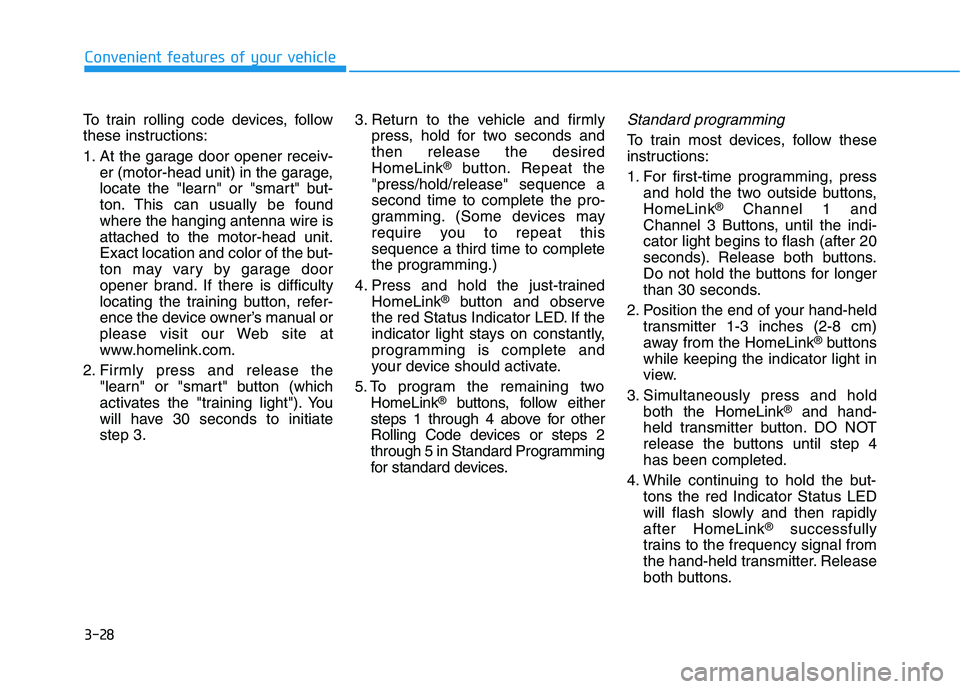
3-28
Convenient features of your vehicle
To train rolling code devices, follow
these instructions:
1. At the garage door opener receiv-
er (motor-head unit) in the garage,
locate the "learn" or "smart" but-
ton. This can usually be found
where the hanging antenna wire is
attached to the motor-head unit.
Exact location and color of the but-
ton may vary by garage door
opener brand. If there is difficulty
locating the training button, refer-
ence the device owner’s manual or
please visit our Web site at
www.homelink.com.
2. Firmly press and release the
"learn" or "smart" button (which
activates the "training light"). You
will have 30 seconds to initiate
step 3.3. Return to the vehicle and firmly
press, hold for two seconds and
then release the desired
HomeLink
®button. Repeat the
"press/hold/release" sequence a
second time to complete the pro-
gramming. (Some devices may
require you to repeat this
sequence a third time to complete
the programming.)
4. Press and hold the just-trained
HomeLink
®button and observe
the red Status Indicator LED. If the
indicator light stays on constantly,
programming is complete and
your device should activate.
5. To program the remaining two
HomeLink
®buttons, follow either
steps 1 through 4 above for other
Rolling Code devices or steps 2
through 5 in Standard Programming
for standard devices.
Standard programming
To train most devices, follow these
instructions:
1. For first-time programming, press
and hold the two outside buttons,
HomeLink
®Channel 1 and
Channel 3 Buttons, until the indi-
cator light begins to flash (after 20
seconds). Release both buttons.
Do not hold the buttons for longer
than 30 seconds.
2. Position the end of your hand-held
transmitter 1-3 inches (2-8 cm)
away from the HomeLink
®buttons
while keeping the indicator light in
view.
3. Simultaneously press and hold
both the HomeLink
®and hand-
held transmitter button. DO NOT
release the buttons until step 4
has been completed.
4. While continuing to hold the but-
tons the red Indicator Status LED
will flash slowly and then rapidly
after HomeLink
®successfully
trains to the frequency signal from
the hand-held transmitter. Release
both buttons.
Page 116 of 561
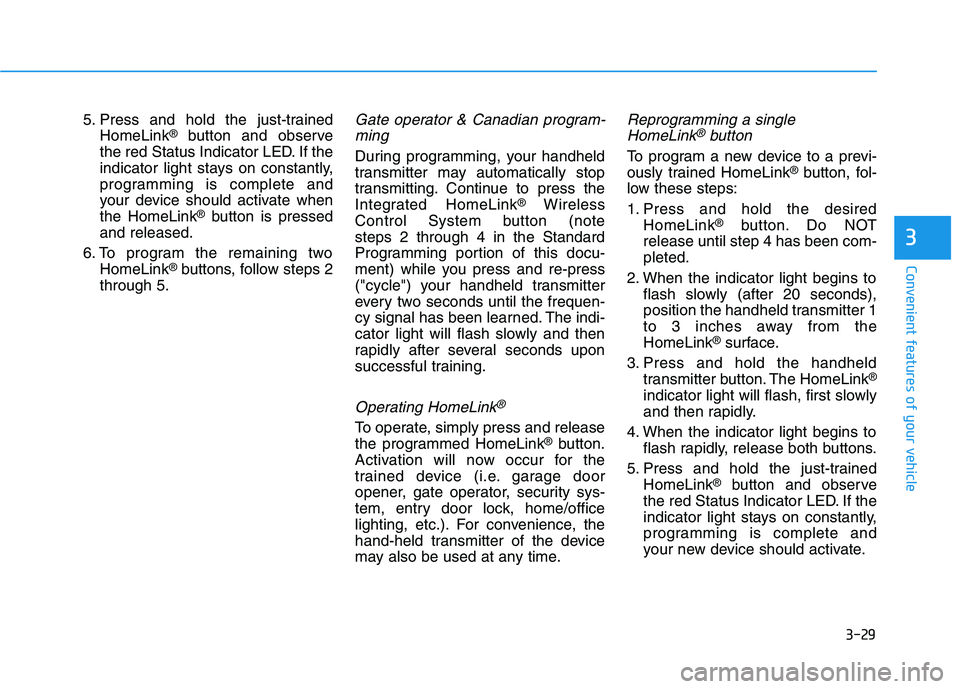
3-29
Convenient features of your vehicle
3
5. Press and hold the just-trained
HomeLink®button and observe
the red Status Indicator LED. If the
indicator light stays on constantly,
programming is complete and
your device should activate when
the HomeLink
®button is pressed
and released.
6. To program the remaining two
HomeLink
®buttons, follow steps 2
through 5.
Gate operator & Canadian program-
ming
During programming, your handheld
transmitter may automatically stop
transmitting. Continue to press the
Integrated HomeLink
®Wireless
Control System button (note
steps 2 through 4 in the Standard
Programming portion of this docu-
ment) while you press and re-press
("cycle") your handheld transmitter
every two seconds until the frequen-
cy signal has been learned. The indi-
cator light will flash slowly and then
rapidly after several seconds upon
successful training.
Operating HomeLink®
To operate, simply press and release
the programmed HomeLink®button.
Activation will now occur for the
trained device (i.e. garage door
opener, gate operator, security sys-
tem, entry door lock, home/office
lighting, etc.). For convenience, the
hand-held transmitter of the device
may also be used at any time.
Reprogramming a single
HomeLink®button
To program a new device to a previ-
ously trained HomeLink®button, fol-
low these steps:
1. Press and hold the desired
HomeLink
®button. Do NOT
release until step 4 has been com-
pleted.
2. When the indicator light begins to
flash slowly (after 20 seconds),
position the handheld transmitter 1
to 3 inches away from the
HomeLink
®surface.
3. Press and hold the handheld
transmitter button. The HomeLink
®
indicator light will flash, first slowly
and then rapidly.
4. When the indicator light begins to
flash rapidly, release both buttons.
5. Press and hold the just-trained
HomeLink
®button and observe
the red Status Indicator LED. If the
indicator light stays on constantly,
programming is complete and
your new device should activate.
Page 117 of 561
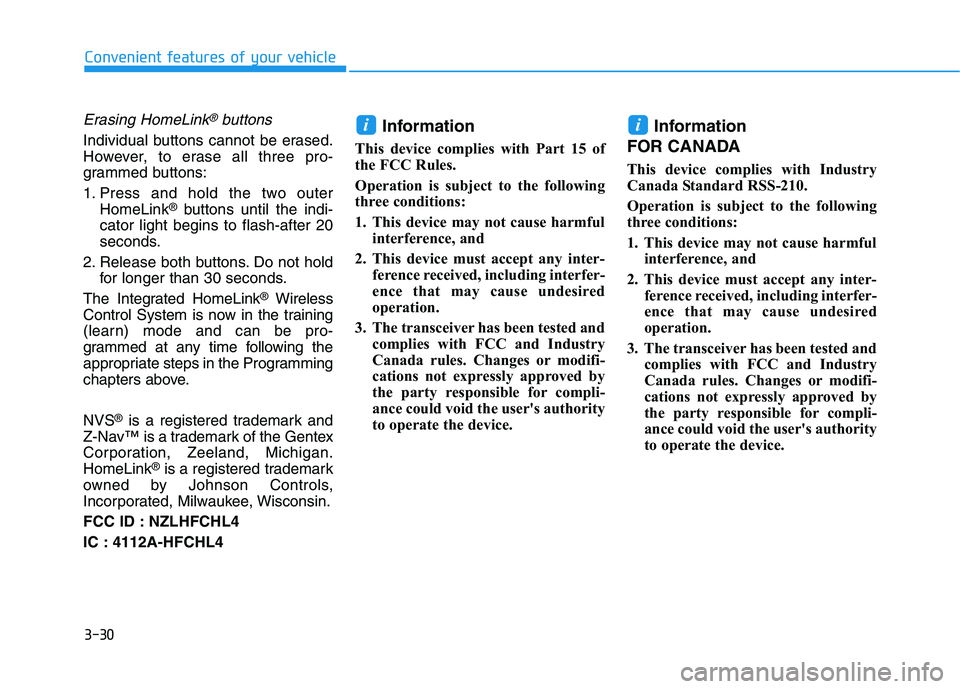
3-30
Convenient features of your vehicle
Erasing HomeLink®buttons
Individual buttons cannot be erased.
However, to erase all three pro-
grammed buttons:
1. Press and hold the two outer
HomeLink
®buttons until the indi-
cator light begins to flash-after 20
seconds.
2. Release both buttons. Do not hold
for longer than 30 seconds.
The Integrated HomeLink
®Wireless
Control System is now in the training
(learn) mode and can be pro-
grammed at any time following the
appropriate steps in the Programming
chapters above.
NVS
®is a registered trademark and
Z-Nav™ is a trademark of the Gentex
Corporation, Zeeland, Michigan.
HomeLink
®is a registered trademark
owned by Johnson Controls,
Incorporated, Milwaukee, Wisconsin.
FCC ID : NZLHFCHL4
IC : 4112A-HFCHL4
Information
This device complies with Part 15 of
the FCC Rules.
Operation is subject to the following
three conditions:
1. This device may not cause harmful
interference, and
2. This device must accept any inter-
ference received, including interfer-
ence that may cause undesired
operation.
3. The transceiver has been tested and
complies with FCC and Industry
Canada rules. Changes or modifi-
cations not expressly approved by
the party responsible for compli-
ance could void the user's authority
to operate the device.
Information
FOR CANADA
This device complies with Industry
Canada Standard RSS-210.
Operation is subject to the following
three conditions:
1. This device may not cause harmful
interference, and
2. This device must accept any inter-
ference received, including interfer-
ence that may cause undesired
operation.
3. The transceiver has been tested and
complies with FCC and Industry
Canada rules. Changes or modifi-
cations not expressly approved by
the party responsible for compli-
ance could void the user's authority
to operate the device.
ii
Page 135 of 561
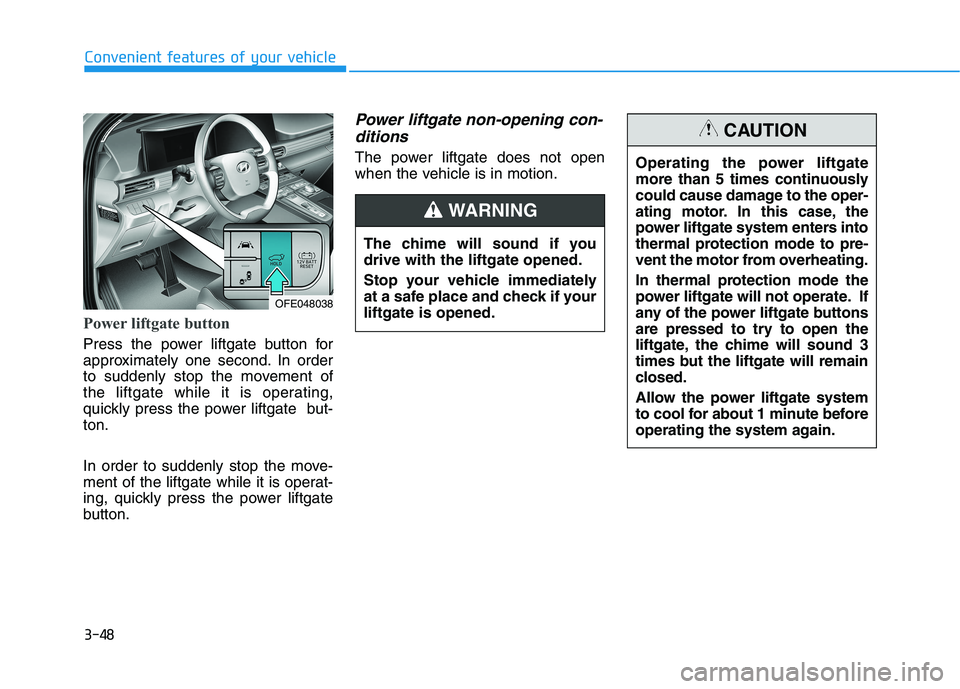
3-48
Convenient features of your vehicle
Power liftgate button
Press the power liftgate button for
approximately one second. In order
to suddenly stop the movement of
the liftgate while it is operating,
quickly press the power liftgate but-
ton.
In order to suddenly stop the move-
ment of the liftgate while it is operat-
ing, quickly press the power liftgate
button.
Power liftgate non-opening con-
ditions
The power liftgate does not open
when the vehicle is in motion.
The chime will sound if you
drive with the liftgate opened.
Stop your vehicle immediately
at a safe place and check if your
liftgate is opened.
WARNING
OFE048038
Operating the power liftgate
more than 5 times continuously
could cause damage to the oper-
ating motor. In this case, the
power liftgate system enters into
thermal protection mode to pre-
vent the motor from overheating.
In thermal protection mode the
power liftgate will not operate. If
any of the power liftgate buttons
are pressed to try to open the
liftgate, the chime will sound 3
times but the liftgate will remain
closed.
Allow the power liftgate system
to cool for about 1 minute before
operating the system again.
CAUTION
Page 198 of 561
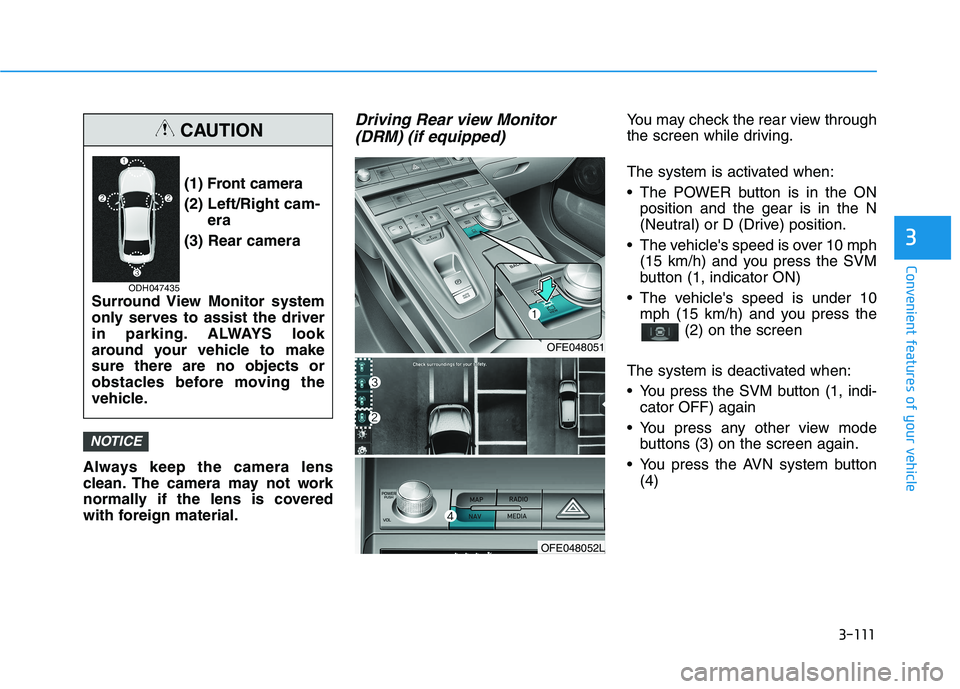
3-111
Convenient features of your vehicle
3
Always keep the camera lens
clean. The camera may not work
normally if the lens is covered
with foreign material.
Driving Rear view Monitor
(DRM) (if equipped)You may check the rear view through
the screen while driving.
The system is activated when:
The POWER button is in the ON
position and the gear is in the N
(Neutral) or D (Drive) position.
The vehicle's speed is over 10 mph
(15 km/h) and you press the SVM
button (1, indicator ON)
The vehicle's speed is under 10
mph (15 km/h) and you press the
(2) on the screen
The system is deactivated when:
You press the SVM button (1, indi-
cator OFF) again
You press any other view mode
buttons (3) on the screen again.
You press the AVN system button
(4)
NOTICE
(1) Front camera
(2) Left/Right cam-
era
(3) Rear camera
Surround View Monitor system
only serves to assist the driver
in parking. ALWAYS look
around your vehicle to make
sure there are no objects or
obstacles before moving the
vehicle.
CAUTION
ODH047435
OFE048051
OFE048052L
Page 199 of 561
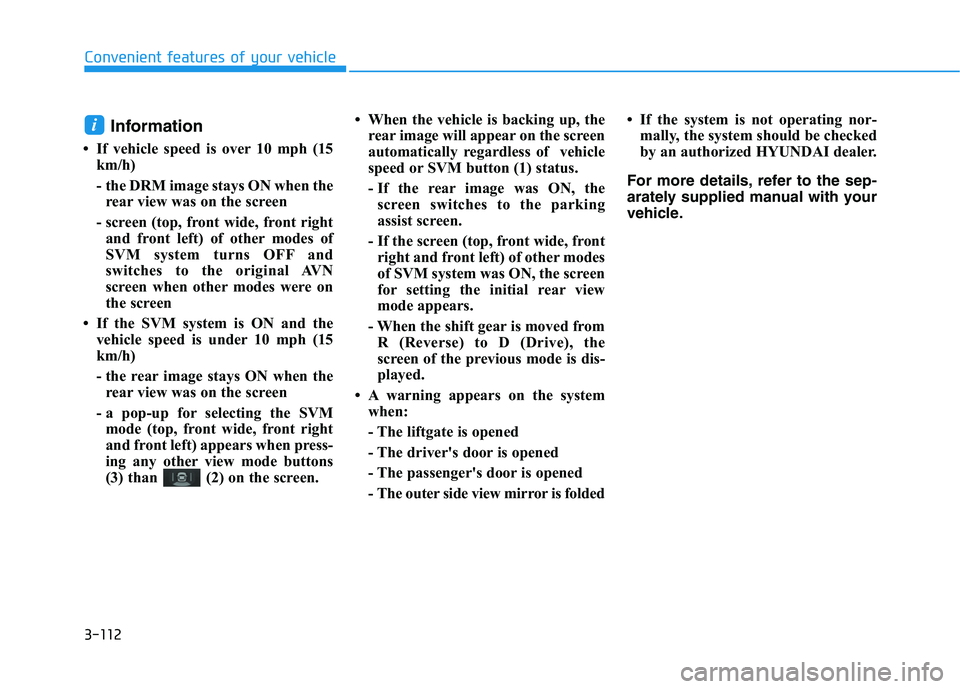
3-112
Convenient features of your vehicle
Information
• If vehicle speed is over 10 mph (15
km/h)
- the DRM image stays ON when the
rear view was on the screen
- screen (top, front wide, front right
and front left) of other modes of
SVM system turns OFF and
switches to the original AVN
screen when other modes were on
the screen
• If the SVM system is ON and the
vehicle speed is under 10 mph (15
km/h)
- the rear image stays ON when the
rear view was on the screen
- a pop-up for selecting the SVM
mode (top, front wide, front right
and front left) appears when press-
ing any other view mode buttons
(3) than (2) on the screen.• When the vehicle is backing up, the
rear image will appear on the screen
automatically regardless of vehicle
speed or SVM button (1) status.
- If the rear image was ON, the
screen switches to the parking
assist screen.
- If the screen (top, front wide, front
right and front left) of other modes
of SVM system was ON, the screen
for setting the initial rear view
mode appears.
- When the shift gear is moved from
R (Reverse) to D (Drive), the
screen of the previous mode is dis-
played.
• A warning appears on the system
when:
- The liftgate is opened
- The driver's door is opened
- The passenger's door is opened
- The outer side view mirror is folded• If the system is not operating nor-
mally, the system should be checked
by an authorized HYUNDAI dealer.
For more details, refer to the sep-
arately supplied manual with your
vehicle.
i
Page 217 of 561
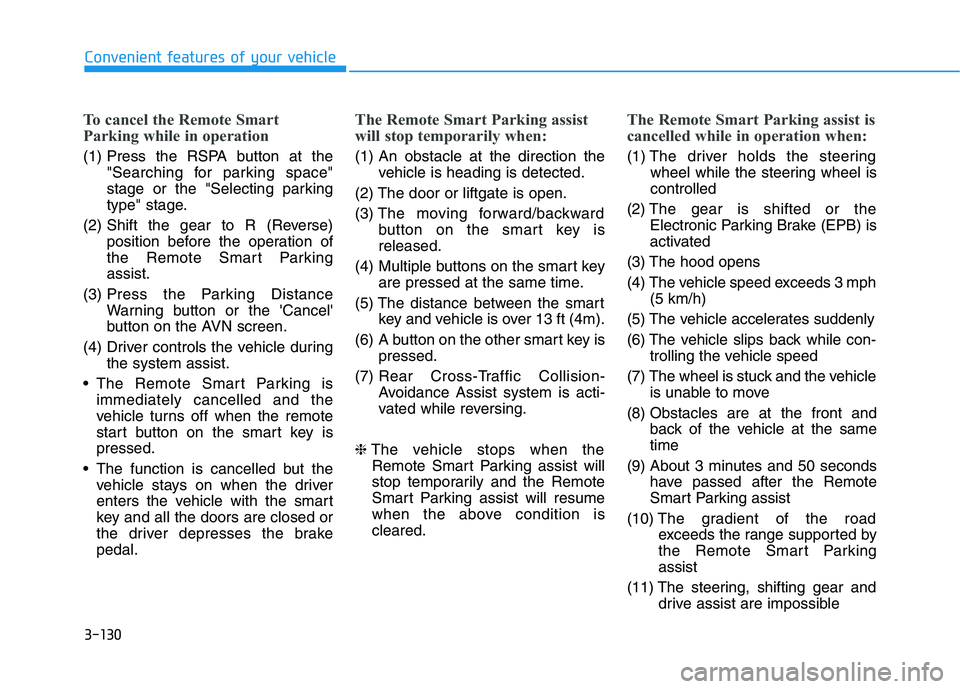
3-130
Convenient features of your vehicle
To cancel the Remote Smart
Parking while in operation
(1) Press the RSPA button at the
"Searching for parking space"
stage or the "Selecting parking
type" stage.
(2) Shift the gear to R (Reverse)
position before the operation of
the Remote Smart Parking
assist.
(3) Press the Parking Distance
Warning button or the 'Cancel'
button on the AVN screen.
(4) Driver controls the vehicle during
the system assist.
The Remote Smart Parking is
immediately cancelled and the
vehicle turns off when the remote
start button on the smart key is
pressed.
The function is cancelled but the
vehicle stays on when the driver
enters the vehicle with the smart
key and all the doors are closed or
the driver depresses the brake
pedal.
The Remote Smart Parking assist
will stop temporarily when:
(1) An obstacle at the direction the
vehicle is heading is detected.
(2) The door or liftgate is open.
(3) The moving forward/backward
button on the smart key is
released.
(4) Multiple buttons on the smart key
are pressed at the same time.
(5) The distance between the smart
key and vehicle is over 13 ft (4m).
(6) A button on the other smart key is
pressed.
(7) Rear Cross-Traffic Collision-
Avoidance Assist system is acti-
vated while reversing.
❈The vehicle stops when the
Remote Smart Parking assist will
stop temporarily and the Remote
Smart Parking assist will resume
when the above condition is
cleared.
The Remote Smart Parking assist is
cancelled while in operation when:
(1) The driver holds the steering
wheel while the steering wheel is
controlled
(2) The gear is shifted or the
Electronic Parking Brake (EPB) is
activated
(3) The hood opens
(4) The vehicle speed exceeds 3 mph
(5 km/h)
(5) The vehicle accelerates suddenly
(6) The vehicle slips back while con-
trolling the vehicle speed
(7) The wheel is stuck and the vehicle
is unable to move
(8) Obstacles are at the front and
back of the vehicle at the same
time
(9) About 3 minutes and 50 seconds
have passed after the Remote
Smart Parking assist
(10) The gradient of the road
exceeds the range supported by
the Remote Smart Parking
assist
(11) The steering, shifting gear and
drive assist are impossible
Page 229 of 561
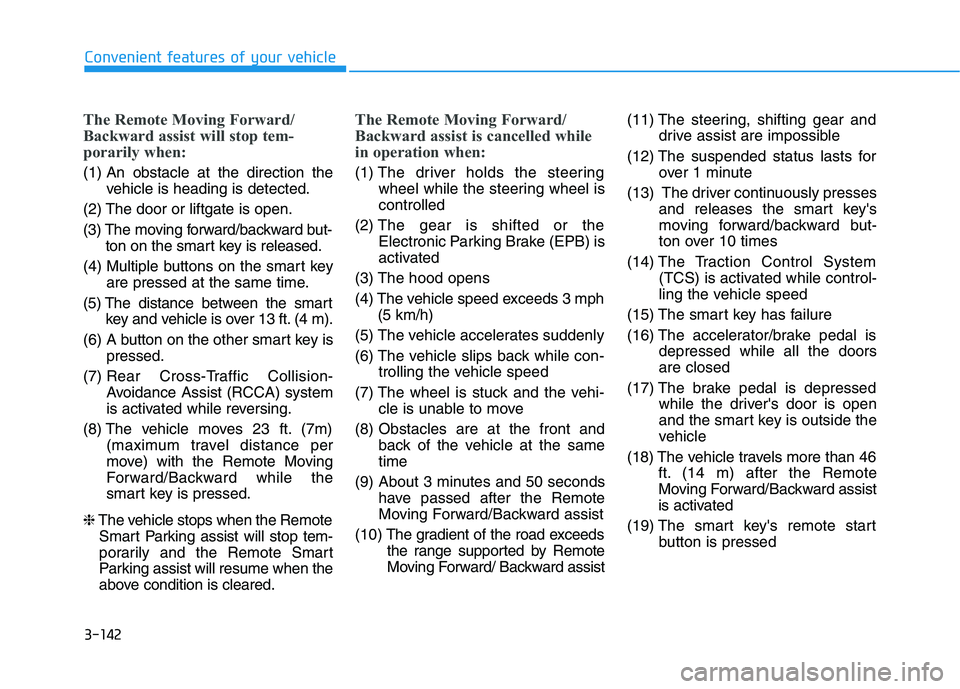
3-142
Convenient features of your vehicle
The Remote Moving Forward/
Backward assist will stop tem-
porarily when:
(1) An obstacle at the direction the
vehicle is heading is detected.
(2) The door or liftgate is open.
(3) The moving forward/backward but-
ton on the smart key is released.
(4) Multiple buttons on the smart key
are pressed at the same time.
(5) The distance between the smart
key and vehicle is over 13 ft. (4 m).
(6) A button on the other smart key is
pressed.
(7) Rear Cross-Traffic Collision-
Avoidance Assist (RCCA) system
is activated while reversing.
(8) The vehicle moves 23 ft. (7m)
(maximum travel distance per
move) with the Remote Moving
Forward/Backward while the
smart key is pressed.
❈The vehicle stops when the Remote
Smart Parking assist will stop tem-
porarily and the Remote Smart
Parking assist will resume when the
above condition is cleared.
The Remote Moving Forward/
Backward assist is cancelled while
in operation when:
(1) The driver holds the steering
wheel while the steering wheel is
controlled
(2) The gear is shifted or the
Electronic Parking Brake (EPB) is
activated
(3) The hood opens
(4) The vehicle speed exceeds 3 mph
(5 km/h)
(5) The vehicle accelerates suddenly
(6) The vehicle slips back while con-
trolling the vehicle speed
(7) The wheel is stuck and the vehi-
cle is unable to move
(8) Obstacles are at the front and
back of the vehicle at the same
time
(9) About 3 minutes and 50 seconds
have passed after the Remote
Moving Forward/Backward assist
(10) The gradient of the road exceeds
the range supported by Remote
Moving Forward/ Backward assist(11) The steering, shifting gear and
drive assist are impossible
(12) The suspended status lasts for
over 1 minute
(13) The driver continuously presses
and releases the smart key's
moving forward/backward but-
ton over 10 times
(14) The Traction Control System
(TCS) is activated while control-
ling the vehicle speed
(15) The smart key has failure
(16) The accelerator/brake pedal is
depressed while all the doors
are closed
(17) The brake pedal is depressed
while the driver's door is open
and the smart key is outside the
vehicle
(18) The vehicle travels more than 46
ft. (14 m) after the Remote
Moving Forward/Backward assist
is activated
(19) The smart key's remote start
button is pressed